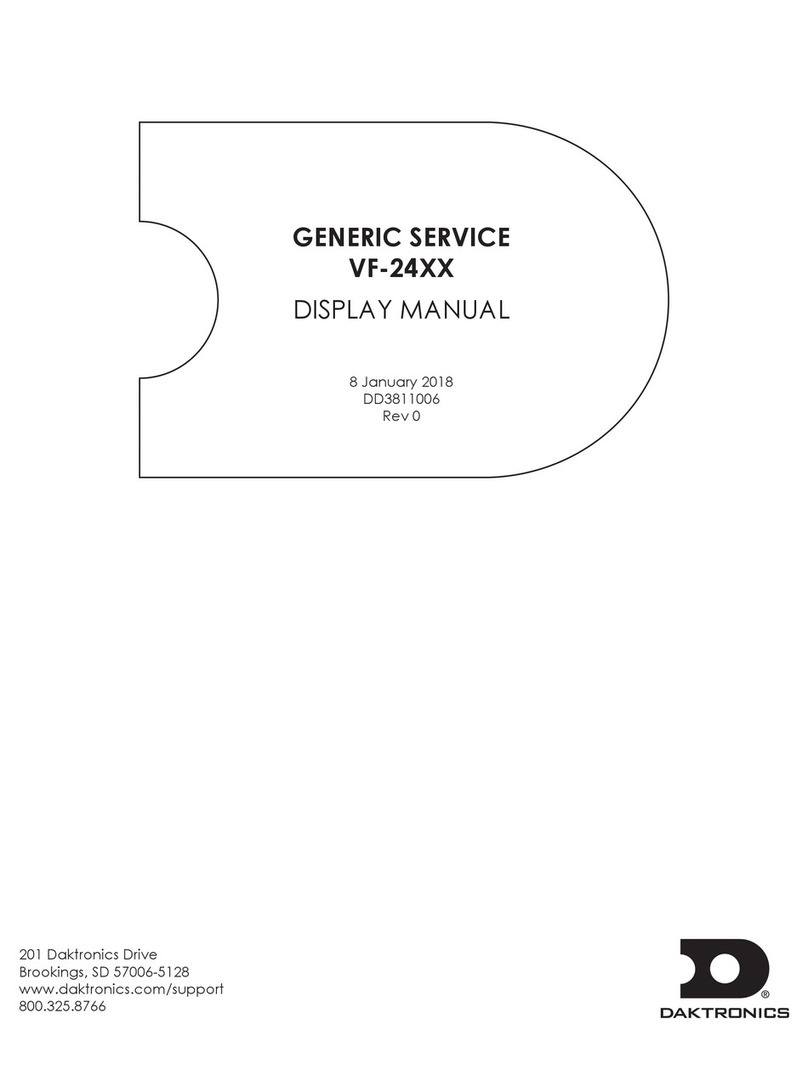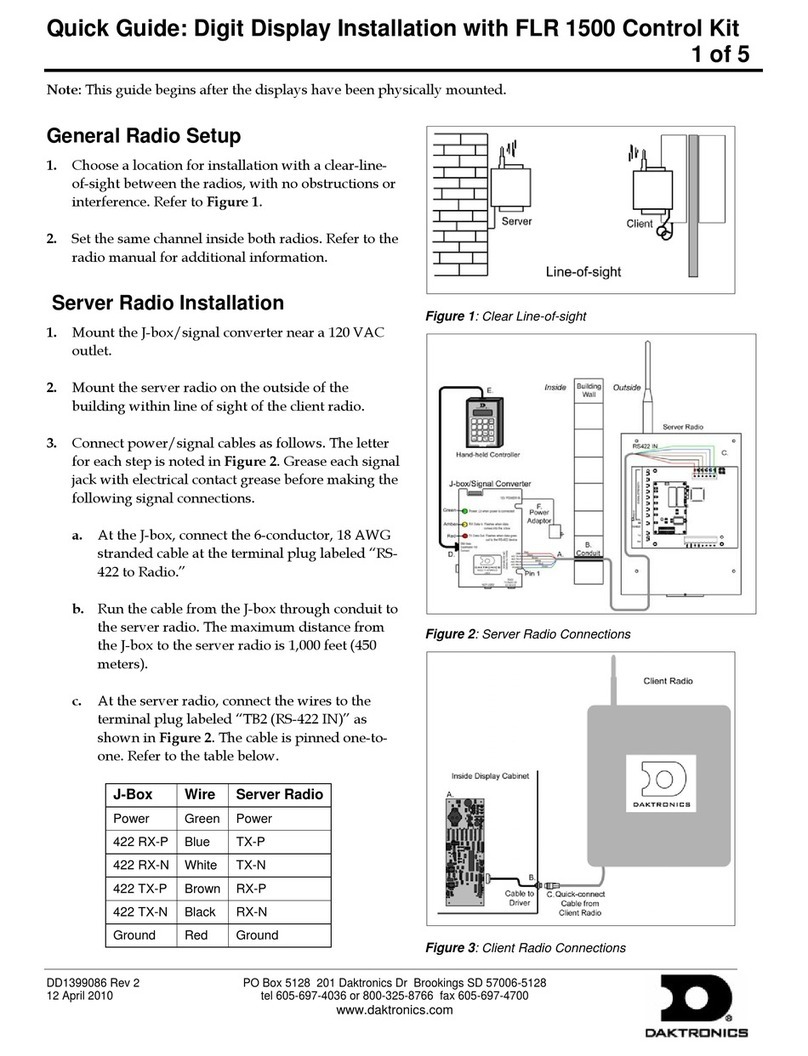Table of Contents i
1.1 System Requirements .............................................................................................................1
1.2 Software Conventions ............................................................................................................1
1.3 Exiting the USBC Scoring Interface Software......................................................................1
2.1 Installation................................................................................................................................3
Downloading from the Internet .....................................................................................3
Installing from the Installation CD ................................................................................3
2.2 Registration..............................................................................................................................3
3.1 Configuring the Input.............................................................................................................5
3.2 Configuring the Output(s) .....................................................................................................6
3.3 Enabling & Disabling Input/Output(s) ...............................................................................7
3.4 Verifying Input/Output Ports...............................................................................................7
Verifying the Input ..........................................................................................................7
Verifying the Output(s)...................................................................................................7
4.1 Output Format.........................................................................................................................9
Masters Format.................................................................................................................9
Open Format.....................................................................................................................9
4.2 Games/Series.........................................................................................................................10
4.3 Calculations ...........................................................................................................................10
Dbls Team Total .............................................................................................................10
Single Roll Results (Singles, Doubles, Team) .............................................................10
4.4 Fonts........................................................................................................................................10
4.5 Sequence Triggering .............................................................................................................11
Drive/Library.................................................................................................................11
Singles/Doubles/Teams...............................................................................................11
4.6 Colors......................................................................................................................................11
4.7 Fonts........................................................................................................................................12
4.8 Lanes Per Output ..................................................................................................................12
4.9 Reset Defaults ........................................................................................................................12
Daktronics Customer Service .......................................................................................13