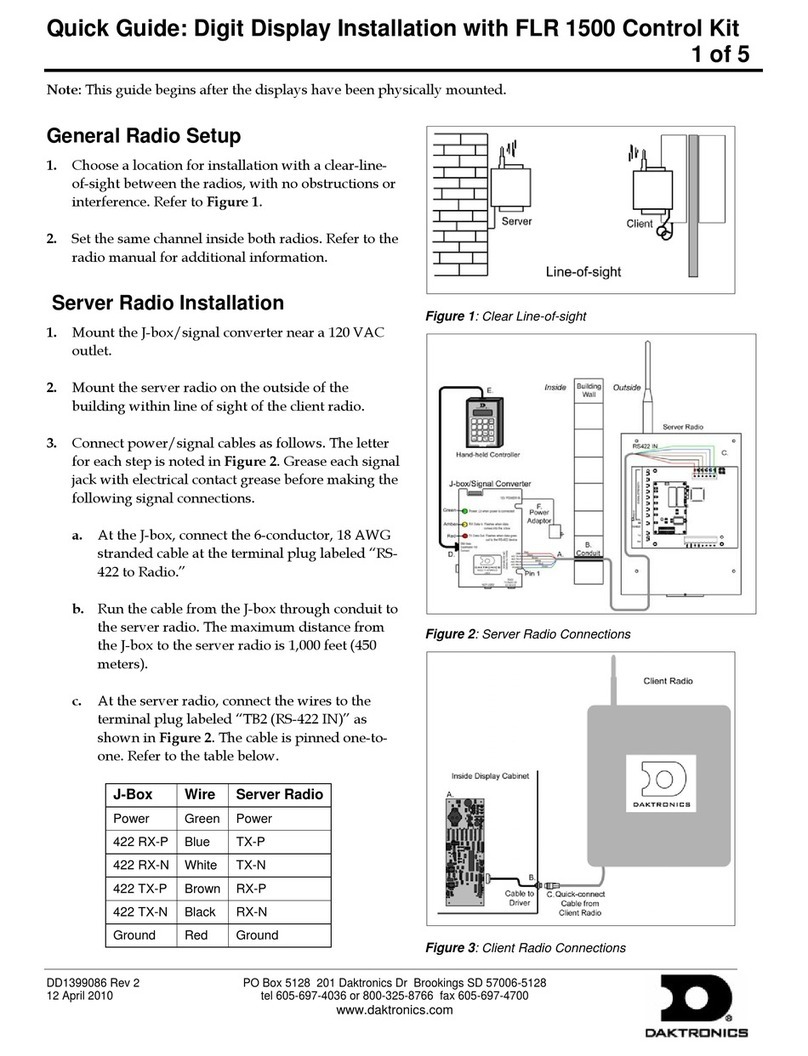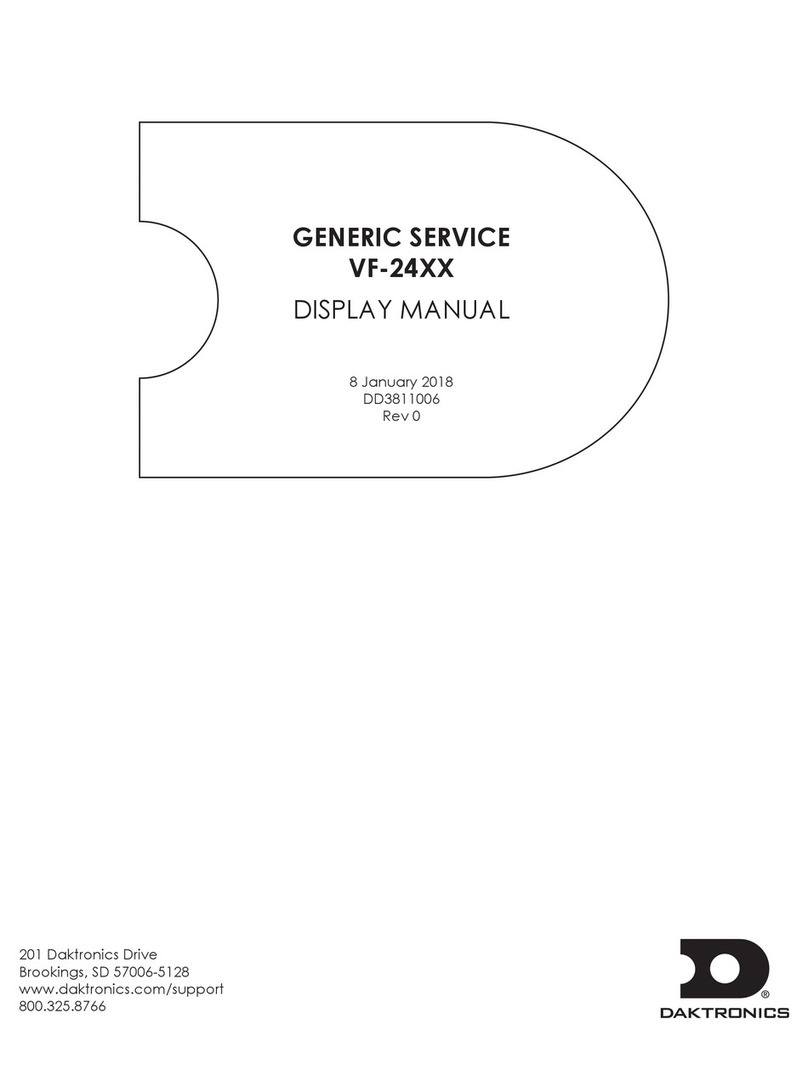– i –
Table of Contents
1 Introduction.........................................1
How to Use This Manual ............................1
General Summary .....................................2
Operation ...................................................2
2 Component Description and Theory
of Operation........................................3
Sign Controller............................................3
LED Modules...............................................4
LED Diagnostics..........................................4
Power Supplies ...........................................4
Cooling .......................................................4
Light Sensors ...............................................4
3 Mechanical Installation .....................5
Lifting the Sign ............................................5
Mounting Methods ....................................5
4 Electrical Installation ..........................6
Getting Started ..........................................6
Conduit.......................................................6
Grounding ..................................................6
Power Installation.......................................7
Sign Communication ................................7
Default Speeds ..........................................7
Conduit Sealing ........................................7
First Time Turn On ......................................7
5 Maintenance and Troubleshooting ..8
Getting Started ..........................................8
Service and Diagnostics ...........................8
Sign Controller Replacement...................8
Accessing the Internal Components ......9
Replacing a Module .................................9
Replacing a Power Supply .......................9
Ventilation Systems (With Fans and
Filters) ........................................................10
Replacing a Ventilation Fan...................10
Routine/Preventative Maintenance ....11
Sign Cabinet Inspection .....................11
Sign Controller ......................................11
Structural Inspection ...........................11
Photo Sensor Assembly Inspection ....11
LED Cleaning.........................................11
Ventilation System Inspection.............11
Routine/Preventative Maintenance
Checklist ..................................................12
Troubleshooting of the Variable Speed
Limit Sign ...................................................12
6 Replacement Parts and Repair &
Exchange Programs .........................14
Daktronics Exchange and Repair and
Return Programs ......................................14
Exchange Program ..............................14
Before Contacting Daktronics.............14
Repair & Return Program........................15
Shipping Address..................................16
E-mail.....................................................16