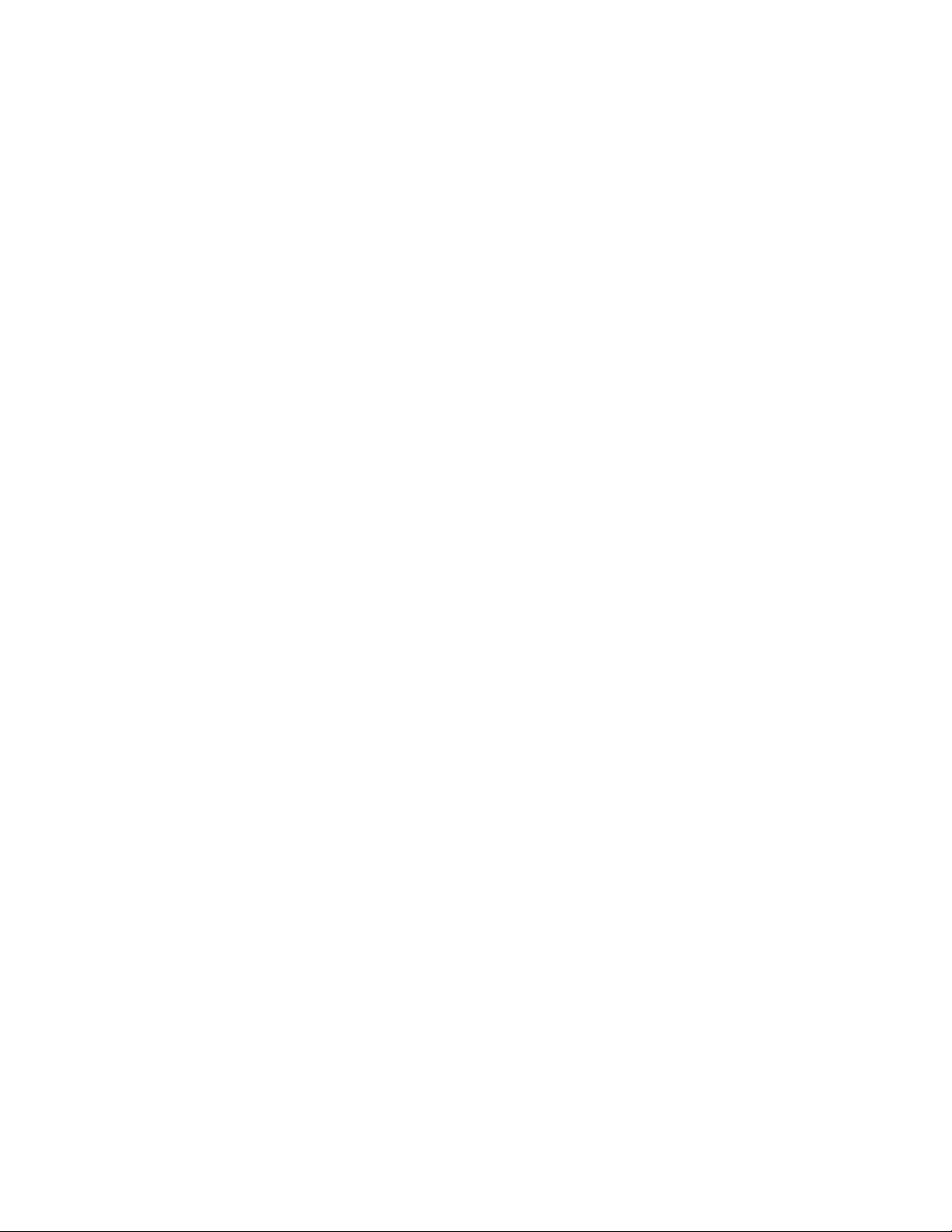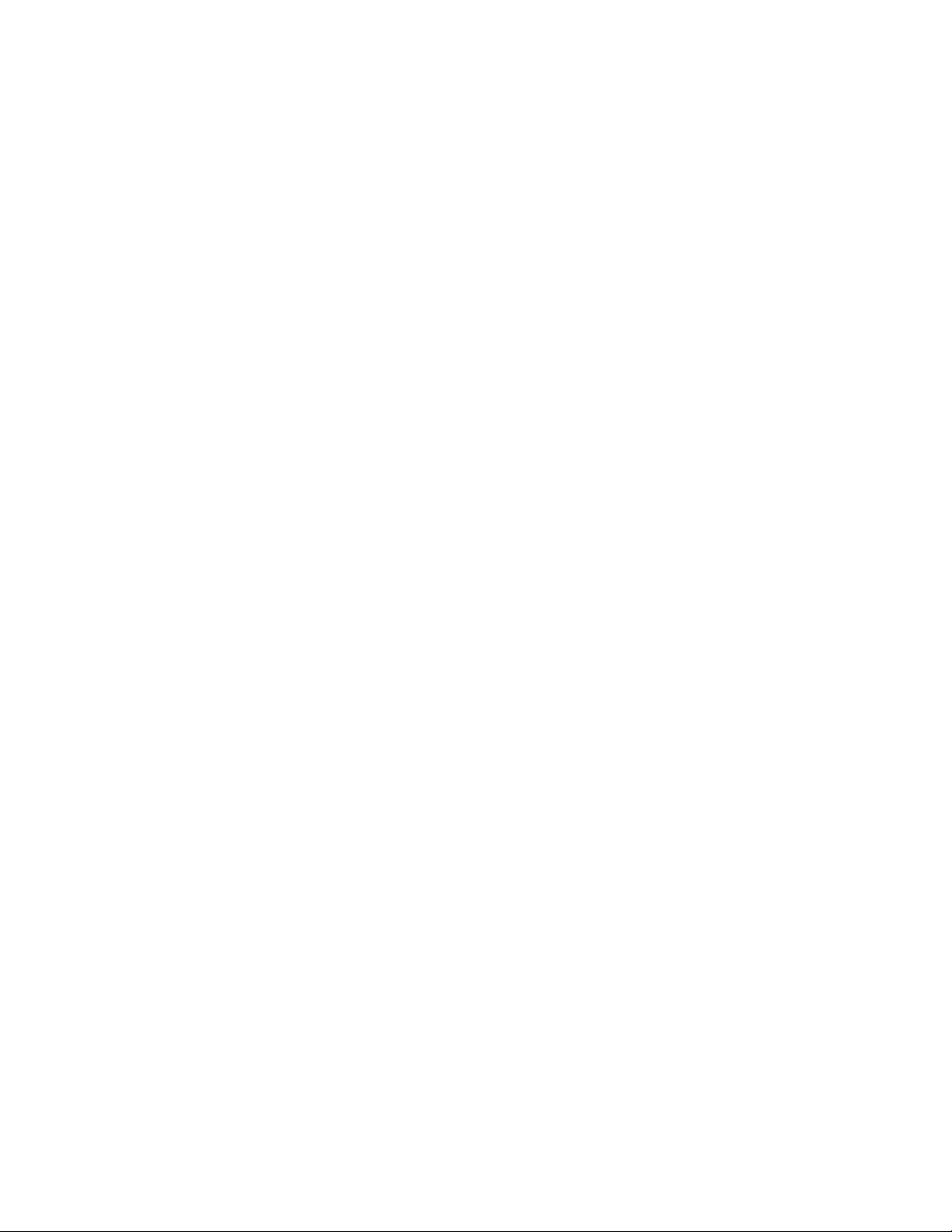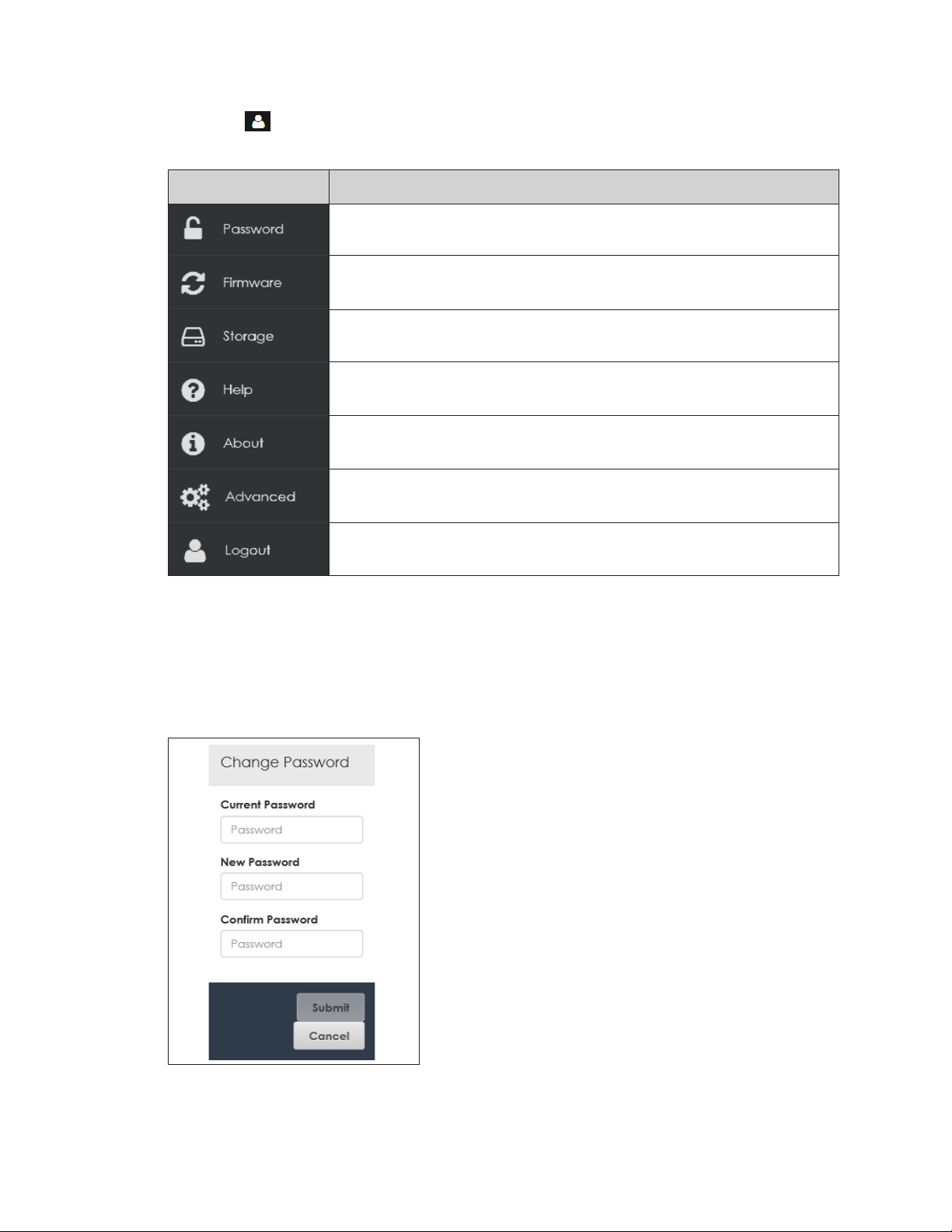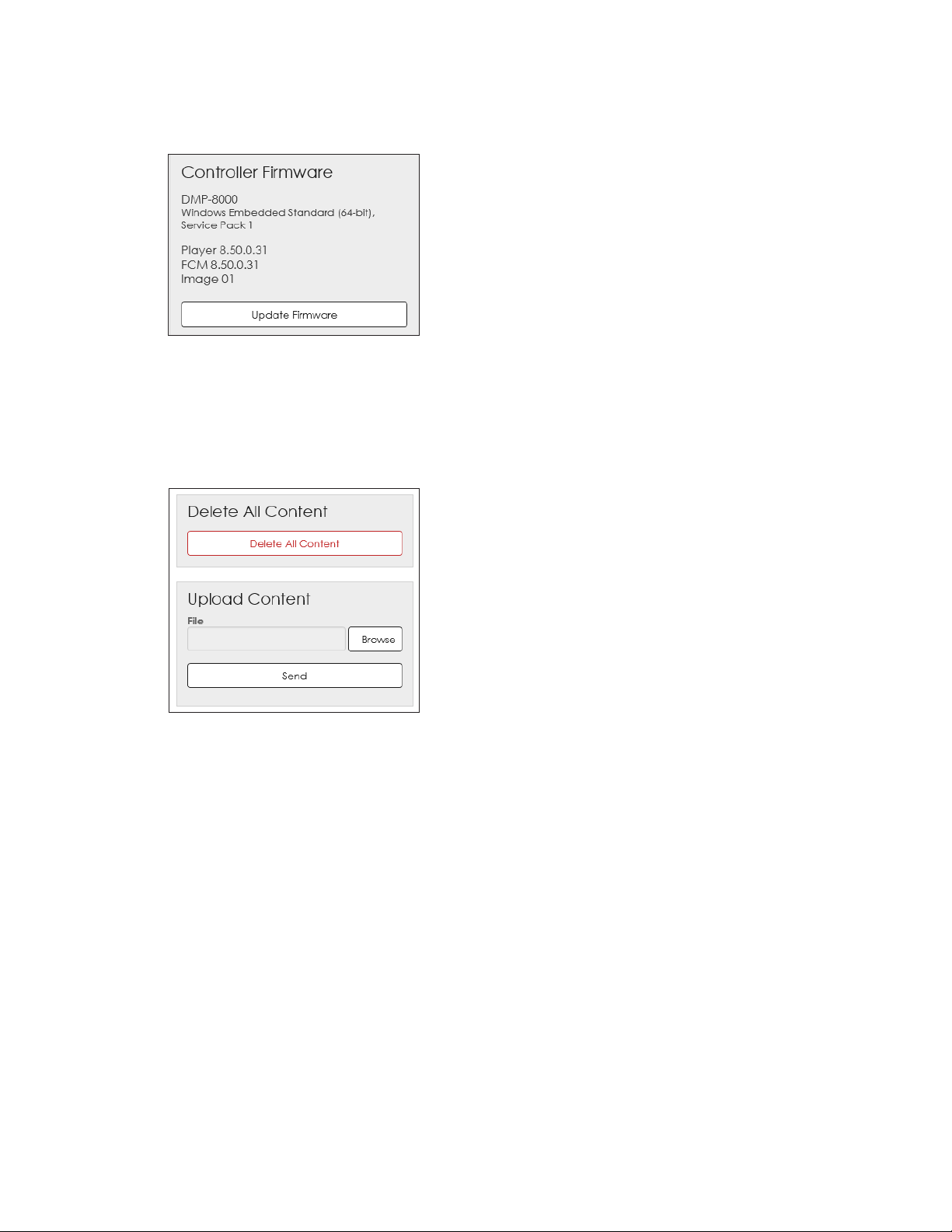– i –
Table of Contents
1 Introduction.........................................1
Product Information ..................................1
First-Time Setup & Launch.........................2
Access.....................................................2
Display Connection................................2
Dashboard ..............................................2
2 User Interface Basics ..........................3
Interface Elements.....................................3
Right-Side Menu.........................................4
Password .................................................4
Firmware..................................................5
Storage ....................................................5
Help..........................................................5
About .......................................................5
Advanced ...............................................5
Login/Logout...........................................5
Main Menu .................................................6
3 Dashboard...........................................7
Dashboard Tiles..........................................7
4 Cong ..................................................9
Identication ............................................10
Network.....................................................11
IPConguration ....................................11
DNSConguration ................................12
Outputs .....................................................12
Daktronics Player..................................13
Outputs ..................................................13
Output Conguration ........................14
Signs.......................................................15
AudioConguration.............................16
Sign Conguration..............................17
Time ...........................................................18
Time Zone ..............................................18
NTP Servers ............................................18
Sync Date and Time .............................18
Services .....................................................19
Services .................................................19
Management .....................................19
Media Management Server .............19
Diagnostics............................................20
Restart .......................................................20
VIP..............................................................21
5000 Series.............................................21
Brightness.............................................21
Temperature .......................................22
Test Patterns ........................................22
4000 Series.............................................22
Brightness.............................................22
Temperature .......................................22
Test Patterns ........................................22
Security .....................................................23
RTD.............................................................23
Sign Mapping........................................24
Data Sources.........................................24
Color Mapping......................................25
Default Content.......................................25
PlaylistConguration ...........................25
Default Image Duration .......................26
5 Monitor...............................................27
6 NTCIP..................................................28
7 System Backup .................................29
8 Data Table Index ..............................30
9 Troubleshooting ................................31
System Restart ..........................................31
Diagnostics Information ..........................31
Network Tests............................................32
10 Player Control Systems &
Diagnostics........................................33
Control Systems & Content
Management...........................................33
Industry-Standard Content ..................33
Audio .....................................................33
Live Video Feeds ..................................33
Show Control System...............................33
Venus®Control Suite................................34
Intelligent Device Management ...........34
11 Show Control System........................35
Overview ..................................................35
Video Production ....................................35
Clip Server.............................................35
Character Generator ...........................35
Supported Video Inputs..........................36
Supported Video Outputs ......................36
Conguring DPF Input Files .....................36