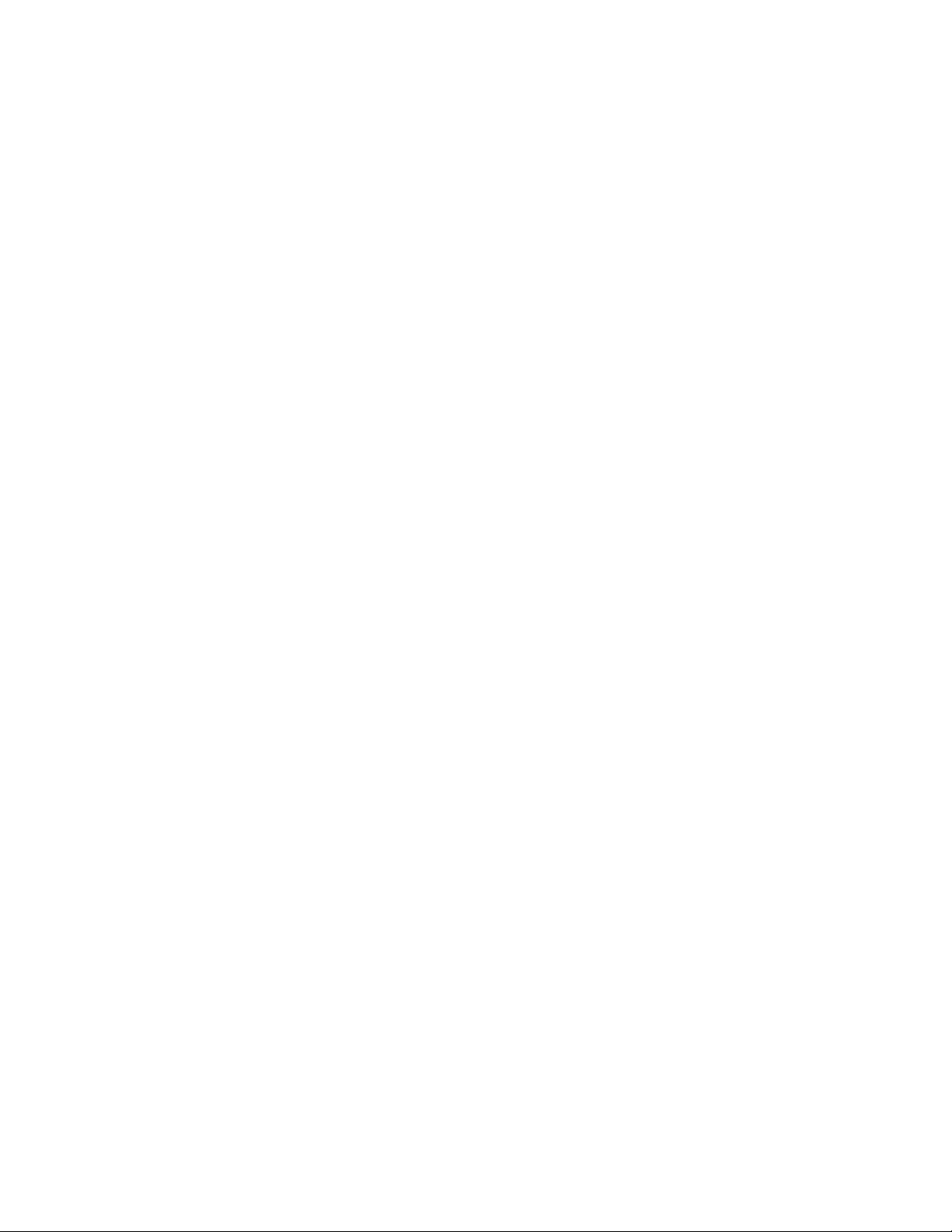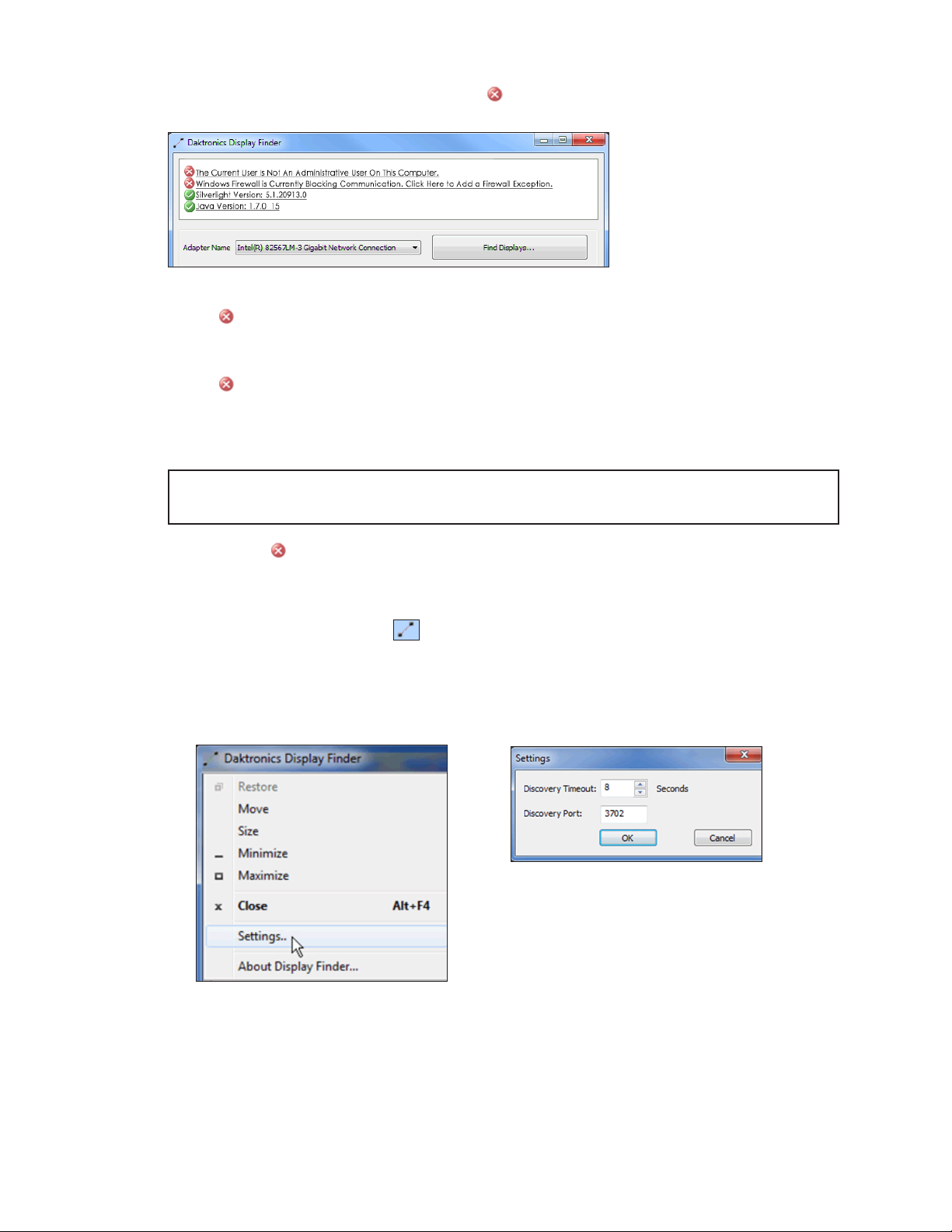– i –
Table of Contents
1 Introduction.........................................1
Daktronics Contact Information ..............1
Product Information ..................................1
2 First-Time System Setup & Launch.....2
Computer System Requirements .............2
DisplayFind Utility........................................2
Downloading DisplayFind Utility............2
Launching DisplayFind Utility.................2
Conguring DisplayFind Utility...............2
Connecting to a Display...........................4
Dashboard .................................................4
3 User Interface Basics ..........................5
Interface Elements.....................................5
Right-Side Menu.........................................6
Password .................................................6
Firmware..................................................6
Storage ....................................................6
About .......................................................6
Legacy.....................................................7
Login ........................................................7
Left-Side Menu ...........................................7
4 Dashboard...........................................8
Dashboard Tiles..........................................8
5 Cong ................................................10
Identication ............................................11
Network.....................................................12
IP Conguration ....................................12
DNS Conguration ................................13
Display.......................................................13
Output Conguration ...........................14
Display Conguration...........................14
Time ...........................................................14
Time Zone ..............................................15
NTP Servers ............................................15
Sync Date and Time .............................15
Services .....................................................15
Services .................................................16
Management ........................................16
Media Management Server ................16
Diagnostics............................................16
Restart .......................................................17
System Restart.......................................17
VIP..............................................................18
5000 Series.............................................18
Brightness ...............................................18
Temperature..........................................18
Test Patterns...........................................19
4000 Series.............................................19
Brightness ...............................................19
Temperature..........................................19
Test Patterns...........................................19
Security .....................................................20
RTD.............................................................20
Adding a Mapping Zone .....................21
Deleting a Mapping Zone....................21
Data Sources.........................................21
6 Monitor...............................................22
7 System Backup &
Data Table Index ..............................23
System Backup.........................................23
Data Table Index .....................................23
8 Player Control Systems &
Diagnostics........................................24
Control Systems &
Content Management ...........................24
Industry-Standard Content ..................24
Audio .....................................................24
Live Video Feeds ..................................24
Visiconn®Display Management ............25
Registration ...........................................25
Show Control System...............................26
Venus®Control Suite................................26
Intelligent Device Management ...........26
9 Audio .................................................28
Overview ..................................................28
Enabling/Disabling Audio .......................28
Conguring Windows®Audio Output....29
Windows®7 Systems.............................29
Audio Delay .............................................29
Automatic .............................................29
Manual ..................................................30
10 Show Control System........................31
Overview ..................................................31
DMP-8000 Video Production ..................31