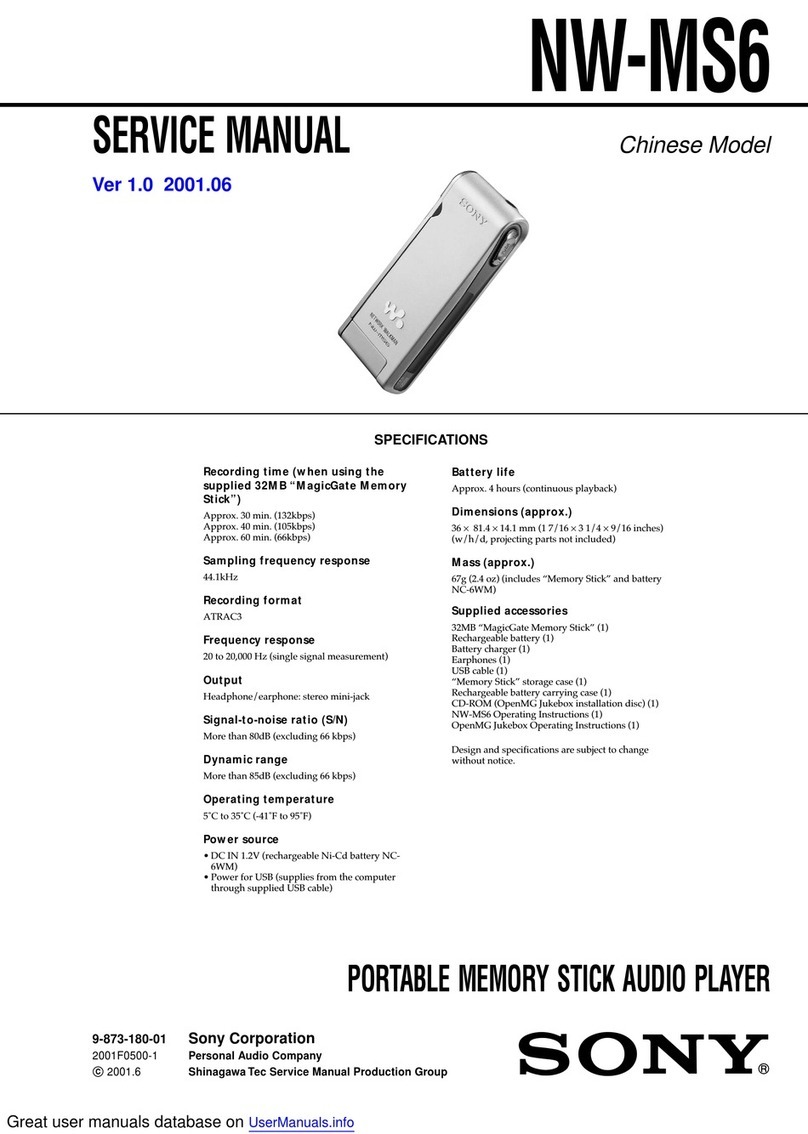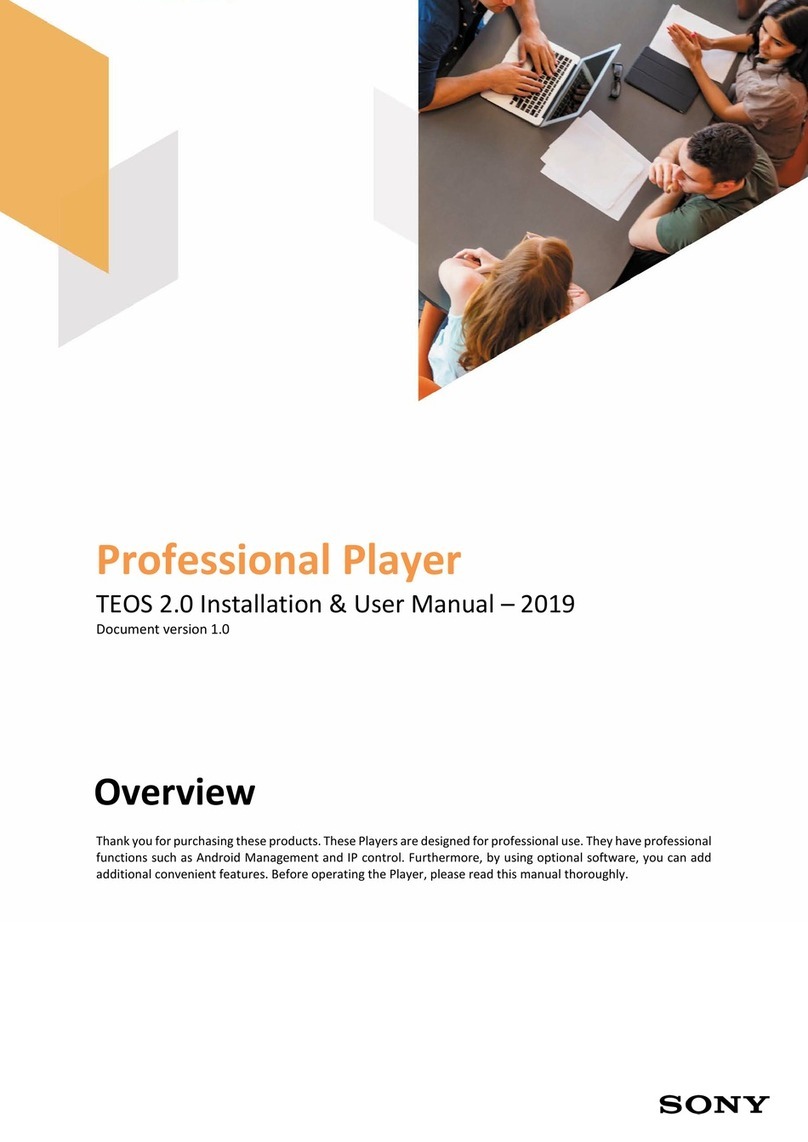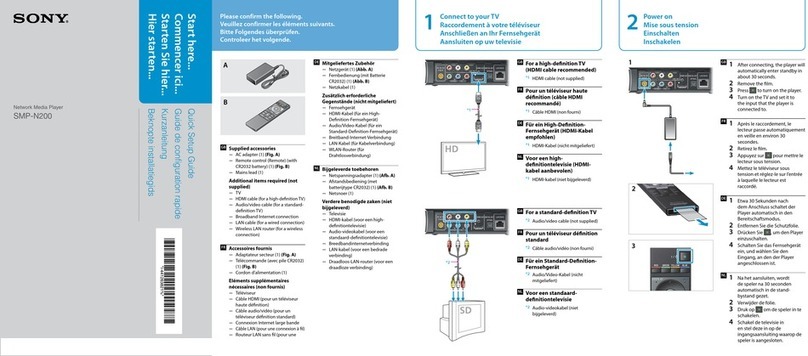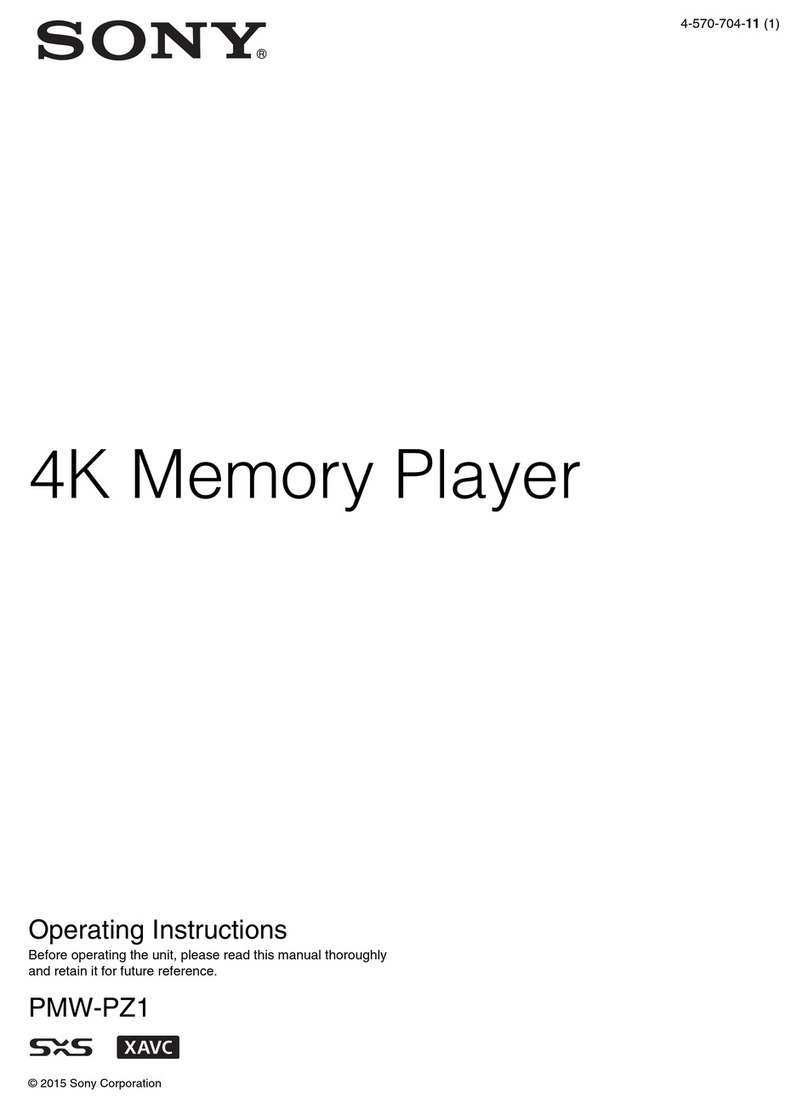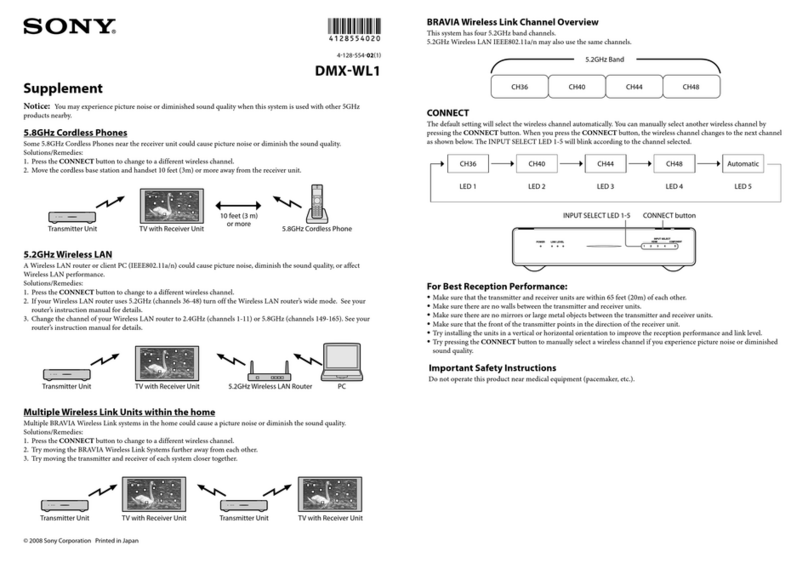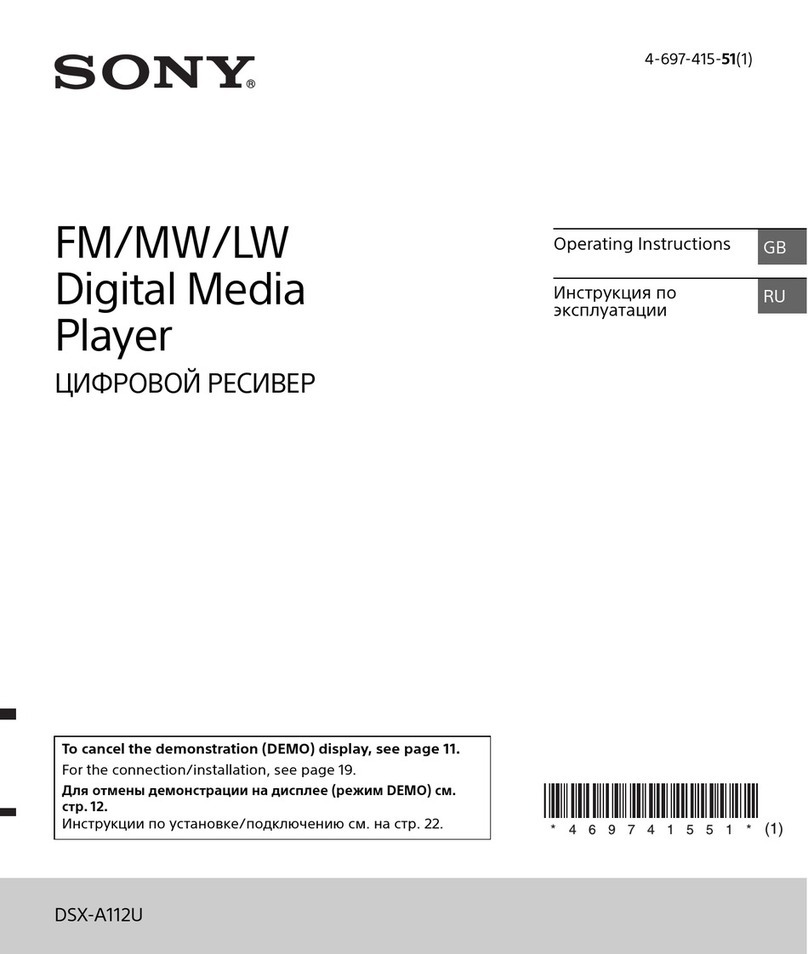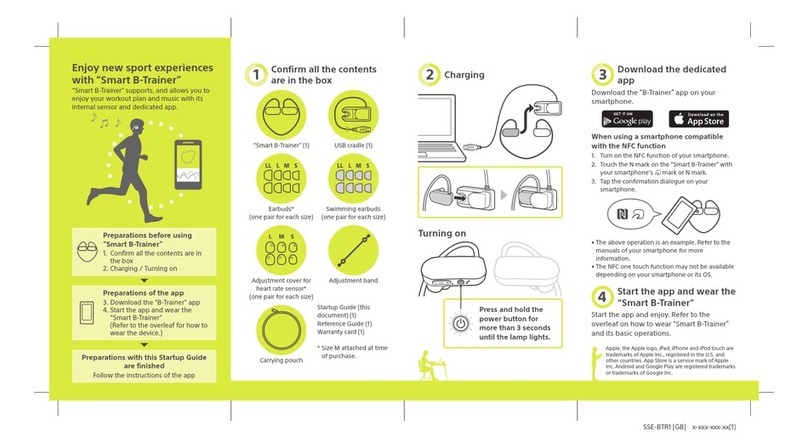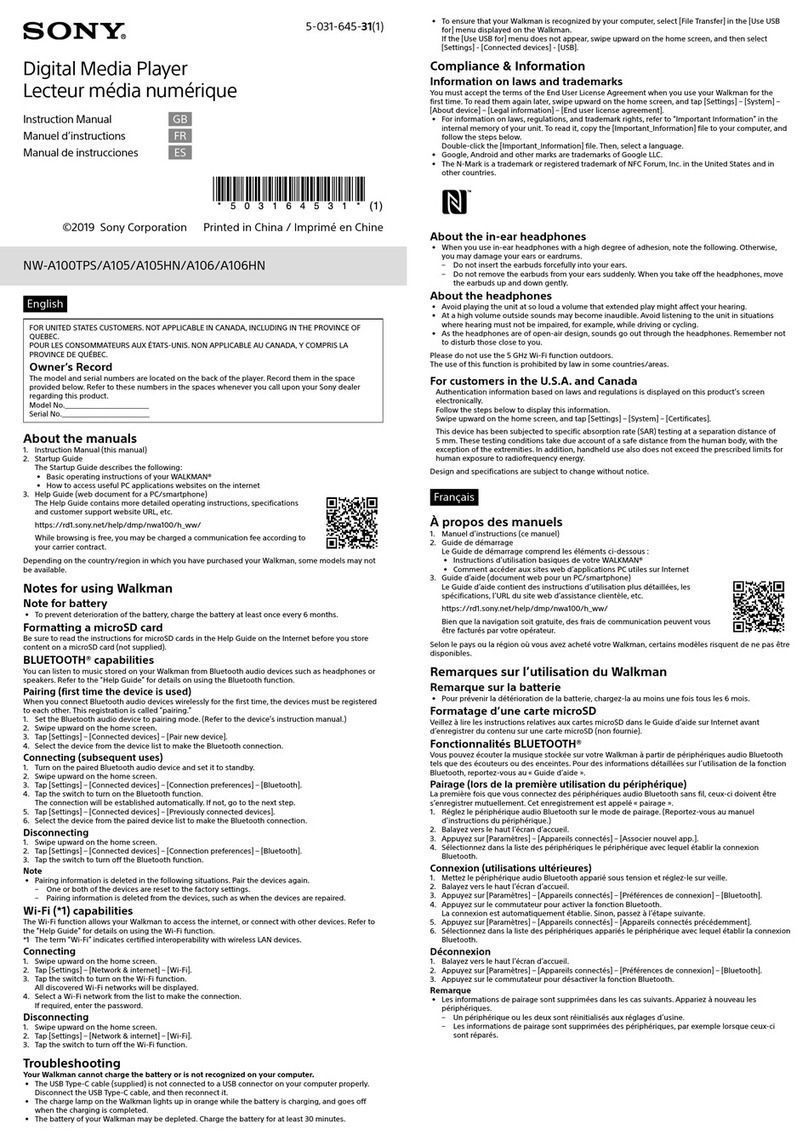3
Notes
•Sony does not support third-party add-on
applications. If you are having a problem
with a third-party application, please contact
the developer or publisher of that software.
•
The illustrations in this manual may
differ from the actual software.
•
Explanations in this manual assume that
you are familiar with basic operations of
Windows®. For how to use your
computer and operating system, please
refer to their respective manuals.
Before using your CLIÉ handheld, be sure to
read the accompanying End-User’s License
Agreement.
Sony, Memory Stick, the Memory Stick logo,
Jog Dial, OpenMG, and PictureGear are
trademarks of Sony Corporation.
Graffiti, HotSync, and Palm OS are
registered trademarks, and the HotSync logo
and Palm are trademarks of Palm, Inc. or its
subsidiaries.
IBM and PC/AT are registered trademarks
of International Business Machines
Corporation.
Microsoft, Windows, Windows NT,
Outlook, DirectX, and the Windows 98 logo
are registered trademarks of Microsoft
Corporation.
MMX and Pentium are registered
trademarks of Intel Corporation.
Pumatech, the Pumatech logo, Intellisync
and Intellisync Lite are trademarks of
Pumatech, Inc., that may be registered in
some jurisdictions.
Adobe and Adobe Acrobat Reader are
trademarks of Adobe Systems Incorporated.
Documents To Go is a registered trademark
of DataViz, Inc.
Bluetooth is a trademark that is owned by
the proprietor and used by Sony under
license.
PrimoSDK for CD
Partial software replication technology by
VERITAS Software Corporation.
QuickTime and the QuickTime logo are
trademarks used under license. QuickTime
is registered in the U.S. and other countries.
This product includes fonts owned by
TypeBank Co., Ltd. under license.
All other trademarks are trademarks of their
respective owners.
RECYCLING LITHIUM -ION BATTERIES
Lithium-Ion batteries are
recyclable.
You can help preserve our
environment by returning
your used rechargeable
batteries to the collection and recycling
location nearest you.
For more information regarding
recycling of rechargeable batteries, call
toll free 1-800-822-8837, or visit
http://www.rbrc.org/
Caution: Do not handle damaged or
leaking lithium-ion batteries.
On the supplied softw are
•Copyright laws prohibit reproducing
the software or the software manual in
whole or in part or renting the software
without the permission of the copyright
holder.
•In no event will SONY be liable for any
financial damage or loss of profits,
including claims made by third parties,
arising out of the use of the software
supplied with this player.
•In the event a problem occurs with this
software as a result of defective
manufacturing, SONY will replace it at
SONY’s option or issue a refund.
However, SONY bears no other
responsibility.
•The software provided with this
product cannot be used with equipment
other than that which it is designated
for use with.
•Please note that, due to continued
efforts to improve quality, the software
specifications may be changed without
notice.
•The software library incorporated in
CLIəhandheld is based in part on the
work of the Independent JPEG Group.
Program © 2002 Sony Corporation, © 2002
Palm, Inc., or its subsidiaries. All rights
reserved.
Documentation © 2002 Sony Corporation
CAUTION
Please contact your nearest Sony dealer
regarding any problems you are
experiencing with your Sony product.
Downloaded from: https://www.usersmanualguide.com/