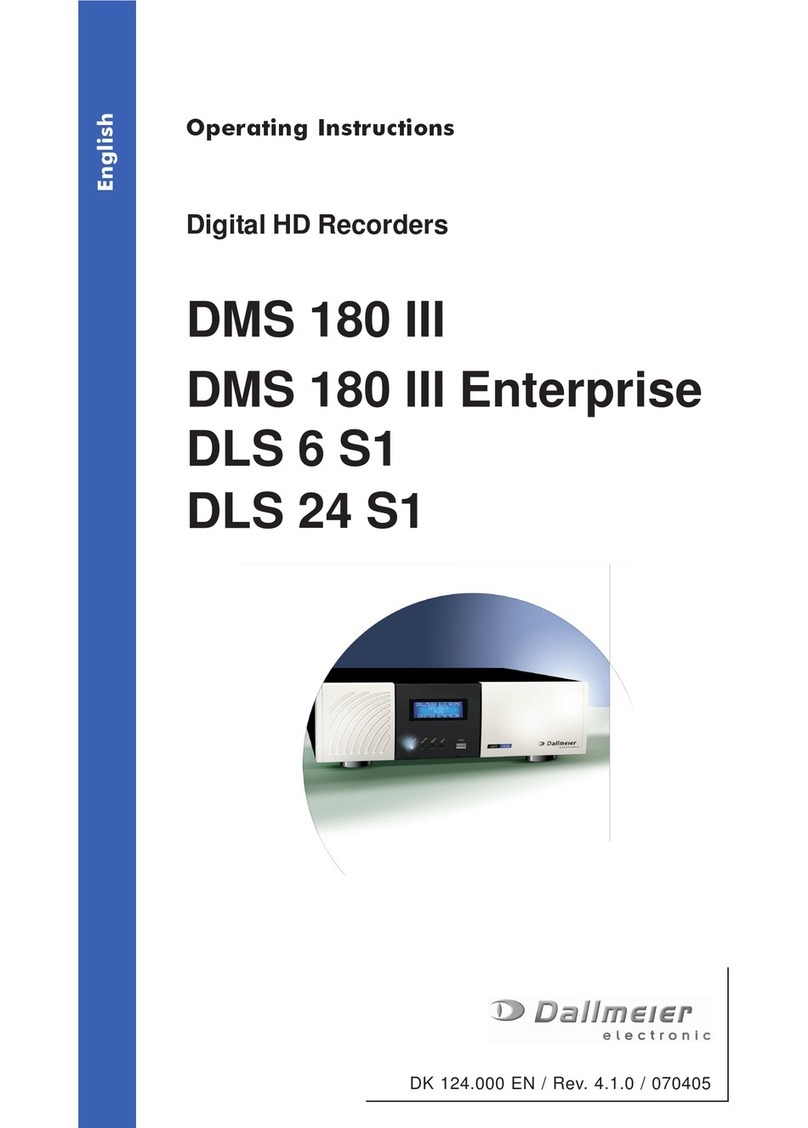DIS-1/S
4Dallmeier electronic
9.2 Alarm host .................................................................................................. 24
9.2.1 Setting up an Alarm host............................................................................. 25
9.2.2 Time control................................................................................................ 26
9.2.2.1 Set week schedule...................................................................................... 26
9.2.2.2 Exceptions to the weekly plan .................................................................... 27
9.2.3 Editing and copying .................................................................................... 29
9.3 Video streaming.......................................................................................... 29
9.3.1 Configuring the DIS as a server.................................................................. 30
9.3.2 Protocol and encryption .............................................................................. 30
9.3.3 Multicast / unicast ....................................................................................... 30
9.3.4 Range restricition........................................................................................ 31
9.3.5 Packet size ................................................................................................. 31
9.3.6 Configuring a server using the DaVid-Protocol........................................... 31
9.3.7 Configuring the DIS as a client ................................................................... 32
10 Recording settings ................................................................................... 33
10.1 Track configuration ..................................................................................... 33
10.1.1 Creating tracks............................................................................................ 33
10.1.2 Delete recordings on a track ....................................................................... 34
10.1.3 Encoder settings ......................................................................................... 34
10.2 Selecting record mode................................................................................ 36
10.2.1 Permanent .................................................................................................. 37
10.2.2 Contact ....................................................................................................... 37
10.2.3 Contact with timer ....................................................................................... 37
10.2.4 Contact start / stop...................................................................................... 38
10.2.5 IR start / stopp ............................................................................................ 38
10.2.6 Motion detection ......................................................................................... 38
10.2.7 DaVid start/stop .......................................................................................... 40
10.2.8 Use scheduler ............................................................................................. 40
10.2.9 Event recording .......................................................................................... 40
10.2.10 Recording „Off“ ........................................................................................... 41
10.3 Scheduler.................................................................................................... 42
10.3.1 Setting time limits for recording modes ...................................................... 42
10.3.2 Exceptions in the week timer...................................................................... 44
10.4 Video settings ............................................................................................. 45
10.4.1 Image adjustment ....................................................................................... 46
10.4.2 Noise filters................................................................................................. 46
10.5 Fieldcontact display .................................................................................... 47
10.5.1 Fieldcontact display filters .......................................................................... 48
10.5.2 Fieldcontact display position....................................................................... 48
11 Service ....................................................................................................... 50
12 Appendix ................................................................................................... 51
13 Technical data ........................................................................................... 52