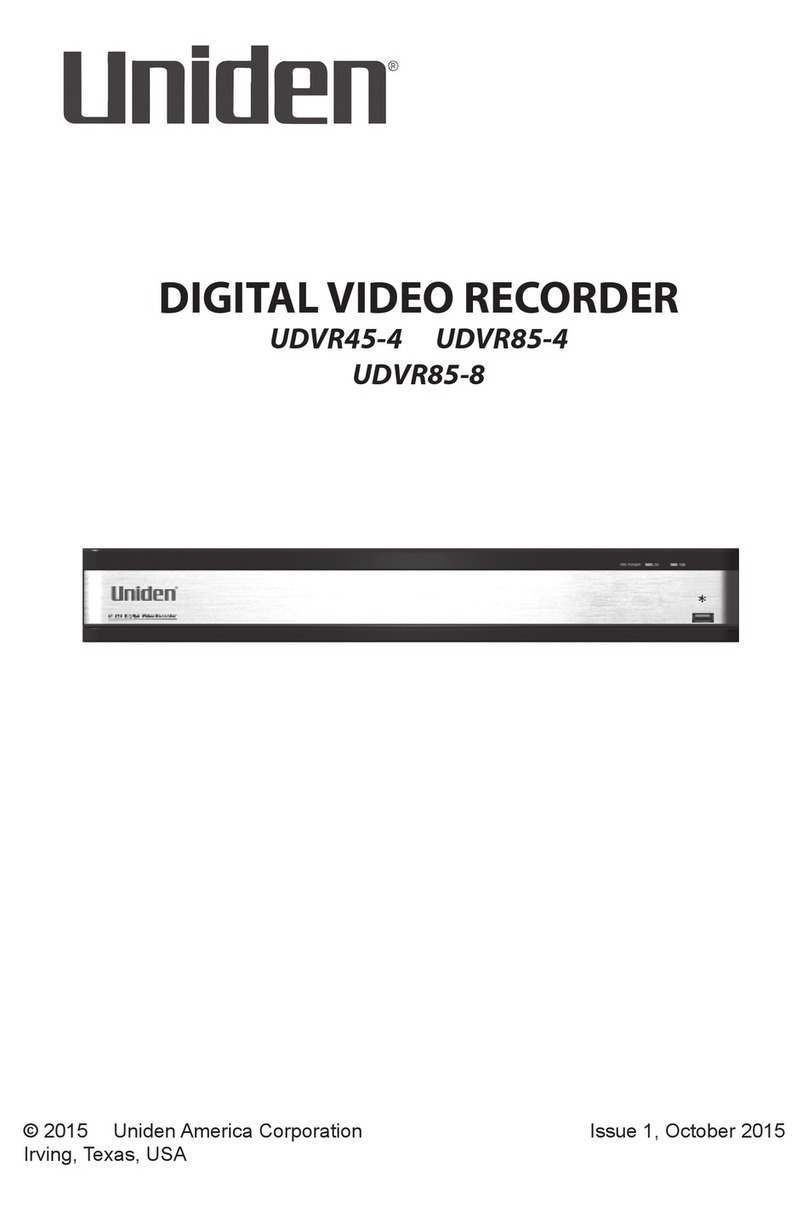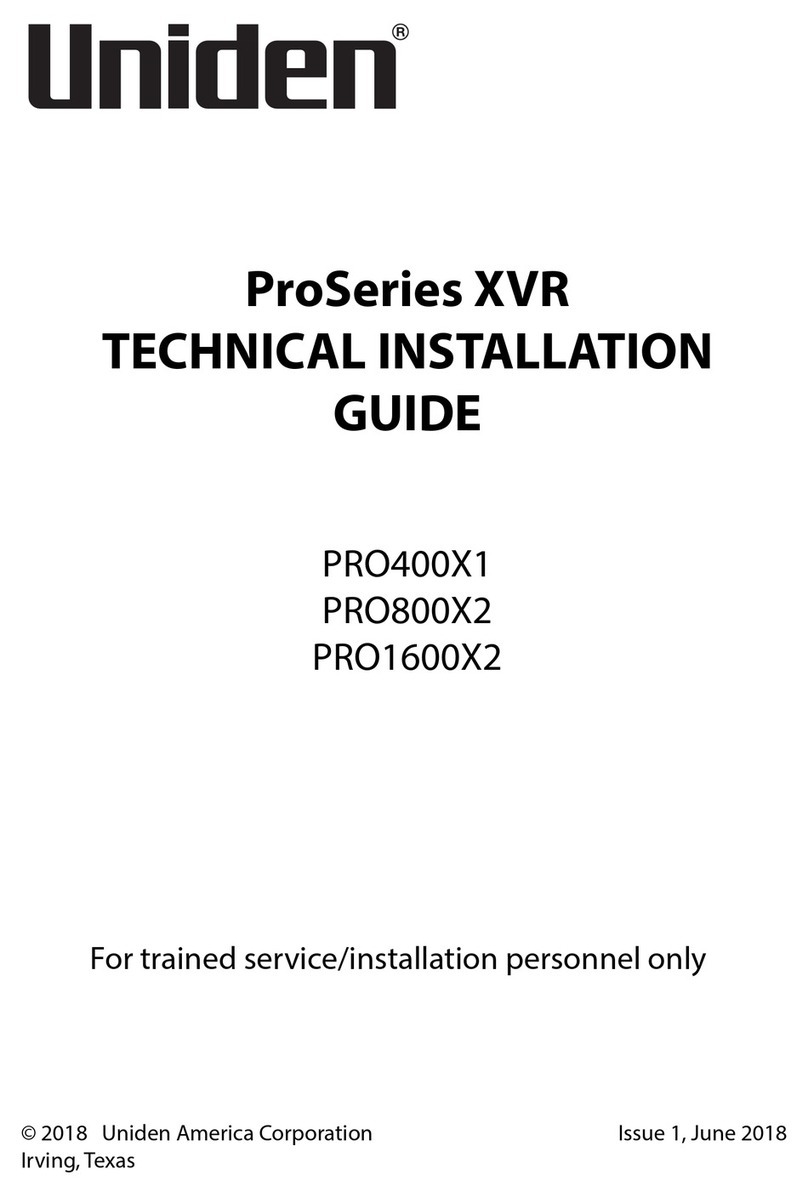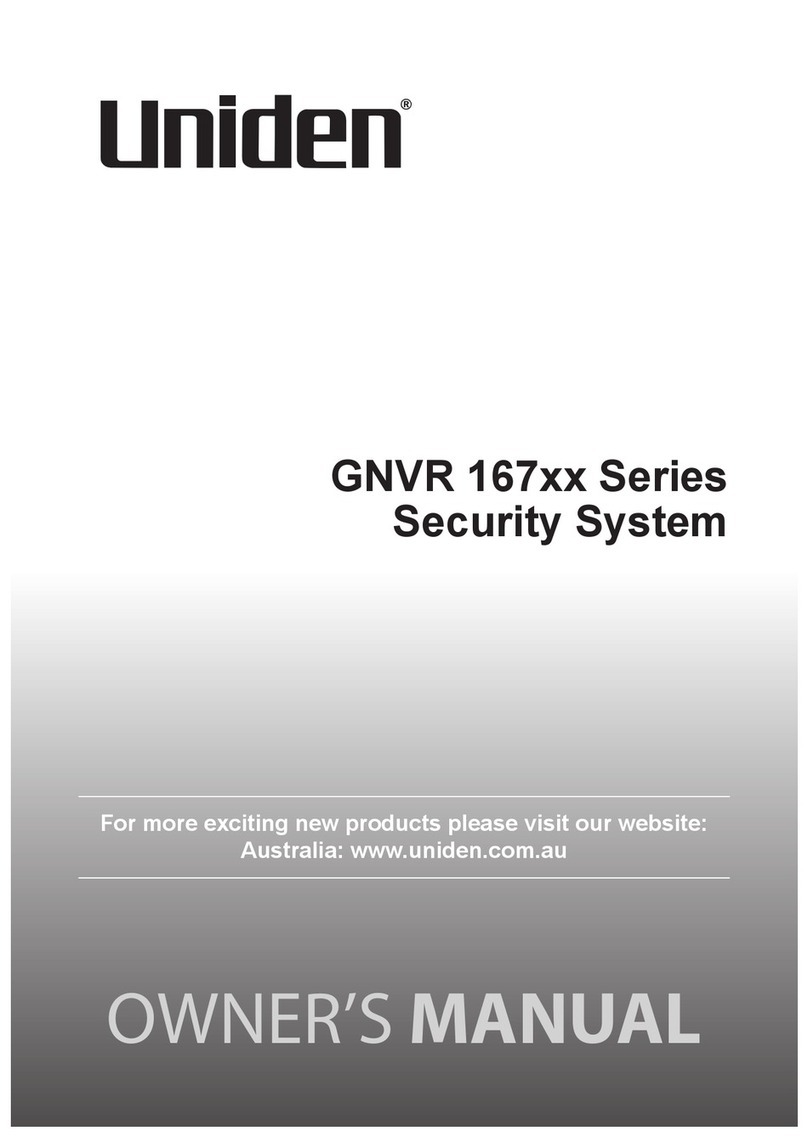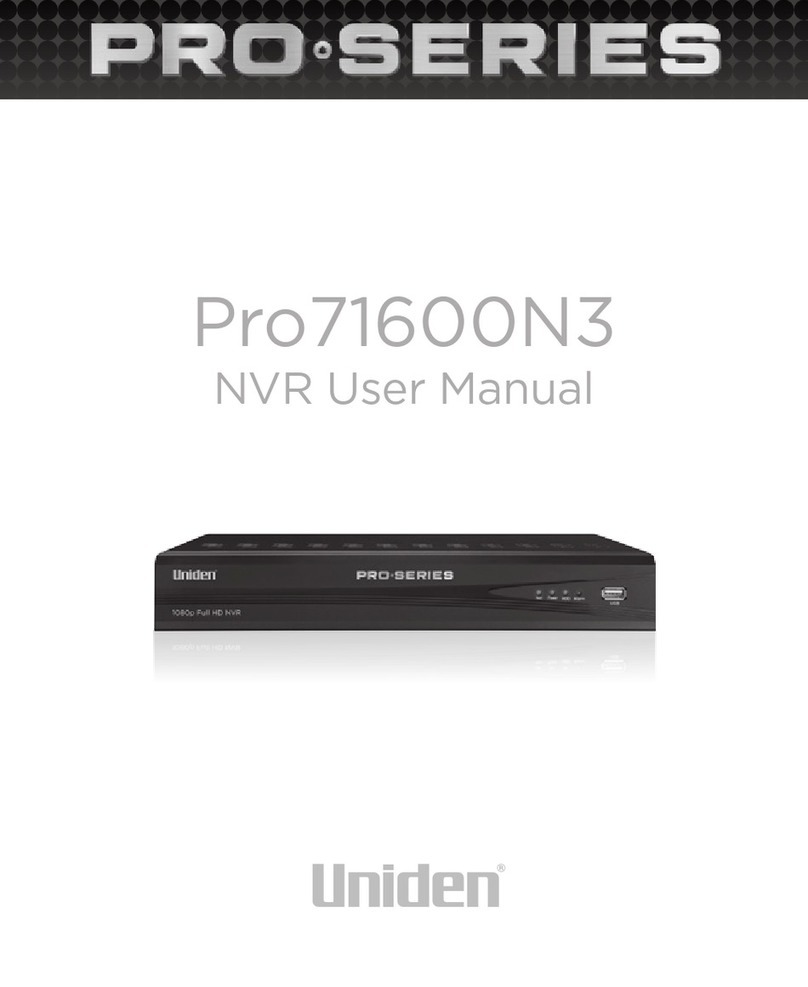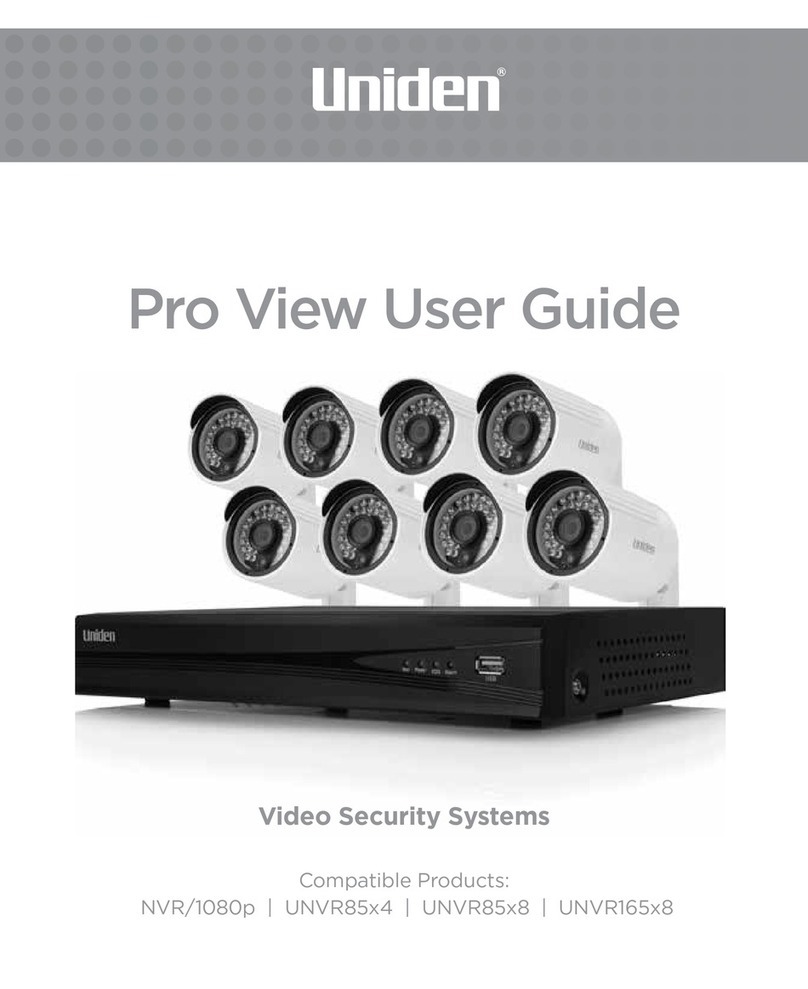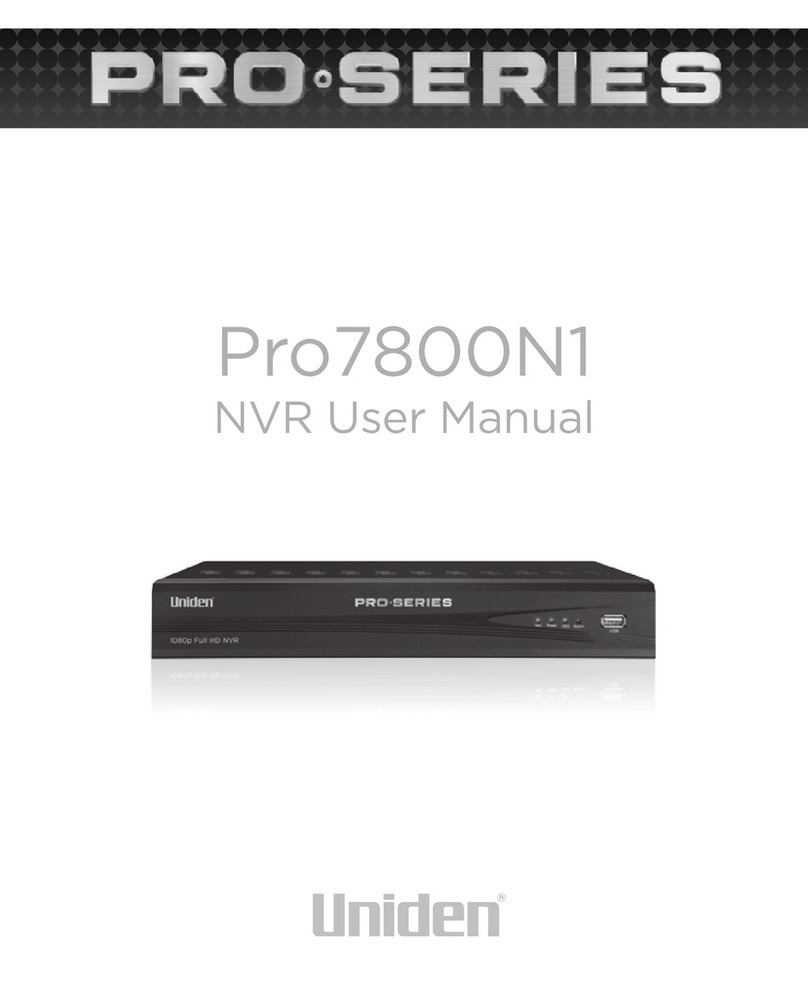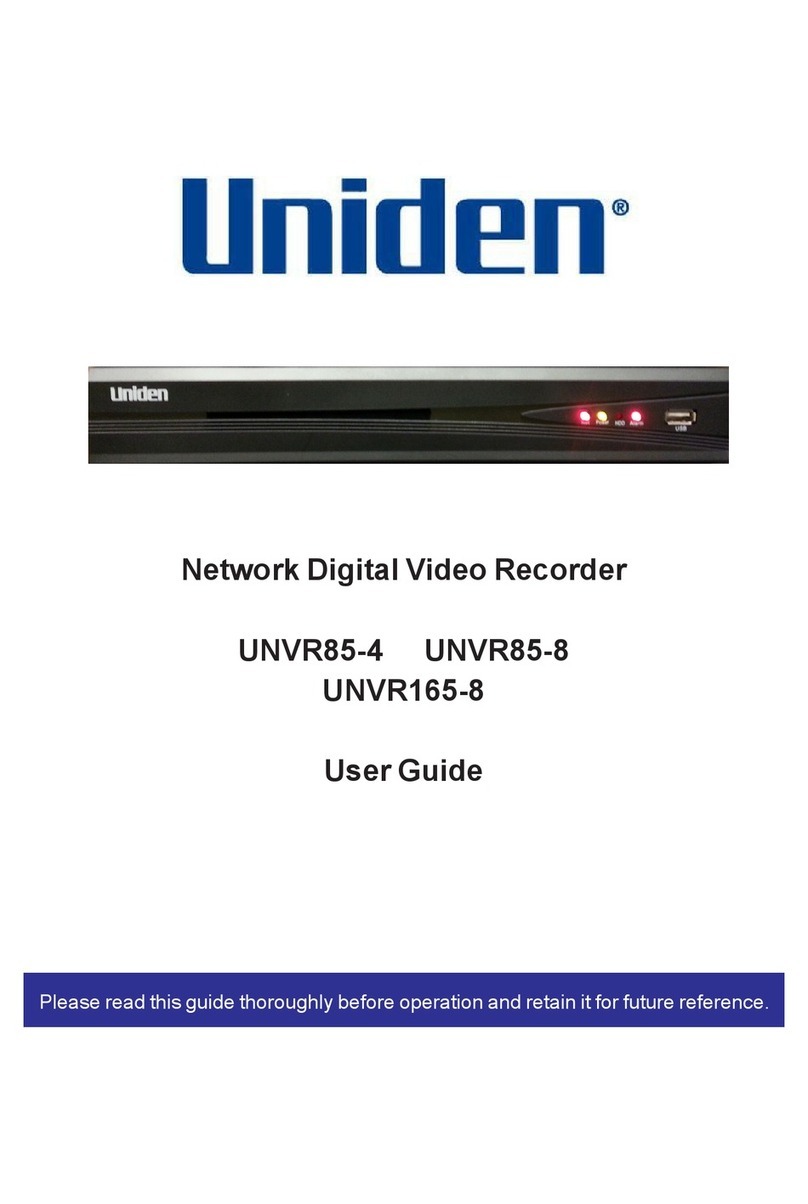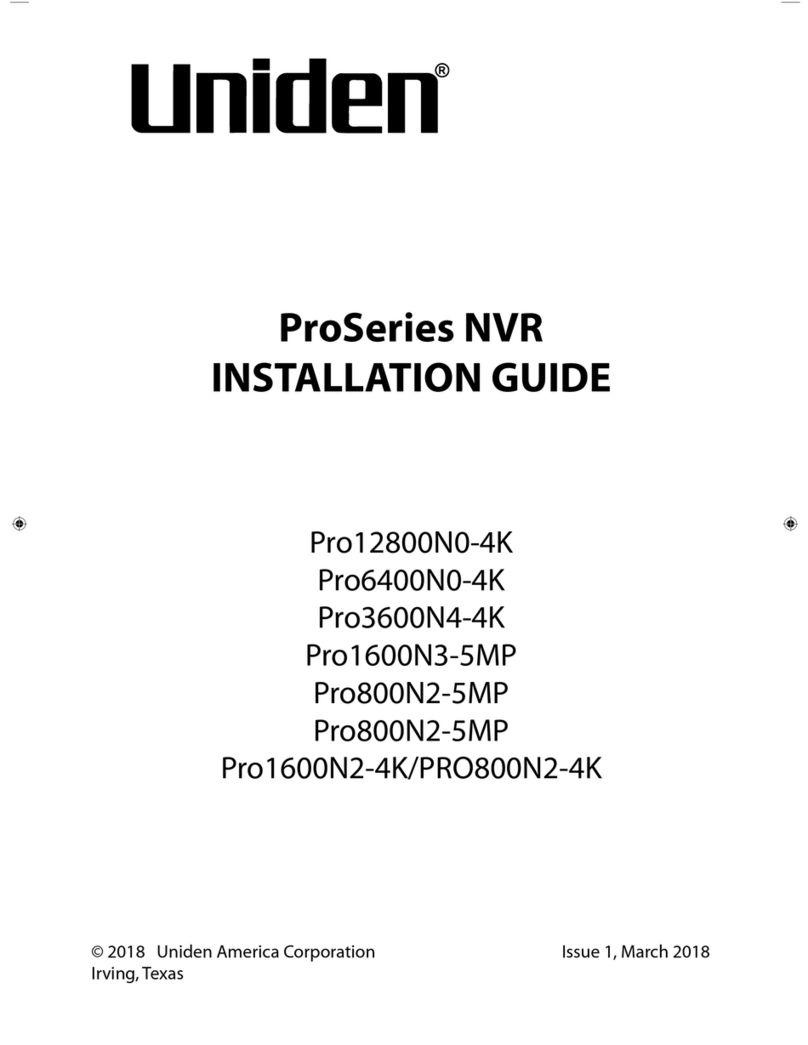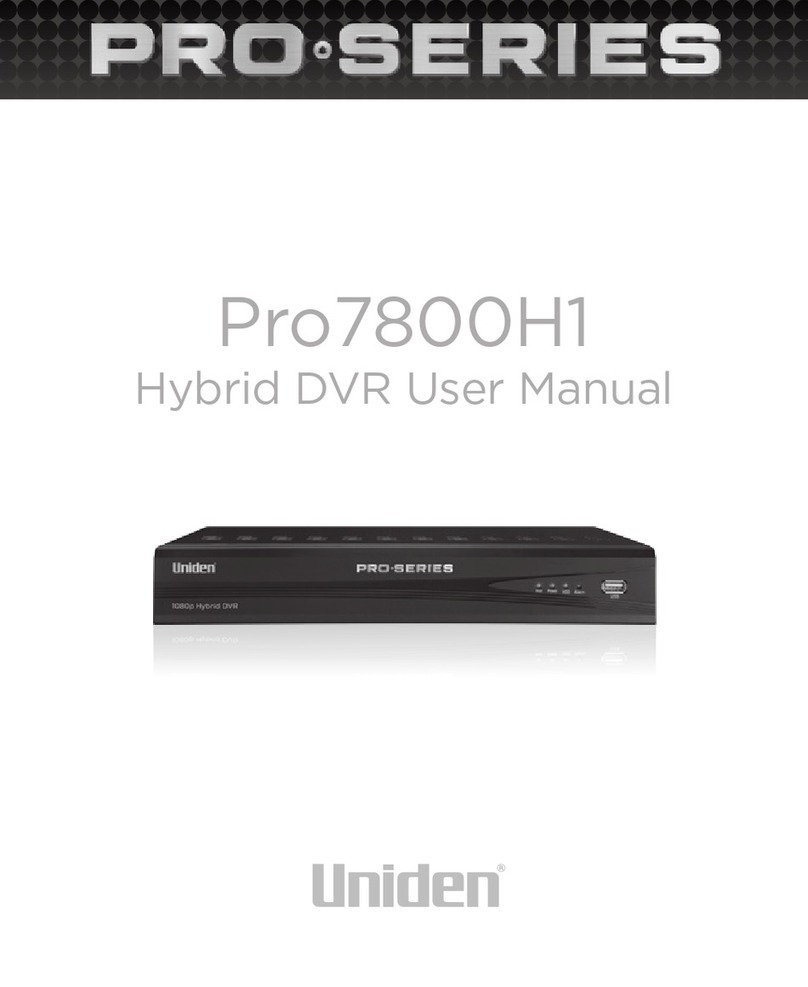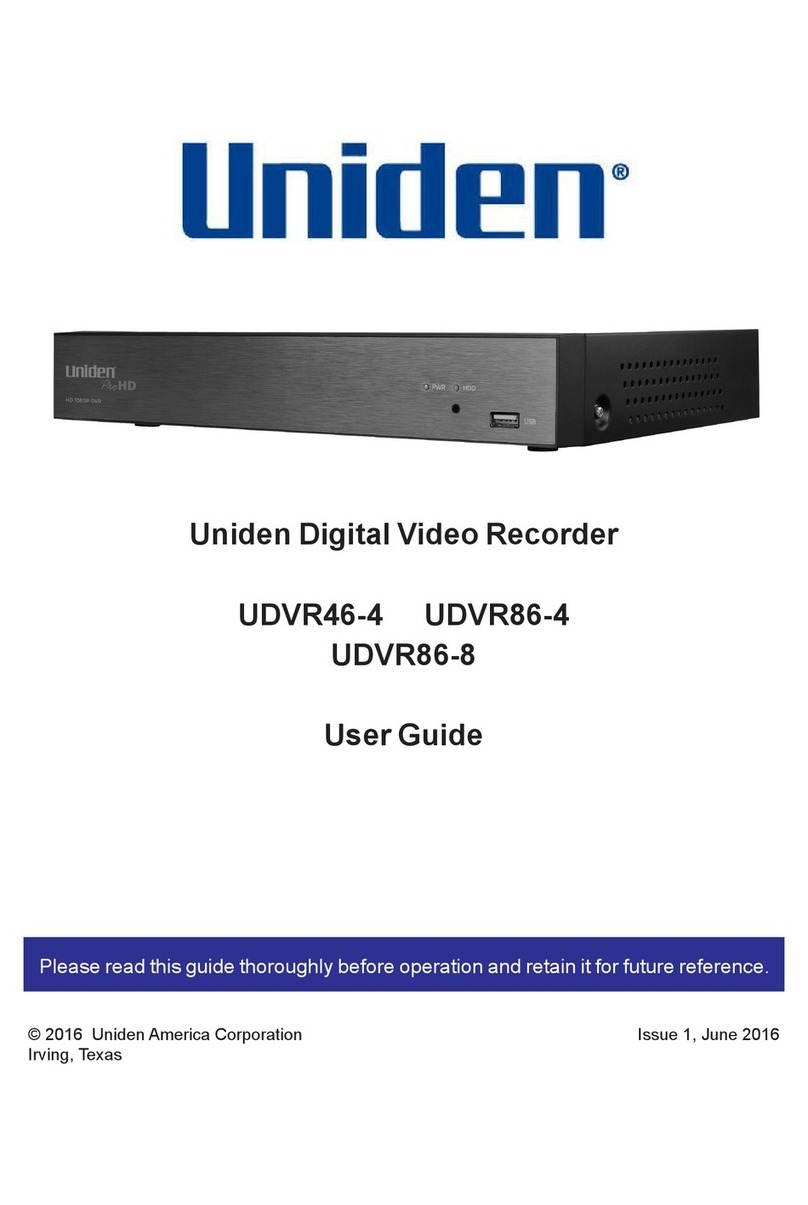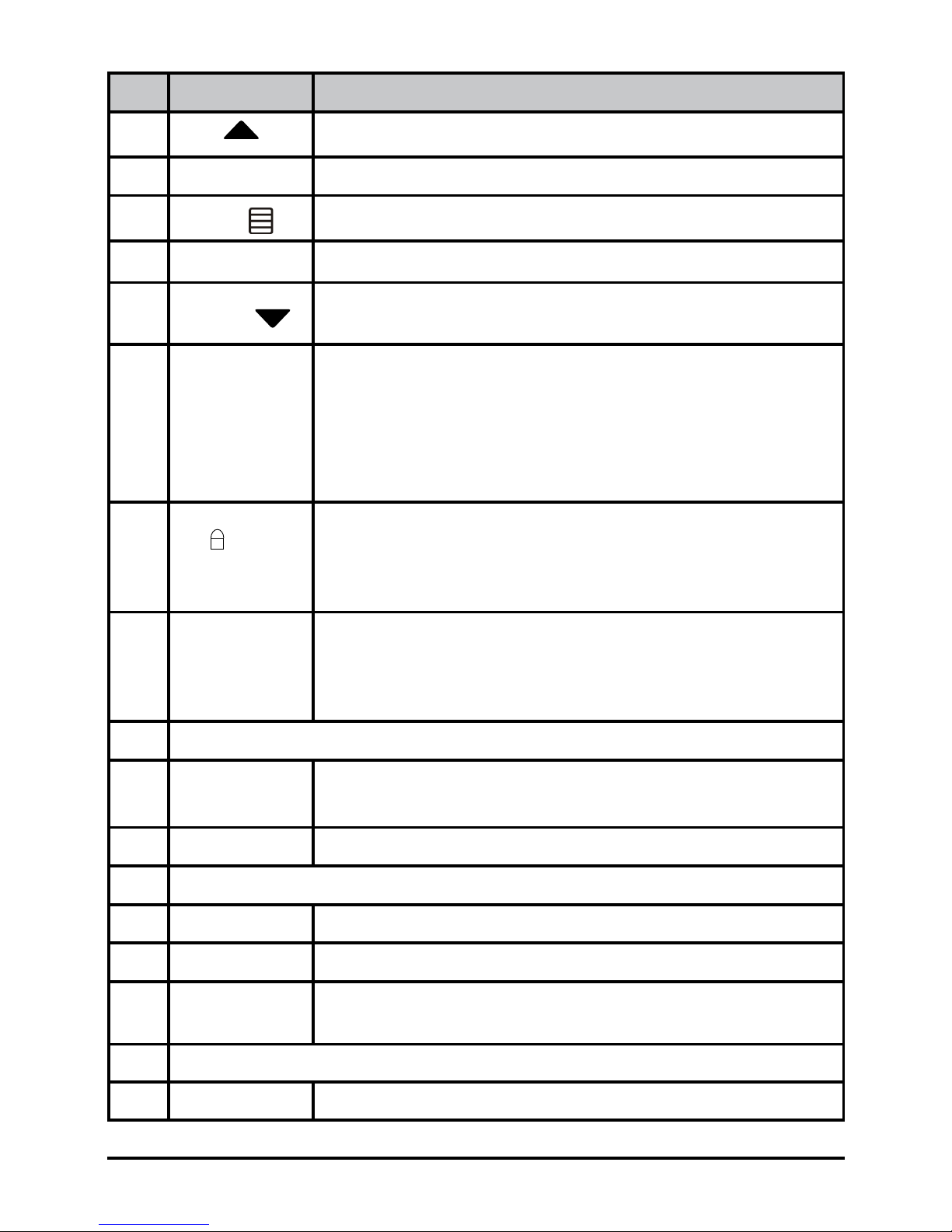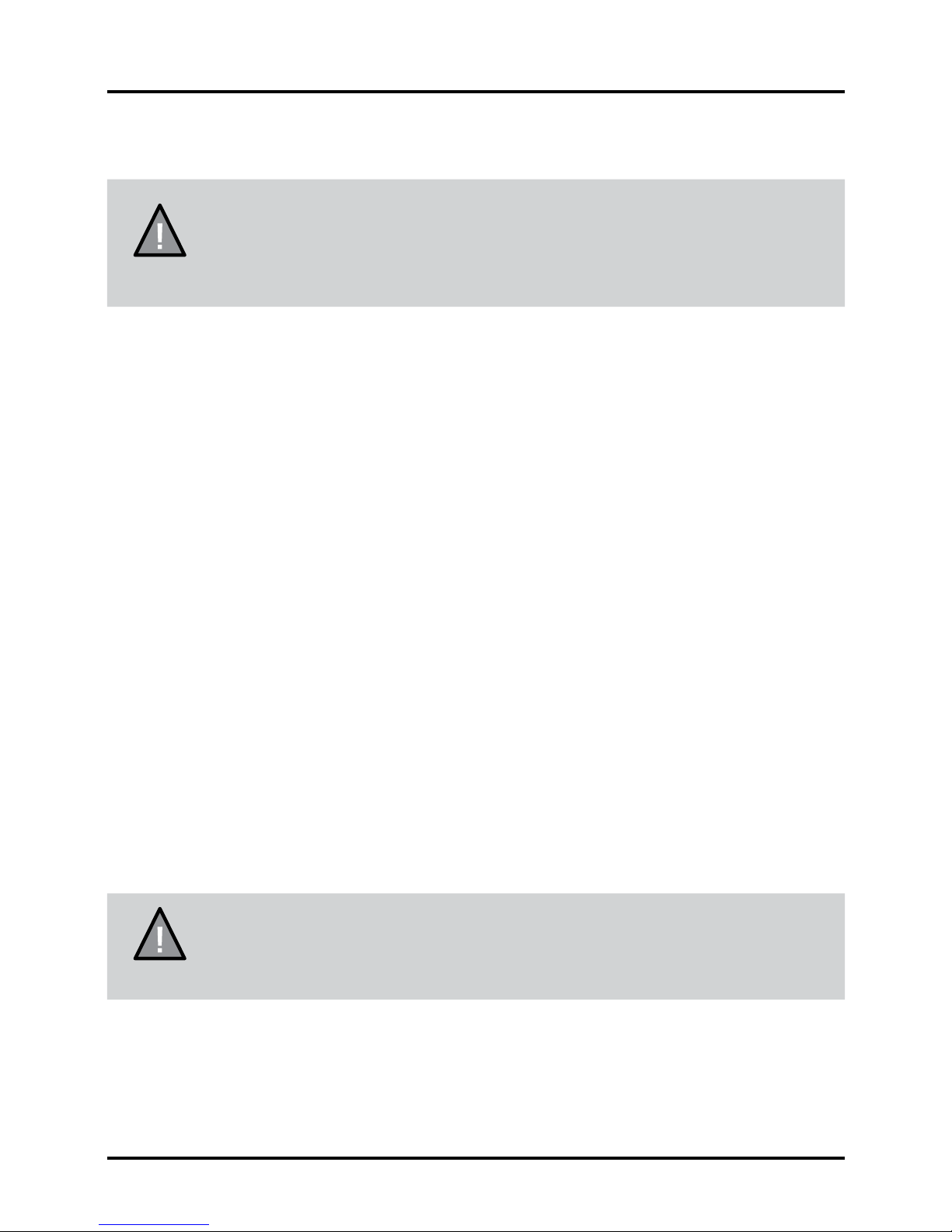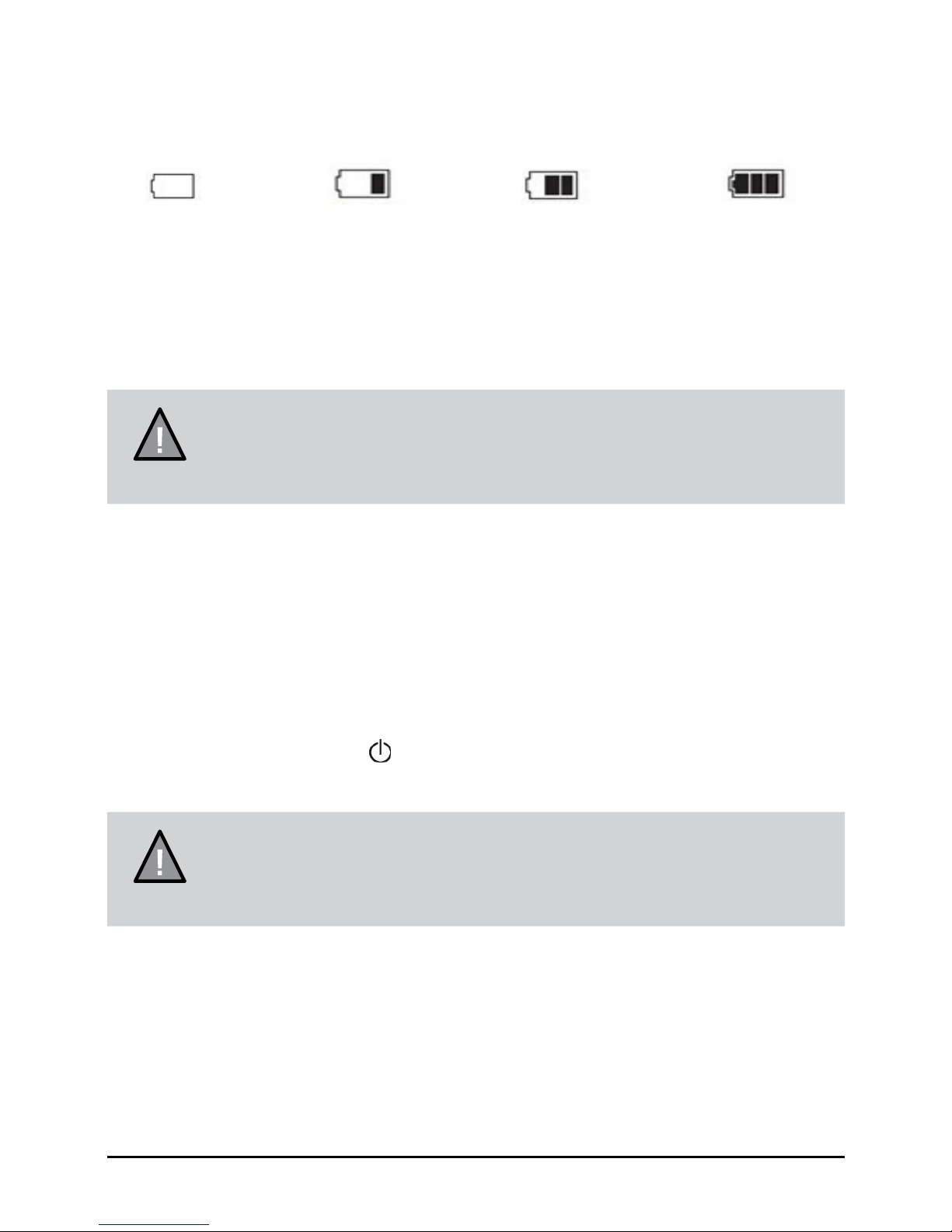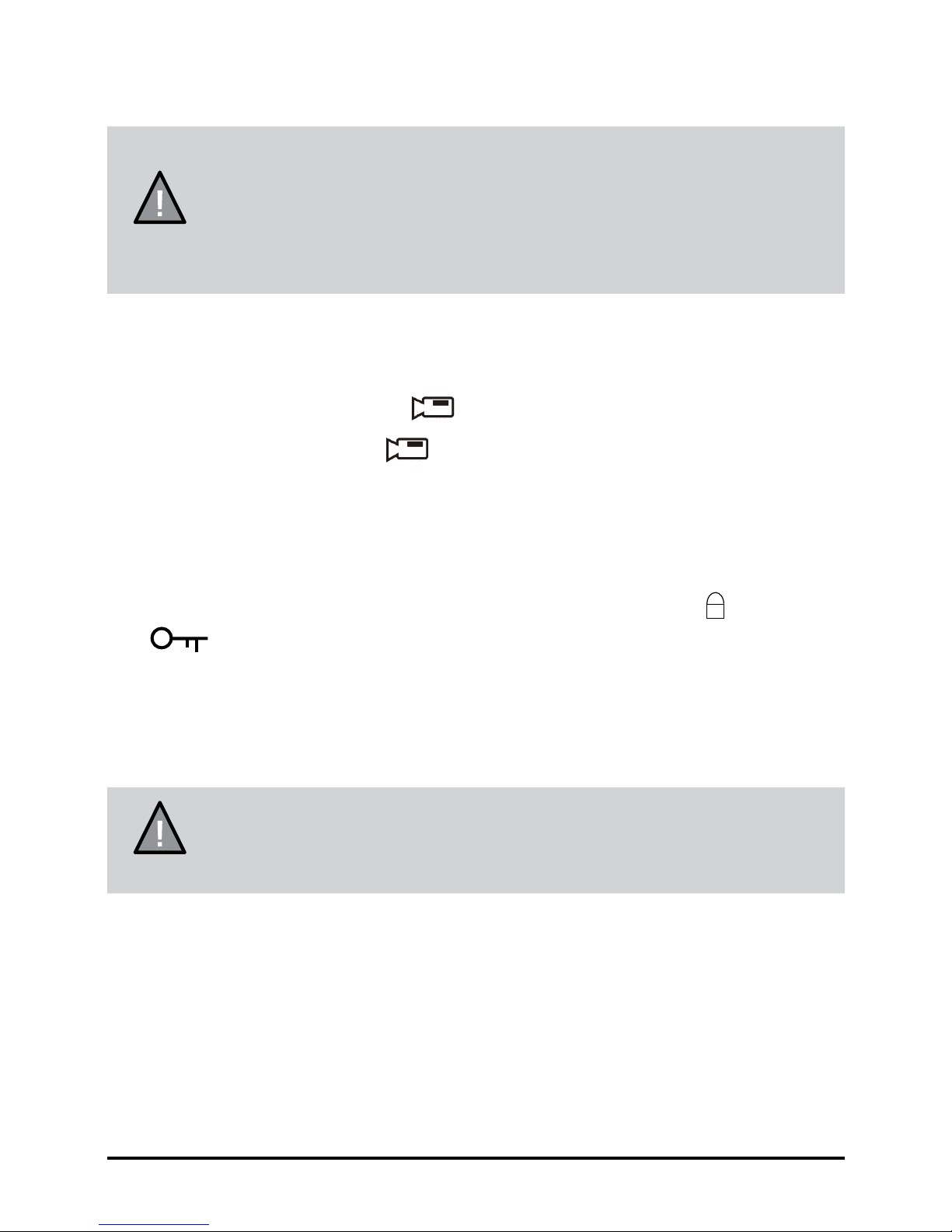6Vehicle RecorderUNIDEN iGO CAM 325
Ref Component Description
1UP • In Menu list, move the cursor, one line up.
2 LED • RED - Indicates charging
3MENU In standby, open the Menu.
4 LED • BLUE - (Glow) Standby (Flashing) recording
5 DOWN • In Menu list, move the cursor, one line down
• Turn on/off the audio recording.
6 OK • In the Record mode, press this button to start/stop
video recording.
• Use this button to capture an image in the Photo
mode.
• Help conrm a menu selection.
• Conrm changes in the settings.
7 M/ • While recording, press to lock/save (from overwrite)
the current recording.
• Use this button to shift between the Record, Photo
and Playback mode.
8POWER • Press to turn power on.
• Press & hold to turn power off.
• During power on, press to turn Infrared LEDs (night
vision) on/off.
9 LCD
10 USB Port • Connect External Power & charge battery
• Connect to PC for data (SD card) transfer
11 Card Slot micro SD Card Slot
12 Lens
13 Bracket Slot Fit the bracket hook of the windshield mount
14 MIC Records sound.
15 Reset If the device fails to operate, try resetting the device.
Press the reset button using a ne pen or paperclip.
16 Speaker
17 Infrared LED LED for night vision