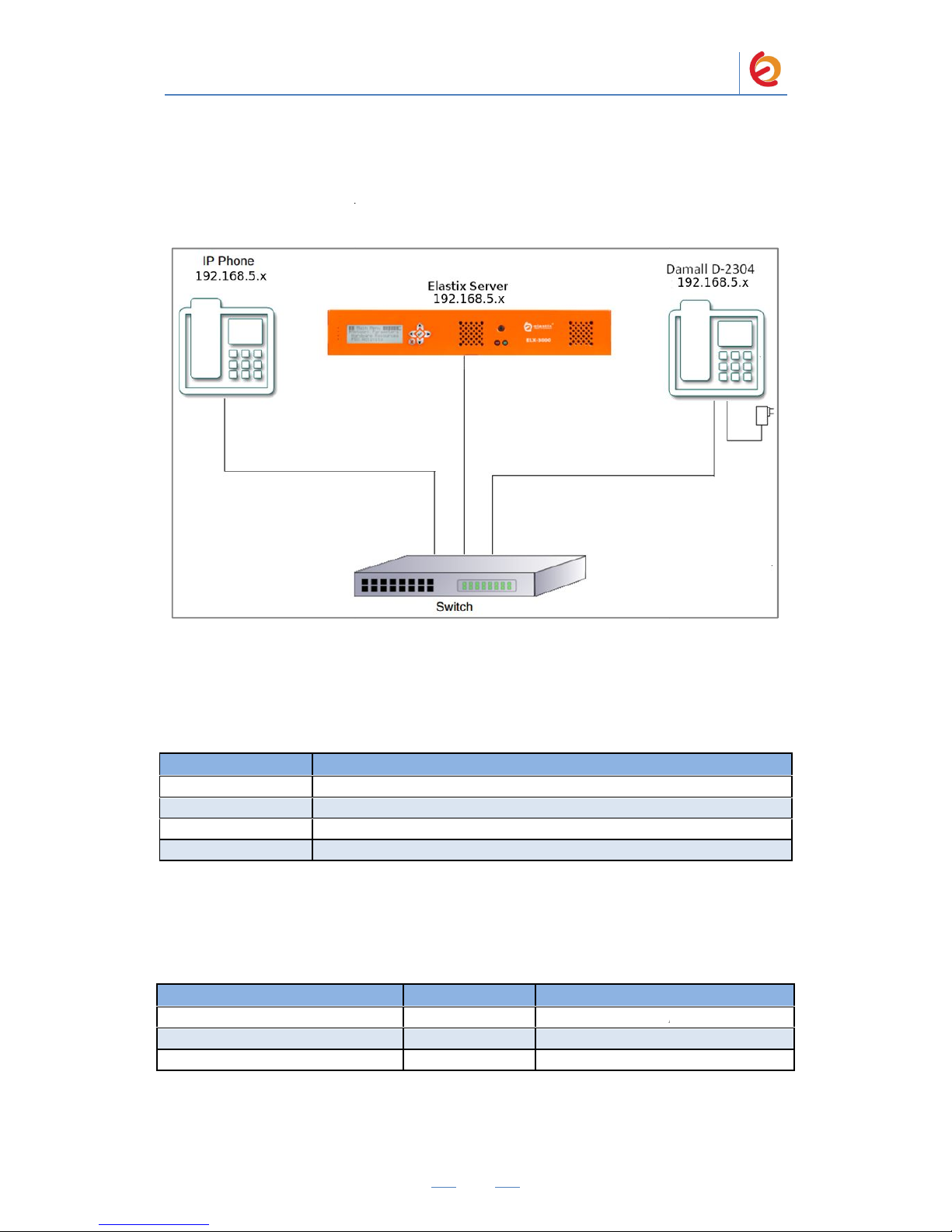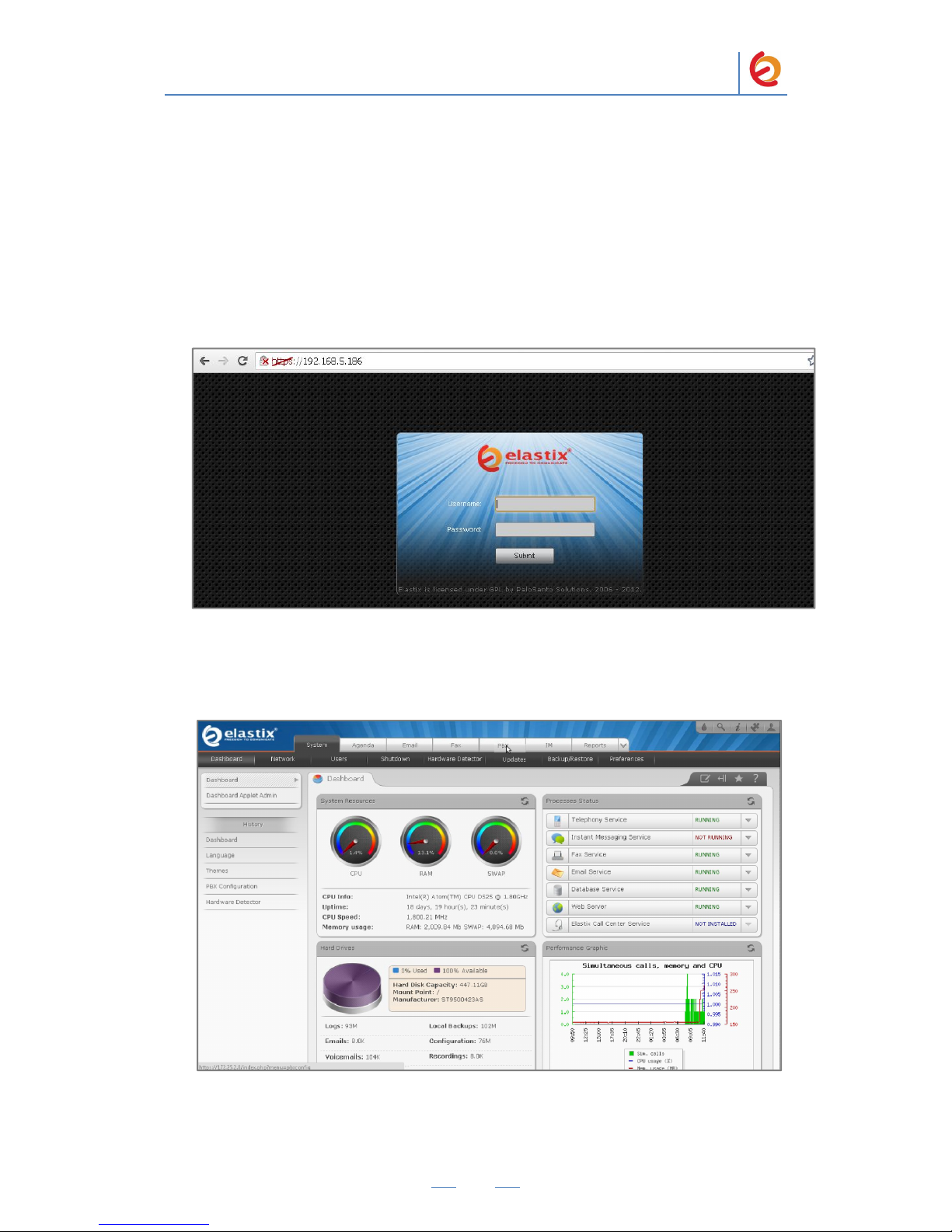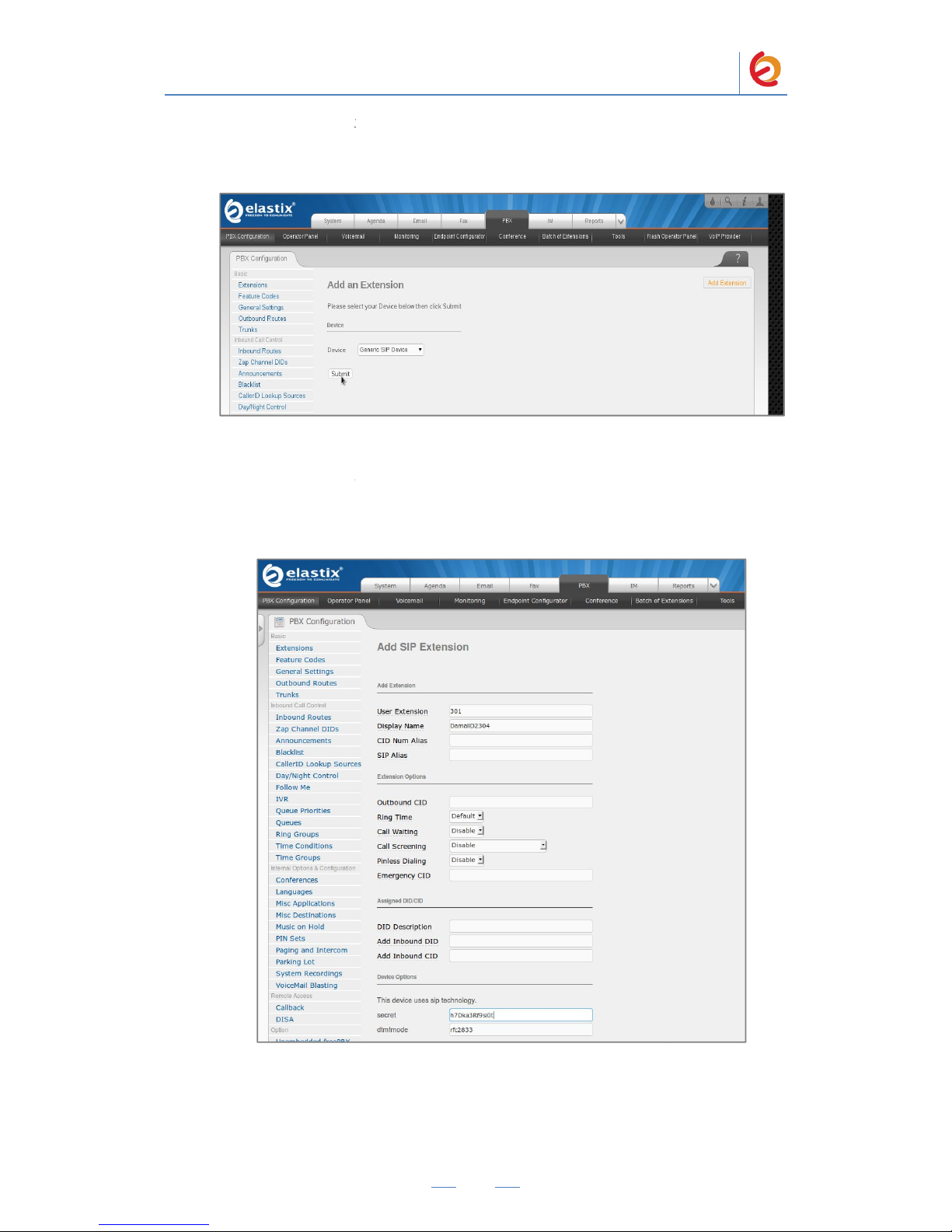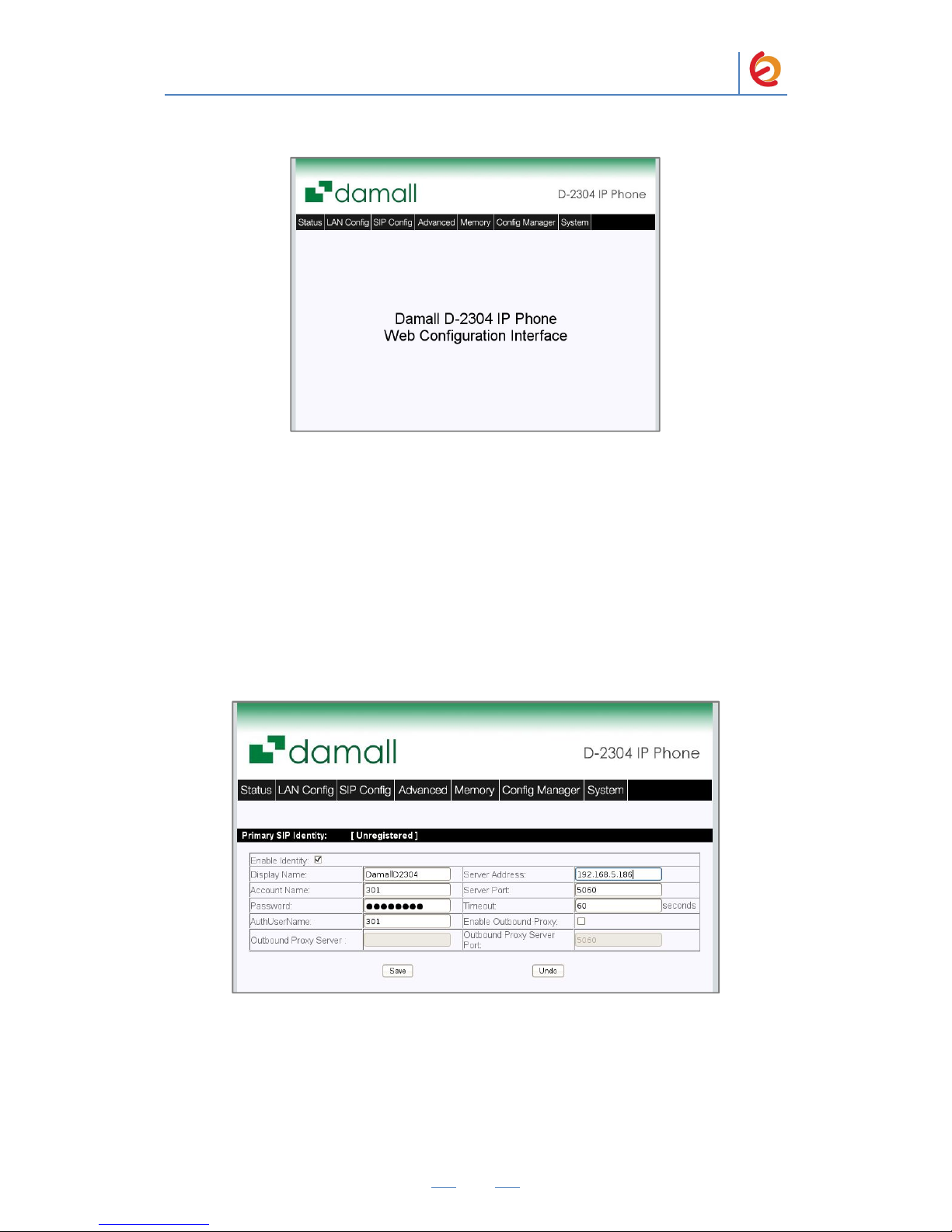PaloSanto Solutions
Damall D-2304 Server Setup Guide
5. Click on the Submit button to add an extension, see Figure 4-3. This will take you to
the Add SIP Extension page.
Figure 4-3. Add an Extension
6. On the Add SIP Extension page (Figure 4-4), fill in the following information:
•User Extension (301 in this example)
•Display Name (‘DamallD2304’in this example)
•secret (‘h7Dka3Rf9si0t’in this example)
Figure 4-4. Add SIP Extension
7. Click on the ‘Submit’ button at the end of the page. The extension will be created and
you will see the page on Figure 4-5 displaying the “Apply Configuration Changes Here”
pink ribbon on top of the screen.
PaloSanto Solutions
Damall D-2304 Server Setup Guide
5. Click on the Submit button to add an extension, see Figure 4-3. This will take you to
the Add SIP Extension page.
Figure 4-3. Add an Extension
6. On the Add SIP Extension page (Figure 4-4), fill in the following information:
•User Extension (301 in this example)
•Display Name (‘DamallD2304’in this example)
•secret (‘h7Dka3Rf9si0t’in this example)
Figure 4-4. Add SIP Extension
7. Click on the ‘Submit’ button at the end of the page. The extension will be created and
you will see the page on Figure 4-5 displaying the “Apply Configuration Changes Here”
pink ribbon on top of the screen.
PaloSanto Solutions
Damall D-2304 Server Setup Guide
5. Click on the Submit button to add an extension, see Figure 4-3. This will take you to
the Add SIP Extension page.
Figure 4-3. Add an Extension
6. On the Add SIP Extension page (Figure 4-4), fill in the following information:
•User Extension (301 in this example)
•Display Name (‘DamallD2304’in this example)
•secret (‘h7Dka3Rf9si0t’in this example)
Figure 4-4. Add SIP Extension
7. Click on the ‘Submit’ button at the end of the page. The extension will be created and
you will see the page on Figure 4-5 displaying the “Apply Configuration Changes Here”
pink ribbon on top of the screen.