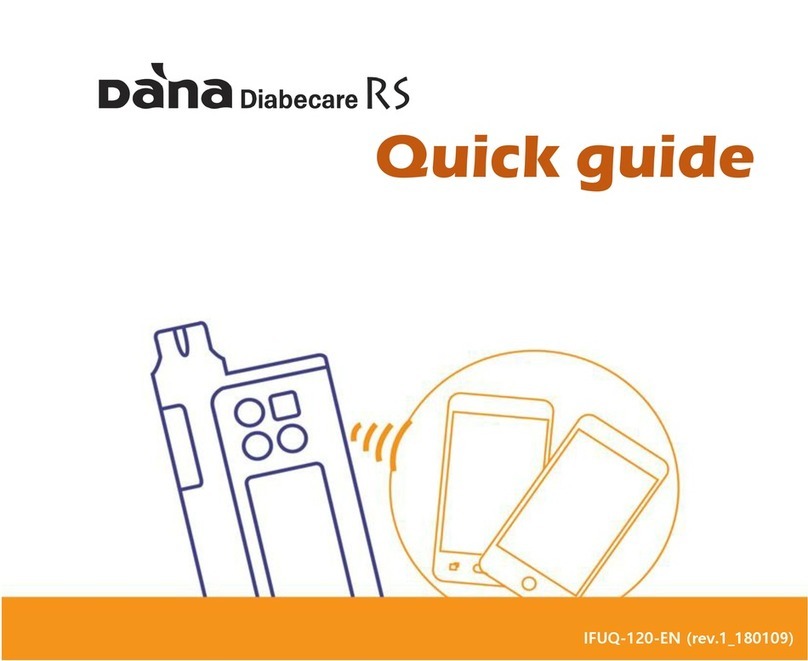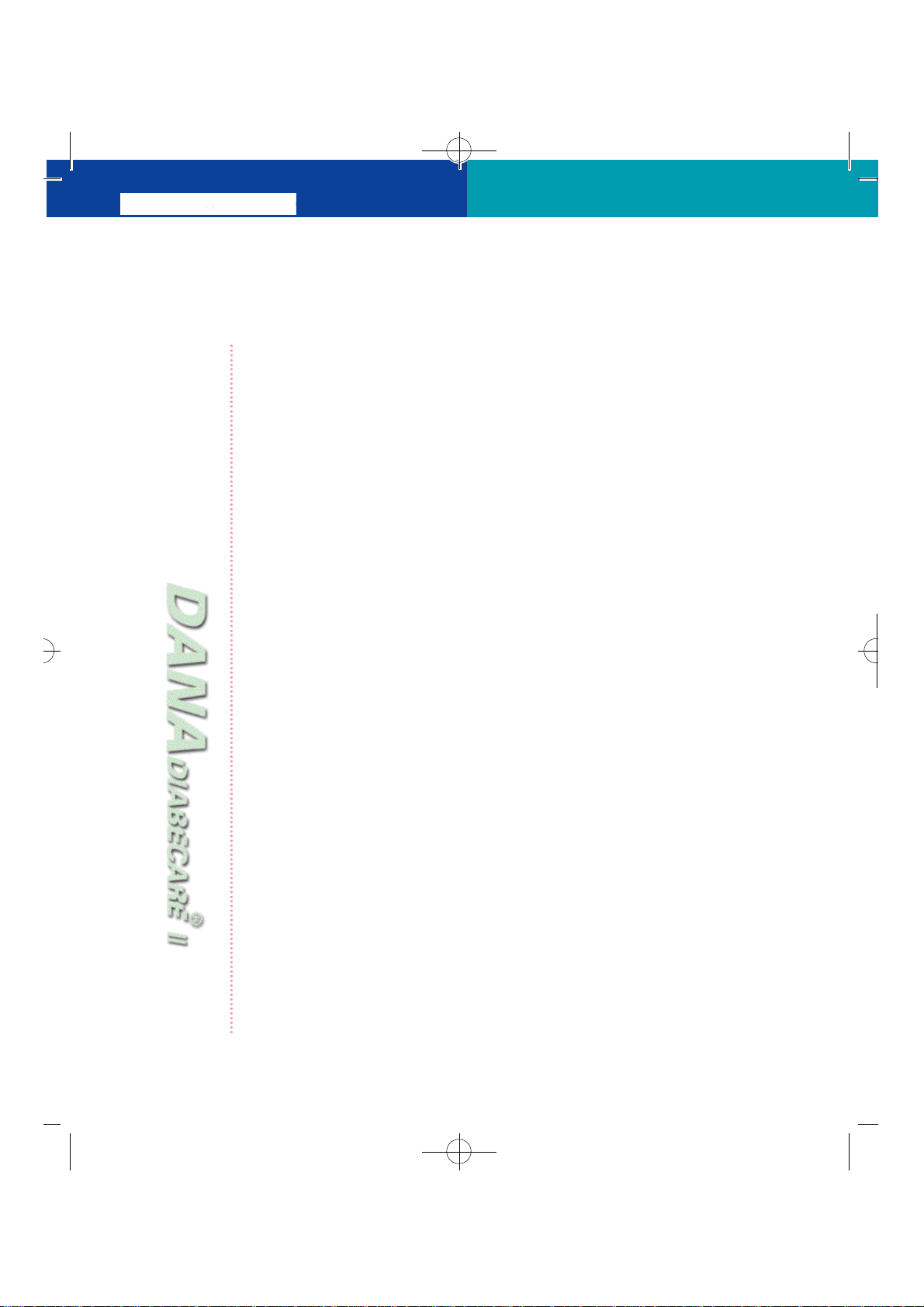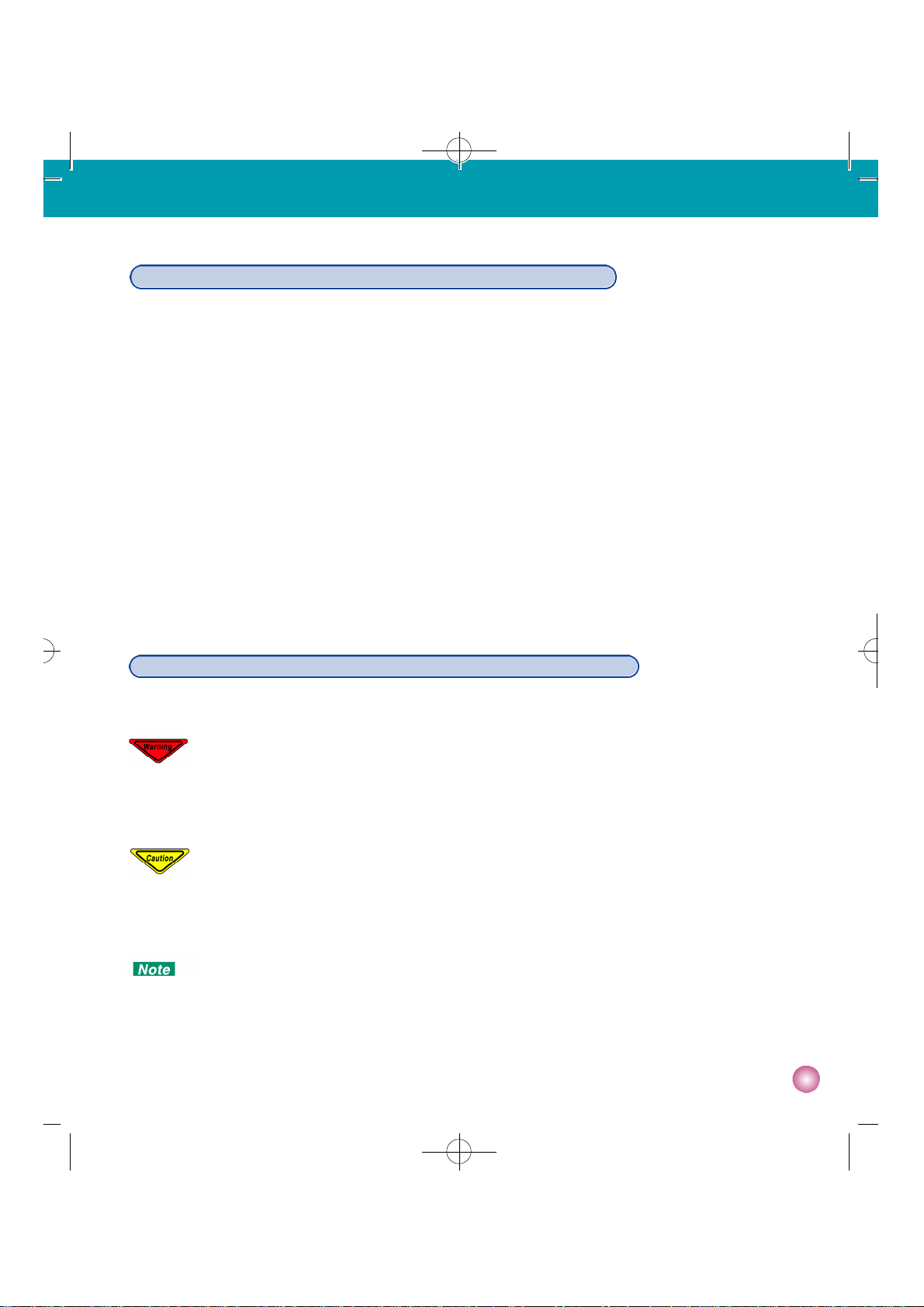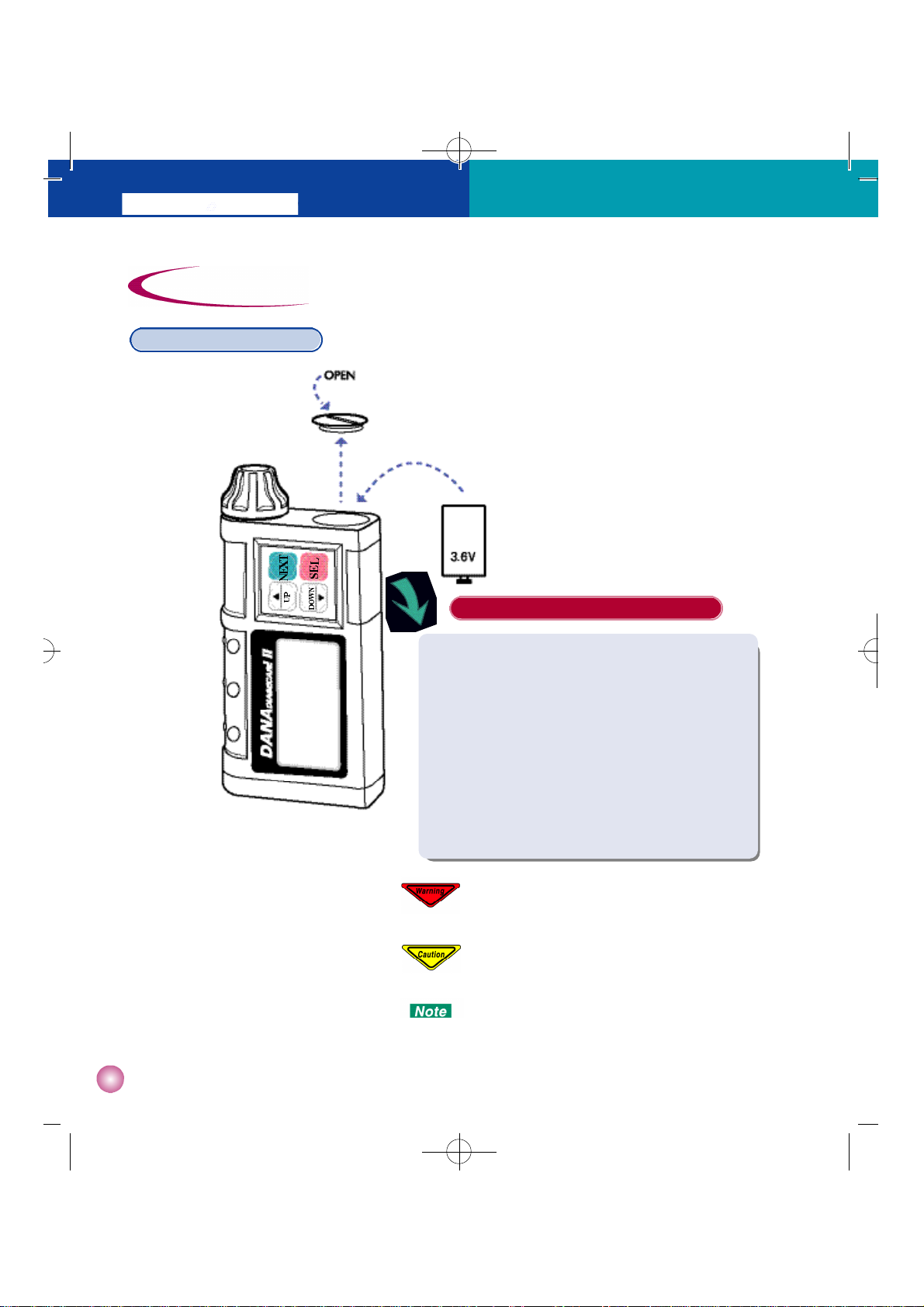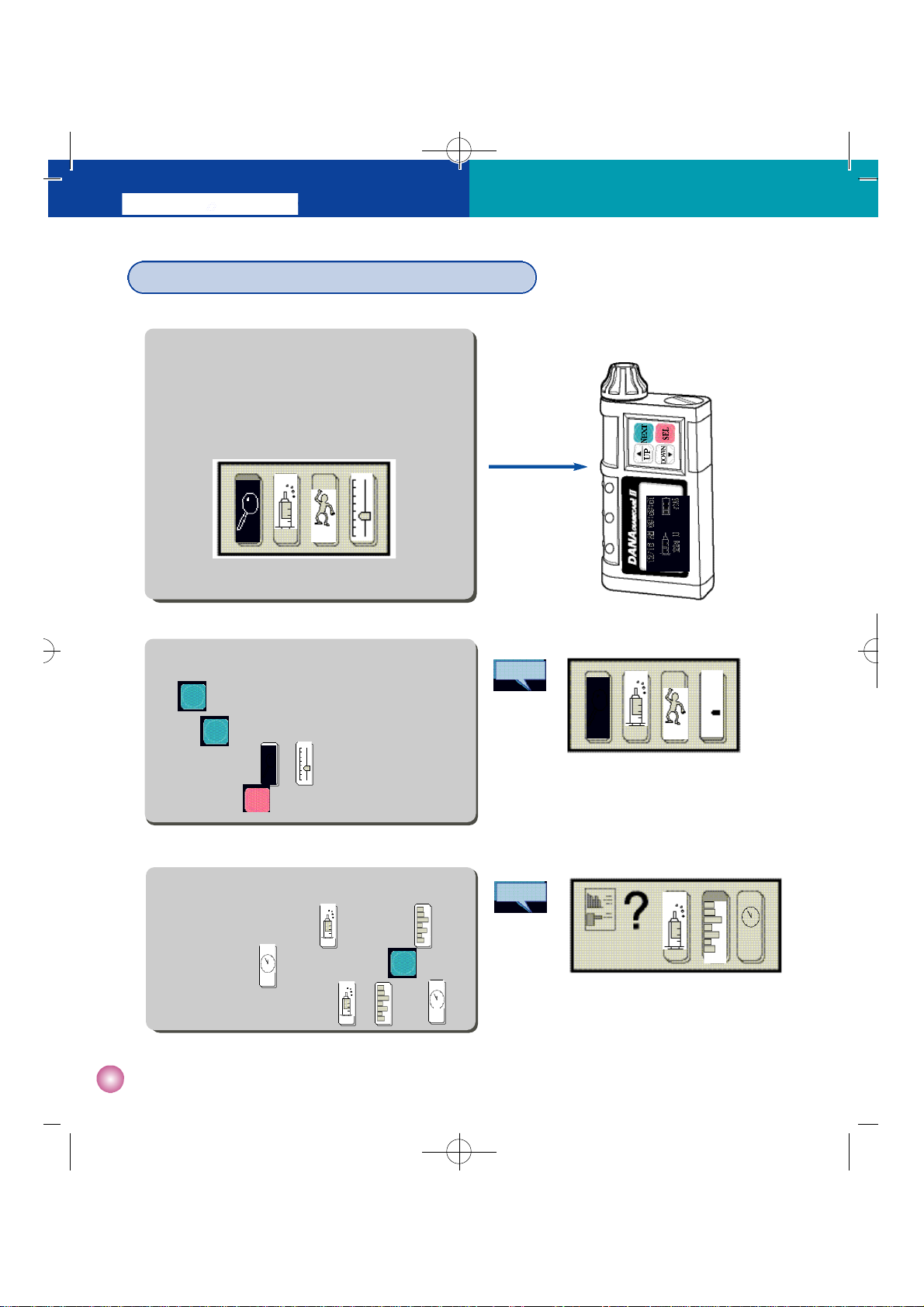1. Before using your DANA Diabecare®II pump, infusion set and reservoir
•Indications for use . . . . . . . . . . . . . . . . . . . . . . . . . . . . . . . . . . . . . . . . . . . . . . .3
•Safety precautions . . . . . . . . . . . . . . . . . . . . . . . . . . . . . . . . . . . . . . . . . . . . . . . 3
•Cleaning your DANADiabecare®II insulin pump . . . . . . . . . . . . . . . . . . . . . . . 5
•Explanation of “Warning”, “Caution”, and “Note” Symbols . . . . . . . . . . . . . . . . 5
•Contents of DANADiabecare®II insulin pump kit . . . . . . . . . . . . . . . . . . . . . .6
•Identification and description of your pump features . . . . . . . . . . . . . . . . . . . . . .7
•Easy Release Infusion set . . . . . . . . . . . . . . . . . . . . . . . . . . . . . . . . . . . . . . . . . .9
2. Set-up and basic functions
•Inserting the battery . . . . . . . . . . . . . . . . . . . . . . . . . . . . . . . . . . . . . . . . . . . . . .8
•Suspending the pump by programming . . . . . . . . . . . . . . . . . . . . . . . . . . . . . . .18
•Explanation of display screens . . . . . . . . . . . . . . . . . . . . . . . . . . . . . . . . . . . . . .9
- Initial display . . . . . . . . . . . . . . . . . . . . . . . . . . . . . . . . . . . . . . . . . . . . . . .10
- Basic display . . . . . . . . . . . . . . . . . . . . . . . . . . . . . . . . . . . . . . . . . . . . . . . .10
•Setting bolus doses, basal rates and the clock . . . . . . . . . . . . . . . . . . . . . . . . . . 10
- Setting a bolus . . . . . . . . . . . . . . . . . . . . . . . . . . . . . . . . . . . . . . . . . . . . . .11
- Pre-setting meal boluses . . . . . . . . . . . . . . . . . . . . . . . . . . . . . . . . . . . . . . . .12
- Setting the basal rate . . . . . . . . . . . . . . . . . . . . . . . . . . . . . . . . . . . . . . . . . .14
- Setting the clock . . . . . . . . . . . . . . . . . . . . . . . . . . . . . . . . . . . . . . . . . . . . .15
•Checking bolus doses, basal rates and reviewing memory data . . . . . . . . . . . . .16
•Checking the battery life and remaining insulin amount . . . . . . . . . . . . . . . . . .17
•How to fill and insert a new reservoir . . . . . . . . . . . . . . . . . . . . . . . . . . . . . . . .21
- Filling the reservoir with insulin . . . . . . . . . . . . . . . . . . . . . . . . . . . . . . . . .19
- Inserting the linking screw into the reservoir and into the Dana pump . . . . .20
3. Use of the DANADiabecare®II pump and infusion set
.[Easy Release]
• Priming the infusion set . . . . . . . . . . . . . . . . . . . . . . . . . . . . . . . . . . . . . . . . . .22
•Inserting, disconnecting and reconnecting infusion set . . . . . . . . . . . . . . . . . . . 25
- Inserting the infusion set . . . . . . . . . . . . . . . . . . . . . . . . . . . . . . . . . . . . . . .25
- Disconnecting the infusion set . . . . . . . . . . . . . . . . . . . . . . . . . . . . . . . . . . .30
- Reconnecting the infusion set . . . . . . . . . . . . . . . . . . . . . . . . . . . . . . . . . . . .34
•Delivering a bolus . . . . . . . . . . . . . . . . . . . . . . . . . . . . . . . . . . . . . . . . . . . . . . .28
•Programming temporary basal rates during exercise, illness, menses or stress .29
•Removing the infusion set . . . . . . . . . . . . . . . . . . . . . . . . . . . . . . . . . . . . . . . .27
.[Soft-Release-ST ]
• Indications for use . . . . . . . . . . . . . . . . . . . . . . . . . . . . . . . . . . . . . . . . . . . . . .28
•Precautions . . . . . . . . . . . . . . . . . . . . . . . . . . . . . . . . . . . . . . . . . . . . . . . . . . . .32
•Instructions . . . . . . . . . . . . . . . . . . . . . . . . . . . . . . . . . . . . . . . . . . . . . . . . . . . .33
- Connecting the Soft-Release-ST infusion set to the reservoir . . . . . . . . . . . .33
- Use of the
DANA Diabecare®II
pump and Soft-Release-ST infusion set . . . .33
- Using the disconnect feature . . . . . . . . . . . . . . . . . . . . . . . . . . . . . . . . . . . .34
- Removing the infusion set . . . . . . . . . . . . . . . . . . . . . . . . . . . . . . . . . . . . . .35
Contents
01last 2007.5.10 11:54 AM Page 1