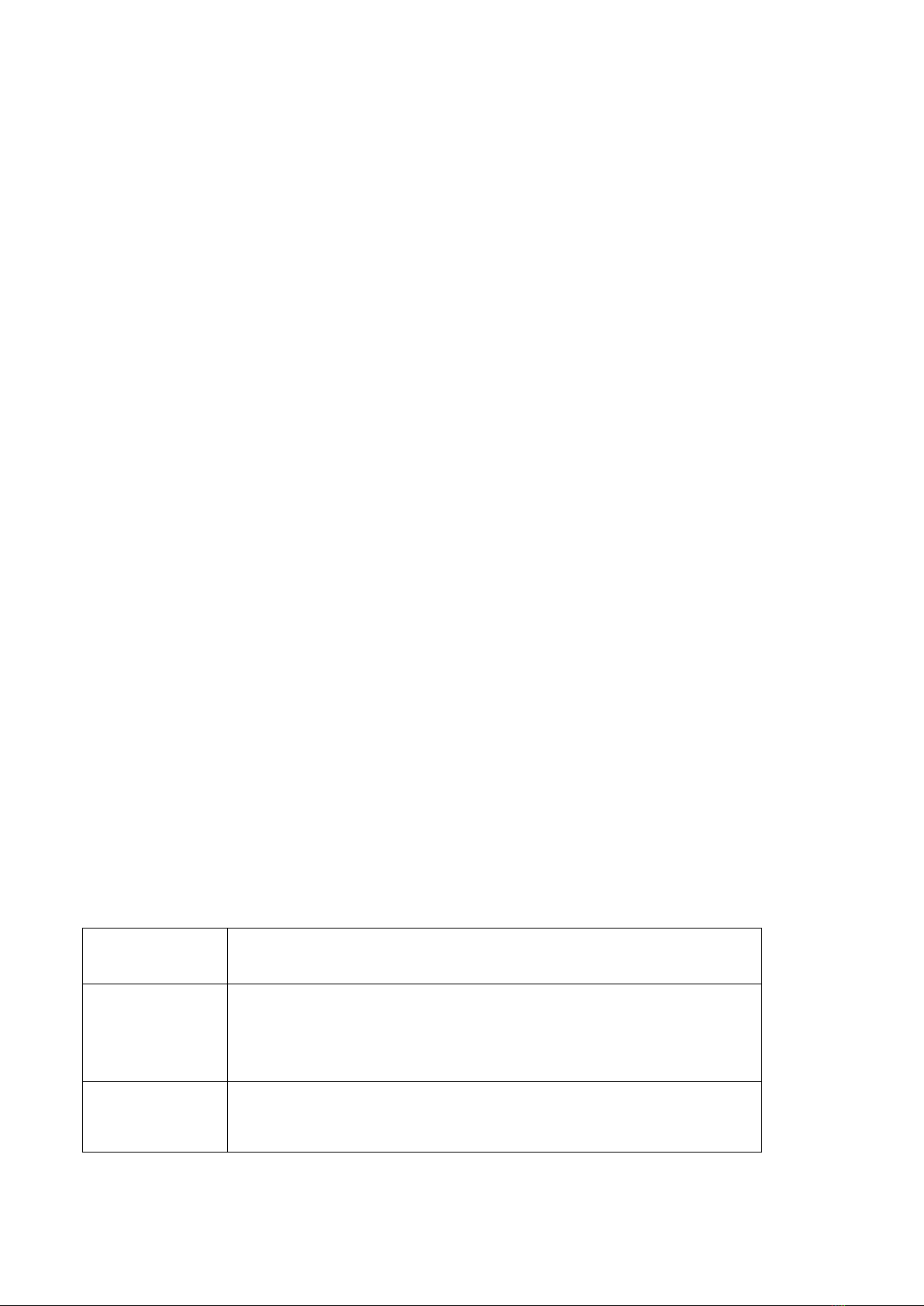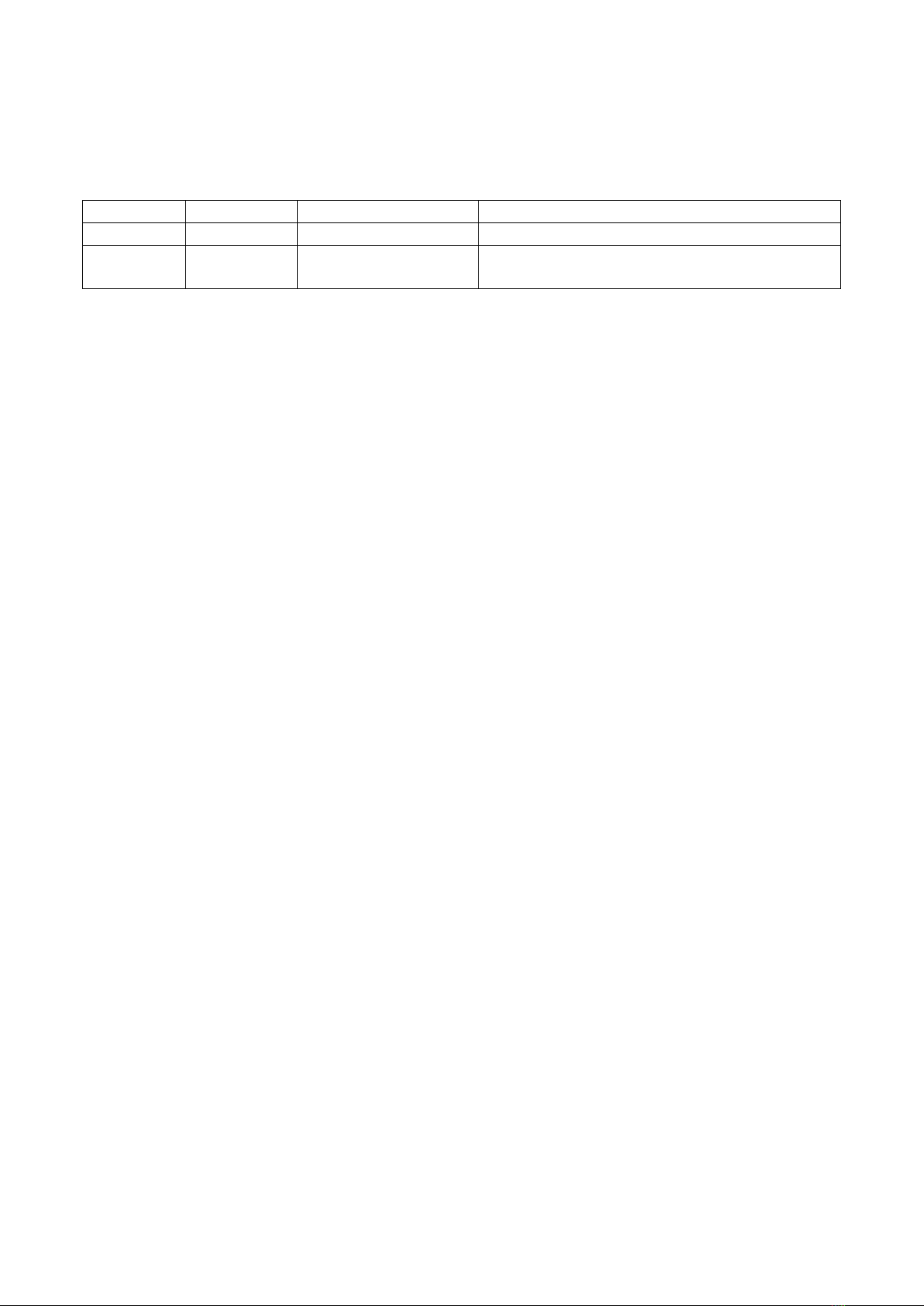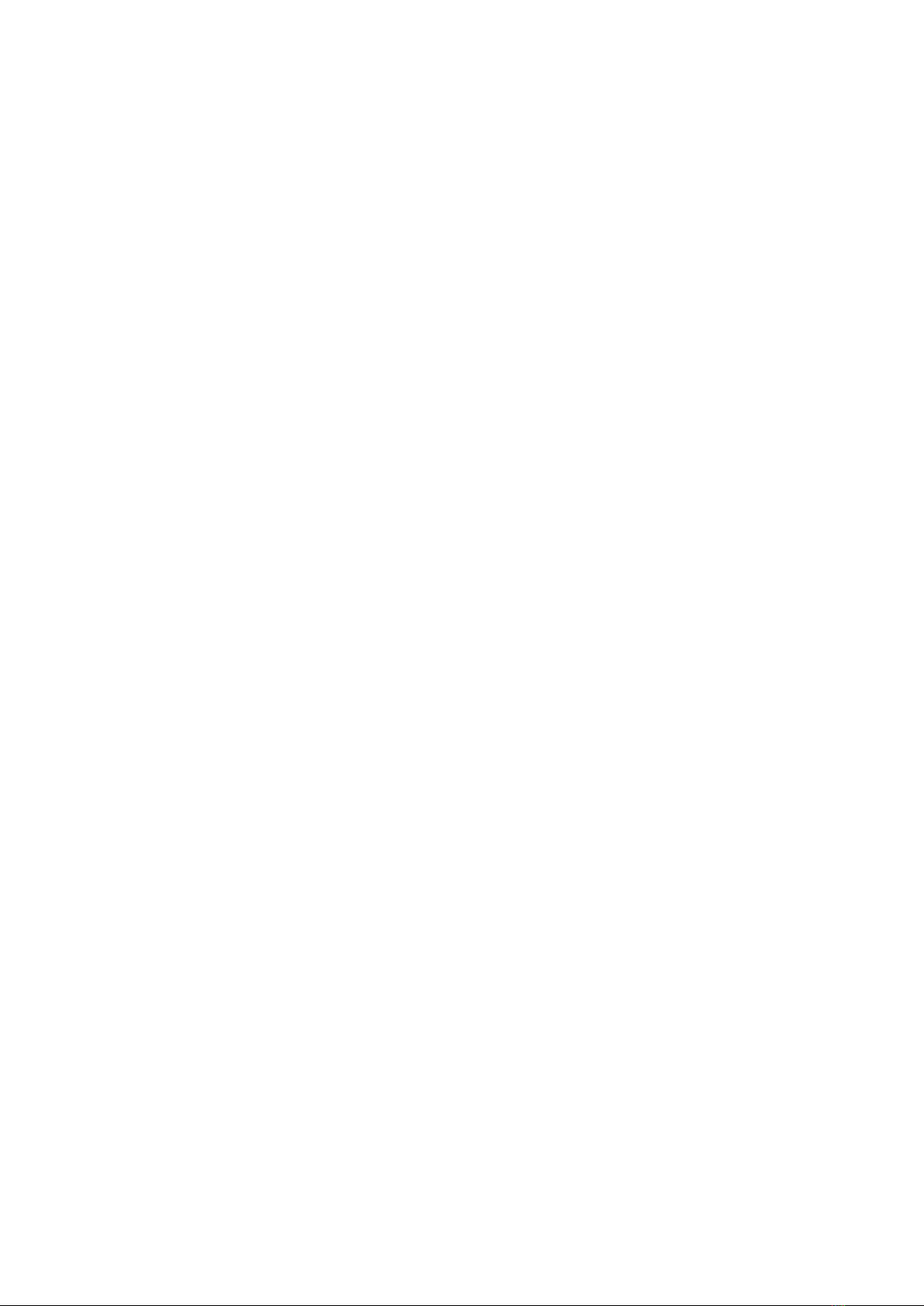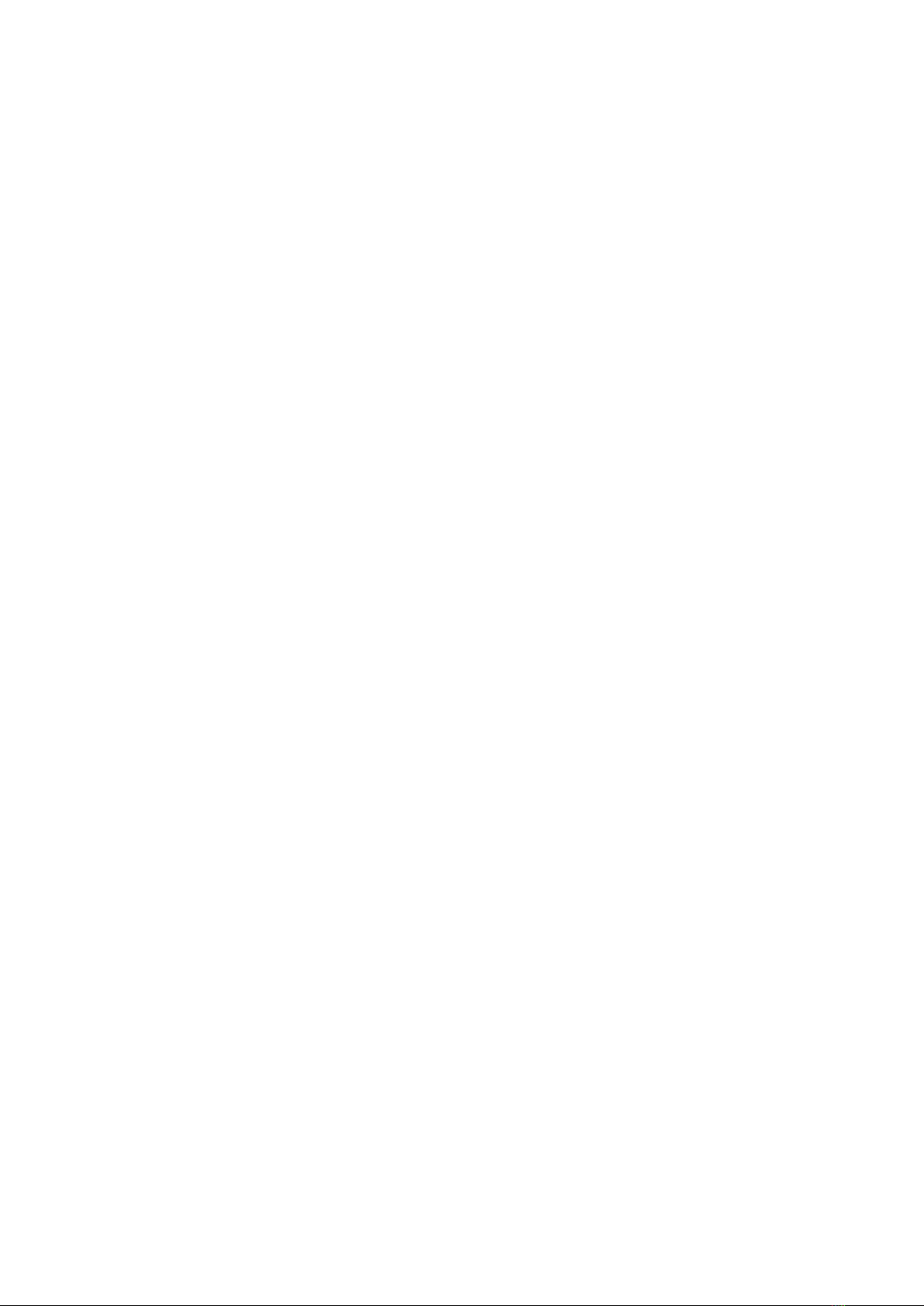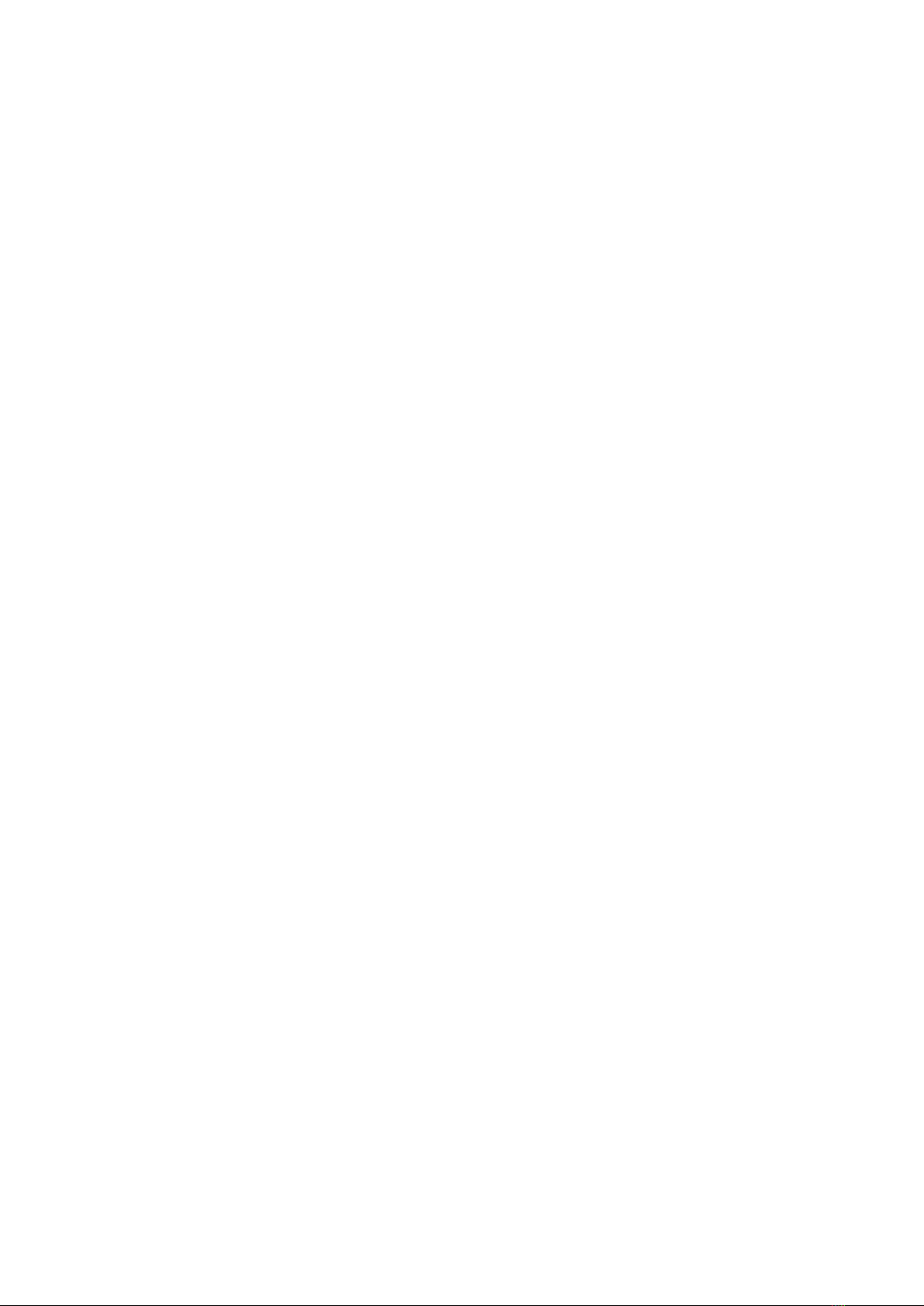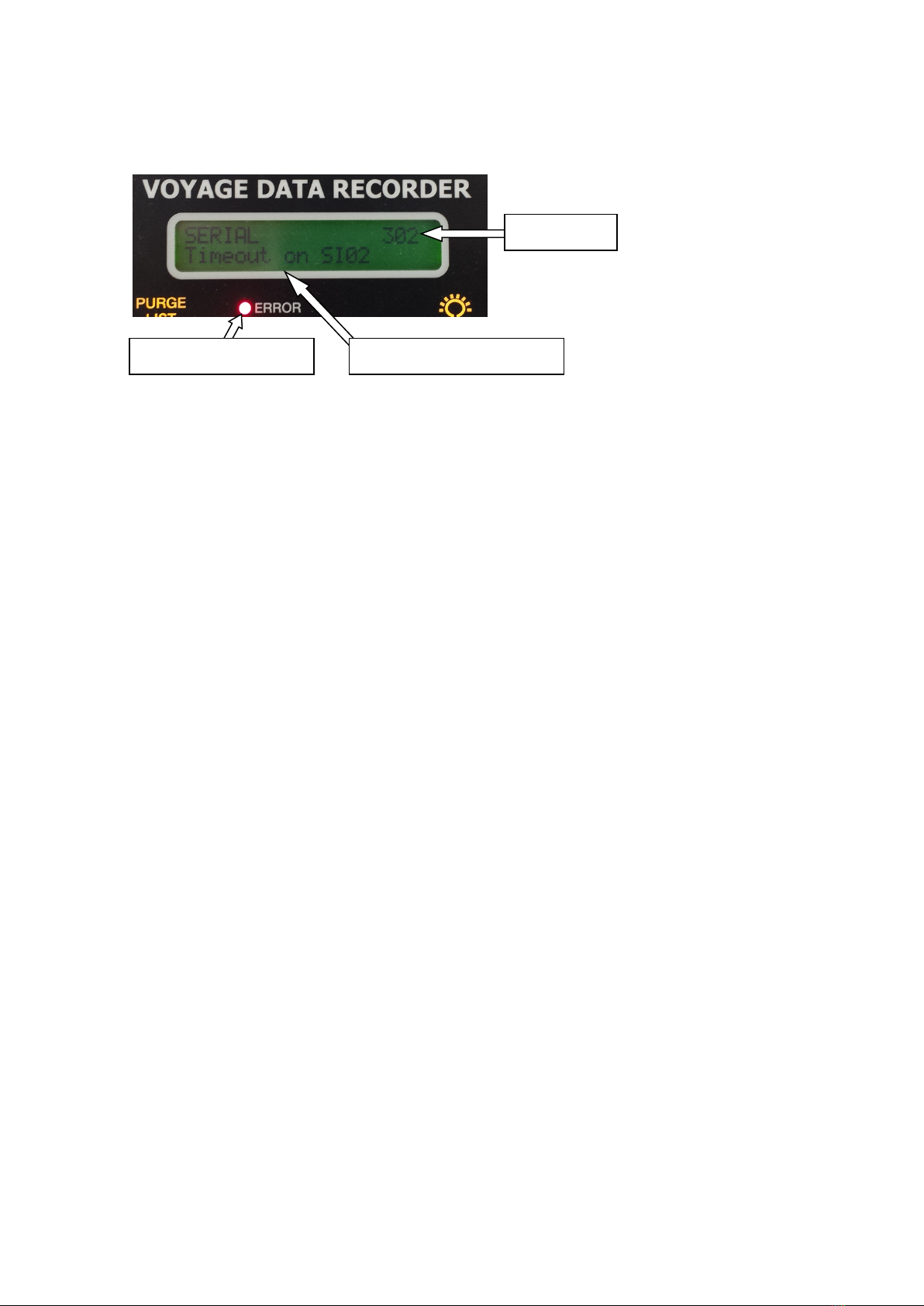Danelec Business System
Danelec Marine S-VDR/VDR USER GUIDE
Confidential. Copyright Danelec Marine A/S
Contents
REVISION RECORD ............................................................................................................2
1 SCOPE AND PURPOSE ............................................................................................5
1.1 References..................................................................................................................5
1.2 Terms and Abbreviations ............................................................................................5
2 DANELEC S-VDR/VDR TYPES .................................................................................6
2.1 How to determine the S-VDR/VDR type .....................................................................6
3 USER INTERFACE FOR DM100 / DM200 / DM300 S-VDR AND DM400 / 500 VDR
7
3.1 Dimmer button ............................................................................................................7
3.2 Alarms.........................................................................................................................7
3.3 Acknowledging alarm..................................................................................................8
3.4 Purging the alarm list ..................................................................................................8
3.5 Incidents......................................................................................................................8
3.6 Back up drive ..............................................................................................................9
3.7 How to save an incident..............................................................................................9
4 USER INTERFACE FOR DM100 VDR.....................................................................11
4.1 Dimmer button ..........................................................................................................11
4.2 Alerts.........................................................................................................................11
4.3 Menu .........................................................................................................................12
4.3.1 Audio test ...........................................................................................................13
4.3.2 Communication audio test..................................................................................13
4.3.3 Operational Performance Test ...........................................................................13
4.3.4 Performing an OPT ............................................................................................14
4.3.5 OPT report..........................................................................................................15
4.3.6 Network Data......................................................................................................17
4.3.7 System Info ........................................................................................................17
4.3.8 Analysis of recorded audio .................................................................................17
4.3.9 Download data to USB disk................................................................................18
5 HANDLING UNRESOLVED ALARMS.....................................................................19
6 CONNECTING A PC TO THE S-VDR/VDR .............................................................20
6.1 PC setup ...................................................................................................................20
6.2 Connecting the PC to the S-VDR/VDR .....................................................................23
6.3.1 DM200/DM300 S-VDR and DM400/DM500 VDR connection............................23
6.3.2 DM100 S-VDR and DM100 VDR connection .....................................................23
6.4 Log in to the S-VDR/VDR .........................................................................................24
7 EXTRACTING DATA FROM THE S-VDR/VDR USING A PC .................................25