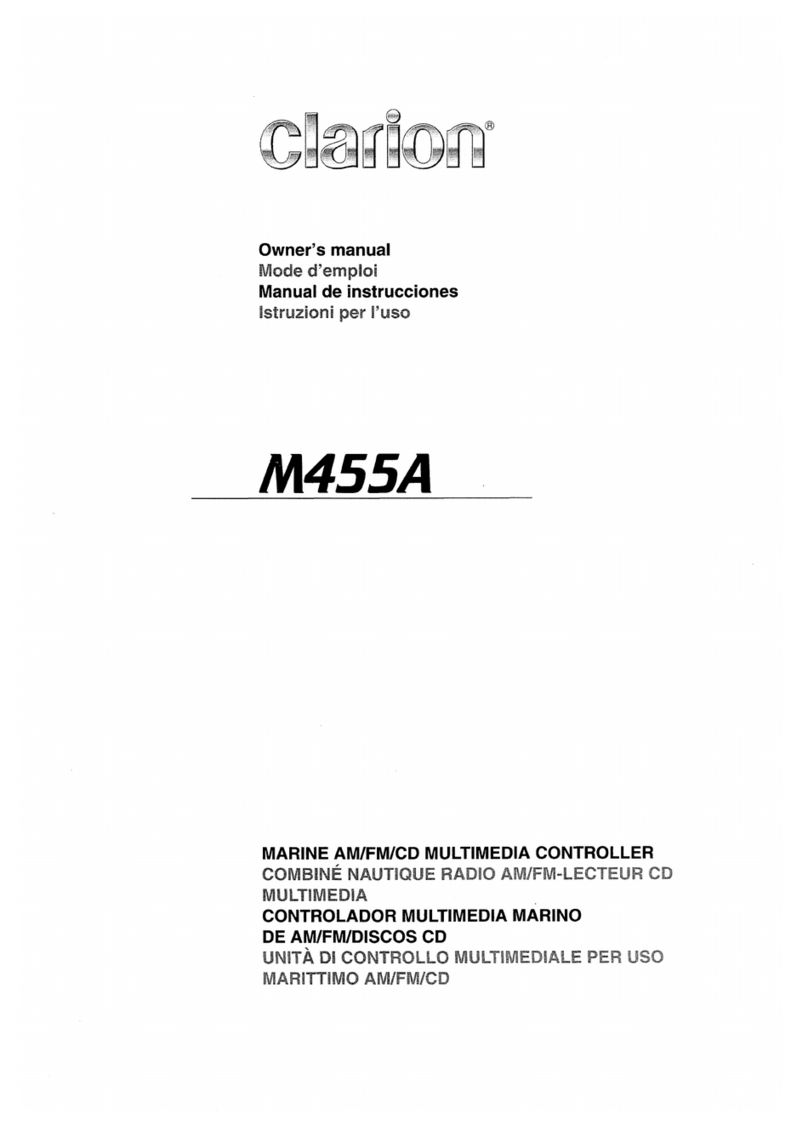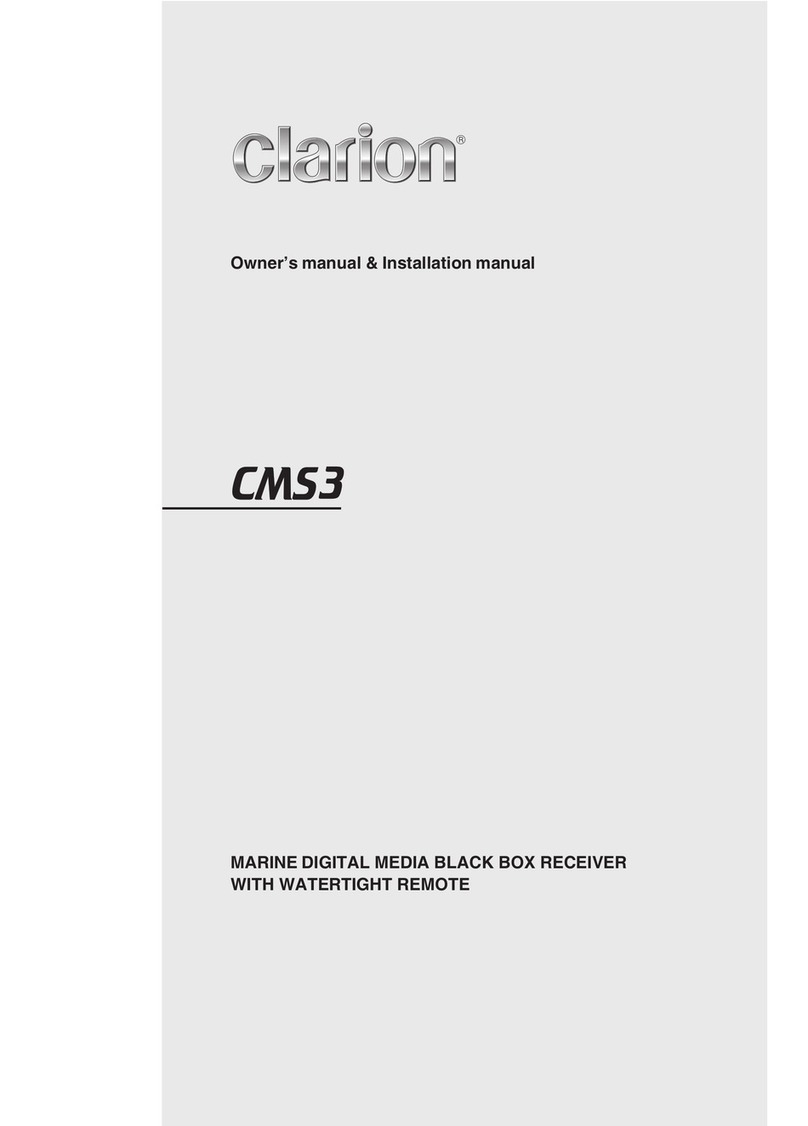TURES
CMS2
English Owner’s Manual
2. PRECAUTIONS.
TURES
3. CAUTIONS ON HANDLING
1. This unit
that trouble arises, never open the case, disassemble
the unit, or lubricate the parts.
has precision parts inside. Even in the event
1. FEATURES.
TM
SiriusXM-Ready Built-In Bluetooth
Weather Band Radio 50Wx4 Built-In Amplifier
Watertight Controller Compatible with iPod /iPhone
® ®
WARNING
For your safety, while boating, keep the volume to a level at which external sounds can be heard.
Protect from high temperature. Expose to direct sunlight for an extended period of time can produce very high
temperature in your vessel. Cool down the interior before starting the playback.
3
2. FCC STATEMENT
2.1. This device complies with Part 15 of the FCC Rules.
Operation is subject to the following two conditions:
(1) This device may not cause harmful interference.
(2)
Changes or modifications not expressly approved
by the party responsible for compliance could void
the user's authority to operate the equipment.
This device must accept any interference
received, including interference that may cause
undesired operation.
2.2.
This quipment has been tested and found to comply
with the limits for a Class B digital device, pursuant to
Part 15 of the FCC Rules. These limits are designed
to provide reasonable protection against harmful
interference in a residential installation.
This equipment generates uses and can radiate radio
frequency energy and, if not installed and used in
accordance with the instructions, may cause harmful
interference to radio communications. However, there
is no guarantee that interference will not occur in a
particular installation. If this equipment does cause
harmful interference to radio or television reception,
which can be determined by turning the equipment off
and on, the user is encouraged to try to correct the
interference by one or more of the following measures:
This equipment complies with FCC radiation exposure
limits set forth for an uncontrolled environment. This
equipment should be installed and operated with
minimum distance 20cm between the radiator & your body
3. IC warning
- English
3.1. This device complies with Industry Canada licence-
exempt RSS standard(s).
Operation is subject to the following two conditions:
(1) This device may not cause interference, and
(2) This device must accept any interference, including
interference that may cause undesired operation
of the device.
3.2. Changes or modifications not expressly approved by
the party responsible for compliance could void the
user's authority to operate the equipment.
- French
4.1. Le présent appareil est conforme aux CNR d'Industrie
Canada applicables aux appareils radio exempts de
licence. L'exploitation est autorisée aux deux conditions
suivantes :
(1) l'appareil ne doit pas produire de brouillage, et
(2) l'utilisateur de l'appareil doit accepter tout brouillage
radioélectrique subi, même si le brouillage est
susceptible d'en compromettre le fonctionnement."
Reorient or relocate the receiving antenna.
Increase the separation between the equipment
and receiver.
Connect the equipment into an outlet on a circuit
different from that to which the receiver is connected.
Consult the dealer or an experienced radio/TV
technician for help.
Note:
FCC Radiation Exposure Statement
USA: AM530-1710kHz, FM 87.9-107.9MHz
EUROPE: AM531-1602kHz, FM87.5-108.0MHz
AUSTRALIA: AM531-1620kHz, FM87.5-108.0MHz
ASIA: AM531-1620kHz, FM87.5-108.0MHz
MADE IN CHINA
SERIAL NO.
MANUFACTURER: SMX
MANUFACTURED:
CLARION CORPORATION OF AMERICA
6200 GATEWAY DRIVE, CYPRESS, CA 90630, USA
This device complies with Part 15 of the FCC Rules. Operation is subject to the
following two conditions: (1) This device may not cause harmful interfe rence, and
(2) This device must accept any interference received, includ ing interference that
may cause undesired operation.
FCC ID: AB 7S -C MS 2
IC ID: 118 88A- CM S2
2
This dev ice compl ies wi th In du st r y Can ada li ce nce- exe mp t RS S st anda rd(s) .
Operat ion i s subj ec t to t he fo llow ing t wo co ndit ion s: (1) thi s device ma y no t
caus e in terferen ce , an d (2) thi s device mu st a cc ept any i nt erferen ce ,
inc l ud ing int er fe ren ce tha t may ca use un desi red o pera tion o f th e device.
CANIC ES-3(*)/NM B-3(*)
®
®
MODEL NUMBER