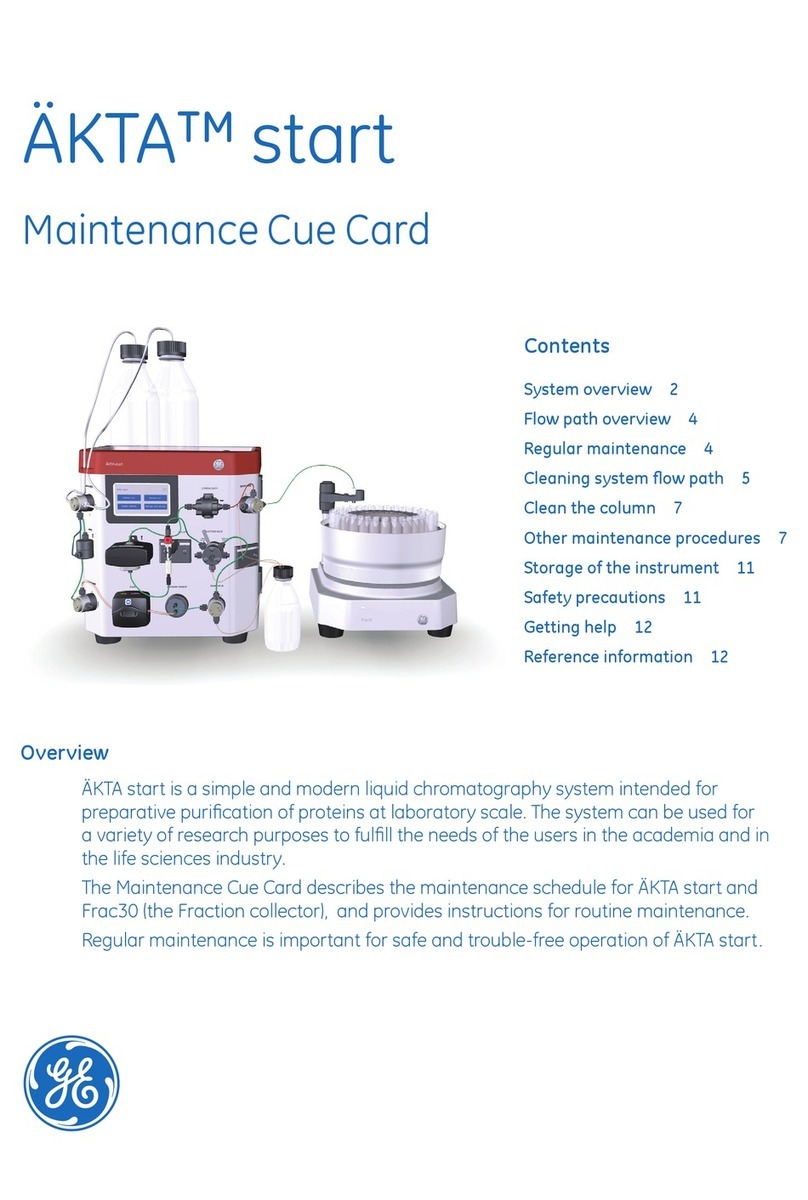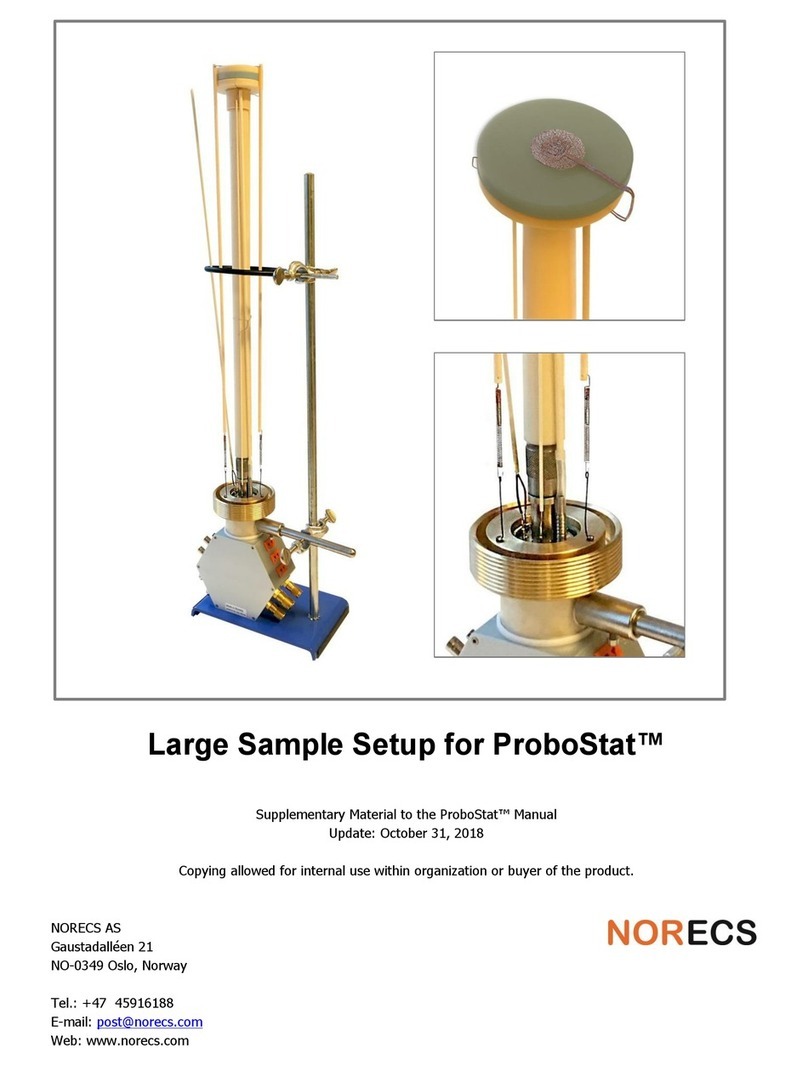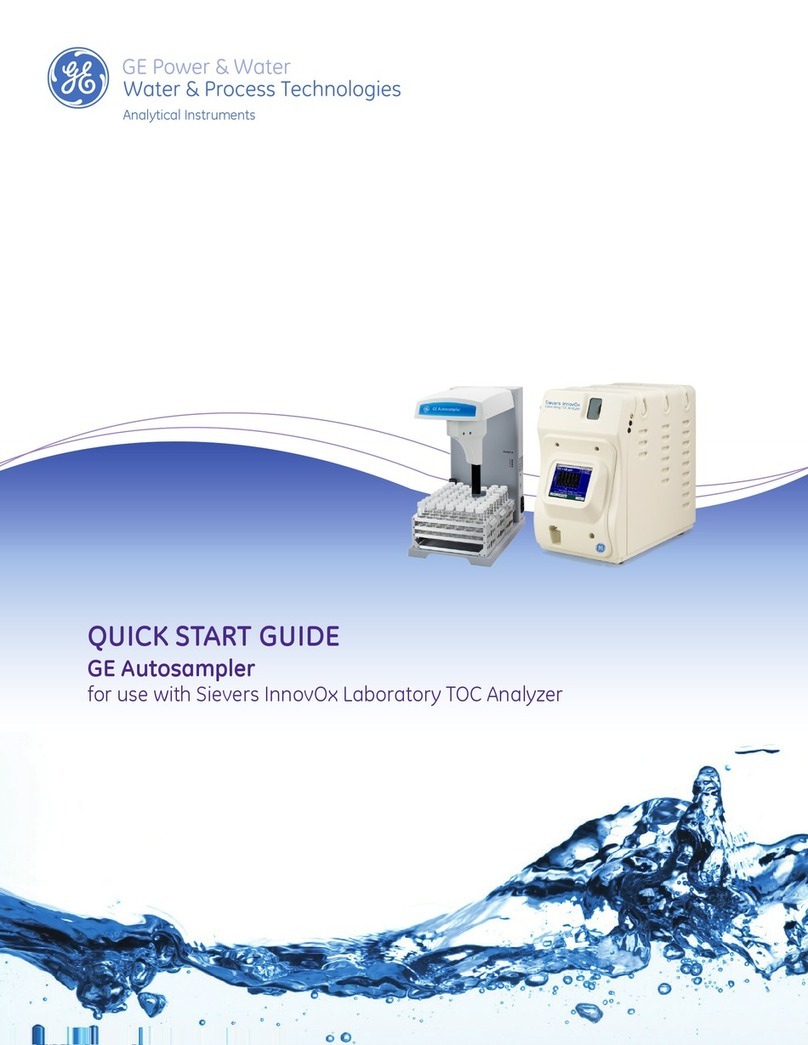Data Harvest 1112 User manual

© Copyright Data Harvest Group Ltd - All Rights Reserved - Freely photocopiable for use within the purchaser’s
establishment
1112 - Wireless Conductivity Pack
Revision: 0 | DS177

1112 - Wireless Conductivity Pack
2
/
22
| Revision: 0 | DS177
Table of contents
Introduction ...................................................................................................... 3
Pack Contents .................................................................................................... 5
Operational Overview ......................................................................................... 6
Connectivity ...................................................................................................... 9
Charging the Sensor .........................................................................................
10
Firmware Updates ............................................................................................
11
Usage Information ............................................................................................
12
Practical Investigations .....................................................................................
14
Sensor Specifications ........................................................................................
16
Limited Warranty .............................................................................................
17
Compliance .....................................................................................................
18
Troubleshooting ...............................................................................................
19
Notices ............................................................................................................
20
Contact Information ..........................................................................................
21
PDF Translations ..............................................................................................
22

1112 - Wireless Conductivity Pack
3
/
22
| Revision: 0 | DS177
Introduction
Thank you for purchasing the Smart Wireless Conductivity Pack. We pride ourselves on producing high
quality products that meet with the demands of the busy classroom environment. If you have any
problems using this sensor, please read this documentation in full before contacting the Data Harvest
support team.
The Conductivity sensor enables a Conductivity electrode to be connected to the EasySense2
software.
The Conductivity sensor is used to measure the conductivity of a solution. The Conductivity electrode
is a simple epoxy-bodied carbon (graphite plate) type selected for its durability in field use. It is ideal for
measuring salinity and changes in conductivity of a water sample. It can be used by chemists for
investigating the difference between ionic and molecular compounds in an aqueous solution. Although
it will not identify the specific ions that are present, it can be used to determine the total concentration
of ions in a sample.
If used for salinity measurements the plates will become contaminated with Na+ and Cl- ions. For
salinity measurements we recommend the dedicated salinity sensor with platinum plates is used.
The SI unit of conductance is Siemens per cm (S/cm). This was formerly known as a mhos (equal to
S/cm) or CF units (mS/cm x 10). The Siemen is a large unit, so the value for aqueous samples is
commonly expressed in microsiemens (µS).
Overview
The Smart Wireless Conductivity Pack is USB and Bluetooth compatible. Using Bluetooth, a sensor
can connect to mobile devices, tablets, laptops and desktops.
The sensor has several ranges which do not always overlap (the K is subject to a 20% variance).

1112 - Wireless Conductivity Pack
4
/
22
| Revision: 0 | DS177
The range required is set in the Devices icon of the EasySense2 software
Electrical conductivity is an inherent property of most materials. Electrons carry electric current in
metal; in water electrical current is carried by charged ions. The conductivity of a solution is
determined by the ability of a solution to conduct an electric current between two electrodes. This will
depend on the number of charge carriers, how fast they move, and how much charge each one
carries.
For most water solutions, the higher the concentration of dissolved salts, and therefore more ions, the
higher the conductivity.
Low conductivity will indicate an absence of ions and therefore purity of water.
Conductivity is measured by putting a voltage across two electrodes, which have a fixed area and are a
fixed distance apart. The electric current that flows between the two electrodes varies as the
conductivity of the solution changes.
Each Conductivity electrode has its own physical characteristics. This is defined as the cell constant
(K) and is dependent on the distance (d) between the two electrodes, and the area of the electrode
surface (A).
K = d/A
The Conductivity electrode supplied has a nominal cell constant (K) of 1.0 cm-1.
Alternating Current is used to prevent complete ion migration to the two electrodes. With each A.C.
cycle the polarity of the electrodes are reversed which in turn reverses the direction of ion flow. This will
prevent electrolysis and polarisation from occurring.
Although the presence of ions due to dissolved salts will increase the conductivity of water, it is not
specific and can only be used to determine solution concentration if a single known salt is present.
Some species ionise more completely in water than others do, and their solutions are more conductive
as a result. Each acid, base or salt has its own characteristic curve for concentration vs. conductivity.
The relationship persists until very large ion concentrations are reached.
Temperature compensation
Temperature has a large effect on conductivity. The Conductivity electrode incorporates an in-built
temperature sensor that is used to compensate for changes in the conductivity of solutions with
temperature.
The temperature compensation is to counteract real changes in the conductivity of solution with
temperature, not variations in the electrode with temperature.
For example: a 0.01mol dm-3 KCl solution has a conductivity of 1413 µS at 25ºC. Its conductivity
changes from 1020 µS at 10ºC to 1552 µS at 30ºC. The Conductivity Sensor will read a value of
approximately 1413 µS at any temperature in the 10 to 35ºC range.
This allows the conductivity of sample solutions to be compared without bringing them all to the same
temperature.

1112 - Wireless Conductivity Pack
6
/
22
| Revision: 0 | DS177
Operational Overview
The diagram below shows the specific parts of the sensor. Read further to explore the functionality of
each part of the sensor.
The conductivity Electrode
The conductivity electrode has two carbon plates of known size facing each other across a cell of a
known width. The relationship between the electrode size and the separation is used to create the K
value. For the supplied electrode, the K value = 1. If you used a different electrode with a different K
value, the output values would not be correct.
1 = The temperature sensor used for temperature compensation.
2 = The cell
3 = The carbon electrodes
Measurement procedure
If possible, soak the tip of the Conductivity electrode in deionised water for about 30 minutes to
make sure the electrodes are clean. If not, rinse the tip thoroughly with deionised water before
use.
Wipe the outer part of the electrode body with a clean paper towel. Shake vigorously to remove
any droplets from the cell chamber. If possible, wash the tip in a sample of the solution to be
tested.
Place the Conductivity electrode in the sample to be tested. The sample must be at least 3 cm
deep to ensure the cell chamber is fully submerged.
Stir the solution gently to get rid of any air bubbles that could be trapped in the cell chamber. Wait
for 10 seconds to allow the readings to stabilize.
Note: If you are taking readings in a solution that has a temperature below 10ºC or above
35ºC, allow more time for the readings to stabilize.
If the value is above, below, or near to the maximum or minimum value in the current range, alter
the selected range of the Sensor.
Clean thoroughly when testing is complete to avoid any contamination when the electrode is next
used.
User calibration
The sensor is calibrated to the design specification, which assumes a known separation of the carbon
plates, a known area for the plates, and a known current across the cell. It is understood that
manufacture and tolerances can change one or more of the expected parameters.
If the sensor gives a result that is far out (the conductivity readings are most accurate over the middle
section of each range), it can be calibrated.
You will need two solutions of known conductivity (purchased or made to one of the many recipes
available on the internet).
In devices, click on the calibrate button and place the electrode into the lower known solution, follow
the on-screen directions. The calibration only applies to the range selected. It is best to use a known
that is midway to the range being calibrated, for example use knowns of 50 -80 us on the 0 – 100us
range.

1112 - Wireless Conductivity Pack
7
/
22
| Revision: 0 | DS177
Once you have selected OK the calibration will be stored as a user range. The calibration only holds for
the electrode / sensor combination. If the sensors are separated from the electrodes, they will need re-
calibrating.
As the electrode ages it will need calibrating more frequently due to contamination build up. To reduce
the contamination build up clean the electrode in deionised water after each use.
1.Sensor End Cap
2.Status Indicator
3.On/Off Switch
4.USB Port
5.Unique ID Number
Sensor End Cap (1)
Most Smart Wireless Sensors feature an end cap that is specific to the requirements of the device's
internal sensor. The sensor's end cap is the direct interface between the device’s internal sensor and
your experiment.
The Status Indicators (2)
The sensor features a single status indicator that changes colour and flashes. See the table below for
further information.
Status Light
Indicates
No light
Sensor is Off. Short press the On/Off switch
Blue flashing Sensor is On and Bluetooth advertising
White flashing Charging via USB mains charger or USB port,
Sensor is On and Bluetooth advertising
Red, Green, Blue
Flashing Charging via USB mains charger or USB port,
Sensor is Off

1112 - Wireless Conductivity Pack
8
/
22
| Revision: 0 | DS177
Green flashing Communication with the EasySense2 app (via USB or
Bluetooth) has been established
Solid Green Fully charged
Orange flashing Recording data
Red flashing Battery is low
On/Off Switch (3)
The sensor's on/off switch allows you to turn the sensor on, off or perform a hard reset.
To switch the sensor off
Press and hold down the On/Off switch until the white light shows, then release.
If not communicating with the EasySense2 app, the sensor will turn off after a period of one hour of
inactivity.
Hard resetting the sensor
If necessary, attach the sensor to power.
Press and hold down the On/Off button for at least 8 seconds until the status LED gives a flash of
blue light, then release.
If the sensor fails to respond, contact Product Support at Data Harvest. Please provide details of:
oThe computer platform it is being used with and the EasySense2 app’s version number.
oA description of the problem being encountered.
USB Port (4)
Use to connect to a computer or a charging unit.
For specific USB or Bluetooth connectivity instructions, please see the 'Connectivity' section of this
documentation.
For instructions on charging your device, see the section on 'Charging the Sensor'.
Unique ID Number (5)
All Smart Wireless Sensors are labelled with a unique ID number. This number is used in the
EasySense2 app, so that you can identify each sensor when making a connection wirelessly.

1112 - Wireless Conductivity Pack
9
/
22
| Revision: 0 | DS177
Connectivity
The sensor is both USB and Bluetooth compatible. Install the EasySense2 app, if it is not already on
your device. For details of how to operate the EasySense2 app, please refer to the EasySense2
documentation.
USB Connectivity
Quick Steps
1.Connect the sensor to the computer’s USB port using the USB cable supplied.
2.The computer will automatically detect a new device and depending on your operating system, will
install any applicable device drivers.
3.Start EasySense 2 app.
4.Within the EasySense2 app, the Devices icon will change to green to show that the sensor is
connected, and the status light on the sensor will also turn green.
5.Begin your practical investigations.
Bluetooth Connectivity
Using Bluetooth, the sensor can wirelessly connect to mobile devices such tablets and mobile phones,
as well as desktop or laptop computers, giving students the ability to run experiments independently
without being tethered to a device.
See the EasySense2 app user manual system requirements for further details.
Quick Notes on Bluetooth Connectivity
Only use with the EasySense2 app, you do not need to pair the device. If paired, the sensor will not be
available to the EasySense2 app.
Computers or devices will need to support Bluetooth Low Energy (BLE). For further information refer to
the instructions provided for the EasySense2 app.
Quick Steps
1.
Short press the on/off switch to turn the sensor on, blue LED will flash.
2.Open the EasySense2 app.
3.Select the Devices icon.
4.
Select your sensor from the list of available sensors to connect to the device. Your sensor is
identified by its unique ID in the list.
5.Click on connect at the side of your sensor in the list.
6.
The Devices icon will change to green and the status light on the sensor will flash green to indicate a
connection has been established.
7.Begin your practical investigations.

1112 - Wireless Conductivity Pack
10
/
22
| Revision: 0 | DS177
Charging the Sensor
The Smart Wireless sensors are fitted with a rechargeable lithium-ion battery and can be charged via
the USB port. Use the supplied USB lead to connect the sensor either directly to a USB port on your
computer, a powered USB hub or a USB mains charger that outputs 5 V at 500 mA or more.
A full charge can take up to 4 hours.
Additional Information
Whenever the sensor is connected to the USB port on the computer or to a USB mains charger (output
5 V at 500 mA or more), it will automatically recharge the battery (LED status flashing white).
When connected to a computer, the computer should be turned on and not in sleep or standby mode,
as the battery may drain instead of charge.
The sensor will stay awake for 5 minutes when Bluetooth advertising (LED status flashing blue).
Lithium-ion batteries are ‘memory-free’ and prefer a partial rather than a full discharge. Constant partial
discharges with frequent recharges will not cause any harm. Frequent full discharges should be
avoided whenever possible. Ideally the sensor should be stored at about 40% or more charge.
The speed at which a lithium-ion battery will age is governed by both its storage temperature
(preferably less than 40 C) and state-of-charge.

1112 - Wireless Conductivity Pack
11
/
22
| Revision: 0 | DS177
Firmware Updates
Occasionally Data Harvest may release updated firmware which will contain improvements or new
features.
Updates will take place when you connect your sensor to the EasySense2 app. You will be given the
option to decline an update.
Updates can be performed over USB or Bluetooth and will typically take less than one minute. Updating
firmware over USB will be quicker than Bluetooth.
Do not disconnect the sensor, or power off during the update.
If you have a wireless connection to the EasySense2 app, the sensor will have to be reconnected after
performing the update.

1112 - Wireless Conductivity Pack
12
/
22
| Revision: 0 | DS177
Usage Information
Some typical conductivity ranges of hydrous solutions are:
Sample
Conductivity
(µS/cm) Sample
Conductivity
(µS/cm)
Ultra pure water 0.055 Brackish water 1000 - 8000
Distilled water
0.5 - 5
KCl 0.01M 1,410
Rain water 20 -100 MgSO4 5,810
Drinking water
50 - 200
KCl 0.1M 12,900
Tap water
100 - 1500 Ocean water 53,000
River water 250 - 800
H2SO4
82,600
The Conductivity electrode needs to be kept clean and free of deposits and other types of build-
up. This epoxy cell type of electrode has ‘easy to clean’ graphite plates which are corrosion safe
and less easily contaminated.
If used in solutions with a high ion concentration, it is possible for the graphite plates to become
contaminated. Soak the electrode cell portion in water with a mild detergent for 15 minutes. Then
soak in a dilute acid solution such as 0.1 mol dm-3 hydrochloric acid or 0.5 mol dm-3 acetic acid
for another 15 minutes. Rinse well with distilled water.
The most common reason for inaccurate measurements is cross contamination of samples. Take
care not to transfer droplets of one sample to another. Wash the electrode with distilled water
between test solutions and shake vigorously to remove droplets. Ideally air-dry and then wash the
cell in a sample of the solution to be measured.
Be sure that samples are capped to prevent evaporation. It is best to fill sample bottles to the brim
to prevent a gas such as carbon dioxide dissolving in the water sample.
Do not use in a situation that could result in damage to the graphite plates in the cell chamber. Do
not attempt to blot or wipe the inside of the cell.
The automatic temperature compensation for this electrode operates over the range 10ºC to 35ºC,
but it can be placed in solutions within a temperature range of 0 to 80ºC.
There may be a decrease in accuracy when used in solutions that have a conductance of above
20 mS (20,000 mS). Measurements above 50 mS will be approximate. If samples need to be
diluted, use fresh deionised water (to reduce inaccuracy caused by variation in the conductivity of
the deionised water).
The Conductivity electrode not only measures conductivity between the graphite plates but also, to
a lesser extent, in a field to the side of the electrode. In a narrow vessel, the walls may interfere
with this field. If the electrode is held too close to the top of the liquid level or other objects (e.g.
the bottom of a beaker) an incorrect reading may result.
Interference may occur between electrochemical sensors (pH, Oxygen, and Conductivity) if they
are placed in the same solution at the same time and connected to the software by a USB lead.
This is because these sensors make an electrical connection to the solution; therefore an
electrical path exists between the sensors through the solution. Maximise the distance between
the sensors to minimise the effect; the distance required will depend on the conductivity of the
solution.
If the Sensors are being used in a solution that has a fairly high conductance e.g. seawater, test in
separate containers of the same solution.
Total dissolved solids (TDS)
Solids are found in mobile water (streams, rivers) and are present as suspended and dissolved.
Suspended solids are measured using a Turbidity sensor.

1112 - Wireless Conductivity Pack
13
/
22
| Revision: 0 | DS177
Dissolved solids which relate back to suspended solids can be measured by the changes in the
conductivity they create. For a solid to dissolve in water it needs to be ionic; the ions in the water
change the conductivity; more ions, more conductivity.
The agreed standards for conductivity and TDS use a simple conversion factor
Total solids (TDS) can be estimated in ppm (part per million) i.e. mg/L by multiplying the reading in
microSiemens by 0.67, i.e. 200 mS x 0.67 = 134 ppm.
The calculate function can be applied to produce the conversion. Use a calculate function that
multiplies the channel by the constant (ax for example, where a = 0.67)
Take care to get the conductivity channel to the correct scale factor – micro Siemens.
Cleaning, storage, and maintenance of the electrode
Depending on the sample application, the electrode may require cleaning periodically to ensure
accurate measurements.
Water-soluble contamination can be removed by soaking in distilled water.
Petroleum-based contamination can be removed by soaking in warm water and a mild detergent for
15 minutes.
Ethanol may be used to clean the electrode, limit the wash time to a maximum of 5 minutes.
Lime or hydroxide coating can be removed by soaking in a dilute acid solution such as 0.1 mol dm-
3 hydrochloric acid or 0.5 mol dm-3 acetic acid for 15 minutes.
Place the electrode in Deionised water and “measure the conductivity” this can force contamination
out of the electrodes but may require many changes of water.
After cleaning, rinse well with distilled water, shake vigorously and leave to air-dry.
Store
the electrode
dry
.

1112 - Wireless Conductivity Pack
14
/
22
| Revision: 0 | DS177
Practical Investigations
The Smart Wireless Conductivity Pack can be used to investigate a number of scientific experiments
such as:
Electrolytes and non-electrolytes
Ionic non-ionic compounds in water
Conductivity of saltwater
Equivalence point
Conducting solutions
Water quality – using the 0 – 1000 µS range to test samples of water
Milk quality
Speed of diffusion
Strength of weak acids & bases
Finding the concentration of unknown samples
Diffusion through membranes
Note: It is recommended that for salinity testing you use the salinity sensor and electrode
Online Videos
Learn how to use data logging in the classroom with our Secondary Science Academy demonstration
videos, which will walk you through using the new EasySense2 app and show you how to get hands-on
with the latest Bluetooth wireless sensors. The video experiments will show you how to get the best out
of your science lessons.
New online content is being continuously uploaded onto our YouTube channel, including practical
worksheets as well as videos.
See our website for further information and links.
Explore Bluetooth Sensors
Are you looking to make the jump to our smart
wireless sensors? Or have you recently purchased
them and want to know more about how they
work?
View video playlist
Explore EasySense2
The core of our science platform is our
EasySense2 software. In these videos you will
learn everything from the basics of our software to
the most in-depth features.
View video playlist

1112 - Wireless Conductivity Pack
16
/
22
| Revision: 0 | DS177
Sensor Specifications
Please read the following table for sensor specifications.
Feature
Detail
Measurement Ranges Conductivity Ranges:
100,000 µS, Resolution 0.1µS
20,000µS, Resolution 0.01µS
1000µS, Resolution 0.001µS
Temperature 0 to 85C, Resolution 0.1C
Accuracy
Built -in automatic temperature compensation
Cell constant tolerance: ±20%
Connectivity
Wired via USB
Wireless via Bluetooth
Bluetooth Specifications Bluetooth 4.2 low energy radio, single mode
compliant
Transmit (TX) power: 0 dBm
Receiver (RX) sensitivity: - 90 dBm
Usable transmission range: up to 10 m in open
air
Frequency Range: 2.402 to 2.480 GHz operation
Internal Battery Rechargeable internal lithium-ion 3.7 V
Power specification: 5 V at 500 mA
Storage/Operating Temperature
0 - 40 C
Humidity 0 to 95% RH (non-condensing)
Physical Specifications Weight: approx. 85 g
External dimensions: approx. height 34 mm x
width 50 mm x length 103 mm
Electrode Diameter: 12 to 13 mm

1112 - Wireless Conductivity Pack
17
/
22
| Revision: 0 | DS177
Limited Warranty
For information about the terms of the product warranty, see the Data Harvest website at:
https://data-
harvest.co.uk/warranty
Product Repairs
When returning goods to Data Harvest, please download and complete the repair return
form
to ensure
you have sent us all the information we require, and send it to us alongside the item to be repaired. The
second page of this form includes a return address label.
If you have purchased a Data Harvest manufactured product via a different company, please also
supply proof of purchase.
Postage Charges
In the event of a fault developing, the product must be returned in suitable packaging to Data Harvest
for repair or replacement at no expense to the user other than postal charges.
There will be no postal charge for the return of repaired goods to any mainland UK address (for other
areas, additional shipping charges may apply).
Out of Warranty Repairs
Please visit https://data-harvest.co.uk/repairs for the most up to date charges for out of warranty
repairs.
Warranty on Repaired Items
Once an item has been serviced and repaired, the product will have 1 year warranty against further
failure of the component repaired.
International Returns
Please contact the authorised Data Harvest representative in your country for assistance in returning
equipment for repair.

1112 - Wireless Conductivity Pack
18
/
22
| Revision: 0 | DS177
Compliance
This product complies to the following standards
Waste Electrical and Electronic Equipment Legislation
Data Harvest Group Ltd is fully compliant with WEEE legislation and is pleased to provide a disposal
service for any of our products when their life expires. Simply return them to us clearly identified as ‘life
expired’ and we will dispose of them for you.
FCC Details
This device complies with Part 15 of the FCC Rules. Operation is subject to the following two
conditions: (1) this device may not cause harmful interference, and (2) this device must accept any
interference received, including interference that may cause undesired operation.
CE
This product conforms to the CE specification. It has been assessed and deemed to meet EU safety,
health and environmental protection requirements as required for products manufactured anywhere in
the world that are then marketed within the EU.
UKCA
This product conforms to the UKCA specifications.

1112 - Wireless Conductivity Pack
19
/
22
| Revision: 0 | DS177
Troubleshooting
If you experience any problems with your product, please try the following troubleshooting tips before
contacting the Data Harvest support team.
Feature
Detail
Loss of Bluetooth Connectivity If the sensor loses Bluetooth connection and
will not reconnect try:
Closing and reopening the EasySense 2 app.
Switching the sensor Off and then On again.
If you are using a Bluetooth Smart USB Adaptor
on your computer, unplug the adaptor, plug back
in again and try to reconnect.
Hard reset the sensor and then try to reconnect.

1112 - Wireless Conductivity Pack
20
/
22
| Revision: 0 | DS177
Notices
Please read the following notices with regards to using your sensor
1.
The sensor is much smarter than traditional Bluetooth sensors and you are not required to pair the
device. If paired, the sensor will not be available to the EasySense 2 app.
2. When the sensor is connected to a computer, the computer should be turned on and not in sleep
or standby mode or the battery may drain instead of charge.
3.
Data Harvest products are designed for educational use and are not intended for use in industrial,
medical or commercial applications.
4. The sensor is not waterproof.
5. Plastic parts may fade or discolour over time if exposed to UV light. This is normal and will not
affect the operation of the sensor.
Table of contents