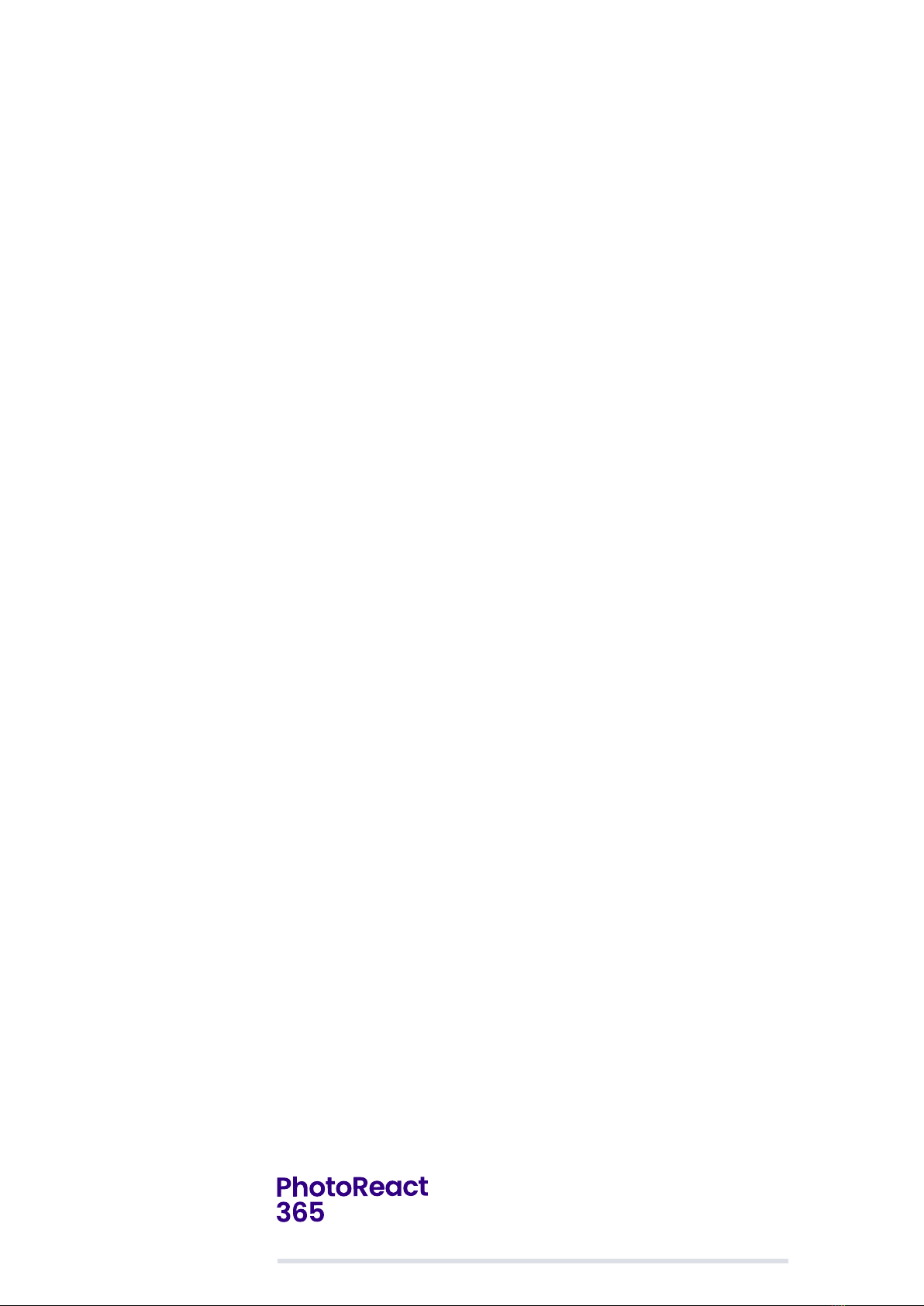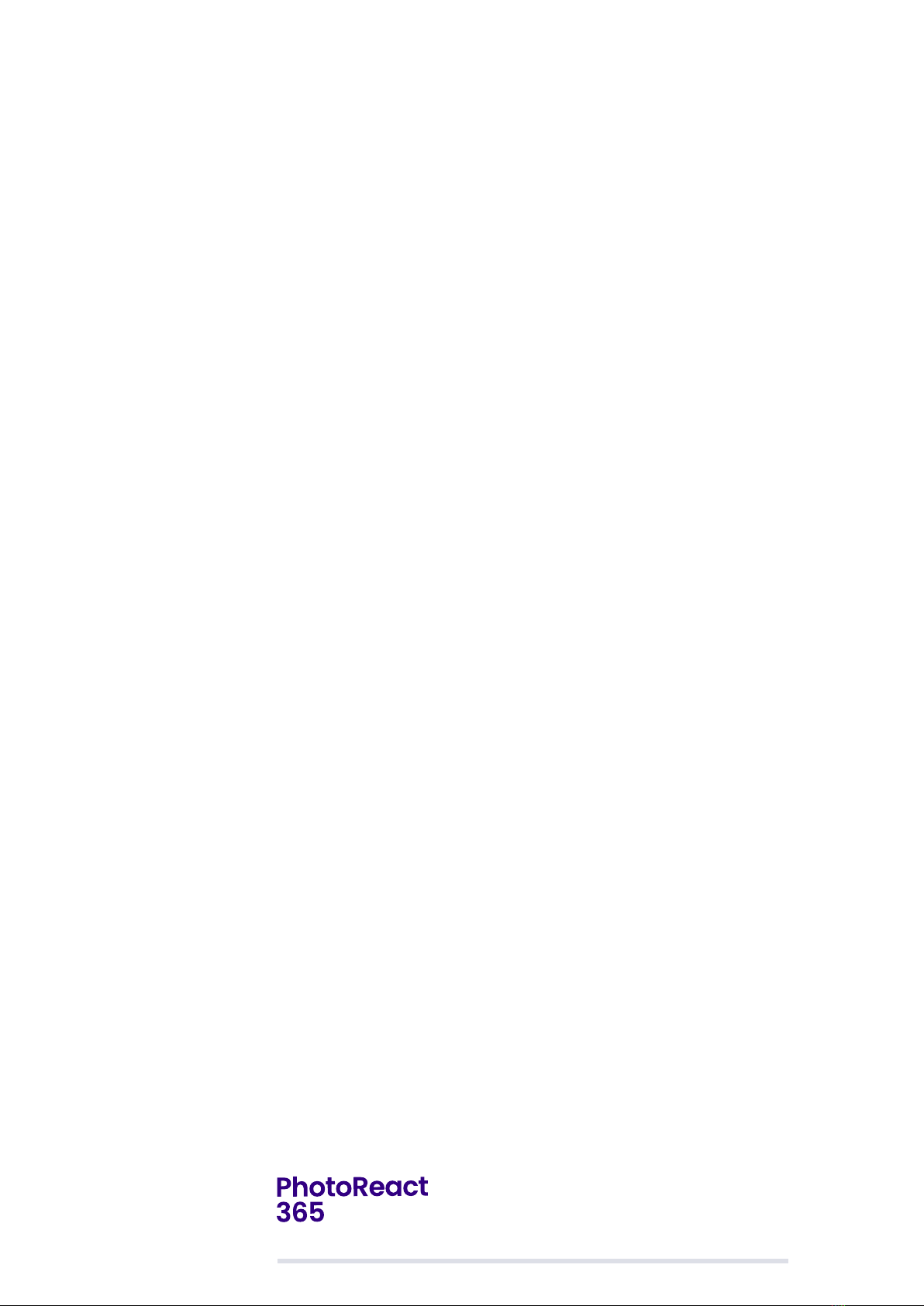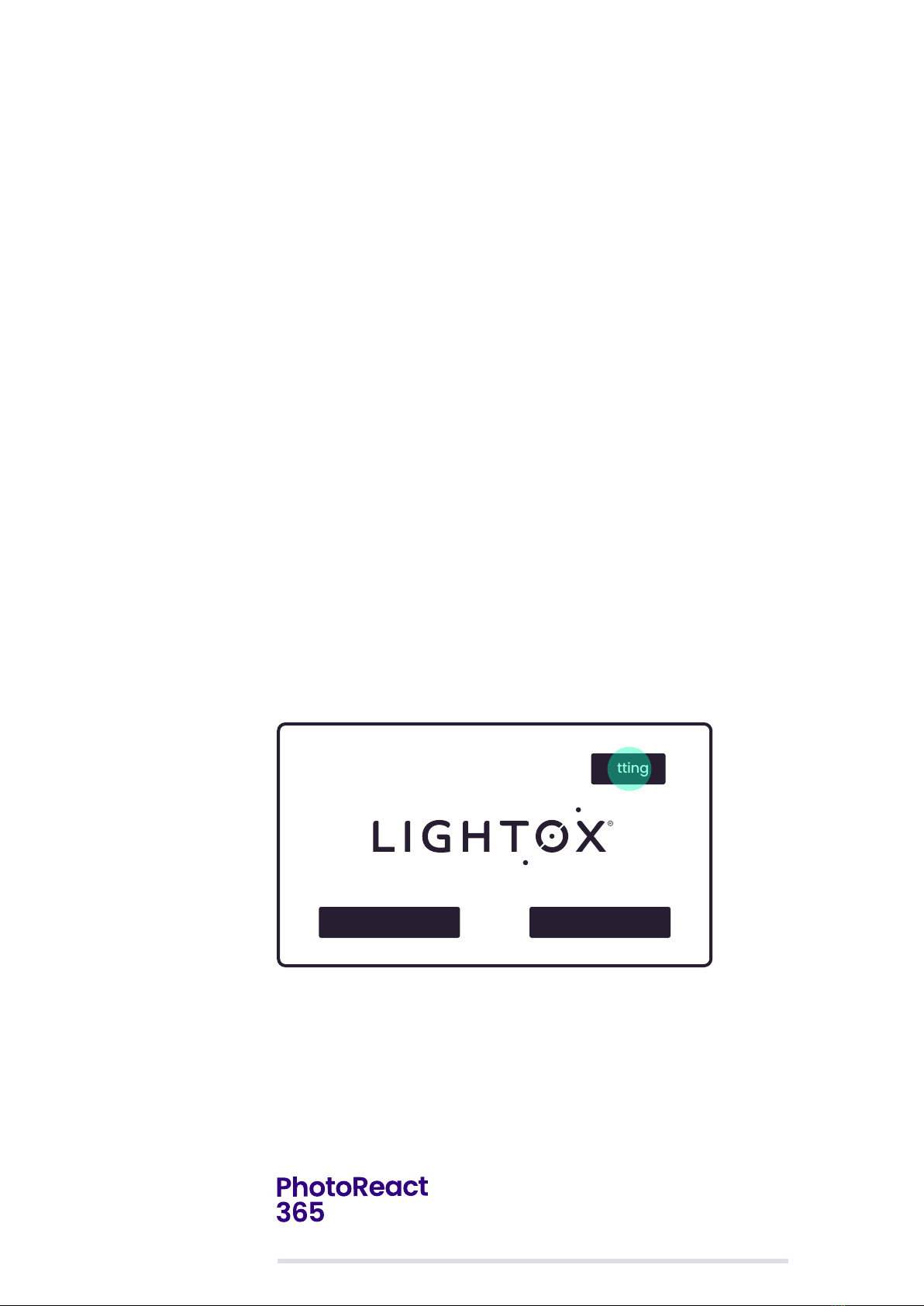User Manual
The PhotoReact 365 produces UV light. Injury to the
eyes or skin can result from UV exposure. It is the
responsibility of the user to follow all applicable safety
guidelines in prevention of injury or damage to the
unit. Never bypass the lid locking switch.
No modification of this equipment is allowed.
Never open or remove the bottom cover
of the base unit or control unit.
The PhotoReact 365 unit requires adequate airflow to maintain proper
cooling. Ensure the ventilation slots on the side of the unit are unobstructed.
Not for domestic use. In accordance with EN 55011: 2009 +A1:2010
the PhotoReact 365 is a Class A product. In a domestic enviroment this
product may cause radio interference in which case the user may
be required to take adequate measures.
If the PhotoReact 365 is used in a manner not specified within this
manual, the protection provided by the equipment might be impaired.
It is the responsibility of the user to follow all applicable safety
guidelines in prevention of injury or damage to the unit.
It is the responsibility of the user to assess and mitigate any hazards
that may result from experimental reactions.
It is the responsibility of the user to assess and mitigate any hazards that
may result from addition of volatile or flammable materials. Users shall
comply with all applicable safety and accident-prevention procedures
for laboratory work.
Device intended for a variety of chemical and biological reactions;
Device to be used by trained operator in a laboratory setting.
Heavy – Product with its packaging is over 7 kg.
Appropriate manual handing guidelines should be followed.
Power supply cannot be replaced.
3.1. Warnings
6