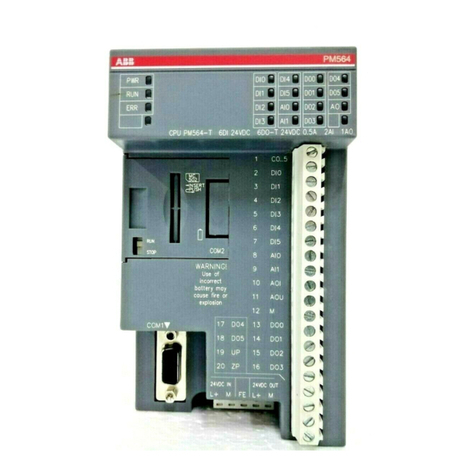Data Signs PTL Compact 2 User manual

PTL COMPACT TYPE 1 MANUAL 1
Optional Remote PTL Controller
For Advanced Features, download the Portable Traffic
Lights Advanced Features Document, this covers the
sections as follows:
1. All-Red Time, Yellow and Green Manual
programming.
2. Additional operational modes. These are not part
of the Australian Standards and may not apply to
specific state Type approvals.
3. Additional features, Radio Link explained,
Fault logging as per Australian Standards,
troubleshooting guide.
This User Manual applies to Controllers operating on
firmware 07.01.xx or later.
This QuickStart Guide covers the PTL Controller
Operation as per Australian Standards AS- 4191:2015
and Various State Authority requirements.
THE PORTABLE TRAFFIC LIGHTS SHOULD ONLY BE OPERATED
BY QUALIFIED TRAFFIC MANAGERS.
PTL Compact Type 2 Operations
and Maintenance Manual
Controller QuickStart Guide
Showing optional
target board.
Target boards are
mandatory for NSW.
NxG
10:14am 4G
GO
STOPSTOP
GO
DEMAND
MENU
Shut Down
EXITPTL PTLSG
MASTER SLAVE
SHUT DOWN
Optional
Remote

DATA SIGNS AUSTRALIA PTY LTD
2
Installation - Setting Up for Operation
Step 1:
Step 8:
Lock the holding
bracket with a
padlock or similar.
Step 4:
Pull out spring pin
and slide the tripod
legs down to the
first hole.
Step 3:
Loosen locking tab,
lift the post to the
pin-hole & place
pin.
Step 7:
Twist and fit around
the post.
Step 10:
Run cable down to
base of stand.
Wrap cable around
the pole to keep
it tidy
Step 6:
Fit Battery Box.
Step 2:
Take out the stand.
Step 9:
Remove light from
carry bag, pull
spring pin and
lower onto post.
Release the pin into
the fixing hole.
Step 5:
Release the spring
pin and ensure the
tripod is locked.

PTL COMPACT TYPE 1 MANUAL 3
Step 12:
Completed setup.
Step 11:
Lift the flap and
plug the cable in as
shown.
Connect the aerial
cable.
Step 15:
PTL Remote taken
out.
Step 16:
Switch on power
using switch as
shown.
Refer to Manual to use the PTL Remote.
To dismantle the unit use reverse process.
Step 14:
Open control panel
to access
PTL-Remote.
Step 13:
To open control /
battery box slide
the locking pin
underneath to the
right.

DATA SIGNS AUSTRALIA PTY LTD
4
Installation - Target Board Setup (if optioned)
Step 1:
Remove the four
sides from the side
pocket.
Step 4:
Place the
assembled sections
over the lamps as
shown
Step 3:
Attach top section
to the 2 sides.
Line up the tick
marks.
Step 2:
Assemble this way.
Step 6:
Now, assemble the
bottom panel as
shown.
Optional 20Kg
Ballasts shown

PTL COMPACT TYPE 1 MANUAL 5
Turning the Lights On 6
QUICK START 7
Controller display screens for Master and Slave 8
Shuttle Control – Single-Lane Usage 9
Plant-Crossing Control – 2 way Traffic 12
Yellow Flash mode 14
Setting All-Red, Yellow & Green Times 15
Auto-Return Functions 16
Other Menu Items for Basic PTL Operation 17
Contents PTL Compact Type 2
Optional Remote

DATA SIGNS AUSTRALIA PTY LTD
6
Turning the Lights On
To turn the lights on, press
and hold
(and enter code if required).
Do this to the Slave, then the
Master.
The Master and the Slave
controllers will begin to
establish a radio link as
indicated by the TX and RX
green lights on the controllers.
Both lights will show Flashing
Yellow aspects and progress to
showing RED aspects.
Also, the Controllers will complete a self-diagnosis and check any connected external
equipment such as the optional vehicle detectors.
If is activated, the Controller will wait for further input and all connected traffic
lights will display Flashing Yellow when End OPERATION is selected.
The message: SYSTEM OPERATING will be displayed.
You can select to End OPERATION by selecting the & buttons, or press to
keep the Lights operating in the background while you make changes on the fly such as
Light timing, Auto return type, change Manual to Auto or Demand Modes, or most other
menu items.
Press the button to exit the selected MENU and return to the main screen.
After PROGRAM MODE selections are made, press either or buttons to resume
normal operation.
To turn the lights off, press and hold the
button.
Note the controller will remain on as indicated by a slow pulse on the POWER indicator.
(And continue to communicate with DS-Live if a DataSign SIM Card is fitted).
RED
TIME
SET
GREEN
TIME
SET
YELLOW
TIME
SET
MASTER SLAVE
PROGRAM
MENU
MAST ER, MODE SELECT
DEMAND
(VEHICLE
SENSE)
AUTO
(TIMED)
PLANT
SHUTTLE
PTL CONTROLLER NX-G
© 2022. Designed & manufactured by Data Signs Pty. Ltd. www.datasigns.com.au
LAB 0014AB Issue 4.
N30333
GO
STOP
ON / OFF
GO
STOP
ENTERCLEAR
1
4
7
2
5
8
0
3
6
9
MASTER USE ONLY
LINK
POWER TX RX
REMOTE
ACTIVE
DEMAND
SLAVE DISPLAY SELECT
MANUAL
FLASH
The Controllers will start up in the last mode that was set.

PTL COMPACT TYPE 1 MANUAL 7
The Quick Start Menu item is used to get your PTL Lights set up in a few simple steps:
1. After selecting the Quick Start Menu, select for Master or for Slave
operation and press
2. Select the RF Channel or press to keep current channel.
3. Press for OPERATION (TEST is only used when units are joined).
4. Enter the work site length, followed by site speed and finally the time which to set the
lights on GREEN.
(for SLAVE you only need to set the site length.)
5. Select DEMAND, AUTO or MANUAL
6. Finally, select Shuttle or Plant Crossing operation.
The current MODE setting is shown on the top display line in between square brackets,
i.e. [AUTO] as per above display screen.
• AUTO (TIMED) AUTO MODE of operation. For this Manual, AUTO will always mean
(Automatic Timed Mode).
• DEMAND is Vehicle-actuated MODE of operation. Vehicle detectors MUST be
fitted. For this Manual, DEMAND will always mean Vehicle-actuated.
• MANUAL is Manual MODE of operation.
• YELLOW FLASH is active while Program Mode and End OPERATION is selected.
For more detailed programming of any of these items see the Advance Functions Document.
M A I N M E N U [ A U T O ]
VIE
W
PTL STATUS
* QUICK START
U N I T S E T T I N G S
QUICK START

DATA SIGNS AUSTRALIA PTY LTD
8
Controller Display Screens for Master
and Slave
Master ID=0 The following values will be shown on the display panel during normal
operation
1 2 . 1 V G S M : N / A 1 2 . 4 V
A U T O - T I M E D
SHUTTLE : 2 GREEN
CHANNEL : 1 S1 056Sec
First line: Master Battery Voltage, GSM status. Right side, alternates between Slave
Battery Voltage and Signal Strength.
Second line: Current MODE in use or Warnings, i.e. LID OPEN.
Third line: Alternates between Control Type (i.e. SHUTTLE:2) and AUTO Return Type
(AR:RED, AR:GRN, AR:OFF). Right side, Current light sequence.
Fourth line: Alternates between Current Time (if GSM module fitted), Current RF Channel,
or other communication mode.
Right side, Current state remaining time of light phase.
Slave ID=1 (up to slave 5) The following values will be shown during normal operation:
U N I T I D : S L A V E 1 1 2 . 4 V
CHANNEL : 1
CONNECTED TO : 12A45
T I M E O U T I N : 0 5 S e c
First line: The ID of this unit. Right side, current Battery Voltage.
Second line: RF Channel set on this unit.
Third line: The Serial Number of the Master Controller this unit (Slave) is connected to.
Fourth line: The current RF timeout value. If this starts to count down there are
interruptions to the RF communications. For more information regarding the radio link, see
the Radio Link Explained in the PTL Advance Features Document.

PTL COMPACT TYPE 1 MANUAL 9
ROADWORKS
SITE
= Rear Flashing Beacon
Unit ID: 0
Optional
remote
in use.
Unit ID: 1
SHUTTLE CONTROL
These illustrations are intended to outline the different modes which can be used with Data Signs Portable Traffic Lights and should not be used as examples or guidelines on how to setup a
roadwork site − Separate documentation is available for these purposes. Copyright © 2021 Data Signs Pty Ltd. All rights reserved.3
Shuttle Control – Single-Lane Usage
Shuttle Control is a form of traffic control used where a portion of the roadway is closed
so that only a single lane can be used alternatively by traffic from opposite directions.
Only one Portable Traffic Light unit can show the Green signal phase at any time; either
the Master or the Slave. The diagram below illustrates the traffic control scenario where
Shuttle control would typically be used.
Note: This diagram should not be used as a guideline for setting up a roadwork site, it is
provided as an example only.
Each PTL unit will go to the Green signal phase in turn, with the All Red sequence in
between each green phase. See Appendix 1 for more details.

DATA SIGNS AUSTRALIA PTY LTD
10
SHUTTLE: MANUAL MODE.
Buttons used:
MASTER: STOP or GO
Manual mode is used when an operator wants to control the traffic. On start-up, both the
Master and Slave will rest on All-Red phase until a demand for Green phase is entered.
To enter a demand for either Red or Green phase, press the STOP or GO buttons.
Shuttle Control, Manual mode example:
1. Slave unit is currently showing the Green signal phase.
2. Master: GO button is pressed.
3. If the Minimum Green time has expired, the Slave will cycle immediately to Yellow and
then Red. If the Minimum Green time has not expired, the Master DEMAND LED will
flash.
4. Once the Minimum Green time has expired, the Slave will cycle to Yellow and then
Red. The DEMAND LED will turn off once demand has been met.
5. Both Master and Slave now show Red signal phase for the pre-set All-Red interval.
6. The Master then cycles to Green and remains on Green until a Slave GO or a Master
STOP button is pressed, the sequence can then be repeated.
7. If Auto Return is set, the light will return back to Red or Green on the Master.
In Manual mode the signal phases can remain indefinitely on Green/Red, Red/Green or All-Red.
PTL Remote Screen
Master / Slave Controller
MASTER SLAVE
DEMAND

PTL COMPACT TYPE 1 MANUAL 11
SHUTTLE: AUTO MODE
Buttons available for HOLD-RED/RESUME feature:
MASTER: STOP or GO
PAUSE HOLD ALLRED / RESUME
While in AUTO Mode, the operator can Pause and (hold) on All-Red.
Press the STOP button to hold All-Red for as long as required. The display will show
‘PAUSING’. To resume the AUTO mode, press the GO button.
SHUTTLE: DEMAND MODE
(optional vehicle detectors must be fitted)
Buttons available to introduce artificial demands:
MASTER: STOP or GO
For DEMAND mode to operate, the optional Vehicle Detector must be fitted to each Portable
Traffic Light unit. A “NO VEHICLE DETECTOR” message will appear on the Master Controller
display if no vehicle detector is attached and the DEMAND mode is selected.
The vehicle detector is preset to detect and create a DEMAND signal when vehicles
approach the Portable Traffic Light at speeds between 10 km/h and 80 km/h. However,
this can be changed, using the UNIT SETTINGS menu on both the Master and Slave units.
See also SUBMENU: OPERATING SETTINGS DEMAND CYCLE
IT IS EXTREMELY IMPORTANT THAT THE ALL-RED INTERVAL IS SET CORRECTLY
FOR EACH TRAFFIC CONTROL SITUATION.
REAR BEACON LAMP
When enabled, the Beacon Lamps mounted behind the lights flash when the Red Light is ON.
This acts as a visual indicator to the Traffic controller that the Light is on Red, it also
serves as a ‘caution light’ to oncoming traffic.
In AUTO mode, the Portable Traffic Lights
will operate in cyclic order according to
the pre-set times.

DATA SIGNS AUSTRALIA PTY LTD
12
Plant-Crossing Control
- 2 way through traffic usage
Plant-Crossing control is used to enable both directions of traffic flow along a roadway to
be simultaneously stopped, e.g. to allow road construction vehicles to cross. The diagram
below illustrates Plant-Crossing control usage.
Note: This diagram should not be used as a guideline for setting up a roadwork site, it is only
provided as an example.
REAR BEACON LAMP
When enabled, the Beacon Lamps mounted behind the lights flash on each unit when the
Red Lights are ON. This acts as a visual indicator to the Plant (vehicles) Crossing the road
that it is safe to do so.
Normally, the operator would use a Remote Control to change the Master and Slave units
to the Red signal phase when a plant vehicle requires thoroughfare.
SIDE / HAUL
ROAD = Rear Flashing Beacon
PLANT-CROSSING CONTROL
Both units show the same signal phase.
These illustrations are intended to outline the different modes which can be used with Data Signs Portable Traffic Lights and should not be used as examples or guidelines on how to setup a
roadwork site − Separate documentation is available for these purposes. Copyright © 2023 Data Signs Pty Ltd. All rights reserved.
Unit ID: 1
Unit ID: 0
Optional
remote
in use.

PTL COMPACT TYPE 1 MANUAL 13
PLANT CROSSING: MANUAL MODE.
Buttons used:
MASTER: STOP or GO
On start-up, both the Master and Slave will rest on Green signal phase for Plant-Crossing
Control until a demand for Red signal is entered by the operator.
The operator can enter a demand for All-Red signal using either the Master: STOP or
Slave: STOP buttons. Both the Master and Slave units will then cycle to Yellow and the Red
signal.
To change back to Green signal, either the Master: GO or Slave: GO button is pressed.
When the All-Red time has expired, the lights will cycle back to the Green signal.
Plant-Crossing Control, Manual mode example:
1. Both the Master and Slave are on the Green signal phase.
2. Either the Master: STOP or Slave: STOP buttons are pressed.
3. If the Minimum-Green time has expired both the Master and Slave will cycle
immediately to Yellow and then to Red. Otherwise - if the Green time has not expired -
the DEMAND LED’s will flash.
4. Once the Green time has expired, the Master and Slave will cycle to Yellow and then
Red. The DEMAND LED will turn off once the demand has been met.
5. Both the Master and Slave now show Red for the preset All-Red interval.
6. If the Auto-Return option is enabled and set to Green, the Master and Slave will
cycle back to Green signal phase automatically after the All-Red interval has expired.
Master / Slave Controller
MASTER SLAVE
DEMAND
PTL Remote Screen

DATA SIGNS AUSTRALIA PTY LTD
14
PLANT CROSSING: AUTO MODE
In AUTO mode, the Portable Traffic Lights will operate in cyclic order according to the pre-
set times. AUTO mode allows plant vehicles to regularly cross over the road, or to turn
onto the road. This would suit sites with heavy plant traffic.
PLANT CROSSING: DEMAND MODE
You can use Vehicle sensors fitted with swivel adaptors to detect traffic from the side
roads to allow for DEMAND activated operation. When a demand is detected both lights
will cycle to RED and then return back to GREEN after the RED Programmed time interval.
PAUSE HOLD ALLRED / RESUME
While in AUTO Mode, the operator can Pause and (hold) on All-Red.
Press the STOP button to hold All-Red for as long as required. The display will show
‘PAUSING’. To resume the AUTO mode, press the GO button.
YELLOW FLASH mode
The Flashing Yellow mode operates in response to specific fault conditions or it is active
when the PROGRAM MODE SELECT button is pressed and changes are being made.
If flashing yellow is required as the operation mode, press the button again and then
the select button.
Note: As part of standards requirements, the Lights will go through the START-UP sequence
which includes lights going to ALL-Red prior to the FLASH mode starting.
To exit the FLASH Mode, press the button, select End OPERATION, then you must
select either before finally selecting either or
IT IS EXTREMELY IMPORTANT THAT THE ALL-RED INTERVAL IS SET CORRECTLY
FOR EACH TRAFFIC CONTROL SITUATION.

PTL COMPACT TYPE 1 MANUAL 15
Setting All-Red, Yellow & Green Times
Normally the RED and GREEN TIMES ARE automatically calculated DURING
QUICK START
ALL-RED INTERVAL TIME
Default time: 20 seconds. Range: 1 to 300 seconds.
The All-Red interval is the period of time that the lights on both the Master
and Slave units remain on the Red phase simultaneously. This allows for
the clearance of traffic within the controlled area.
See Appendix 2 for detailed diagram.
YELLOW TIME SET
Default: 5 seconds. Range: 4 to 9 seconds.
The Yellow time is the duration at which the light on the Master or Slave
units is held on the Yellow signal when moving from Green to Red phase.
Enter 4 to 9 seconds and then press the button. The Australian
Standard allows for 4 to 5 seconds.
GREEN TIME SET
This button displays a MENU allowing either Minimum Green Time, Green
Extension Time or Maximum Green Time to be set.
GREEN TIME - MINIMUM Green Time
Default: 10 seconds. Range: 1 to 99 seconds.
The Minimum Green time is the minimum time that the Green signal phase is on.
The Australian Standard allows for a range of 5 to 99 seconds for the minimum green time.
DEMAND Triggered Green Extension Time
Default: 5 seconds. Range: 1 to 99 seconds.
The Green Extension time is the interval of Green phase that will be extended (up to the
MAXIMUM Green time) on each occurrence of vehicle detection while the Green phase is
active.
For example: Units are running in Shuttle Control, DEMAND mode. The Slave is currently
on the Red signal phase. A vehicle is detected on the Slave. The Slave will then change
to the Green signal phase. The Green extension time applies if additional vehicles are
detected on the Slave while it is on the Green signal phase.
Note: Once the MAXIMUM green time is reached but additional DEMANDS are received, the
Lights will cycle to Red but a DEMAND will be registered as indicated by the Demand light.
See Appendix 1 for illustration.
You can set the Green Extension time for ALL the units currently being used, or you can select
to set the Green Extension time for a specific unit.
MAXIMUM Green Time
Default: 15 seconds. Range: 10 to 300 seconds.
The Maximum Green time is the maximum time-period at which an light on the Master or
the Slave units can be held on the Green signal phase.

DATA SIGNS AUSTRALIA PTY LTD
16
Auto-Return Functions
Auto-Return is a function that allows for the lights to return-back to a specified signal state
after they have processed a demand. Auto-Return applies to DEMAND and MANUAL modes.
Options available for Auto-Return:
• OFF: Select this option to turn Auto-Return off. Default setting.
• RED: The Master PTL Auto-Returns to RED after the GREEN signal Phase.
For PLANT CROSSING both the Master and Slave Auto-Return to RED.
• GREEN: The Master PTL returns to GREEN after the RED signal phase.
For PLANT CROSSING both the Master and Slave Auto-Return to GREEN.
Auto return options can be selected by pressing the DEMAND and MANUAL buttons.
The Auto-Return function is shown on the LCD display as:
A R : O F F
A R : R E D
A R : G R N
Select SUB-MENU: OPERATING SETTING and press to select the AUTO RETURN menu.
UNIT SETTINGS:
SUBMENU: COMMUNICATION INTERNET
DS-Live™ INTERNET Mode:
(Good Mobile Internet service is required for this to work)
This allows control for your lights from the DS-Live platform.
Currently up to 8 units can be controlled with full programmable timing control.
It allows use of the PTL units when line of sight limitations or conditions that prevent
normal operation of the lights. For example; in hilly area or distances greater than what
the RF link will provide.
Note: All PTL controlled from DS-Live must be fitted with a Data Signs SIM card and be
subscribed the the DS-Live platform.
For use and instruction manual for this mode of operation refer to the DS-Live Platform.

PTL COMPACT TYPE 1 MANUAL 17
FOR CONTROLLER SET AS MASTER ONLY
Other Menu Items for Basic PTL Operation
While the Controller is in PROGRAM SELECT, use the or buttons to navigate
forward and back through the MENU’s to select all other programming functions.
Press the button to exit the selected MENU and return to the main screen.
Note: for more comprehensive information see the PTL Advanced Features Manual.
MENU: VIEW PTL STATUS
When this menu item is selected, all the current settings and status of the PTL contoller
are shown. This is very useful to diagnose and check the current setup.
MENU: QUICK START
This menu item is used to get your PTL set up in a few simple steps: As per page 7.
MENU: UNIT SETTINGS
Use this menu to set the Communications, ID (Master or Slave) and Vehicle Detector
settings.
MENU: LID OPEN
Used to enable the LID Open Alarm function.
MENU: PING INTERVAL
See PTL Advanced Features Manual for more information.
MENU: OPERATING SETTINGS
SUBMENU: OPERATING SETTINGS
DEMAND CYCLE [Default: 3 minutes]
In DEMAND mode, if there are no vehicles detected, you can set period of time that
an automatic demand cycle is introduced. If the DEMAND CYCLE value is set to 0, no
automatic demand cycle will be introduced. Otherwise specify the minutes to wait
where no vehicles are detected before introducing an automatic demand cycle.
CONTACT TIME OUT [Default: 5 Seconds]
Increase this time if RF link fails often (or change RF Channel)
For more menu items under the`Operating settings Menu’, see the Advanced Features Manual.
This document is not intended to cover all the possible Operating Settings.
Selecting the or button will EXIT the Program mode and resume SHUTTLE or
PLANT modes.
The PTL Controller is fitted with a SD card.
This is used for Software upgrades and to store Fault Logs.
The SD Card

DATA SIGNS AUSTRALIA PTY LTD
18
Each Traffic Light is fitted with an aerial located on the top of the lights. This will provide
Wireless Radio communication between the PTL units; however, the units still need to be
positioned in line-of-sight to each other.
The maximum distance between the Master and Slave PTL's is about 500m, depending on
surrounding environment.
The radio link module fitted to the PTL unit communicates on one of eight channels. This
must be set to the same channel on each unit to maintain wireless communication. This
applies to the Master, Slave, and the Remote Control.
Radio Link Operation
If the radio link between the Master and a Slave unit is disrupted for a continuous 2 second
period (the default time) all units will revert to red lights and the system will restart, however
if the radio link is lost for more than 1 minute the, system will restart in Startup Mode and all
lights will be blank.
Signal Strength
The Remote Control will display the signal strength of the Master Controller to the PTL
Remote as a Graphic symbol in the top right corner on the display. The Master and Slave
Controllers display the Signal Strength and the Battery Level on the display. The RF Signal
Strength is a value out of 5, where 5 is the strongest value.
See also, MENU: RF RANGE TEST on page 30.
Wireless Link Explained

PTL COMPACT TYPE 1 MANUAL 19
If any fault conditions occur as discussed throughout this document, the Portable Traffic
Lights will go to Red.
The faults logged are outlined below. Reference back to the Australian Standard is provided
in the table.
Fault ID Description
0Yellow
1Red
2 Green
3 Beacon
6 Excessive Link
7 Conflicting Link
8 Link Timeout
10 Low Battery
11 Tilt
To view the current fault log file, select FAULT LOG VIEW LOGS from the PROGRAM
MENU. Use the and arrow buttons to move through the fault log entries.
The last fault logged is shown first.
A sample fault log entry may be:
F A U L T L O G ( 1 / 1 )
XX/XX
/
X X X X 0 0 : 0 0 : 1 4
0 0 - M A S T E R
Y e l l o
w
( O p e n )
The time shown with each fault log entry is the time that this fault occurred since the Master
Controller was powered up. The second part is the Portable Traffic Light unit affected (i.e.
Slave#2 or Master). The last part of the entry is the fault description.
You can also use an SD card reader on a laptop/PC to read the fault log files from the SD
card. The file will be in the LOGS directory on the SD card.
Fault Conditions
All critical faults are logged to a file on the SD card fitted to the Master Controller.
Turn the Controller OFF via switch and remove the SD card from its slot, leave the
power OFF while re-inserting the SD card.

DATA SIGNS AUSTRALIA PTY LTD
20
This section contains some tips on handling some of the issues that may arise when using the
Traffic Lights. If you cannot resolve the issue you are experiencing using the information below,
please contact Data Signs on the Help Desk Via datasigns.com.au. As discussed above, the
Fault Log stored on the SD card in the Master Controller may assist in issue diagnosis.
Turning the Controller On
If the POWER light does not come on when the switch is turned to ON:
• Check that the controller connector is inserted properly.
• Check the fuse inside the keypad controller (next to the 16 pin connector) and on the
battery fuse board.
• Check that the battery voltage is above 10.5 Volts.
Radio Wireless Link failure
If the radio wireless link fails regularly, try changing the Channel set on all Controllers, as
some interference may be occurring on the operating channel. Power-cycle each unit after
the Channel has been set correctly
SD Card Failure
In the case of SD card failure, you will be notified on the display. Default values will be used if
the SD card fails. All parameters can be changed, however they will not be saved, so you will
need to enter your desired parameters each time the Master Controller is turned on, until the
SD card is replaced.
Note: the SD card must only be 2GB Max. To replace the SD Card purchase this from Data Signs,
Parts online.
Lights Not Working
Check the connections on the controller or the lights.
See also Aspect Test Menu item on pages 30.
1. Battery level. Always ensure unit is fully charged for a full days work. Charge overnight,
including the PTL-Remote.
2. Keep Clean. Always keep the light lenses clean.
3. Cables. Ensure cable are secured and not frayed or loose from the connectors.
4. Test and Tag Battery Charger. Use an authorised service provider to regularly test and
tag the battery charger.
Troubleshooting Guide
Maintenance
Never insert or remove the SD-Card with the power on, switch OFF first.
Table of contents
Popular Controllers manuals by other brands

Citronic
Citronic CD-2 owner's manual

HighPoint
HighPoint SSD7580A Quick installation guide

Murphy
Murphy Autostart AS731 operating instructions

Dover
Dover All-Flo PSG 72100-00 Installation operation & maintenance

Balcrank
Balcrank 3330-091 Operation, installation, maintenance and repair guide
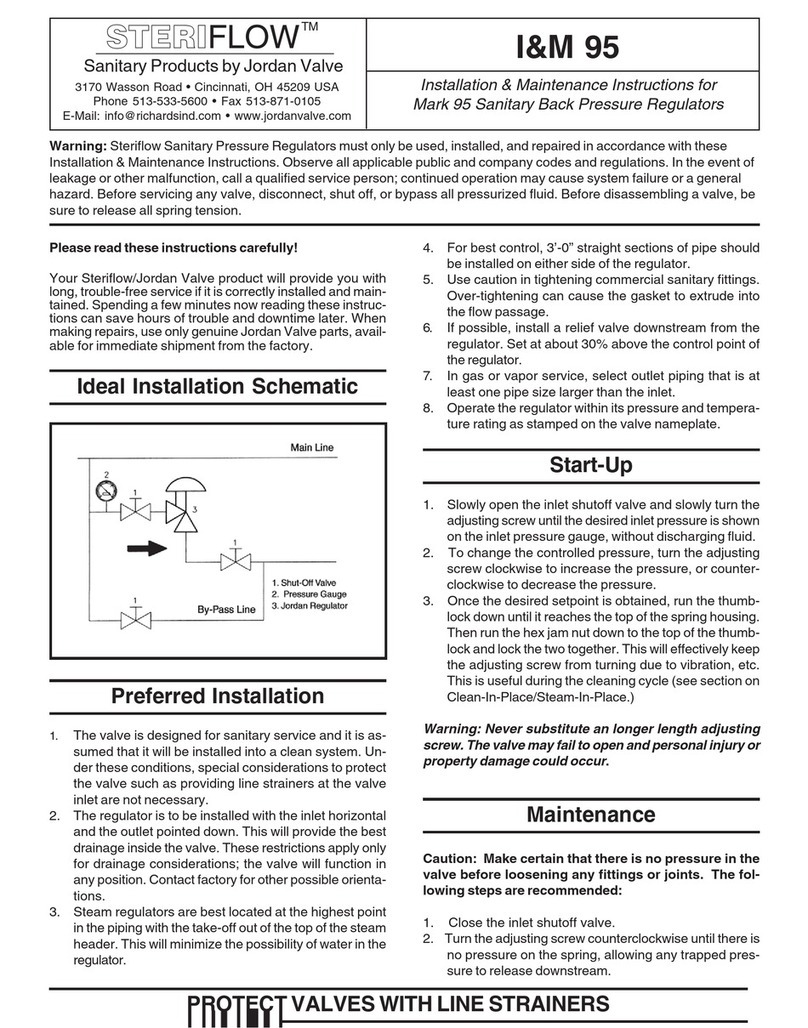
STERIFLOW
STERIFLOW Mark 95 Series Installation & maintenance instructions
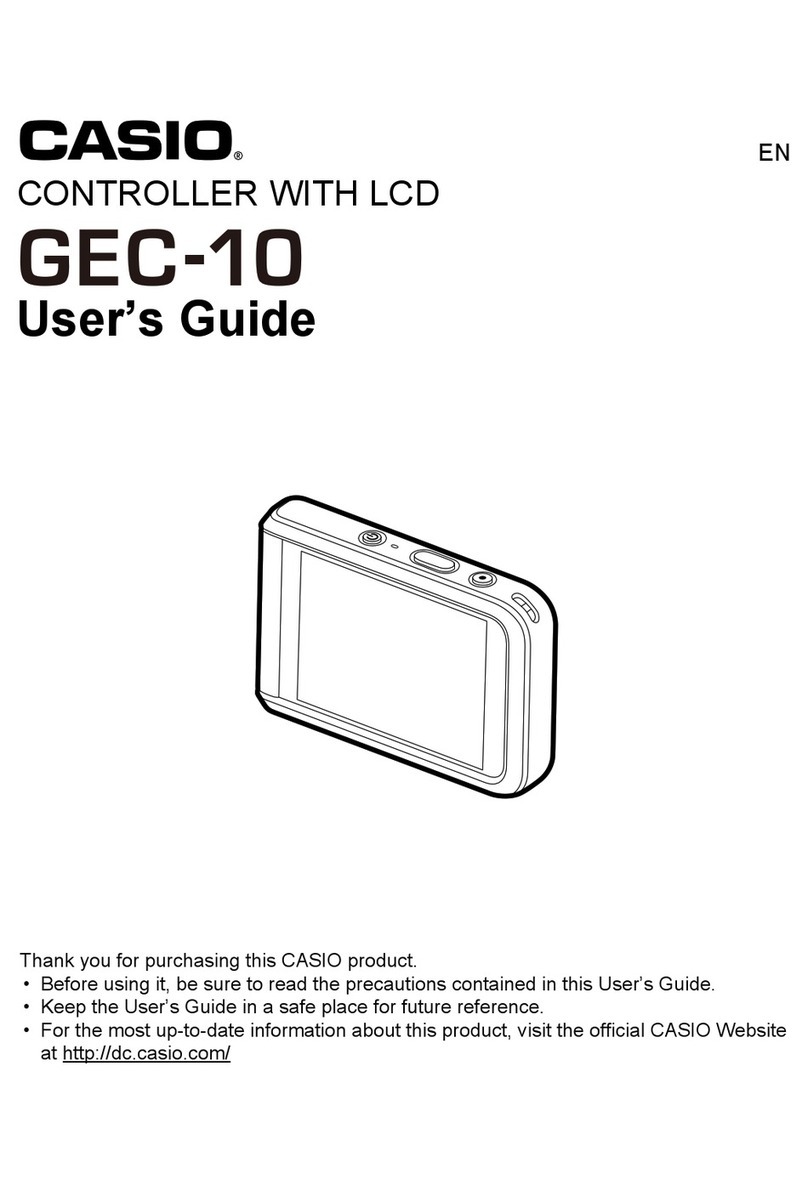
Casio
Casio GEC-10 user guide
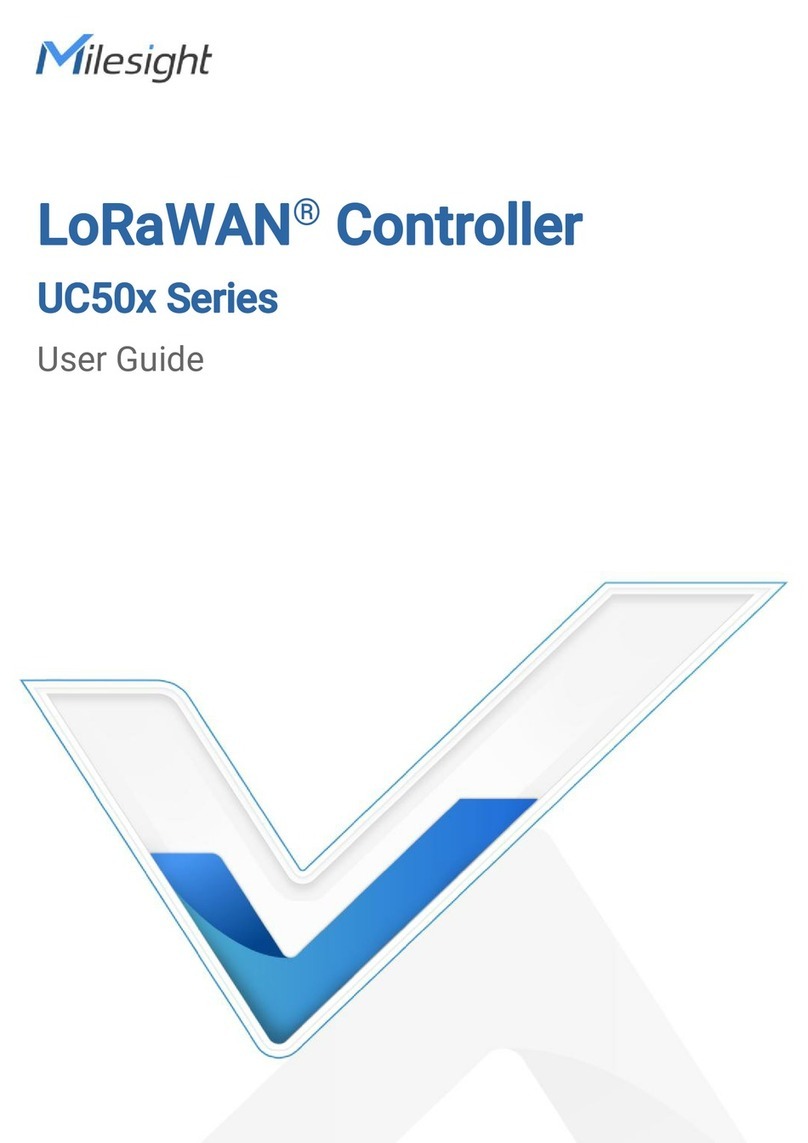
Milesight
Milesight UC50 Series user guide

PAVARINI COMPONENTS
PAVARINI COMPONENTS TEXA TX050 instruction manual

Smartgen
Smartgen HPM6 user manual

Precision Digital Corporation
Precision Digital Corporation Helios PD2-6210 instruction manual

Flycolor
Flycolor X-Cross BL-32 user manual