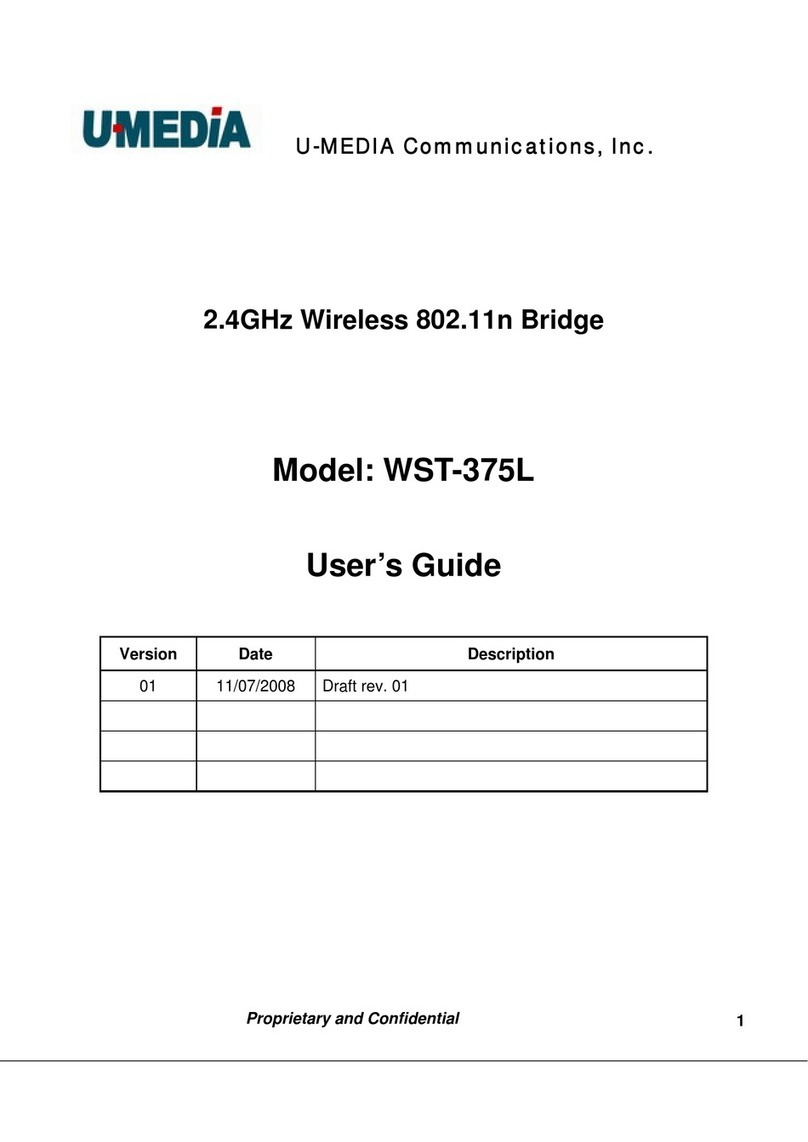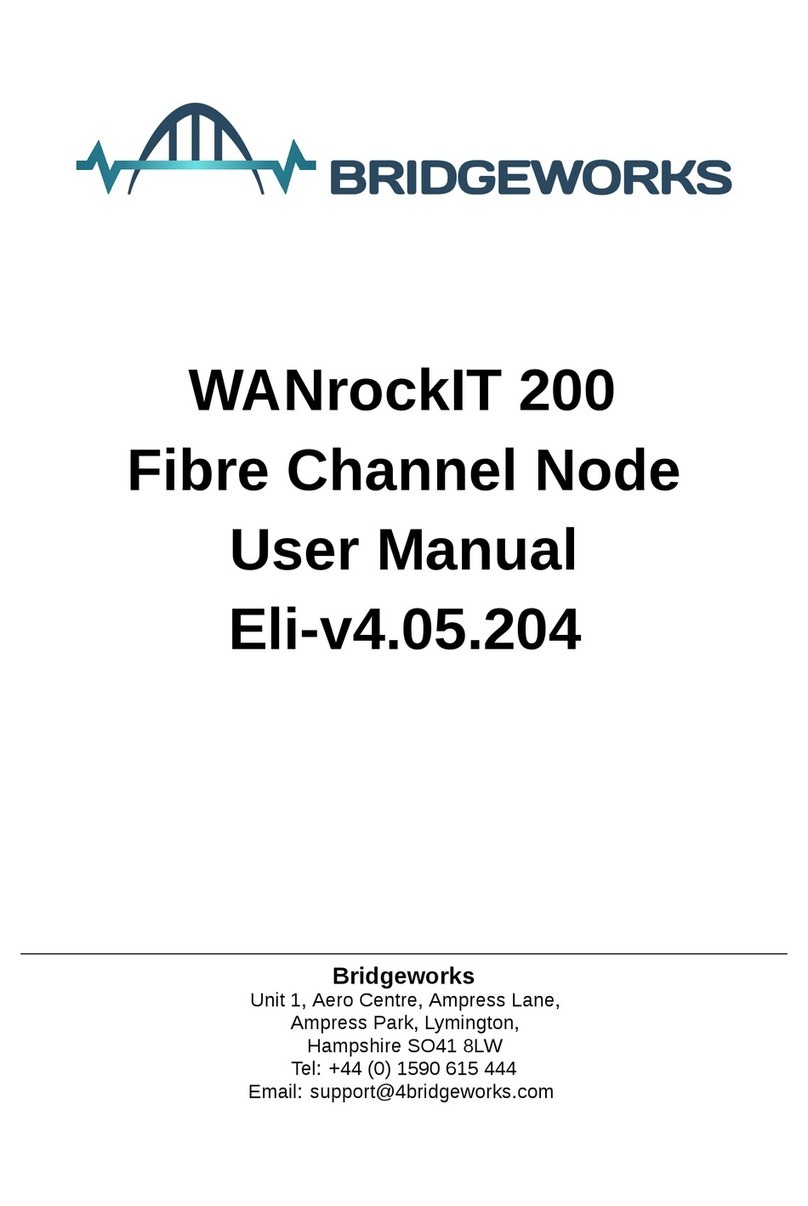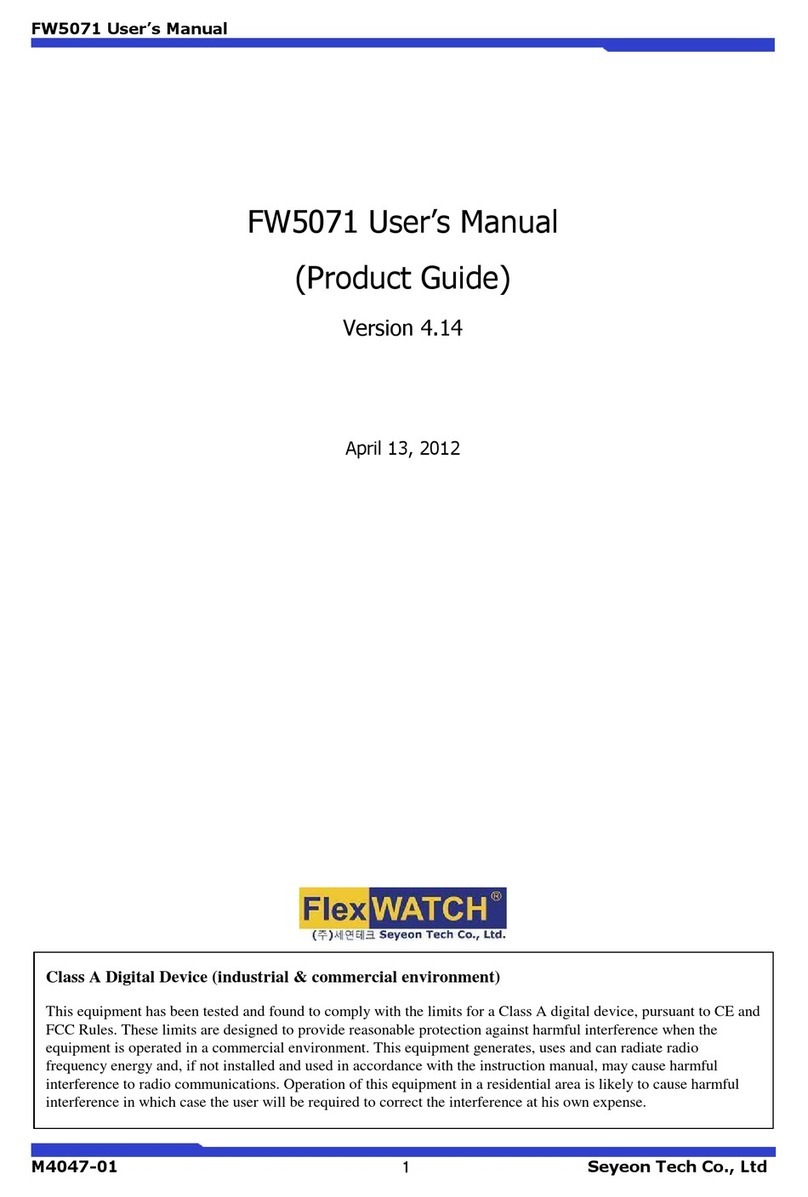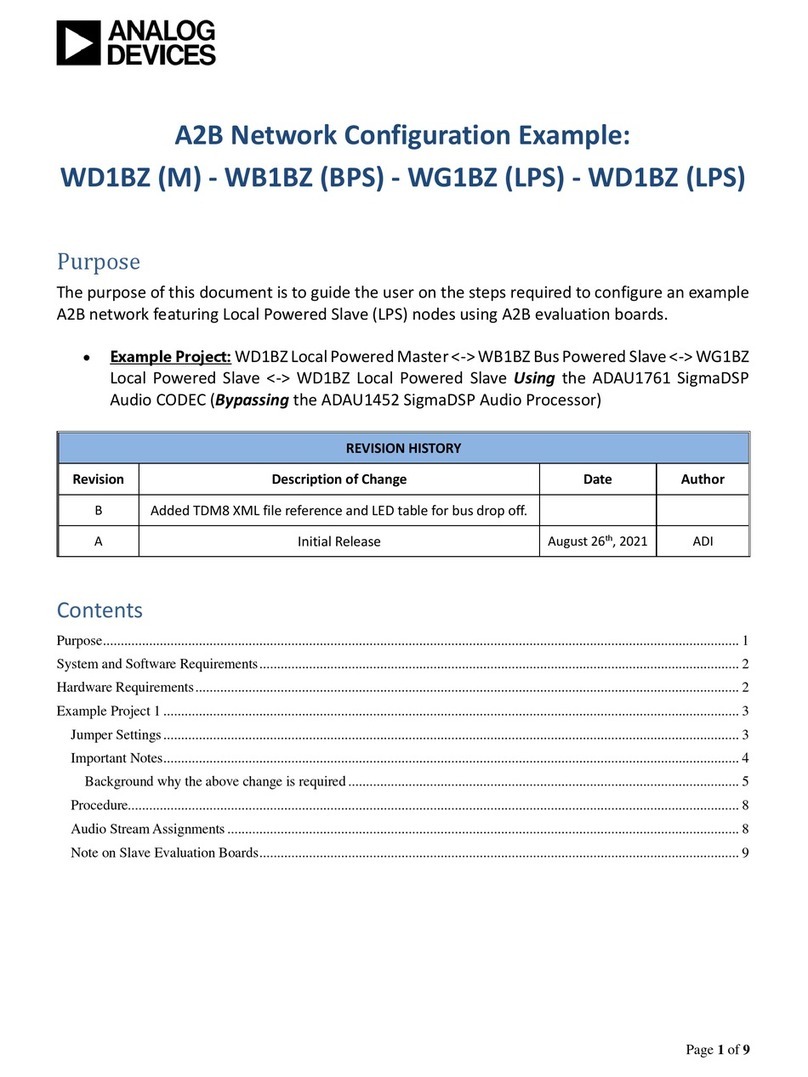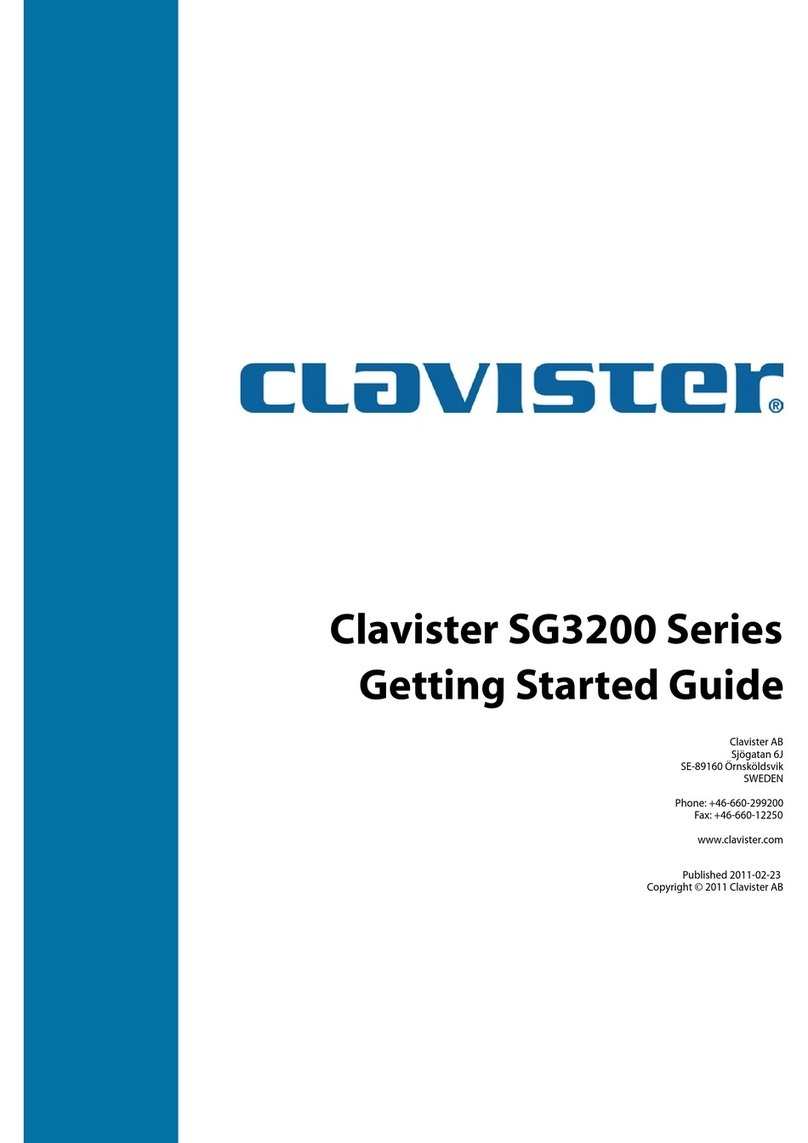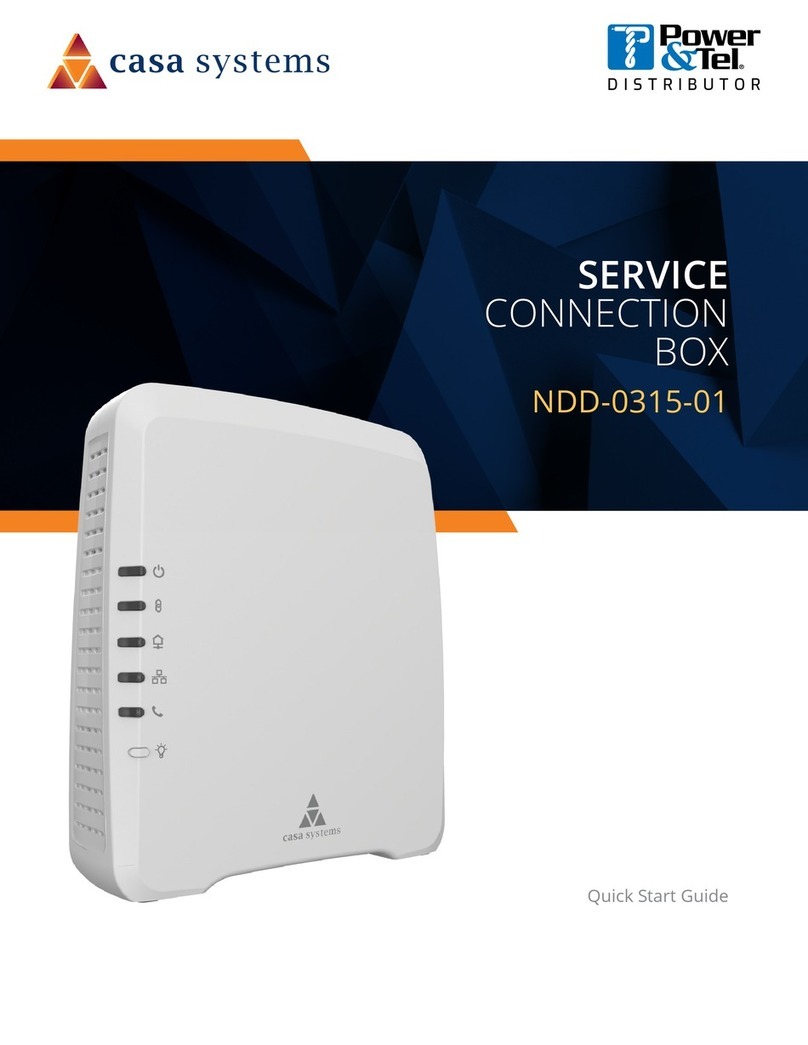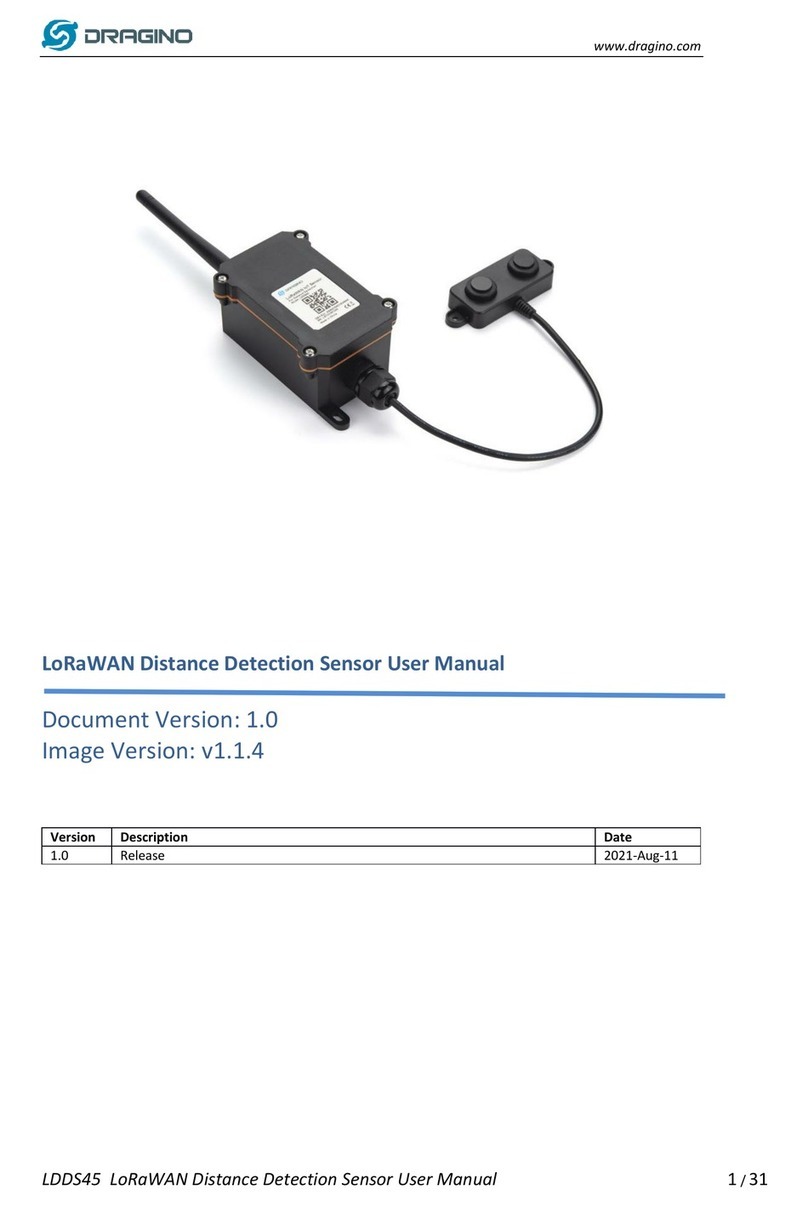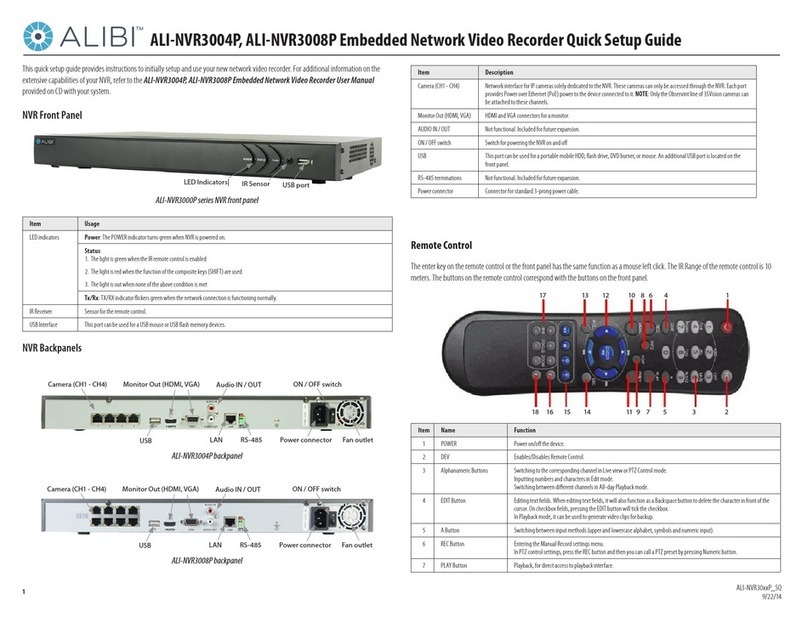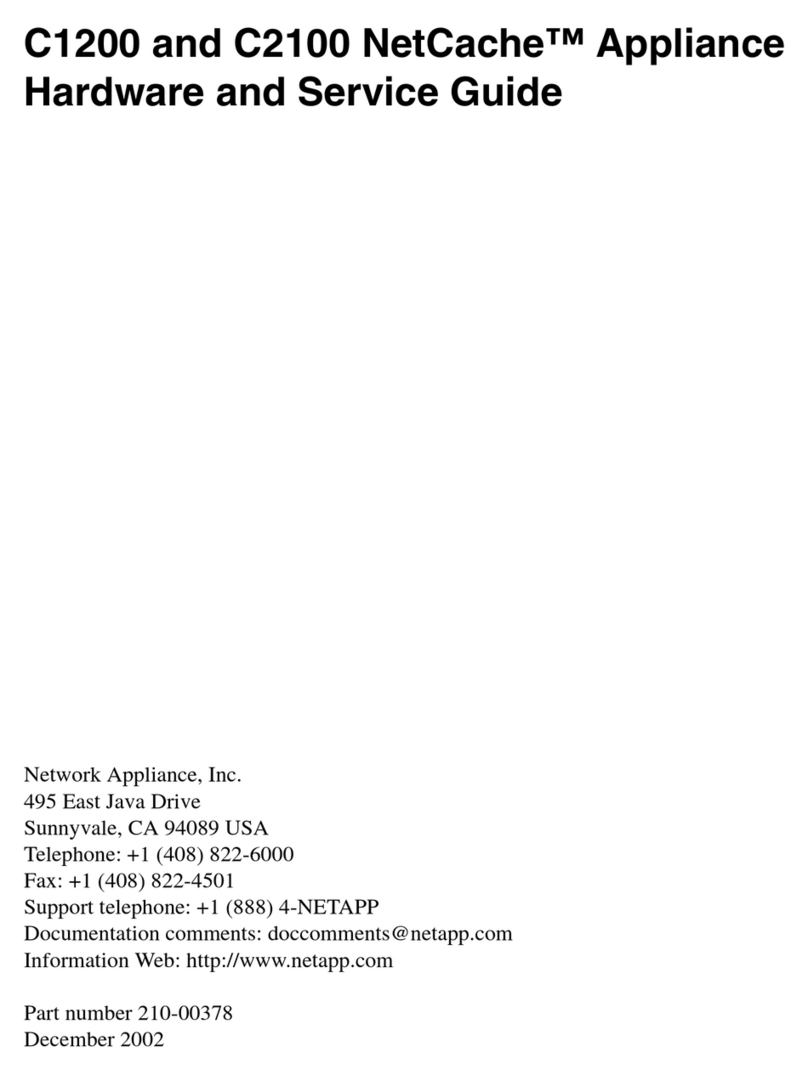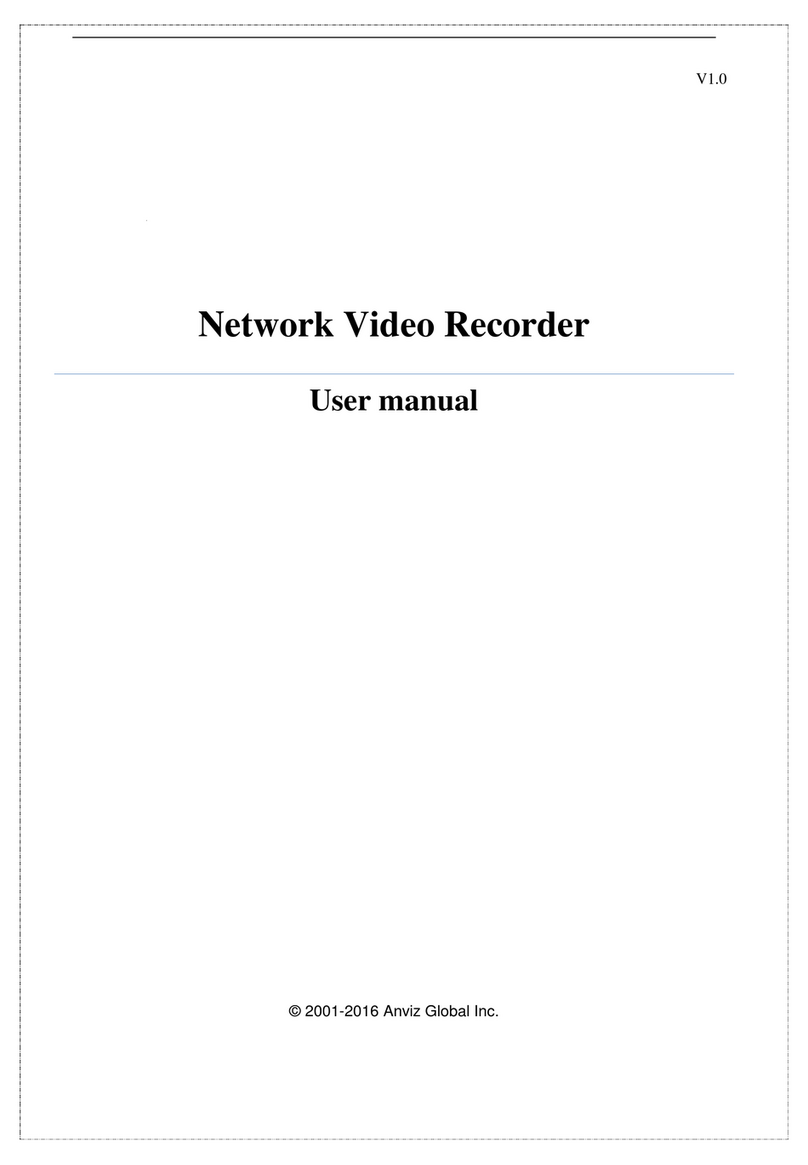Datacom Systems SS-1200-S Series User manual

SS-1200-S Series Link Aggregation Taps
SS-2200-S Series Dual-Link Aggregation Taps
SS-4200-S Series Quad-Link Aggregation Taps
Link Aggregation Taps
USERguide
Feburary 2017
© 2017 Datacom Systems Inc

© 2017 Datacom Systems Inc
2
SS-1200, SS-2200, SS-4200 Series USERguide
Table of Contents
1Terms of Use ...............................................................................................................................................6
1.1 Copyright......................................................................................................................................................... 6
1.2 License Agreement ........................................................................................................................................ 6
1.3 Proprietary Notice.......................................................................................................................................... 6
1.4 Trademark Attribution .................................................................................................................................... 6
1.5 Certifications and Marks .................................................................................................................................6
1.6 Safety Notices and Warnings .......................................................................................................................... 7
2Overview....................................................................................................................................................8
2.1 LINKprotect™...................................................................................................................................................8
2.2 What Shipped? ............................................................................................................................................... 9
2.3 Common Specifications................................................................................................................................... 9
2.4 Supported SFP Transceivers .........................................................................................................................10
3Hardware .................................................................................................................................................. 10
3.1 SS-1200 Series Front Panels .........................................................................................................................10
3.1.1 SS-1204BT-BT-S .....................................................................................................................................10
3.1.2 SS-1204BT-SFP-S.................................................................................................................................... 10
3.1.3 SS-1204LX-BT-S...................................................................................................................................... 10
3.1.4 SS-1204LX-SFP-S....................................................................................................................................10
3.1.5 SS-1204SX-BT-S .....................................................................................................................................11
3.1.6 SS-1204SX-SFP-S....................................................................................................................................11
3.2 SS-2200 Series Front Panels .........................................................................................................................11
3.2.1 SS-2206BT-BT-S .....................................................................................................................................11
3.2.2 SS-2206SX-SFP-S....................................................................................................................................11
3.2.3 SS-2206LX-SFP-S.................................................................................................................................... 11
3.2.4 SS-2210BT-BT/SFP-S..............................................................................................................................11
3.3 SS-4200 Series Front Panels .........................................................................................................................12
3.3.1 SS-4210BT-SFP-S.................................................................................................................................... 12
3.4 Front Panel Description................................................................................................................................12
3.4.1 Power ....................................................................................................................................................12
3.4.2 Copper Network Port Pairs ...................................................................................................................13
3.4.3 Fiber TAP Port Pairs...............................................................................................................................13
3.4.4 Copper Any-To-Any Ports......................................................................................................................14
3.4.5 SFP Any-To-Any Ports............................................................................................................................14

© 2017 Datacom Systems Inc
3
SS-1200, SS-2200, SS-4200 Series USERguide
3.4.6 Management Port .................................................................................................................................14
3.5 Rear Panel Description ................................................................................................................................. 15
3.5.1 Serial DB9 ..............................................................................................................................................15
3.5.2 Rear Labeling.........................................................................................................................................15
3.5.3 Input Power Ports .................................................................................................................................15
4Installation and Configuration...................................................................................................................... 16
4.1 Rack Installation and Connection to Network ............................................................................................ 16
4.2 Command Line Interface ........................................................................................................................... 16
4.2.1 Basic Functionality ................................................................................................................................16
4.2.2 Initial Login (Default).............................................................................................................................17
4.2.3 Password Recovery ............................................................................................................................... 17
4.3 What is that Clicking Noise? –LINKprotect Feature .................................................................................... 18
4.3.1 Definition...............................................................................................................................................18
4.3.2 Normal SINGLEstream Operation .........................................................................................................19
4.3.3 LINKprotect Example.............................................................................................................................19
4.3.4 What happens after the relays close? –Manual Mode........................................................................21
4.3.5 What happens after the relays close? –Auto Mode ............................................................................22
4.3.6 LINKprotect Commands ........................................................................................................................23
4.4 System Command List ............................................................................................................................... 24
4.4.1 Exit (EX) .................................................................................................................................................24
4.4.2 Help (HE) ...............................................................................................................................................24
4.4.3 Power Status (PO ST).............................................................................................................................24
4.4.4 Set Date (SE DA) .................................................................................................................................... 24
4.4.5 Set Ping (SE PI).......................................................................................................................................24
4.4.6 Set Prompt (SE PR) ................................................................................................................................ 25
4.4.7 Set SSH (SE SH) ......................................................................................................................................25
4.4.8 Set SSH Key (SE SH KY) ..........................................................................................................................25
4.4.9 Set Telnet (SE TT) ..................................................................................................................................25
4.4.10 Set Time (SE TI)......................................................................................................................................25
4.4.11 Set Upgrade (SE UP) .............................................................................................................................. 26
4.4.12 Show Device Uptime (SH DE UP)...........................................................................................................26
4.4.13 Show Product (SH PR) ...........................................................................................................................26
4.4.14 Show TCP CONNECTIONS (SH TC CO).................................................................................................... 26
4.4.15 Show (SH) .............................................................................................................................................. 26
4.4.16 Show Time (SH TI) .................................................................................................................................26
4.4.17 SU ..........................................................................................................................................................27

© 2017 Datacom Systems Inc
4
SS-1200, SS-2200, SS-4200 Series USERguide
4.4.18 SU Set Password (SU SE PA) ..................................................................................................................27
4.5 Management Port Command List .............................................................................................................. 27
4.5.1 Set Gateway (SE GA) .............................................................................................................................27
4.5.2 Set IP (SE IP) .......................................................................................................................................... 27
4.5.3 Set Subnet (SE SU).................................................................................................................................27
4.5.4 Set TCP Port (SE TC PO) .........................................................................................................................28
4.5.5 Show Management (SH MA).................................................................................................................28
4.6 User-Management Command List ............................................................................................................. 28
4.6.1 Add User (AD US) .................................................................................................................................. 28
4.6.2 Delete User (DE US)............................................................................................................................... 28
4.6.3 Edit User (ED US)...................................................................................................................................28
4.6.4 Show Users (SH US)...............................................................................................................................29
4.7 Port-Traffic Management Command List ................................................................................................... 29
4.7.1 Set Link Protect (SE LP)..........................................................................................................................29
4.7.2 Set Port Group (SE PO GR) ....................................................................................................................29
4.7.1 Set Port Monitor (SE PO MO)................................................................................................................29
4.7.2 Set Port Name (SE PO NA).....................................................................................................................29
4.7.3 Set Port Speed(SE PO SP) ......................................................................................................................30
4.7.4 Set Port Vtag (SE PO VT)........................................................................................................................ 30
4.7.5 Show Groups (SH GR)............................................................................................................................30
4.7.6 Show Port Config (SH PO CO)................................................................................................................30
4.7.7 Show Port Routing (SH PO RO)..............................................................................................................31
4.8 SNMP Command List................................................................................................................................. 31
4.8.1 Delete SNMPv2c Readcommunity (DE V2 RC) ......................................................................................31
4.8.2 Delete SNMPv2c Trap Destination (DE V2 TR DE).................................................................................31
4.8.3 Delete SNMPv2c Writecommunity (DE V2 WC)....................................................................................31
4.8.4 Delete SNMPv3 Trap Destination (DE V3 TR DE) ..................................................................................31
4.8.5 Delete SNMPv3 User (DE V3 US)...........................................................................................................32
4.8.6 Set SNMP (SE SN) ..................................................................................................................................32
4.8.7 Set SNMPv2C Readcommunity (SE V2 RC)............................................................................................ 32
4.8.8 Set SNMPv2C Trap Destination (SE V2 TR DE) ......................................................................................32
4.8.9 Set SNMPv2C Writecommunity (SE V2 WC) .........................................................................................32
4.8.10 Set SNMPv3 MontorUser (SE V3 MU)................................................................................................... 33
4.8.11 Set SNMPv3 SuperUser (SE V3 SU)........................................................................................................33
4.8.12 Set SNMPv3 Trap Destination (SE V3 TR DE) ........................................................................................33
4.8.13 Show SNMP (SH SN) ..............................................................................................................................34

© 2017 Datacom Systems Inc
5
SS-1200, SS-2200, SS-4200 Series USERguide
4.8.14 Show SNMPv2C Readcommunity (SH V2 RC)........................................................................................34
4.8.15 Show SNMPv2C Trap Destinations (SH V2 TR DE).................................................................................34
4.8.16 Show SNMPv2C Writecommunity (SH V2 WC) .....................................................................................34
4.8.1 Show SNMPv3 Trap Destinations (SH V3 TR DE)...................................................................................34
4.8.1 Show SNMPv3 Users (SH V3 US) ........................................................................................................... 35
5Customer Service ..................................................................................................................................... 36

© 2017 Datacom Systems Inc
6
SS-1200, SS-2200, SS-4200 Series USERguide
1 Terms of Use
The following terms and conditions relate to the use of this document. Please note that Datacom
Systems Inc. reserves the right, at its entire discretion, to change, modify, add, or remove portions of
these Terms of Use at any time. Please read the Terms of Use carefully as your use of this document
is subject to the Terms of Use stipulated herein.
1.1 Copyright
Copyright ©2017 by Datacom Systems, Inc. All rights reserved. Printed in the United States of
America. No part of this publication may be reproduced, stored in a retrieval system, or transmitted,
in any form or by any means, electronic, mechanical, photocopying, recording, or otherwise, without
the prior written permission of Datacom Systems, Inc.
1.2 License Agreement
Notice to All Users: By using Datacom Systems, Inc. products, you agree to the terms set forth. No
licenses, express or implied, are granted with respect to the technology described and Datacom
Systems, Inc. retains all rights with respect to the technology described herein.
1.3 Proprietary Notice
This document contains proprietary information about the SS-1200, SS-2200, SS-4200 Series
Specifications and Command Line Interface (CLI) and is not to be disclosed or used except as
authorized by written contract with Datacom Systems, Inc.
1.4 Trademark Attribution
Access Your Network™, DURAstream™,SINGLEstream™,and VERSAstream™,are trademarks
ofDatacomSystems, Inc. All other registered and unregistered trademarks are the sole property of
their respective owners. All specifications may be changed without notice.
1.5 Certifications and Marks
For information regarding certifications and marks, please refer to the product info section of our
website at http://www.datacomsystems.com

© 2017 Datacom Systems Inc
7
SS-1200, SS-2200, SS-4200 Series USERguide
1.6 Safety Notices and Warnings
These explanatory labels are included in this information for the user in accordance
with the requirements of IEC 60825.1.
WARNING
:
Class 1 laser and LED product. A class 1 laser is safe under all conditions
of normal use. Invisible laser radiation may be emitted from optical port openings
when no fiber cable is connected, avoid exposure to laser radiation and do not stare
into open optical ports.
IMPORTANT
:
Rack Mount Instructions are included here to call the attention of installation technicians to
pertinent safety and warning issues prior to the installation of the product as follows:
A. Elevated Operating Ambient —If installed in a closed or multi-unit rack assembly, the operating ambient
temperature of the rack environment may be greater than room ambient. Therefore, consideration should
be given to installing the equipment in an environment compatible with the maximum ambient temperature
specified.
B. Reduced Air Flow —Installation of the equipment in a rack should be such that the amount of air flow
required for safe operation of the equipment is not compromised.
C. Mechanical Loading —Mounting of the equipment in the rack should be such that a hazardous condition is
not achieved due to uneven mechanical loading.
D. Circuit Overloading —Consideration should be given to the connection of the equipment to the supply
circuit and the effect that overloading of the circuits might have on over-current protection and supply
wiring. Appropriate consideration of equipment nameplate ratings should be used when addressing this
concern.
E. Reliable Earthing —Reliable earthing of rack-mounted equipment should be maintained. Particular
attention should be given to supply connections other than direct connections to the branch circuit (e.g.
use of power strips).

© 2017 Datacom Systems Inc
8
SS-1200, SS-2200, SS-4200 Series USERguide
2 Overview
The SINGLEstream family of products increases network visibility and leverages your investment
in network analyzers, probes, and security equipment by allowing you to simultaneously monitor as
many supported configurable ports as you may need to fit your peripheral network tools. Greater
visibility accelerates problem resolution, reduces downtime and increases enterprise productivity.
The SINGLEstream family of products is compatible with all vendor hardware and can be
controlled by our Command Line Interface (CLI) software which allows you control with a single
interface regardless of what network appliances you choose to deploy.
This User Guide addresses the SINGLEstream family which includes the SS-1200-S, SS-2200-S
and SS-4200-S series of products with specific models within each series.
Additional support, documentation and help can be found on the Datacom Systems website:
http://www.datacomsystems.com
2.1 LINKprotect™
Many traditional taps prevent the operation of redundant routing and fail over systems because they
keep both sides of the network invisible to the other. The built-in LINKprotect feature eliminates
this point of network failure by continuously monitoring both sides of the tapped network for link
status. If one side of the tap loses link status, LINKprotect will close the other side of the link, so
routers and switches can engage protocols to bypass the failed link.
Additional information on the LINKprotect feature can be found on the LINKprotect User Guide at:
http://www.datacomsystems.com/resources/manuals

© 2017 Datacom Systems Inc
9
SS-1200, SS-2200, SS-4200 Series USERguide
2.2 What Shipped?
SS-1200-S Series Link Aggregation Taps
1 —Model: SS-1200-S series Link Aggregation Tap
2 —Switching AC Adapters
2 —AC Line Cords (Adopts to Country of Destination)
1 —DRL512-2M-R serial cable, DB9 M/F straight thru
SS-2200-S Series Dual-Link Aggregation Taps
1 —Model: SS-2200-S series Dual-Link Aggregation Tap
2 —Switching AC Adapters
2 —AC Line Cords (Adopts to Country of Destination)
1 —DRL512-2M-R serial cable, DB9 M/F straight thru
SS-4200-S Series Quad-Link Aggregation Taps
1 —Model: SS-4200-S series Quad-Link Aggregation Tap
2 —Switching AC Adapters
2 —AC Line Cords (Adopts to Country of Destination)
1 —DRL512-2M-R serial cable, DB9 M/F straight thru
2.3 Common Specifications
Management Port (rear):
RJ45 @ 100 Mb Full-Duplex
Serial Port (rear):
DB9 @ 9600 bps; 8 data bits; Parity none; 1 stop bit; Flow control none
Input Power Requirement:
Input: 100-240 VAC, 50-60Hz, 0.8A
Dimensions (H x W x D):
1.10 x 8.00 x 7.00 in (2.79 x 20.32 x 17.78 cm)
Weight:
1.6 lbs (0.7 kgs)
Operating Temperature:
32º to 104° F (0º to 40° C)
Storage Temperature:
-22º to 149° F (-30º to 65° C)
Humidity:
Less than 90% non-condensing
Warranty:
Visit http://www.datacomsystems.com/support/warranty-info for more information.

© 2017 Datacom Systems Inc
10
SS-1200, SS-2200, SS-4200 Series USERguide
2.4 Supported SFP Transceivers
Datacom Systems supports the following small form-factor pluggable (SFP) transceivers in 1G
Capable SINGLEstream series products.
Model #
Specification
FCLF-8521-3
1000BASE-T
FTLF1318P3BTL
1000BASE-LX
FTLF1319F1GTL
1000BASE-LX
FTLF8519P3BTL
1000BASE-SX
3 Hardware
3.1 SS-1200 Series Front Panels
3.1.1 SS-1204BT-BT-S
3.1.2 SS-1204BT-SFP-S
3.1.3 SS-1204LX-BT-S
3.1.4 SS-1204LX-SFP-S

© 2017 Datacom Systems Inc
11
SS-1200, SS-2200, SS-4200 Series USERguide
3.1.5 SS-1204SX-BT-S
3.1.6 SS-1204SX-SFP-S
3.2 SS-2200 Series Front Panels
3.2.1 SS-2206BT-BT-S
3.2.2 SS-2206SX-SFP-S
3.2.3 SS-2206LX-SFP-S
3.2.4 SS-2210BT-BT/SFP-S

© 2017 Datacom Systems Inc
12
SS-1200, SS-2200, SS-4200 Series USERguide
3.3 SS-4200 Series Front Panels
3.3.1 SS-4210BT-SFP-S
3.4 Front Panel Description
3.4.1 Power
Two switching AC adapter power supplies are provided for each configurable unit. Although only
one power supply is required to power the module, use of a second independent power source is
strongly recommended to assure uninterrupted monitoring. Furthermore, connecting the second
ACinput power socket to a different external power source circuit than the first AC input power
source eliminates power as a single point of failure.
The power barrel sockets are
located on the rear. The
POWER 1 and 2front panel
LEDs illuminate green when
power is available at both of
the two rear power barrel
sockets indicating power 1
and 2, respectively, are on.
If either LED is not illuminated, it could indicate a defective power source and investigation for
the cause is recommended to insure redundant power integrity.

© 2017 Datacom Systems Inc
13
SS-1200, SS-2200, SS-4200 Series USERguide
3.4.2 Copper Network Port Pairs
Copper Network port pairs are used to connect to endpoints on each end of the link allowing the
SINGLEstream™ to non-intrusively make a copy of network traffic. For example, to access
network traffic between a switch and a firewall, NET port 1 connects to a switch, while NET port
2 connects to a firewall.
Each port pair has an internal built-in relay that protects the network link in the rare instance of a
power outage. If a power outage occurs on both redundant power supplies, the relay will fail open,
allowing network traffic to directly pass between network endpoints.
3.4.3 Fiber TAP Port Pairs
These ports are used to passively tap a network link, allowing the SINGLEstream™ to non-
intrusively make a copy of network traffic. For example, to access network traffic between a
switch and a firewall, NET port 1 connects to a switch, while NET port 2 connects to a firewall.
Due to the passive connection to the network, configuration changes and power loss have no effect
on the link state, or the traffic going over the link
Correct Wiring: When installing a Fiber Tap, it is important to make sure that the Tx and Rx
fibers are connected to the respective ports on the Fiber Tap. When wired correctly, the traffic
incoming on an Rx port will be split before being sent to two separate Tx ports (One copy to the
other Network device, the other copy to Monitor).
Reverse Wiring: If the fibers are connected backwards, light will not be received on the
monitoring port. This is because the internal coupler that splits the light is unidirectional.

© 2017 Datacom Systems Inc
14
SS-1200, SS-2200, SS-4200 Series USERguide
3.4.4 Copper Any-To-Any Ports
These ports can be dynamically assigned as output ports or additional input ports. Configuring the
ports as input ports allows you to connect SPAN ports or additional Taps to the SINGLEstream™.
When configured as output ports, they provide network tools access to traffic from all input ports.
3.4.5 SFP Any-To-Any Ports
These ports can be dynamically assigned as output ports or additional input ports. Configuring the
ports as input ports allows you to connect SPAN ports or additional Taps to the SINGLEstream™.
When configured as output ports, they provide network tools access to traffic from all input ports.
Depending on what type of SFP is inserted into the port, they may be used as 1G Copper ports, 1G
Multimode Fiber ports, or 1G Singlemode ports. For best results, make sure that you are using a
Datacom tested and approved SFP.
3.4.6 Management Port
The Management port is used for Telnet, SSH, and SNMP features. It is used for remote
connectivity and configuration of the SINGLEstream, and for SNMP traps/alerts. This can be
connected directly to a PC, or through a network switch for remote access.

© 2017 Datacom Systems Inc
15
SS-1200, SS-2200, SS-4200 Series USERguide
3.5 Rear Panel Description
3.5.1 Serial DB9
The SERIAL connector port is a shielded DB9 Female and is cabled to the COM port of any
compatible network tool or PC where terminal emulation software resides. The cable is a parallel
straight-through cable (EIA232 Standard, DRL512-2M-R serial cable, DB9 M/F straight thru)
with no cross-overs or self-connects in the connector hoods.
3.5.2 Rear Labeling
Identifiers for Serial Number (SN), Media Access Control (MAC) address, certification
compliance, input power requirements and various other information is provided. Serial number
may be requested for support inquiries.
3.5.3 Input Power Ports
Two DC input power sockets are provided on the rear panel.
Although only one switching AC adapter power supply is
required to power the configurable unit, use of a second
independent power source is strongly recommended to assure
uninterrupted monitoring.

© 2017 Datacom Systems Inc
16
SS-1200, SS-2200, SS-4200 Series USERguide
4 Installation and Configuration
4.1 Rack Installation and Connection to Network
For the latest installation guide, please check the FASTstart guide associated with the product that
you are installing. You can download the guide at:
http://www.datacomsystems.com/resources/manuals
4.2 Command Line Interface
IMPORTANT: Prior to initial configuration of the hardware, it is imperative to review the
entire Initial Configuration section before proceeding to the Installation section.
This section explains the considerations and requirements for the initial configuration of the SS-
1200-S, SS-2200-S and SS-4200-S series by a Command Line Interface (CLI) with a management
PC using a terminal emulation application connected either through the SERIAL DB9 port or
though the MANAGEMENT RJ45 port. Only one configuration session can be open at a time.
The Command Line Interface (CLI) is used to:
set IP address (default 192.168.1.1),
set Subnet Mask (default 255.255.0.0)
set Default Gateway (default 192.168.1.0)
set port speed and duplex
Configure port routing
NOTE: The factory default for all Any-to-Any ports on all aggregation taps (SS-1200-S, SS-
2200-S and SS-4200-S series) are turned off by default - i.e. they are not set up as either inputs or
outputs and are not replicated to any other ports with the exception of the hard-wired inline
taps.
4.2.1 Basic Functionality
Window Size Functionality: The CLI window has a limited number of character spaces available
(24 lines per screen, 80 characters per line). If more data than can fit is presented, the number of
lines is one less and a “—more—” prompt is shown on the last line.
Character Handling: Printable characters (ASCII codes 32-126) and non-printable codes noted
below:
Non-Printable Character Description
<enter key> Executes command; places command in history buffer
<backspace key> Erases previous character entry; removes history buffer entry

© 2017 Datacom Systems Inc
17
SS-1200, SS-2200, SS-4200 Series USERguide
Connectivity/Authentication Functionality: Connectivity to the configurable product is made
through the Management RJ45 or Serial DB9 port and authentication is required. This password
protection yields read-only access. To make configuration changes, Superuser (SU) mode must be
accessed with another password.
4.2.2 Initial Login (Default)
Base Prompt: This is the text presented to the user logging in to use the CLI (default values
shown). All Usernames and passwords are case-sensitive.
Read-Only Log in:
Enter Username: Administrator
Enter Password: admin
>
SuperUser log in:
> SU
Enter Password: password
#
4.2.3 Password Recovery
In order to recover a lost password on a SS
series device, you must have access to a serial
connection, and access to the power inputs to
the tap.
Open a support case by filling out the
pertinent information at:
http://www.datacomsystems.com/support/con
tact-support
You will be sent a password recovery tool
and associated instructions by email. By
following these instructions you can reset
both passwords on the tap.

© 2017 Datacom Systems Inc
18
SS-1200, SS-2200, SS-4200 Series USERguide
4.3 What is that Clicking Noise? –LINKprotect Feature
4.3.1 Definition
The LINKprotect® feature on SINGLEstream taps allows the endpoint devices of tapped links to
quickly identify if link status goes down.
This feature is available to SINGLEstream taps with copper network ports. This feature is not
required on fiber taps, since they are completely passive and the endpoints do not negotiate with
the SINGLEstream.
Note that if LINKprotect® is enabled and the network ports are not connected, the SINGLEstream
will make clicking sounds. The clicking sounds are part of the default configuration of the
LINKprotect® feature, when one or both network ports don’t have link.
Default SINGLEstream Traffic Flow

© 2017 Datacom Systems Inc
19
SS-1200, SS-2200, SS-4200 Series USERguide
4.3.2 Normal SINGLEstream Operation
The Taps use an ASIC for tapping the data, and to create copies of the data for tools. When the tap
is powered and connected on both network ports, traffic flows between the ports while passing
through the ASIC.
4.3.3 LINKprotect Example
If link state is lost between the SINGLEstream and the Firewall, network traffic between the
Switch and Firewall will be interrupted.
On a tap without LINKprotect® enabled, the Switch would be unaware that the link has gone
down. This is because the Switch is still linked to the SINGLEstream.
LINKprotect Not Enabled

© 2017 Datacom Systems Inc
20
SS-1200, SS-2200, SS-4200 Series USERguide
On a tap with LINKprotect® enabled, the SINGLEstream will notice that the link has been
broken on the Firewall’s side. After a user-configured period of time, a set of relays within the
network port pair will close.
This makes the SINGLEstream temporarily behave like a piece of copper wire, and will allow
each endpoint to directly connect to each other. Since the endpoints will now be directly
connected, the Switch now sees that the link to the Firewall has gone down.
Relay Closing
After the Relay Closes
This manual suits for next models
13
Table of contents
Other Datacom Systems Network Hardware manuals
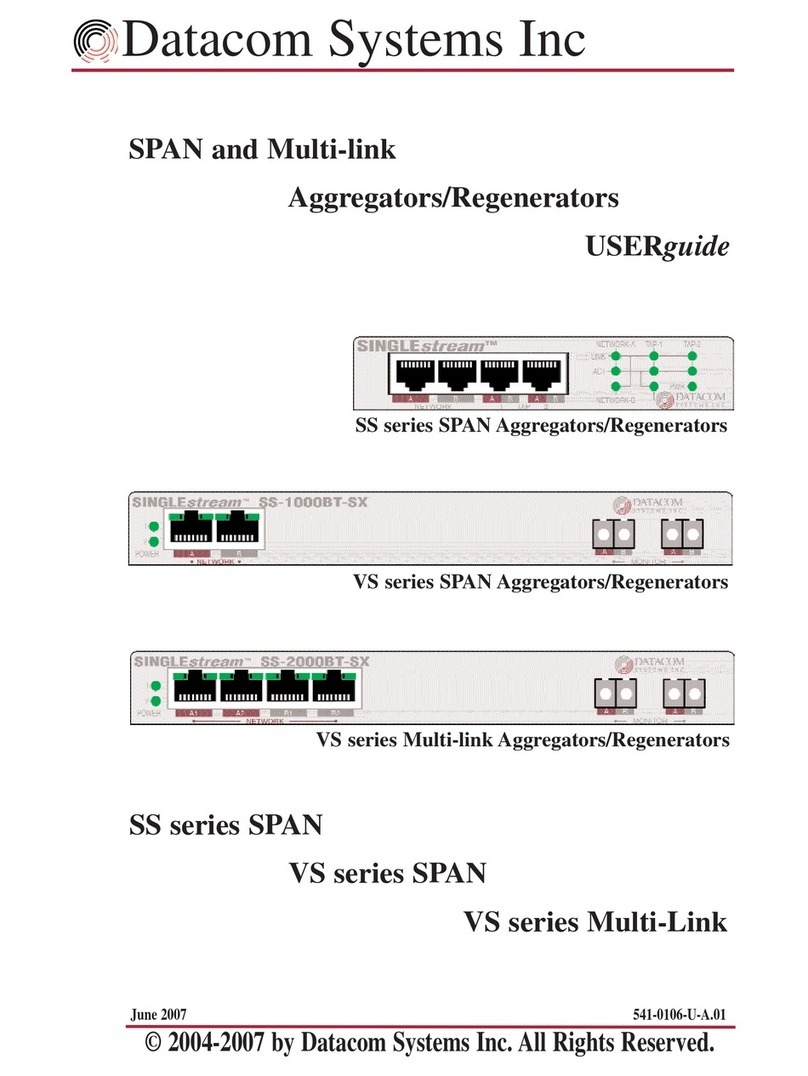
Datacom Systems
Datacom Systems SS series SPAN User manual
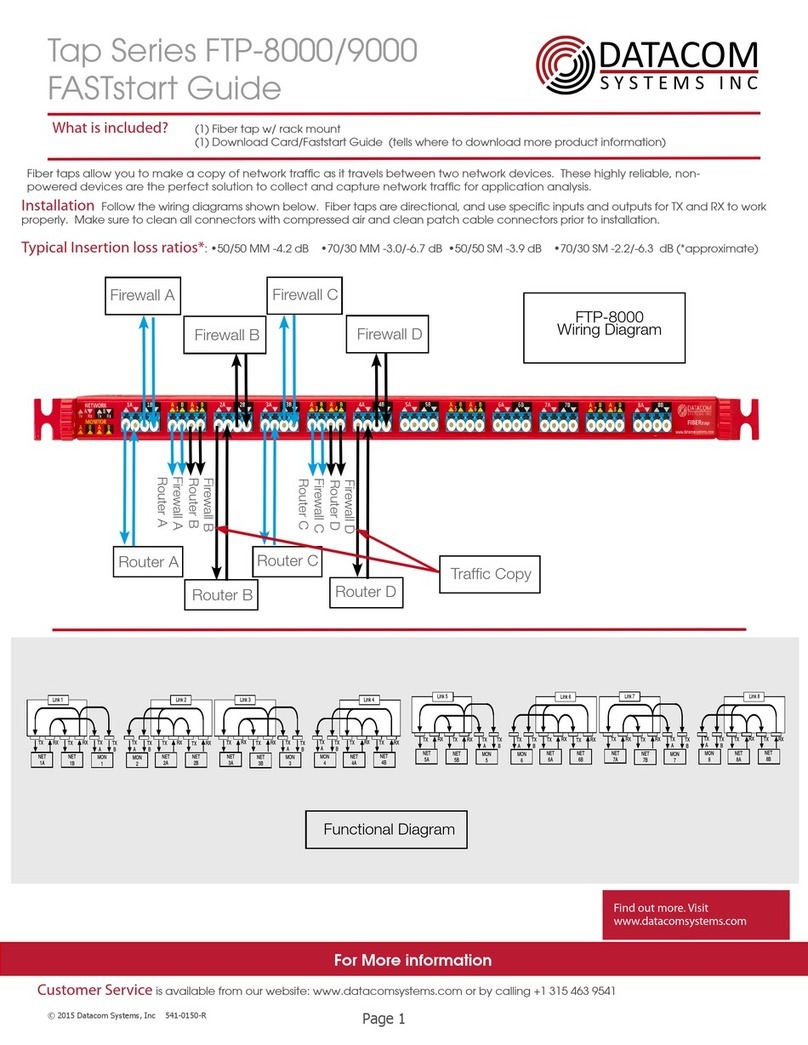
Datacom Systems
Datacom Systems FTP-8000 Series Guide
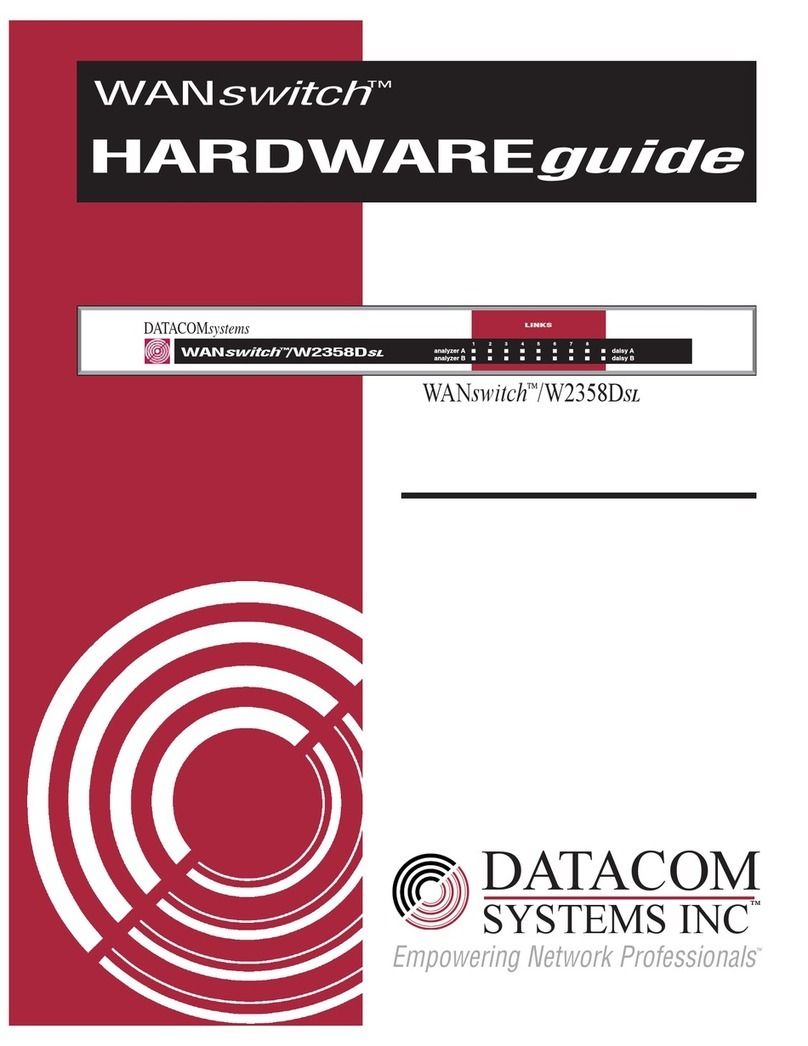
Datacom Systems
Datacom Systems WANswitch W2358DSL Installation instructions
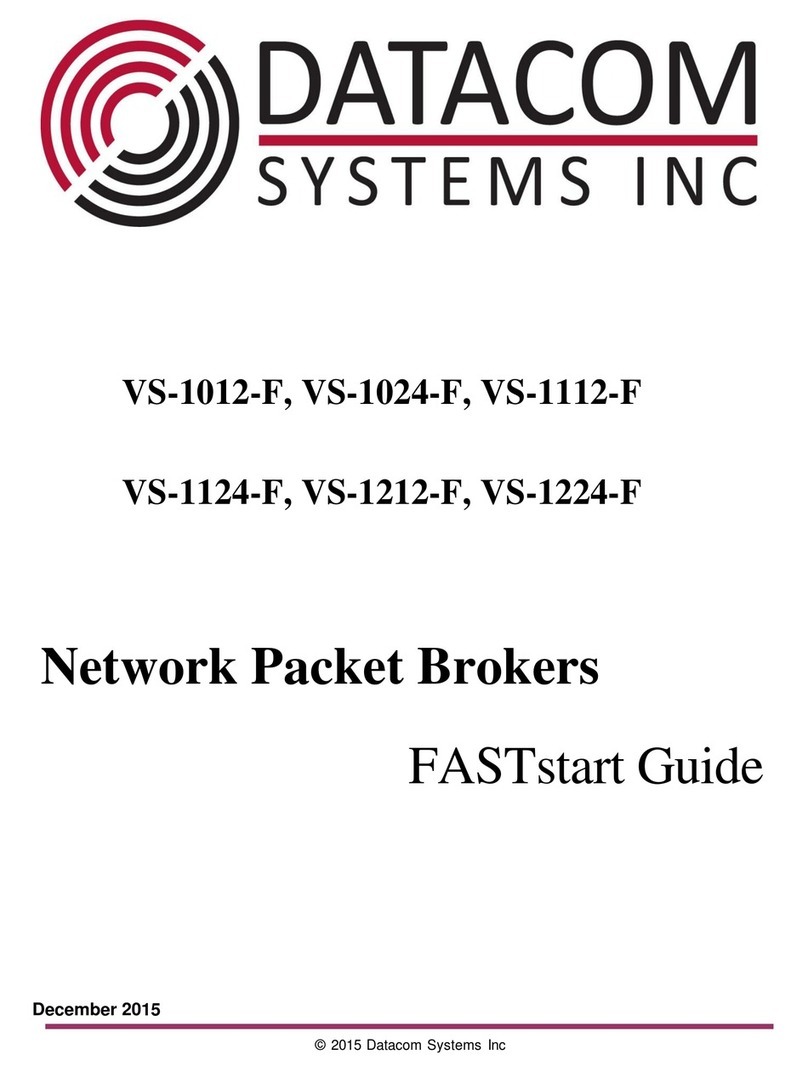
Datacom Systems
Datacom Systems VS-1112-F Guide
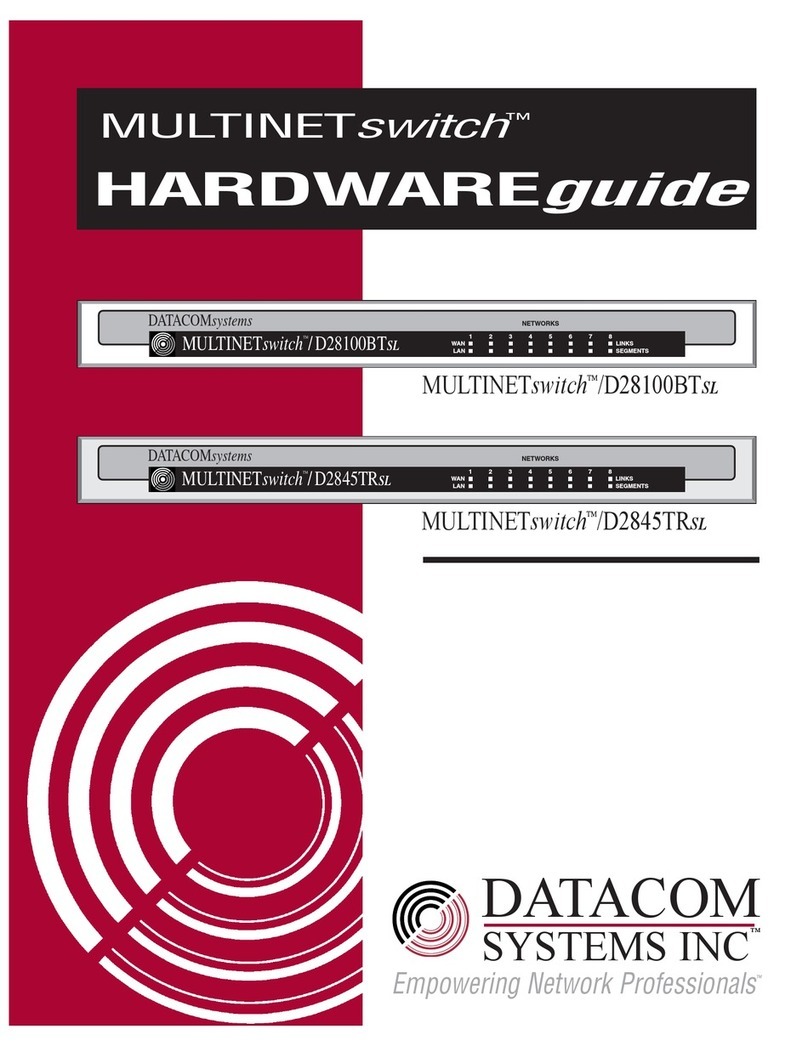
Datacom Systems
Datacom Systems MULTINETswitch D28100BTSL Installation instructions
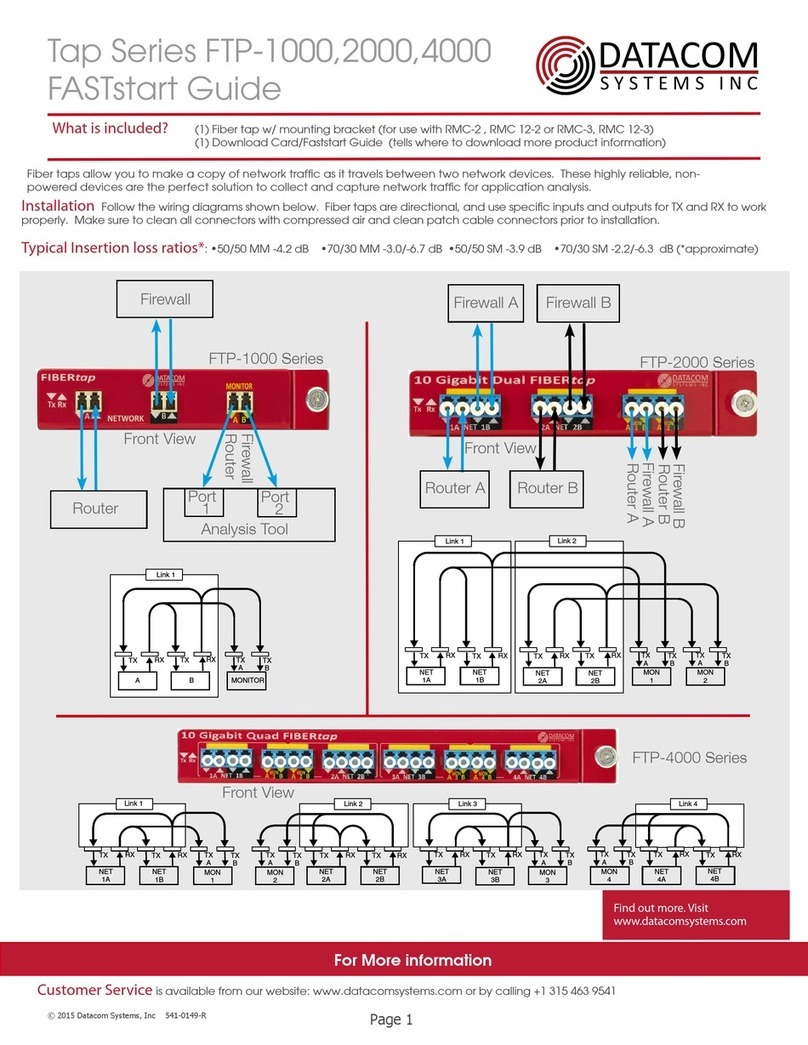
Datacom Systems
Datacom Systems Tap Series Guide
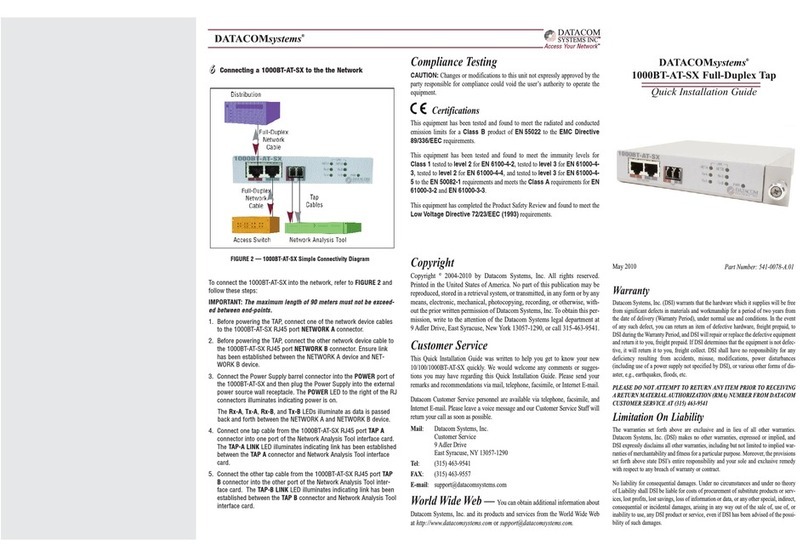
Datacom Systems
Datacom Systems 1000BT-AT-SX User manual