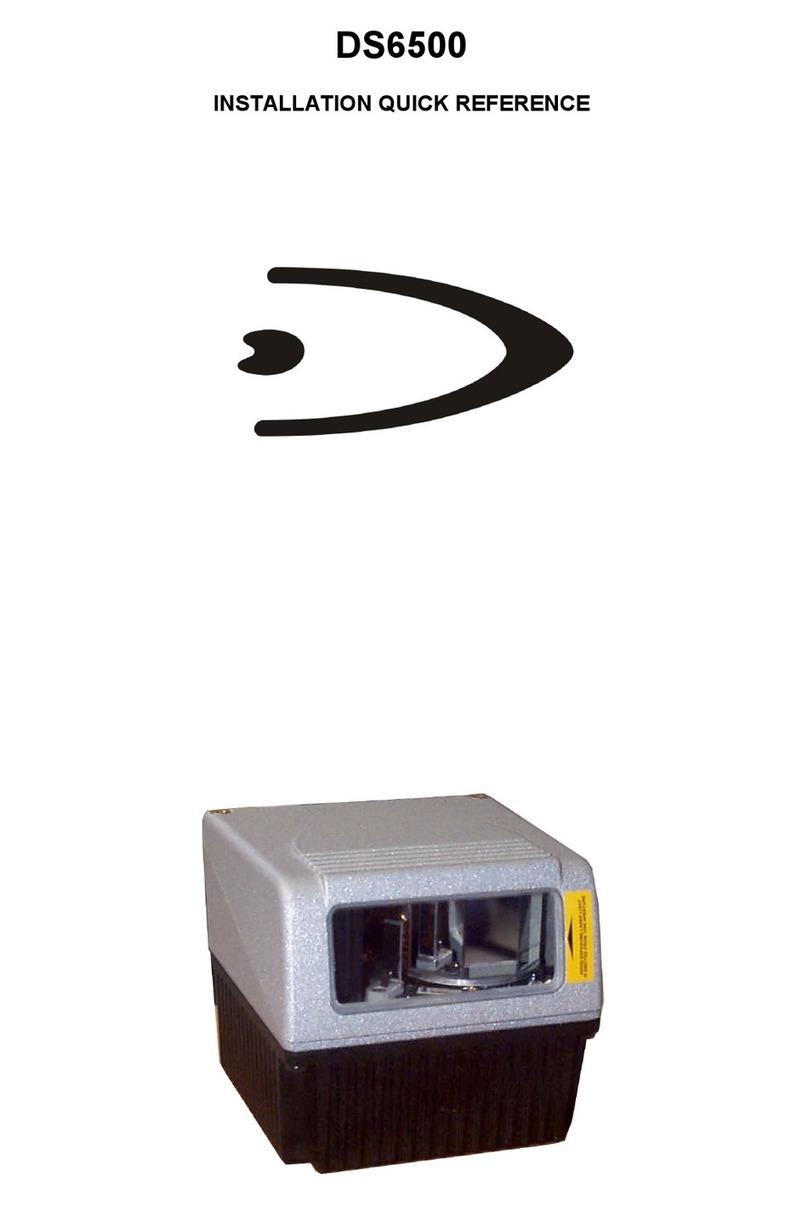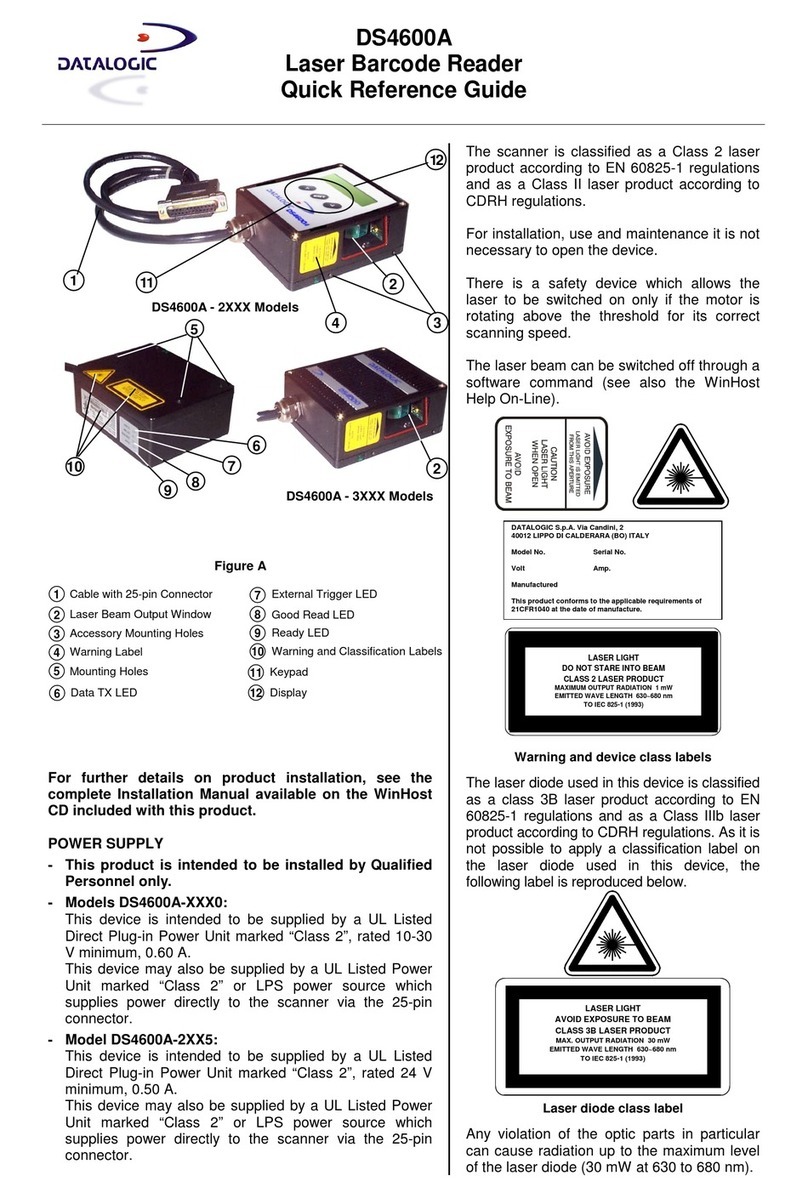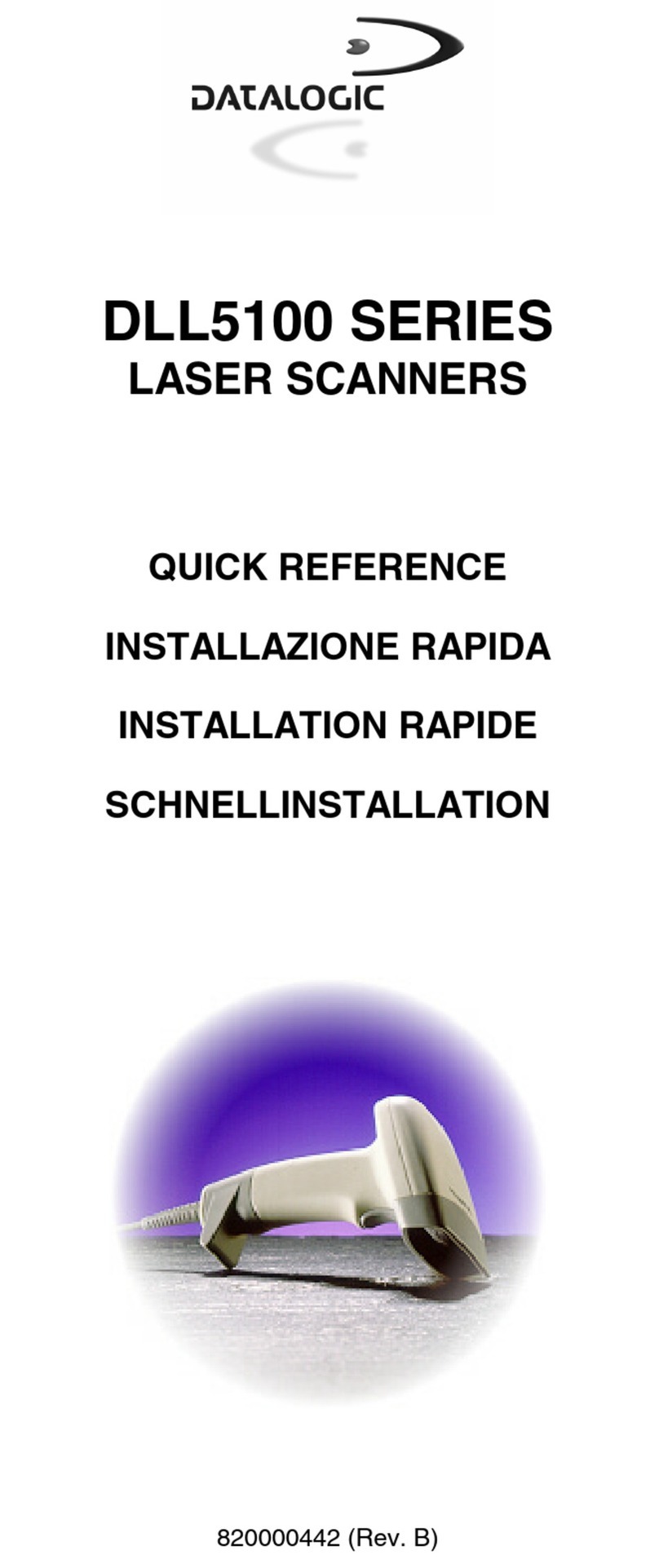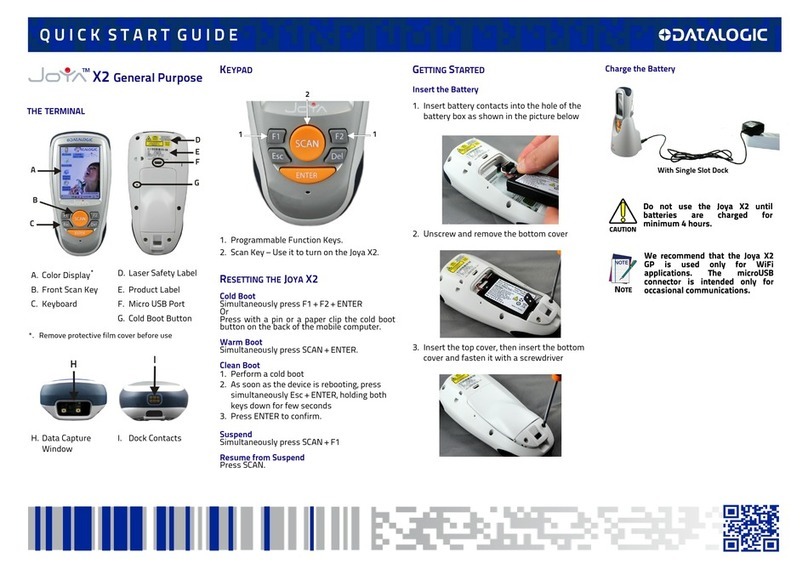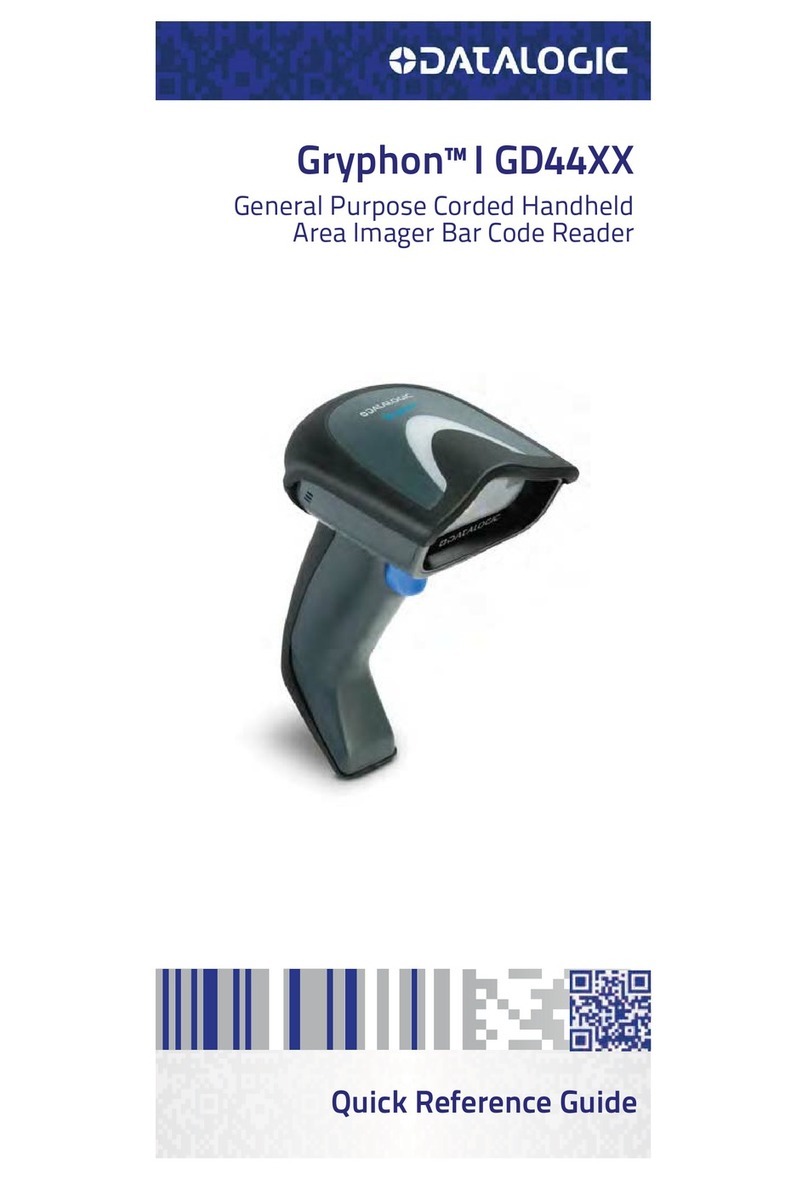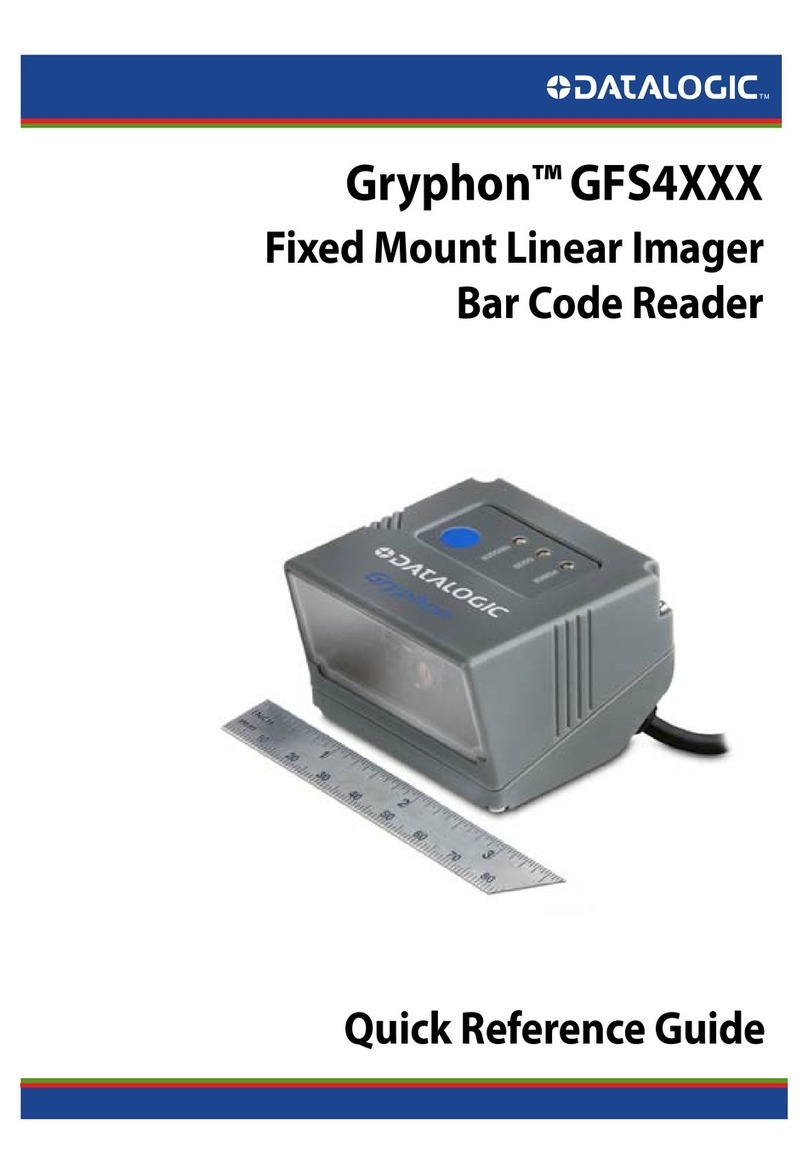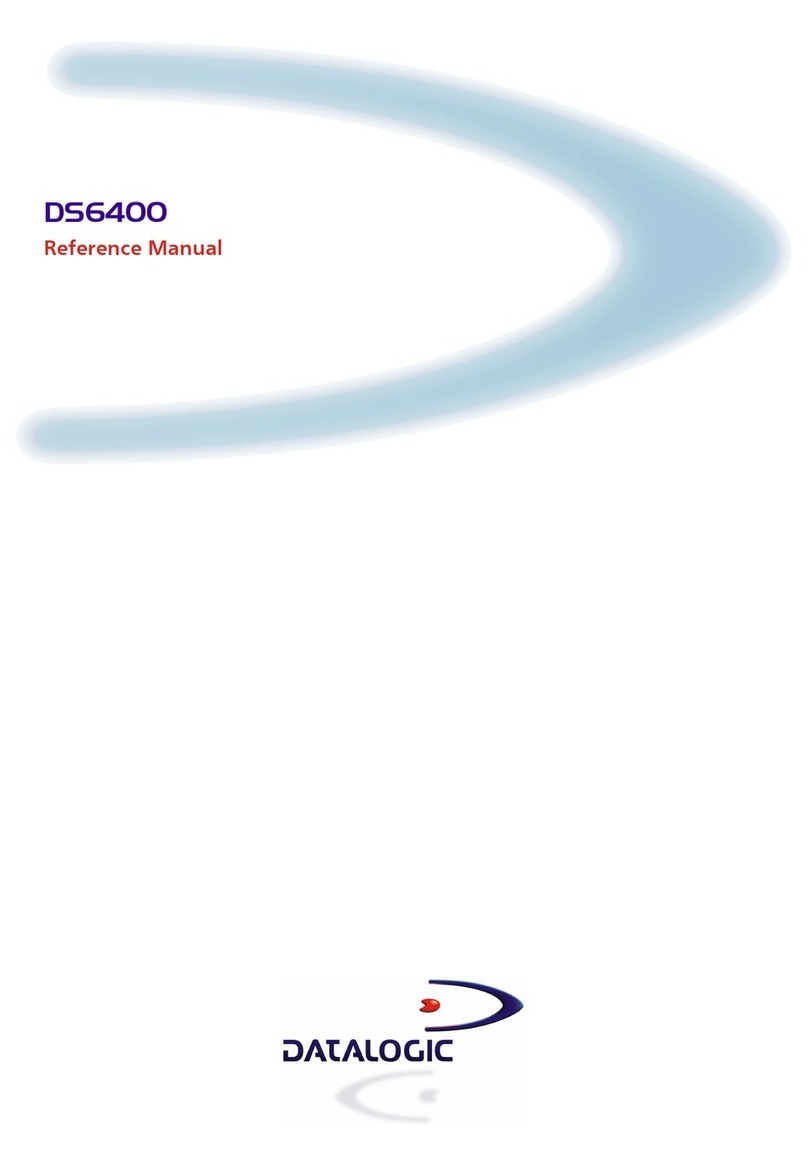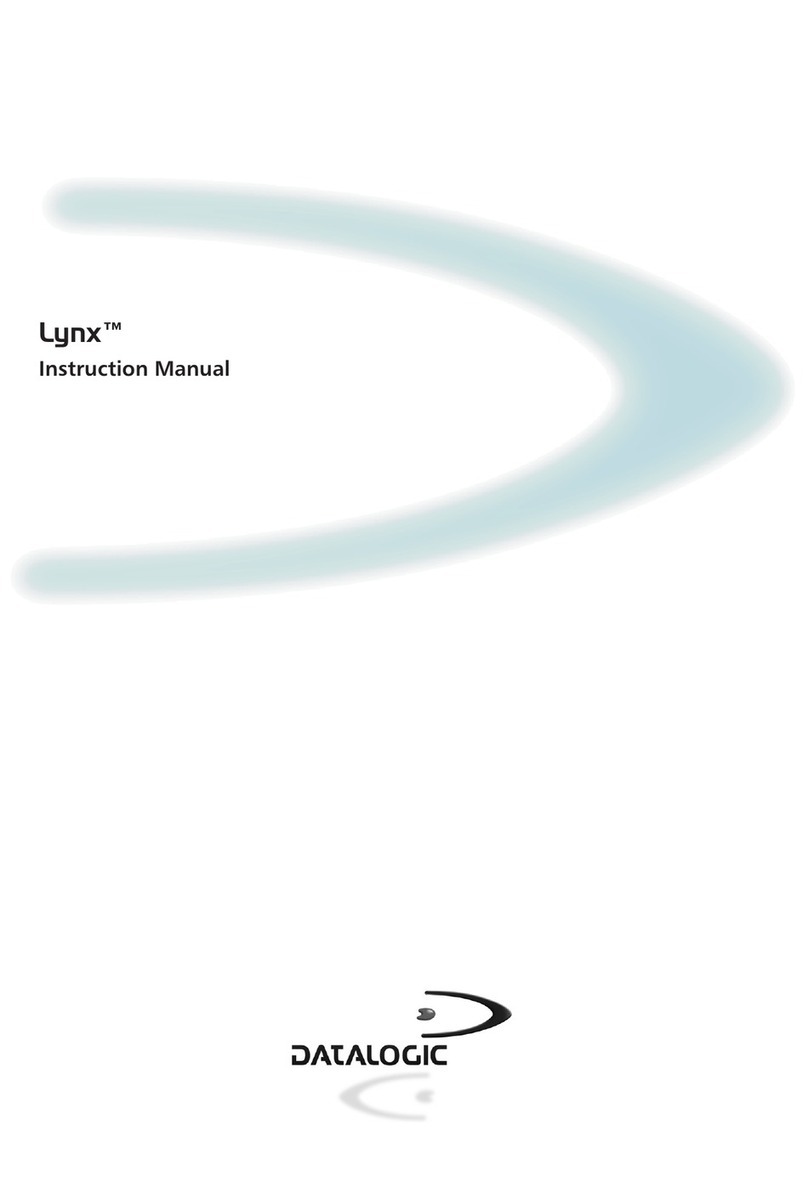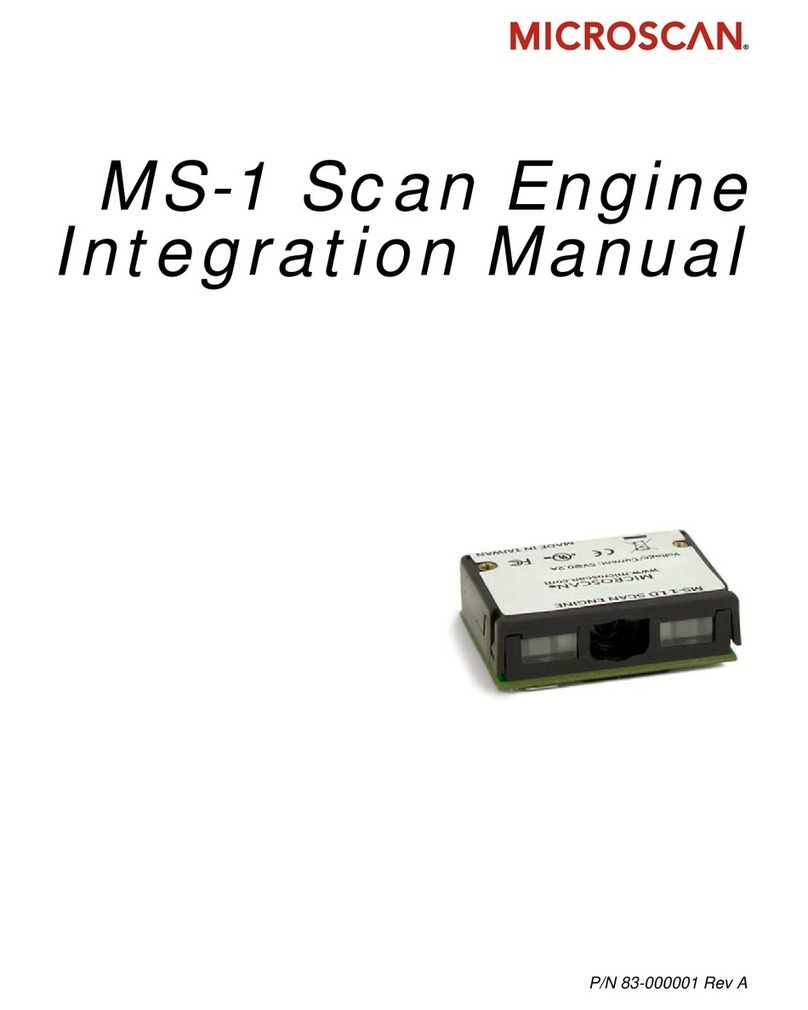DEFAULT VALUES
USB-KBD DEFAULT SETTINGS
USA keyboard, FIFO enabled, inter-character and inter-code delays disabled,
USB keyboard speed normal.
DATA FORMAT: code identifier disabled, code length not transmitted, no header,
terminator = ENTER, character replacement disabled, address stamping
disabled, address delimiter disabled.
RS232 Standard DEFAULT SETTINGS
9600 baud, no parity, 8 data bits, 1 stop bit, no handshaking, inter-character delay
disabled, rx timeout 5 sec., ACK/NACK disabled, FIFO enabled, serial trigger lock
disabled.
DATA FORMAT: code identifier disabled, code length not transmitted, no header,
terminator = CR-LF, character replacement disabled, address stamping
disabled, address delimiter disabled.
WEDGE DEFAULT SETTINGS
USA keyboard, caps lock off, caps lock auto-recognition enabled, num lock
unchanged, inter-character and inter-code delays disabled.
DATA FORMAT: code identifier disabled, code length not transmitted, no header,
terminator = ENTER, character replacement disabled, address stamping
disabled, address delimiter disabled.
PEN DEFAULT SETTINGS
Interpret operating mode, minimum output pulse 600 μs, conversion to Code
39, overflow medium, output level normal, idle level normal, inter-block delay
disabled.
RADIO PARAMETERS
battery type NiMh
TECHNICAL FEATURES
OM-GRYPHON™
Electrical Features
Supply voltage 9..28 Vdc
Power consumption max. 8 W (charging) *
LED Indicators Battery charging red,
Charge completed green, Power / Data yellow
Time of recharge From 3 to 5 hours
Radio Features European Models USA Models
Working Frequency 433.92 MHz 910 MHz
Bit rate 19200 baud 36800 baud
Range (in open air) 30 m 15 m
RF Modulation FSK
Max number of devices per
base station 16
Max number of devices in
the same reading area 2000
Environmental Features
Working temperature 0° to +40 °C / 32° to 104 °F
Storage temperature -20° to +70 °C / - 4° to 158 °F
Humidity 90 % non condensing
Protection class IP30
Mechanical Features
Weight about 250 g / 8.81 oz
Dimensions 208 x 107 x 55.5 mm / 8.1 x 4.2 x 2.18 in
Material ABS
* Having a switching regulator inside, the OM-Gryphon™ draws the same
power, regardless of the supply voltage, i.e. as the input voltage increases the
current drawn decreases.
RESTORE DEFAULT
RESTORE OM-GRYPHON™ DEFAULT
Ì$+RX0$-qÎ
To change the defaults refer to the Gryphon™ Dx30/Mx30 Reference Manual, part
number 90ACC1930, or to the Configuration program, both downloadable from the
website.
INTERFACE SELECTION
Select one of the interface codes according to your application.
USB INTERFACE SELECTION
USB-KBD
Ì$+UA03$-:Î
USB-KBD-ALT-MODE
Ì$+UA04$-@Î
USB-COM*
Ì$+UA02$-4Î
USB-IBM-Hand Held
Ì$+UA01$-.Î
* When configuring USB-COM, the relevant files and drivers must be installed
from the USB Device Installation software, which can be downloaded from the
web site http://www.scanning.datalogic.com.
PEN EMULATION INTERFACE SELECTION
PEN
Ì$+CP6$-BÎ
RS232 INTERFACE SELECTION
RS232 Standard
Ì$+CP0$-$Î
Nixdorf Mode A
Ì$+CM2EC0$->Î
Many other interfaces are supported and can be selected from the Gryphon™
Dx30/Mx30 Reference Manual available online at http://www.scanning.
datalogic.com. Other supported interfaces:
USB: USB-IBM-Table Top; USB-KBD-APPLE
WEDGE: IBM XT; IBM SURE1; IBM Terminal 3153; IBM Terminals 31xx, 32xx,
34xx, 37xx; Wyse Terminals ANSI – PC –ASCII – VT220 style Keyboards; Digital
Terminal VT2xx/VT3xx/VT4xx; APPLE ADB Bus
KEYBOARD NATIONALITY
USB-KBD and Wedge users should select one of the following wedge keyboard
nationality codes according to your keyboard.
Belge
Ì$+FJ7$-8Î
Deutsch
Ì$+FJ3$-$Î
English
Ì$+FJ4$-)Î
Español
Ì$+FJ6$-3Î
Français
Ì$+FJ2$-ÊÎ
Italiano
Ì$+FJ1$-ÅÎ
Japanese
Ì$+FJ8$-=Î
Svenskt
Ì$+FJ5$-.Î
USA (Default)
Ì$+FJ0$-|Î
DATA FORMAT TERMINATORS
For your convenience, some common Terminators are given below. For othe
Pen emulation cable. All models are suited for single-cradle layouts.
The LEDs signal the OM-Gryphon™ status, as described in the following table:
LED STATUS
Power on /
Data
Yellow On = OM-Gryphon™ is powered.
Yellow Blinking = OM-Gryphon™ receives data and
commands from the Host or the reader.
Charging Red On = the battery charge is in progress.
Red Blinking = the battery reconditioning is in progress.
Charge
completed Green On = the battery is completely charged.
Charging +
Charge
completed
Red and Green Blinking together = the reader is not
correctly placed onto the cradle.
D
I
S
C
H
A
R
G
E
To setup your OM-Gryphon™ cradle you must:
1. Make all system connections.
2. Configure the OM-Gryphon™ cradle.
BATTERY SELECTION
Battery selection is required only when the Gryphon™ M reader has an Alkaline
battery and you want to use OM-Gryphon™ either for serial configuration, software
upgrades or to hold Gryphon™ M. Since this type of battery must not be charged it
is necessary to disable the OM-Gryphon™ charge function by following the
procedure:
With the Gryphon™ M read the following code:
1.
Alkaline
Ì$+RN4$-]Î
The green LED on the Gryphon™ M will blink, signaling the reader has
accepted the command.
2. Place the reader onto the cradle within 10 seconds. The green LED
turns off and a short beep is emitted.
To enable the charge function repeat step 1 and 2 substituting the "Alkaline" code
with the following one:
NiMh
Ì$+RN6$-gÎ
CAUTION
Attempts to charge Alkaline batteries could cause leakage of
liquid, generation of heat or, in extreme cases, explosion. If
using Alkaline batteries, carefully follow the procedure above
to avoid damage.
Reconditioning
battery button Charging
(red LED)
Power on / Data
(yellow LED) Charge completed
(green LED)