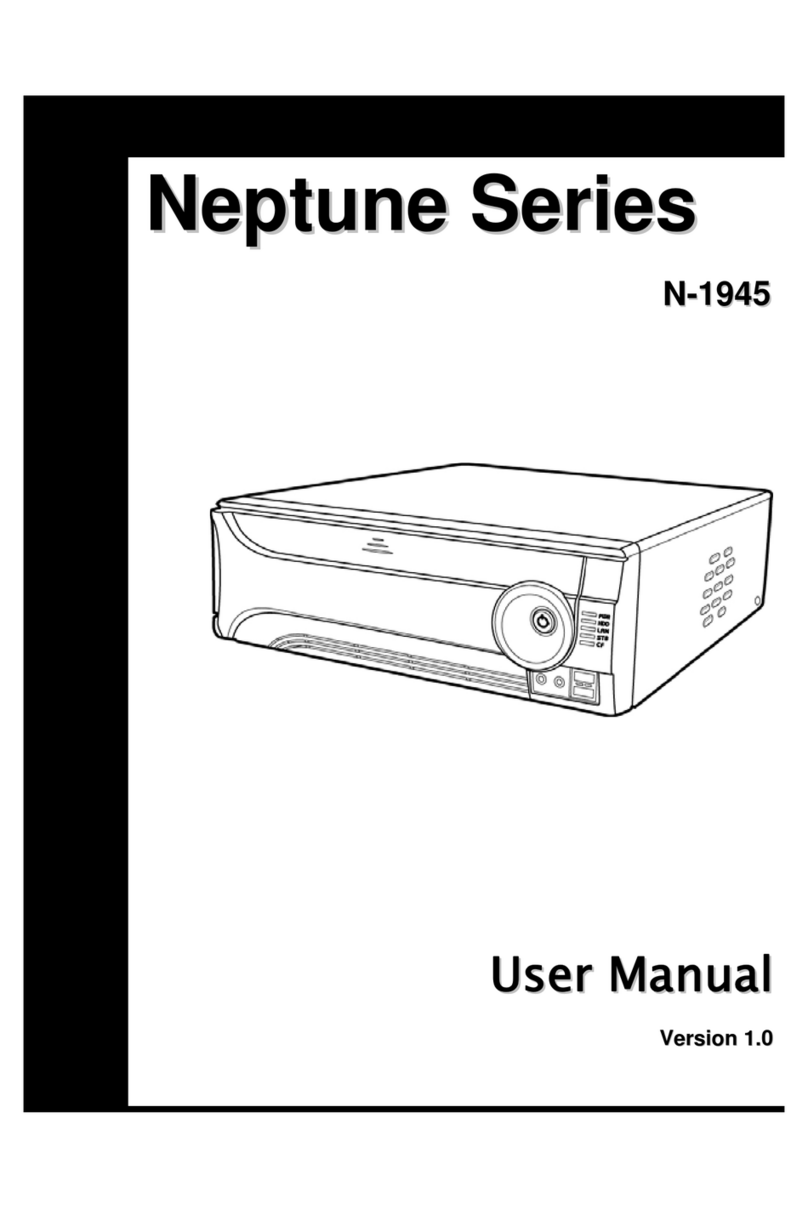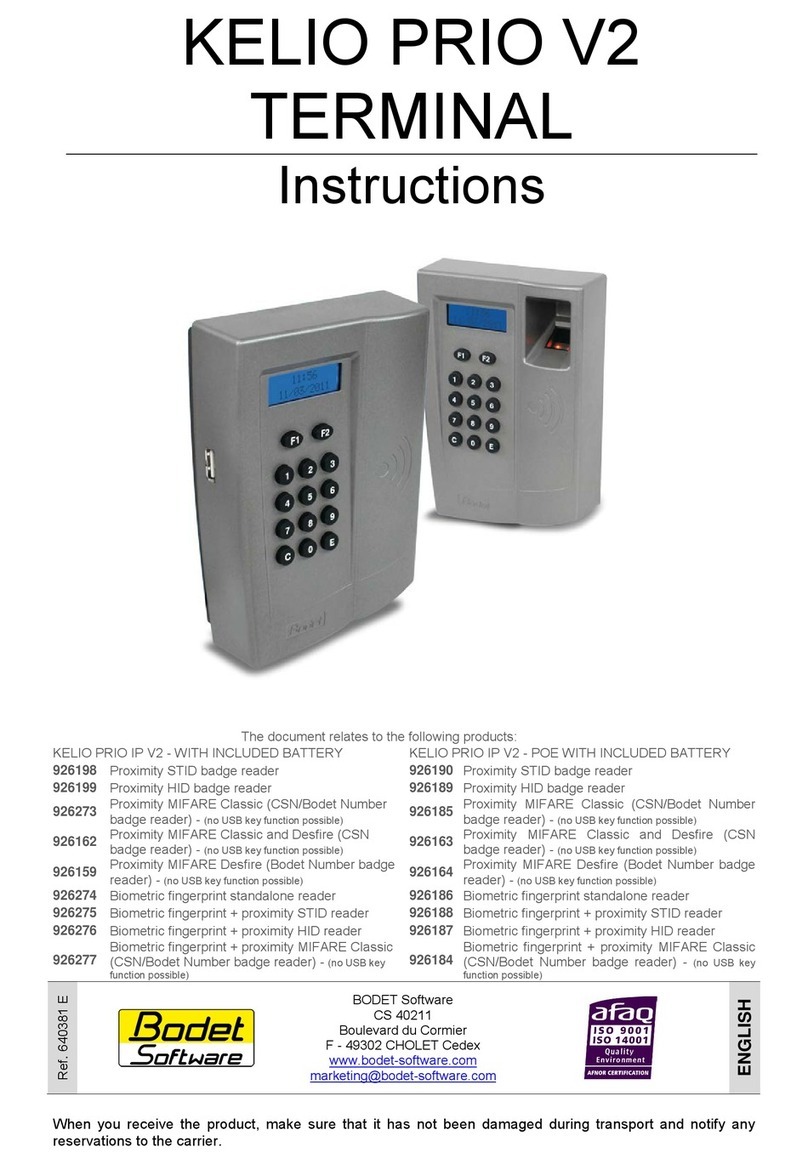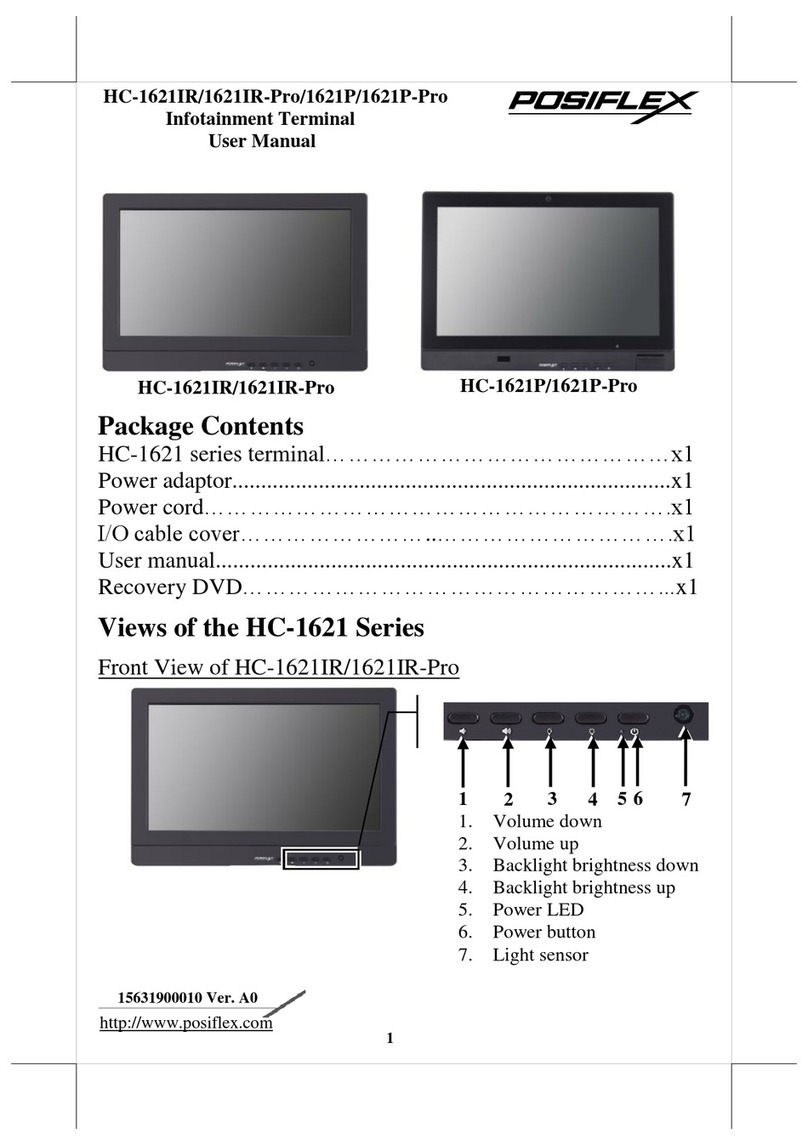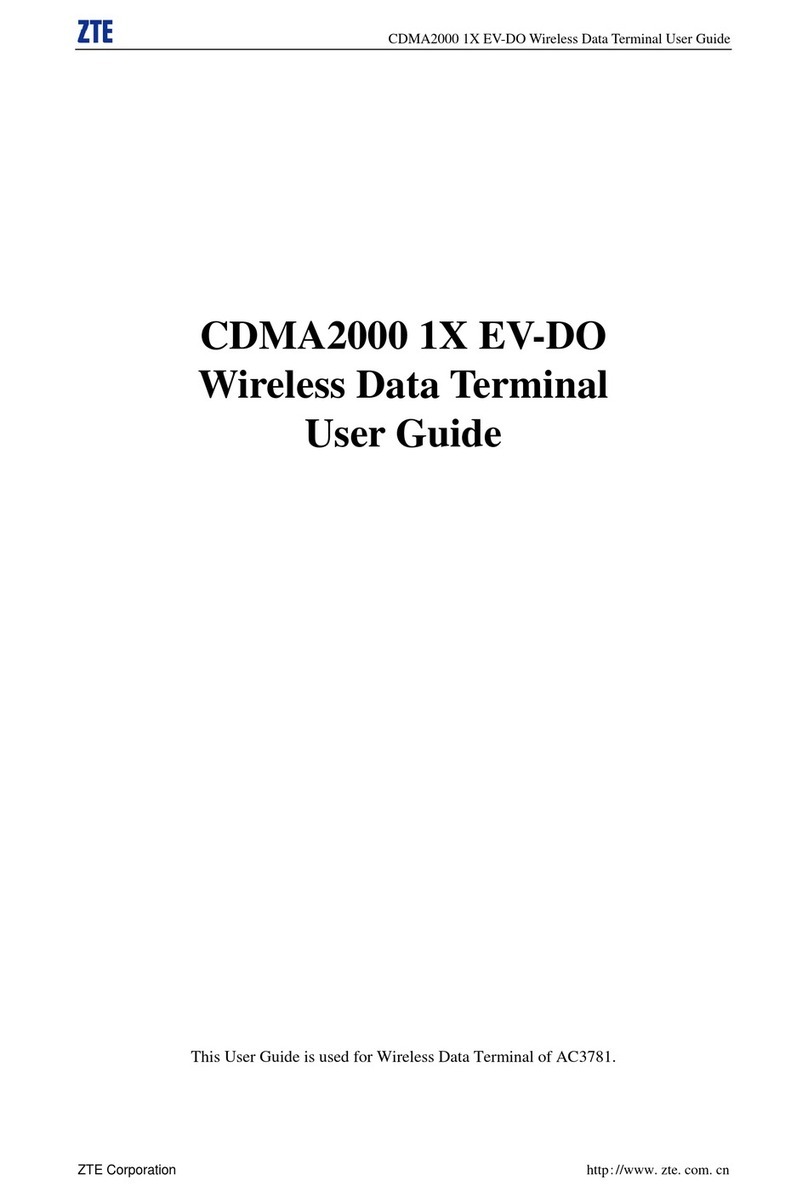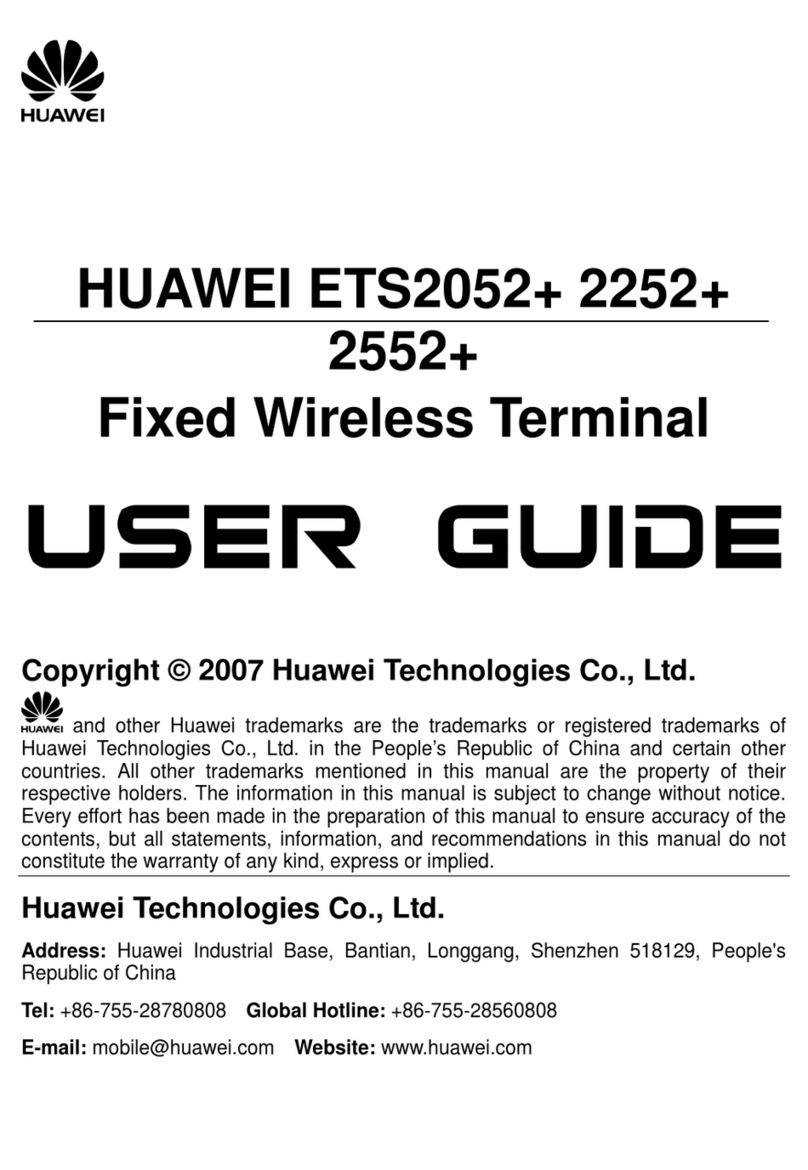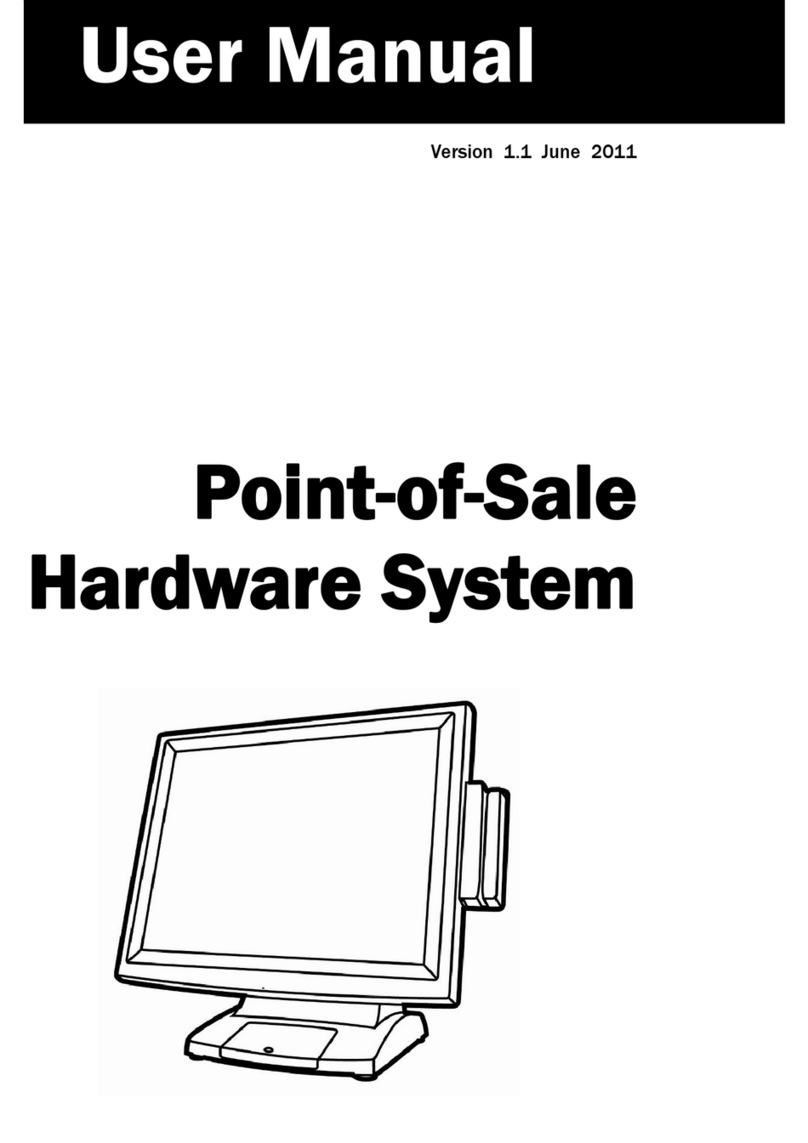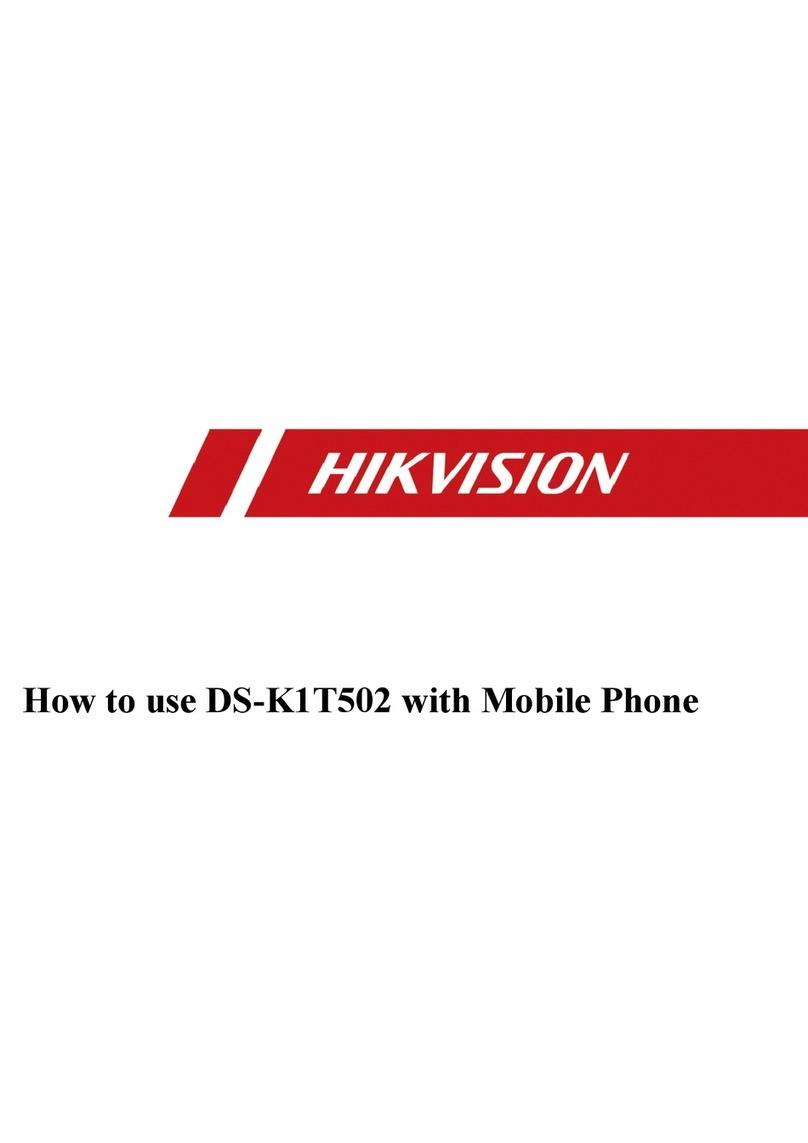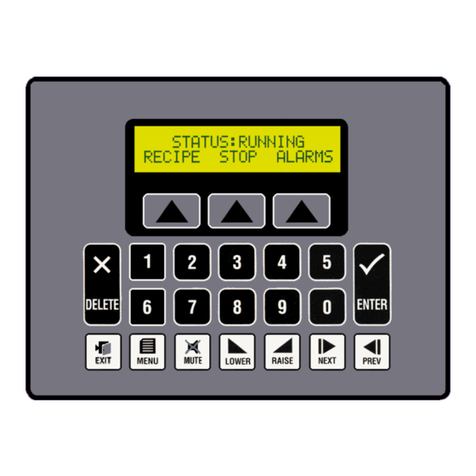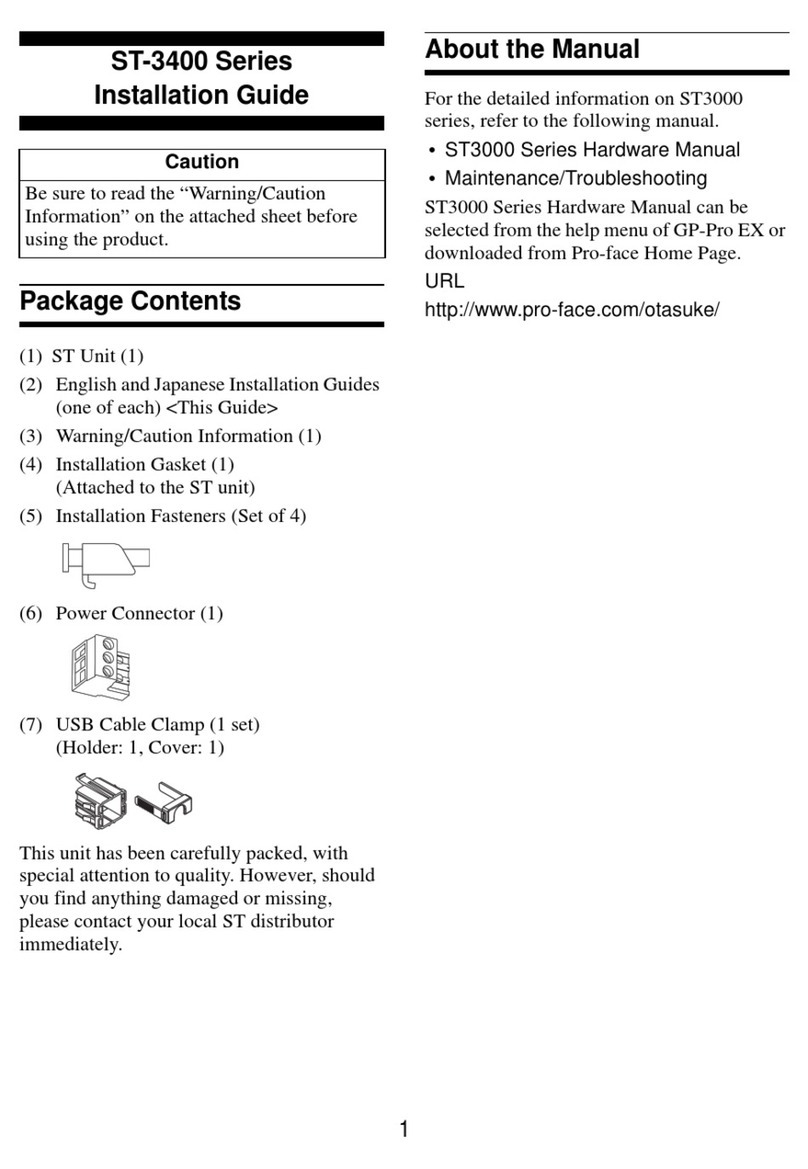Datavan Glamor Series User manual

Glamor Series
G-615S / G-715S / G-715SR
User’s Manual V2.0

2
About this Manual
Thank you for purchasing Glamor Series Touch Terminal. This terminal offers highly enhanced
features, with easy connection to various optional devices for optimal performance. This user
manual describes how to setup and connect your terminal.
Copyright
© Copyright 2017
All rights reserved. This product and related documentation are protected by copyright and
are distributed under licenses restricting their use, copying, and distribution. No part of this
documentation may be reproduced in any form by any means without prior written authorization of
the manufacturer and its licensors, if any.
Safety Information
Before you Proceed:
• Read the safety notices and the User Manual carefully before using the product.
• Keep the box and packaging in case the product needs to be shipped in the future.
• Follow the product and warning label instructions.
• Any changes or modications that do not follow the instructions in this manual will void this
product’s warranty.
Power Supply Safety Notes:
• To avoid electric shocks, disconnect the power cord from the electrical outlet before
relocating the system.
• Make sure the voltage of the power outlet conforms within voltage range of the terminal.
Failure to comply may cause the electric shock or damage to the terminal. If you are not
sure of the electricity voltage that you are using, consult your local electricity company.
• To avoid re or electric shocks, do not overload electric power outlets.
• Protect the power cord from being walked on or pinched particularly at plug, convenience
receptacles, and the point where they exit from the apparatus.
Operating Instructions
• Keep this manual for future reference.
• Keep this equipment from moisture and dust.
• Place the equipment on a stable surface before setting it up.

3
• If there is any of the following situation arise, notify a qualied service technician
immediately:
◊The power cord or plug is damaged.
◊Liquid has been spilt on to the equipment.
◊The equipment has been dropped and damaged.
◊The equipment does not function normally.
• Do not block any ventilation openings to prevent the equipment from overheat.
• Do not leave the equipment in a non air-conditioned environment where the storage
temperature may go above 70°C (158°F), as this can cause damage to the equipment.
Maintenance
• Gently wipe screen with a clean soft hair lens brush, or a lint-free cloth.
• Do not apply pressure to the screen while cleaning.
• Do not spray any liquid directly onto the screen or the casing of the terminal.
• Chemical cleaners have been reported to cause damage on the screen of the terminal.
Warning and Attention
• The technical descriptions and specications of the equipment are subject to change without
notice.
• For safety reasons, wear gloves when assembling the product.
• Risk of explosion if battery is replaced by an incorrect type.
• Dispose of used batteries according to the instructions.
Patent
Patent pending.
CE Statement
• A Class III equipment with an enclosure made of HB material and using a non-special
connector for the a.c./d.c. input has to have a marking stating the following: “Use only
power supplies listed in the user instructions” or “For applicable power supplies see user
instructions”. This statement shall also be in the user-instructions.
• If product with laser module, the class of laser should be mentioned. The warning as
attachment.

4
Federal Communications (FCC Statement)
This device complies with FCC Rules Part 15. Operation is subject to the following two conditions:
• This device may not cause harmful interference.
• This device must accept any interference received including interference that may cause
undesirable operation.
This equipment has been tested and found to comply within the limit of a Class A digital
device, pursuant to Part 15 of the FCC Rules. These limits are designed to provide
reasonable protection against harmful interference in a residential installation. This
equipment generates, uses and can radiate radio frequency energy and, if not installed and
used in accordance with the manufacturer’s instructions, may cause harmful interference to
radio communications. However, there is no guarantee that interference will not occur in a
particular installation. If this equipment does cause harmful interference to radio or television
reception, which can be determined by switching the equipment on and off, the user is
encouraged to try to correct the interference by one or more of the following measures:
• Reorient or relocate the interference receiving antenna.
• Increase the distance of separation between the equipment and interference receiver.
• Connect the equipment to a power outlet on a circuit different from that to which the
interference receiver is connected.
• Consult the dealer or an experienced radio/TV technician for help.
Warning
The use of shielded cables for connection of the monitor to the graphics card is required to assure
compliance with FCC regulations. Changes or modications to this unit not expressly approved by
the party responsible for compliance could void the user’s authority to operate this equipment.

5
CB/LVD Statement
• A Class III equipment with an enclosure made of HB material and using a non-special
connector for the a.c./d.c. input has to have a marking stating the following: “Use only
power supplies listed in the user instructions” or “For applicable power supplies see user
instructions”. This statement shall also be in the user-instructions.
• If product with laser module, the class of laser should be mentioned. The warning as
attachment.
CCC Statement
此为A级产品,在生活环境中,该产品可能会造成无线电干扰。在这种情况下,可能需要用户对干扰
采取切实可行的措施。
BSMI Statement
• 接螢幕與顯示卡所使用的防磁纜線必須確實遵守FCC規範。未獲廠商明確同意而擅自變更或修
改本裝置,可能導致使用者的使用權限失效,而無法繼續操作本設備。
• 警告使用者:這是甲類的資訊產品,在居住的環境中使用時,可能成射頻干擾,在這種情況
使用者會被要求採取某些適當的對策。
WEEE Notice
The WEEE logo (shown at the left) on the product or on its box indicates that this product must
not be disposed of or dumped with your other household waste. You are liable to dispose of
all your electronic or electrical waste equipment by relocating over to the specied collection
point for recycling of such hazardous waste. Isolated collection and proper recovery of your
electronic and electrical waste equipment at the time of disposal will allow us to help conserving
natural resources. Moreover, proper recycling of the electronic and electrical waste equipment
will ensure safety of human health and environment. For more information about electronic and
electrical waste equipment disposal, recovery, and collection points, please contact your local
city center, household waste disposal service, shop from where you purchased the equipment, or
manufacturer of the equipment.

6
Contents
Chapter 1: Introduction............................................................ 8
Package Contents.................................................................................... 8
Overview of Glamor Series ..................................................................... 9
Front View ...................................................................................................9
Rear View....................................................................................................9
Physical Dimensions .................................................................................11
Specications......................................................................................... 14
Touch Terminal Specications ...................................................................14
Peripherals Specications .........................................................................17
Chapter 2: Preparing For the Installation............................. 21
System Default Settings........................................................................ 22
Main Board Jumper Setting and Connector Denition ..................... 23
G-615S ......................................................................................................23
G-715S/G-715SR ......................................................................................25
Signal Convergence Board Connector ................................................ 28
Extension I/O Brick Board Connector
(For G-715SR only) ................................................................................ 29
Voltage Output Denition...................................................................... 30
G-615S ......................................................................................................30
G-715S/G-715SR ......................................................................................30
Calibrating the Touch Screen in Windows .......................................... 31
Setting the LCD Brightness .................................................................. 34
G-615S ......................................................................................................34
G-715S/G-715SR ......................................................................................35
Setting the Serial P ort Voltage (for G-615S only)............................. 36

7
Chapter 3: Hardware Installation .......................................... 38
Adjusting the System Stand ................................................................. 38
Installing the Power Cord, Power Adapter, and Network Cable ........ 40
Installing the Customer Display (Optional) ......................................... 42
Installing the Secondary LCD Display (Optional) ............................... 45
Installing the IG-20L MSR (Optional).................................................... 49
Installing the IG-20L 2-in-1 Identication Reader (Optional).............. 51
Installing the Secondary Hard Disk Drive (Optional).......................... 53
Installing the Wireless Module (Optional)............................................ 56
Installing the UPS Kit (Optional)........................................................... 59
Installing the VESA Mount (Optional) .................................................. 61
Chapter 4: Frequently Asked Questions (FAQ) ................... 64
Question 1:Why does the system appear unstable after updating
BIOS? ...................................................................................................... 64
Question 2:How do I clear CMOS?....................................................... 66
Question 3:How to use Boot Menu? .................................................... 67

8
INTRODUCTION
INTRODUCTION
Chapter 1
Introduction
Congratulations on your purchase of this Touch Terminal. Your easy-to-use POS terminal is
designed to help you enhance your business exibility by offering superior customer experience.
Package Contents
Before setting up your Touch Terminal, check that the package contains the following items. If any
of the items is missing or damaged, contact your vendor immediately.
Quick
Installation Guide
Touch Terminal Power Cord & Adapter Accessory Kit
Optional Accessories
VESA plate
(for VESA model only)
Customer Display
(VFD/LCM)
Second LCD Display (8”/10”)
RFID
MSR Identication
Reader
MSR+iButton
Identication Reader
RFID Identication
Reader
Fingerprint
Identication Reader
iButton Identication
Reader
Second Hard Disk
Drive Installation Kit
Wireless Module UPS Kit

INTRODUCTION
9
Overview of Glamor Series
The gures in this section illustrate the components (including input and output ports) located at
the front and rear of your Touch Terminal.
Customer Display Type Secondary LCD Display Type
NOTE:
• LCM/VFD customer display is an optional
accessory.
• 8"/10" second LCD display is an optional
accessory.
*with IG-10 identication reader *with IG-20 identication reader
NOTE:
• IG-10 identication reader is an optional
accessory.
• IG-20 identication reader is an optional
accessory.
Front View
Standard Type
Rear View
Standard Type

10
INTRODUCTION
INTRODUCTION
I/O Ports
USB 12V USB 24VUSB 12V
USBCOM
COM 4
2.0
2.0
2.0
Item Description
DC OUT jack 12V DC power output
DC IN jack DC power input
COM ports COM connectors
K/B port PS/2 keyboard connector
DK port Cash Drawer output
E-SATAp port E-SATA + USB connector
USB2.0 ports USB2.0 connectors
USB3.0 ports USB3.0 connectors
LAN port Gigabit LAN connector
VGA port VGA output connector
Line Out port Audio line output connector
HDMI port HDMI Vertical connector
USB 12V 12V Powered USB connector
USB 24V 24V Powered USB connector
G-615S
G-715S
G-715SR

INTRODUCTION
11
Physical Dimensions
Standard Display
360.867
414.95
249.833 210
249.833
414.95
307.422107.5313.365

12
INTRODUCTION
INTRODUCTION
LCM/VFD Customer Display
227.406
278.6
290.747
210 210
30°
60°
45°
45°
45°
45°

INTRODUCTION
13
8” Secondary LCD Display
305.959
357.203
349.876
209.954 210
30°
60°
45°
45°
45°
45°

14
INTRODUCTION
INTRODUCTION
Specications
Touch Terminal Specications
Model number Glamor Series
G-615S G-715S G-715SR
LCD & Touch Panel
LCD Panel 15” LED-backlit display
Resolution 1024 x 768 (default)
Brightness 300 cd/m2
Touch Screen at Resistive (USB) / at Projected Capacitive Touch (USB)
System Conguration
Intel®CPU
Celeron® J1900
2.0GHz/2.4GHz (burst)
(Quad-core)
Celeron® G1820TE 2.2 GHz
Core™ i3-4350T 3.1GHz
Core™ i5-4590T 2.0GHz
Chipset SoC Intel® Q87/H81 Express
Chipset
Intel® Q87 Express
Chipset
Main Memory 204Pin DDR3L RAM*2
slots, up to 8GB 204Pin DDR3L RAM*2 slots, up to 16GB
Graphic Memory Shared memory up to
1696MB DVMT Shared memory up to 1720 MB DVMT
Storage
1 x 2.5” SATA HDD or 1 x 2.5” SSD
Dual disk drives (option)
mSATA(option)
RAID function n/a RAID0/1 (Q87 chipset is required)
Remote
Management n/a Intel AMT9.0 (Core™ i5 CPU is required)

INTRODUCTION
15
Model number Glamor Series
G-615S G-715S G-715SR
I/O Ports
Parallel (option) by cable output
USB2.0 3 3
USB3.0 1 2
eSATAp/USB2.0
combo 1 1
RJ45 COM 4 3
Gigabit Ethernet 1 1
Line out 1 1
PS/2 keyboard 1 1
VGA 1 1
HDMI Reserved onboard 1
RJ12 cash
drawer
1 (Dual cash drawer
support) 1(Dual cash drawer support)
DC12V out 1 1
DC in 1 1
Extension I/O
Brick n/a n/a
2*12V P-USB
1*24V P-USB
1*USB2.0
1*RJ45 COM
Powering System
Power Supply External DC Power adapter. AC100 to 240V full range.
Power Button 1 x System on/off trigger
Brightness
Control Yes, by BIOS setting
Physical Dimensions
Dimension
(L x W x D)
Fold-at: 114*361*307mm
Low-prole (30-degree): 262*361*307mm
Upright (60-degree): 313*361*307mm
Weight Net weight: 6.6Kg (with stand)/ 3.9Kg(without stand)
Gross weight: 7.6Kg(with stand)/ 4.9Kg(without stand)

16
INTRODUCTION
INTRODUCTION
Model number Glamor Series
G-615S G-715S G-715SR
Safety & Environment
Product
Certication CE / FCC / CB / LVD certicated
Operation
Temperature 0°C to 40°C
Storage
Temperature -25°C to 70°C
O/S Compatibility
Windows 7/ POSReady 7 / Windows 8.1 Industry / Windows 10/ Linux Kernel
3.0 or above
NOTE:
Specications are subject to change without notice.

INTRODUCTION
17
Peripherals Specications
Vacuum Fluorescent Display (VFD)
Model no. CM-7100
Display Method Vacuum Fluorescent Display (VFD)
Polarizer color Black
Backlight color Yellow green
Brightness 500-1000 cd/m2
Display capacity 20 characters x 2 lines
Character format 5 x 7 dot matrix, cursor
Character type 95 Alphanumeric, 32 International characters
Dot size 0.55 (W) X 0.75 (H) mm
Input power type 5V DC
Interface RS232
Liquid Crystal Module (LCM)
Model no. CM-3000
Polarizer color Blue
Backlight color White
Display capacity 20 characters x 2 lines
Character format 5 x 8 dots
Character type
International (Default)
English-Russia/English-Japanese/Traditional Chinese/Simplied Chinese
(Optional, factory-installed required)
Dot size 0.93 (W) x 1.11 (H) mm
Input power type 5V DC
Interface RS232

18
INTRODUCTION
INTRODUCTION
2nd LCD Display
Model no. MN-0810 MN-1010
LCD Panel 8” TFT LED backlight 10.4” TFT LED backlight
Resolution 800 x 600
Color 262,144
Viewing Angle 140° (H) / 125° (V) 110° (H) / 150° (V)
Response Time 25ms (typical) 30ms (typical)
Contrast Ratio 500:1 (typical)
Brightness 250 nits (typical) 300 nits (typical)
Video Input Analog VGA
Power Supply DC 12V DC 12V
Identication Reader
MSR Identication Reader MSR+iButton Identication Reader
Model no. IG-20L
MSR
ISO Track 1/2/3 single/dual/ triple tracks of magnetic card, support ANSI/
ISO Standards7810, 7811 1/5, 7812 & 7813. USB HID Keyboard mode
interface
iButton Detector Dallas DS1990A compliment / With leading / ending programming
function. USB HID Keyboard mode interface

INTRODUCTION
19
RFID
Fingerprint Identication Reader RFID Identication Reader iButton Identication Reader
Model no. IG-10
iButton Detector Dallas DS1990A compliment / With leading / ending programming
function. USB HID Keyboard mode interface
Biometric
Fingerprint
Recognizer
Digital Personal U. are .U 4500B (Optical Type / Blue Light) Module
Size: Approx. 57.7mm * 35.8mm*11.0mm Compatible with USB 1.1 / 2.0
(Full Speed). USB HID Keyboard mode interface
RFID reader Frequency 13.56MHz. ISO14443A card type MIFARE® 1K/4K/8K card
type. Read only. USB HID Keyboard mode interface
NFC reader
Frequency 13.56MHz. ISO14443A, ISO1443B, ISO15693, PicoTag read
UID and data, Felica read UID. MIFARE®:1-3cm, IS15693:2-4cm. USB
HID Keyboard mode interface
Wireless Module
Interface USB2.0
Wireless Type IEEE 802.11ac/a/b/g/n/d/e/h/i
Frequency Range 2.4GHz and 5GHz dual band

20
PREPARING FOR THE INSTALLATION
INTRODUCTION
UPS
Input Data
Nominal input voltage DC24V
Input voltage range DC22V~DC26V
Buffer time 0.5Hr~1Hr (Depending on POS system and conguration.)
Output Data in Normal Operation
Nominal output voltage DC 21.09V ~ 23.31V
Output current 2.7A
Current limit 9A
Charging
Charge characteristic
curve Liner mode
End-of-charge voltage DC12.6V
Charge current DC1.35A (C.C. Mode under DC 12.6V)
Ambient temperature
Operation/storage 0°C to +40°C / 20°C to +70°C
Humidity At +25°C 5%~ 95%, no condensation
Other
MTBF (Bellcore mode /
Not including Battery Set)
A target calculated MTBF of the power supply is greater than
200,000 hours under the following condition: 24Vdc input, Full
rated load, 25°C ambient
This manual suits for next models
3
Table of contents
Other Datavan Touch Terminal manuals
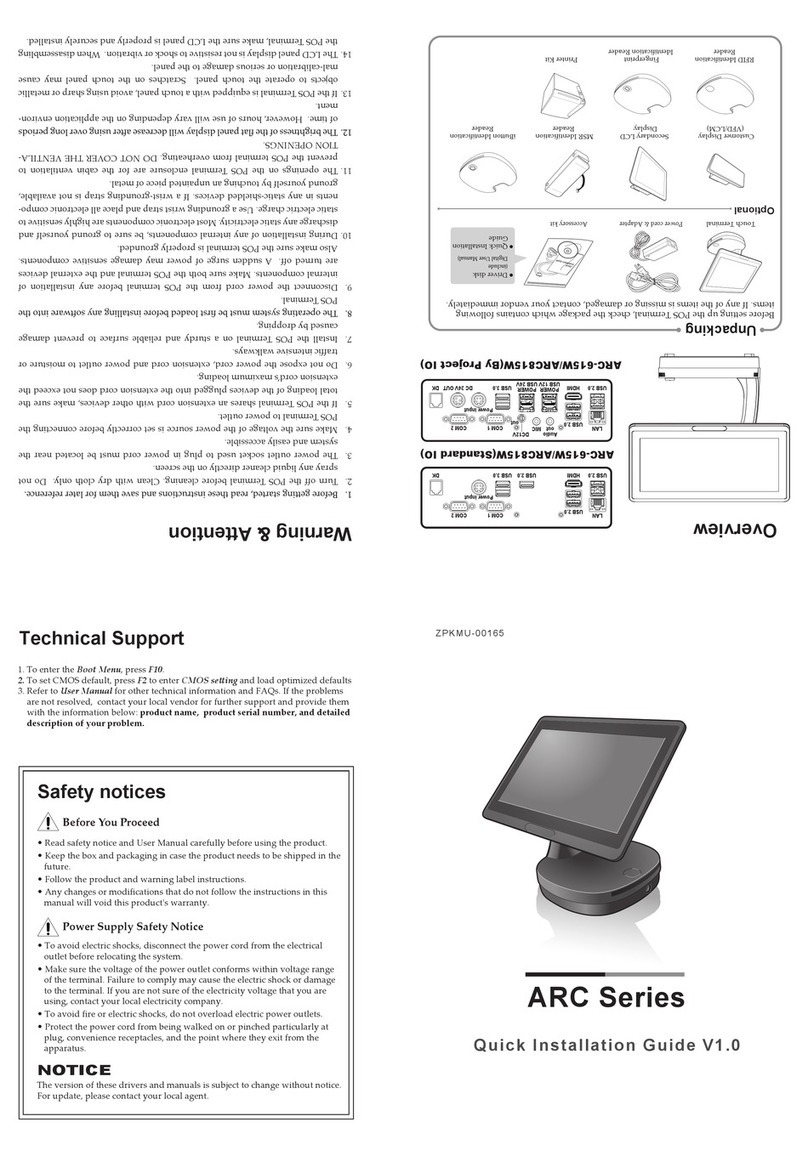
Datavan
Datavan ARC Series User manual
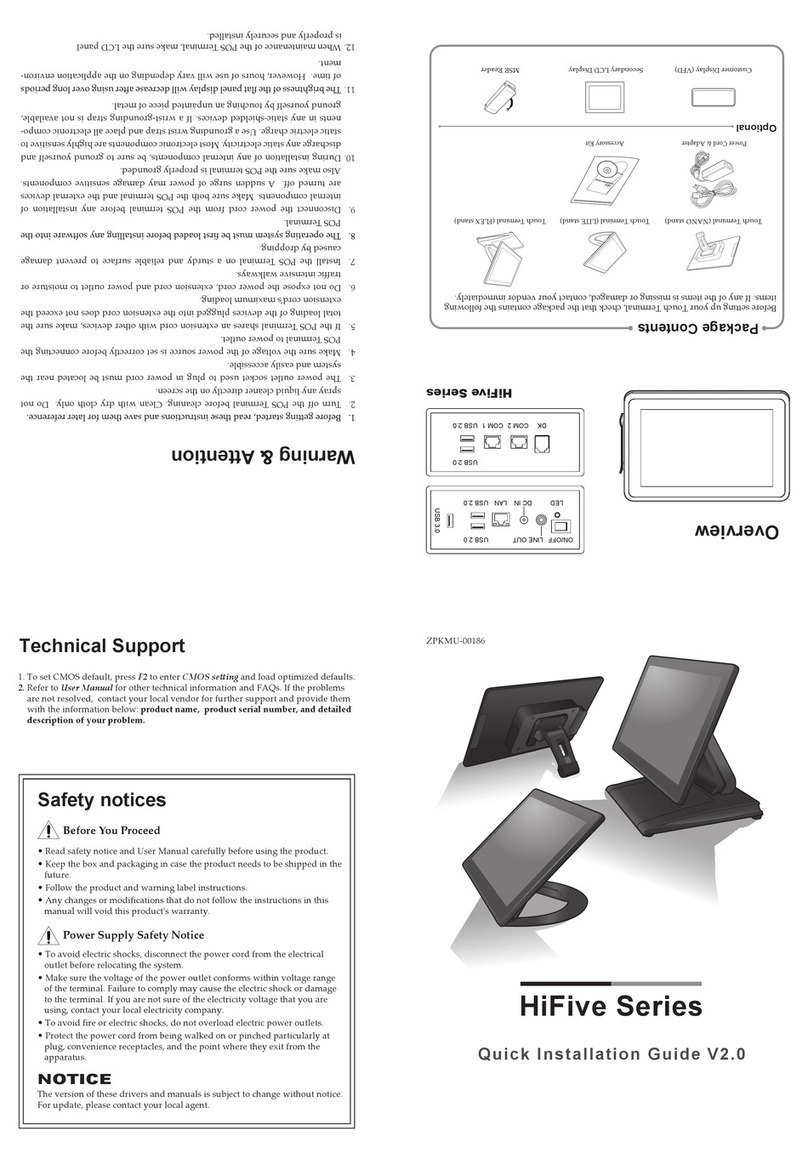
Datavan
Datavan HiFive Series User manual
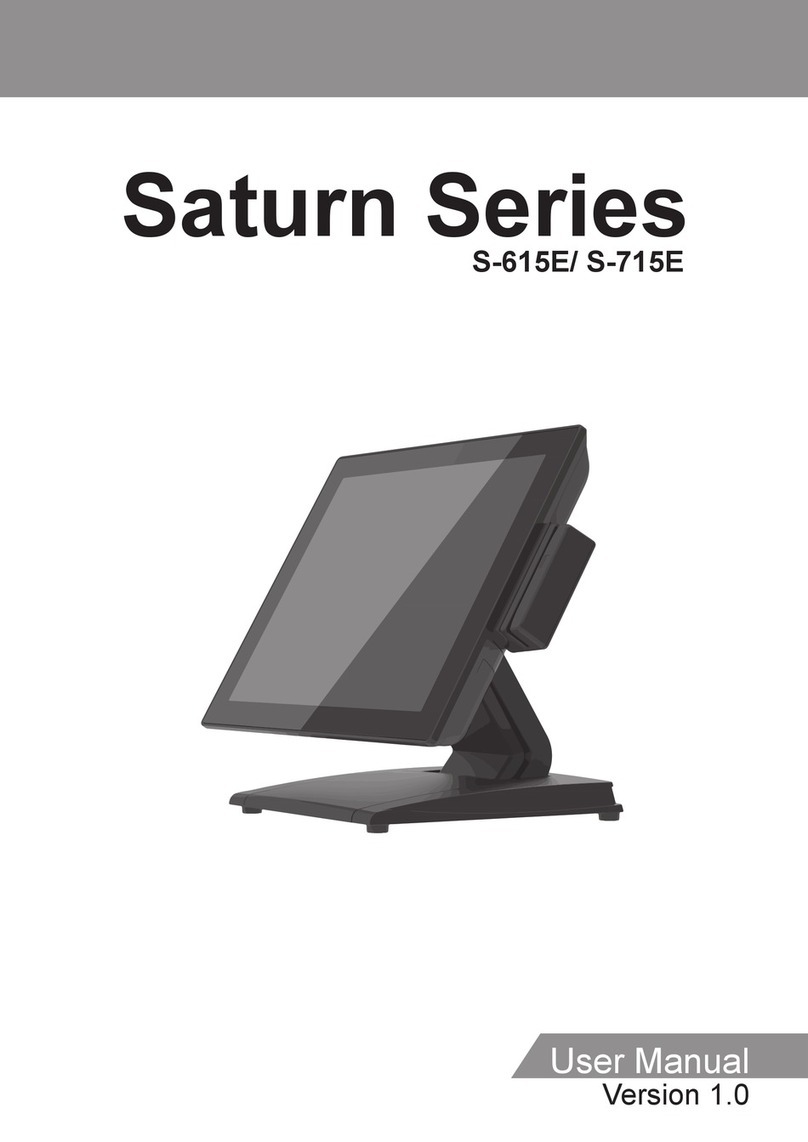
Datavan
Datavan S-615E User manual
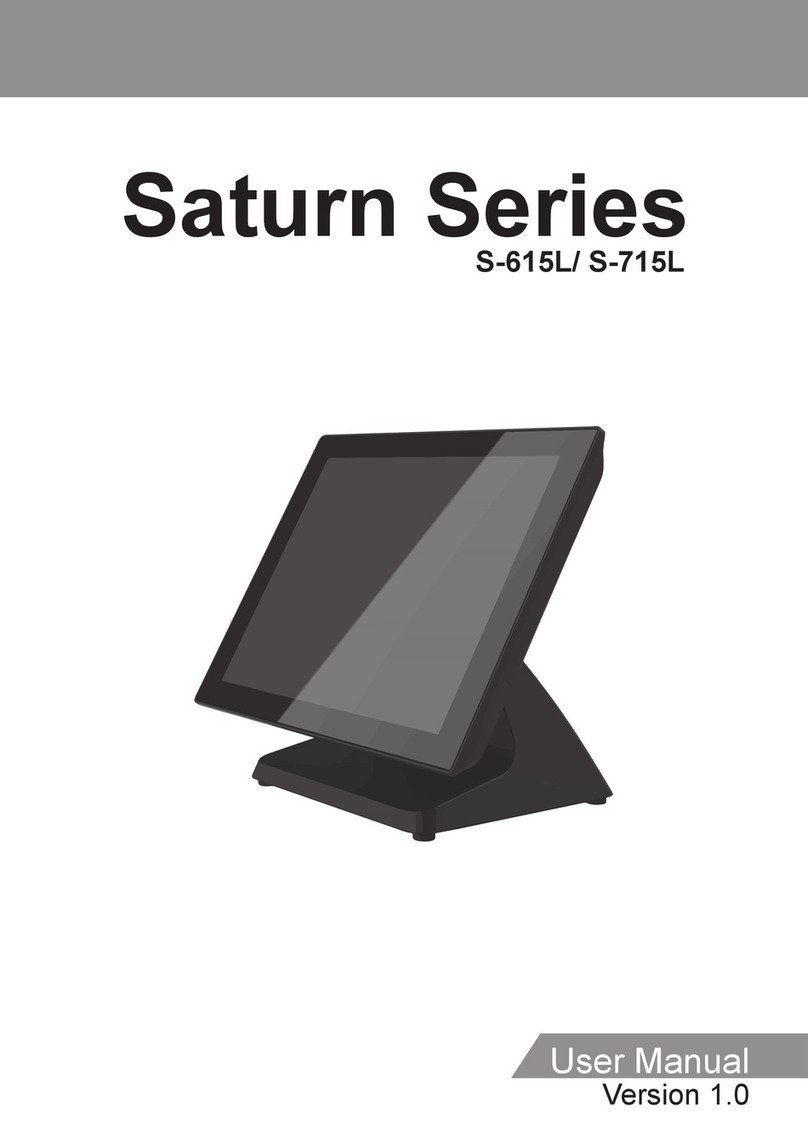
Datavan
Datavan Saturn Series User manual
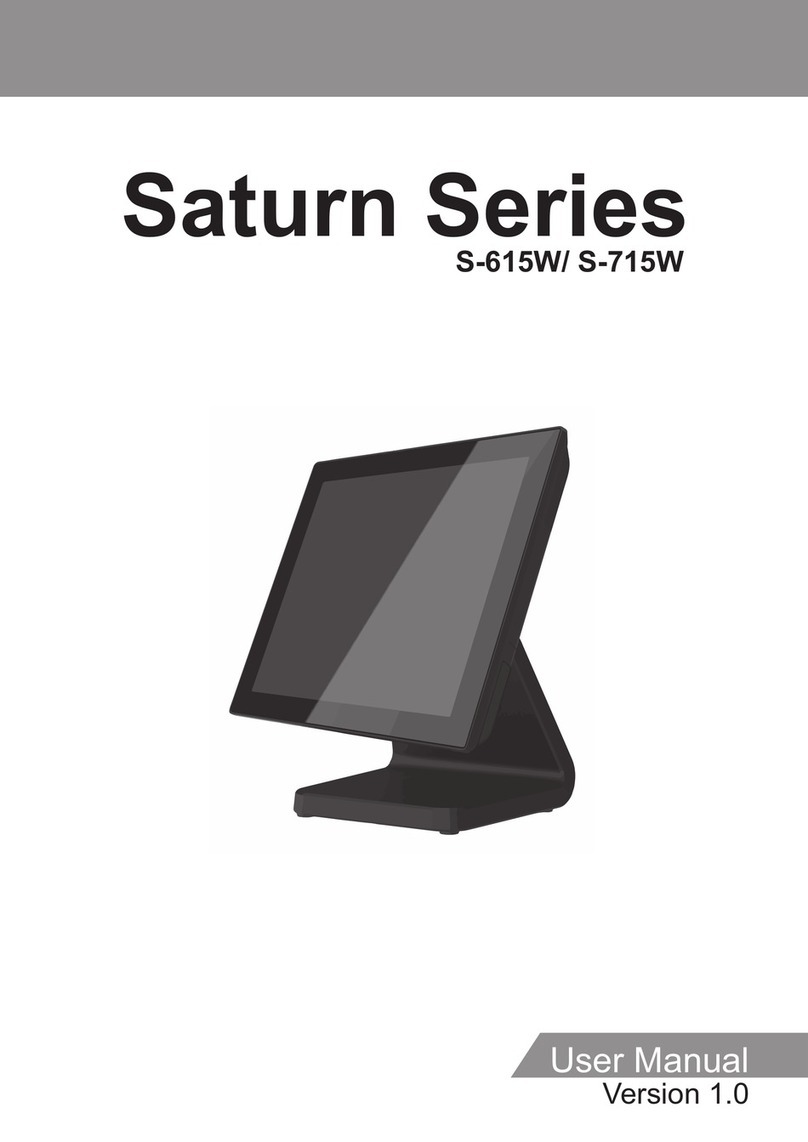
Datavan
Datavan S-615W User manual

Datavan
Datavan G-615S User manual

Datavan
Datavan G-615 User manual
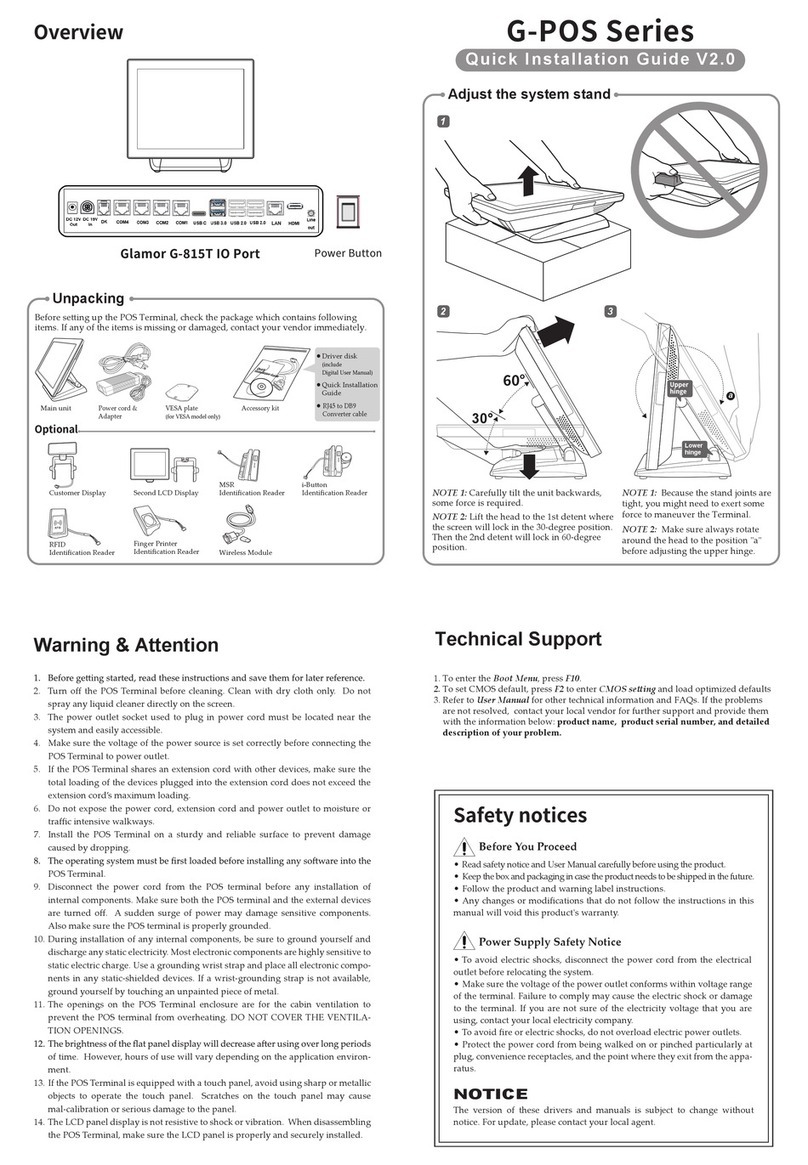
Datavan
Datavan G-615S User manual
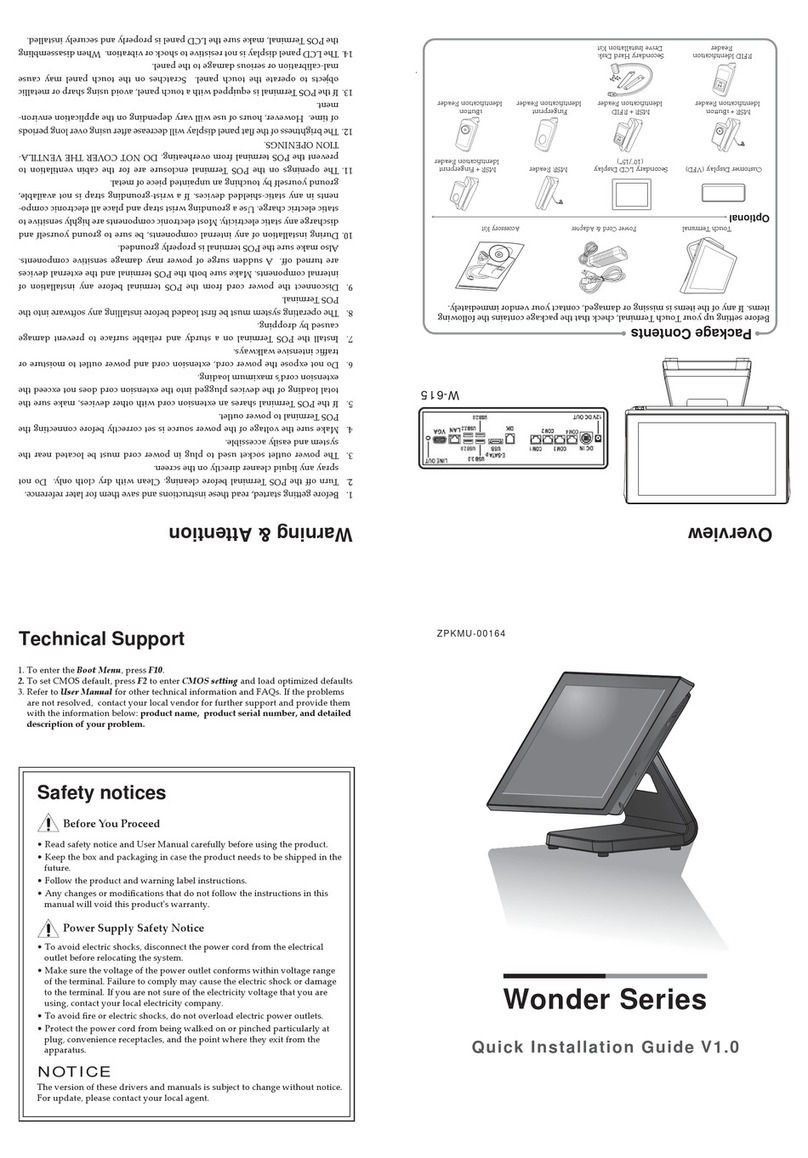
Datavan
Datavan Wonder Series User manual

Datavan
Datavan HiFive Series User manual