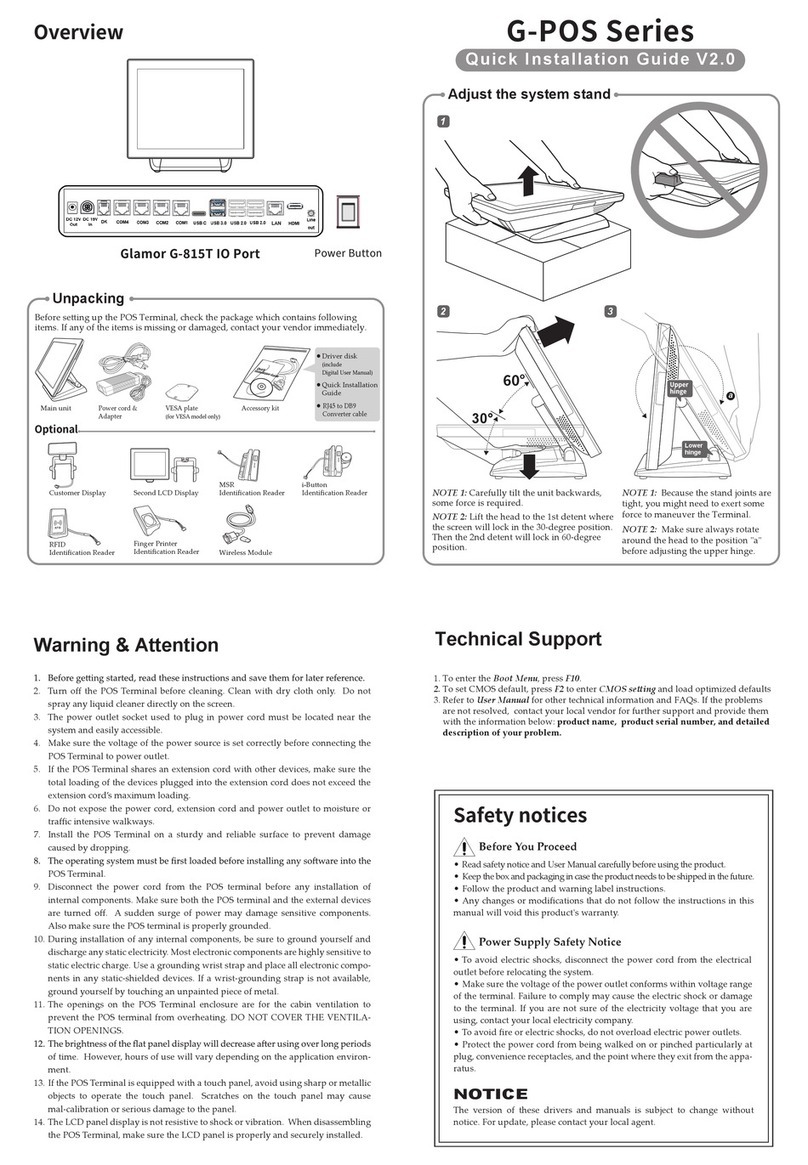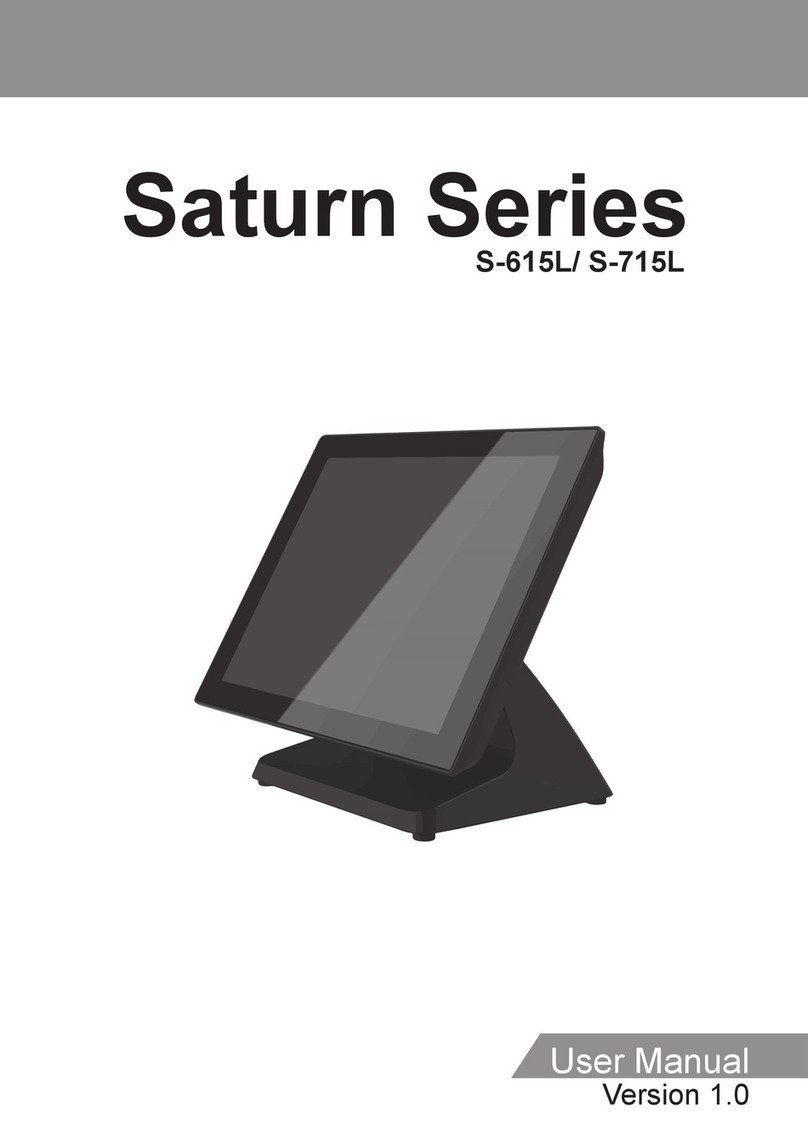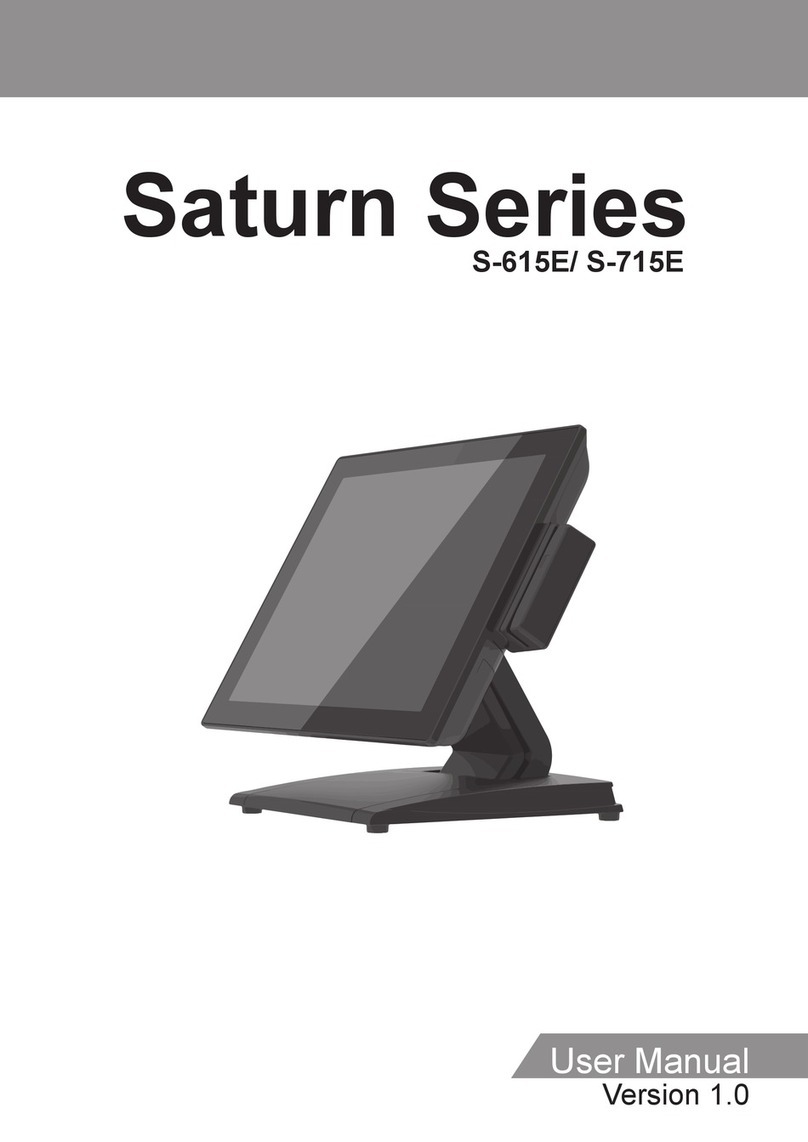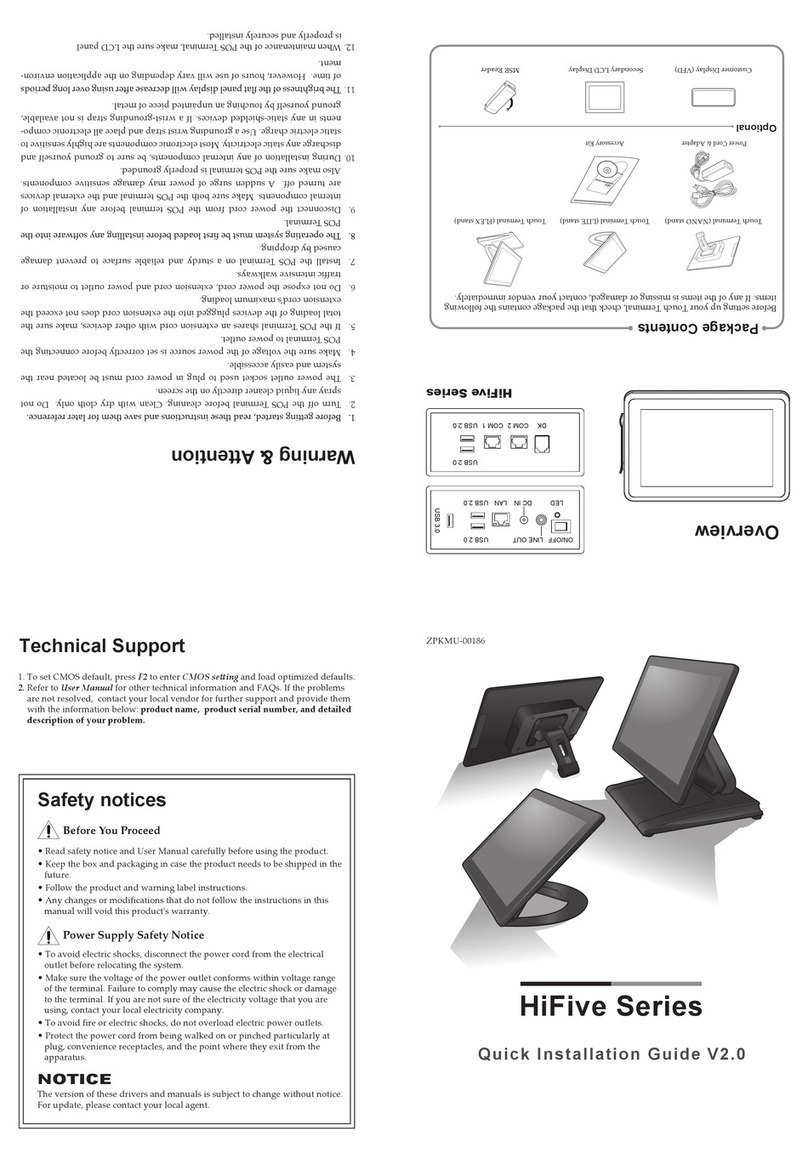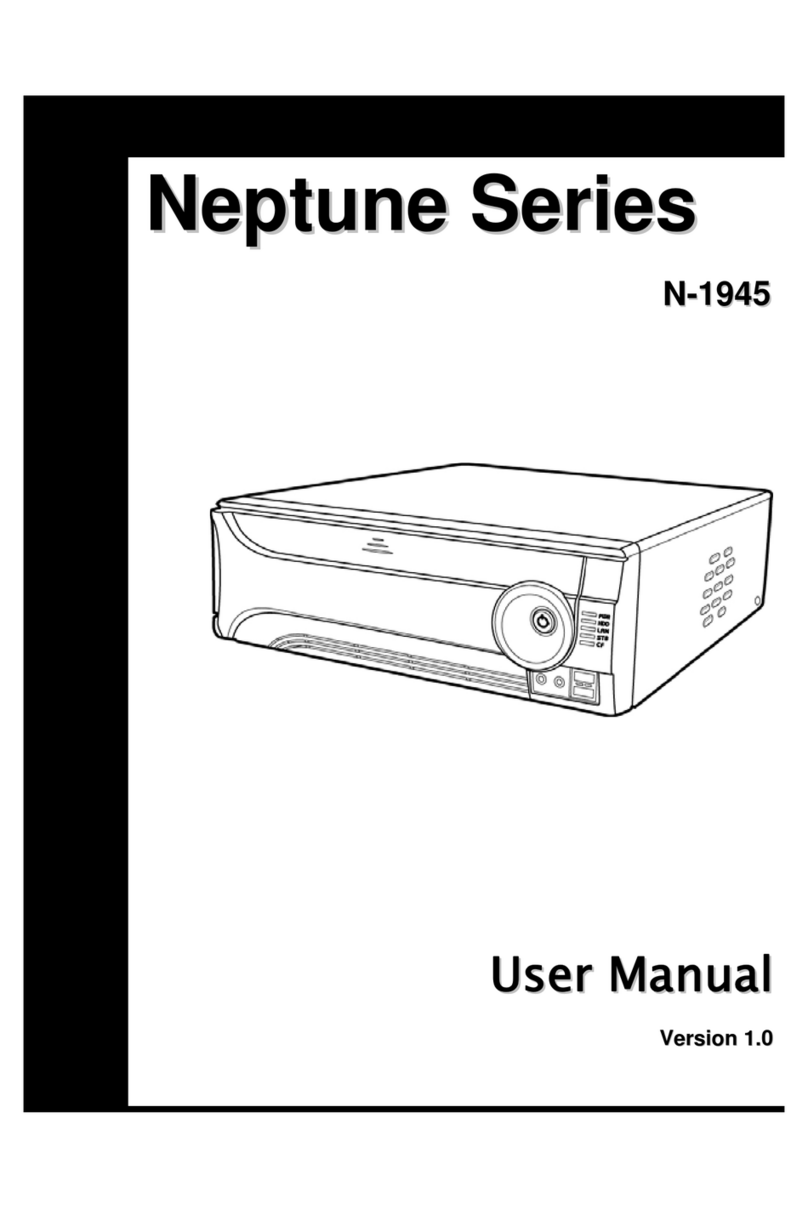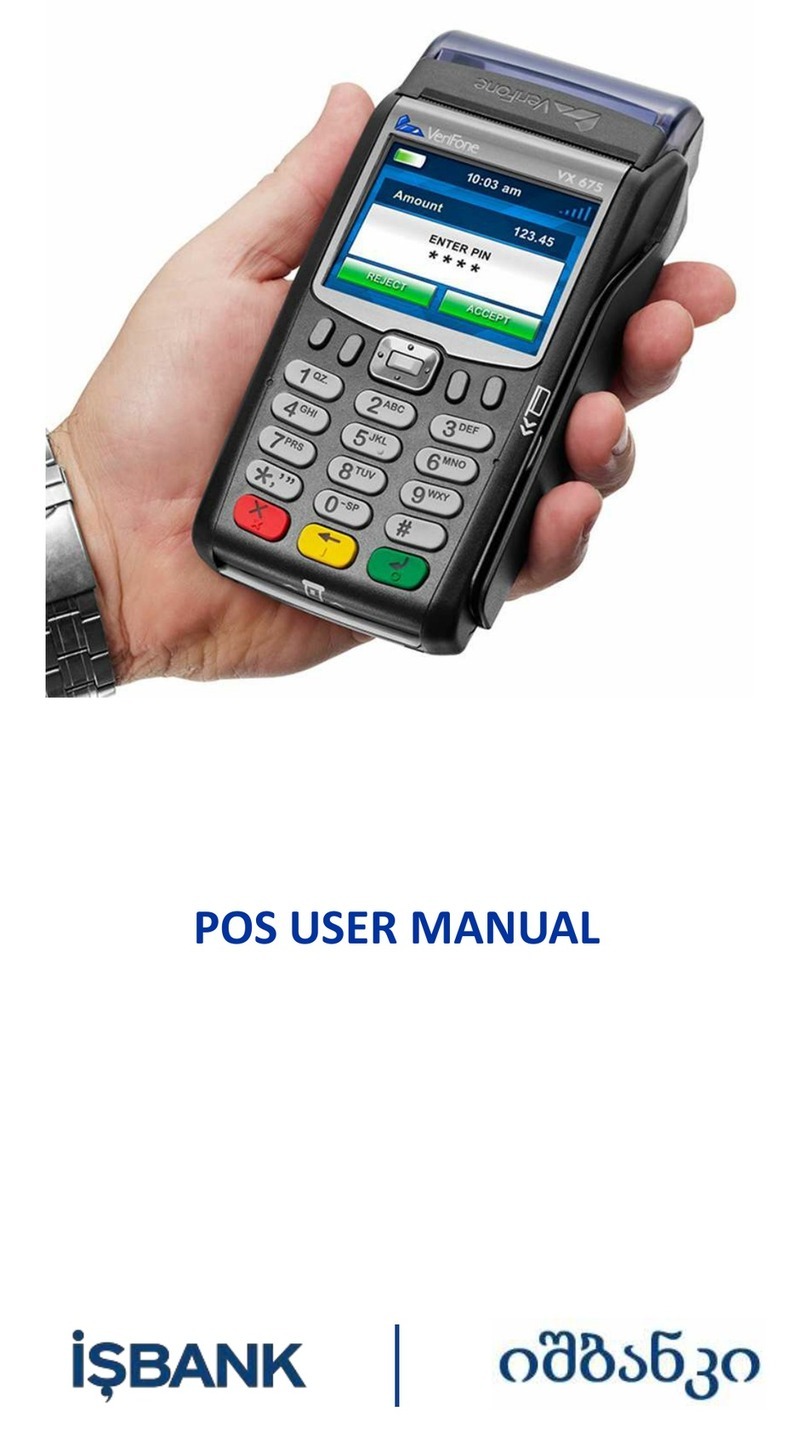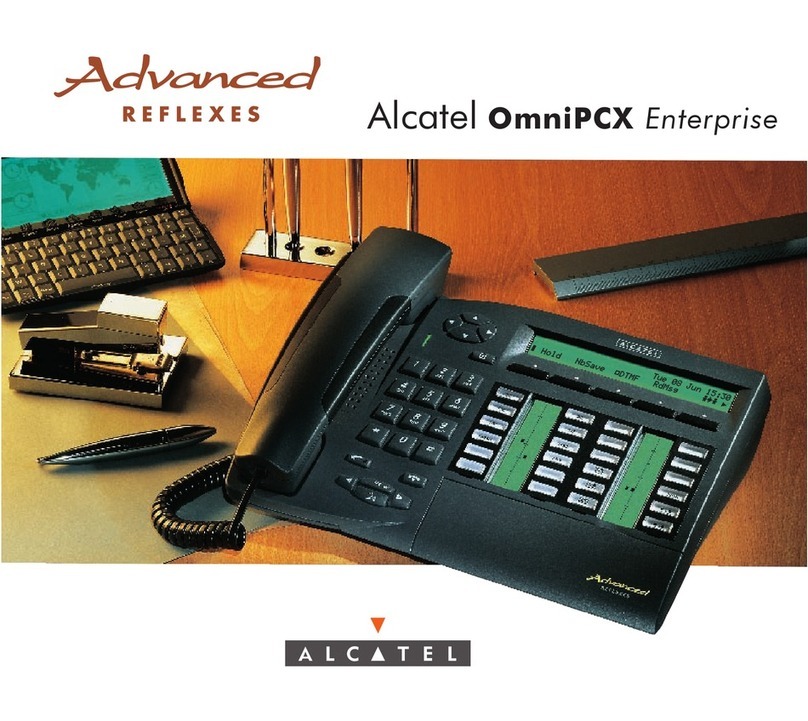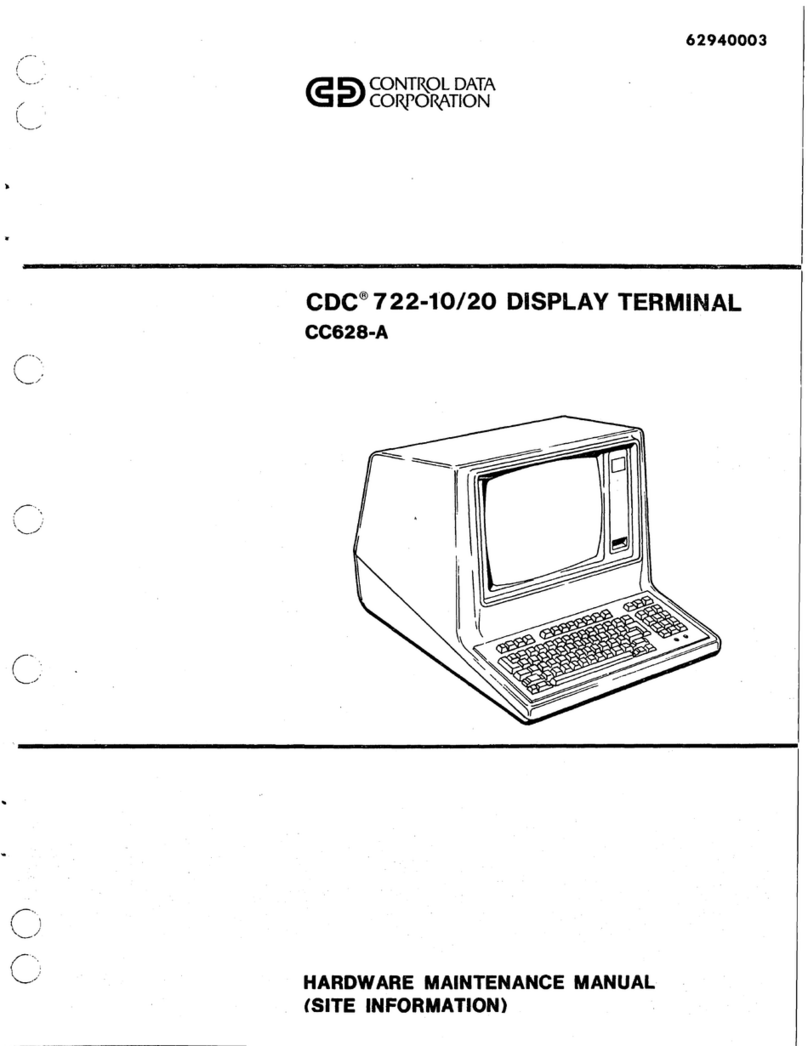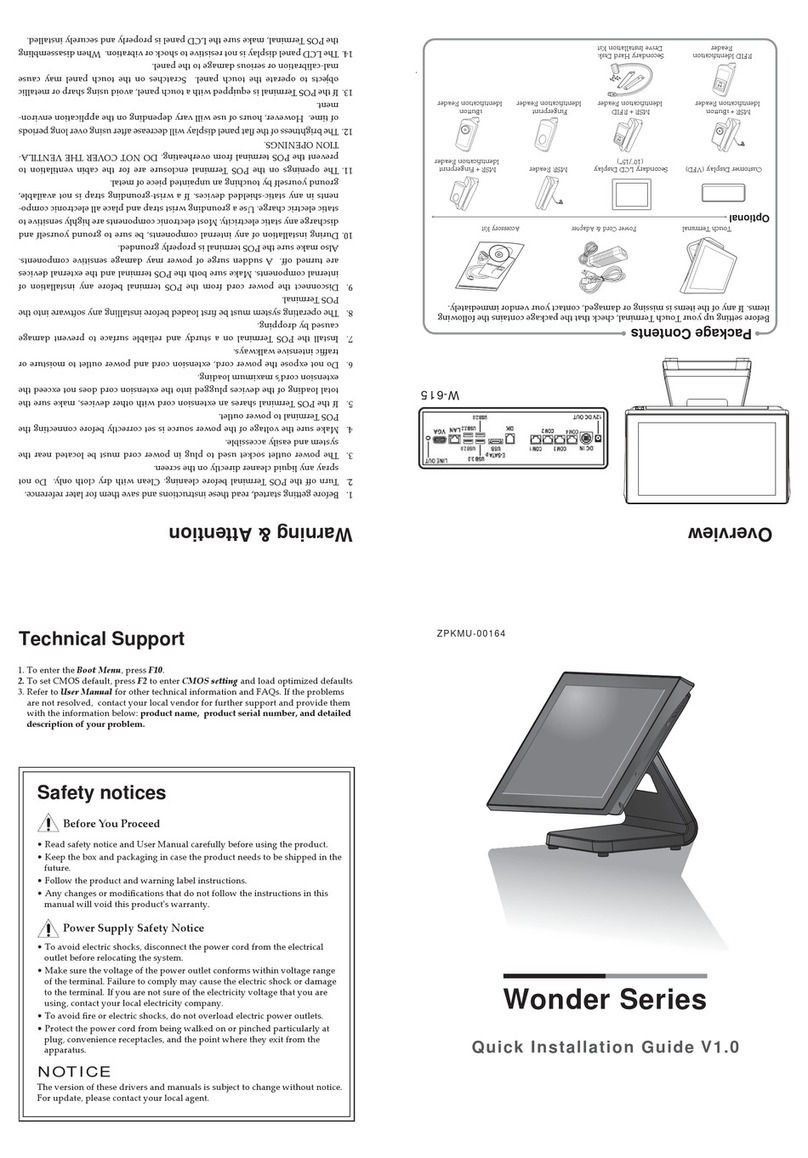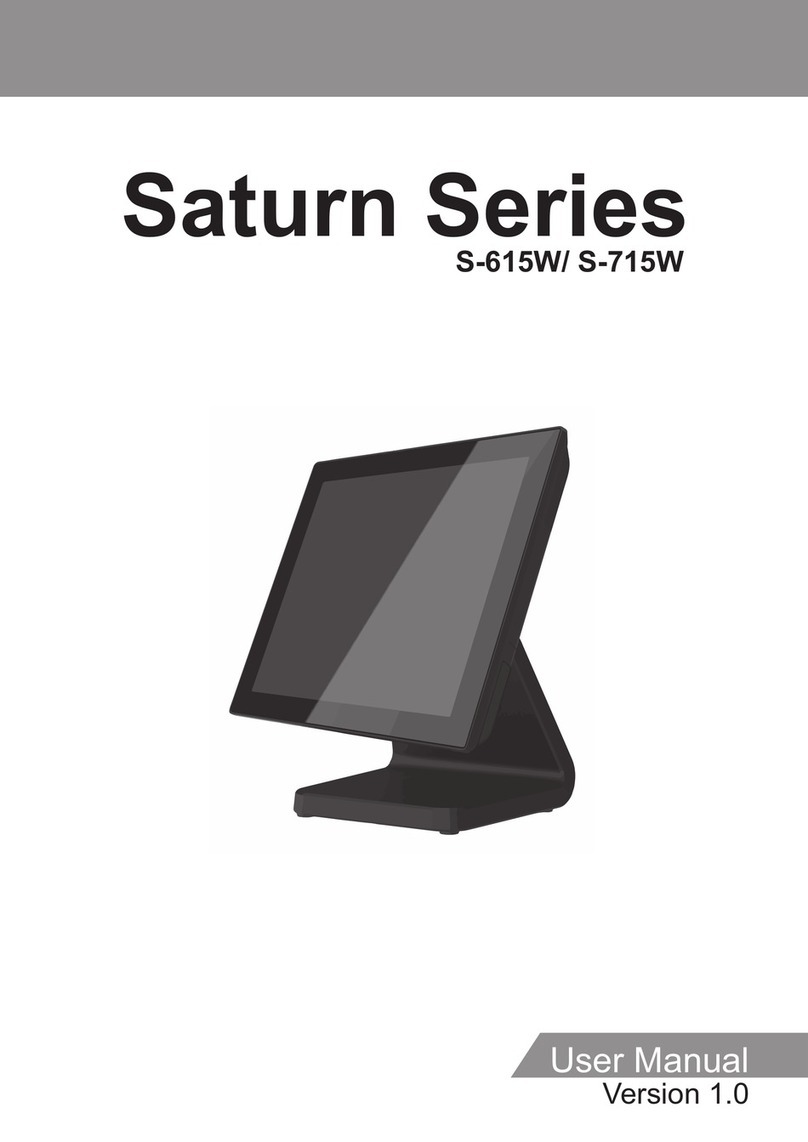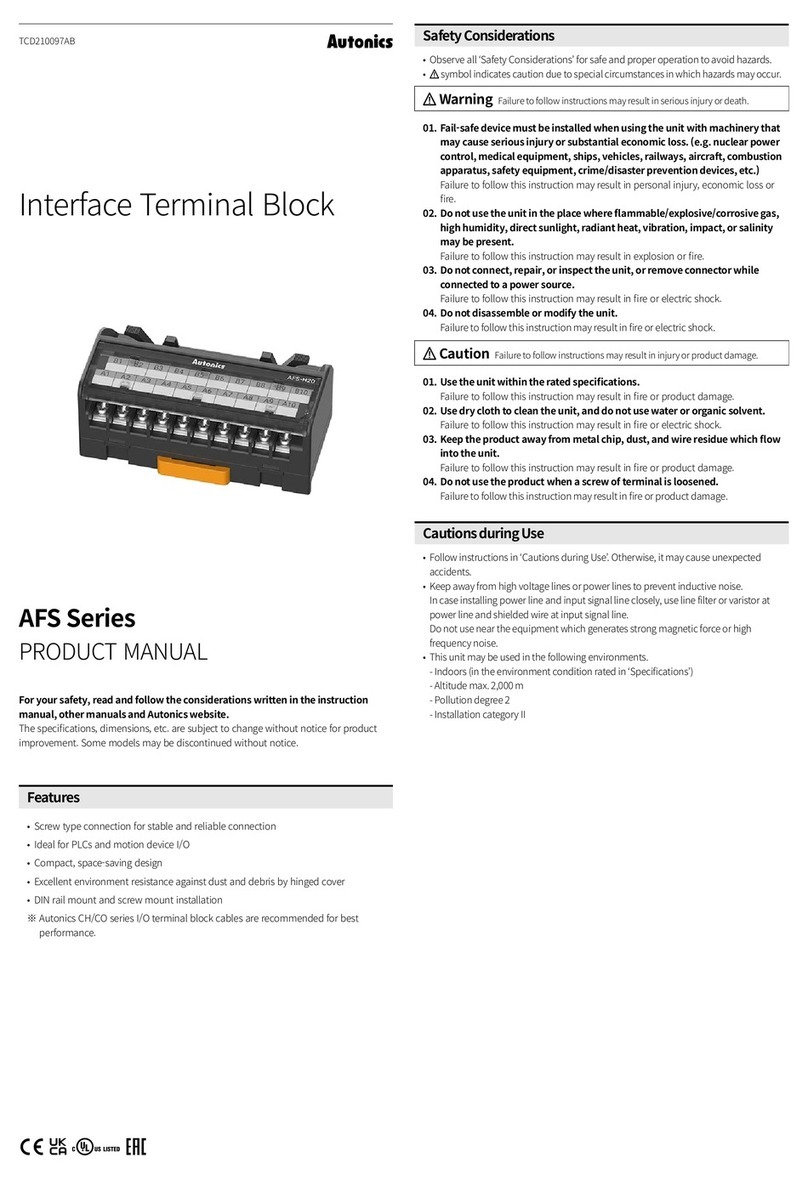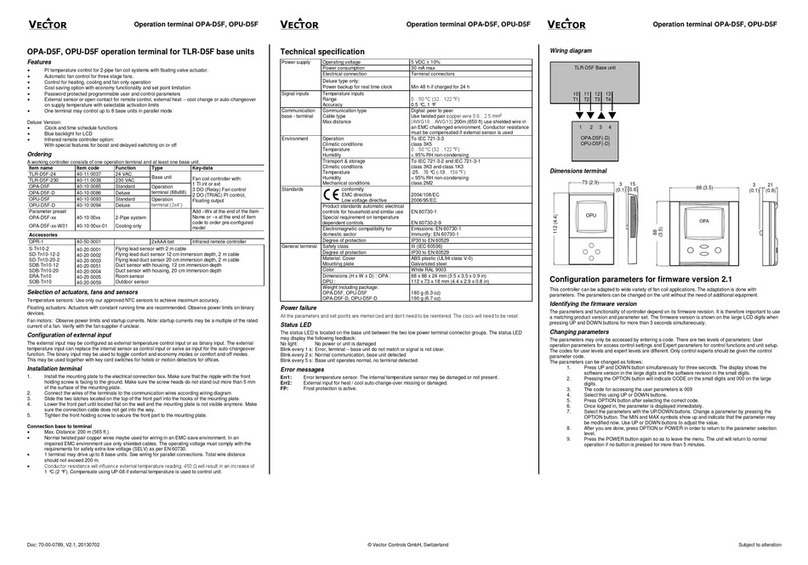When removing the power
adapter, be sure to hold the
end of power adapter firmly
and pull it out.
Installing the Power Cord, Power Adapter, and
Network Cable
Installing the Customer Display (Optional)
Installing the Secondary LCD Display (Optional)
Installing the Magnetic Stripe Reader
(MSR) (Optional)
Installing the Identification Reader (Optional)
Installing the Printer (Optional)
1. Remove the MSR module compartment cover. (a)
2. Firmly connect the MSR connector into the slot inside the
compartment. (b)
3. Align and install the MSR module onto its compartment. (c)
4. Secure the MSR module to the Touch Terminal with the
two screws. (d)
1. Remove the connectors cover. (a)
2. Connect the network cable to the LAN port. Then connect the power adapter to the DC IN jack. (b)
3. Align and install the connectors cover. Make sure to push the connectors cover firmly until it clicks
into place. (c)
4. Connect the power adapter to the power cord. Then plug the other end of the power cord to an
electrical outlet. (d)
5. Connect the network cable to connect to a hub or switch. (e)
1. Remove the connectors cover. (a)
2. Place the Touch Terminal on a soft and flat surface, with the LCD panel facing down. Then adjust
the stand to full upright position.
3. Remove the two screws securing the dummy cover on the stand arm. (b)
4. Remove the dummy cover. (c)
5. Remove the stand arm cover. (d)
6. Remove the five screws securing the boom of the stand. (e)
7. Remove the top stand cover. (f)
8. Remove the four screws securing the bracket to the stand arm. Then remove the bracket. (g)
9. Connect one end of the USB extension cable to the USB port of the Touch Terminal. (h)
10. Route the USB extension cable through the hole on the boom of the stand, and the other end
through the hole on the bracket and stand arm. Make sure to leave at least 10 cm of excess cable
for easy cable routing and connection. (i)
11. Secure the bracket with the four screws. (g)
12. Install the top stand cover. (f)
13. Secure the boom of the stand with the five screws. (e)
14. Align and install the connectors cover. Make sure to push the connectors cover firmly until it
clicks into place. (a)
15. Align the stand arm cover, and then push the stand arm cover inward until it is fully seated. (d)
16. Route the secondary LCD display’s interface cable through the cable clip on the bracket. Then
push the revealing parts on the connected cables into the cable compartment. (j)
17. Connect the secondary LCD display’s USB cable to the extension USB cable connector. (k)
18. Align the screw holes of the secondary LCD display bracket with the screw holes on the stand. (l)
19. Secure the secondary LCD display to the Touch Terminal with the two screws. (m)
1. Place the Touch Terminal on a soft and flat
surface, with the LCD panel facing down.
Then adjust the stand to full upright position.
2. Remove the two screws securing the dummy
cover on the stand arm. (a)
3. Remove the dummy cover. (b)
4. Pull the tab to reveal the cable connector. (c)
5. Connect the customer display’s interface
cable to the cable connector. (d)
6. Push the revealing parts of the connected
cables into the cable compartment. (e)
7. Align the screw holes of the customer display
bracket with the screw holes on the stand.
Then secure the customer display to the
Touch Terminal with the two screws. (f)
1. Remove the connectors cover. (a)
2. Connect one end of the power cable to the DC 24V jack. Then connect one end of the USB or
RS232 cable to its respective port on the printer. (b)
3. Place the printer underneath the stand arm as shown in the illustration. (c)
4. Connect the other end of the power cable to the DC OUT jack. Then connect the other end of the
USB or RS232 cable to its respective port on the Touch Terminal. (d)
5. Align and install the printer cover. Make sure to push the printer cover firmly until it clicks into
place. (e)
1. Remove the connectors cover. (a)
2. Remove the screws securing the dummy cover on the stand arm. (b)
3. Remove the dummy cover. (c)
4. Remove the stand arm cover. (d)
5. Place the Touch Terminal on a soft and flat surface, with the LCD panel facing down. Then adjust
the stand to full upright position.
6. Remove the five screws securing the boom of the stand. (e)
7. Carefully flip the Touch Terminal back and remove the top stand cover. (f)
Tips:To install the reader module to the top stand cover, see the instruction on page 38-39.
8. Firmly connect the identification reader cable to the mainboard connector. (g)
9. Align and install the identification reader. (f)
10. By holding the top of the identification reader with one hand, carefully flip the Touch Terminal
again, with the LCD panel facing down. Then adjust the stand to full upright position.
11. Secure the boom of the stand using the five screws. (e)
12. Align the stand arm cover, and then push the stand arm cover inward until it is fully seated. (d)
13. Install the dummy cover. (c)
14. Secure the dummy cover to the stand arm using the two screws. (b)
15. Align and install the connectors cover. Make sure to push the connectors cover firmly until it
clicks into place. (a)
iBuon Identification Reader
I. Peel off the Mylar sheet, then disassemble the iBuon module kit.
Reassemble the kit as shown. (a)
Aach the iBuon Signal Cable (red) to the end of the iBuon using a soldering iron. (a)
Aach the iBuon Grounding Cable (black) to the washer using a soldering iron. (a)
II. Aach the iBuon module kit onto the top stand cover, as shown. (b)
III. Affix the iBuon Controller Board to the boom side of the top stand cover using the PE foam
sticker, as shown. (c)
IV. Connect the iBuon Signal Cable to the 2-pin connector on the Board, as shown. (d)
V. Connect the iBuon Interface Cable to 5-pin connector on the Board, as shown. (e)
Fingerprint Identification Reader
I. Affix the Mylar sheet onto the top stand cover, as shown. (a)
II. Aach the reader module, with sensor area downward, to the top stand cover, as shown. (b)
III. Secure the module with four screws (T2.5*6), as shown. (c)
IV. Connect the module's USB Interface Cable to the 5-pin connector on the Board, as shown. (d)
RFID Identification Reader
I. Affix the Mylar sheet onto the top stand cover, as shown.(a)
II. Aach the reader module, with sensor area downward, to the top stand cover, as shown. (b)
III. Secure the module with three screws (T2.5*6), as shown. (c)
IV. Connect the module's USB Interface Cable to the 5-pin connector on the Board, as shown.(d)
iBuon Identification
Reader
Fingerprint
Identification Reader
RFID Identification
Reader
a
d
d
d
d
e
e
e
e
f
f
g
h
i
k
l
m
j
b
b
b
b
a
a
a
c
d
d
e
f
g
b
b
a
a
c
c
c
c
c
bd
e
c
a
bc
d
a
b
c
d
a