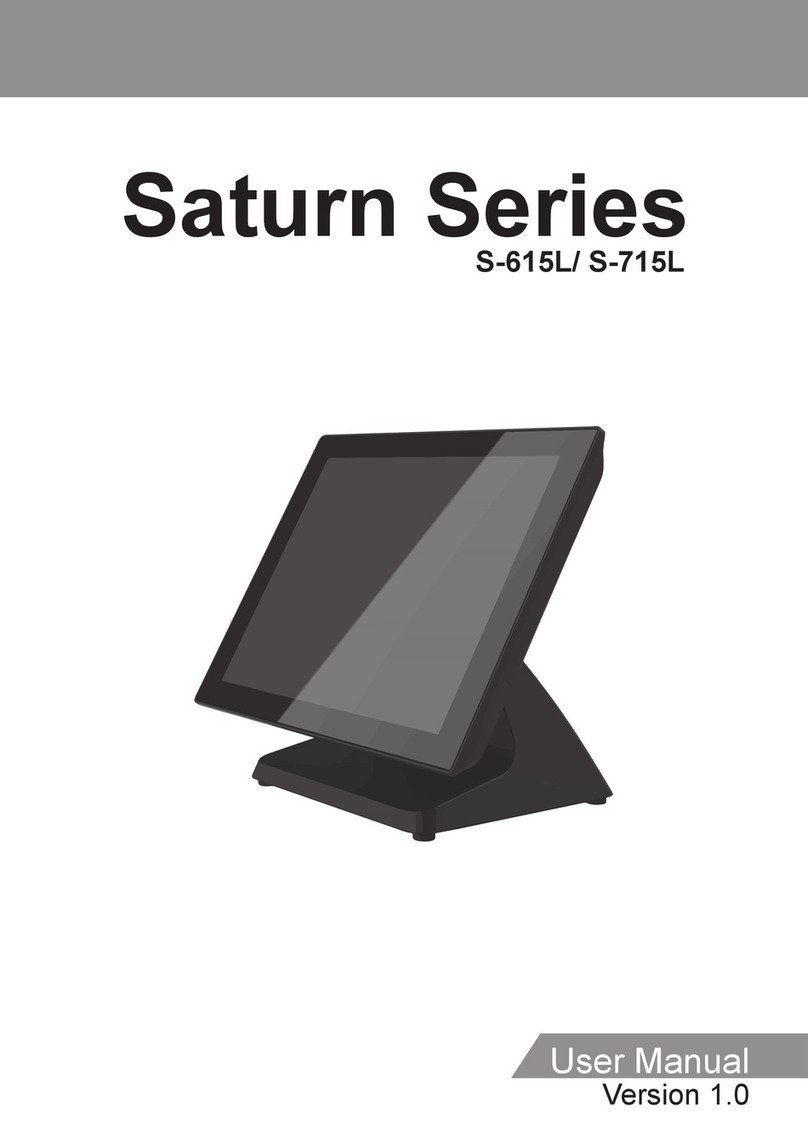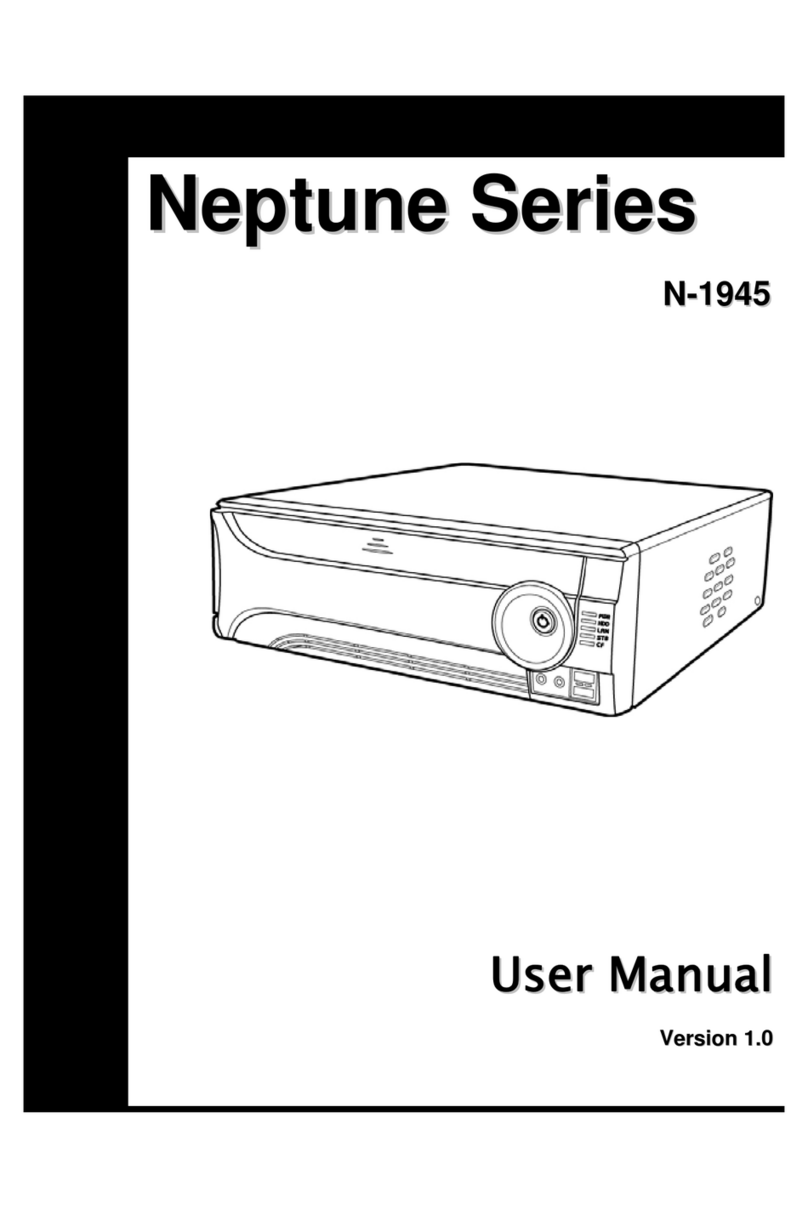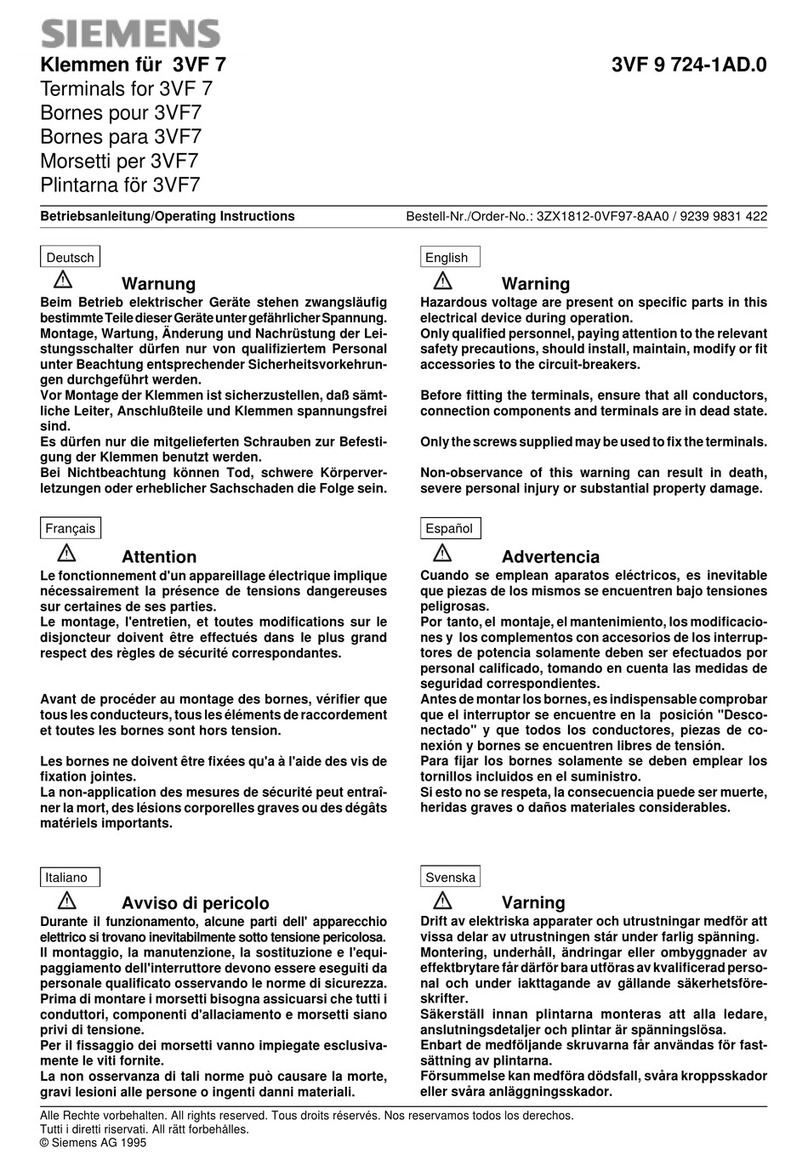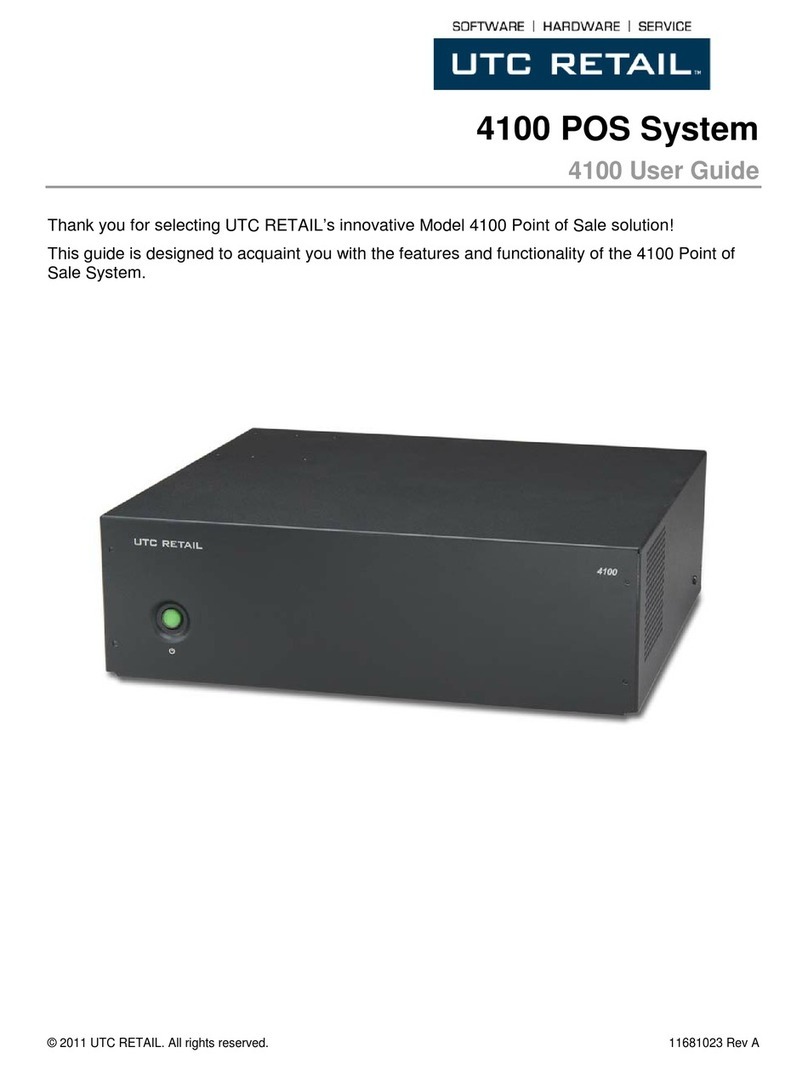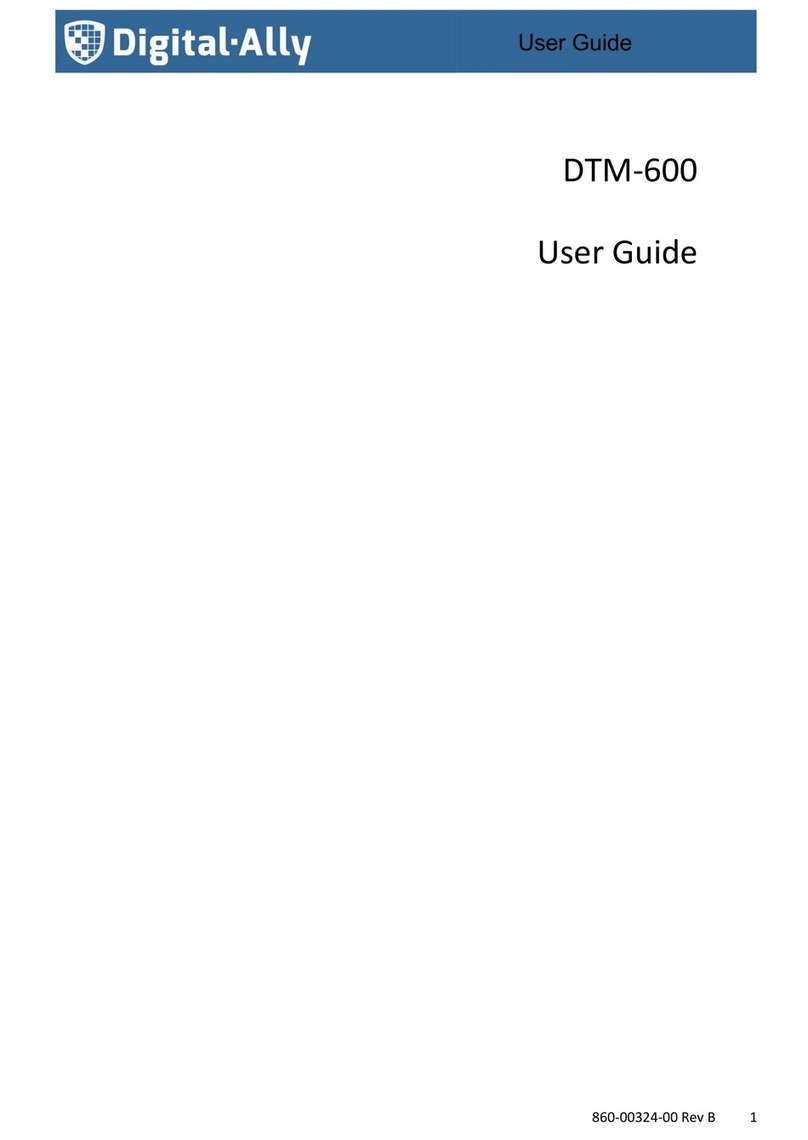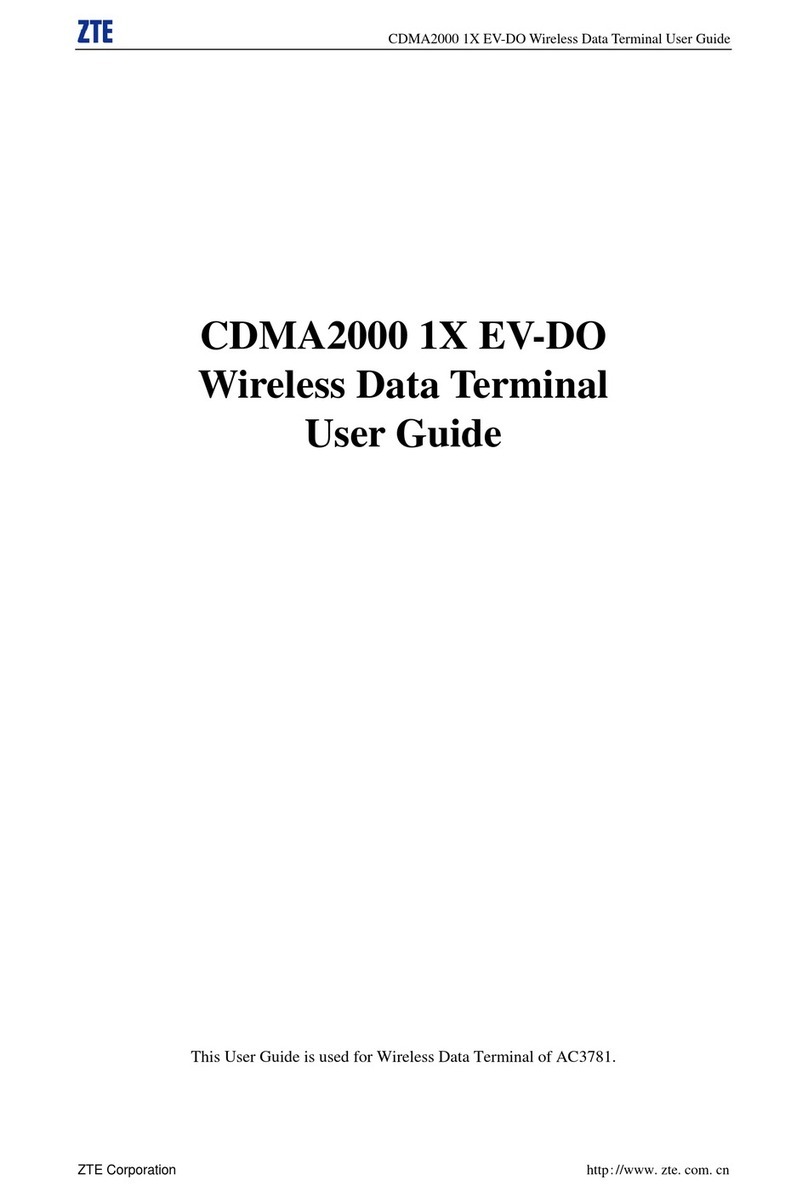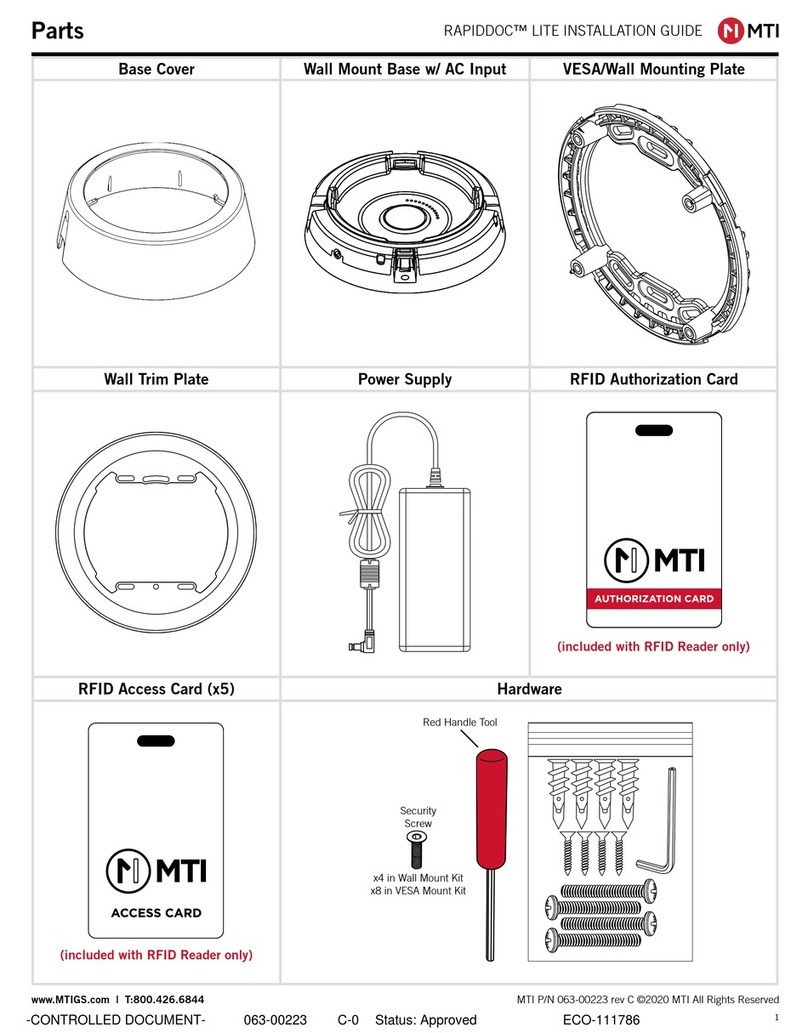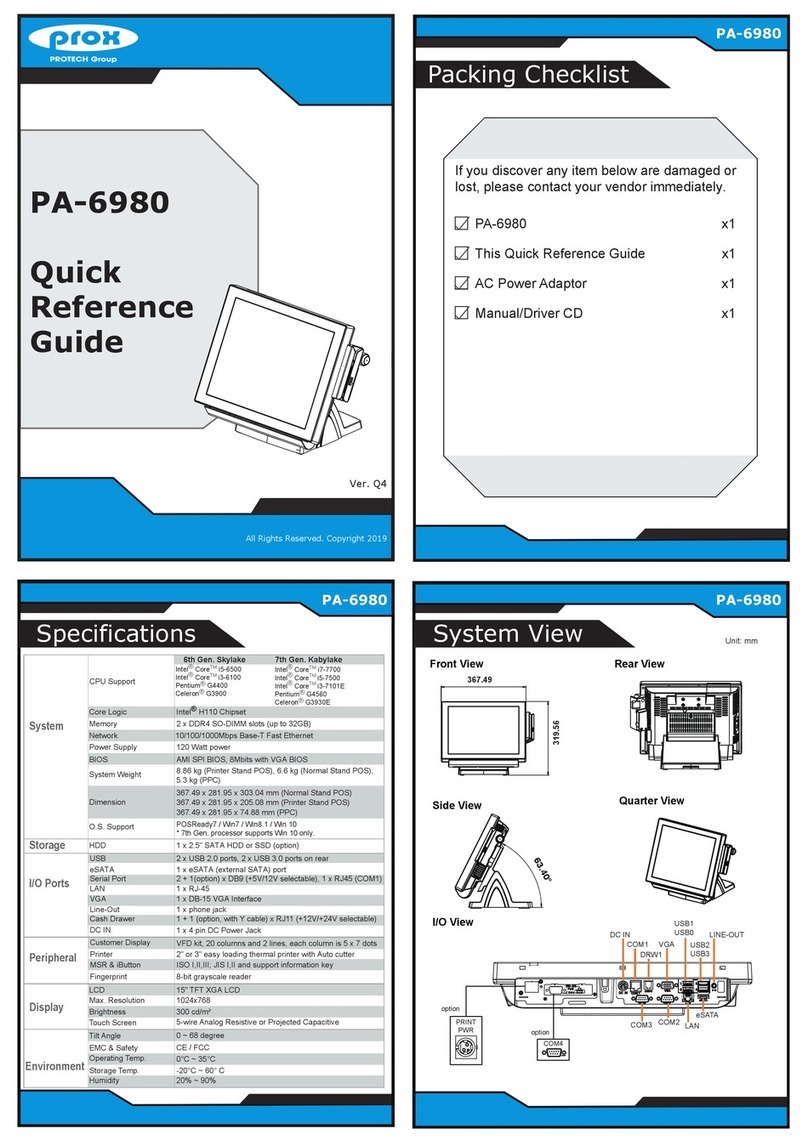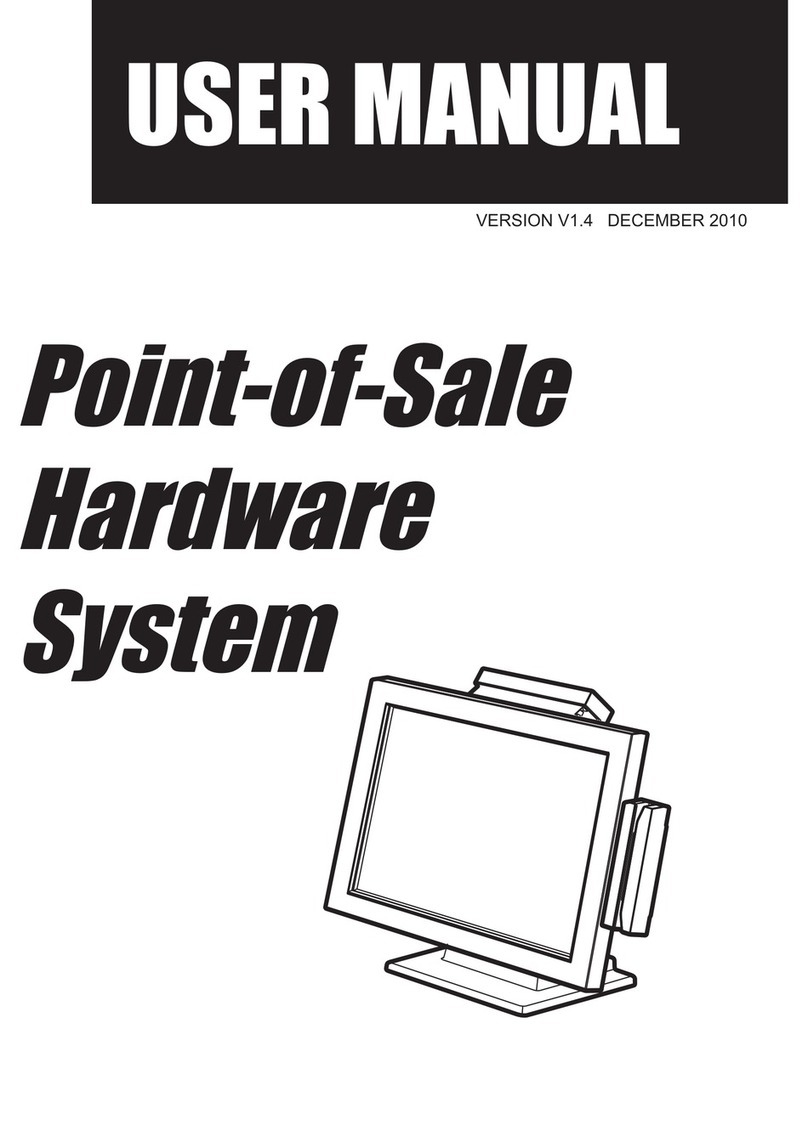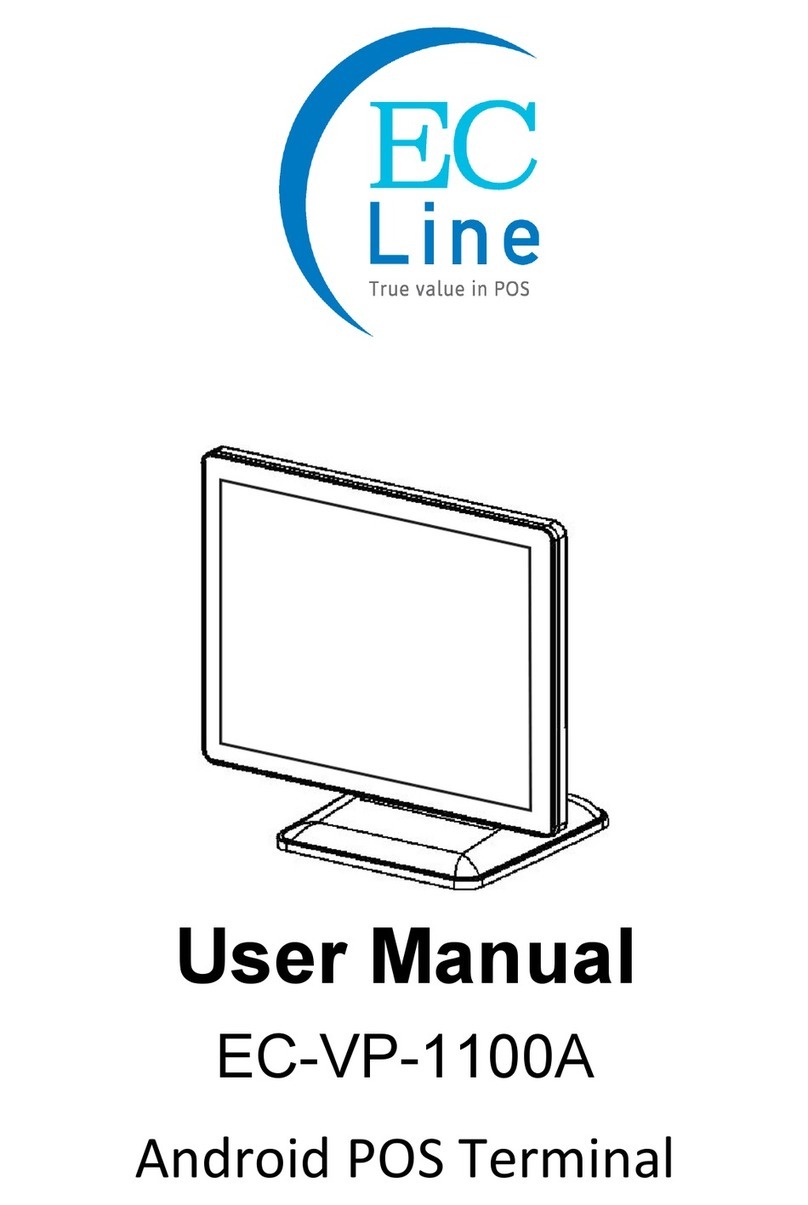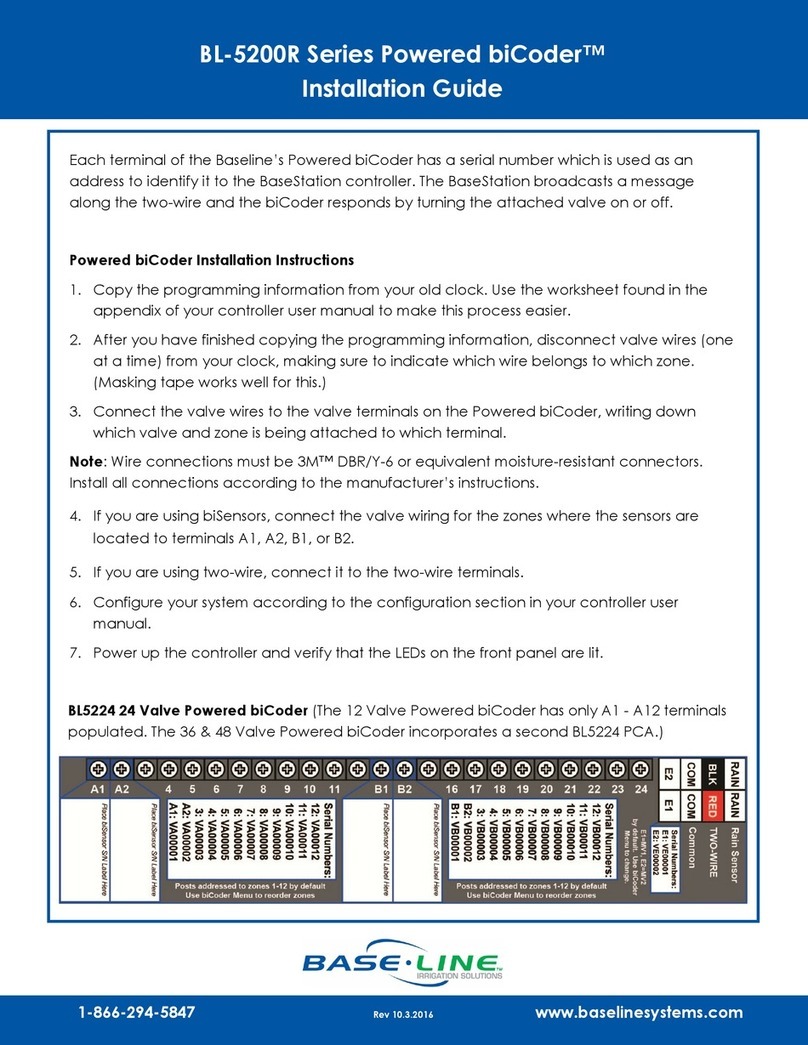Datavan ARC Series User manual

ARC Series
ARC-615W / ARC-815W
Version 2.0
User Manual

2
About this Manual
Thank you for purchasing ARC Series Touch Terminal. This terminal offers highly enhanced
features, with easy connection to various optional devices for optimal performance. This user
manual describes how to setup and connect your terminal.
Copyright
© Copyright 2017
All rights reserved. This product and related documentation are protected by copyright and
are distributed under licenses restricting their use, copying, and distribution. No part of this
documentation may be reproduced in any form by any means without prior written authorization of
the manufacturer and its licensors, if any.
Safety Information
Before you Proceed:
• Read the safety notices and the User Manual carefully before using the product.
• Keep the box and packaging in case the product needs to be shipped in the future.
• Follow the product and warning label instructions.
• Any changes or modications that do not follow the instructions in this manual will void this
product’s warranty.
Power Supply Safety Notes:
• To avoid electric shocks, disconnect the power cord from the electrical outlet before
relocating the system.
• Make sure the voltage of the power outlet conforms within voltage range of the terminal.
Failure to comply may cause the electric shock or damage to the terminal. If you are not
sure of the electricity voltage that you are using, consult your local electricity company.
• To avoid re or electric shocks, do not overload electric power outlets.
• Protect the power cord from being walked on or pinched particularly at plug, convenience
receptacles, and the point where they exit from the apparatus.

3
Operating Instructions
• Keep this manual for future reference.
• Keep this equipment from moisture and dust.
• Place the equipment on a stable surface before setting it up.
• If there is any of the following situation arise, notify a qualied service technician
immediately:
◊The power cord or plug is damaged.
◊Liquid has been spilt on to the equipment.
◊The equipment has been dropped and damaged.
◊The equipment does not function normally.
• Do not block any ventilation openings to prevent the equipment from overheat.
• Do not leave the equipment in a non air-conditioned environment where the storage
temperature may go above 70°C (158°F), as this can cause damage to the equipment.
Maintenance
• Gently wipe screen with a clean soft hair lens brush, or a lint-free cloth.
• Do not apply pressure to the screen while cleaning.
• Do not spray any liquid directly onto the screen or the casing of the terminal.
• Chemical cleaners have been reported to cause damage on the screen of the terminal.
Warning and Attention
• The technical descriptions and specications of the equipment are subject to change without
notice.
• For safety reasons, wear gloves when assembling the product.
• Risk of explosion if battery is replaced by an incorrect type.
• Dispose of used batteries according to the instructions.
Patent
Patent pending.

4
CE Statement
• A Class III equipment with an enclosure made of HB material and using a non-special
connector for the a.c./d.c. input has to have a marking stating the following: “Use only
power supplies listed in the user instructions” or “For applicable power supplies see user
instructions”. This statement shall also be in the user-instructions.
• If product with laser module, the class of laser should be mentioned. The warning as
attachment.
Federal Communications (FCC Statement)
This device complies with FCC Rules Part 15. Operation is subject to the following two conditions:
• This device may not cause harmful interference.
• This device must accept any interference received including interference that may cause
undesirable operation.
This equipment has been tested and found to comply within the limit of a Class A digital
device, pursuant to Part 15 of the FCC Rules. These limits are designed to provide
reasonable protection against harmful interference in a residential installation. This
equipment generates, uses and can radiate radio frequency energy and, if not installed and
used in accordance with the manufacturer’s instructions, may cause harmful interference to
radio communications. However, there is no guarantee that interference will not occur in a
particular installation. If this equipment does cause harmful interference to radio or television
reception, which can be determined by switching the equipment on and off, the user is
encouraged to try to correct the interference by one or more of the following measures:
• Reorient or relocate the interference receiving antenna.
• Increase the distance of separation between the equipment and interference receiver.
• Connect the equipment to a power outlet on a circuit different from that to which the
interference receiver is connected.
• Consult the dealer or an experienced radio/TV technician for help.
Warning
The use of shielded cables for connection of the monitor to the graphics card is required to assure
compliance with FCC regulations. Changes or modications to this unit not expressly approved by
the party responsible for compliance could void the user’s authority to operate this equipment.

5
CB/LVD Statement
• A Class III equipment with an enclosure made of HB material and using a non-special
connector for the a.c./d.c. input has to have a marking stating the following: “Use only
power supplies listed in the user instructions” or “For applicable power supplies see user
instructions”. This statement shall also be in the user-instructions.
• If product with laser module, the class of laser should be mentioned. The warning as
attachment.
CCC Statement
此为A级产品,在生活环境中,该产品可能会造成无线电干扰。在这种情况下,可能需要用户对干扰
采取切实可行的措施。
BSMI Statement
• 接螢幕與顯示卡所使用的防磁纜線必須確實遵守FCC規範。未獲廠商明確同意而擅自變更或修
改本裝置,可能導致使用者的使用權限失效,而無法繼續操作本設備。
• 警告使用者:這是甲類的資訊產品,在居住的環境中使用時,可能成射頻干擾,在這種情況
使用者會被要求採取某些適當的對策。
WEEE Notice
The WEEE logo (shown at the left) on the product or on its box indicates that this product must
not be disposed of or dumped with your other household waste. You are liable to dispose of
all your electronic or electrical waste equipment by relocating over to the specied collection
point for recycling of such hazardous waste. Isolated collection and proper recovery of your
electronic and electrical waste equipment at the time of disposal will allow us to help conserving
natural resources. Moreover, proper recycling of the electronic and electrical waste equipment
will ensure safety of human health and environment. For more information about electronic and
electrical waste equipment disposal, recovery, and collection points, please contact your local
city center, household waste disposal service, shop from where you purchased the equipment, or
manufacturer of the equipment.

6
Contents
Chapter 1: Introduction............................................................ 8
Package Contents.................................................................................... 8
Product Overview .................................................................................... 9
Front View ...................................................................................................9
Rear View....................................................................................................9
Physical Dimensions .................................................................................11
Specications......................................................................................... 15
Touch Terminal Specications ...................................................................15
Chapter 2: Preparing For the Installation............................. 17
System Default Settings........................................................................ 17
Main Board Jumper Setting and Connector Denition ..................... 18
615W Top View..........................................................................................18
Bottom View ..............................................................................................20
815W Top View..........................................................................................21
Bottom View ..............................................................................................22
Voltage Output Denition ...................................................................... 24
Setting the LCD Brightness .................................................................. 25
Setting the Serial Port Voltage.............................................................. 27
Setting the Filp-over Function .............................................................. 30
Chapter 3: Hardware Installation .......................................... 31
Installing the Power Cord, Power Adapter, and Network Cable ........ 31
Installing the Customer Display (Optional) ......................................... 32
Installing the Secondary LCD Display (Optional) ............................... 33
Installing the Magnetic Stripe Reader (MSR) (Optional) .................... 35
Installing the Identication Reader (Optional) .................................... 36
Installing the Printer (Optional) ............................................................ 40

7
Chapter 4: Frequently Asked Questions (FAQ) ................... 41
Question 1: Why does the system appear unstable after updating
BIOS? ...................................................................................................... 41
Question 2: How do I clear CMOS?...................................................... 42
Question 3: How to use Boot Menu? ................................................... 42

8
INTRODUCTION
INTRODUCTION
Chapter 1
Introduction
Congratulations on your purchase of this Touch Terminal. Your easy-to-use POS terminal is
designed to help you enhance your business exibility by offering superior customer experience.
Package Contents
Before setting up your Touch Terminal, check that the package contains the following items. If any
of the items is missing or damaged, contact your vendor immediately.
Quick
Installation Guide
Touch Terminal Power Cord & Adapter Accessory Kit
Optional Accessories
Customer Display
(VFD/LCM)
Secondary LCD
Display
MSR Identication
Reader
iButton Identication
Reader
RFID Identication
Reader
Fingerprint
Identication Reader
Printer Kit

INTRODUCTION
9
Product Overview
The gures in this section illustrate the components (including input and output ports) located at
the front and rear of your Touch Terminal.
Front View
Standard Type Standard with Printer (Optional)
Rear View
Standard Type Customer Display Type (Optional)
Secondary LCD Display Type (Optional) Standard with Printer (Optional)

10
INTRODUCTION
INTRODUCTION
I/O Ports
ARC-615W/ARC-815W
(Standard IO)
ARC-615W/ARC-815W
(By Project IO)
Item Description
LAN port Gigabit LAN connector
USB2.0 ports USB2.0 connectors
HDMI port HDMI Vertical connector
USB3.0 ports USB3.0 connectors
COM1 port COM connector
COM2 port COM connector
Power input (DC IN jack) DC power input
DK port Cash Drawer output
DC 24V OUT (DC OUT jack) 24V DC power output
POWER USB 24V 24V Powered USB connector
POWER USB 12V 12V Powered USB connector
DC 12V OUT 12V DC power output
MIC port Microphone connector
Audio Out port Audio line output connector

INTRODUCTION
11
Physical Dimensions
Customer Display

12
INTRODUCTION
INTRODUCTION
Customer Display with Printer

INTRODUCTION
13
Secondary LCD Display

14
INTRODUCTION
INTRODUCTION
Secondary LCD Display with Printer

INTRODUCTION
15
Specications
Touch Terminal Specications
Model number ARC Series
ARC-615W ARC-815W
LCD & Touch Panel
LCD Panel 15.6” LED-backlit display
Resolution 1366 x 768 (default)
Brightness 220 cd/m2
Touch Screen Flat Projected Capacitive Touch
System Conguration
Intel®CPU
Intel
®
Celeron
®
J1900 up to 2.4GHz
(burst) (Quad-core, fanless)
Intel
®
Skylake U Processors
• Celeron®2.0GHz
• Core™ i3 2.3GHz
• Core™ i5 2.4GHz
Chipset SoC SoC
Main Memory DDR3L RAM*1 slot (max. 8GB) DDR3L RAM*1 slot (max. 16GB)
Storage 1 x 2.5” SATA HDD or 1 x 2.5” SSD
RAID function n/a n/a
I/O Ports STANDARD PROJECT STANDARD PROJECT
Parallel (option) 0 0 0 0
USB2.0 5 4 5 4
USB3.0 2 2 2 2
12V Powered
USB - 1 - 1
24V Powered
USB - 1 - 1
COM (DB-9) 2 2 2 2
All with DC5V/12V output, setting by BIOS
Gigabit Ethernet 1
Line out - 1 - 1
MIC in - 1 - 1
PS/2 keyboard n/a Optional, by cable
output n/a Optional, by cable
output
HDMI (V1.4) 1
RJ12 cash
drawer
1
• OPOS driver& dual cash drawer support
• 12V/24 selectable, setting by jumper (default 24V)

16
PREPARING FOR THE INSTALLATION
INTRODUCTION
Model number ARC Series
ARC-615W ARC-815W
DC12V out n/a 1 n/a 1
DC24V out n/a 1 n/a 1
Speaker output 1*1W speaker
Powering System
Power Supply
External 65W DC
Power adapter
External 200W
DC Power
adapter
External 65W DC
Power adapter
External 200W
DC Power
adapter
AC100 to 240V full range
Power Button 1 x System button
LOGO LOGO Mylar with LED backlight
Physical Dimensions
Hinge
mechanism Flip version / Tilt version
Housing Color Black / White
Dimension
(L x W x D) 278 x 399 x 197 mm
Packing
552 x 490 x 340 mm
• By Air: 16 PCS carton/pallet
• By Sea: 20 PCS carton/pallet
Weight • Net weight: 5.11kg
• Gross weight: 6.11kg
Safety & Environment
Product
Certication CE / FCC / CCC / LVD certicated
Operation
Temperature 0°C to 40°C
Storage
Temperature -25°C to 70°C
O/S Compatibility Windows 7 / POSReady 7 / Windows 8.1 Industry /
Windows 10 IoT Enterprise / Linux Kernel 3.0 or above
NOTE:
Specications are subject to change without notice.

PREPARING FOR THE INSTALLATION
17
Chapter 2
Preparing For the Installation
Before you start installing Touch Terminal, read the following instructions.
• Tango Series do not support PCI slot.
• Do not insert or remove any device or component from the Tango Series while the power is
turned on.
• If using Tango Series in a dusty environment, clean the Touch Terminal regularly.
• Only USB devices are Hot Swap capable. Be sure to turn off the power of the touch terminal
and the device before making any connection or disconnection.
• The spill proof design of Tango Series conforms to IP65 standard (Front panel only).
• Always seek the help of authorized service personnel in disassembling the terminal. The
manufacturer will not be held responsible in the event of damage caused by an unauthorized
person.
• Before installation or disassembling of the terminal, ensure that the power is turned off.
Otherwise, electric shock may occur and may void the warranty.
• For systems preloaded with WEPOS/POSReady/Windows Embedded on the HDD (O/S
pre-installed as an option), the manufacturer provides an optional recovery DVD with the
preloaded operating system delivered with the Touch Terminal. The System Integrator
shall take care of software restoration after an OS recovery. A manufacturer-supplied USB
interface COMBO drive will be required for such action. Other brands of COMBO drive may
require a specic driver different from what is supported in the recovery DVD. Please use
the recovery DVD for rescue operation only. Using it otherwise may wipe out whatever
is stored in the HDD. All upgrade device drivers needed for manual installation are
available in the subfolder “\drivers” in the OS recovered HDD. Then follow the instructions
from your system integrator for software recovery.
System Default Settings
The following is the information on default settings for Touch Terminal serial ports.
3F8 2F8 3E8 2E8
IRQ4 IRQ3 IRQ5 IRQ10

18
PREPARING FOR THE INSTALLATION
PREPARING FOR THE INSTALLATION
Main Board Jumper Setting and Connector
Denition
615W Top View
JUSB1
JUSB2
GPIO1
COM3
COM2
COM1
JP5
SPK_R1
SPK_L1
DC12V1
AUDIO1
PW1
HDMI1LAN1 USB12
JUSB3
USB24 USB3_1 DC1 DC2 CASHDRAW1
EDP_SW1
LOGO1 eDP1 FAN1
JP2
JP1

PREPARING FOR THE INSTALLATION
19
Connector/Jumper Description
COM1 COM connector
COM2 COM connector
COM3 COM connector
CASHDRAW1 Cash Drawer output
DC2 24V DC power input
DC1 DC power output
JUSB2 E-SATA + USB connector
USB3.0 ports USB3.0 connectors (x2)
USB24 24V Powered USB connector
USB12 / JUSB3
(Select one)
12V Powered USB connector / USB connect
(Select one)
HDMI1 • HDMI Vertical connector
• USB 2.0 connectors (x2)
LAN1 • Gigabit LAN connector
• USB 2.0 connectors (x2)
AUDIO1 Mic in / Audio out and 12V DC power output
DC12V1 12V DC power output connect
SPK_L1 L channel Speaker output
SPK_R1 R channel Speaker output
JUSB2 USB connector
JUSB1 USB connector
PW1 Power switch connector
LOGO1 Logo power output
EDP_SW1 Flip switch connector
FAN1 FAN connector
SATA 1 SATA 3.0 2.5" HDD/SSD 7+15 PIN Dock
SO-DIMM1 DDR3L SO-DIMM

20
PREPARING FOR THE INSTALLATION
PREPARING FOR THE INSTALLATION
Bottom View
SATA1 SO-DIMM1
JP1: Clear CMOS Contents
Setting Function
123
Pin 1-2 Short/Closed Normal
Pin 2-3 Short/Closed Clear CMOS
JP2: LCD Panel Power Selection
Setting Function
123
Pin 1-2 Short/Closed 3.3V
Pin 2-3 Short/Closed 5V
JP5: Cash Drawer Power Selection
Setting Function
123
Pin 1-2 Short/Closed 24V
Pin 2-3 Short/Closed 12V
Other manuals for ARC Series
1
This manual suits for next models
5
Table of contents
Other Datavan Touch Terminal manuals
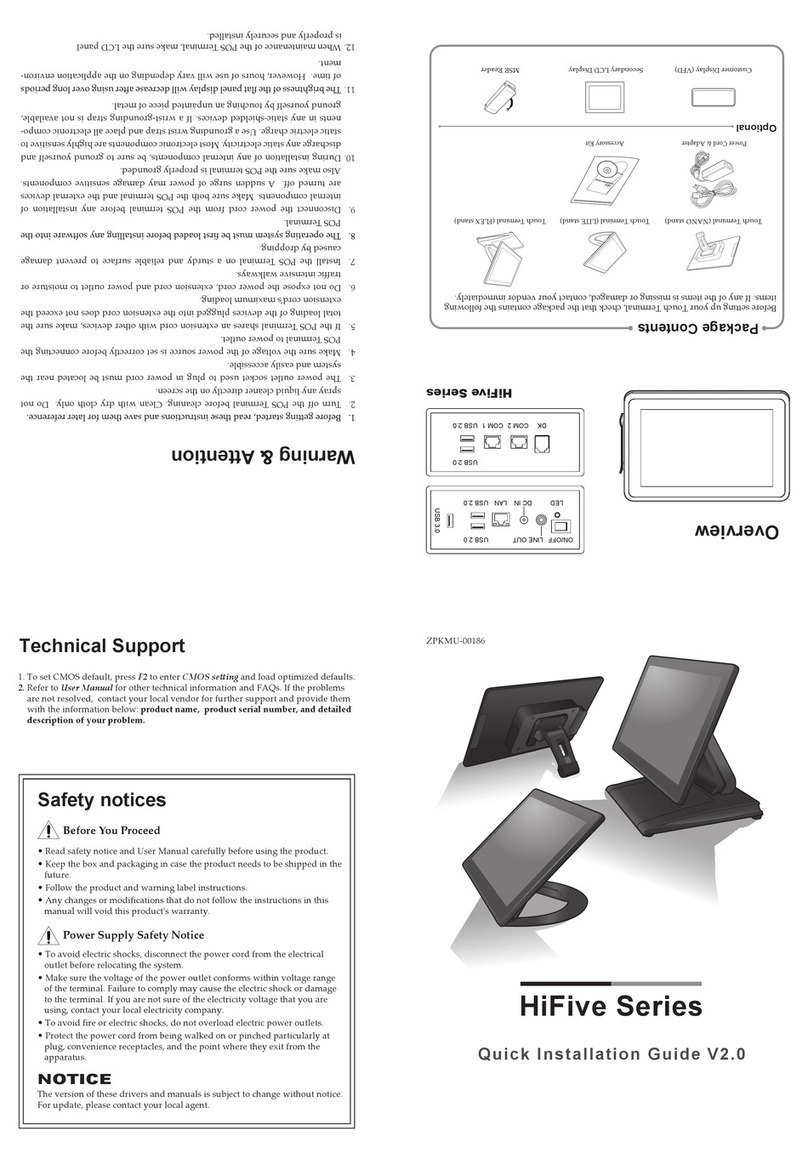
Datavan
Datavan HiFive Series User manual

Datavan
Datavan G-615S User manual
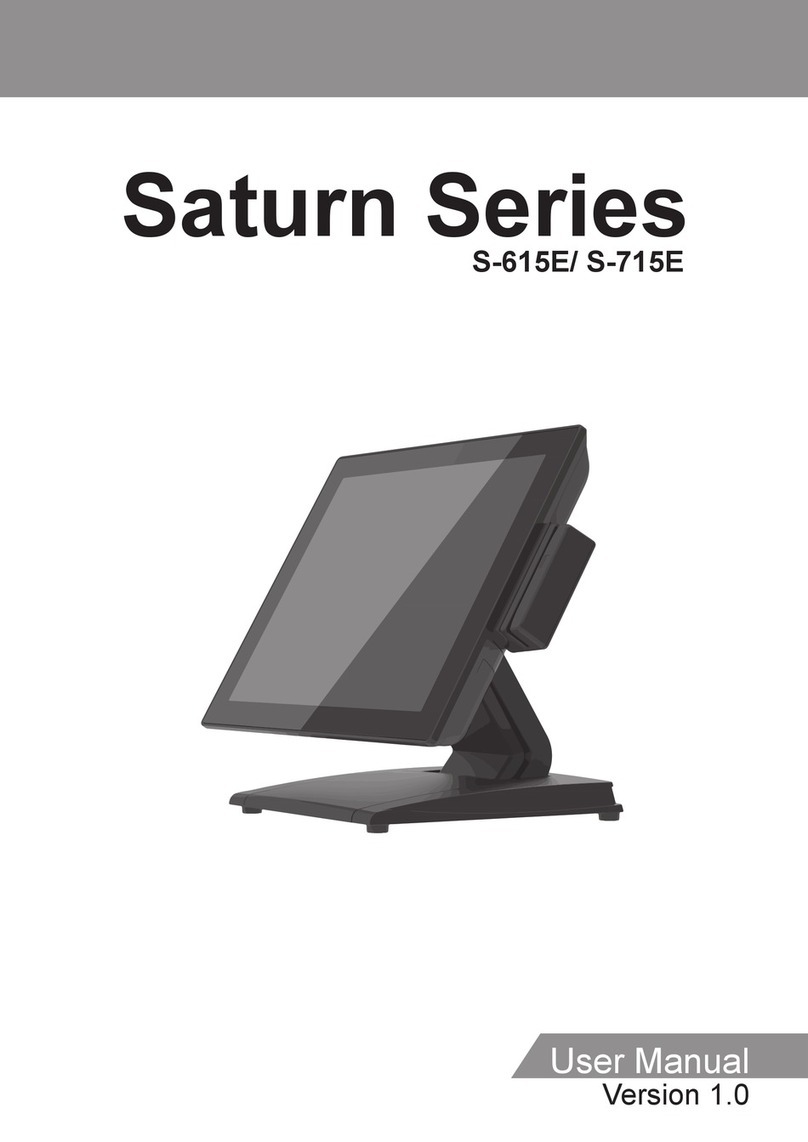
Datavan
Datavan S-615E User manual
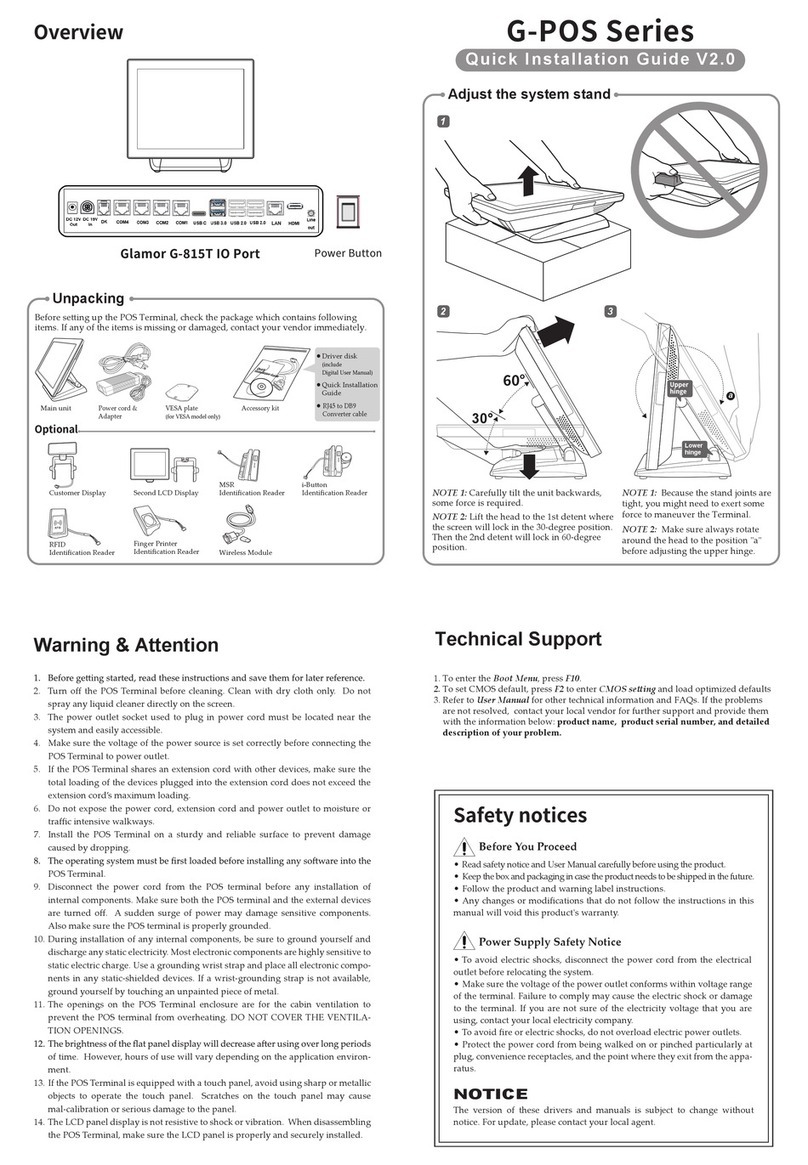
Datavan
Datavan G-615S User manual
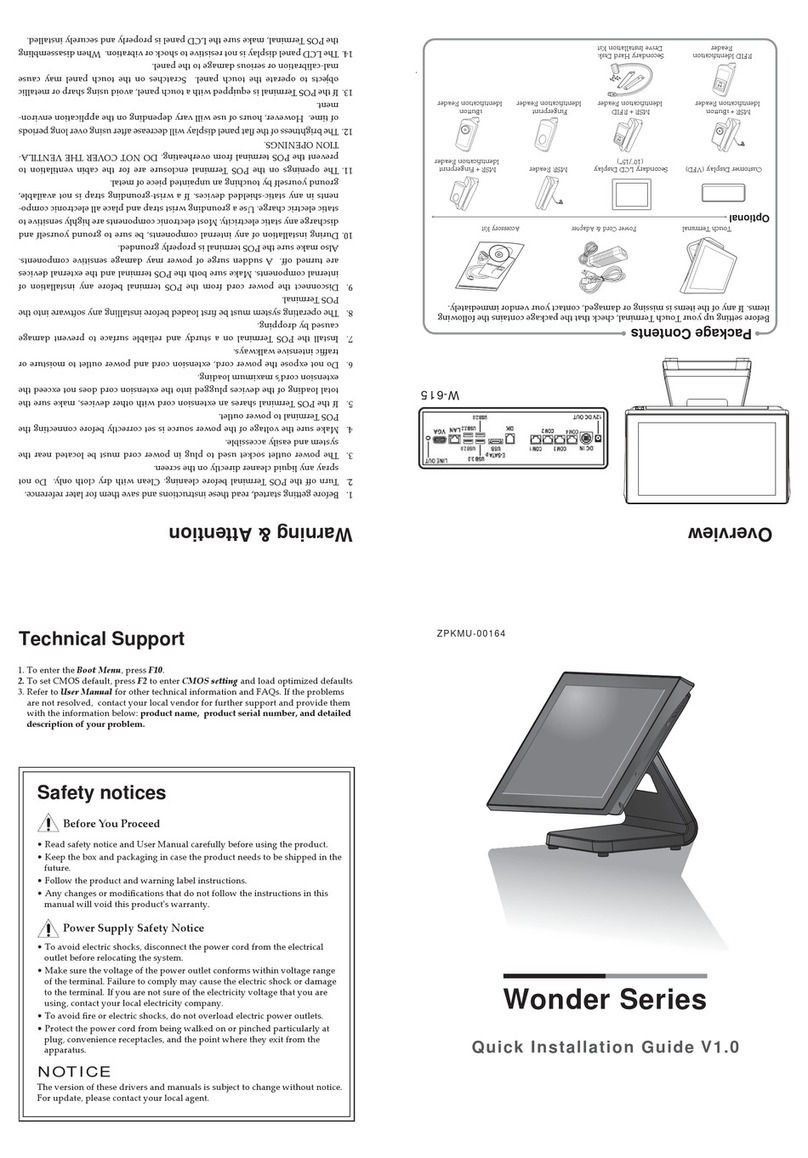
Datavan
Datavan Wonder Series User manual
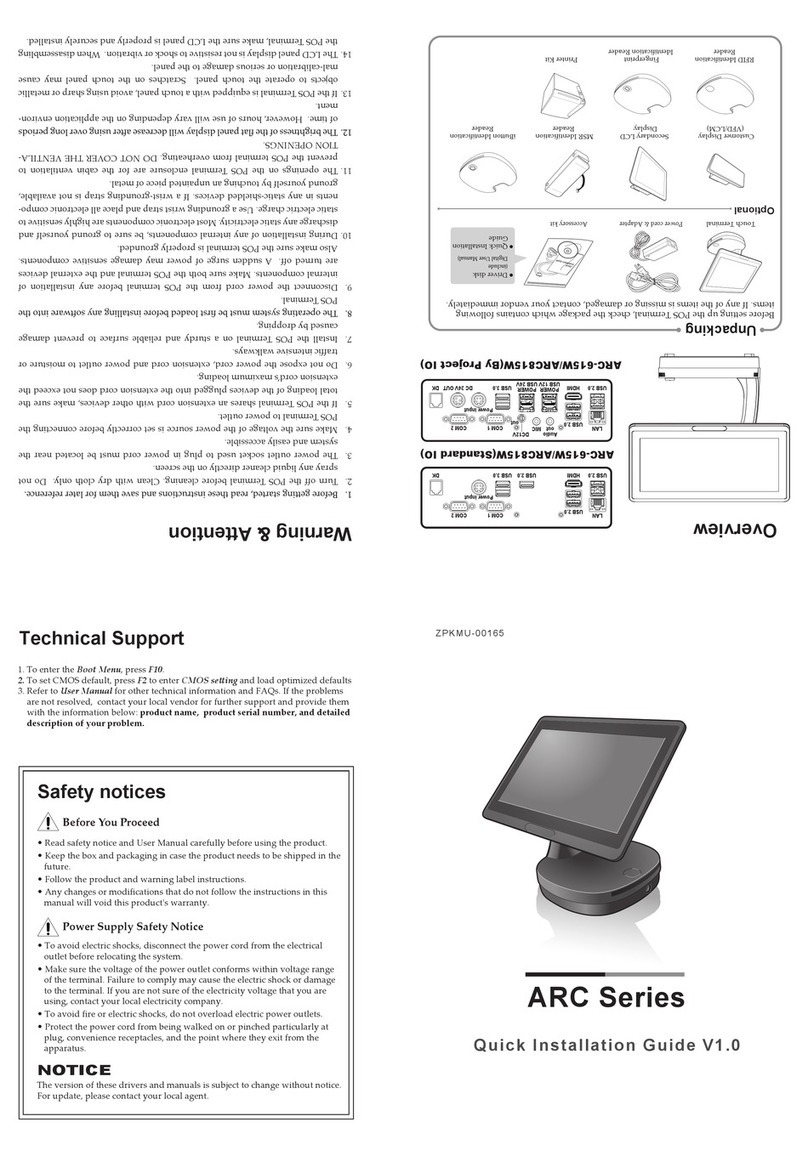
Datavan
Datavan ARC Series User manual

Datavan
Datavan Glamor Series User manual
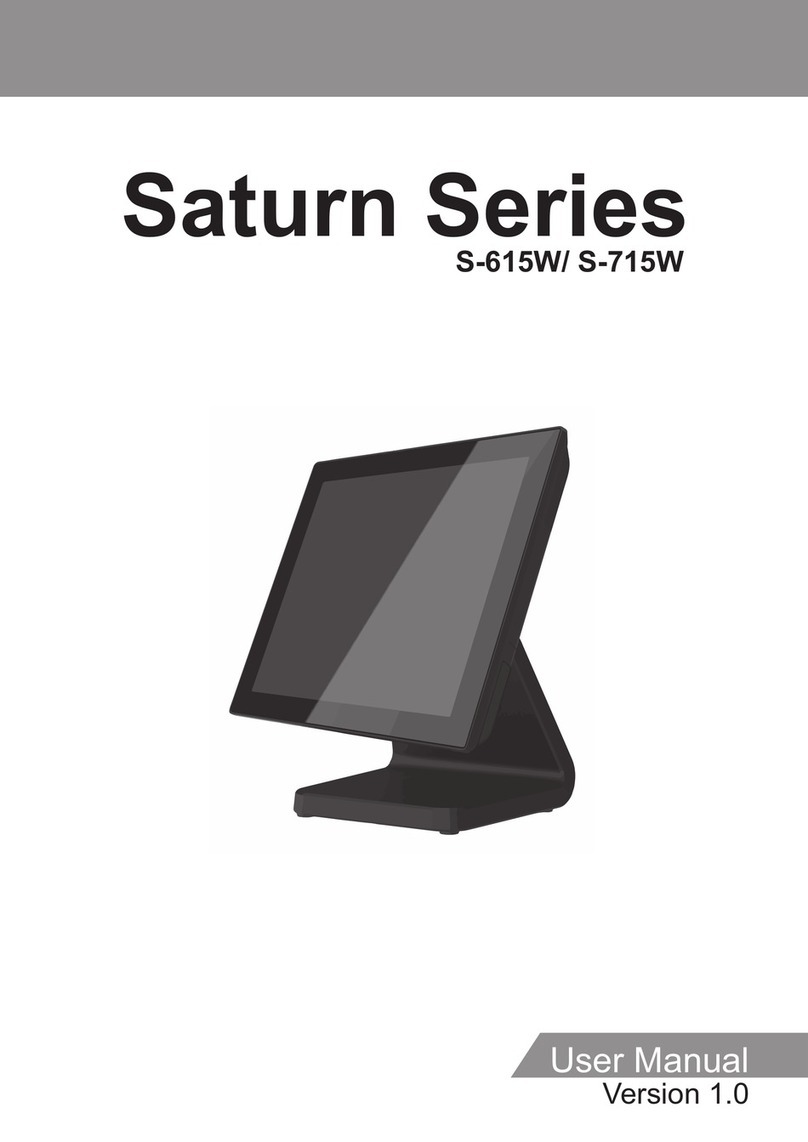
Datavan
Datavan S-615W User manual

Datavan
Datavan G-615 User manual

Datavan
Datavan HiFive Series User manual