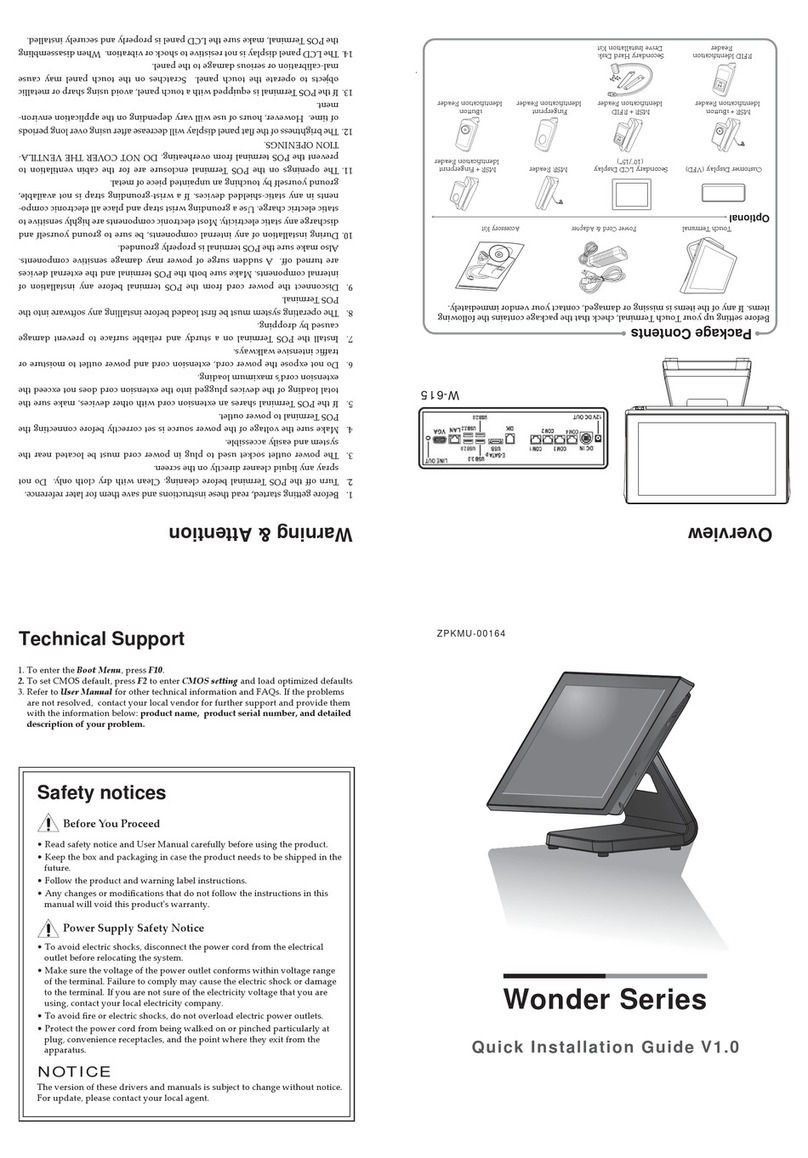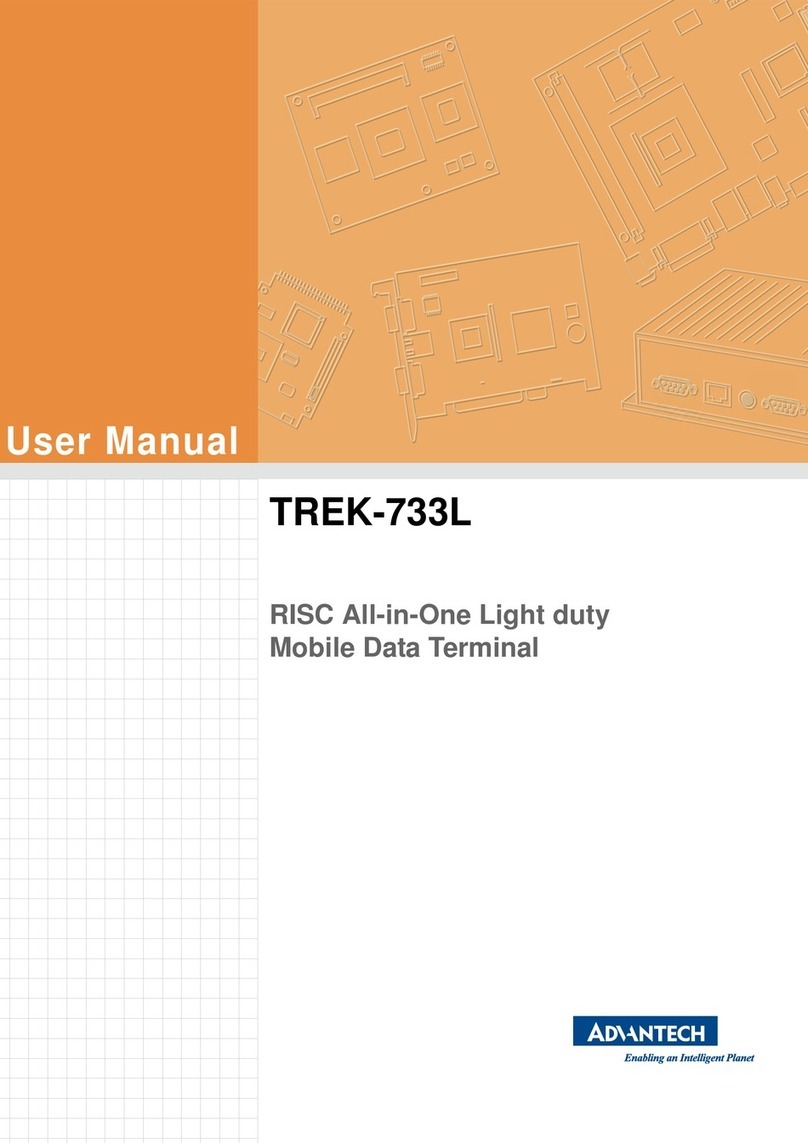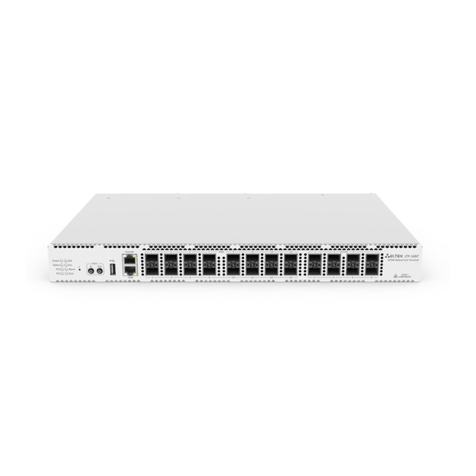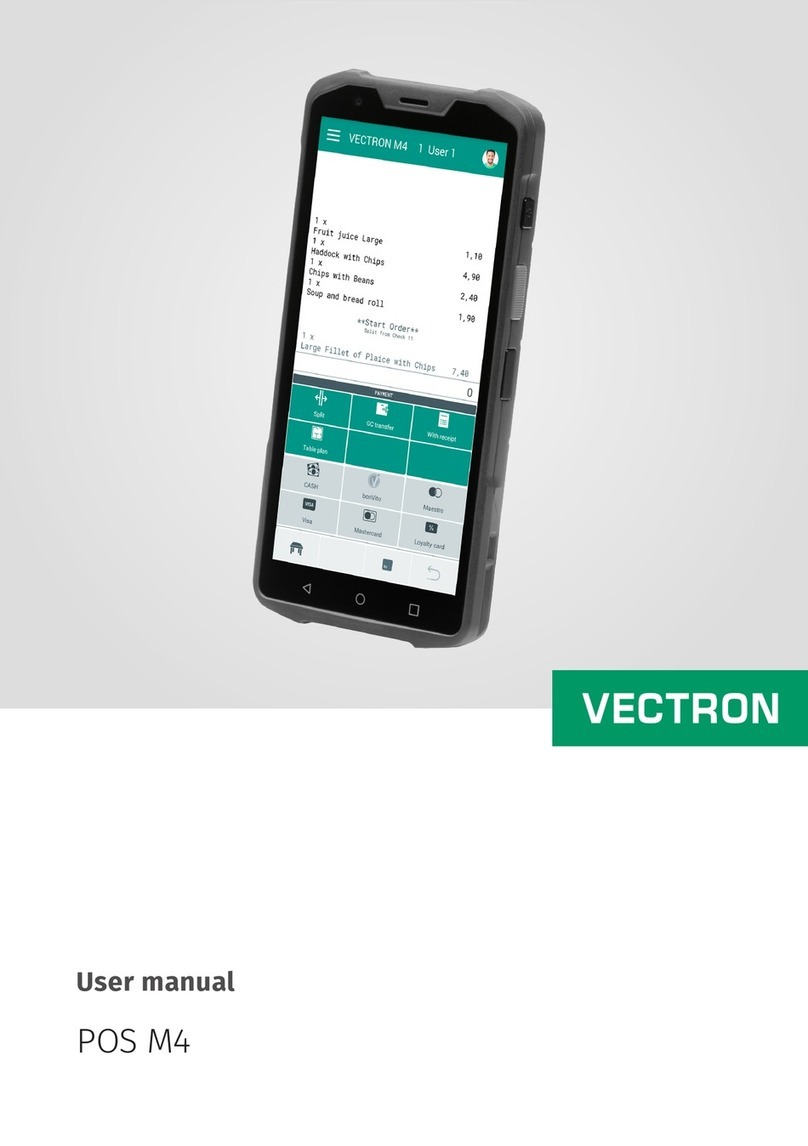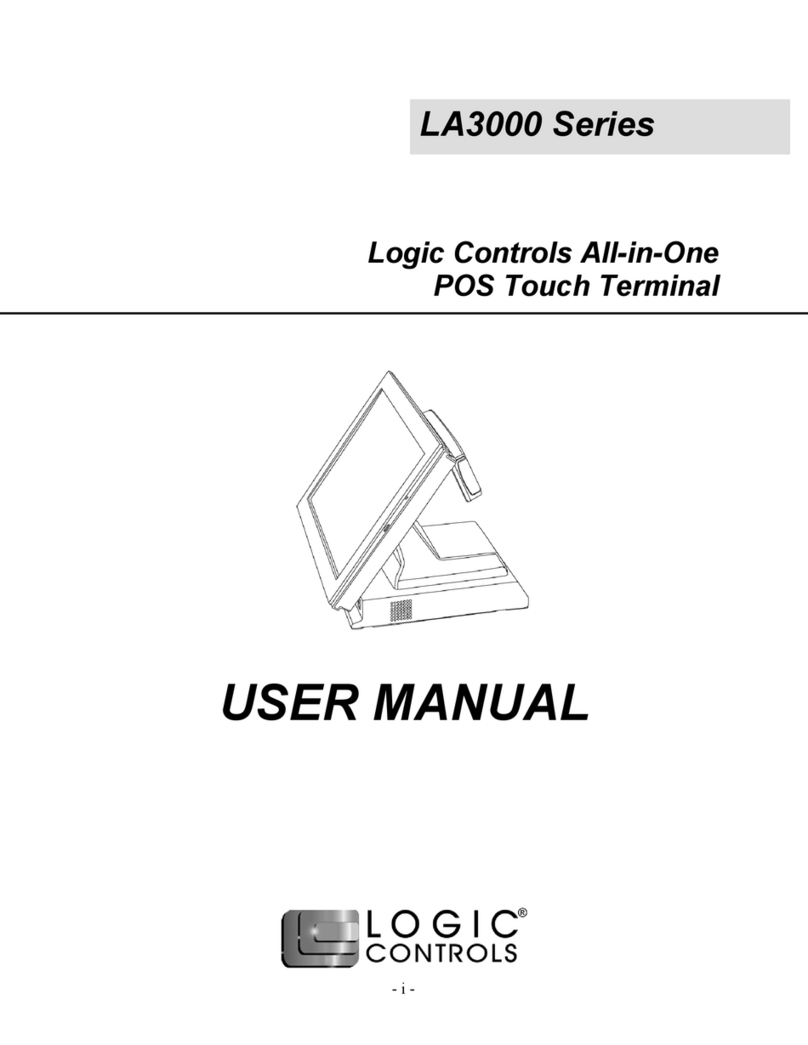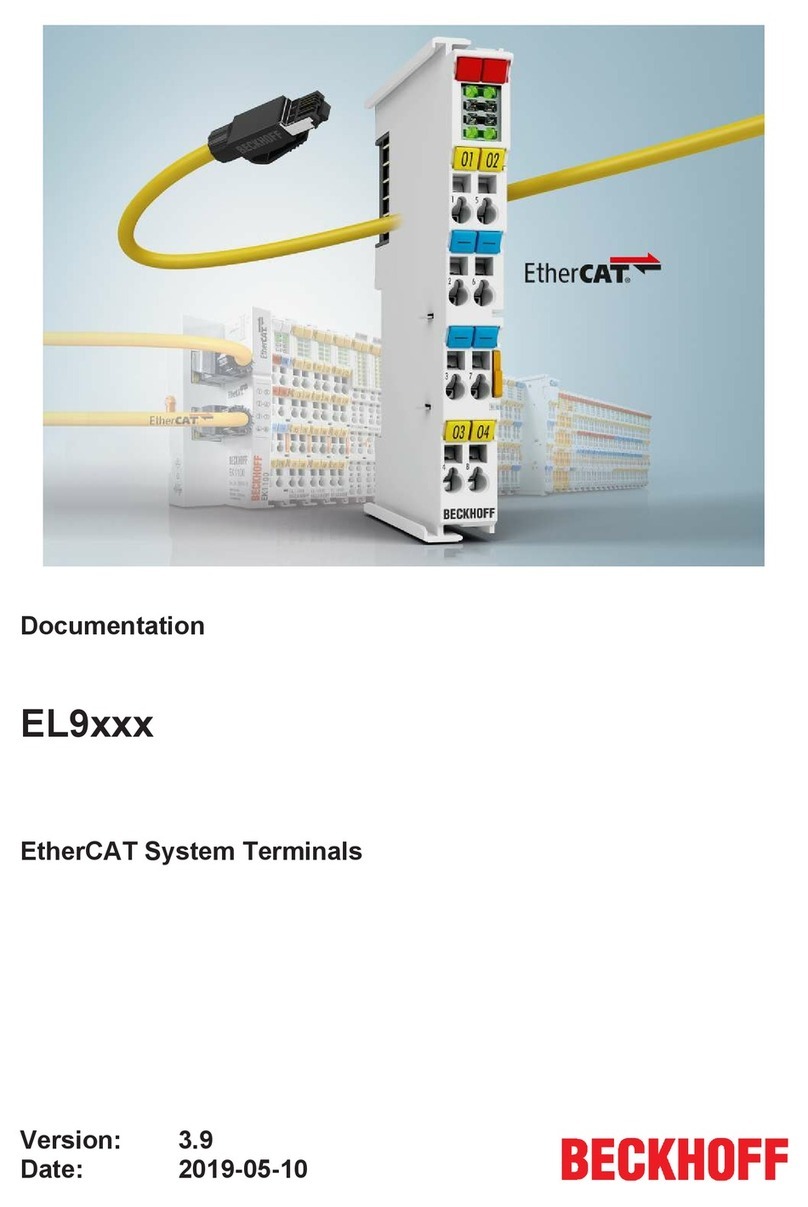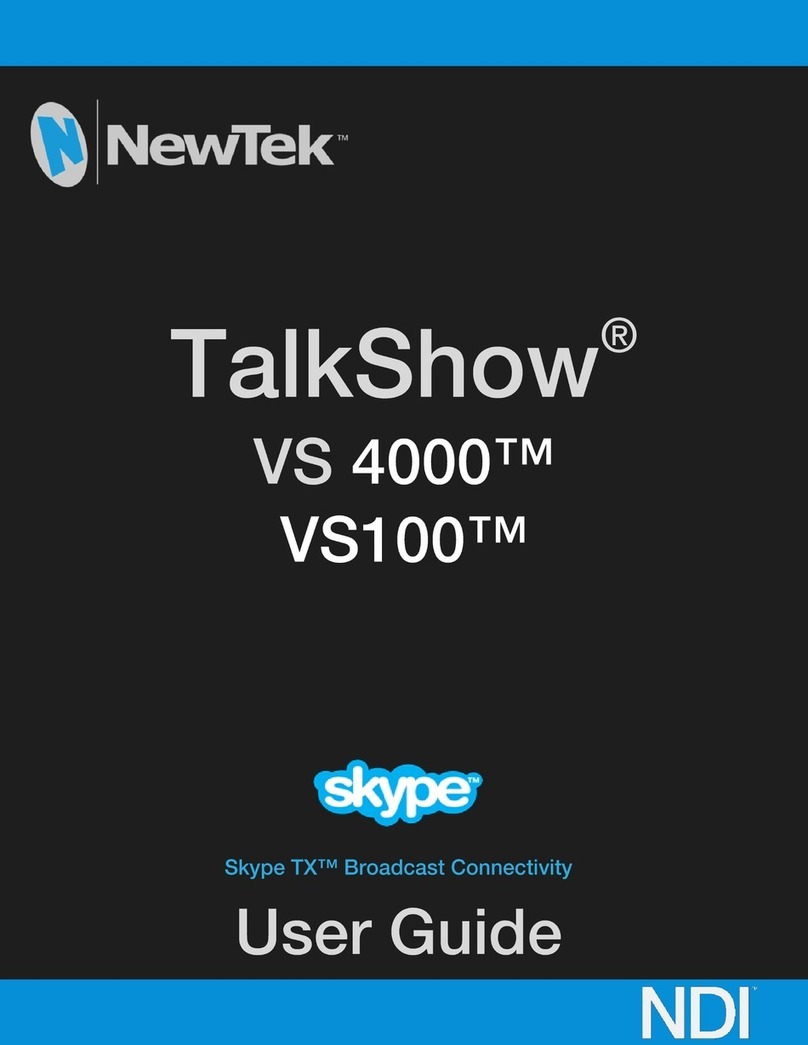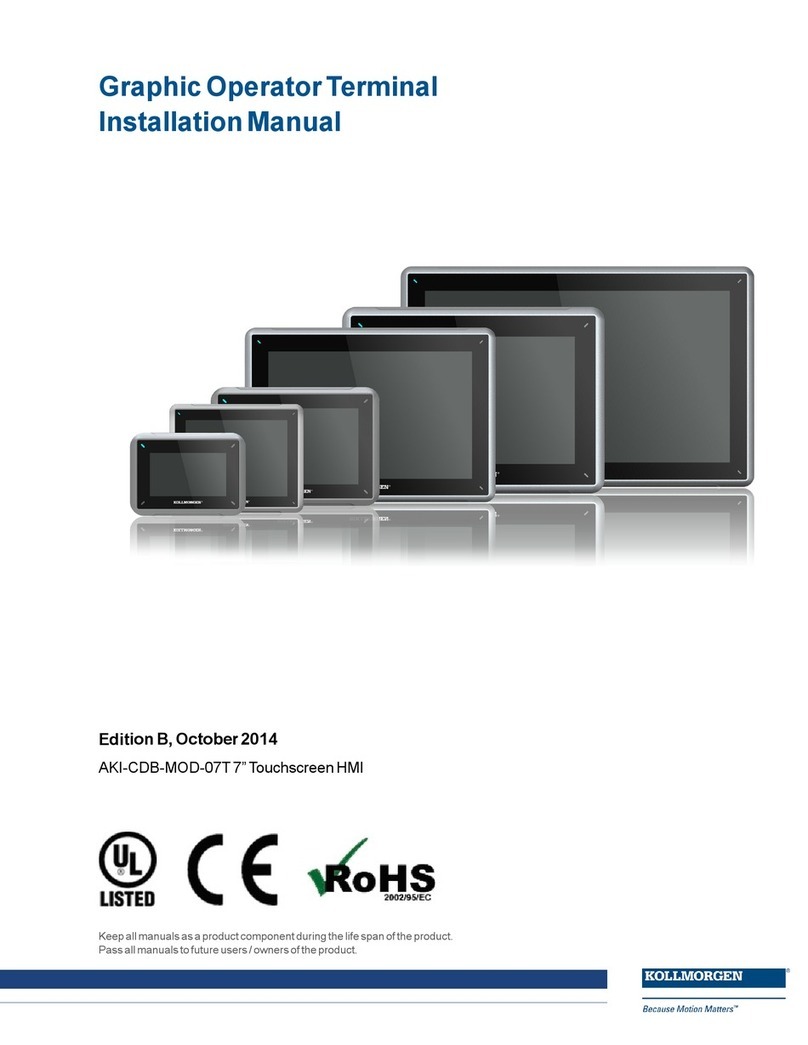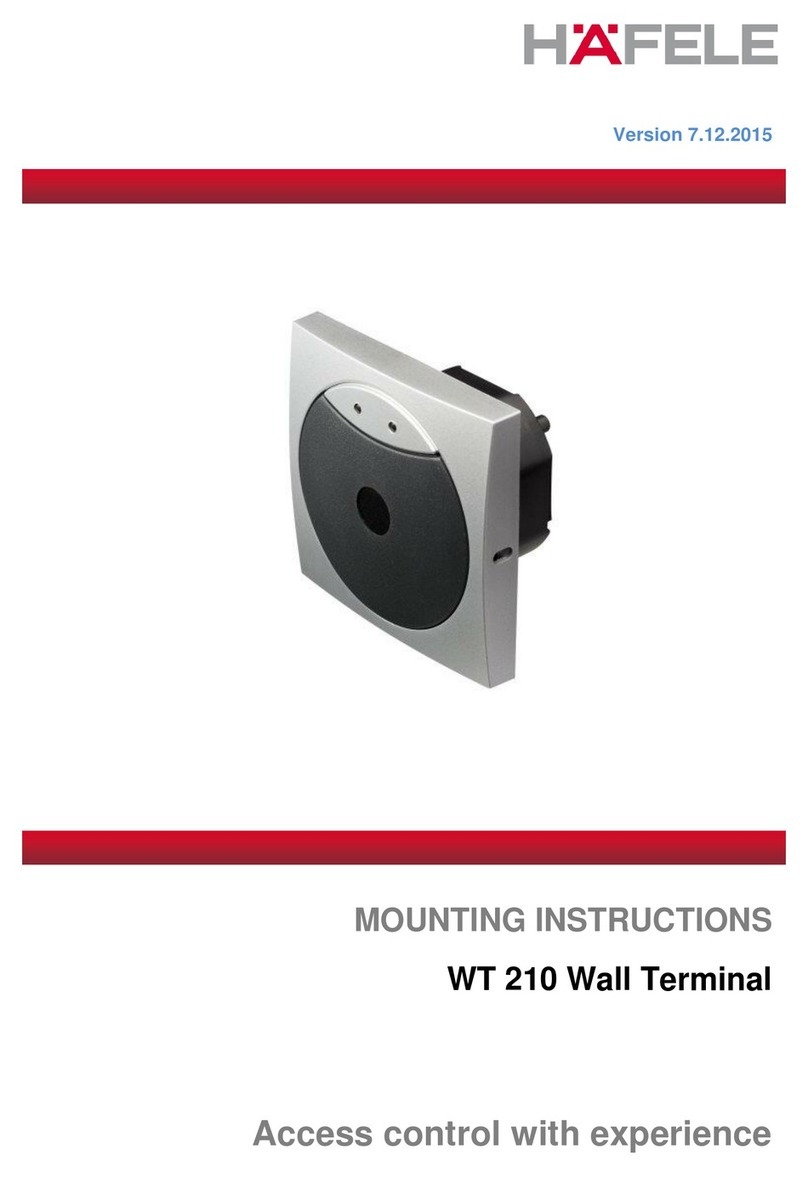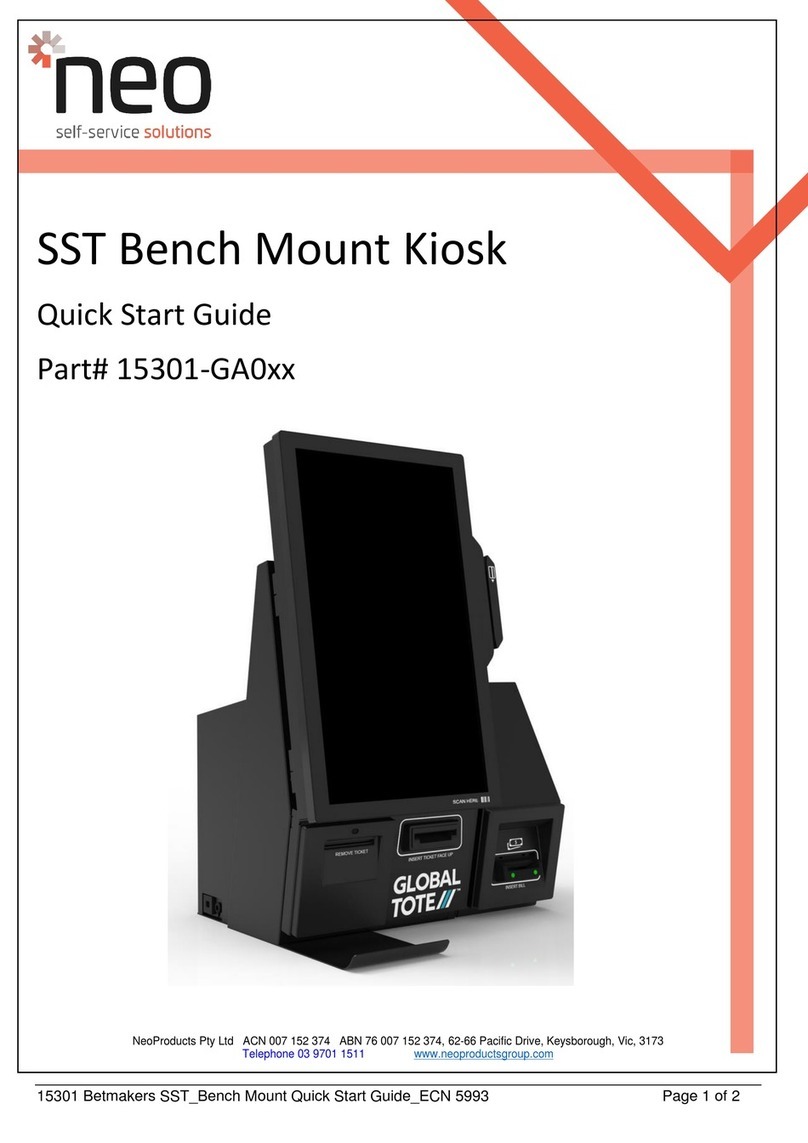Datavan Saturn Series User manual

Saturn Series
S-615L/ S-715L
Version 1.0
User Manual

2
About this Manual
Thank you for purchasing Saturn Series Touch Terminal. This terminal offers highly enhanced
features, with easy connection to various optional devices for optimal performance. This user
manual describes how to setup and connect your terminal.
Copyright
© Copyright 2019
All rights reserved. This product and related documentation are protected by copyright and
are distributed under licenses restricting their use, copying, and distribution. No part of this
documentation may be reproduced in any form by any means without prior written authorization of
the manufacturer and its licensors, if any.
Safety Information
Before you Proceed:
• Read the safety notices and the User Manual carefully before using the product.
• Keep the box and packaging in case the product needs to be shipped in the future.
• Follow the product and warning label instructions.
• Any changes or modications that do not follow the instructions in this manual will void this
product’s warranty.
Power Supply Safety Notes:
• To avoid electric shocks, disconnect the power cord from the electrical outlet before
relocating the system.
• Make sure the voltage of the power outlet conforms within voltage range of the terminal.
Failure to comply may cause the electric shock or damage to the terminal. If you are not
sure of the electricity voltage that you are using, consult your local electricity company.
• To avoid re or electric shocks, do not overload electric power outlets.
• Protect the power cord from being walked on or pinched particularly at plug, convenience
receptacles, and the point where they exit from the apparatus.
Operating Instructions
• Keep this manual for future reference.
• Keep this equipment from moisture and dust.
• Place the equipment on a stable surface before setting it up.

3
• If there is any of the following situation arise, notify a qualied service technician
immediately:
◊The power cord or plug is damaged.
◊The equipment has been dropped and damaged.
◊The equipment does not function normally.
• Do not leave the equipment in a non air-conditioned environment where the storage
temperature may go above 70°C (158°F), as this can cause damage to the equipment.
Maintenance
• Gently wipe screen with a clean soft hair lens brush, or a lint-free cloth.
• Do not apply pressure to the screen while cleaning.
• Do not spray any liquid directly onto the screen or the casing of the terminal.
• Chemical cleaners have been reported to cause damage on the screen of the terminal.
Warning and Attention
• The technical descriptions and specications of the equipment are subject to change without
notice.
• For safety reasons, wear gloves when assembling the product.
• Risk of explosion if battery is replaced by an incorrect type.
• Dispose of used batteries according to the instructions.
CE Statement
• A Class III equipment with an enclosure made of HB material and using a non-special
connector for the a.c./d.c. input has to have a marking stating the following: “Use only
power supplies listed in the user instructions” or “For applicable power supplies see user
instructions”. This statement shall also be in the user-instructions.
• If product with laser module, the class of laser should be mentioned. The warning as
attachment.
Federal Communications (FCC Statement)
This device complies with FCC Rules Part 15. Operation is subject to the following two conditions:
• This device may not cause harmful interference.
• This device must accept any interference received including interference that may cause
undesirable operation.
This equipment has been tested and found to comply within the limit of a Class A digital
device, pursuant to Part 15 of the FCC Rules. These limits are designed to provide
reasonable protection against harmful interference in a residential installation. This
equipment generates, uses and can radiate radio frequency energy and, if not installed and
used in accordance with the manufacturer’s instructions, may cause harmful interference to
radio communications. However, there is no guarantee that interference will not occur in a
particular installation. If this equipment does cause harmful interference to radio or television

4
reception, which can be determined by switching the equipment on and off, the user is
encouraged to try to correct the interference by one or more of the following measures:
• Reorient or relocate the interference receiving antenna.
• Increase the distance of separation between the equipment and interference receiver.
• Connect the equipment to a power outlet on a circuit different from that to which the
interference receiver is connected.
• Consult the dealer or an experienced radio/TV technician for help.
Warning
CB/LVD Statement
• A Class III equipment with an enclosure made of HB material and using a non-special
connector for the a.c./d.c. input has to have a marking stating the following: “Use only
power supplies listed in the user instructions” or “For applicable power supplies see user
instructions”. This statement shall also be in the user-instructions.
• If product with laser module, the class of laser should be mentioned. The warning as
attachment.
CCC Statement
此为A级产品,在生活环境中,该产品可能会造成无线电干扰。在这种情况下,可能需要用户对干扰
采取切实可行的措施。
BSMI Statement
• 接螢幕與顯示卡所使用的防磁纜線必須確實遵守FCC規範。未獲廠商明確同意而擅自變更或修
改本裝置,可能導致使用者的使用權限失效,而無法繼續操作本設備。

5
• 警告使用者:這是甲類的資訊產品,在居住的環境中使用時,可能成射頻干擾,在這種情況
使用者會被要求採取某些適當的對策。
WEEE Notice
The WEEE logo (shown at the left) on the product or on its box indicates that this product must
not be disposed of or dumped with your other household waste. You are liable to dispose of
all your electronic or electrical waste equipment by relocating over to the specied collection
point for recycling of such hazardous waste. Isolated collection and proper recovery of your
electronic and electrical waste equipment at the time of disposal will allow us to help conserving
natural resources. Moreover, proper recycling of the electronic and electrical waste equipment
will ensure safety of human health and environment. For more information about electronic and
electrical waste equipment disposal, recovery, and collection points, please contact your local
city center, household waste disposal service, shop from where you purchased the equipment, or
manufacturer of the equipment.

6
Contents
Chapter 1: Introduction............................................................ 8
Package Contents.................................................................................... 8
Overview of Saturn Series ...................................................................... 9
Front View ...................................................................................................9
Rear View....................................................................................................9
Powering ON/OFF Saturn POS.................................................................11
Physical Dimensions .................................................................................12
Touch Terminal Specications ...................................................................17
Peripherals Specications .........................................................................19
Chapter 2: Preparing For the Installation............................. 20
Main Board Jumper Setting and Connector Denition ..................... 21
Top Side ....................................................................................................21
TOP and Bottom Side Layout Content List................................................21
Bottom Side...............................................................................................23
System Default Settings ........................................................................................... 29
Chapter 3: System Memory ................................................... 30
Chapter 4: BIOS Setup........................................................... 31
4-1 S-615L.................................................................................................31
4-2 S-715L.................................................................................................36
Chapter 5: Hardware Installation .......................................... 41
Replacing the Rear Covers ................................................................... 41
Installing / Replacing the HDD.............................................................. 42
Installing the Customer Display (Optional) ......................................... 42
Installing the Secondary LCD Display (Optional) ............................... 44
Installing the Identication Reader(MSR/iButton/Fingerprint/RFID/M+i)
(Optional) ................................................................................................ 45
Installing the VESA Mount (Optional) .................................................. 47

7
Chapter 6: Frequently Asked Questions (FAQ) ................... 48
How do I clear CMOS?........................................................................... 48

8
INTRODUCTION
INTRODUCTION
Chapter 1
Introduction
Congratulations on your purchase of this Touch Terminal. Your easy-to-use POS terminal is
designed to help you enhance your business exibility by offering superior customer experience.
Chapter 1: Introduction
Package Contents
Before setting up your Touch Terminal, check that the package contains the following items. If any
of the items is missing or damaged, contact your vendor immediately.
Quick
Installation Guide
Touch Terminal Power Cord & Adapter Accessory Kit
Optional Accessories
Customer Display
(VFD/ LCM)
Secondary LCD
Display (8"/10"/15")
Magnetic Stripe Reader
(MSR)
MSR + iButton Reader
RFID
Radio-Frequency
Identication Reader
(RFID)
Fingerprint Reader iButton Reader

INTRODUCTION
9
Overview of Saturn Series
The gures in this section illustrate the components (including input and output ports) located at
the front and rear of your Touch Terminal.
Front View
Standard Type
Rear View
Standard Type

10
INTRODUCTION
INTRODUCTION
I/O Ports
S-615L
DC1 DC2 DK COM3 COM2 COM1
USB3.0 USB2.0
USB2 USB1 LAN VGA
Item Connector Denition
DC1 DC 12V Output
DC2 DC 12V Input
DK RJ12 Cash Drawer
COM3 RJ50 COM 3 Serial Ports
COM2 RJ50 COM 2 Serial Ports
COM1 RJ50 COM 1 Serial Ports
USB2 USB 3.0 + USB 2.0
USB1 Dual USB 2.0
LAN RJ45 Gigabit LAN
VGA DB-15 VGA Connector
S-715L
DK JS1 JS2 USB1 LAN1 CN1 COM1
VGA1 COM2 COM3
Item Connector Denition
DK RJ12 Cash Drawer
JS1 DC 24V Input
JS2 DC 12V Output
VGA1 DB-15 VGA Connector
USB1 Dual USB 2.0
LAN1 RJ45 Gigabit LAN
CN1 Dual USB 3.0
COM1 RJ50 COM 1 Serial Port
COM2 RJ50 COM 2 Serial Port
COM3 RJ50 COM 3 Serial Port

INTRODUCTION
11
Powering ON/OFF Saturn POS
Power ON Saturn POS
The power button is located at the bottom side of the back cover.
Press down the power button to power on the POS.
Power OFF Saturn POS
In most cases, press the power button of the POS to power the system off.
If the terminal fails to turn off the machine for unknown reasons, please be
advised to hold the power button more than 4 seconds to force a shutdown
of the system.
Status LED Indicator
LED status indicator, which is located at the bottom edge of the LCD panel, is mainly
responsible for notifying users of the current system status by emitting various LED signals. In the
chart provided below, it describes all the possible LED status as a quick reference.
LED Status System Status AC power adapter Description
OFF OFF OFF System power OFF
Green OFF ON System standby
Blue ON ON System power ON

12
INTRODUCTION
INTRODUCTION
Physical Dimensions
Standard Display
S-615L

INTRODUCTION
13
S-715L

14
INTRODUCTION
INTRODUCTION
LCM (Liquid Crystal Module)
VFD Customer Display

INTRODUCTION
15
10” Secondary LCD Display

16
INTRODUCTION
INTRODUCTION
15” Secondary LCD Display

INTRODUCTION
17
Specications
Touch Terminal Specications
Model number S-615L S-715L
LCD & Touch Panel
LCD Panel 15” LED-backlit display
Resolution 1024 x 768 (default)
Brightness 300 cd/m2
Touch Screen Flat Projected Capacitive Touch (USB)
System Conguration
CPU
Intel® Celeron® J1900 up to
2.4GHz (Quad-core)
Core™ i3-7101TE 3.4 GHz
Core™ i5-7500T 2.7 GHz
Main Memory 1 x DDR3L SO-DIMM, up to 8GB 1 x DDR3L SO-DIMM, up to
16GB
Storage 1 x 2.5” SATA HDD or 1 x 2.5"
SSD
1 x 2.5” SATA HDD or 1 x
2.5"SSD
I/O Ports
USB2.0 3 2
USB3.0 1 2
RJ50 COM 3 x RJ50 (5V/12V selectable) 3 x RJ50 (5V/12V selectable)
Gigabit Ethernet 1 x Gigabit Ethernet 1 x Gigabit Ethernet
VGA 1 x DB15 1 x DB15
HDMI N/A N/A
Cash Drawer 1 x RJ12 1 x RJ12
Speaker N/A 2 x 1W Speaker
DC12V out DC 12V DC 12V
DC12V in DC 12V DC 24V
Scanner Optional Optional
Powering System
Power Supply 60W (12V/5A) 120W (24V/5A)
Power Button 1 x System on/off trigger
Power LED Indicator YES YES

18
INTRODUCTION
INTRODUCTION
Model number S-615L S-715L
Physical Dimensions
Packing 510 (L) x 405 (W) x 320 (H) mm for S-415/615/715-L/W (P/N:
ZKIPK-00123)
Net Weight 4.61Kg 4.89 Kg
Gross Weight 6.61Kg 6.89 Kg
Safety & Environment
Product Certication CE / FCC certicated
Operation Temperature 0°C to 40°C
Storage Temperature -25°C to 70°C
O/S Compatibility Windows 7/ POSReady 7 /
Windows 10/ Linux Kernel 3.0 Windows 10/ Linux Kernel 4.0

INTRODUCTION
19
Peripherals Specications
2nd LCD display Model No. MN-0810 MN-1090U MN-1510
LCD Panel 8” 10.4” 15”
Resolution 800 x 600 1024 x 768 1024 x 768
Viewing Angle 140° (H) / 125° (V) 85° (H) / 85° (V) 160° (H) / 140° (V)
Response Time 25ms (typical) 25ms (typical) 8ms (typical)
Brightness 250 nits (typical) 350 nits (typical) 250 nits (typical)
Video Input VGA VGA VGA
Power Supply DC 12V DC 12V DC 12V
LCM Model No. CM3000
Polarizer color White
Backlight color Blue
Display Capacity 20 characters x 2 lines
Character format 5 x 8 dots
Character type International (Default) English-Russia/English-Japanese/Traditional Chinese/
Simplied Chinese (Optional, factory-installed required)
Dot Size 0.93 (W) x 1.11 (H) mm
Input power type 5V DC
Interface RS232
Can be assembled on the same package with the system shipping
VFD Model No. CM7100
Display Method Vacuum Fluorescent Display (VFD)
Polarizer color Yellow green
Backlight color Black
Brightness 500-1000 cd/m2
Display capacity 20 characters x 2 lines
Character format 5 x 7 dot matrix, cursor
Character type 95 Alphanumeric, 32 International characters
Dot size 0.55 (W) X 0.75 (H) mm
Input power type 5V DC
Interface RS232
Can be assembled on the same package with the system shipping
2 in 1 Identication Reader Interface RS232
Magnetic Stripe
Reader (MSR)
MSR + iButton
Reader
MSR ISO Track 1/2/3 single/dual/ triple tracks of magnetic card, support ANSI/ISO
Standards7810, 7811 1/5, 7812 & 7813. USB HID Keyboard mode interface
MSR + iButton Detector Dallas DS1990A compliment / With leading / ending programming function.
USB HID Keyboard mode interface
Can be assembled on the same package with the system shipping
RFID
Radio-Frequency
Identification Reader
(RFID)
iButton Reader
Fingerprint
Reader
Biometric
Fingerprint
Recognizer
Digital Personal U. are .U 4500B (Optical Type / Blue Light) Module
Size: Approx. 57.7mm * 35.8mm*11.0mm Compatible with USB 1.1 / 2.0 (Full
Speed). USB HID Keyboard mode interface
RFID reader Frequency 13.56MHz. ISO14443A card type MIFARE® 1K/4K/8K card type.
Read only. USB HID Keyboard mode interface
iButton Detector Dallas DS1990A compliment / With leading / ending programming function.
USB HID Keyboard mode interface
Can be assembled on the same package with the system shipping

20
PREPARING FOR THE INSTALLATION
PREPARING FOR THE INSTALLATION
Chapter 2
Preparing For the Installation
Before you start installing Touch Terminal, read the following instructions.
• Saturn Series do not support PCI slot.
• Do not insert or remove any device or component from the Saturn Series while the power is
turned on.
• If using Saturn Series in a dusty environment, clean the Touch Terminal regularly.
• Only USB devices are Hot Swap capable. Be sure to turn off the power of the touch terminal
and the device before making any connection or disconnection.
• The spill proof design of Saturn Series conforms to IP65 standard (Front panel only).
• Always seek the help of authorized service personnel in disassembling the terminal. The
manufacturer will not be held responsible in the event of damage caused by an unauthorized
person.
• Before installation or disassembling of the terminal, ensure that the power is turned off.
Otherwise, electric shock may occur and may void the warranty.
• For systems preloaded with POSReady/Windows Embedded on the storage(O/S pre-
installed as an option), the manufacturer provides recovery image. System Integrator shall
take care of software restoration after having an image recovery. A manufacturer-supplied
USB interface COMBO drive will be required for such action. Other brands of COMBO drive
may require a specic driver. Please use the recovery image for rescue operation only.
Using it otherwise may wipe out whatever is stored in the storage. Then follow the
instructions from your system integrator for software recovery.
This manual suits for next models
2
Table of contents
Other Datavan Touch Terminal manuals

Datavan
Datavan Glamor Series User manual
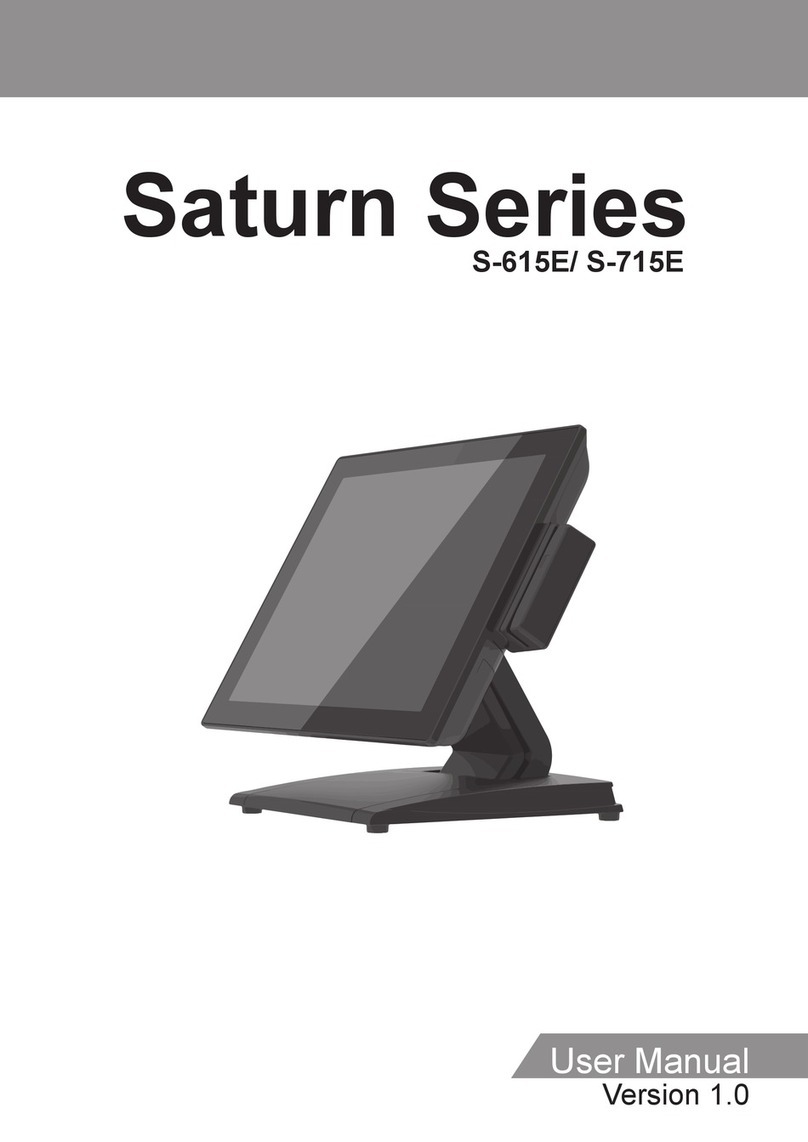
Datavan
Datavan S-615E User manual

Datavan
Datavan HiFive Series User manual
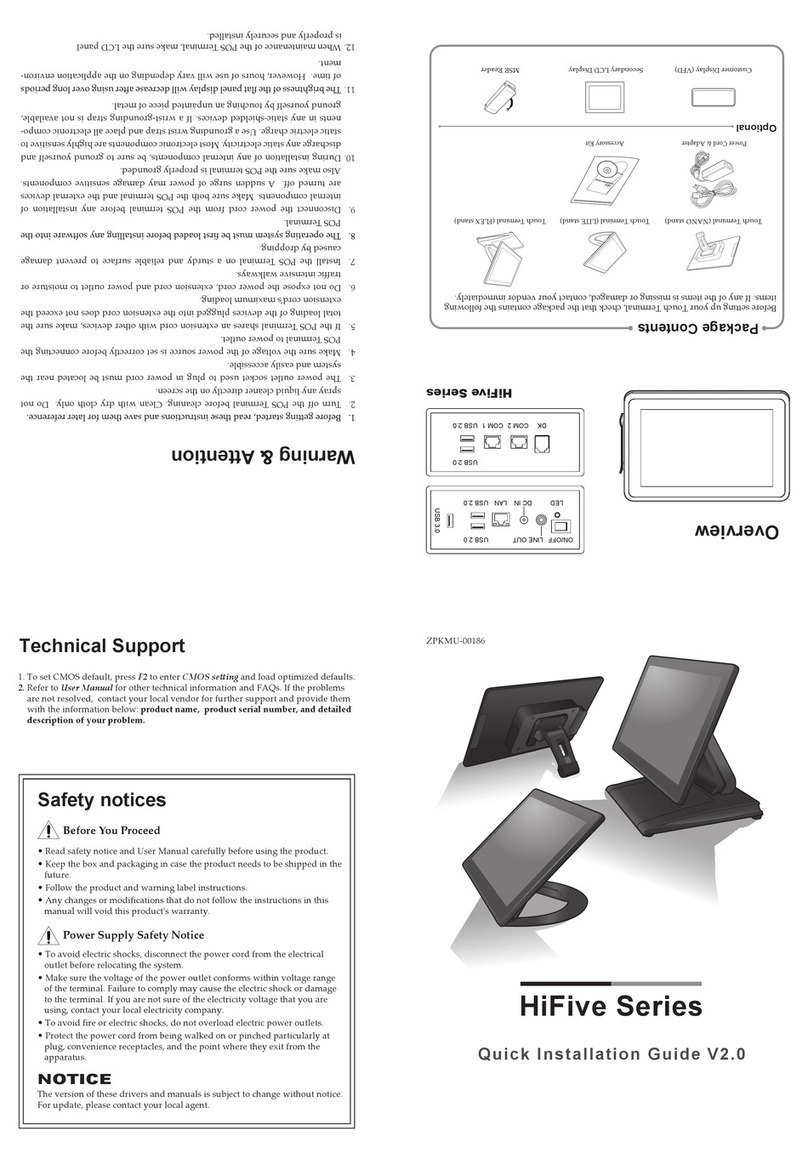
Datavan
Datavan HiFive Series User manual
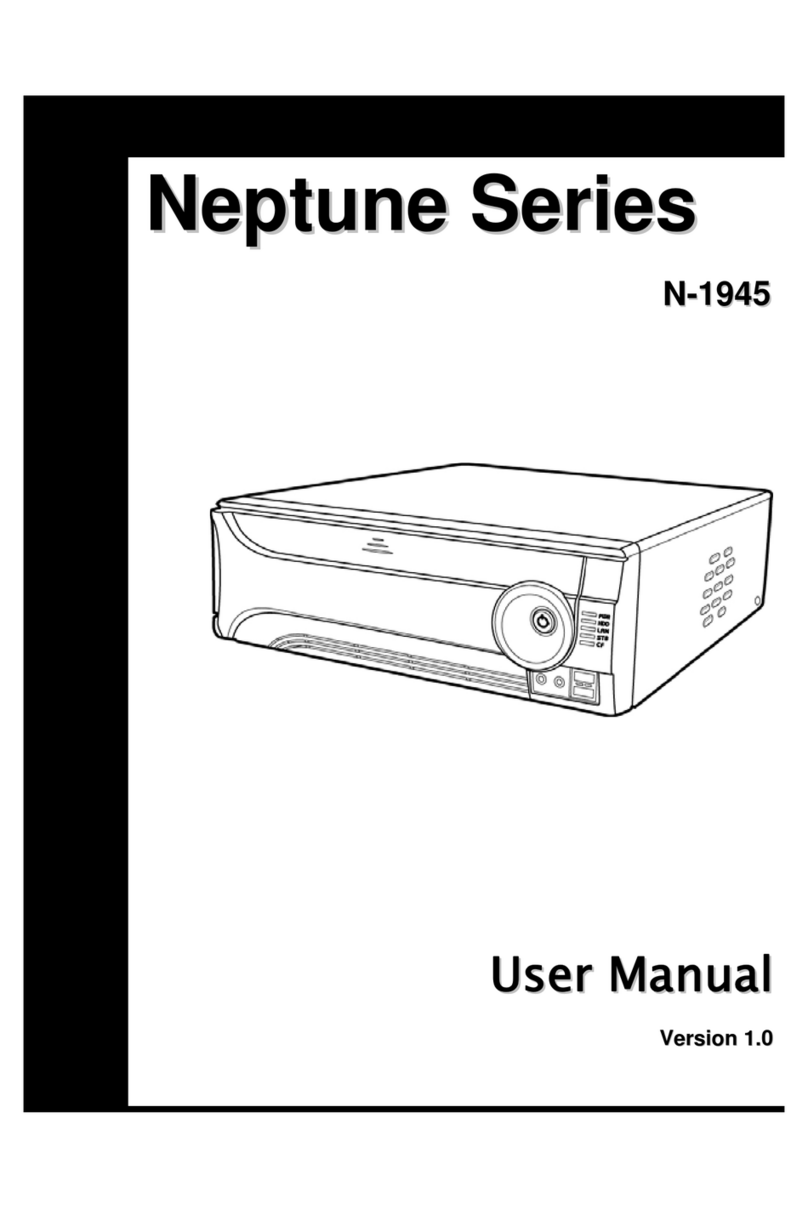
Datavan
Datavan Neptune N-1945 User manual

Datavan
Datavan ARC Series User manual
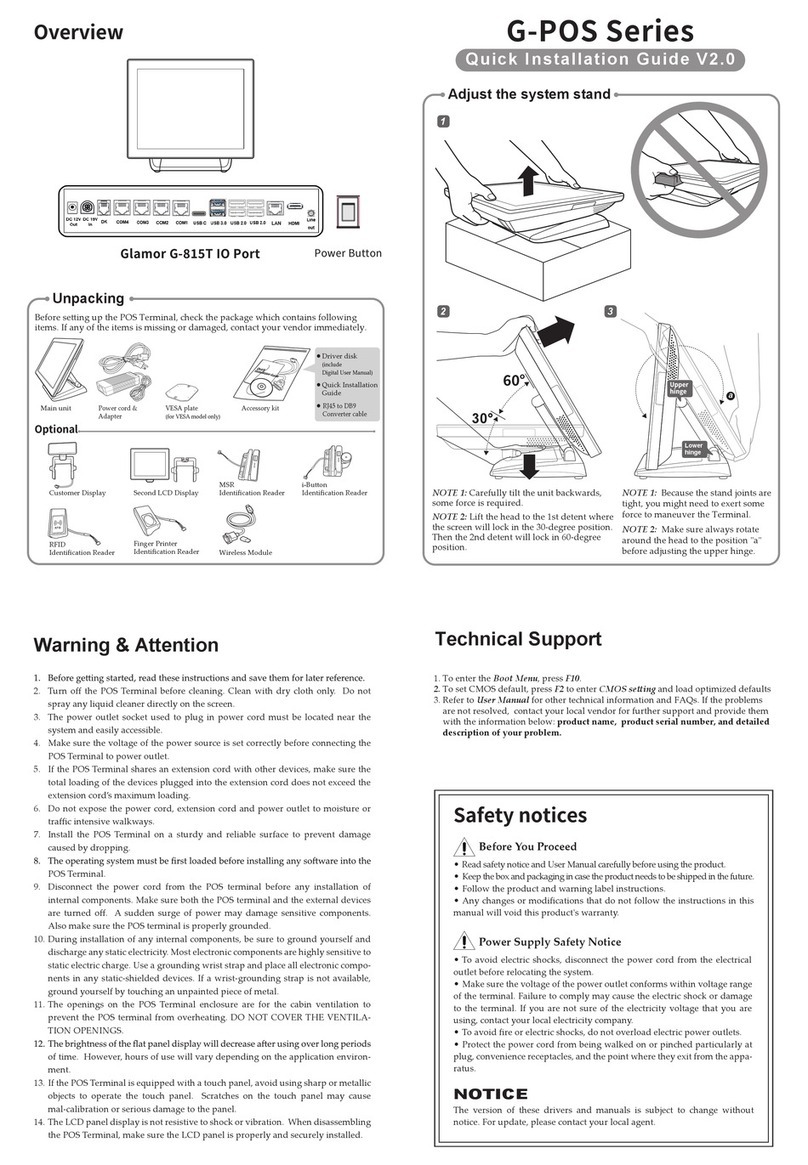
Datavan
Datavan G-615S User manual
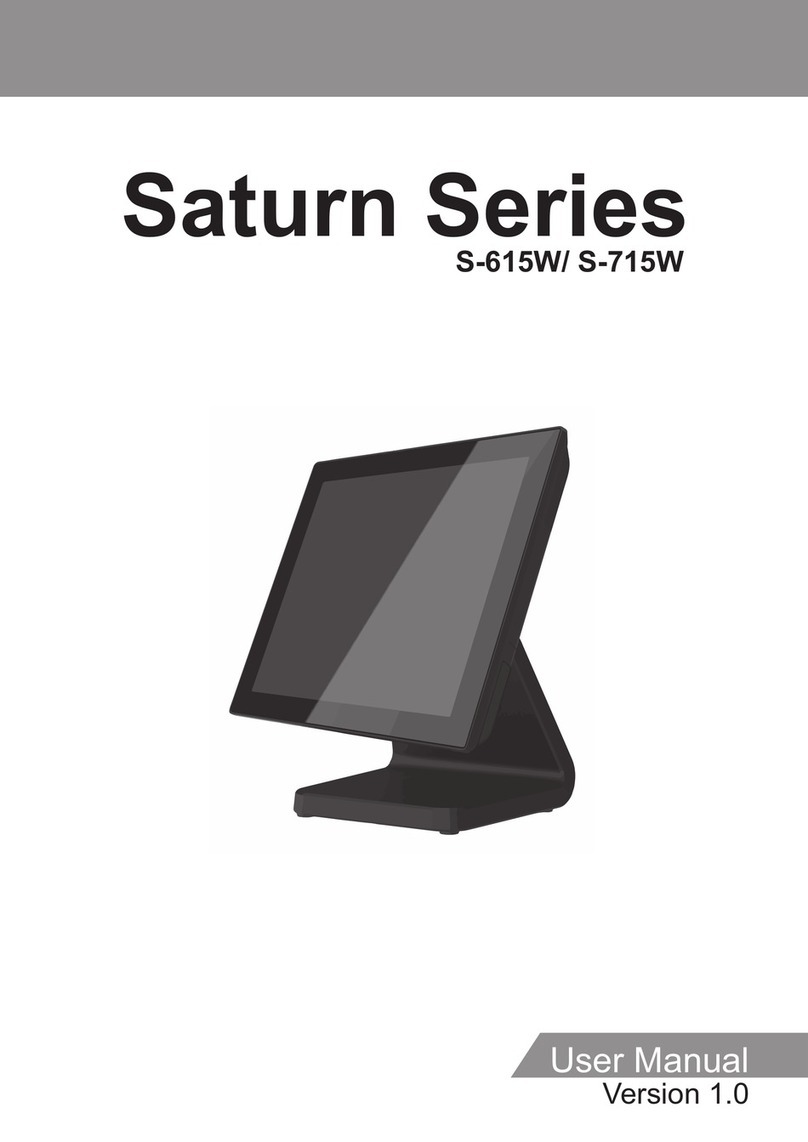
Datavan
Datavan S-615W User manual
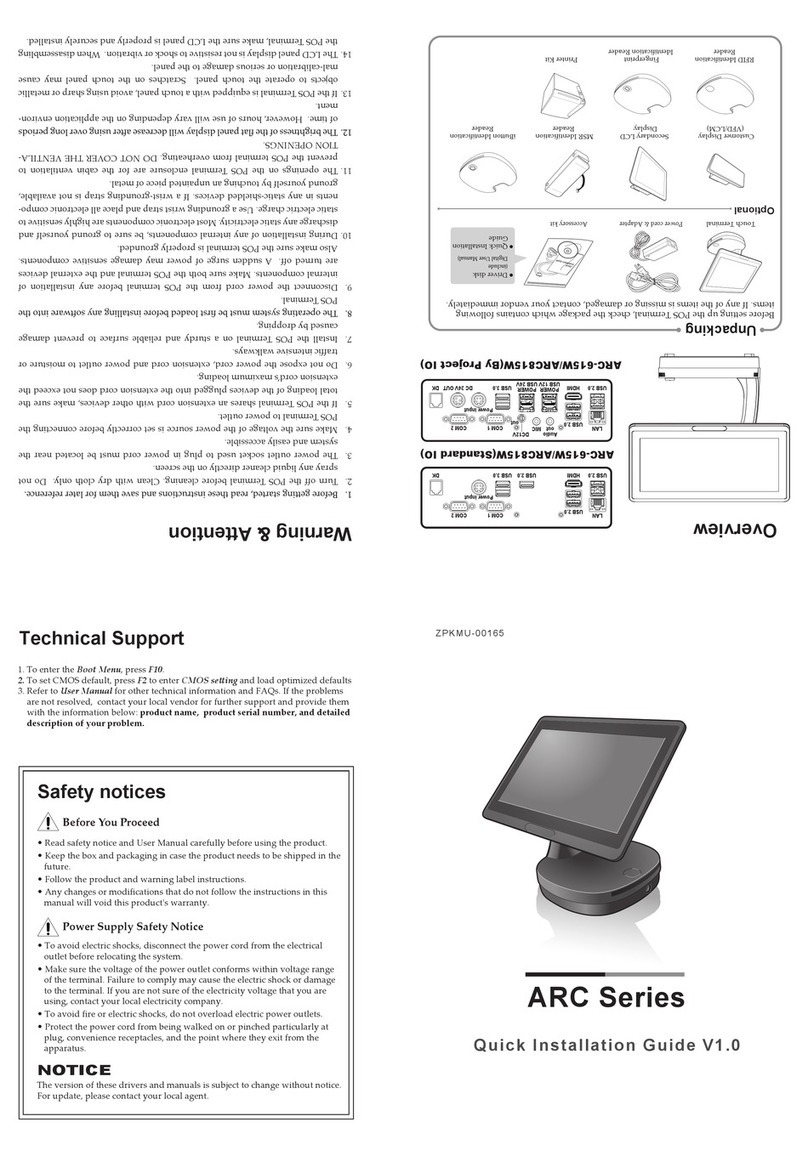
Datavan
Datavan ARC Series User manual

Datavan
Datavan G-615S User manual