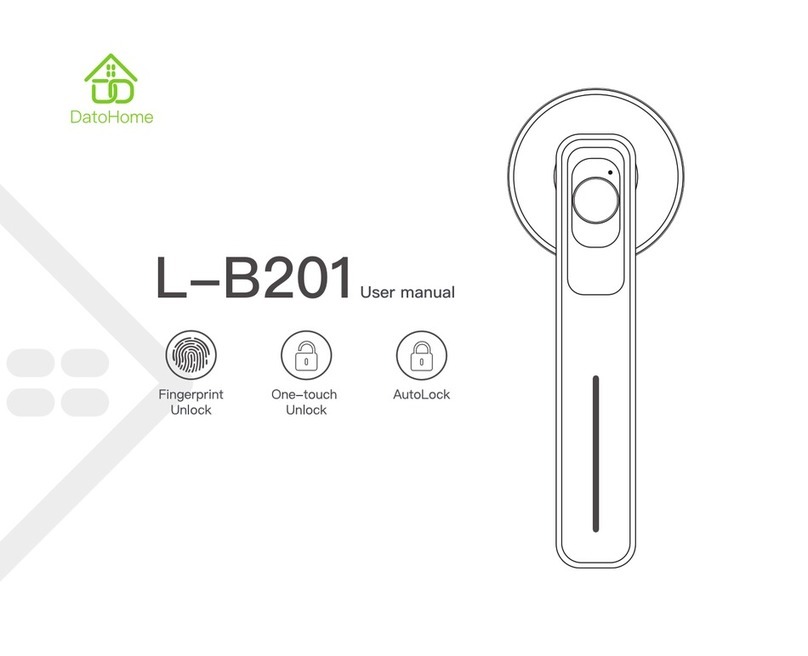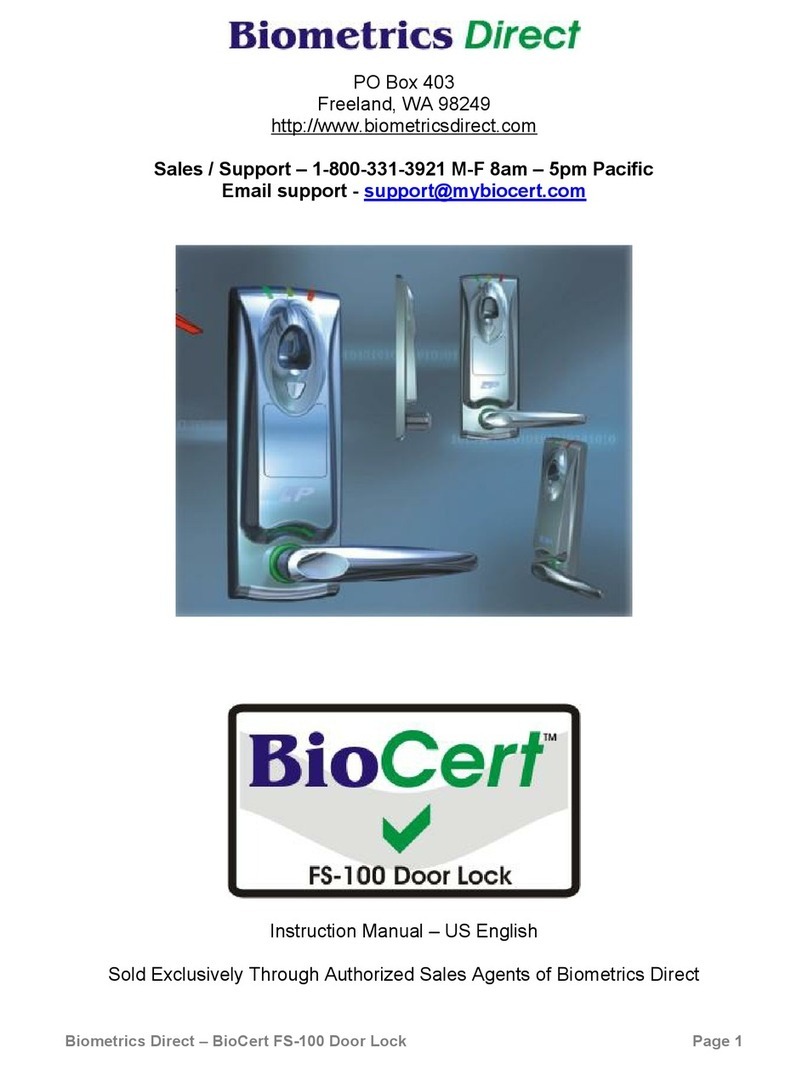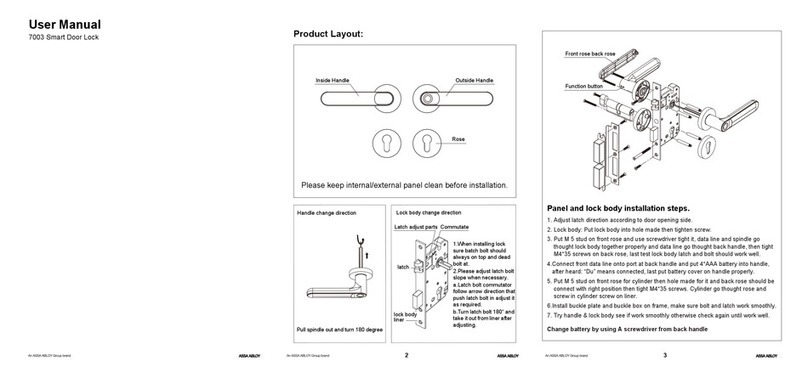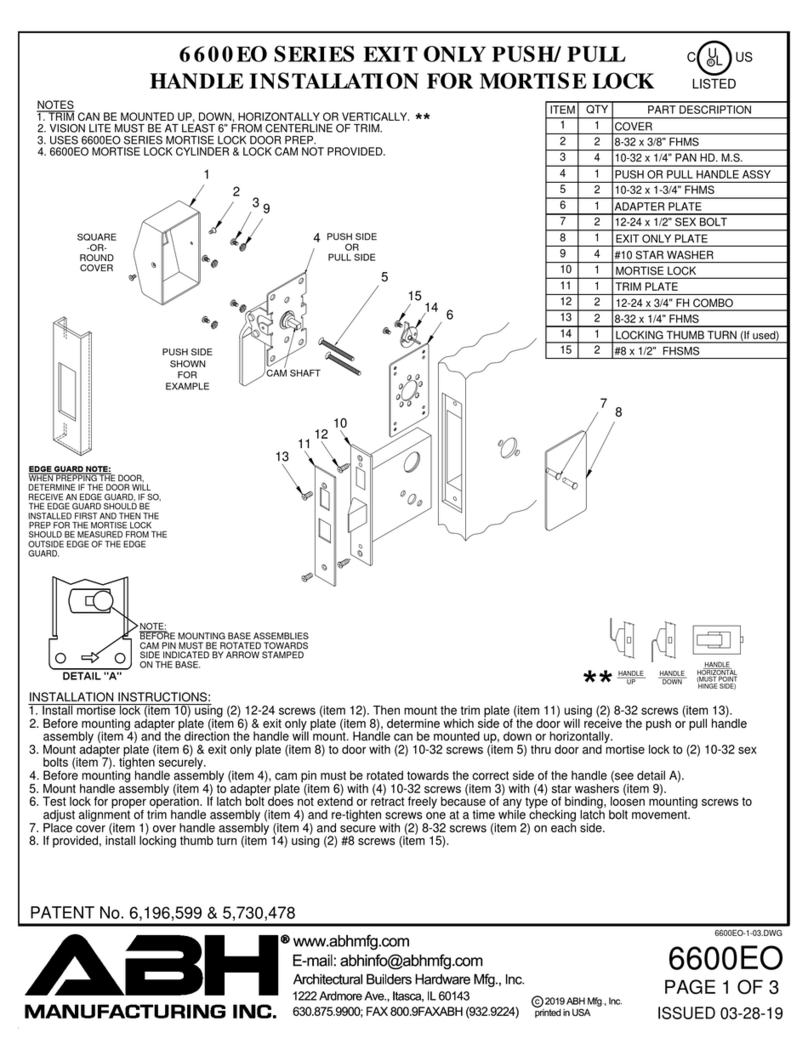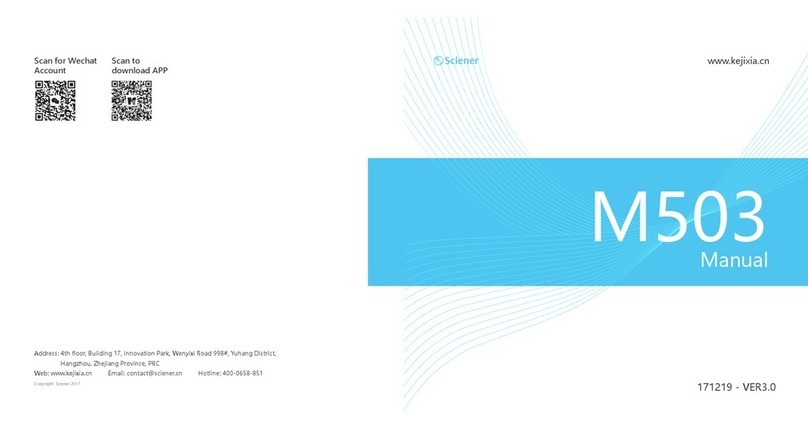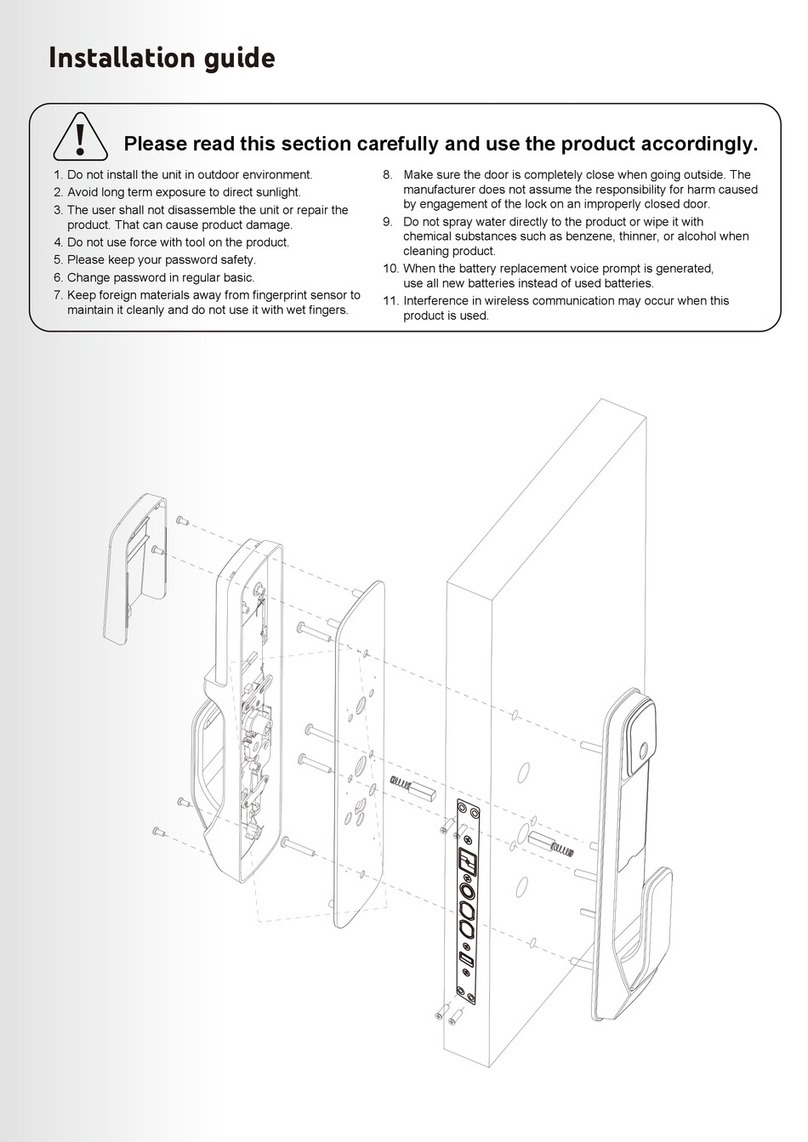DatoHome L-F504 User manual
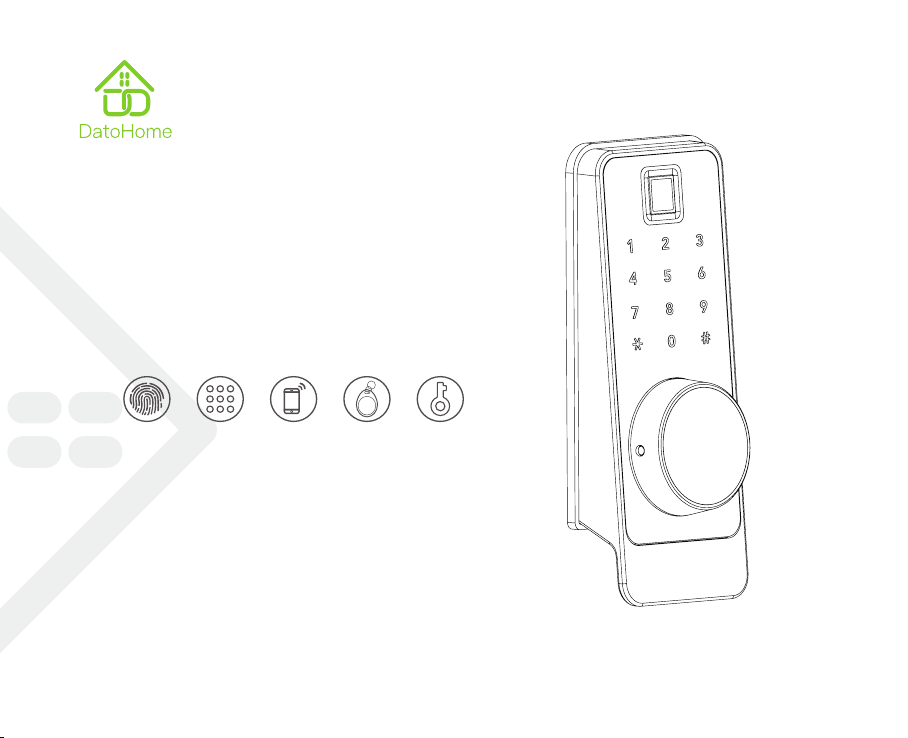
L-F504
Fingerprint
Unlock
Password
Unlock
App Unlock RF tag Key

11
Features
① Inclined panel direction for better view and convenient operation;
② Replaces cylindrical locks easily without need of adding new holes;
③ Auto locks after closing door (requires auto-lock module);
④ Multiple unlocking methods: Fingerprint, app, passcode, IC-card, mechanical key;
⑤ Open-passage mode / locked-mode from inside switch;
⑥ Low voltage alarm;
⑦ Stores access records;
⑧ Emergency power back-up;
⑨ Mechanical key override.
Table of Content
Features .............................................................................................................................................................................. 1
Product Description .......................................................................................................................................................... 2
Assembly Diagram ........................................................................................................................................................... 3
Included in the box ............................................................................................................................................................ 4
Preparing the door ............................................................................................................................................................ 5
Preparing for Installation .................................................................................................................................................. 6
App Operation Guide ........................................................................................................................................................ 10
Settings by Keypad ............................................................................................................................................................ 17
Use-Guide .......................................................................................................................................................................... 18
Specifications .................................................................................................................................................................... 19
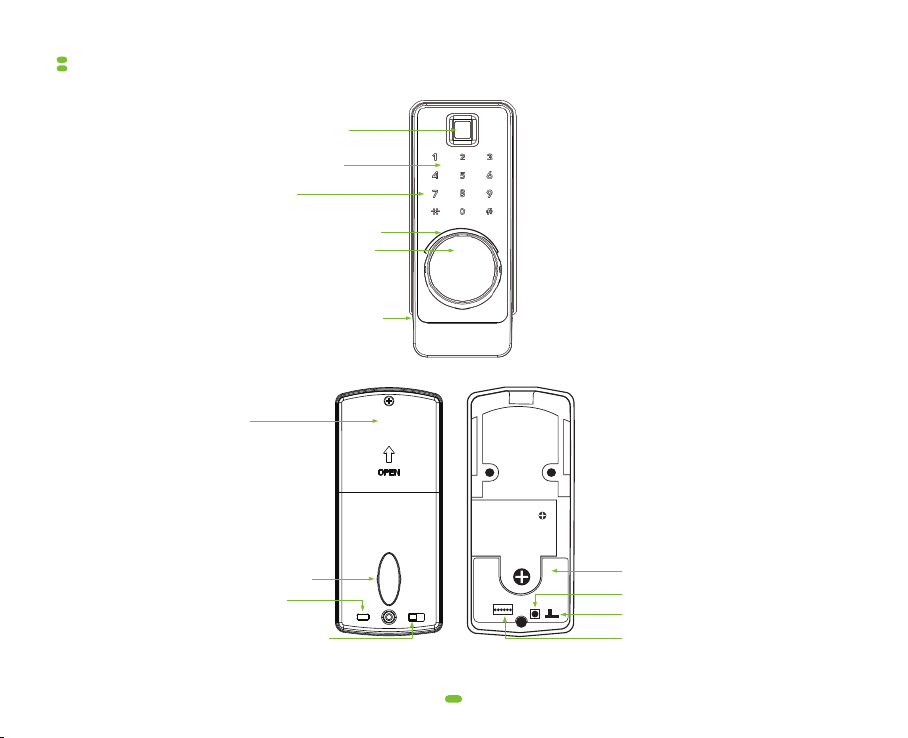
2
Product Description
① Fingerprint Reader
② Passcode Keypad
④ RFID-Card Sensor Area
⑤ Mechanical Key Cover
③ Backlights
⑥ Mirco-USB port (inside)
⑦ Battery Cover
⑧ Lock/Unlock Thumbturn
⑨ Lock/Unlock Button
(hold 1 second)
⑩ Secure-Lock Mode Switch
⑪ Rear PCB
⑫ Reset button
⑬ Switch for door direction
⑭ Cable Socket
RL

3
Assembly Diagram
Battery cover Mounting plate
Deadbolt
Tailpiece
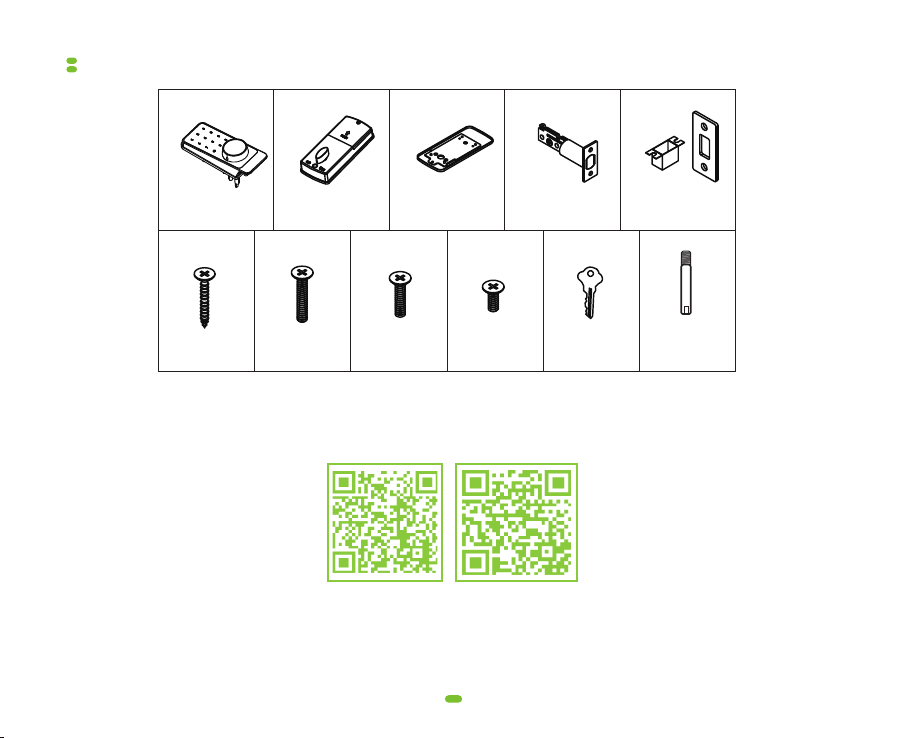
4
If you have questions regarding the installation process please contact us by mail [email protected]
or by phone (929)336-6777.
DatoHome
Youtube Channel
DatoHome
Technical Support
Included in the Box
A
Exterior panel
1PC
Screws A Screws B Screws C Screws D Key
4PCS 3PCS 1PC 2PCS 2PCS
Connecting
screw
1PCS
Interior panel
1PC
Mounting plate Deadbolt Strike parts
1PC 1PC 1PC
F G H I J K
B C D E
Before installing, please scan the QR codes below to watch our easy step-by-step youtube videos
on how to install your L-F504.

5
Preparing for the Door
2"
38
/
2"
34
/
a: Measure to confirm that the door is between
(35mm~45mm) thick
b: Measure to confirm that the hole in the door is 2﹄(55 mm)
c: Measure to confirm that the backset is either - (60-70mm)
d: Measure to confirm that the hole in the door edge is 1﹄ (25 mm)
1"
38
/
1"
34
/
~
(35~45mm)
(25mm)
(70mm)
2
3
4
"
(60mm)
2
3
8
"
(55mm)
2
"
or
1
"
1"
38
/
1"
34
/
~
Screws for strike plate
Angle faces jamb
60 OR 70mm
Install the deadbolt.
You may have to adjust your bolt length. Make sure the
slot in the bolt is centered in the hole and arrow on
deadbolt points "UP"
Adjust the deadbolt
basket length
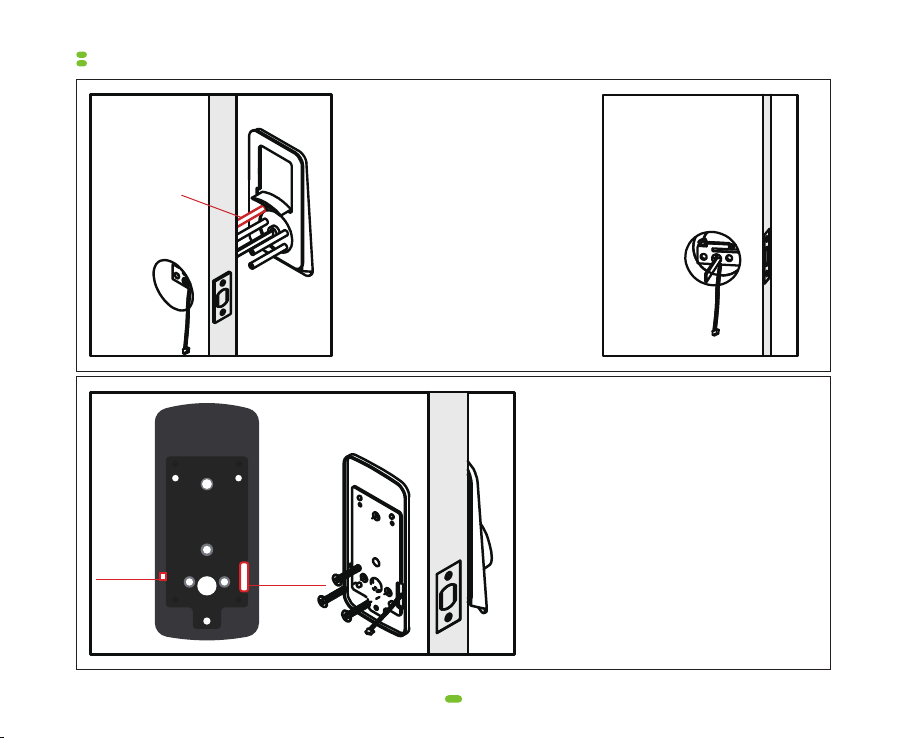
6
Preparing for Installation
For cable wire
For magnetic
sensor wire
Connecting
screw
Cable
a.
b.
Mout the connecting screws on the
exterior panel
Route the cable through the door
BELOW the bolt. Insert the tailpiece
of exterior panel into the slot of the
deadbolt and push the front panel
onto the door.
NOTE: The tailpiece should be in a
vertical position.
Step 1:
Install the interior mounting plate. Route the
cable below the bolt and through the hole on
the right side of the mounting plate. Secure
the mouting plate with screws B.
Step 2:
Screws B
Wire
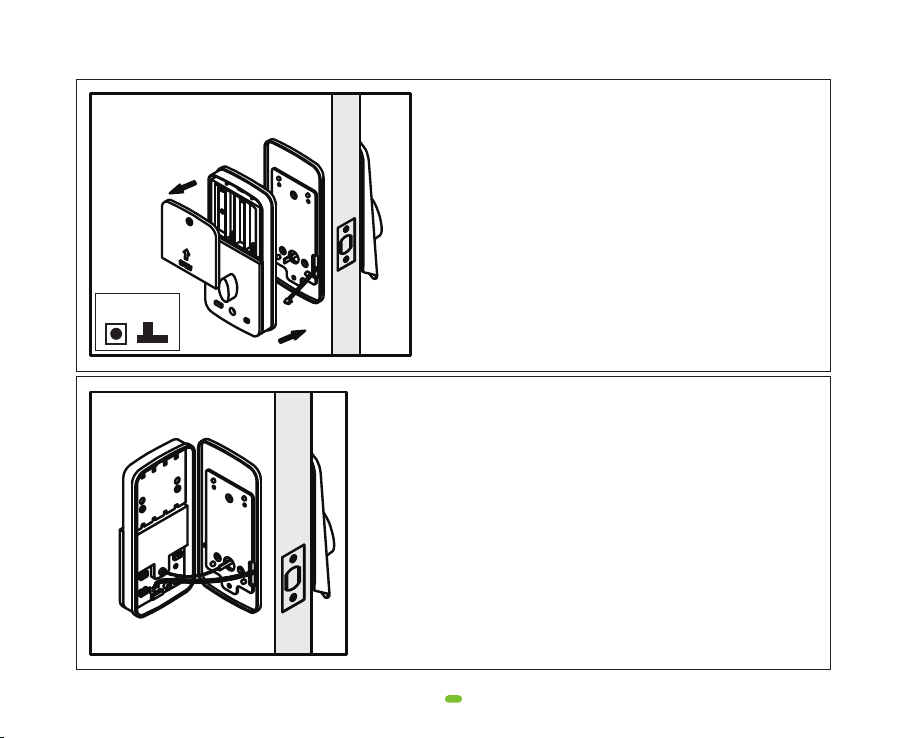
7
Remove the battery cover. If the lock is for right-opening
doors, keep the thumbturn in vertical position and door
direction switch towards ﹃R﹄ (right). If the lock is for a
left-opening door, keep the thumbturn in horizontal
position, and the door direction switch towards ﹃L﹄ (left).
Step 3:
Connect the cable from the exterior panel into the socket of
the interior panel. Insert the tailpiece into the lock/unlock
thumbturn.
Step 4:
RL
Page 2
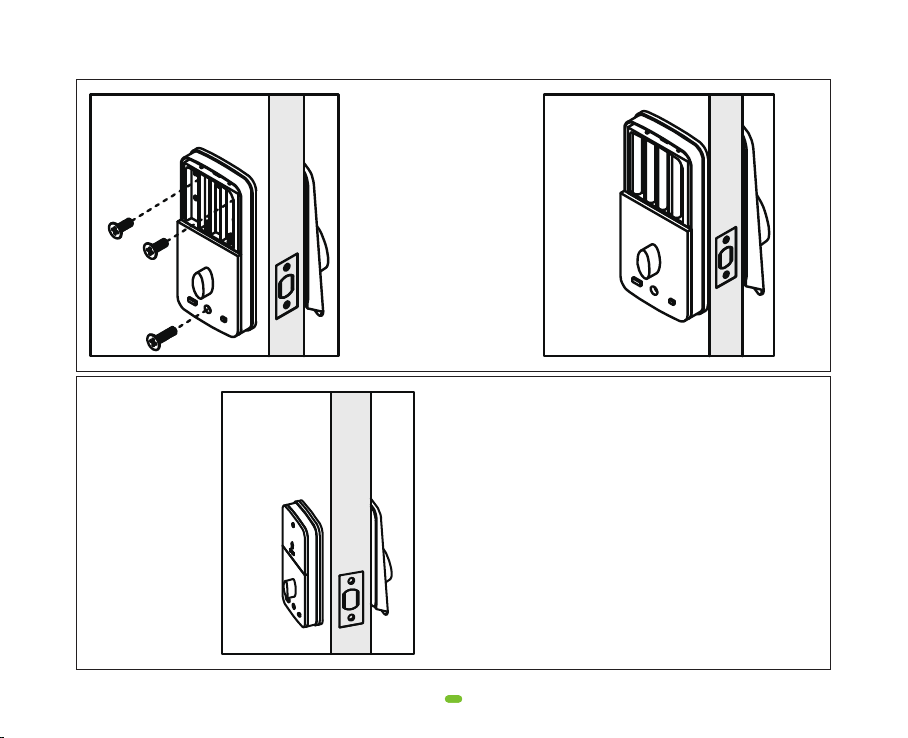
8
Screws
D
Screw C
Fix the interior panel onto the
mounting plate with screws.
Step 5:
Load 4 AA alkaline batteries in the battery
slots in the rear panel. Fixate battery cover
with a screw.
Step 6:
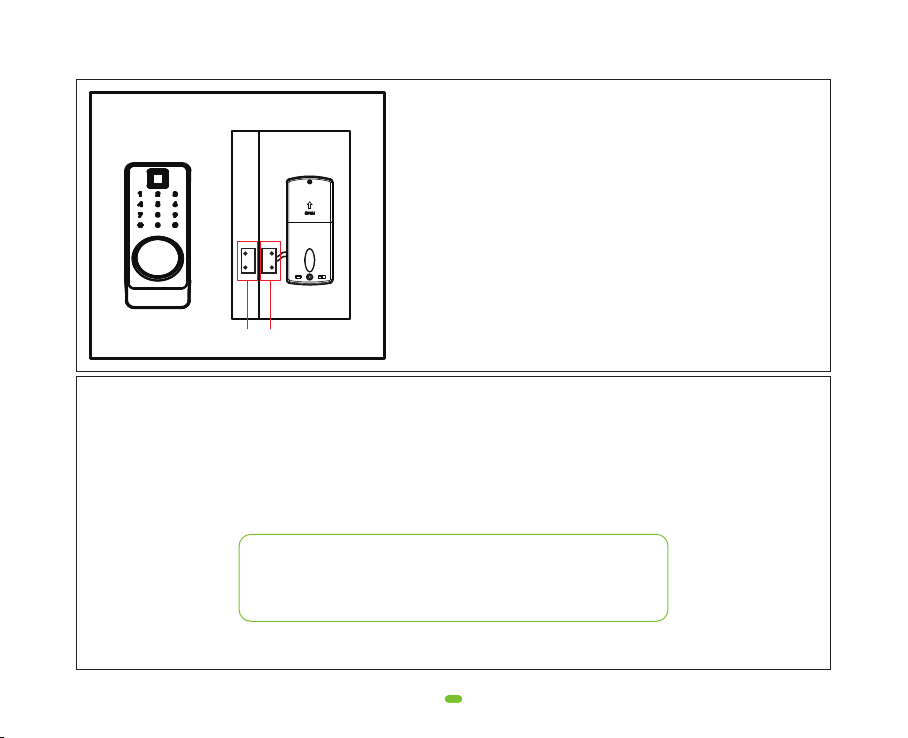
9
Need Help? Contact Customer Support
Visit: https://www.datoaihome.com/pages/technical-support
Service line : (929)336-6777
Email: [email protected]
Test the lock:
Turn the thumbturn of the interior panel to check if the deadbolt protrudes and retracts smoothly.
Insert the mechanical key and turn to check if deadbolt moves smoothly. Program passcode and RFID-Card,
check if functional. Shut door to check if deadlock protrudes and retracts in and out of dust box and strike
plate smoothly. If not, please check installation steps or contact support.
If auto-locking is desired, please install the magnetic sensor or
set time to auto lock the door in the app.
① With Magnetic Sensor:
Route the wire through the square hole on the left side of the
mounting plate, and connect the magnetic sensor wire to the
"Magnet" socket on the PCB.
Attach the magnetic sensor to the door with either adhesive
tape or screws.
Attach the corresponding magnet to the doorframe, directly
across the point where the magnetic sensor is located when
door is shut.
② Without Magnetic Sensor:
Open the app --> setting --> automatic locking --> enable
Step 7:
Magnetic sensorMagnet

10
App Operation Guide
1 App Download Instructions
(1) Scan the QR code to the right, you can use Android and IOS to download the APP.
(2) Android version software can be downloaded in the Google Play store. Search "DatoHome"
(3) iOS version of the software can be downloaded in the iPhone App Store. Search "DatoHome"
2 Adding new Door Lock by app. (Note: Keep your phone close by door during this process)
① Click the add button﹃+﹄ ② Select the type of door lock ③ Select fingerprint lock L-F504

11
④ Turn on Bluetooth ⑤ Wake up the touch screen ⑥ Select the searched lock
Need Help? Contact Customer Support
Visit: https://www.datoaihome.com/pages/technical-support
Service line : (929)336-6777
Email: [email protected]
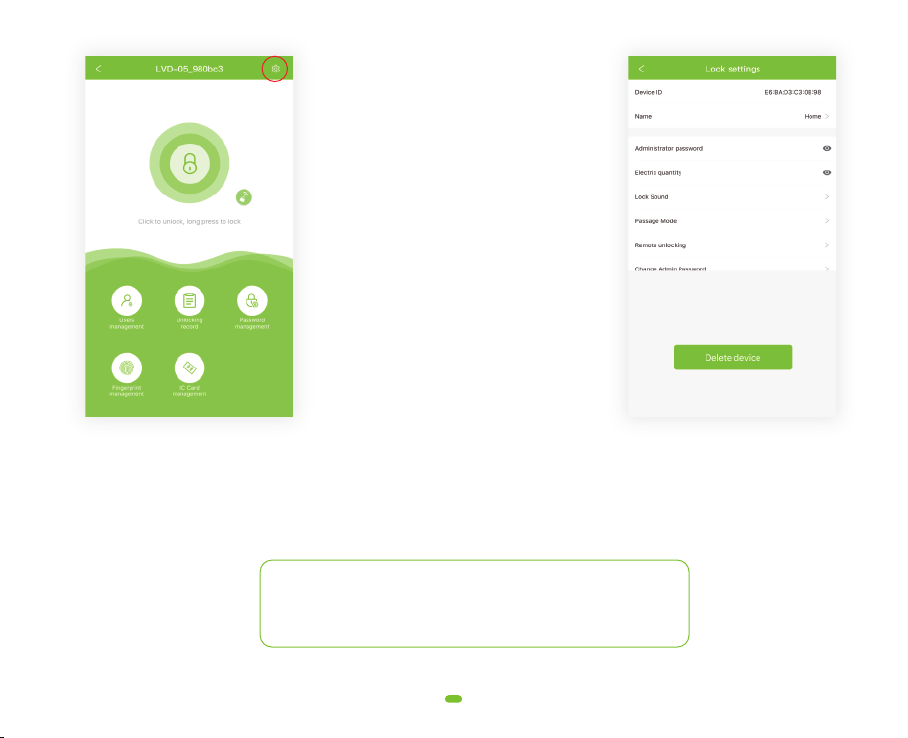
12
⑦ Door lock added successfully ⑧ Check administrator password
When door lock has been added
successfully, please click the
[settings] button in the upper
right corner to check your new
administrator password.
Need Help? Contact Customer Support
Visit: https://www.datoaihome.com/pages/technical-support
Service line : (929)336-6777
Email: [email protected]
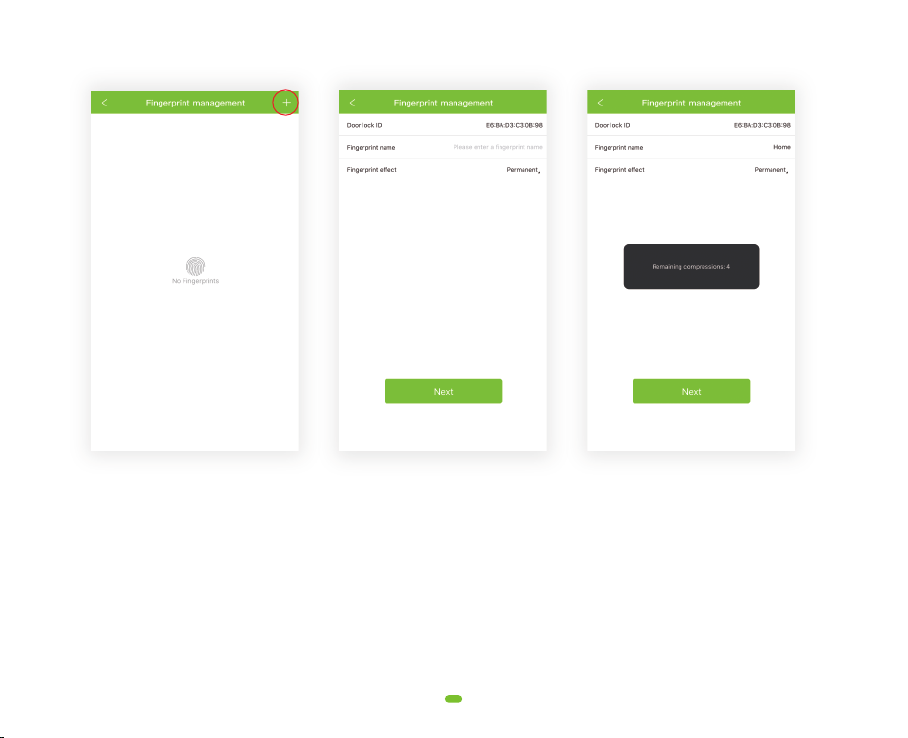
13
3 Fingerprint management
① Please click ﹃+﹄ symbol on
the upper right corner to add
a fingerprint
② Insert fingerprint account
name and duration
③ Scan finger on lock
(Requires 4 scans)
After the administrator successfully adds the lock, the administrator will have the highest management rights of
the door lock. The administrator can authorize others to add fingerprints and set a validity period. They can also
choose time-limited and permanent fingerprint permissions. Administrators can manage all fingerprints that they
added, including deleting fingerprints, modifying fingerprints, and viewing fingerprint unlock records.

14
Administrators can manage all user, delete Limited time user or Permanent user and view unlock records.
4 User management
① Please click "+" in the right
upper corner to add new user
② Choose access schedule for
these users
③ Admin can see and mange
all user

5 Password management
15
Password management refers to the digital password combination of the door lock. You can send passwords
to others to grant access.
Once: One-time password, you can copy password or send password by email.
Permanent: unlimited time for user to access.
Limited time: limited time access.
Customized: you can customize your password, that is permanent password.
The administrator can manage all the passwords that were sent, deleting passwords, sending new passwords,
modifying validity period, disable password, and view unlock history.
① Note : please click"+" on the
upper right corner to add a
new password
② Choose type. Set name
and password
③
Administrator can
manage passwords
1
2
3
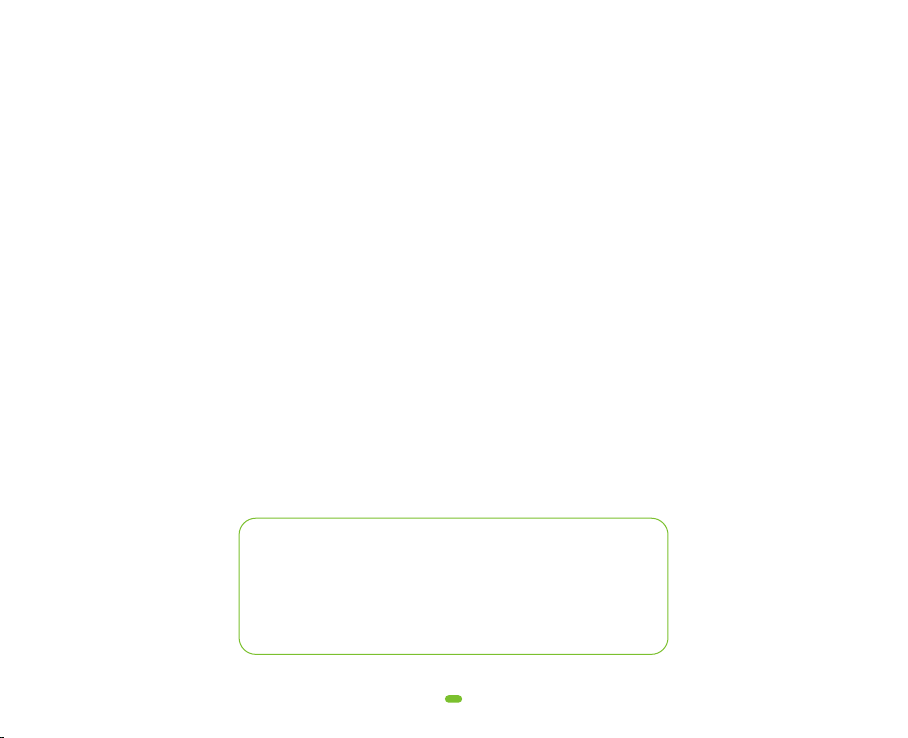
16
Make sure the door lock administrator is not added. When the backlight is off, the user touches the
numeric keypad to wake up the door lock. After hearing the voice prompt "Please add Bluetooth administra-
tor", open the mobile phone bluetooth and begin the door lock adding process on the app to obtain
Bluetooth administrator privileges. After the addition is successful, you will hear the voice prompt "Adminis-
trator has been successfully added."
6 Add Bluetooth Administrator
The user is running the app near the door lock. Click the Setting button in the upper right corner of the
added door lock on the homepage. After entering the door lock setting page, click the "restore factory
settings" or "delete device" to remove Bluetooth administrator privileges.
7 APP delete Bluetooth administrator
Add IC Card: please enter IC card name, click "next", then please place the IC card against the card reader
sensor on the smart lock.
Clear IC card: Click "delete IC card" button.
8 IC Cards management (RFID-CARD management)
Visit: https://www.datoaihome.com/pages/technical-support
Service line: (929)336-6777
Email: [email protected]
Please don﹂t return it to the store
let us help you first.
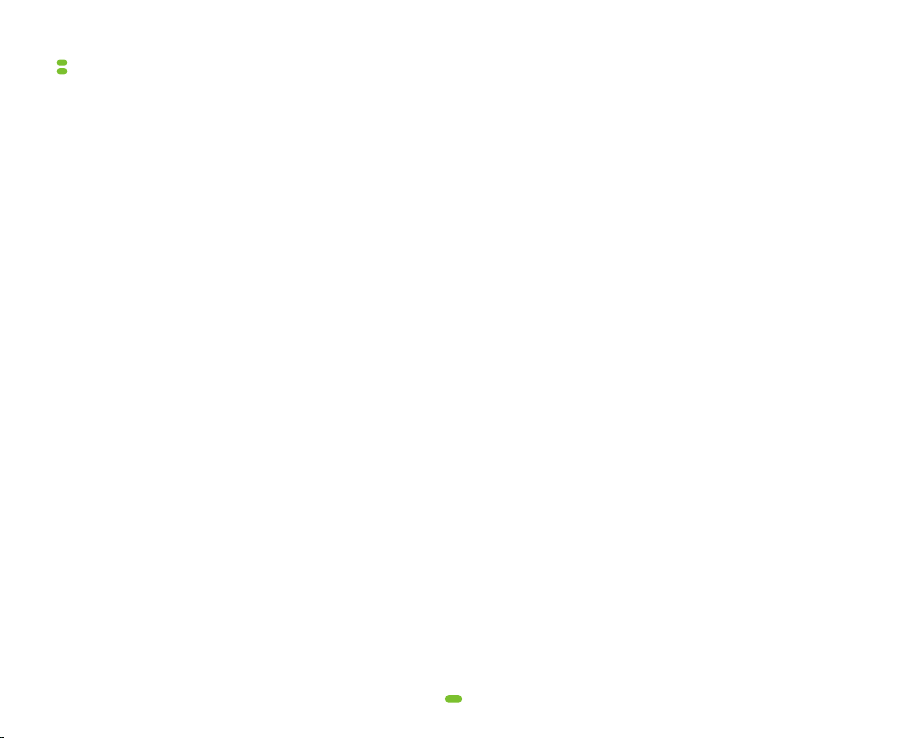
Settings by Keypad
17
Though we recommend using the app, you can chose to use the keypad to set up lock users etc.
1 Changing Admin Password (default ﹃123456﹄)
* → 12 → # → Orignial Passcode → # → New Passcode → # → New Passcode (again) → #
If successful, lock should prompt ﹃Input Successful﹄
3 Change User Passcode
* → 10 → # → Original Passcode → # → New Passcode → # → New Passcode (again) → #
4 Delete All User IC-Cards
* → 69 → # → Admin Passcode → #
5 Delete All User Passcodes
* → 71 → # → Admin Passcode → #
Note: except admin user, ALL user passcodes, including app users﹂ passcodes, will be deleted.
2 Add user Passcode / Fingerprint / IC-Card
* → 85 → # → Admin Passcode → # → New User Passcode → # → New User Passcode (again) → #
A. Add user passcode:
* → 85 → # → Admin Passcode → # → SCAN CARD
B. Add User IC Card:
* → 85 → # → Admin Passcode → # → SCAN FINGERPRINT
C. Add User Fingerprint
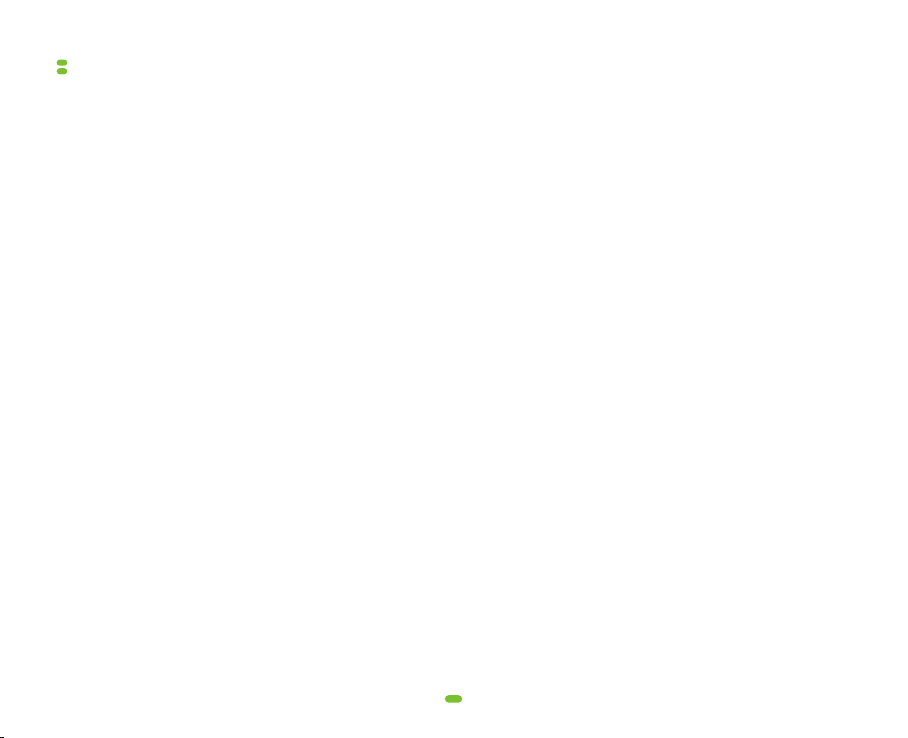
Use-Guide
18
The lock unlocks by smartphone app, fingerprint, passcodes, IC-cards and mech, key.
Flick the Secure-Lock Mode switch from showing green to showing red to activate Secure-Lock Mode.
When on, smartphone apps, fingerprints, pass codes, and IC-cards can not unlock the lock.
a. If the magnetic lock-module is installed, the deadbolt protrudes automatically after shutting the door,
locking the door.
b. Long-press the lock/unlock icon on your phone. The deadbolt protrudes and the door is locked.
c. Long-press #-key on exterior panel. The deadbolt protrudes and the door is locked.
1 Unlocking
2 Locking
3 Secure Lock Mode
If batteries become exhausted, you can insert a USB charger into the USB port on the exterior panel for
emergency unlocking.
4 Emergency-Power Unlock
The Lock comes with 2 mechanical keys for emergency use. In case you encounter any malfunctions, you
can use the mech. key to unlock the door. Use a a needle or a pin-tool to withdraw the pins on the side of
the lock cover to uncover the key-hole.
Insert the mechanical key and turn to retract the deadbolt. Always keep the mechanical keys safe!!!
5 Mechanical Key
Smartphone app: Click the un-lock icon on your app. The deadbolt retracts and the door is unlocked.
Fingerprint: Put your finger on the fingerprint reader. The deadbolt retracts and the door is unlocked.
Passcode: Touch the screen to wake the panel, enter your passcode followed by #. The deadbolt retracts.
and the door is unlocked.
IC-Card: Swipe your card upon the panel facing. The deadbolt retracts and the door is unlocked.
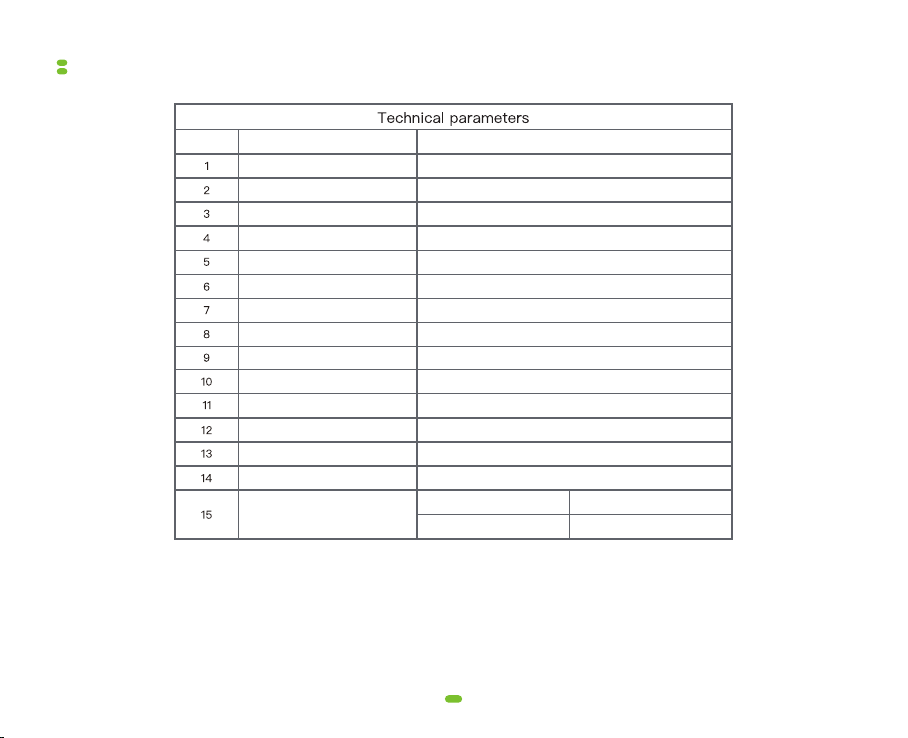
Specifications
19
Power supply
Bluetooth standard
Support phone system
Alarm voltage
Static current
Dynamic current
Operating temperature
Operating humidity
FAR(False Acceptarce Rate)
FRR( False Reject Rate)
Fingerprint capacity
Opening time
Mobile phone app
RFID-Card (Mifare1) Capacity
Password capacity
4.5~6.5V (4 pcs AA alkaline batteries)
PARAMETER
NO STAT
4.0 BLE ( Nordic 51822 Bluetooth Chip)
Android 4.3/IOS 7.0 or above
-40 ~ 70℃
20 ~ 93℃%RH
< 0.001%
< 1.0%
200pcs
100pcs
App send password no limitation
150pcsCustom password
around 1.5 seconds
DatoHome
4.8V ± 0.2V
≤ 60μA
≤ 200mA
Other DatoHome Door Lock manuals
Popular Door Lock manuals by other brands
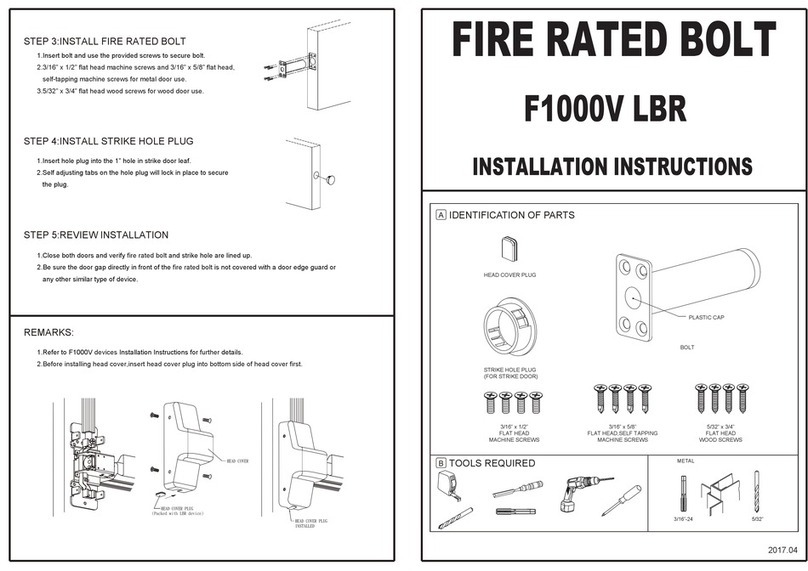
Design Hardware
Design Hardware F1000V LBR installation instructions
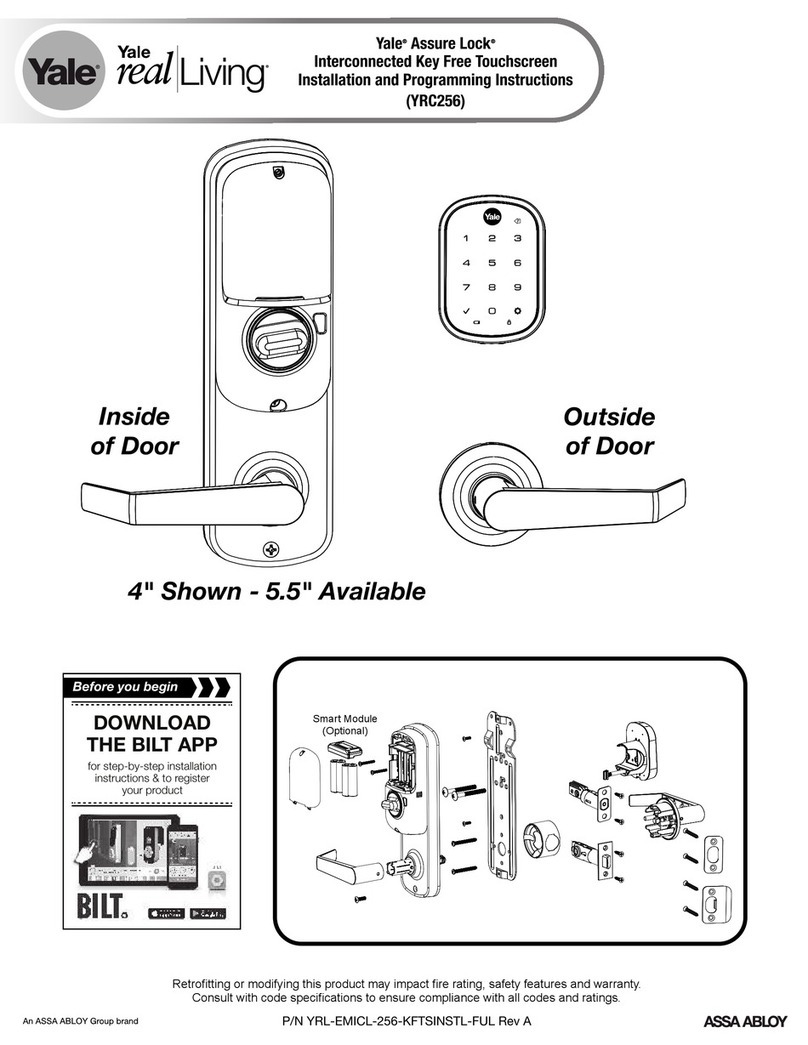
Assa Abloy
Assa Abloy Yale Assure Lock YRC256-ZW3 Installation and programming instructions
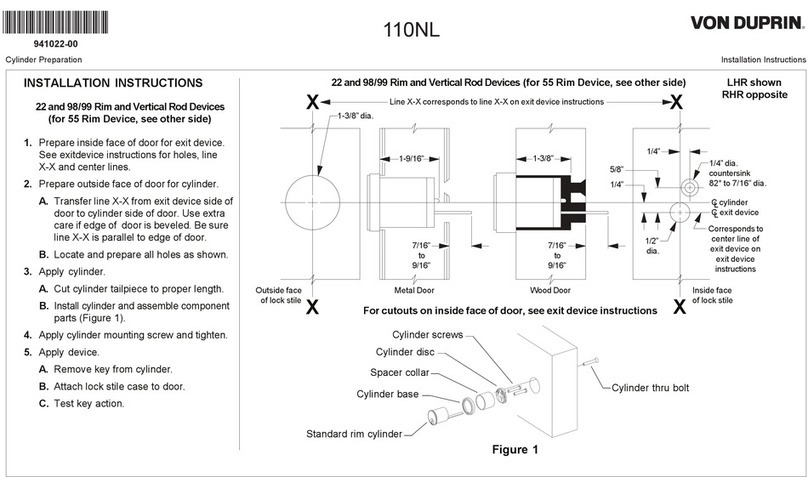
Von Duprin
Von Duprin 110NL installation instructions

Häfele
Häfele EFL 30 operating instructions

Ozone
Ozone MORPHY NXT PLUS user manual

ZKTeco
ZKTeco ML10-ID user manual