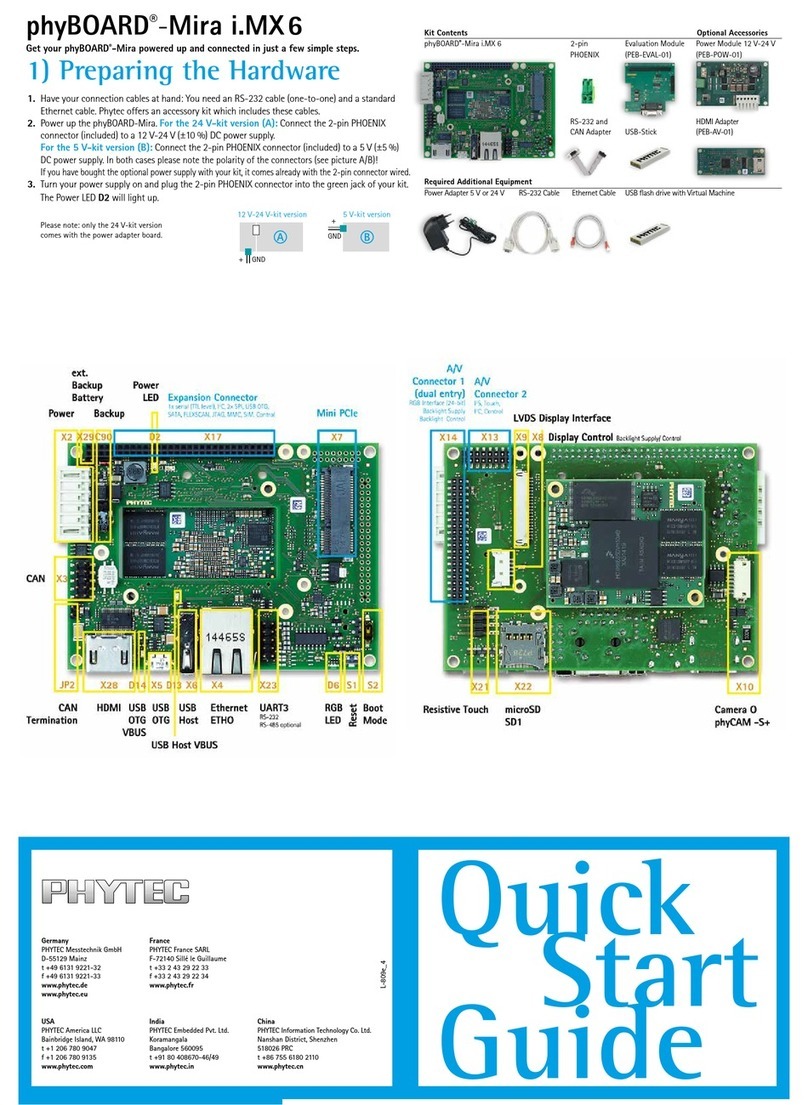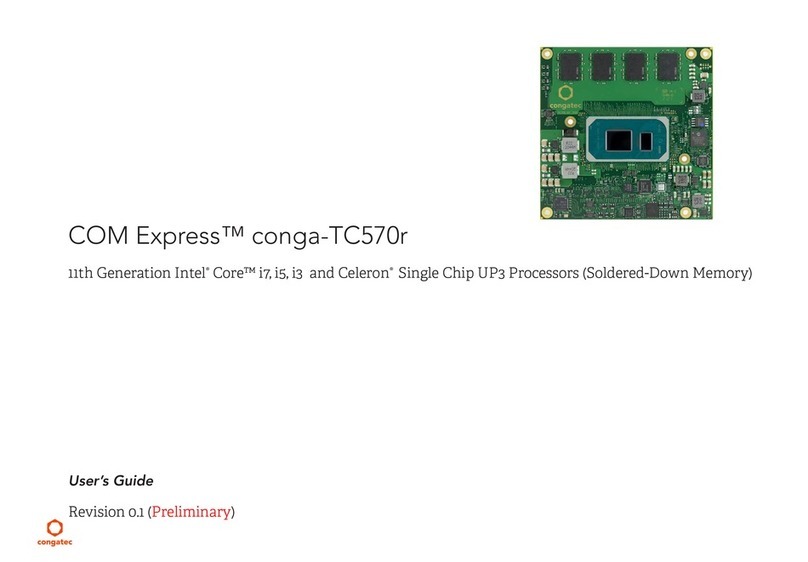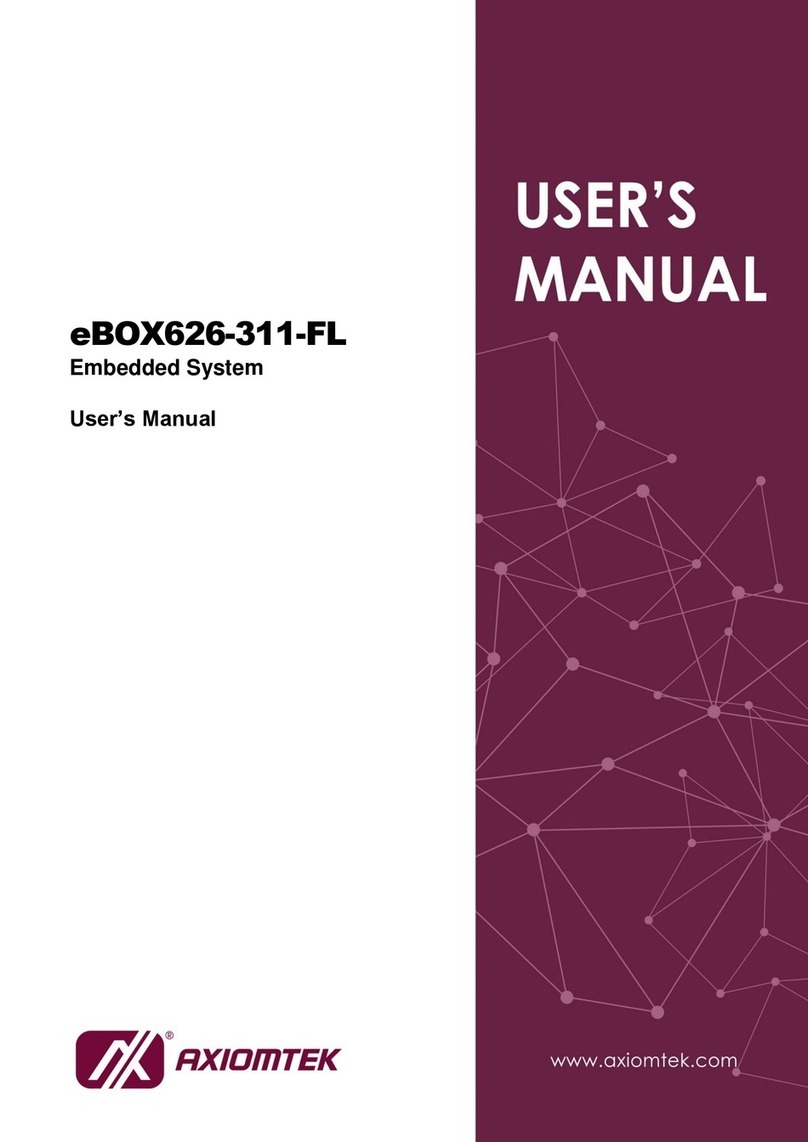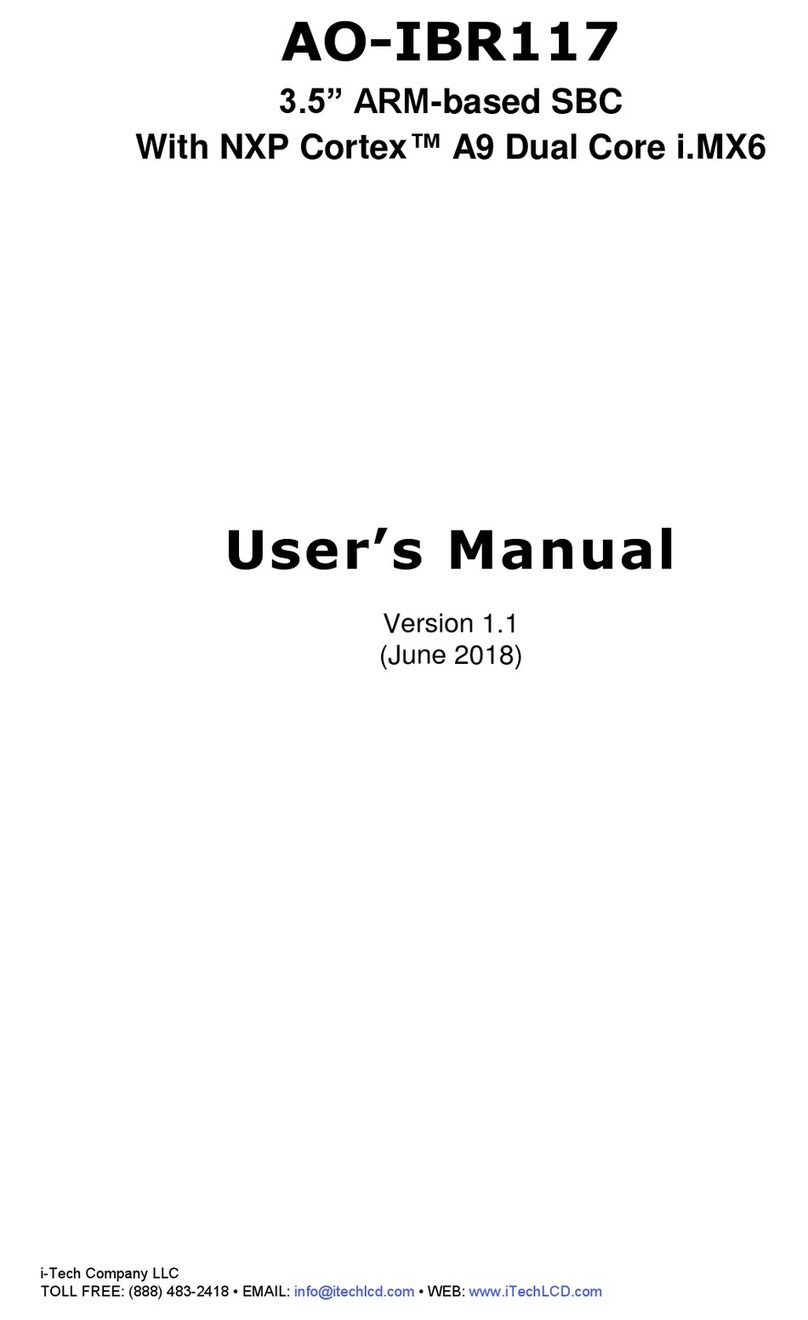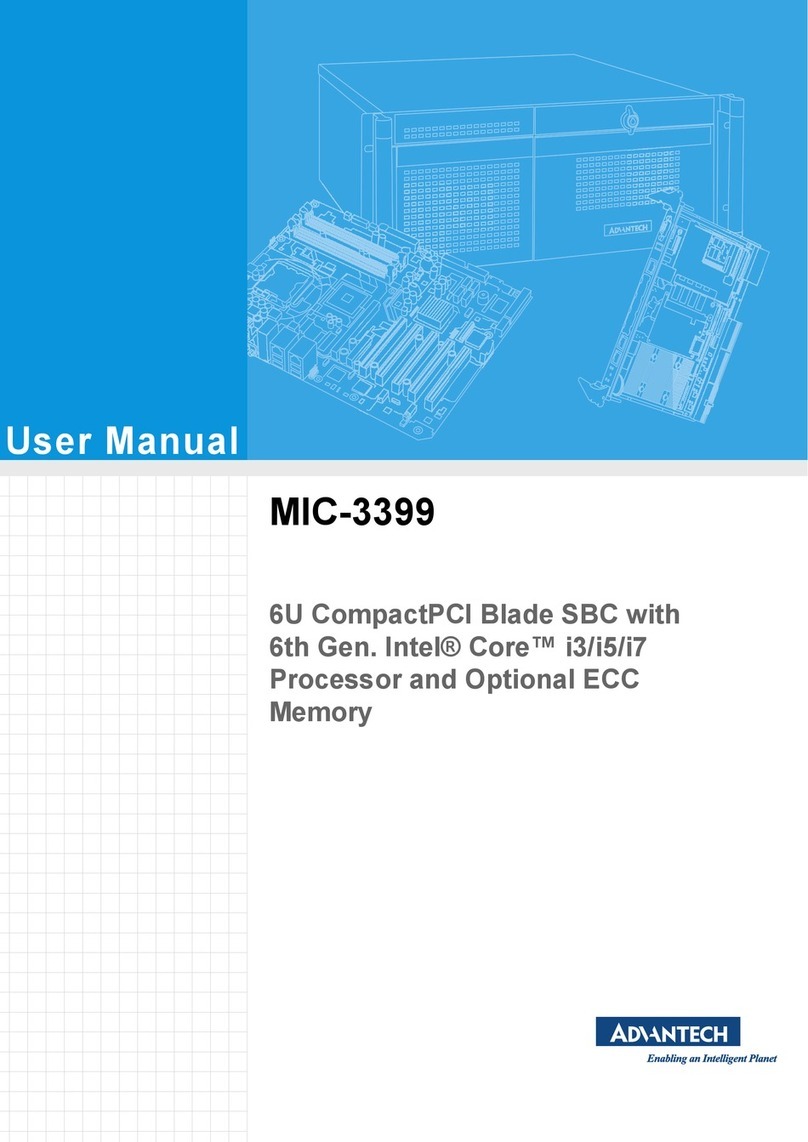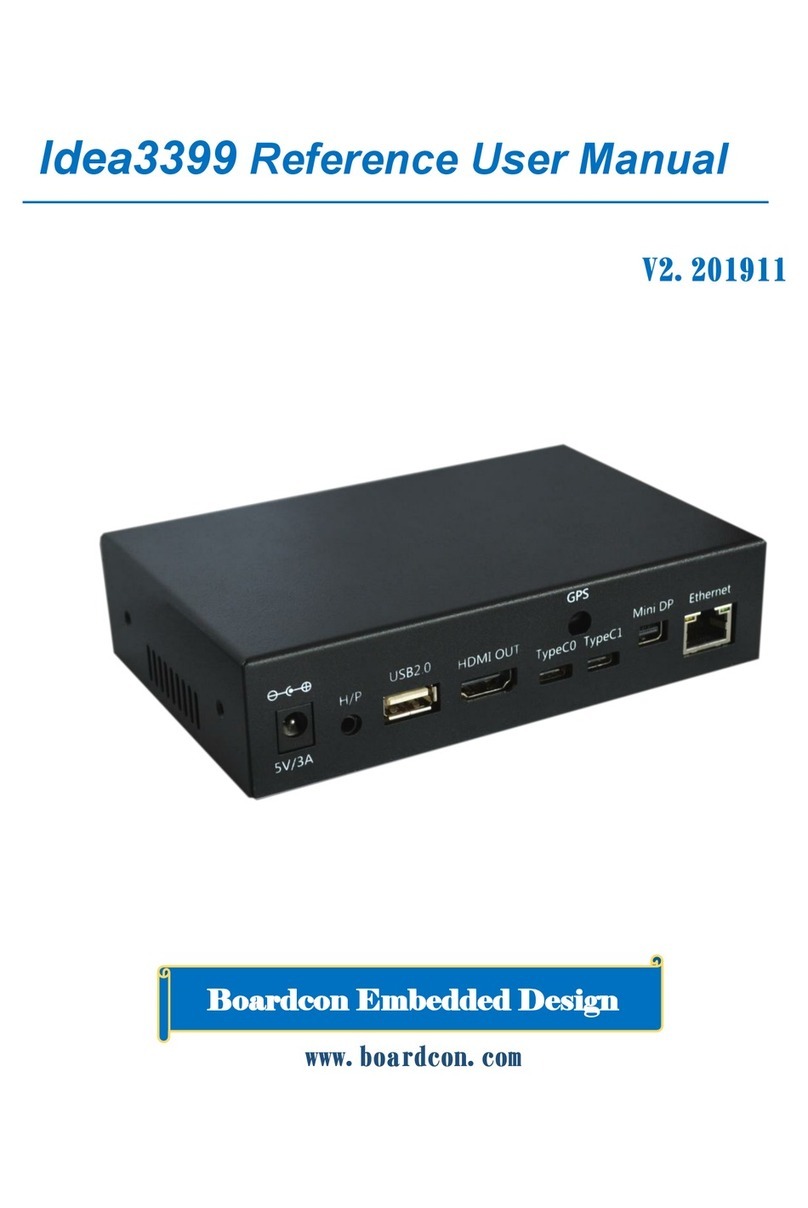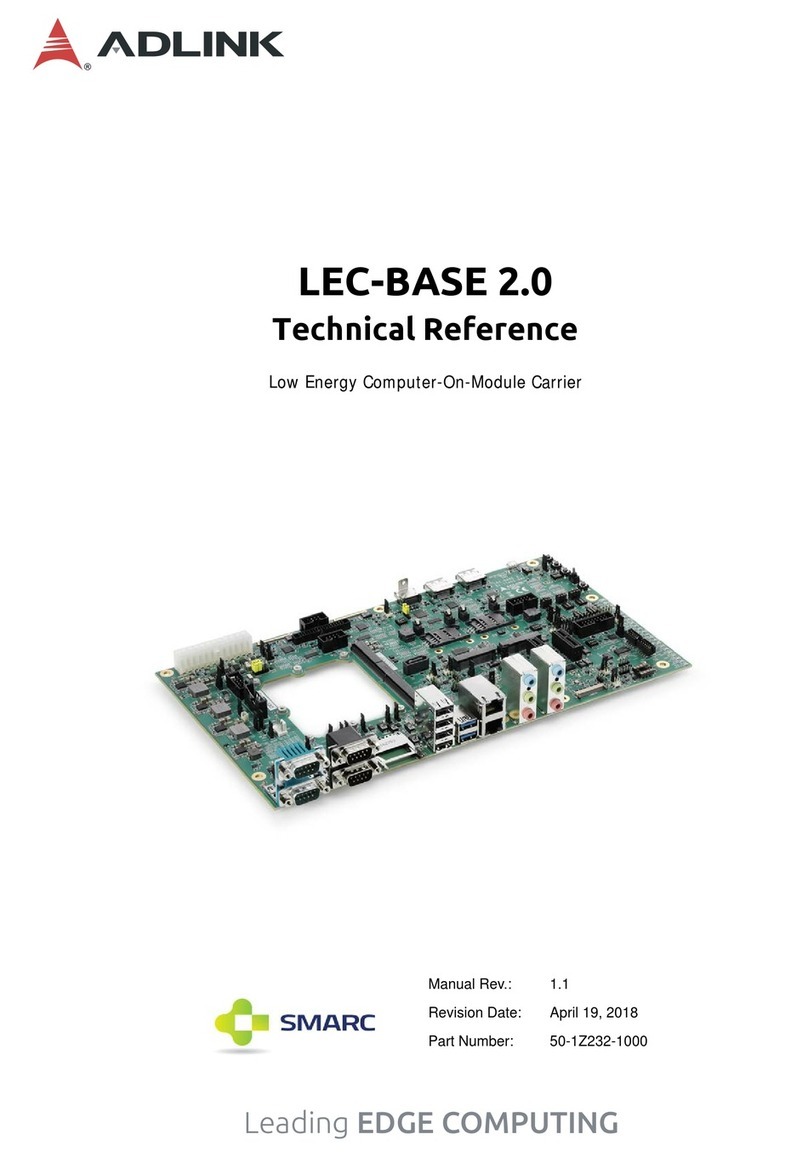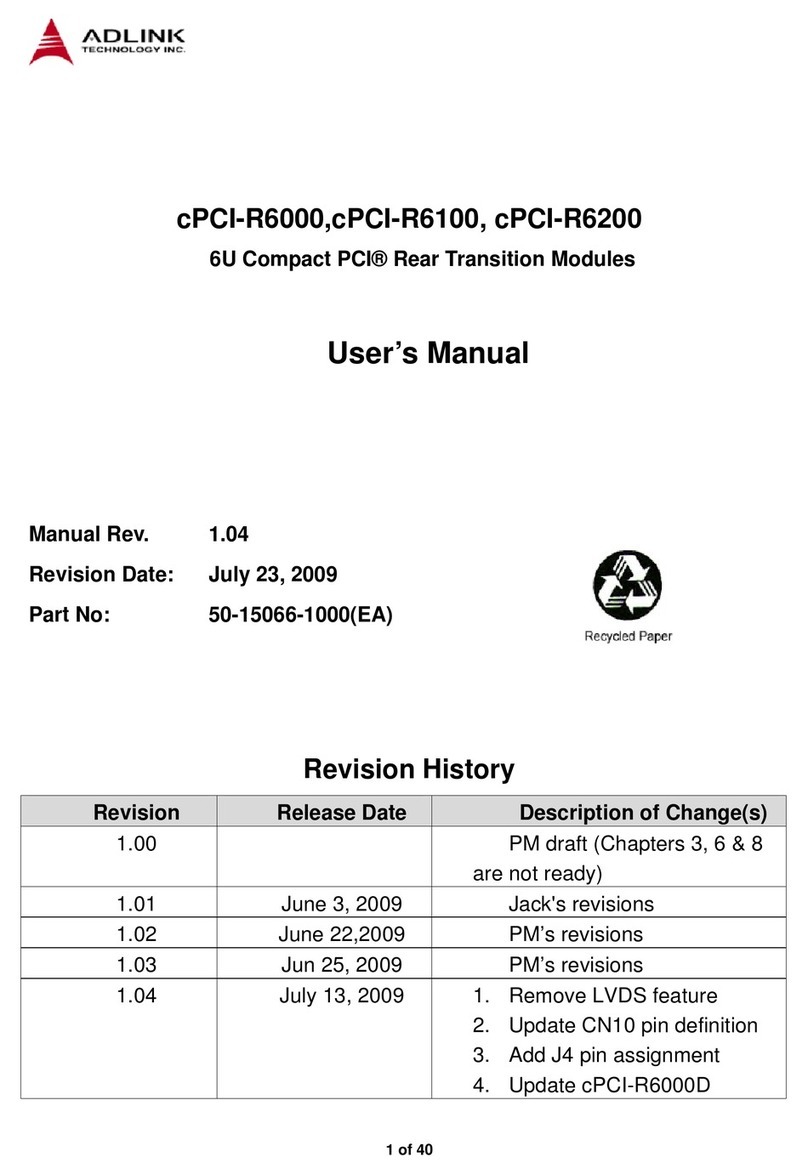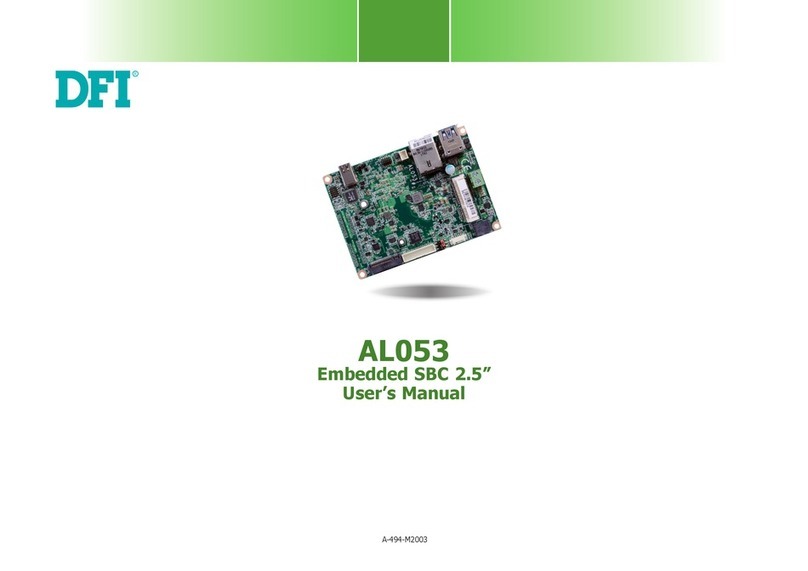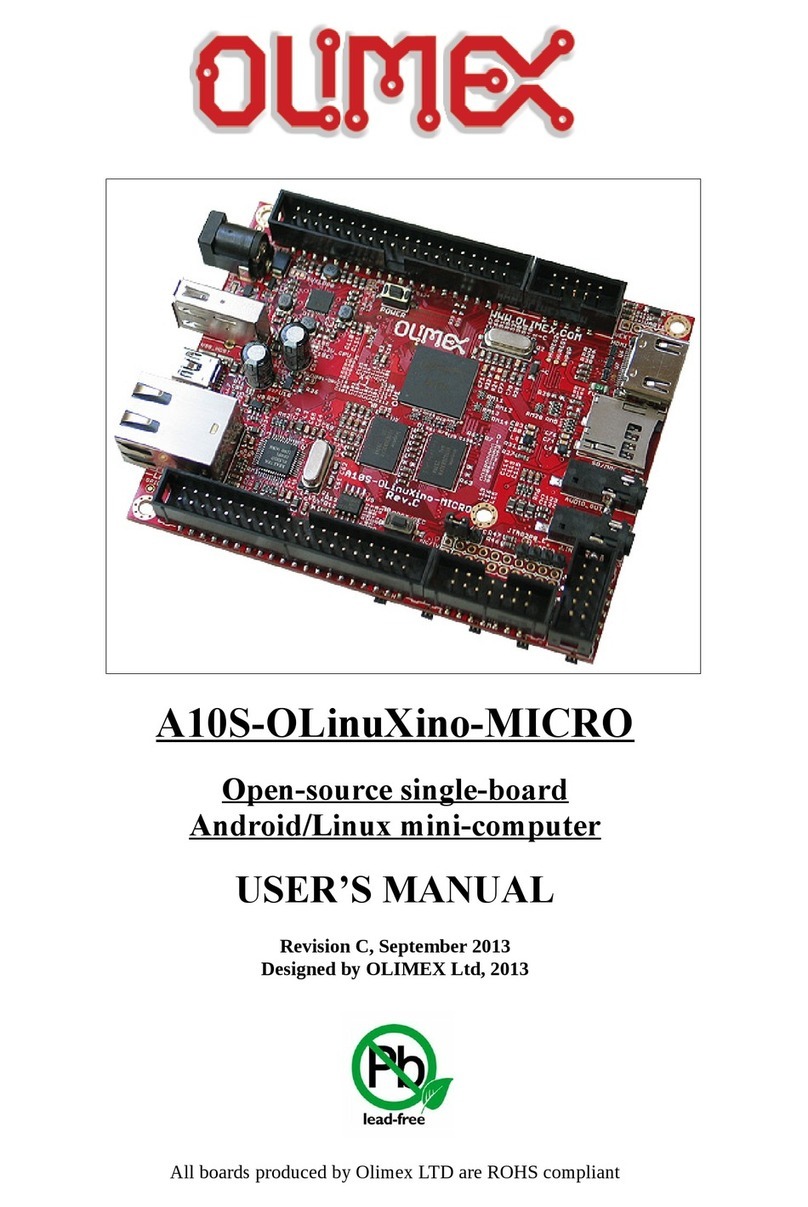Dave Embedded Systems SBC AXEL User manual

User's Guide
www.dave.eu [email protected]
DAVE Embedded Systems
Single Board Com uter
AXEL LITE
SBC AXEL (SBCX)

S B C X U s e r ' s G u i d e v . 1 . 0 . 1
<Page intentionally left blank>
ecember, 2019 2/139

S B C X U s e r ' s G u i d e v . 1 . 0 . 1
Table of Contents
1 Preface................................................................................................................................10
1.1 About this manual........................................................................................................10
1.2 Copyrights/Trademarks................................................................................................10
1.3 Standards.....................................................................................................................10
1.4 isclaimers..................................................................................................................10
1.5 Warranty.......................................................................................................................10
1.6 Related documents......................................................................................................12
1.7 Conventions, Abbreviations, Acronyms.......................................................................12
2 Introduction.........................................................................................................................14
2.1 Product Highlights........................................................................................................15
2.2 Block iagram..............................................................................................................16
2.3 Feature Summary........................................................................................................17
2.4 Assembly view: top......................................................................................................18
2.5 Assembly view: bottom................................................................................................19
2.6 On-board connectors...................................................................................................20
3 Mechanical specifications...................................................................................................22
3.1 Board Layout................................................................................................................22
3.1.1 imensions ......................................................................................................... 22
3.1.2 rills: position and size ....................................................................................... 23
3.1.3 Side view ............................................................................................................ 24
3.2 Mechanical data table..................................................................................................24
4 System components............................................................................................................25
4.1 Power Supply Unit (PSU)............................................................................................25
4.1.1 Power-up sequence ........................................................................................... 25
4.1.2 RTC battery ........................................................................................................ 25
4.2 On-board buttons.........................................................................................................26
4.2.1 S3 - Reset button ................................................................................................ 26
5 Interfaces and connectors...................................................................................................27
5.1 Power supply – J2.......................................................................................................27
5.1.1 Power LE – L1 ............................................................................................... 28
5.2 CPU module connector – J10......................................................................................28
5.3 UARTs..........................................................................................................................29
5.3.1 UART3 – J22 ...................................................................................................... 29
5.3.1.1 Accessing the peripheral ................................................................................29
5.3.2 UART4 – J25 ...................................................................................................... 31
5.3.2.1 Accessing the peripheral ................................................................................31
5.3.3 UART5 – J21 ...................................................................................................... 32
5.3.3.1 Configuration Jumpers J19 e J20 ..................................................................33
5.3.3.2 Accessing the peripheral ................................................................................34
5.4 Ethernet port – J16......................................................................................................35
5.4.1 Using the peripheral ........................................................................................... 36
ecember, 2019 3/139

S B C X U s e r ' s G u i d e v . 1 . 0 . 1
5.4.1.1 Linux messages at cable connection: ............................................................36
5.4.1.2 Check interface status with ifconfig ................................................................36
5.4.1.3 Test with iperf: ................................................................................................36
5.5 CAN – J23....................................................................................................................37
5.5.1 Accessing the peripheral .................................................................................... 38
5.5.1.1 Linux messages at boot time: ........................................................................38
5.5.1.2 Enable the interface and check status: ..........................................................38
5.5.1.3 Test with cansend utility: ................................................................................39
5.5.1.4 Additional information .....................................................................................39
5.6 LV S............................................................................................................................40
5.6.1 LC LV S0 connector – J8 ............................................................................... 40
5.6.2 LC LV S1 connector - J9 ................................................................................ 41
5.6.3 Accessing the peripheral .................................................................................... 41
5.6.3.1 LV S0 ............................................................................................................41
5.6.3.2 LV S1 ............................................................................................................41
5.6.3.3 Linux messages at boot time: ........................................................................42
5.7 H MI – J11..................................................................................................................42
5.7.1 Accessing the peripheral .................................................................................... 43
5.7.1.1 Linux messages at boot time: ........................................................................43
5.8 WI E™ connector – J33.............................................................................................44
5.8.1 Available add-on modules .................................................................................. 46
5.9 MIPI and PCI Express connector – J34.......................................................................46
5.9.1 Accessing the peripheral .................................................................................... 48
5.10 Touch screen connector – J50...................................................................................49
5.10.1 Accessing the peripheral .................................................................................. 49
5.10.1.1 Touch screen calibration and test: ...............................................................49
5.10.1.2 Linux messages at boot time: ......................................................................50
5.11 MicroS slot – J26.....................................................................................................50
5.11.1 Accessing the peripheral .................................................................................. 51
5.11.1.1 Linux messages at boot time: ......................................................................51
5.12 USB ports...................................................................................................................52
5.12.1 USB Host – J17 ................................................................................................ 52
5.12.1.1 Overcurrent limiter ........................................................................................52
5.12.1.2 Accessing the peripheral ..............................................................................53
5.12.2 USB OTG – J18 ................................................................................................ 54
5.12.2.1 Accessing the peripheral ..............................................................................55
5.13 GPIOs........................................................................................................................56
5.13.1 Available GPIOs ............................................................................................... 56
5.13.2 Accessing the peripheral .................................................................................. 56
5.14 Audio – J27................................................................................................................57
5.14.1 Enable microphone bias voltage – J14 ............................................................ 58
5.14.2 Accessing the peripheral .................................................................................. 58
5.14.2.1 Basic usage ..................................................................................................58
ecember, 2019 4/139

S B C X U s e r ' s G u i d e v . 1 . 0 . 1
5.14.2.2 Linux messages at boot time: ......................................................................58
5.15 RTC............................................................................................................................59
5.15.1 Accesssing the peripheral ................................................................................ 59
5.16 WM – J24................................................................................................................60
5.16.1 WM features: .................................................................................................. 60
5.16.2 WM conceptual block diagram ...................................................................... 61
5.16.3 WM connector's pinout .................................................................................. 61
5.16.4 Accessing the peripheral .................................................................................. 62
5.16.4.1 Enable WM ................................................................................................62
5.16.4.2 Wireless LAN ...............................................................................................62
5.16.4.3 WiFi calibration .............................................................................................64
5.16.4.4 Connecting to an encrypted wireless network .............................................64
5.16.4.5 Bluetooth ......................................................................................................65
5.17 JTAG – J 1................................................................................................................67
6 Getting started.....................................................................................................................68
6.1 Unboxing......................................................................................................................68
6.1.1 SBCX kit contents ............................................................................................... 69
6.2 Hardware setup...........................................................................................................70
6.3 First boot......................................................................................................................70
6.3.1 Accessing the serial console .............................................................................. 70
6.3.2 Connecting to the SBC through SSH ................................................................. 72
6.3.2.1 From Windows ...............................................................................................72
6.3.2.2 From UNIX/LINUX ..........................................................................................72
6.4 Running different operating systems...........................................................................74
6.4.1 Linux distributions ............................................................................................... 74
6.4.1.1 SBCLinux (default) .........................................................................................74
6.4.2 Android ............................................................................................................... 74
6.4.3 RESERVE AREA registration .......................................................................... 74
6.4.4 Creating a bootable S with a new operating system ....................................... 76
6.4.4.1 From Windows ...............................................................................................76
From Linux .................................................................................................................77
6.4.5 Booting the system with the new operating system ........................................... 77
7 evelopment tools..............................................................................................................78
7.1 Embedded Linux..........................................................................................................78
7.2 XELK............................................................................................................................79
7.2.1 Known limitations ................................................................................................ 80
7.2.2 V K .................................................................................................................. 81
7.2.2.1 V K features ...............................................................................................81
7.2.2.2 MicroS contents ...........................................................................................82
7.3 evelopment environment...........................................................................................83
7.3.1 Introduction ......................................................................................................... 83
7.3.2 Software components ......................................................................................... 84
7.3.2.1 Toolchain ........................................................................................................84
ecember, 2019 5/139

S B C X U s e r ' s G u i d e v . 1 . 0 . 1
7.3.2.2 Bootloader ......................................................................................................84
7.3.2.3 Kernel .............................................................................................................85
7.3.2.4 Linux evice Tree ..........................................................................................85
7.3.2.5 Target root file system ....................................................................................85
7.3.2.6 Yocto ...............................................................................................................85
7.3.2.7 Git repositories ...............................................................................................86
7.3.2.8 RSA key generation .......................................................................................87
7.3.3 Working with SBCX ............................................................................................ 88
7.3.3.1 The build system ............................................................................................88
7.3.3.2 Prerequisites ..................................................................................................88
7.3.3.3 Importing the V K virtual machine ..............................................................89
7.3.3.4 Launching the V K virtual machine ............................................................91
7.3.3.5 Overview of the installed components ...........................................................94
7.3.3.6 TFTP Server ...................................................................................................95
7.3.3.7 NFS Server .....................................................................................................96
7.3.3.8 Pre-built toolchain ..........................................................................................96
7.3.3.9 Pre-built root file system .................................................................................96
7.4 Building the software components with Yocto.............................................................98
7.4.1 Prerequisites ....................................................................................................... 98
7.4.2 Initializing the build environment ........................................................................ 99
7.4.3 Build the Yocto image ......................................................................................... 99
7.5 Building the software components outside Yocto......................................................100
7.5.1 Build/configure U-Boot ..................................................................................... 100
7.5.2 Build/configure Linux kernel ............................................................................. 100
7.5.3 Build a custom application ................................................................................ 101
7.6 Building Qt applications.............................................................................................103
7.6.1 Launching Qt Creator ....................................................................................... 103
7.6.2 Building a QtQuick “Hello World!” ..................................................................... 104
7.6.3 Running (and debugging) a Qt application on the SBCX ................................ 108
7.6.3.1 Launch the application .................................................................................108
7.6.3.2 ebug the application ..................................................................................109
7.6.3.3 Using breakpoints .........................................................................................110
7.7 Building Android applications.....................................................................................111
7.7.1 Android development model ............................................................................. 111
7.7.1.1 Introduction ...................................................................................................111
7.7.1.2 evelopment tools ........................................................................................112
7.7.1.3 Android N K .................................................................................................112
7.7.1.4 Overview of the S K ....................................................................................112
7.7.1.5 Android emulator ..........................................................................................112
7.7.1.6 Android Tools ................................................................................................113
7.7.2 Android porting on SBCX .................................................................................. 113
7.7.2.1 Running in "Full control" mode .....................................................................114
7.7.2.2 Running in "Normal" mode ...........................................................................115
ecember, 2019 6/139

S B C X U s e r ' s G u i d e v . 1 . 0 . 1
7.7.2.3 Network setup ...............................................................................................115
7.7.3 Running the Android ebug Bridge (A B) ....................................................... 116
7.7.3.1 A B over USB ..............................................................................................116
7.7.3.2 A B over Ethernet ........................................................................................116
7.7.3.3 Connecting via A B .....................................................................................116
7.7.4 Step By Step Guide to your First Android App ................................................. 117
7.7.4.1 Preliminar steps ............................................................................................117
7.7.4.2 Creating applications with Android Studio ....................................................118
7.7.4.3 eploy and launch the application on the SBCX .........................................120
7.8 Programming the flash memory................................................................................122
7.8.1 Flashing binary images in NOR flash ............................................................... 122
7.8.1.1 U-Boot ..........................................................................................................122
7.8.1.2 Linux kernel ..................................................................................................122
7.8.1.3 evice tree ...................................................................................................122
7.8.2 Flashing binary images in NAN flas ............................................................... 122
7.8.2.1 U-Boot ..........................................................................................................122
7.8.2.2 Linux kernel ..................................................................................................122
7.8.2.3 evice tree ...................................................................................................122
7.8.3 Flashing root file systems ................................................................................. 122
7.9 Customizing the splash screen..................................................................................124
7.9.1 Customizing the splash screen ........................................................................ 124
7.9.2 Additional resources ......................................................................................... 124
7.9.3 Splash image in NOR SPI flash ....................................................................... 124
7.9.3.1 U-Boot variables ...........................................................................................124
7.9.3.2 Commands ...................................................................................................125
7.9.4 Splash image in NAN flash ............................................................................ 125
7.9.4.1 U-Boot variables ...........................................................................................125
7.9.4.2 Commands ...................................................................................................125
8 Frequently Asked Questions.............................................................................................126
8.1 Q: Where can I found AXEL SOM information?........................................................126
8.2 Q: I've received the SBCK package. How am I supposed to start working with it?. .126
8.3 Q: How can I update the XELK version?...................................................................126
8.4 Q: How can I work with the XYZ peripheral/interface?..............................................127
8.5 Q: How can I configure the AXEL system to boot from network?.............................127
8.6 How can I change the CPU clock frequency?...........................................................128
8.7 How can I limit the number of active CPU cores?.....................................................129
8.8 Q: How can I modify the IP address of the board?....................................................129
8.9 Q: How can I reduce the boot time?..........................................................................130
9 Appendices........................................................................................................................131
9.1 U-Boot startup messages..........................................................................................131
9.2 U-Boot default environment.......................................................................................131
9.3 Boot messages on the serial console........................................................................133
ecember, 2019 7/139

S B C X U s e r ' s G u i d e v . 1 . 0 . 1
Illustration Index
Fig. 1: SBCX..............................................................................................................................14
Fig. 2: SBCX block diagram......................................................................................................16
Fig. 3: Assembly view: top.........................................................................................................18
Fig. 4: Assembly view: bottom..................................................................................................19
Fig. 5: Board layout - top view..................................................................................................22
Fig. 6: SBCX drills.....................................................................................................................23
Fig. 7: Side view........................................................................................................................24
Fig. 8: RTC battery....................................................................................................................25
Fig. 9: Reset button...................................................................................................................26
Fig. 10: Power connector..........................................................................................................27
Fig. 11: Power LE ...................................................................................................................28
Fig. 12: SOM connector............................................................................................................28
Fig. 13: ebug console connector............................................................................................29
Fig. 14: UART4 connector.........................................................................................................31
Fig. 15: UART5 connector.........................................................................................................32
Fig. 16: UART5 jumper configurations......................................................................................33
Fig. 17: Ethernet connector.......................................................................................................35
Fig. 18: CAN connector.............................................................................................................37
Fig. 19: CAN electrical connections..........................................................................................38
Fig. 20: LV S connectors.........................................................................................................40
Fig. 21: H MI connector...........................................................................................................42
Fig. 22: WI E™ connector.......................................................................................................44
Fig. 23: Touch screen connector...............................................................................................48
Fig. 24: MicroS slot.................................................................................................................49
Fig. 25: USB host connector.....................................................................................................51
Fig. 26: USB OTG connector....................................................................................................53
Fig. 27: Audio connector...........................................................................................................56
Fig. 28: WM connector...........................................................................................................59
Fig. 29: JTAG connector...........................................................................................................66
Fig. 30: Accessing the RESERVE AREA...............................................................................74
Fig. 31: evelopment environment block diagram...................................................................82
Fig. 32: Yocto architecture.........................................................................................................85
Fig. 33: Launching the Virtual Box Manager.............................................................................88
Fig. 34: Starting the import phase.............................................................................................88
Fig. 35: Selecting the OVA file...................................................................................................89
Fig. 36: Importing the Virtual Machine......................................................................................89
Fig. 37: Launching the virtual machine.....................................................................................90
Fig. 38: V K desktop..............................................................................................................91
Fig. 39: Mounting the virtual disk..............................................................................................92
Fig. 40: Virtual disk mounted.....................................................................................................92
Fig. 41: Virtual disk contents.....................................................................................................93
ecember, 2019 8/139

S B C X U s e r ' s G u i d e v . 1 . 0 . 1
Fig. 42: Pre-built root file systems.............................................................................................96
Fig. 43: Launching QtCreator..................................................................................................102
Fig. 44: QtQuick "Hello World!"...............................................................................................106
Fig. 45: Launch the Qt application on the SBCX....................................................................107
Fig. 46: ebug the Qt application on the SBCX.....................................................................108
Fig. 47: Setting a breakpoint to stop the application execution..............................................109
Index of Tables
Tab. 1: Related documents.......................................................................................................12
Tab. 2: Abbreviations and acronyms used in this manual.........................................................12
Tab. 3: SBCX features summary...............................................................................................17
Tab. 4: Electrical, Mechanical and Environmental Specifications.............................................17
Tab. 5: Electrical, Mechanical and Environmental Specifications.............................................21
ecember, 2019 9/139

S B C X U s e r ' s G u i d e v . 1 . 0 . 1
1 Preface
1.1 About this manual
This document serves as a user manual and technical reference for the
SBCX single board computer.
1.2 Co yrights/Trademarks
Ethernet® is a registered trademark of XEROX Corporation.
All other products and trademarks mentioned in this manual are property
of their respective owners.
All rights reserved. Specifications may change any time without
notification.
1.3 Standards
DAVE Embedded Systems is certified to ISO 9001 standards.
1.4 Disclaimers
DAVE Embedded Systems does not assume any responsibility for
availability, supply and support related to all products mentioned in this
manual that are not strictly part of the SBCX board.
SBCX is not designed for use in life support appliances, devices, or
systems where malfunctioning of these products can reasonably be
expected to result in personal injury. DAVE Embedded Systems
customers who are using or selling these products for use in such
applications do so at their own risk and agree to fully indemnify DAVE
Embedded Systems for any damage resulting from such improper use
or sale.
1.5 Warranty
DAVE Embedded Systems is guaranteed against defects in material
and workmanship for the warranty period from the shipment date. uring
the warranty period, DAVE Embedded Systems will at its discretion
decide to repair or replace defective products. Within the warranty period,
the repair of products is free of charge provided that warranty conditions
are observed.
ecember, 2019
10/139

S B C X U s e r ' s G u i d e v . 1 . 0 . 1
The warranty does not apply to defects resulting from improper or
inadequate maintenance or handling by the customer, unauthorized
modification or misuse, operation outside of the product’s specifications
or improper installation or maintenance.
DAVE Embedded Systems will not be responsible for any defects or
damages to other products not supplied by DAVE Embedded Systems
that are caused by a faulty SBCX board.
ecember, 2019
11/139

S B C X U s e r ' s G u i d e v . 1 . 0 . 1
1.6 Related documents
Document Location
ave evelopers Wiki http://wiki.dave.eu/index.php/Main_Page
Tab. 1: Related documents
1.7 Conventions, Abbreviations, Acronyms
Abbreviation Definition
BTN Button
EMAC Ethernet Media Access Controller
GPI General purpose input
GPIO General purpose input and output
GPO General purpose output
PCB Printed circuit board
PMIC Power Management Integrated Circuit
PSU Power supply unit
RTC Real time clock
SBCX Single Board Computer AXEL LITE
SOC System-on-chip
SOM System-on-module
W T Watchdog
Tab. 2: Abbreviations and acronyms used in this manual
ecember, 2019
12/139

S B C X U s e r ' s G u i d e v . 1 . 0 . 1
Revision History
Version Date Notes
0.9.0 November 2015 First draft
1.0.0 March 2016 First release
1.0.1 ecember 2019 Second release
ecember, 2019
13/139

S B C X U s e r ' s G u i d e v . 1 . 0 . 1
2 Introduction
The SBCX board is designed to allow embedded application developers
to get up and running quickly on ave's SOMs, giving them a head start
on the total system design.
Fig. 1: SBCX
The SBCX platform presented here provides a compact solution for any
industry and can be easily interfaced with Plant Automation Control
thanks to IEC-61131 SW language environment and/or other plug-ins like
QT environment or multimedia GStreamer video applications.
This hardware proposal by AVE Embedded Systems is completed with
SW solutions (SoftPLC, QT, RTOS) which permit to reduce overall
system cost, and making SBCs ideally suited for deployment into a wide
range of cost-sensitive and robust industrial applications SBCX supports
a broad range of interface options dedicated to embedded applications,
including Fast Ethernet support, S card socket, LV S display, USB,
CAN, UARTs, GPIOs.
ecember, 2019
14/139

S B C X U s e r ' s G u i d e v . 1 . 0 . 1
2.1 Product Highlights
●EASY HAR WARE
◾CPU: based on NXP / Freescale i.MX6 Solo/ ual/Quad core
◾USB Host and evice
◾SERIAL: RS232/422/485 and single CAN interface
◾ETHERNET: 1x10/100/1000Mbps
◾ISPLAY: 24bit RGB/dual LV S interface / WI E TM interface
◾VI EO: H MI and MIPI interfaces
◾TOUCH: resistive and capacitive
◾AU IO: Stereo OUT and MIC in
◾CONNECTIVITY: Bluetooth and Wi-Fi
◾IMENSIONS: 85x156mm - Standard IN (9modules)
◾PSU: 12-24 V C
◾esigned for industries: HMIs, SMART VI EO devices, igital
Signage Platforms
●REA Y SOFTWARE
◾Operating Systems: Linux, Android
◾Software Platforms: QT, Yocto, Ubuntu
◾Industrial Applications: AXEL Software (LOGIC LAB IEC-61131 PLC
runtime)
ecember, 2019
15/139

Fig. 2: SBCX block diagram
S B C X U s e r ' s G u i d e v . 1 . 0 . 1
2.2 Block Diagram
ecember, 2019 16/139

S B C X U s e r ' s G u i d e v . 1 . 0 . 1
2.3 Feature Summary
The following table summarizes the features available with SBCX:
Feature S ecifications O tions
Supported SOM AXEL LITE
Serial ports 1x UART RS232/RS422/RS485
1x UART RS232 on PMO module
1x UART RS232 on pin strip (debug port)
Connectivity 1x Fast Ethernet on RJ45 connector
1x CAN port with PHY
DWM Wireless odule (optional)
isplay 2x LVDS
HDMI
WIDE™ display interface
Storage 1x icroSD slot
USB 1x USB 2.0 Host port
1x USB OTG port
Audio SGTL5000 codec
Miscellaneous Resistive 4-wire touch controller
GPIOs
JTAG
RTC battery
Tab. 3: SBCX features summary
Feature S ecifications O tions
Supply Voltage + [12 - 24] V
Active power
consumption
Please refer to Power consumption section
imensions 156 mm x 84 mm
Weight 107,6 g
Operating
temperature
0..70 °C
Tab. 4: Electrical, Mechanical and Environmental
Specifications
ecember, 2019
17/139

Fig. 3: Assembly view: top
S B C X U s e r ' s G u i d e v . 1 . 0 . 1
2.4 Assembly view: to
ecember, 2019 18/139

Fig. 4: Assembly view: bottom
S B C X U s e r ' s G u i d e v . 1 . 0 . 1
2.5 Assembly view: bottom
ecember, 2019 19/139

S B C X U s e r ' s G u i d e v . 1 . 0 . 1
2.6 On-board connectors
The table below lists all available connectors on the SBCX board. Please
refer to Fig. 3: Assembly view: top for connectors' positions and refer to
section 5 for detailed description and the pin out of each connector.
Ref. Symbol Function Ty e Part number
J2 Power supply 2-pins header
5.08mm pitch
-
J10 SOM 204-pinsSO IMM TE 2013289-1
J21 UART5
RS232/RS422/
RS485
B9 Male -
J16 Fast Ethernet
LAN
RJ-45 10/100Base-T 7499511440
J34 MIPI camera
input and PCI
Express
20x1.00 mm One
Piece Interface
FSI
FSI-120-03-G-S-A
J11 H MI H MI Receptacle,
Type A
FCI
10029449-001RLF
J23 CAN Header 3x2x2.54mm -
J8 LV S0 20pin, ouble Row,
1.25mm Pitch,
Miniature Crimping
Connector
Hirose
F13A-20 P-
1.25V
J9 LV S1 20pin, ouble Row,
1.25mm Pitch,
Miniature Crimping
Connector
Hirose
F13A-20 P-
1.25V
JD1 AXEL LITE
JTAG
10x2.54 mm pin strip
connector
-
J27 Audio Header 7x2x2.54mm -
J25 UART4/PMO 6x1x2.54mm -
ecember, 2019
20/139
This manual suits for next models
1
Table of contents