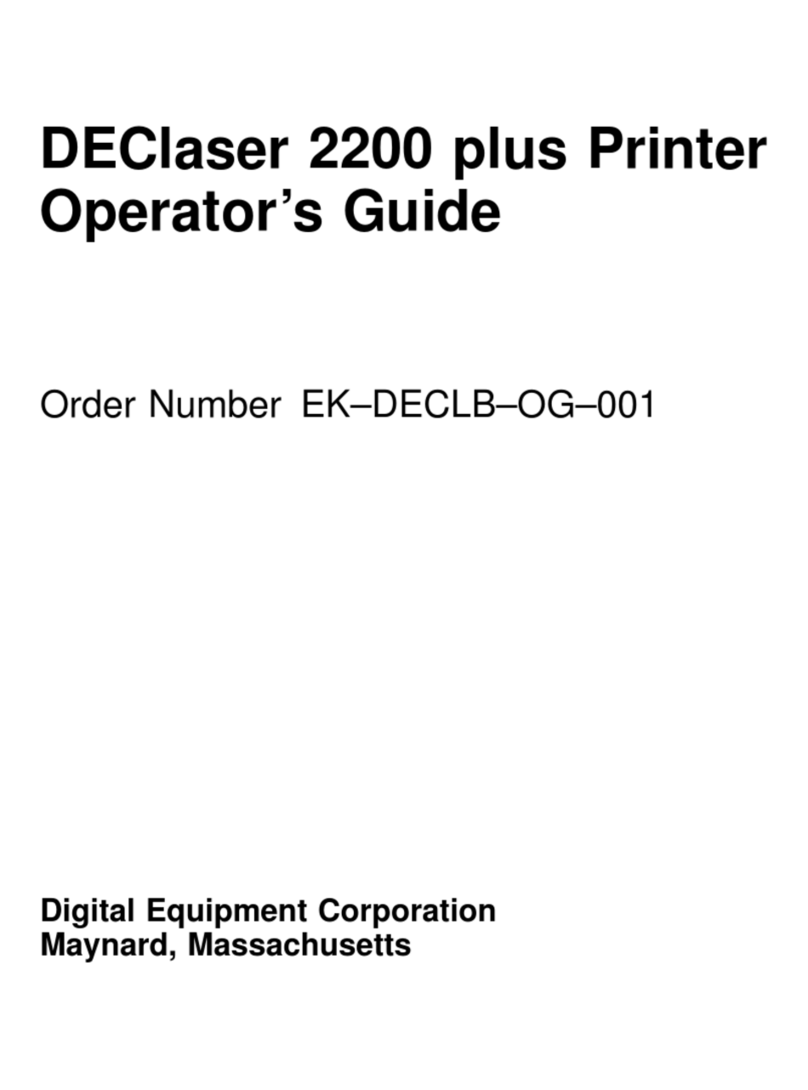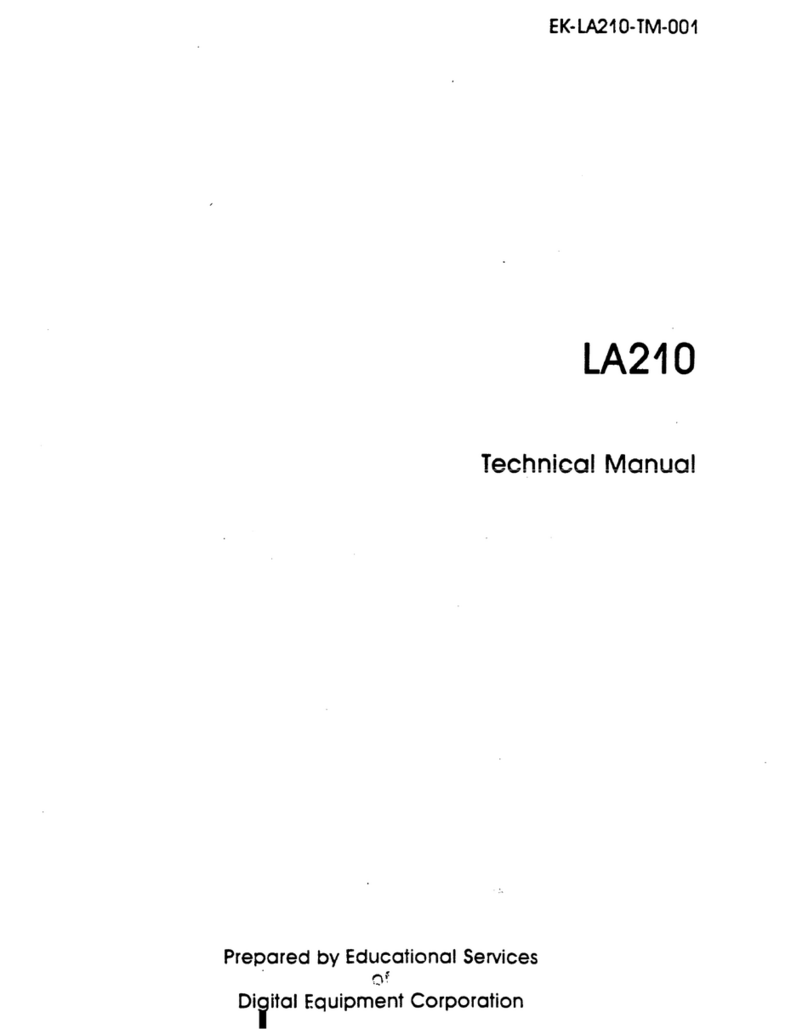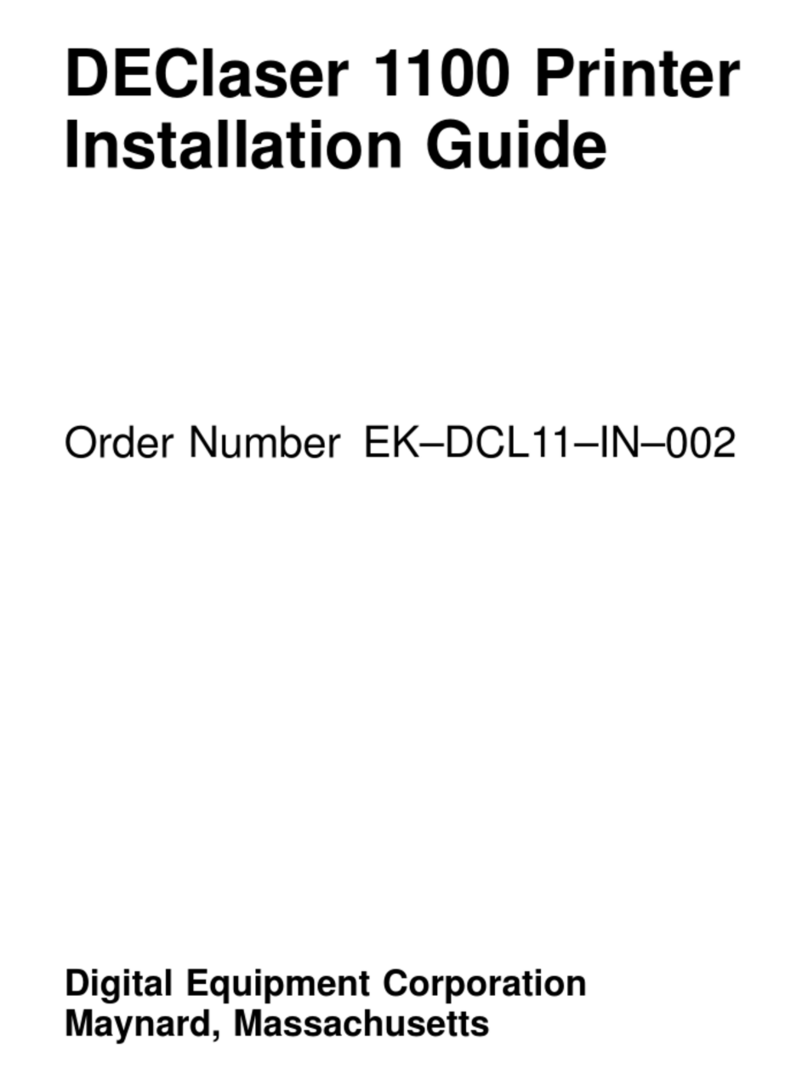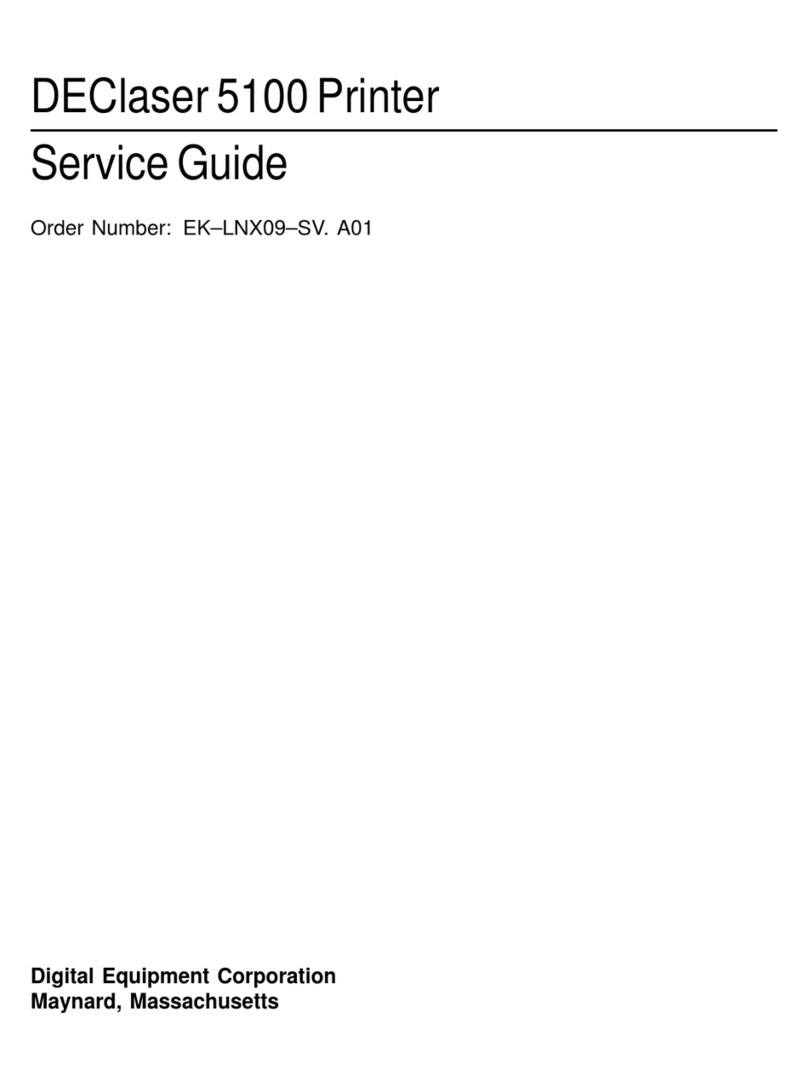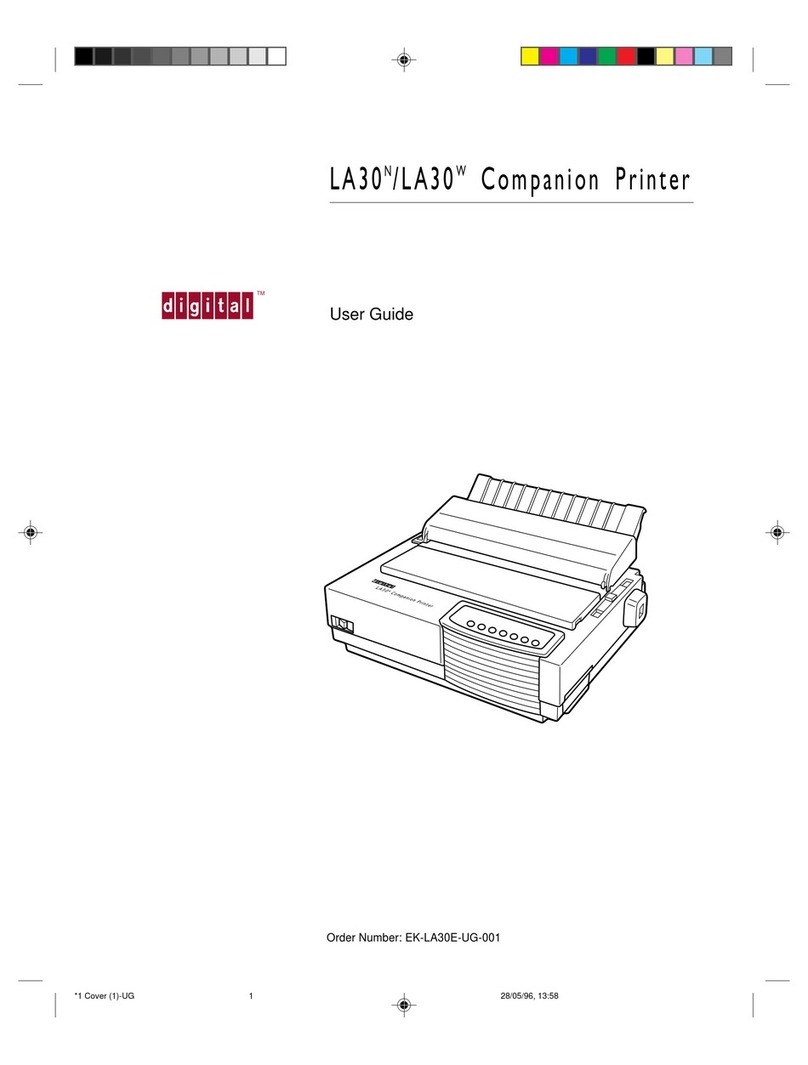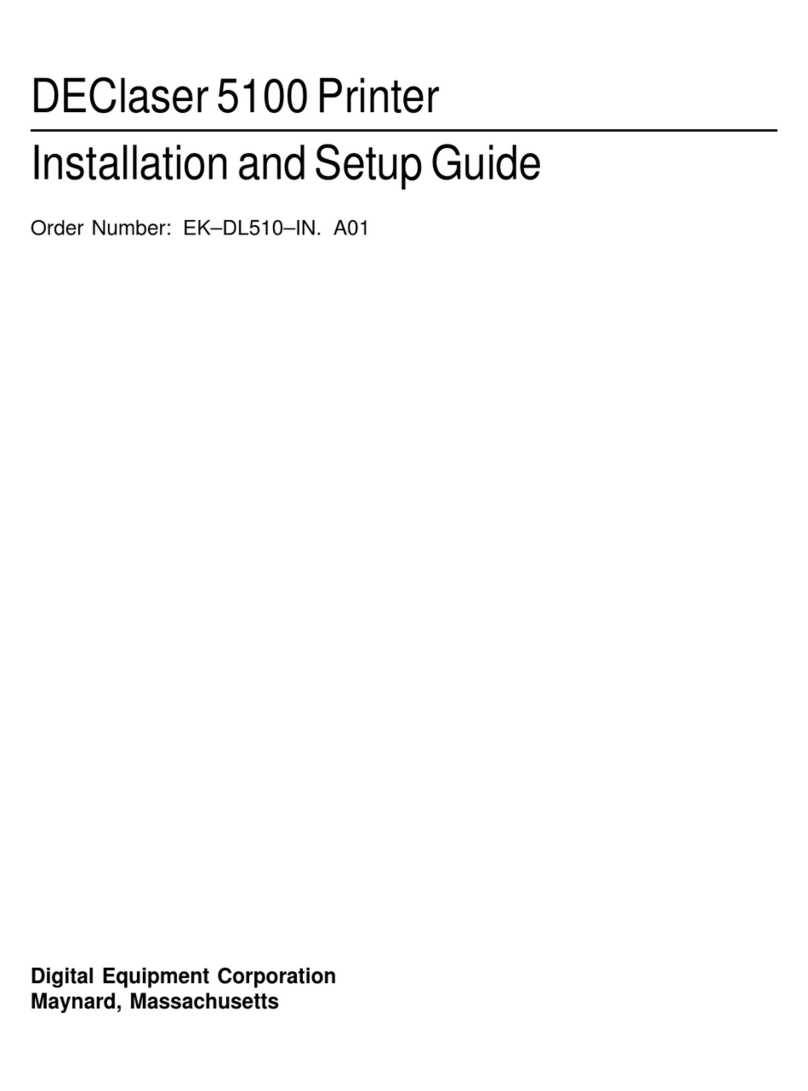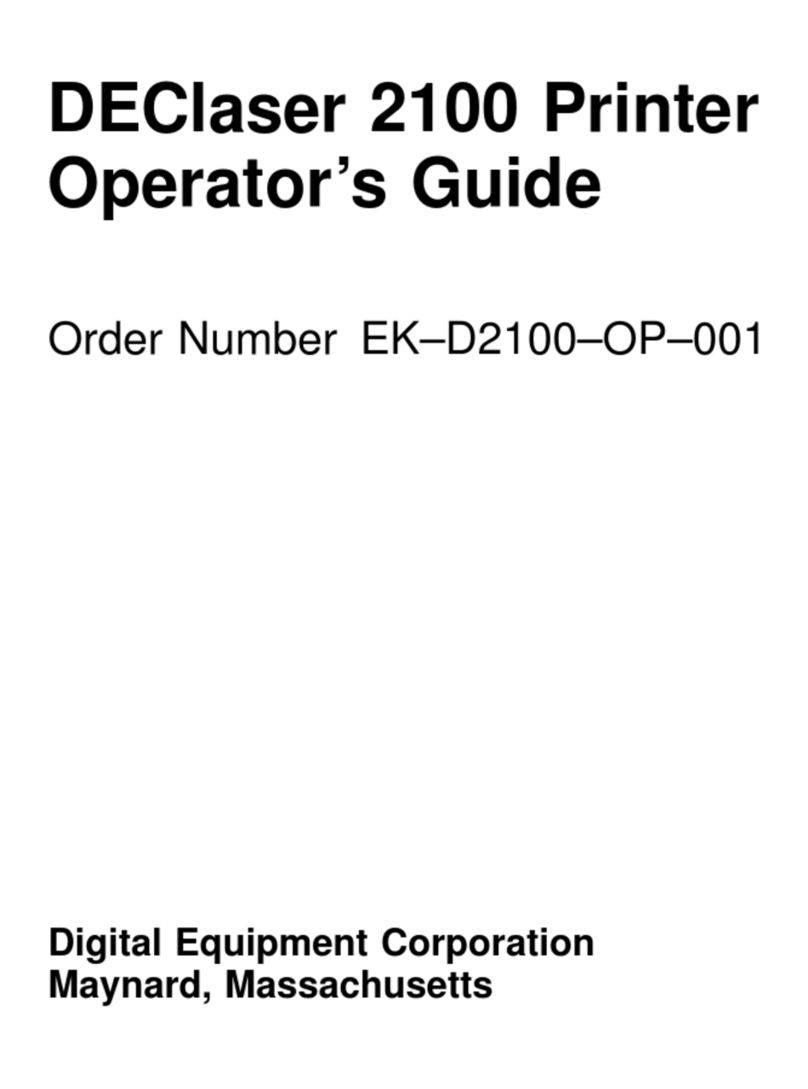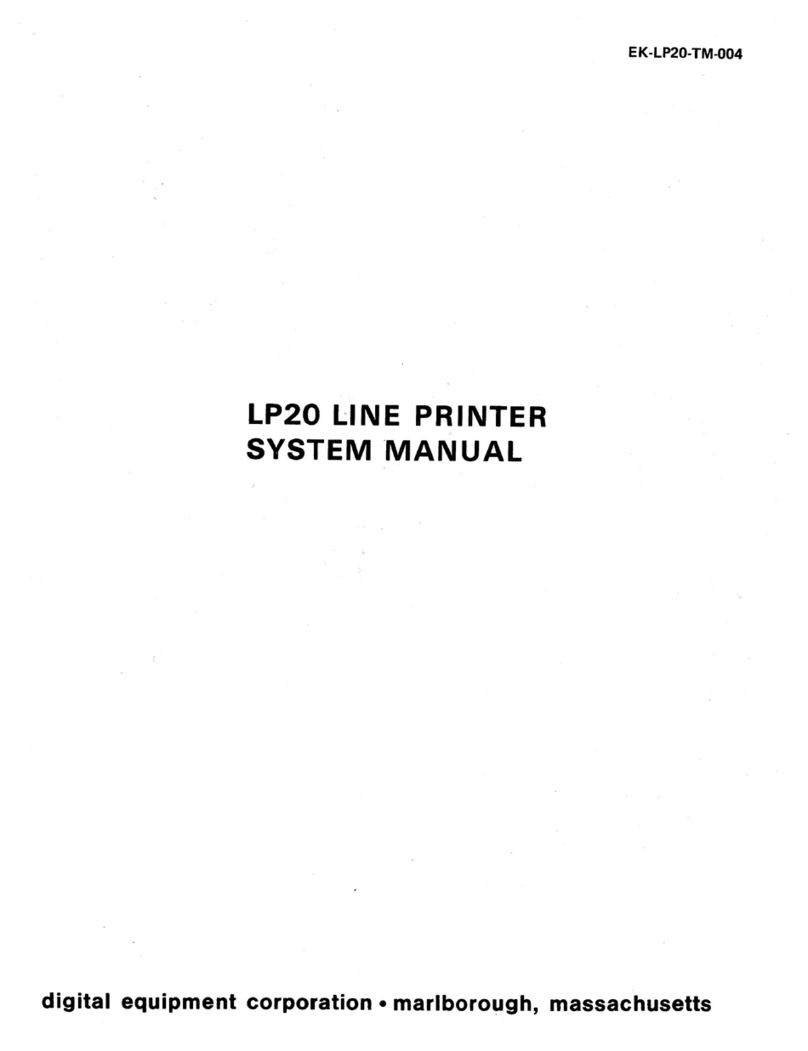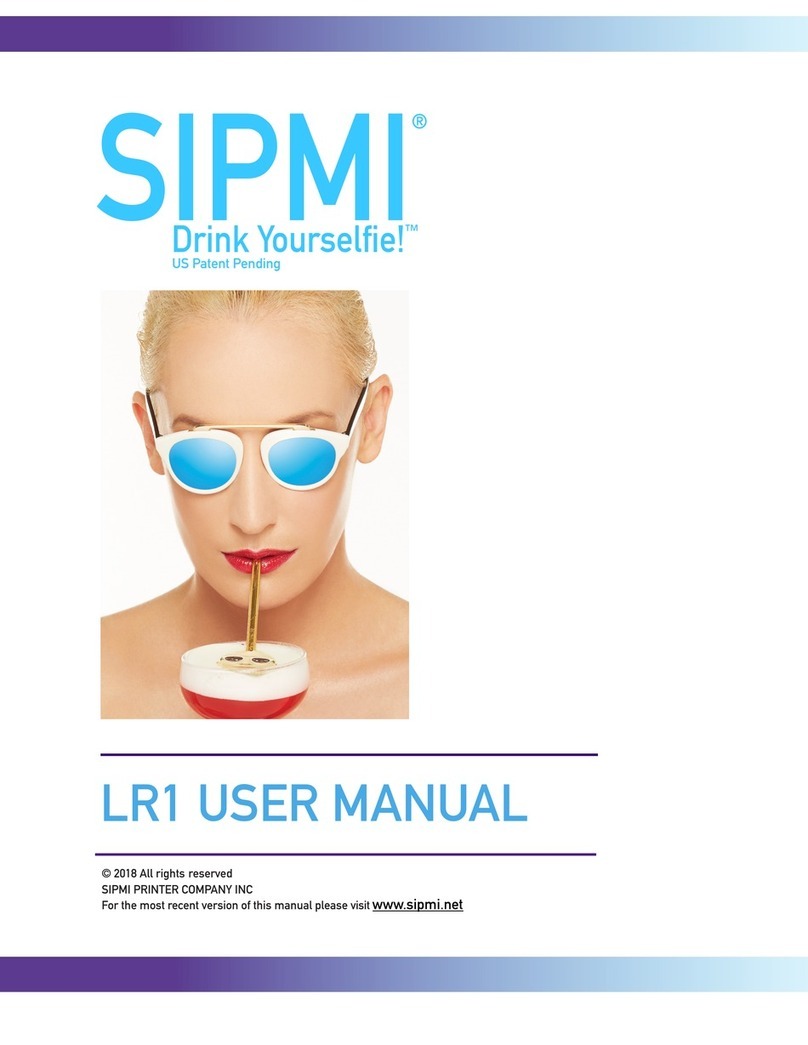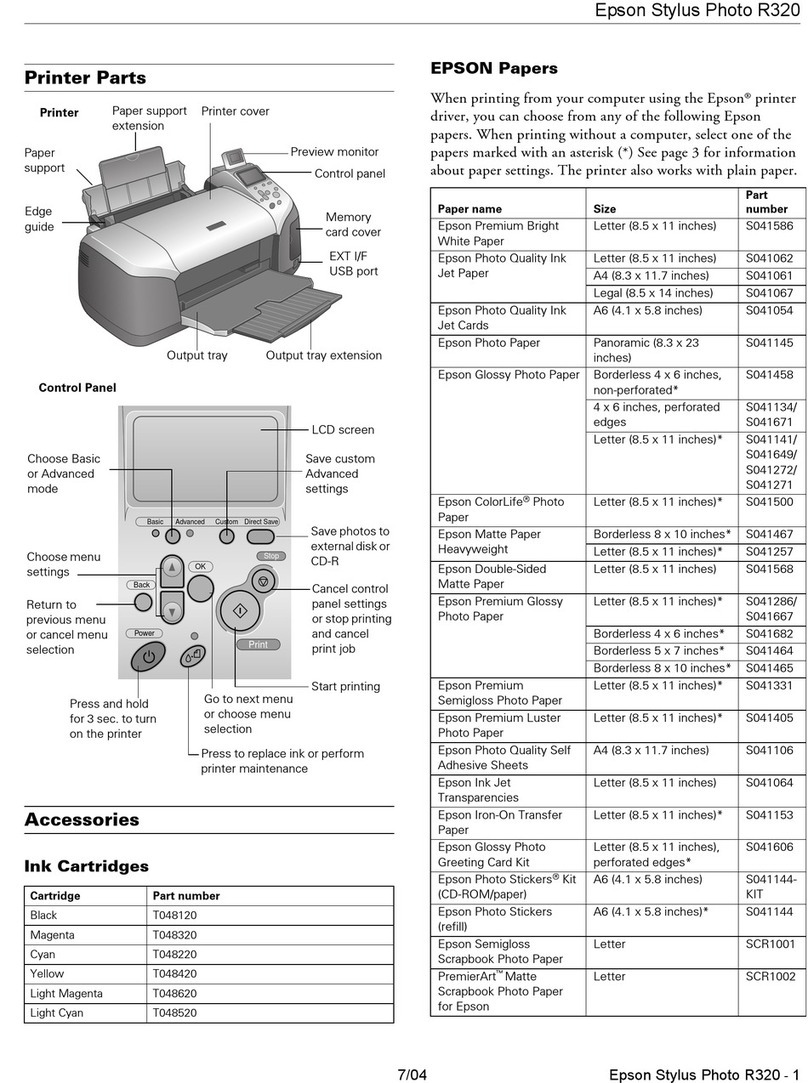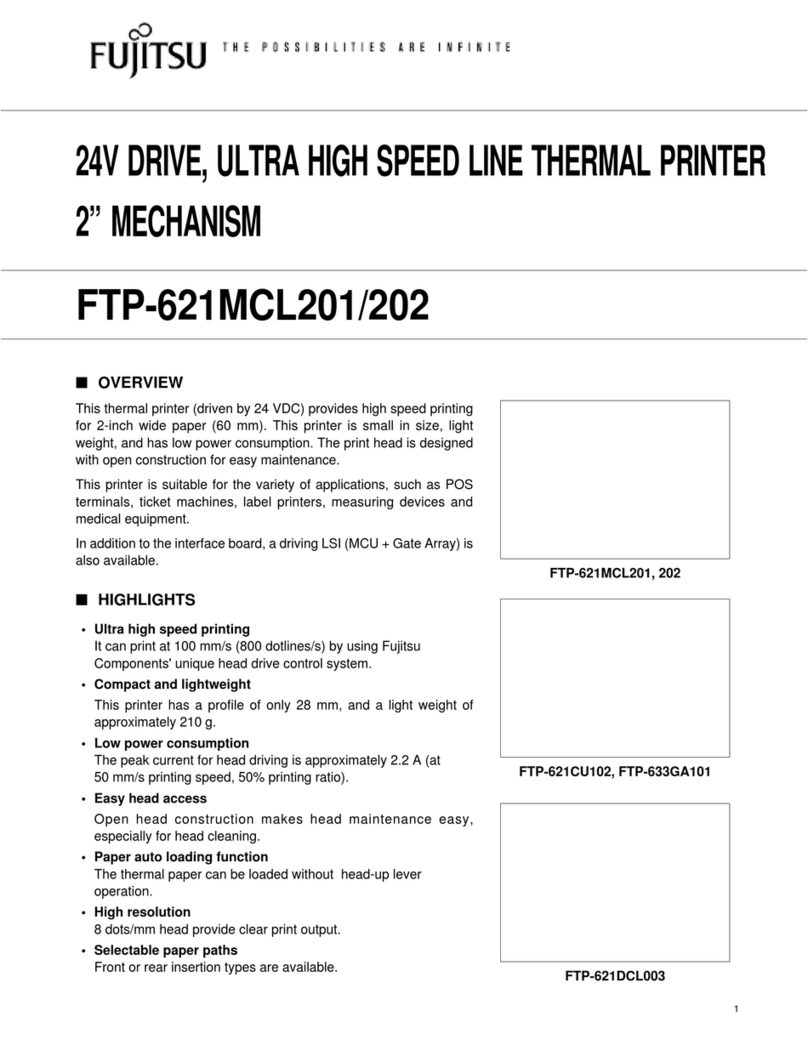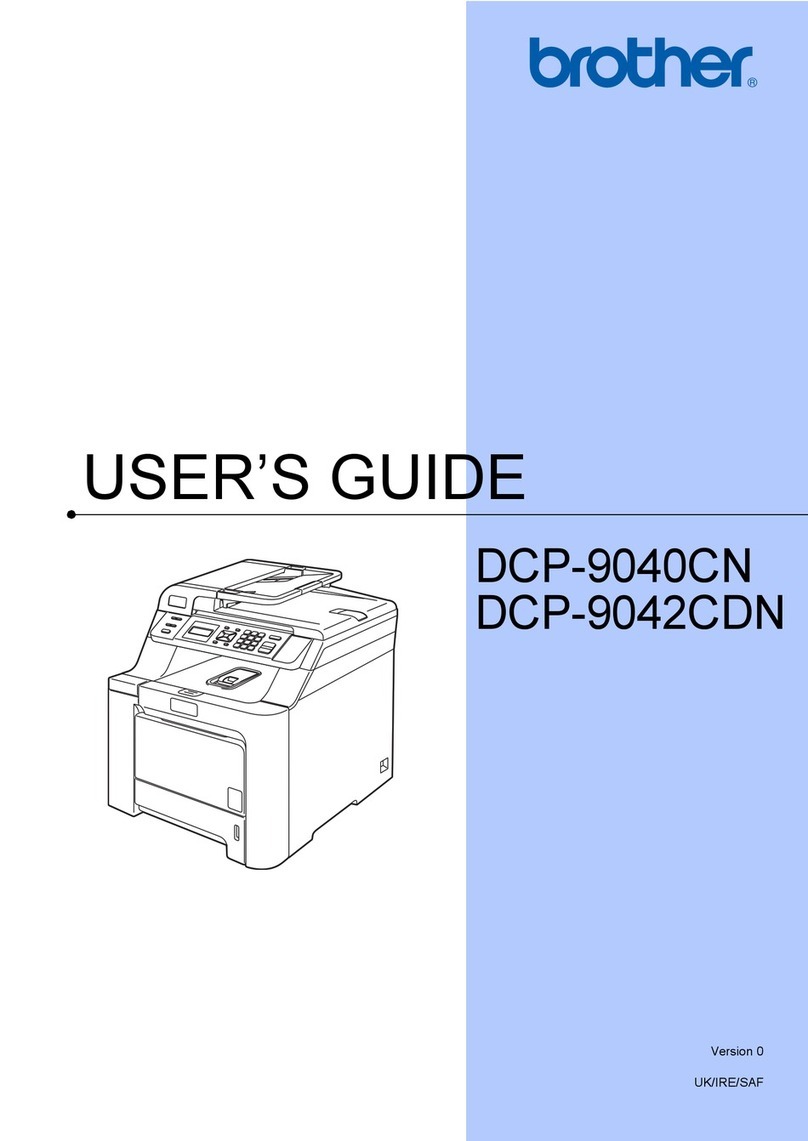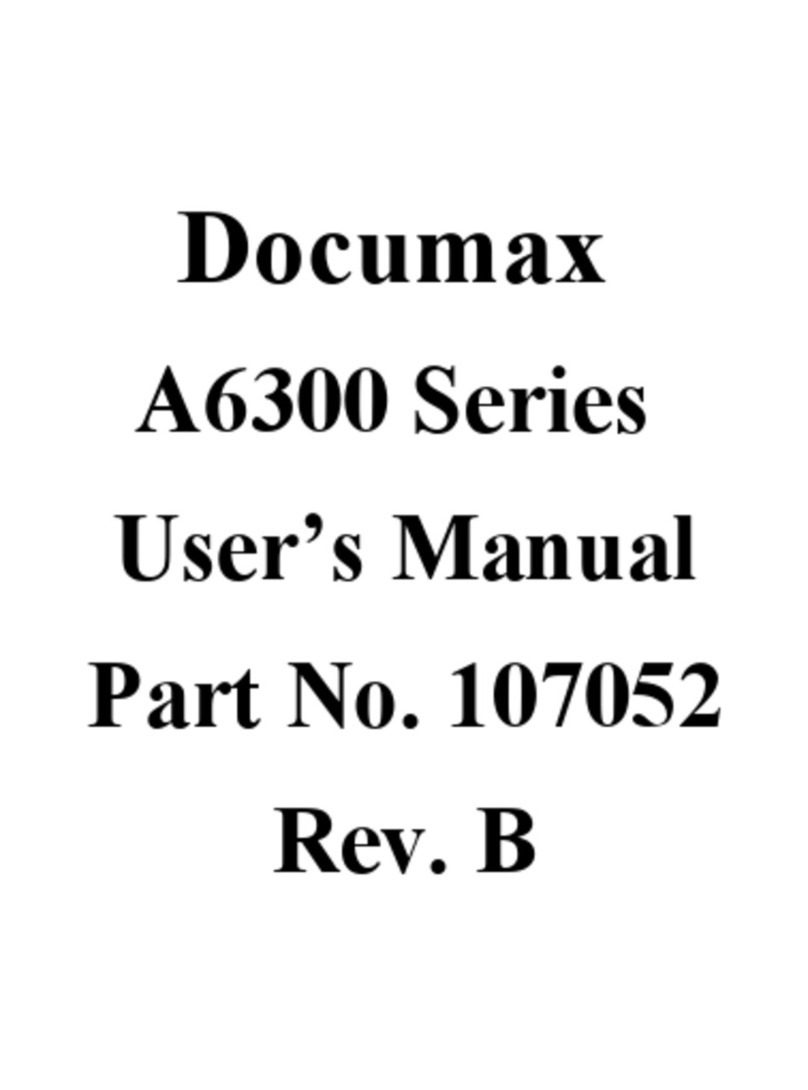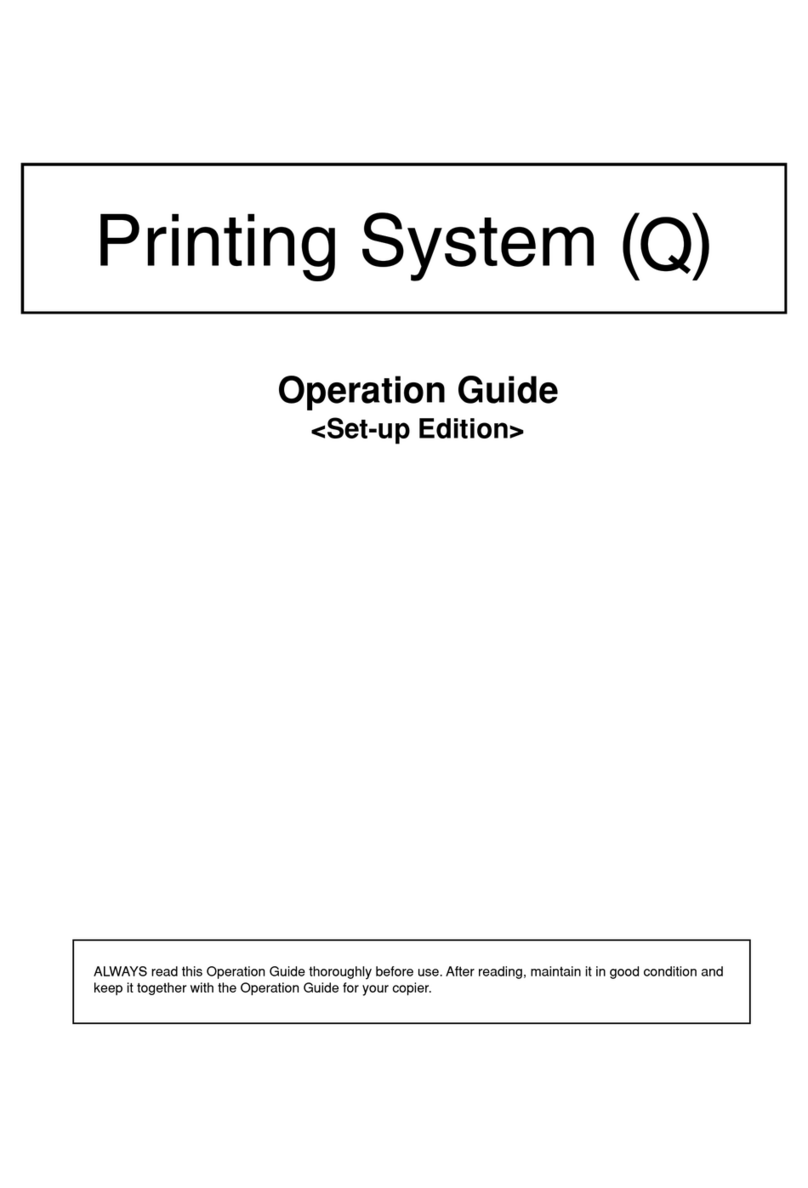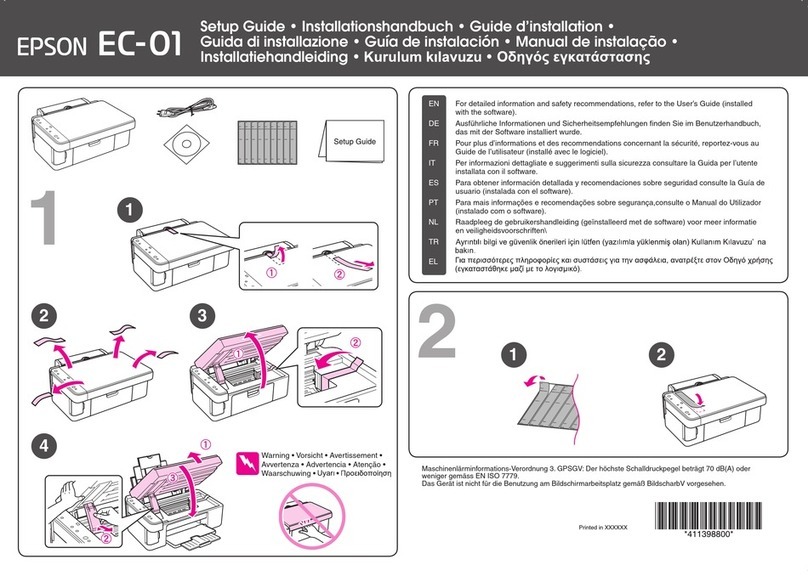DEC DEClaser 5100 User manual

DEClaser5100Printer
User’sGuide
Order Number: EK–DL510–UG. A01
Digital Equipment Corporation
Maynard, Massachusetts

First Printing, January 1994
Digital Equipment Corporation makes no representations that the use of its products in the
manner described in this publication will not infringe on existing or future patent rights, nor do
the descriptions contained in this publication imply the granting of licenses to make, use, or sell
equipment or software in accordance with the description.
Possession, use, or copying of the software described in this publication is authorized only
pursuant to a valid written license from Digital or an authorized sublicensor.
© Digital Equipment Corporation 1993. All Rights Reserved.
Printed in U.S.A.
The postpaid Reader’s Comments forms at the end of this document request your critical
evaluation to assist in preparing future documentation.
The following are trademarks of Digital Equipment Corporation: DECimage Plus, DEClaser,
DECnet, DECprint, DECserver, DECstation, LATprint, OpenDECconnect, OpenVMS, PrintServer,
ULTRIX, VAX, VAXstation, Digital, and the DIGITAL logo.
PostScript is a trademark of Adobe Systems Incorporated, which may be registered in certain
jurisdictions. AppleTalk, LocalTalk, LaserWriter, and Macintosh are registered trademarks of
Apple Computer, Inc. Microsoft, MS, and MS–DOS are registered trademarks, and Windows is
a trademark of Microsoft Corporation. Centronics is a trademark of Centronics Data Computer
Corporation. IBM is a registered trademark and IBM PC/AT is a trademark of International
Business Machines Corporation. LaserJet and PCL are registered trademarks of Hewlett-
Packard Company.
All other trademarks and registered trademarks are the property of their respective holders.
S2318
This document was prepared using VAX DOCUMENT Version 2.1.

FCC NOTICE:
115 Volt model only
This equipment has been tested and found to comply with the limits for a Class B digital
device, pursuant to Part 15 of the FCC rules. These limits are designed to provide reasonable
protection against harmful interference in a residential installation. This equipment generates,
uses and can radiate radio frequency energy and, if not installed and used in accordance with
the instructions, may cause harmful interference to radio communications. However, there is no
guarantee that interference will not occur in a particular installation. If this equipment does
cause harmful interference to radio or television reception, which can be determined by turning
the equipment off and on, the user is encouraged to try to correct the interference by one or
more of the following measures:
• Reorient or relocate the receiving antenna.
• Increase the separation between the equipment and receiver.
• Connect the equipment into an outlet on a circuit different from that to which the receiver
is connected.
• Consult the dealer or an experienced radio/TV technician for help.
Any changes or modifications made to this equipment not expressly approved by the
manufacturer could void the user’s authority to operate this equipment.
To meet FCC requirements a properly shielded parallel cable is required to connect the device to
a personal computer or other Class B device.
Canadian Department of Communications Compliance statement:
This equipment does not exceed Class B limits per radio noise emmissions for digital apparatus
set out in the Radio Interference Regulation of the Canadian Department of Communications.
Operation in a residential area may cause unacceptable interference to radio and TV reception
requiring the owner or operator to take whatever steps are necessary to correct the interference.
Avis de conformite aux normes du ministere des communications du Canada:
Cet equipment ne depasse pas les limites de Classe B d’emission de bruits radioelectriques pour
les appareils numerriques tells que perscrites par le Reglement sur le brouillage radioelectrique
etabli par le ministere des Communications du Canada. L’exploitation faite en milieu residentiel
peut entrainer le brouillage des receptions radio et tele, ce qui obligerait le proprietaire ou
l’operateur a pendre les dispositions necessaires pour en eliminer les causes.

220 Volt model only
The following statements are required in accordance with CISPR-22:
This is a Class A product. In a domestic environment this product may cause radio interference
in which case the user may be required to take adequate measures.
Dieses ist ein Gert der Funkstrgrenzwertklasse A. In Wohnbereichen knnen bei Betrieb
dieses Gertes Rundfunkstrungen auftreten, in welchen Fllen der Benutzer fr entsprechende
Gegenmanahmen verantwortlich ist.
Ceci est un produit de Classe A. Dans un environment domestique, ce produit risque de crer des
interfrences radiolectriques, il appartiendra alors l’utilisateur de prendre les mesures spcifiques
appropries.
German Acoustic Notice:
Acoustics—Declared values per ISO 9296 and ISO 7779:
LwAd, B LpAm, dBA (bystander positions)
Idle 4.6 bels 31 dBA
Operating 6.3 bels 48 dBA
Note
Current values for specific configurations are available from Digital
representatives. 1 bel = 10 dBA.
Schallemissionswerte—Vorläufige Werteangaben nach ISO 9296 und ISO 7779/DIN
EN27779:
Schalleistungspegel Schalldruckpegel
LwAd, B LpAm, dBA (Zuschauerpositionen)
Leerlauf 4,6 bels 31 dBA
Betrieb 6,3 bels 48 dBA
Hinweis
Aktuelle Werte für spezielle Ausrüstungsstufen sind über die Digital
Equipment Vertretungen erhältlich. 1 bel = 10 dBA.

Contents
Preface ..................................................... xiii
1 Introducing the DEClaser 5100 Printer
1.1 A Quick Look at Your Printer ........................... 1–2
1.2 A Look at the Important Parts of Your Printer .............. 1–4
2 Using the Control Panel
2.1 How to Use the Control Panel ........................... 2–2
2.1.1 Parts and Features of the Control Panel ................ 2–3
2.1.2 Message Display .................................. 2–4
2.1.3 Indicator Lights ................................... 2–4
2.1.4 The Graphic Display ............................... 2–5
2.1.5 The Keypad . . . ................................... 2–6
2.2 Pausing the Printer During Printing . . . ................... 2–8
2.3 Using Printer Menus .................................. 2–10
2.4 Using the Test/Fonts Menu . . ........................... 2–11
2.4.1 PostScript Menu Settings Page ....................... 2–12
2.4.2 PCL Menu Settings Page . ........................... 2–14
2.4.3 Test Page ........................................ 2–16
2.4.4 PostScript Font List ................................ 2–18
2.4.5 PCL Font List . ................................... 2–20
2.4.6 Demonstration Page ................................ 2–22
2.5 Using the Reset Menu ................................. 2–24
2.6 Using the Set-Up Menu ................................ 2–25
2.6.1 Sharing the DEClaser 5100 Printer . ................... 2–26
2.6.2 Set-Up Menu Organization .......................... 2–26
2.7 Using the Feeder Select Menu ........................... 2–27
v

3 Loading Paper
3.1 Choosing Paper ...................................... 3–2
3.2 Loading the Internal Tray .............................. 3–2
3.3 Loading Media in the Front Tray . ........................ 3–4
3.4 Choosing the Input Tray ............................... 3–7
3.5 Using the Front Tray for Manual Feeding . . ................ 3–8
3.5.1 Manual Feeding Using Your Application Program . . ....... 3–9
3.5.2 Manual Feeding Using the Control Panel ............... 3–10
4 Printing Documents
4.1 Printing From Microsoft Windows ........................ 4–2
4.1.1 Printing From a Windows Application . . ................ 4–2
4.1.2 Printing From the File Manager ...................... 4–3
4.2 Printing From MS–DOS................................ 4–4
4.3 Printing From Macintosh Computers ...................... 4–5
4.4 Printing Files from OpenVMS . . . ........................ 4–6
4.5 Printing PostScript Files From ULTRIX Systems ............ 4–7
5 Fonts
5.1 Font Terminology ..................................... 5–2
5.2 Using Fonts Effectively ................................ 5–4
5.3 Fonts and Printing Performance . ........................ 5–5
5.4 DEClaser 5100 Built-in Fonts . . . ........................ 5–6
5.4.1 Printing the PostScript Font List ...................... 5–6
5.4.2 Selecting PostScript Fonts . . . ........................ 5–8
5.4.3 PostScript Screen Fonts ............................. 5–11
5.4.4 Printing the PCL Font List . . ........................ 5–11
5.4.5 Selecting PCL Fonts................................ 5–13
5.4.6 Selecting PCL Symbol Sets . . ........................ 5–15
5.5 Extending Your Font Complement ........................ 5–17
5.5.1 Downloading Fonts ................................ 5–18
5.5.2 Using the Optional Hard Disk ........................ 5–19
5.5.3 Using Font Cartridges .............................. 5–19
vi

6 Enhancing the Appearance of Your Documents
6.1 Using High Resolution ................................. 6–2
6.2 Using DECimage Plus ................................. 6–3
6.2.1 Benefits of Using DECimage Plus . . ................... 6–3
6.2.2 Selecting DECimage Plus. ........................... 6–5
6.2.3 Invoking DECimage Plus From Windows or a Macintosh
Computer ........................................ 6–6
6.2.4 Invoking DECimage Plus on OpenVMS VAX Platforms . . . . . 6–7
6.2.5 Using DECimage Plus on Other Platforms .............. 6–7
6.2.6 Invoking DECimage Plus from the Control Panel ......... 6–8
6.3 Using the Resolution/Graphics Enhancement Option.......... 6–10
6.4 Adjusting the Print Density . . ........................... 6–10
7 Using Memory for Printing
7.1 SmartPage and Page Protection .......................... 7–2
7.2 How to Ensure the Printing of Complex Pages .............. 7–4
7.2.1 Enabling Page Protect from the Control Panel . .......... 7–4
7.2.2 Lowering the Default Printing Resolution from the Control
Panel ........................................... 7–5
7.3 Recovering From Jams ................................. 7–6
7.4 Determining Memory Requirements . . . ................... 7–7
8 Maintenance
8.1 Replacing the Toner Cartridge ........................... 8–2
8.2 Cleaning the Printer .................................. 8–4
9 Clearing Paper Jams
9.1 Causes of Paper Jams ................................. 9–2
9.2 Paper Feed Jams . . ................................... 9–4
9.2.1 LCIT Area Jams .................................. 9–4
9.2.2 Internal Tray Jams ................................ 9–6
9.2.3 Front Tray Paper Jams . . ........................... 9–8
9.3 Paper Transfer Area Jams . . . ........................... 9–9
9.4 Fusing Unit Jams . ................................... 9–11
9.4.1 Internal Fusing Unit Jam ........................... 9–11
9.4.2 External Fusing Unit Jams ......................... 9–13
9.5 Paper Exit Jams . . ................................... 9–15
9.5.1 Paper Eject Jam................................... 9–15
9.5.2 Fusing Unit/Eject Area Jams ......................... 9–17
vii

9.6 Envelope Feeder Jams . ................................ 9–19
10 Troubleshooting
10.1 Error Messages ...................................... 10–2
10.1.1 Alert Conditions . . . ................................ 10–2
10.1.2 Fault Conditions . . ................................ 10–3
10.2 Optional Disk Drive Errors ............................. 10–5
10.3 PostScript Error Page Information........................ 10–7
10.3.1 Troubleshooting PostScript Errors ..................... 10–10
10.4 Operating and Print Quality Problems .................... 10–11
11 Calling for Service
A Printer Menus
A.1 Menu Mode Operation . ................................ A–1
A.2 Test/Fonts Menu ..................................... A–3
A.3 Reset Menu . ........................................ A–4
A.4 Feeder Select Menu . . . ................................ A–5
A.5 Set-up Menu ........................................ A–6
A.5.1 Feeders Sub-menu . ................................ A–8
A.5.2 PostScript Sub-menu ............................... A–11
A.5.3 PCL Sub-menu .................................... A–14
A.5.4 Communications Sub-menu . . ........................ A–18
A.5.5 Miscellaneous Sub-menu ............................ A–22
A.5.6 Locking the Set-Up Menu Configuration ................ A–24
B Printer Specifications
B.1 Operating Requirements ............................... B–4
B.1.1 Power Requirements ............................... B–4
B.1.2 Space Requirements ................................ B–5
B.1.3 Environmental Requirements ........................ B–6
viii

C Print Media Specifications
C.1 Paper Specifications ................................... C–2
C.2 Envelope Specifications ................................ C–5
C.3 Transparency Specifications . . ........................... C–7
C.4 Label Specifications ................................... C–8
C.5 Paper Handling and Storage . ........................... C–9
C.5.1 Paper Handling ................................... C–9
C.5.2 Paper Storage . ................................... C–9
D Accessories and Supplies
D.1 Ordering Information .................................. D–4
E Options
E.1 Loading Paper in the Universal Paper Tray................. E–2
E.2 Loading Paper in the Large Capacity Input Tray. . . .......... E–6
E.3 Loading the Envelope ................................. E–10
E.4 SIMM Upgrade . . . ................................... E–14
F Fine-Tuning DECimage Plus
F.1 DECimage Plus Parameters . . ........................... F–2
F.1.1 Setting the Punch Parameters ........................ F–2
F.1.2 Setting the Sharpness . . . ........................... F–3
F.1.3 Setting Up DECimage Plus for Special Effects . .......... F–3
F.2 Changing DECimage Plus Parameters from the Control
Panel . . . ........................................... F–4
F.3 Setting Up DECimage Plus on OpenVMS VAX Platforms ...... F–5
F.3.1 Invoking DECimage Plus for the Current Print Job ....... F–6
F.3.2 Invoking DECimage Plus Persistently .................. F–6
F.3.3 DECimage Plus for VMS Setup Modules ................ F–7
F.4 Using DECimage Plus on PC and Macintosh Platforms........ F–8
Index
ix

Figures
1–1 Front and Top of the Printer . ........................ 1–4
1–2 Inside the Printer . ................................ 1–6
1–3 Back of Printer.................................... 1–8
2–1 DEClaser 5100 Printer Control Panel . . ................ 2–3
2–2 Graphic Display Indicators . . ........................ 2–5
2–3 DEClaser 5100 PostScript Menu Settings Page ........... 2–13
2–4 DEClaser 5100 PCL Menu Settings Page ............... 2–15
2–5 DEClaser 5100 Test Page ............................ 2–17
2–6 DEClaser 5100 PostScript Font List . . . ................ 2–19
2–7 DEClaser 5100 PCL Font List ........................ 2–21
2–8 DEClaser 5100 Demonstration Page . . . ................ 2–23
5–1 DEClaser 5100 PostScript Font List . . . ................ 5–7
5–2 DEClaser 5100 PCL Font List ........................ 5–12
6–1 Pictures With and Without DECimage Plus .............. 6–4
9–1 Paper Jam Locations ............................... 9–3
10–1 PostScript Error Page .............................. 10–9
A–1 DEClaser 5100 Printer Control Panel . . ................ A–2
B–1 Operating Space . . . ................................ B–5
Tables
1–1 Parts at the Front and Top of the Printer ............... 1–5
1–2 Parts on the Inside of the Printer ..................... 1–7
1–3 Parts at the Back of the Printer....................... 1–9
2–1 Control Panel Indicators ............................ 2–4
2–2 Control Panel Key Functions . ........................ 2–7
2–3 Features of the Test/Fonts Menu ...................... 2–11
2–4 Features of the Reset Menu . . ........................ 2–24
2–5 Features of the Set-Up Menu . ........................ 2–25
3–1 Front Tray Paper Capacities . ........................ 3–4
5–1 Resident PostScript Fonts . . . ........................ 5–8
5–2 Resident PCL Fonts ................................ 5–14
5–3 PCL Character Sets ................................ 5–15
6–1 DECimage Plus Settings ............................ 6–8
7–1 Minimum Memory Requirements...................... 7–7
x

10–1 Alert Messages . ................................... 10–2
10–2 Fault Messages ................................... 10–3
10–3 Disk Drive Messages ............................... 10–5
10–4 PostScript Error Page . . . ........................... 10–8
10–5 Common Operating Problems ........................ 10–12
11–1 Questions to Consider Before You Call .................. 11–2
A–1 Key Functions in Menu Mode ........................ A–2
A–2 Test/Fonts Menu Features .......................... A–3
A–3 Reset Menu Features ............................... A–4
A–4 Feeder Select Menu Features ........................ A–5
A–5 Feeders Sub-menu ................................. A–8
A–6 Feeders Sub-menu Quick Reference Table ............... A–10
A–7 PostScript Sub-menu ............................... A–11
A–8 PostScript Sub-menu Quick Reference Table . . . .......... A–13
A–9 PCL Sub-menu Features . ........................... A–14
A–10 PCL Sub-menu Quick Reference Table.................. A–16
A–11 Communications Sub-menu Features ................... A–18
A–12 Communications Sub-menu Quick Reference Table ........ A–20
A–13 Miscellaneous Sub-menu Features . . ................... A–22
A–14 Miscellaneous Sub-menu Quick Reference Table .......... A–23
B–1 Printer Specifications ............................... B–1
B–2 Power Requirements ............................... B–4
C–1 Front Tray Paper Capacities ......................... C–2
C–2 Paper Specifications ................................ C–3
C–3 Envelope Specifications . . ........................... C–5
C–4 Transparency Sizes ................................ C–7
C–5 Transparency Specifications .......................... C–7
C–6 Label Sizes ....................................... C–8
C–7 Self-Adhesive Label Specifications . . ................... C–8
D–1 DEClaser 5100 Printer Accessories and Supplies .......... D–1
D–2 Serial Line Interface Cables and Adapters for Digital
Computers ....................................... D–2
D–3 PC and Macintosh Cables and Adapters ................ D–3
D–4 Ordering Within the U.S.A. .......................... D–4
D–5 Ordering Outside the U.S.A. ......................... D–4
E–1 Paper Sizes . . . ................................... E–2
E–2 Paper Sizes . . . ................................... E–6
xi

F–1 Setting Values to Change Picture Characteristics . . ....... F–3
xii

Preface
The DEClaser 5100 printer is a desktop printer that produces exceptionally
high-quality text and graphics. The DEClaser 5100 printer is designed to be
used in a shared networking environment by a small group of users.
While this guide focuses mainly on printer operation, you may have the
need to refer to other related publications when using the DEClaser 5100
printer. The following is a list of documents associated with the DEClaser 5100
printer and their respective Digital order numbers where applicable. To order
documentation, contact your Digital Customer Representative. In the United
States, call 1-800-DIGITAL.
Document Title Order Number
DEClaser 5100 Printer Documentation Kit1EK-D5100-DK
DEClaser 5100 Printer Installation and Setup Guide EK–DL510–IN
DEClaser 5100 Printer User’s Guide EK–DL510–UG
DEClaser 5100 Printer Menu Quick Reference Card EK–D5100–RC
Adobe Printer Driver User Guide–Windows Version
Adobe Printer Driver User Guide–Macintosh Version
DECprint Supervisor for OpenVMS Software
Documentation Kit QA–09NAA–GZ
DECprint Supervisor for OpenVMS Software Installation
Guide AA–PSVDA–TE
DECprint Supervisor for OpenVMS User’s Guide AA–PSVFA–TE
DECprint Supervisor for OpenVMS System Manager’s
Guide AA–PSVEA–TE
1Included with the printer.
xiii

Document Title Order Number
PostScript Programming Documentation
PostScript Printers Programmer’s Supplement AA–HL84F–TE
PostScript Language Reference Manual AA–HL86A–TE
PostScript Language Tutorial and Cookbook AA–HL87A–TE
PC users may want to refer to the MS–DOS User’s Guide and Reference and
Microsoft Windows User’s Guide for additional information, while Macintosh
users should refer to their Macintosh User’s Guide.
Conventions
The following terms and conventions are used in this guide:
Term or Convention Meaning
NOTE Notes provide important additional information.
CAUTION Cautions provide information required to prevent
damage to equipment.
WARNING Warnings provide information to prevent personal
injury.
Dash (—) A statement preceded by a dash describes the result
of a step.
Check Mark (
p
) A statement marked by a check mark indicates a
special instruction related to a step.
Key A key name enclosed in a box indicates that key on
the operator panel.
Bold Information shown on the message display and
PostScript terms are shown in bold type.
User Input
Monospaced type indicates user input.
NOTE
Keep this guide with the printer so it is available to anyone who is
operating or maintaining the printer.
xiv

Printer Safety
Be sure to observe the following safety precautions when operating and
servicing the DEClaser 5100 printer:
WARNING
• This printer weighs 17.0 kg (37.4 lbs). To prevent personal injury,
have someone help you move the printer.
• Power off and unplug the printer before performing the cleaning or
maintenance procedures.
• Do not modify the ac power cord. A protective earth wire has
been incorporated into this printer to protect against the risk of
electrical shock. This printer must be connected to a three-wire
wall receptacle that has its protective earth terminal reliably
connected to the building’s protective earth connection.
• The fusing unit in the printer may be HOT. Use caution when
maintaining or clearing paper jams from the fusing unit.
xv

Laser Safety
The DEClaser 5100 printer complies with laser product performance standards
by government agencies as a Class 1 Laser Product. The DEClaser 5100
printer does not emit hazardous light, since the beam is enclosed during all
modes of customer operation and maintenance.
Moving or Shipping the Printer
It is advisable to save the printer box and packing material in case you need to
ship the printer to another location.
If you need to return the printer to Digital for service, remove the toner
cartridge before sending the printer.
CAUTION
To prevent toner from leaking during shipping, do NOT ship the toner
cartridge with the printer...ship only the printer.
xvi

1
Introducing the DEClaser 5100 Printer
Welcome to the world of laser printing. With a resolution of 600 x 600 dots-per-
inch (dpi), the DEClaser 5100 printer produces exceptionally high-quality text
and graphics. It combines state-of-the-art printing features with unsurpassed
reliability to provide you with years of trouble-free printing.
This chapter describes the printer features and available options that can help
make your printing tasks easier. There is also a section describing the major
parts of the printer to help you get acquainted with the terminology used
throughout this manual.
Introducing the DEClaser 5100 Printer 1–1

1.1 A Quick Look at Your Printer
The DEClaser 5100 printer is quiet, easy to use, and powerful. Here’s an
overview of some of its key features:
• Fast printing speed: A powerful RISC processor and graphical co-processor
with a high speed clock enable the DEClaser 5100 printer to print up to 8
pages per minute with a resolution of 600 dpi.
• Supports Adobe PostScript Level 2 and Enhanced PCL5 emulation:
Adobe PostScript is supported with 73 resident Type 1 fonts. HP-PCL
compatibility is supported with a TrueType rasterizer and 47 PCL resident
fonts.
• Automatic language sensing: Examines incoming data and automatically
determines the appropriate interpreter (PostScript or PCL5E).
• OPENcomm architecture: Simultaneous support for serial, parallel, and
LocalTalk interfaces, allowing you to connect up to three systems to the
printer. Now Macintosh, PC, and serial host users can all share the same
printer (without a network). This is accomplished without the need to
swap cables or change modes from the control panel.
• Flexible communication options for the latest communication interfaces:
In addition to standard parallel and EIA-232 serial communication, the
DEClaser 5100 printer also supports IEEE 1284 bidirectional parallel
signaling and EIA-422 serial communication.
• Meets EPA Energy Star low power specifications: Automatically reduces
power to less than 30 watts if the printer is idle for more than a preselected
time. The DEClaser 5100 printer is efficient, and saves you money.
• Friendly to the environment: The DEClaser 5100 printer does not produce
ozone and it can use recycled paper. Digital also provides a toner cartridge
recycling program for your empty toner cartridges.
1–2 Introducing the DEClaser 5100 Printer

• Digital’s SmartPage processing: The combination of a powerful banding
co-processor and memory management enables the DEClaser 5100 printer
to generate graphics and text with less than a full bitmap of memory.
• DECimage Plus: This built-in image enhancement technology can be used
to improve the appearance of PostScript images at any resolution setting.
DECimage Plus can be accessed using PostScript operators or from the
printer menu, making it very easy to use.
• Resolution/Graphics Enhancement Option: Effectively increases resolution
up to 1200 x 1200 dpi for typeset quality printing.
• Prints on paper, envelopes, labels, and transparencies: The flexibility of
the DEClaser 5100 printer lets you print on all kinds of media so now your
overheads can look as good as your reports. An optional envelope feeder
and large capacity input tray (LCIT) give you even more flexibility.
• Convenient, easy-to-perform user maintenance: Designed to operate with
a minimal amount of maintenance, the DEClaser 5100 printer is simple to
maintain. Most of the critical components that affect print quality are part
of the toner cartridge, which takes only seconds to replace.
• Font Expansion: two Type 2 PCMCIA slots support optional font cards for
PCL and PostScript, and special needs applications such as signature fonts.
An optional internal disk drive lets you store a large number of additional
PostScript and PCL fonts to eliminate download time.
• Network card expansion: An optional Ethernet card is available that
supports LAT, TCP/IP, Novell SPX/IPX, and EtherTalk. Call DECdirect for
additional information about these network cards.
Introducing the DEClaser 5100 Printer 1–3

1.2 A Look at the Important Parts of Your Printer
There are only a few parts you need to be familiar with in order to operate and
maintain the DEClaser 5100 printer. This section shows you where the parts
are located and briefly describes each part.
Figure 1–1 identifies the major parts on the front and top of the printer.
Figure 1–1 Front and Top of the Printer
1
4
5
7
2
DSG-000425
3
6
1–4 Introducing the DEClaser 5100 Printer
Other manuals for DEClaser 5100
2
Table of contents
Other DEC Printer manuals