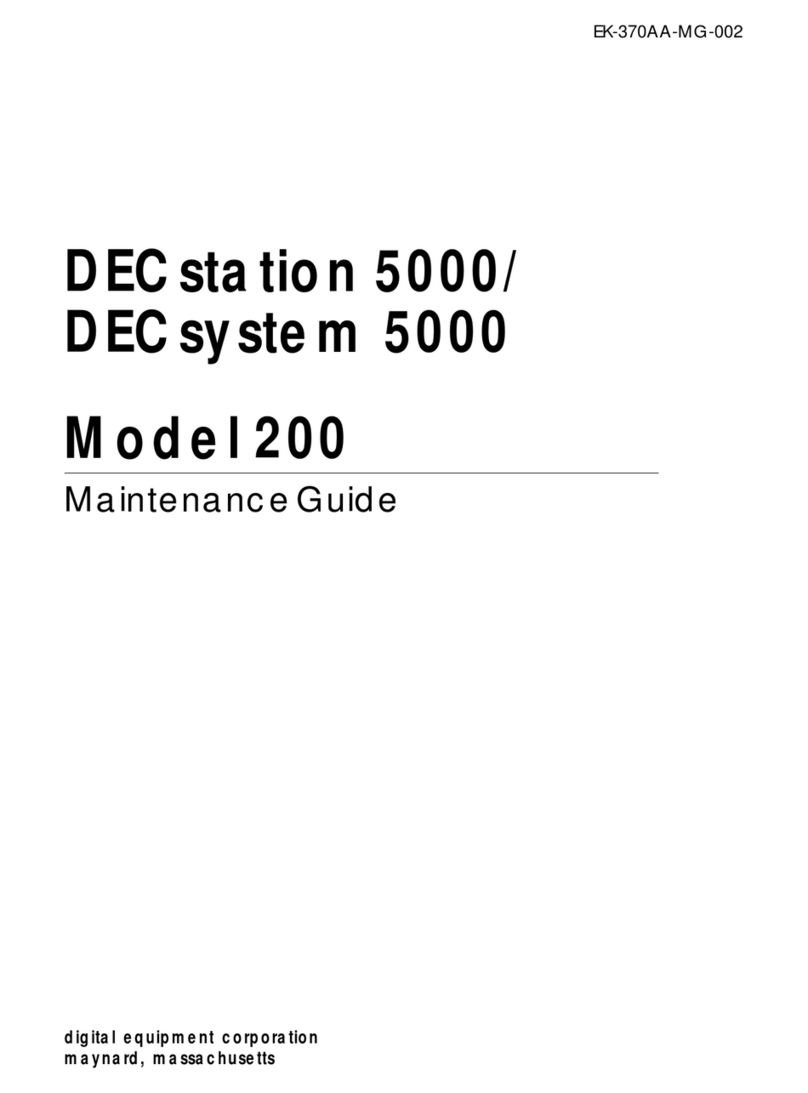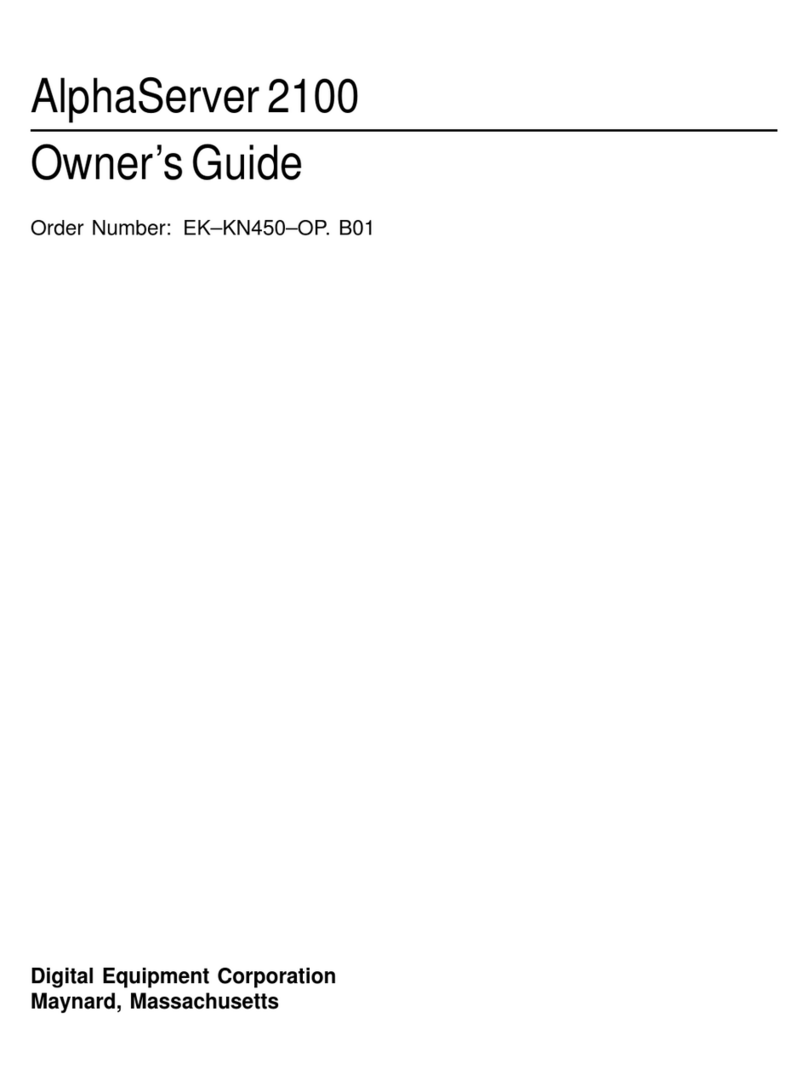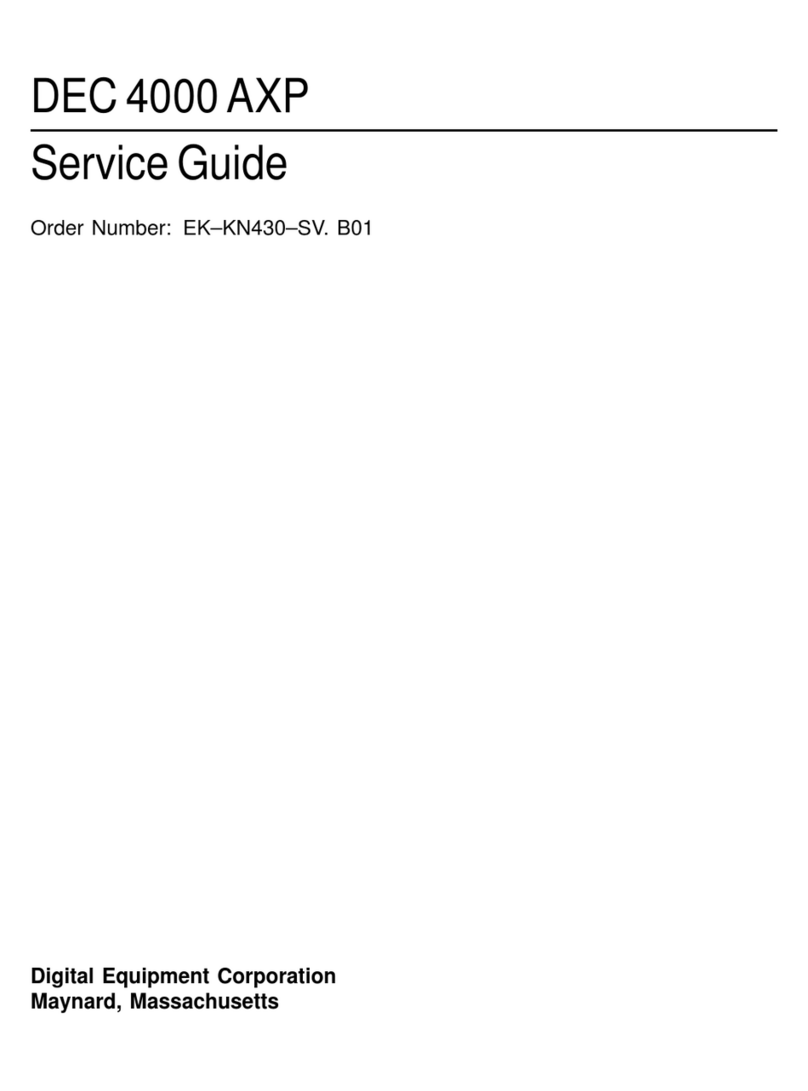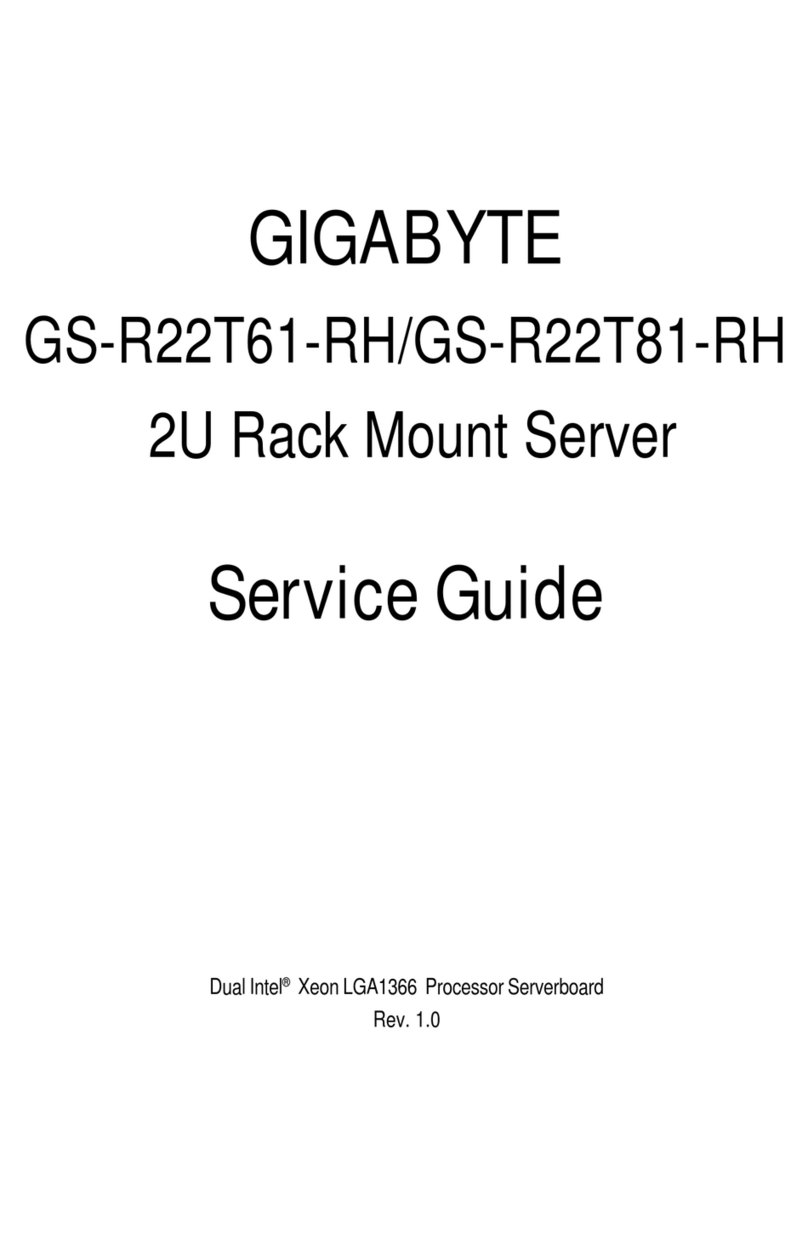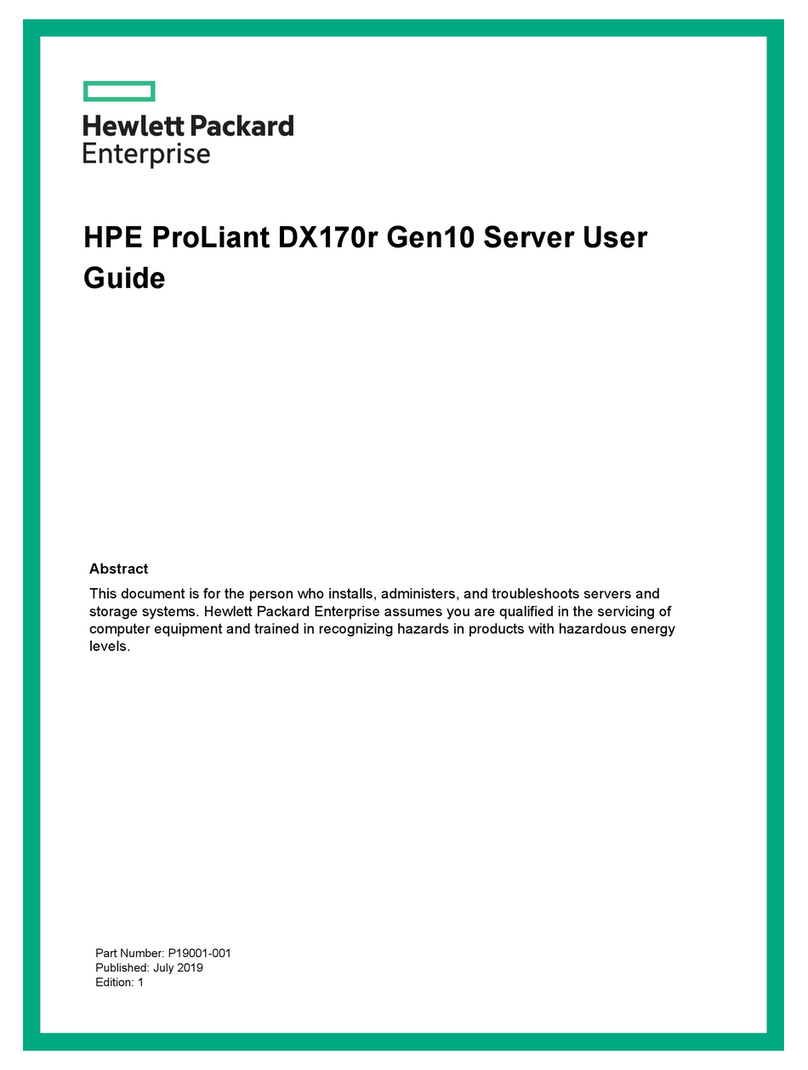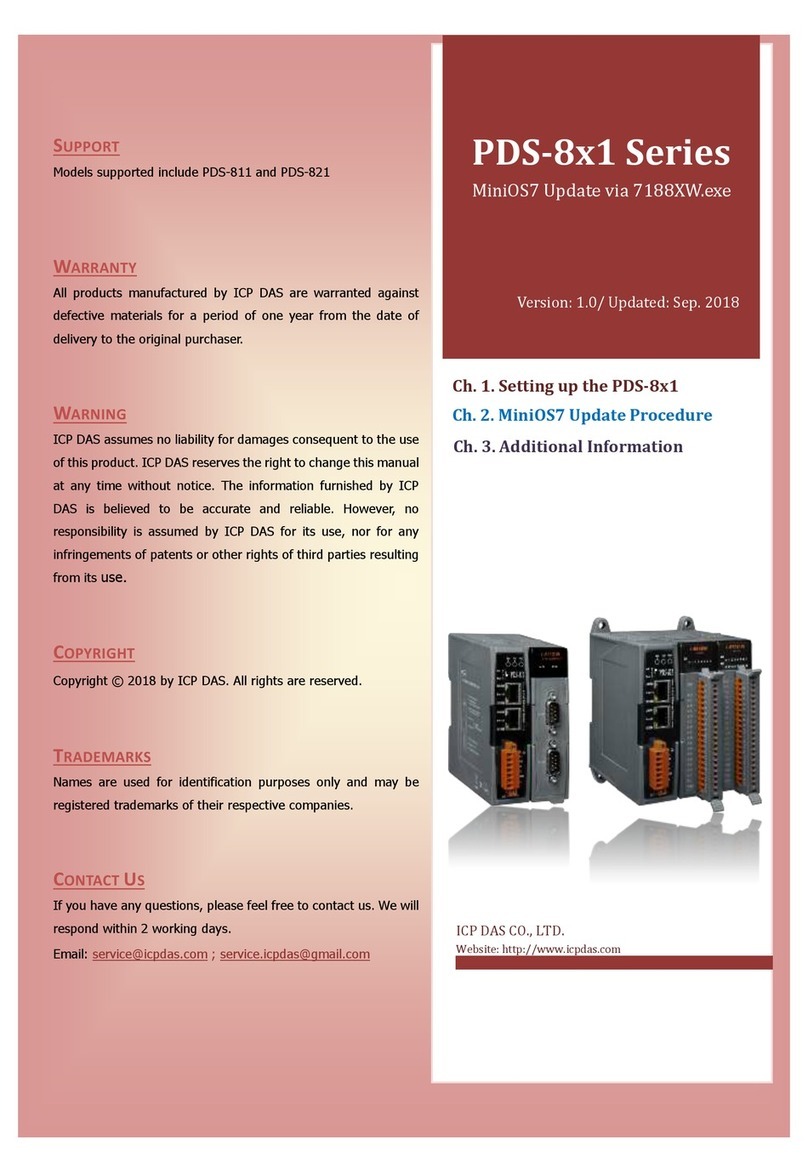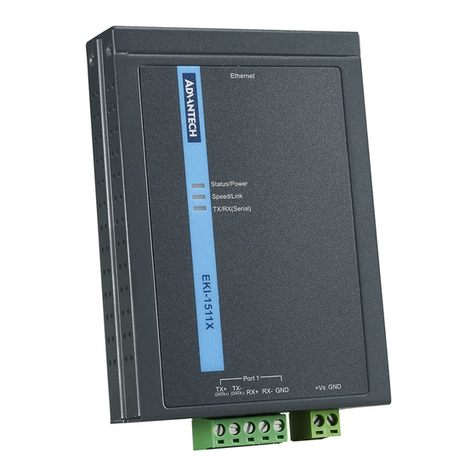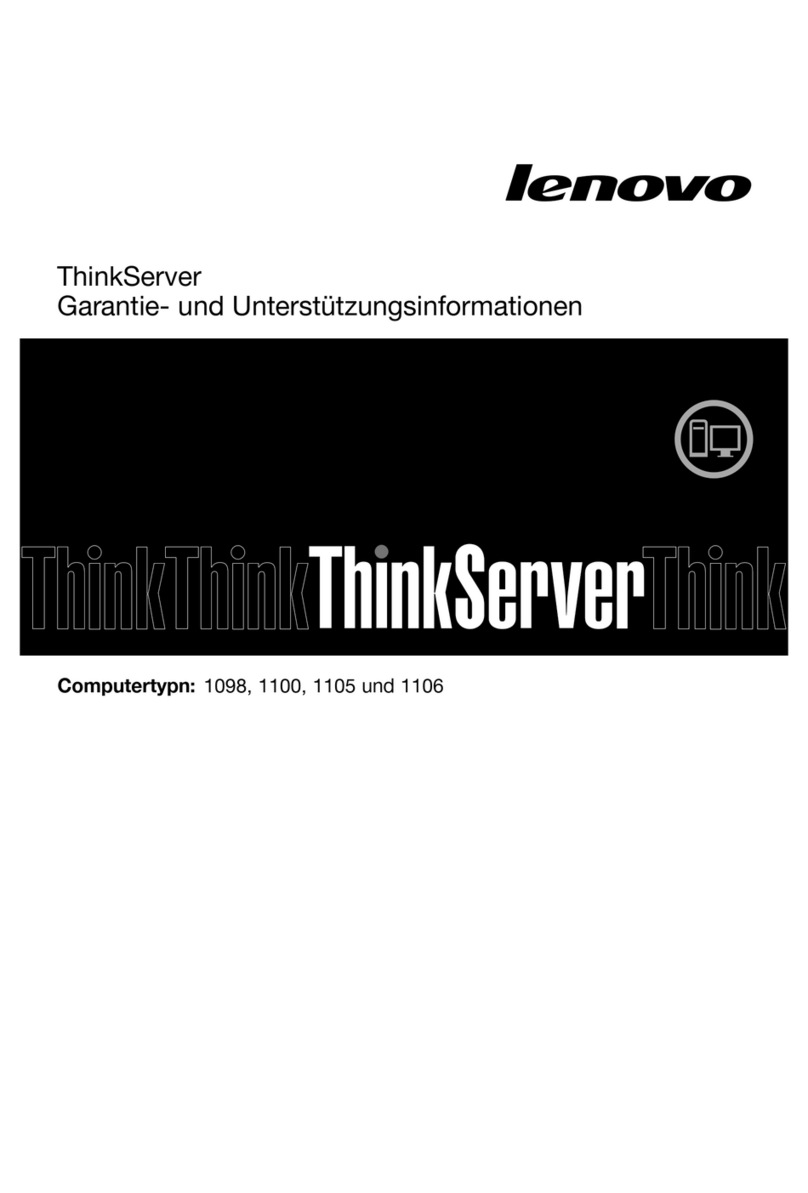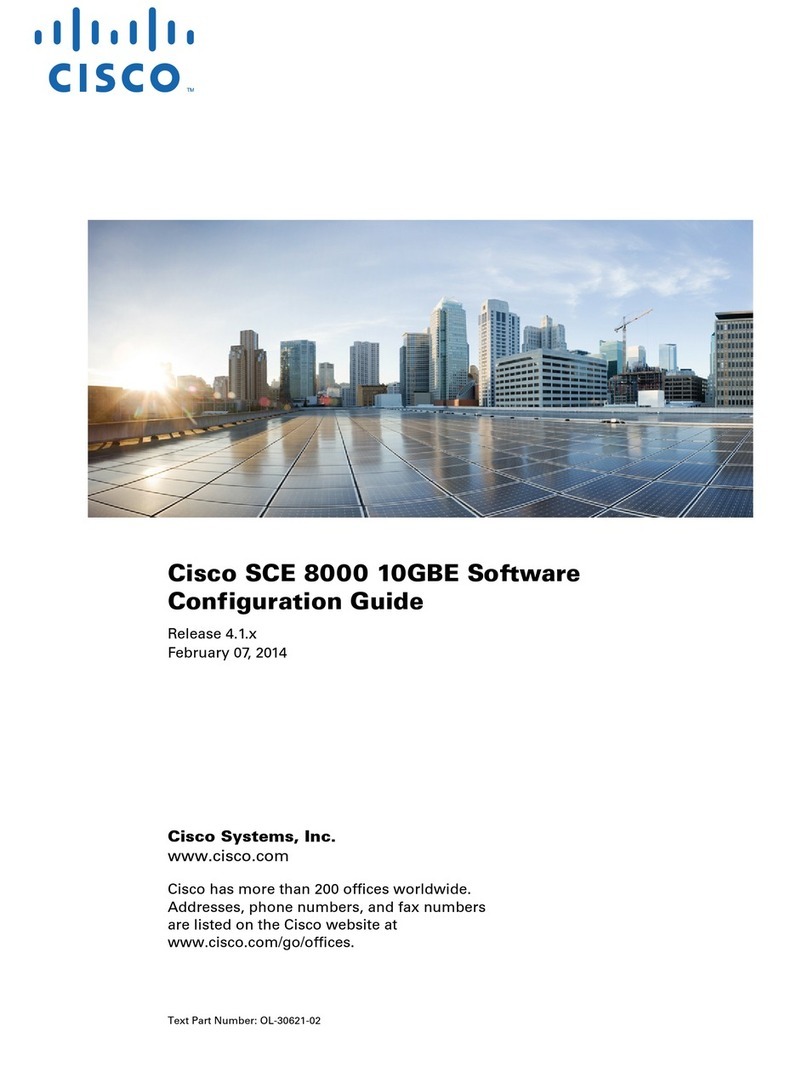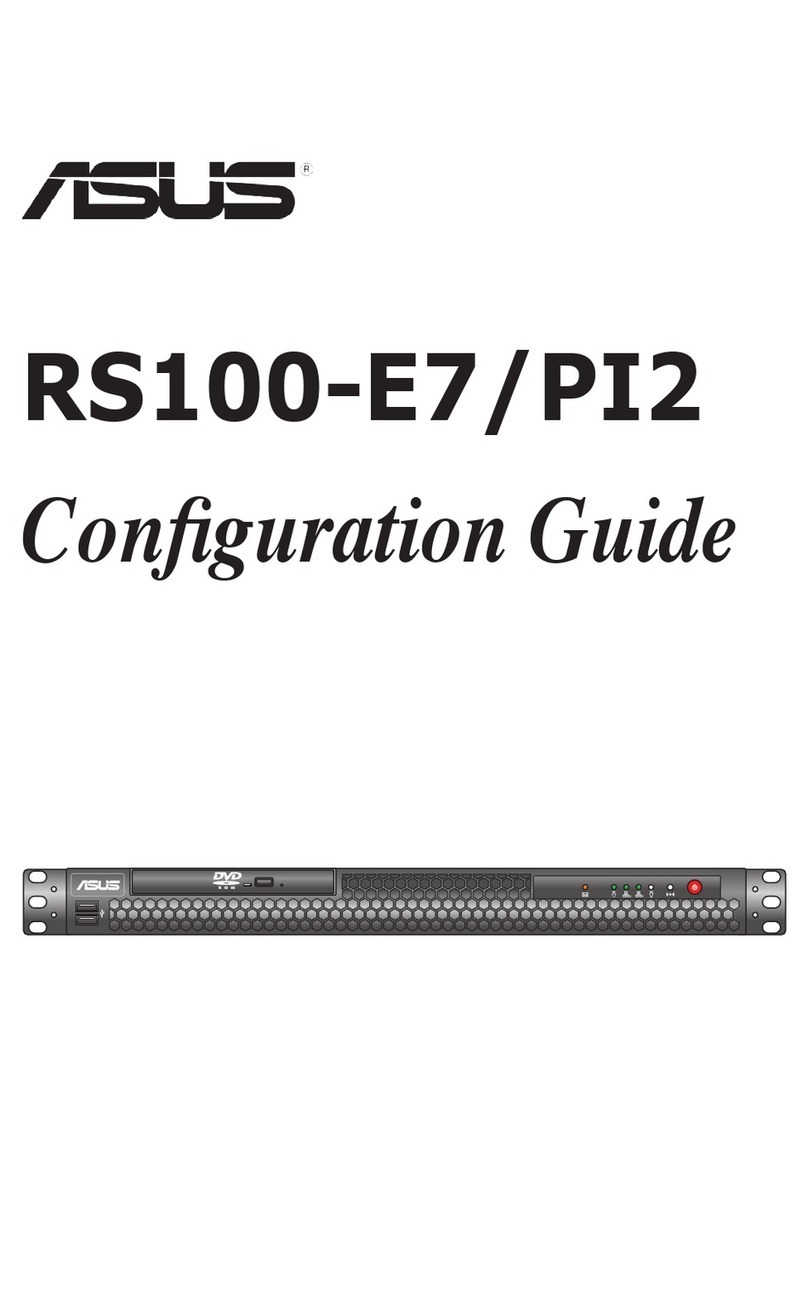DEC AlphaServer 1000A User manual

AlphaServer 1000A
Owner's Guide
Order Number: EK–ALPSV–OG. A02
Digital Equipment Corporation
Maynard, Massachusetts

February 1996
October 1996
Digital Equipment Corporation makes no representations that the use of its products in the manner
described in this publication will not infringe on existing or future patent rights, nor do the
descriptions contained in this publication imply the granting of licenses to make, use, or sell
equipment or software in accordance with the description.
Possession, use, or copying of the software described in this publication is authorized only pursuant
to a valid written license from Digital or an authorized sublicensor.
Copyright Digital Equipment Corporation, 1996. All Rights Reserved.
The following are trademarks of Digital Equipment Corporation:
Alpha, AlphaGeneration, DEC, DECchip, Digital, OpenVMS, OpenVMS Alpha, and the DIGITAL
logo.
Digital UNIX Version 3.0 is an X/Open UNIX 93 branded product.
The following are third party trademarks:
Microsoft is a registered trademark, and Microsoft Windows and Microsoft Windows NT are
trademarks of Microsoft Corporation.
OSF/1 is a trademark of the Open Software Foundation, Inc.
PostScript is a trademark of Adobe Systems, Inc.
All other trademarks and registered trademarks are the property of their respective holders.
S3379
FCC ID: AO9-PB702
FCC NOTICE: This equipment has been tested and found to comply with the limits for a Class B
digital device, pursuant to Part 15 of the FCC rules. These limits are designed to provide reasonable
protection against harmful interference in a residential installation.
Any changes or modifications made to this equipment may void the user's authority to operate this
equipment.
This equipment generates, uses, and can radiate radio frequency energy and, if not installed and used
in accordance with the instructions, may cause harmful interference to radio communications.
However, there is no guarantee that interference will not occur to radio or television reception. If
this equipment does cause harmful interference to radio or television reception, which can be
determined by turning the equipment off and on, the user is encouraged to try to correct the
interference by one or more of the following measures:
- Reorient or relocate the receiving antenna.
- Increase the separation between the equipment and receiver.
- Connect the equipment into an outlet on a circuit different from that to which the receiver is
connected.
- Consult the dealer or an experienced radio/TV technician for help.

The user may find the following booklet prepared by the Federal Communications Commission
helpful: How to Identify and Resolve Radio-TV Interference Problems. This booklet is available from
the U.S. Government Printing Office, Washington, D.C., 20402. Stock No. 004-00398-5.
All external cables connecting to this basic unit need to be shielded. For cables connecting to option
boards, see the option manual or installation instructions.
This digital apparatus does not exceed the Class B limits for radio noise emissions set out in the
radio interference regulations of the Canadian Department of Communications.
ACOUSTIC DECLARATION: Preliminary declared values per ISO 9296 and ISO 7779:
AlphaServer 1000A
(PB73A-A9/PB74A-A9) LwAd, B LpAm, dBA
(Bystander Positions)
Idle
Operating 5.6
5.6 36
36
AlphaServer 1000A
(PB73A-A9/PB74A-A9) with
6xRZ26L
Idle
Operating 5.7
5.8 38
39
Current values for specific configurations are available from Digital representatives. 1 B = 10 dBA.


AlphaServer 1000A Owner's Guide Contents •v
Contents
Preface
About This Guide..............................................................................................................xi
Purpose and Audience.........................................................................................xi
Before You Use This Guide.................................................................................xi
Reader's Comment's ............................................................................................xi
Online Version....................................................................................................xi
Organization.....................................................................................................xiii
Conventions....................................................................................................................xiv
Related Documentation....................................................................................................xv
1 Overview
Introduction....................................................................................................................1-1
System Overview ............................................................................................................1-1
Supported Operating Systems............................................................................1-2
System Console Firmware.................................................................................1-2
System Features.................................................................................................1-4
Front Panel Controls and Indicators ..................................................................1-6
Rear Panel Ports and Slots.................................................................................1-9
Internal System Options..................................................................................1-10
External Options.............................................................................................1-12
Ordering Options ............................................................................................1-12
2 Hardware Installation
Introduction....................................................................................................................2-1
Hardware Setup Overview...............................................................................................2-1
Selecting a System Location............................................................................................2-2
Environmental Conditions.................................................................................2-2
Power Requirements..........................................................................................2-4
Identifying Accessories ...................................................................................................2-6
Optional Accessories.........................................................................................2-7
Connecting a Keyboard, Mouse, or Printer......................................................................2-7
Connecting a Monitor or Terminal..................................................................................2-8

vi •Contents AlphaServer 1000A Owner's Guide
Connecting to Network Hardware...................................................................................2-8
Verifying Hardware Setup...............................................................................................2-9
Locking Your System ...................................................................................................2-11
Recording the System Unit Key Number .........................................................2-12
3 Preparing to Install an Operating System
Introduction....................................................................................................................3-1
Preparing to Install Windows NT....................................................................................3-2
Preparing the System ........................................................................................3-2
Installing Microsoft Windows NT.....................................................................3-7
Preparing to Install Digital UNIX...................................................................................3-7
Installation Preparation.....................................................................................3-7
Installing Digital UNIX ....................................................................................3-8
Preparing to Install OpenVMS Alpha.............................................................................3-8
Preparing the System ........................................................................................3-8
Installing OpenVMS Alpha............................................................................. 3-10
4 Basic Operation
Introduction....................................................................................................................4-1
Turning the System On...................................................................................................4-1
Turning the System Off ..................................................................................................4-3
Accessing the System from a Remote Location ...............................................................4-4
Interpreting Startup Messages.........................................................................................4-5
Reading the Startup Test Results.......................................................................4-7
Using the Consoles .........................................................................................................4-8
Invoking Console Mode ....................................................................................4-8
When to Switch Consoles..................................................................................4-8
Switching to the Digital UNIX and OpenVMS Alpha (SRM) Console...............4-9
Switching to the Windows NT (ARC) Console..................................................4-9
Windows NT (ARC) Console Menus...............................................................4-10
Digital UNIX and OpenVMS Alpha (SRM) Console Commands ....................4-11
SRM Console Security Features.......................................................................4-13
Getting Help on the Windows NT (ARC) Console...........................................4-15
Getting Help on the Digital UNIX and OpenVMS Alpha (SRM) Console .......4-17
Booting the Operating System.......................................................................................4-19
Booting Windows NT......................................................................................4-23
Booting Digital UNIX or OpenVMS Alpha Operating Systems.......................4-25
Using Storage Drives....................................................................................................4-26
Using a Diskette Drive....................................................................................4-28
Using a CDROM Drive...................................................................................4-29
Using a StorageWorks Disk Drive...................................................................4-32
Caring for Your System................................................................................................4-32

AlphaServer 1000A Owner's Guide Contents •vii
Cleaning Your System Unit.............................................................................4-32
Cleaning Your Mouse .....................................................................................4-32
Cleaning Your Keyboard.................................................................................4-33
Moving Your System.......................................................................................4-33
Packing Your System ......................................................................................4-33
Installing Your System at a New Location.......................................................4-33
5 Installing and Removing Components
Introduction....................................................................................................................5-1
Preparing to Install or Remove Components....................................................................5-2
Required Equipment..........................................................................................5-2
Antistatic Precautions........................................................................................5-2
Top Cover and Side Panels .............................................................................................5-3
Removing the Top Cover and Side Panels .........................................................5-3
Replacing the Top Cover and Side Panels..........................................................5-5
Memory Modules............................................................................................................5-6
Removing Memory Modules..............................................................................5-7
Installing Memory Modules...............................................................................5-8
PCI, EISA, and ISA, Option Cards ...............................................................................5-10
Installing an Option Card................................................................................5-11
Removing an Option Card...............................................................................5-13
Testing an Option Card Installation.................................................................5-14
Configuring an Option Card............................................................................5-16
Network Interface Card...................................................................................5-16
Storage Devices ............................................................................................................5-16
Identifying the Drive Bays...............................................................................5-17
Installing a Tape Drive....................................................................................5-18
Removing a Tape Drive...................................................................................5-19
Installing a CDROM Drive..............................................................................5-20
Removing a CDROM Drive.............................................................................5-20
Installing a StorageWorks Disk Drive .............................................................5-20
Installing a Diskette Drive...............................................................................5-22
Removing a Diskette Drive..............................................................................5-23
Power Supply................................................................................................................5-24
CPU Card .....................................................................................................................5-27
6 Configuring
Introduction....................................................................................................................6-1
Viewing the System Configuration..................................................................................6-1
ARC Console Configuration Options.................................................................6-2
SRM Console Configuration Commands...........................................................6-4
Memory........................................................................................................................6-11

viii •Contents AlphaServer 1000A Owner's Guide
Network Connections....................................................................................................6-12
Setting Network Configuration........................................................................6-12
Power Supply................................................................................................................6-12
Keyboard Type..............................................................................................................6-13
EISA and ISA Options.................................................................................................. 6-14
EISA Bus........................................................................................................6-14
ISA Bus ..........................................................................................................6-15
EISA Configuration Utility (ECU) ..................................................................6-16
Configuring EISA Options..............................................................................6-18
Configuring ISA Options................................................................................6-20
PCI Option Cards .........................................................................................................6-22
Storage Devices ............................................................................................................6-23
Determining SCSI Storage Device IDs............................................................6-23
On-board SCSI Bus Configuration..................................................................6-25
Rules for Configuring SCSI Controller Option Cards...................................... 6-25
SCSI Device Configurations............................................................................6-26
Single-Controller Configuration......................................................................6-28
Dual-Controller Configuration........................................................................ 6-31
Dual-Controller, Split-Backplane Configuration..............................................6-34
Triple-Controller, Split-Backplane Configuration............................................6-37
7 Upgrading
Introduction....................................................................................................................7-1
Planning Your Upgrade..................................................................................................7-1
Access from the Internet....................................................................................7-3
Digital Systems and Options Catalog ................................................................7-3
Upgrade Options.............................................................................................................7-4
Firmware ..........................................................................................................7-4
Updating Firmware Using the CDROM Drive...................................................7-5
Updating Firmware Using the Network.............................................................7-6
Updating Firmware Using the Diskette Drive....................................................7-6
8 Troubleshooting
Introduction....................................................................................................................8-1
Troubleshooting Overview..............................................................................................8-2
System Diagnostics.........................................................................................................8-3
Interpreting Error Beep Codes...........................................................................8-3
Reading the Console Event Log.........................................................................8-4
The test Command............................................................................................8-4
The kill and kill_diags Commands....................................................................8-7
The show_status Command...............................................................................8-7
Power Problems..............................................................................................................8-8

AlphaServer 1000A Owner's Guide Contents •ix
Console Problems ...........................................................................................................8-8
Boot Problems...............................................................................................................8-10
Problems Detected by the Operating System..................................................................8-12
Storage Problems..........................................................................................................8-13
Option Card Problems...................................................................................................8-15
Network Problems...........................................................................................8-15
EISA/ISA Bus Problems..................................................................................8-15
PCI Bus Problems ...........................................................................................8-16
Monitor and Terminal Problems ...................................................................................8-17
Keyboard and Mouse Problems .....................................................................................8-19
Printer Problems...........................................................................................................8-19
Overheating Problems...................................................................................................8-20
RAID Device Problems.................................................................................................8-20
Using the Fail-Safe Loader............................................................................................8-21
9 Quick Reference
Introduction....................................................................................................................9-1
Messages ........................................................................................................................9-1
Hardware Overview ........................................................................................................9-2
System Front View............................................................................................9-2
System Rear View.............................................................................................9-3
System Side View..............................................................................................9-4
System Board Connectors, Chips, and Slots.......................................................9-6
Port Pinouts.......................................................................................................9-7
Indicator Lights ............................................................................................................9-11
System Board and CPU Card Jumper Settings...............................................................9-12
SCSI ID Settings...........................................................................................................9-17
Single-Controller Configuration Jumper Options.............................................9-17
Dual-Controller Configuration Jumper Options...............................................9-18
Triple-Controller Configuration Jumper Options.............................................9-19
Specifications................................................................................................................9-20
System Architecture......................................................................................................9-22
Glossary of Terms
Index


AlphaServer 1000A Owner's Guide Preface •xi
Preface
About This Guide
Purpose and Audience
This guide describes how to set up, operate, troubleshoot, and maintain your server
system. This information is intended for users, system managers, and others who
perform system management tasks.
Before You Use This Guide
If you have not already installed the system, refer to the installation card shipped
with the system and to Chapter 2, "Hardware Installation," in this guide. Some
procedures in this document require that you refer to your operating system
documentation. Please have your operating system documentation available for use
with this guide.
Reader's Comment's
Digital welcomes your comments on this or any other manual. You can send your
comments in the following ways:
Mail to: Digital Equipment Corporation
Shared Engineering Services
129 Parker Street
PKO3-2/A9
Maynard, MA 01754-2199
Online Version
Your system shipment should include documentation on a CDROM. This CD
contains an easy-to-navigate, electronic version of the information in this printed

xii •Preface AlphaServer 1000A Owner's Guide
user's guide, plus an additional resource guide. You can install the CDROM on any
personal computer running Microsoft Windows 3.1 or later, Microsoft Windows NT
3.1, or a Windows emulator. The disk on which you install the CDROM must have
approximately four megabytes of free space available.
Organization
This guide is organized as follows:
The Preface provides an overview of this guide.
Chapter 1, "Overview," provides an overview of the system features and
capabilities.
Chapter 2, "Hardware Installation," provides instructions for installing your
system hardware.
Chapter 3, "Preparing to Install an Operating System," explains how to prepare
your system for installation of an operating system.
Chapter 4, "Basic Operation," describes how to turn the system on and off,
interpret startup messages, use console mode, boot an operating system, and use
storage devices.
Chapter 5, "Installing and Removing Components," explains how to install and
remove internal system components and options.
Chapter 6, "Configuring," describes how to configure the system.
Chapter 7, "Upgrading," describes how to plan for upgrading the system with
additional memory, network connections, power supply, options, and firmware.
Chapter 8, "Troubleshooting," explains how to identify and solve system
problems and how to perform diagnostics.
Chapter 9, "Quick Reference" contains system messages, jumper settings, SCSI
ID settings, specifications, and the system diagram.
The Glossary defines technical terms related to the system.
The Index provides a listing of main topics in this guide.

AlphaServer 1000A Owner's Guide Preface •xiii
Conventions
The following table lists the typographical conventions used in this guide.
Convention Meaning
Ctrl/xCtrl/x indicates that you hold down the Ctrl key
while you press another key, indicated here by x.
Warning: Warnings contain information to prevent
personal injury.
Caution: Cautions provide information to prevent damage
to equipment or software.
Note: Notes provide important additional information
that you may need when performing certain
procedures.
boot Commands that you enter are shown in this
special typeface. Commands shown in lowercase
letters can be entered in either uppercase or
lowercase. Commands shown in uppercase
letters must be entered in uppercase for the
command to work.
show config Console command abbreviations must be entered
exactly as shown.
[ ] In command descriptions, brackets indicate
optional elements.
{ } In command descriptions, braces containing
items separated by commas indicate mutually
exclusive items.
< > In console mode online help, angle brackets
enclose a placeholder for which you must specify
a value.
italic type
Italic type in console command sections indicates
a variable.
1In figures, a numbered callout labels a part of a
figure. In text, the numbered callout refers to a
labeled part of a corresponding figure.

xiv •Preface AlphaServer 1000A Owner's Guide
Related Documentation
This section lists related documents that you may find helpful when operating your
system or adding options.
To Learn More about the System:
Document Part Number
Alpha Architecture Concepts (Digital UNIX) EY-N389E
Alpha Architecture Concepts (OpenVMS Alpha) EY-K725E
To Install the System:
Document Part Number
AlphaServer 1000A Basic Installation Card EK-ALPSV-IN
DEC OSF/1 AXP Factory Installed Software
User Information EK-SFFIS-UG
OpenVMS Factory Installed Software User
Information EK-A0377-UG
To Install and Operate Options:
Document Part Number
RRD45 CDROM Disc Drive Operating Guide EK-RRDDD-IN
TZK11 Tape Backup System User's Guide EK-TZK11-UG
StorageWorks RAID Array 200 Subsystem
Family Installation and Configuration Guide EK-SWRA2-IG
To Service the System:
Document Part Number
AlphaServer 1000A Service Guide EK-ALPSV-SV
AlphaServer 1000A Illustrated Parts Breakdown EK-ALPSV-IP

AlphaServer 1000A Owner's Guide Overview •1-1
1 Overview
Introduction
This chapter provides an overview of your system features and capabilities. The
following topics are covered:
System Overview
Supported Operating Systems
Console Firmware
System Features
Front Panel Controls and Indicators
Rear Panel Ports and Slots
Internal System Options
External Options
Ordering Options
System Overview
This high-performance, single-processor system is intended for use as a local area
network (LAN) server or commercial applications server. It is housed in a deskside
enclosure, which is divided into two sides. One side contains components: the
system board, CPU card, other logic modules, and fans. The other side contains up
to two power supplies and a StorageWorks backplane. The system uses the
DECchip 21064 and DECchip 21064A RISC microprocessors based on the Alpha
architecture, and provides all the power of a 64-bit computing environment. The
Alpha Privileged Architecture Library code (PALcode) supports multiple operating
environments that offer a choice of applications.

1-2 •Overview AlphaServer 1000A Owner's Guide
This system is intended for the following types of uses:
As an applications server, running relational databases, electronic mail,
communications, or other applications
As a print server, providing common printing resources to PCs and other systems
in a LAN
As a file server, providing disk storage to PCs and other systems in a LAN
As a compute server, displaying the output of applications that you run remotely
on the server
Supported Operating Systems
This system supports the following operating systems:
Microsoft Windows NT
OpenVMS Alpha
Digital UNIX (DEC OSF/1)
While the operating system is running, it controls the system, which is in program
mode. When the operating system is not running, a second mode, console mode,
allows you to control system management functions, described in the next section.
System Console Firmware
You perform many of the tasks for managing and configuring your server system in
console mode, where the system is controlled by the console subsystem, rather than
the operating system.
The console subsystem, located in ROM (read-only memory) on the system board,
contains special software, called firmware, that interacts directly with hardware
components and facilitates interaction between the system hardware and the
operating system.
Because the system is designed to support multiple operating systems, it offers two
separate interfaces to the console subsystem. The Windows NT operating system is
supported by the Advanced RISC Computing (ARC) console. The OpenVMS Alpha
and Digital UNIX operating systems are supported by the Alpha System Reference
Manual (SRM) console. Regardless of the operating system you use, you may need
to access both consoles, depending on the particular task.
Console Firmware Tasks
The console firmware allows you to perform the tasks listed in Table 1-1 through
either the ARC or the SRM console. The Windows NT (ARC) console firmware has

AlphaServer 1000A Owner's Guide Overview •1-3
a menu-based interface designed to facilitate hardware interaction with the Windows
NT operating system. The OpenVMS Alpha and Digital UNIX (SRM) console
firmware has a command line interface for hardware interaction with the Digital
UNIX or OpenVMS Alpha operating systems.
Table 1-1 Console Firmware Tasks
You Are Using... And You Want to... Console to Use
Windows NT Boot Windows NT ARC
Run the EISA Configuration Utility ARC
Run an adapter configuration utility ARC
Update firmware ARC
Switch to the SRM console ARC
Run programs written to run within the ARC firmware ARC
List Windows NT device names ARC
Change Windows NT boot configurations and
environment variables ARC
Initialize the system ARC
Display system configuration ARC
Perform diagnostic tests SRM
Digital UNIX or
OpenVMS Alpha Boot Digital UNIX or OpenVMS Alpha SRM
Update firmware SRM
Switch to Windows NT console SRM
Initialize the system SRM
Display system configuration SRM
Display system storage devices SRM
Set and display environment variables specific to
Digital UNIX and OpenVMS Alpha SRM
Set and display environment variables that are common
to Digital UNIX, OpenVMS Alpha and Windows NT SRM
Set console security SRM
Perform diagnostic tests SRM
Run the RAID Configuration Utility SRM command
invokes ARC
Run the EISA Configuration Utility SRM command
invokes ARC

1-4 •Overview AlphaServer 1000A Owner's Guide
System Features
The system provides a number of special features that enhance its reliability, ensure
its availability, and improve its expansion capabilities, as well as facilitate hardware
management and improve security.
Reliability/Availability
•64-bit Alpha RISC architecture Provides significantly better performance
than 32-bit architecture.
•Error Correction Code (ECC)
memory and CPU cache Allows recovery from most cache and
memory errors.
•Dual SCSI backplanes One SCSI controller for each backplane
allows fully redundant disk subsystems.
•Second power supply Provides redundant power as backup.
•Variable fan speed Adjusts fan speed according to system
temperature.
•Internal sensors Monitor and detect internal system
temperature, fan failure, power supply
temperature.
System Expansion
•Flexible memory architecture Provides a 128-bit data path with ECC
protection. System memory can be
upgraded from 16 MB to 1 GB using
memory options.
•Seven PCI expansion slots, and
two EISA expansion slots Accommodates industry-standard option
cards such as Ethernet, FDDI, SCSI, and
modems.
•Integrated Fast Wide SCSI-2
controller with external SCSI-2
connector
Supports tape, CDROM and hard disk
drives without use of an expansion slot.
•Integrated SVGA controller Supports management and configuration
applications locally without use of an
expansion slot.

AlphaServer 1000A Owner's Guide Overview •1-5
•Capacity for 10 internal storage
devices Accommodates one StorageWorks modular
storage system, which supports up to seven
3½-inch SCSI drives. The system also
supports up to two 5½-inch, half-height
drives (CDROM or tape), and one 3½-inch
diskette drive.
•External ports Two serial ports and one parallel port
support external options such as a printer,
modem or local terminal.
•Wide-ready SCSI backplane Provides high-performance drive
technology.
•Hot swap disk capability Allows replacement of StorageWorks disk
drives while the system continues to
operate.
Server Management
•System diagnostics Allows local and remote diagnosis of system
problems.
•Hardware configuration Allows local and remote system
configuration.
•Unique asset management Unique system identifier in nonvolatile
memory provides easy asset management.
•RAM-based error log Records startup error messages.
•Firmware upgrade utility Provides loading and verification of
firmware versions.
•Hard drive indicator lights Provide immediate status information on
hard drive activity or failure.
System Security
•Key lock Limits access to system components.
•Security loop (on rear of system
unit) Allows system to be secured in place.
•Interlock sensor switch Automatically turns off system power if the
top cover is removed while power is on.

1-6 •Overview AlphaServer 1000A Owner's Guide
Front Panel Controls and Indicators
The controls and indicators on the front panel of the system unit are shown in Figure
1-1 and described in Table 1-2.
Figure 1-1 shows the locations of the controls and indicators on the front panel of the
system unit.
Figure 1-1 Front Panel Indicators
MA00904
432 1
8 9 10 11
7
6
5
1 Halt switch
2 Reset switch
3 On/Off indicator
4 On/Off switch
5 Operator control panel
6 Diskette drive activity indicator
7 Diskette drive eject button
8 CDROM volume control
9 CDROM activity indicator
10 CDROM eject button
11 CDROM emergency eject hole
Table of contents
Other DEC Server manuals
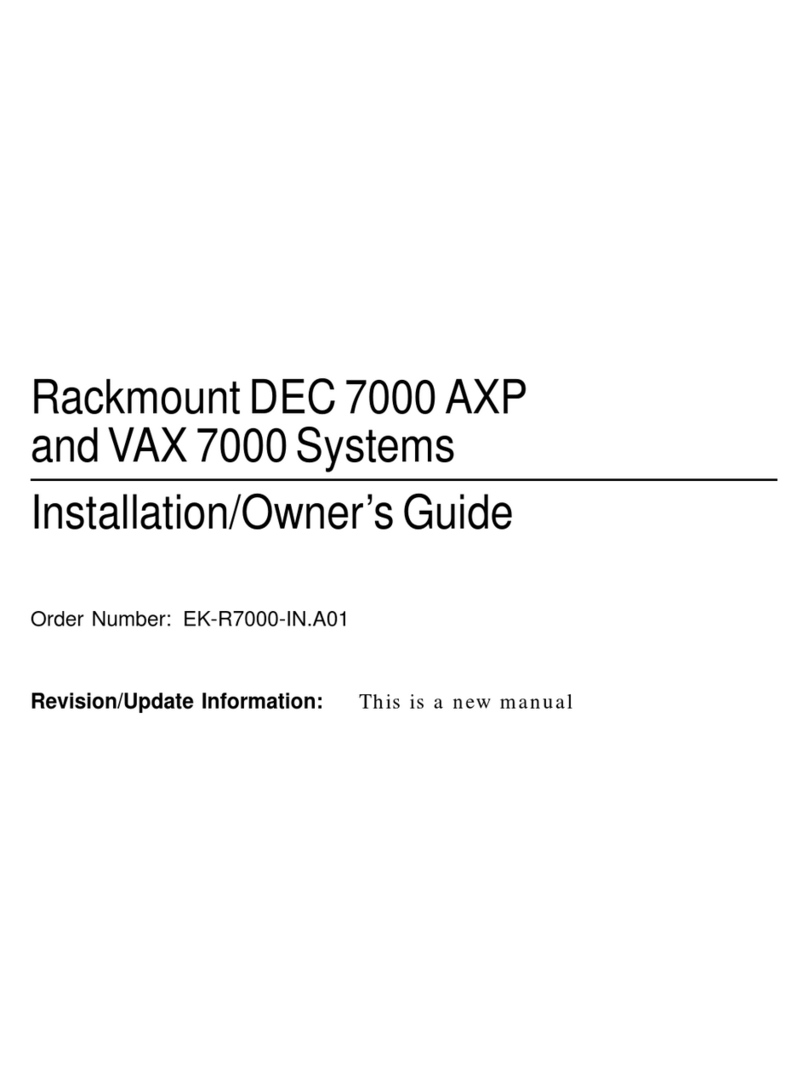
DEC
DEC Rackmount 7000 AXP Instruction Manual
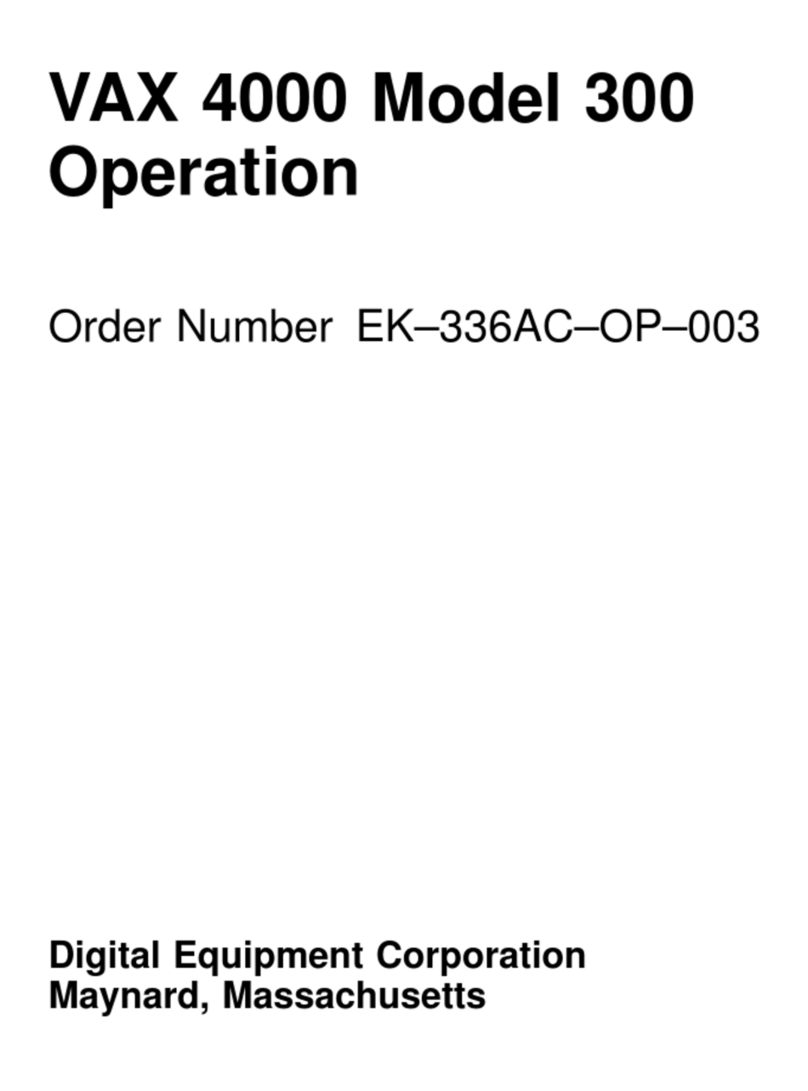
DEC
DEC VAX 4000 300 User manual

DEC
DEC 4000 600 series User manual
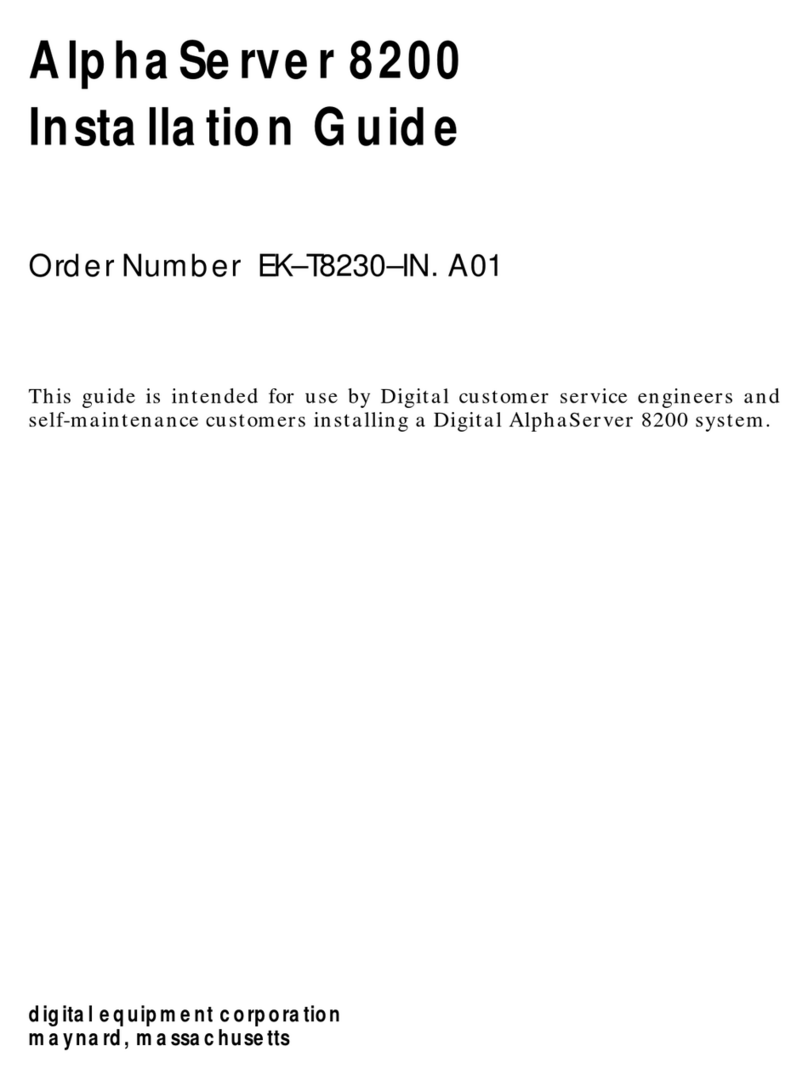
DEC
DEC AlphaServer 8200 User manual
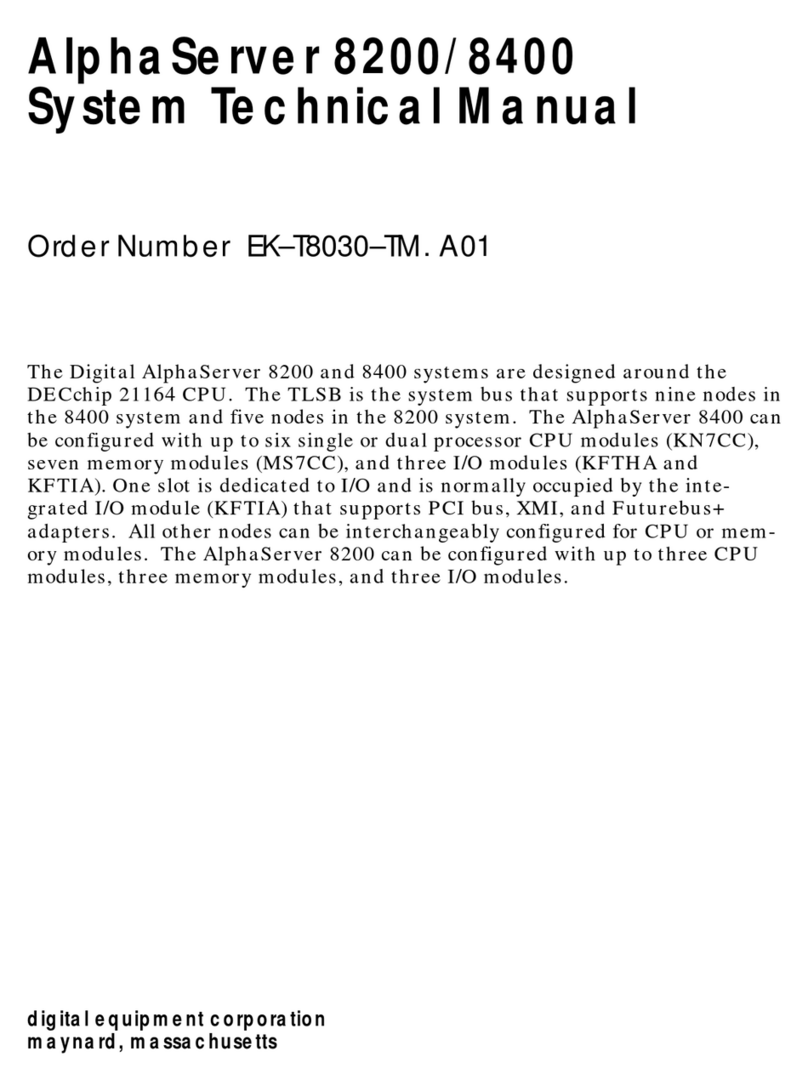
DEC
DEC AlphaServer 8200 User manual
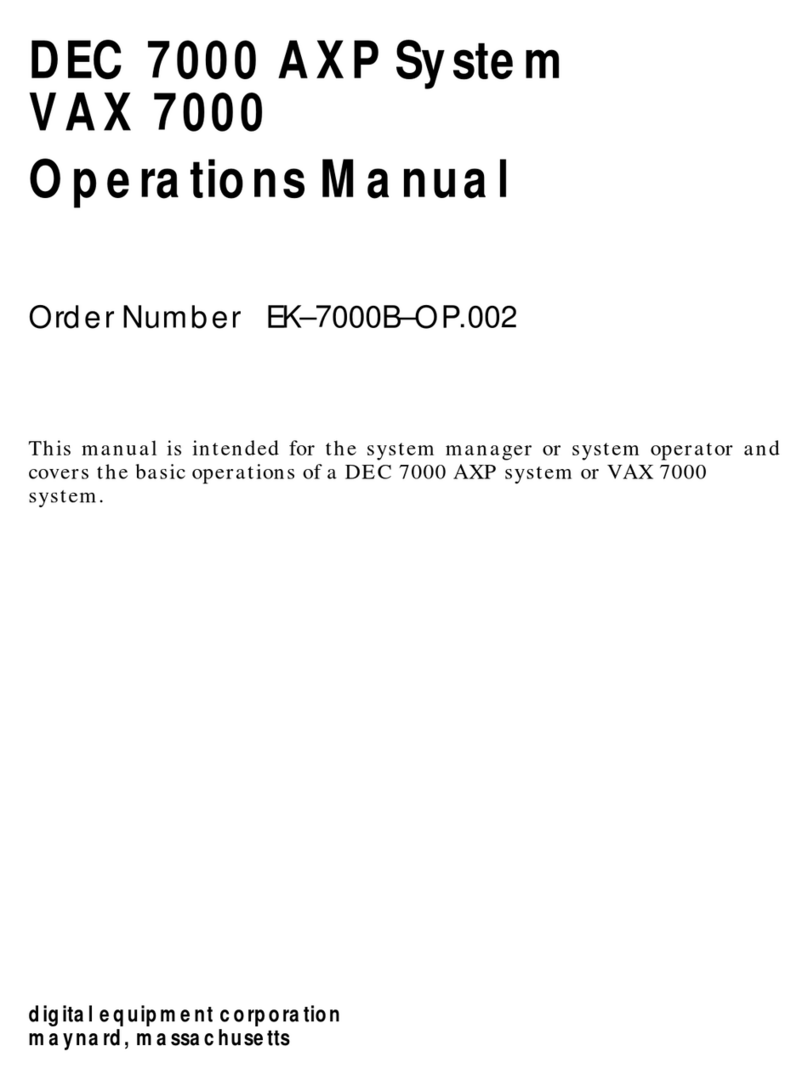
DEC
DEC Rackmount 7000 AXP User manual
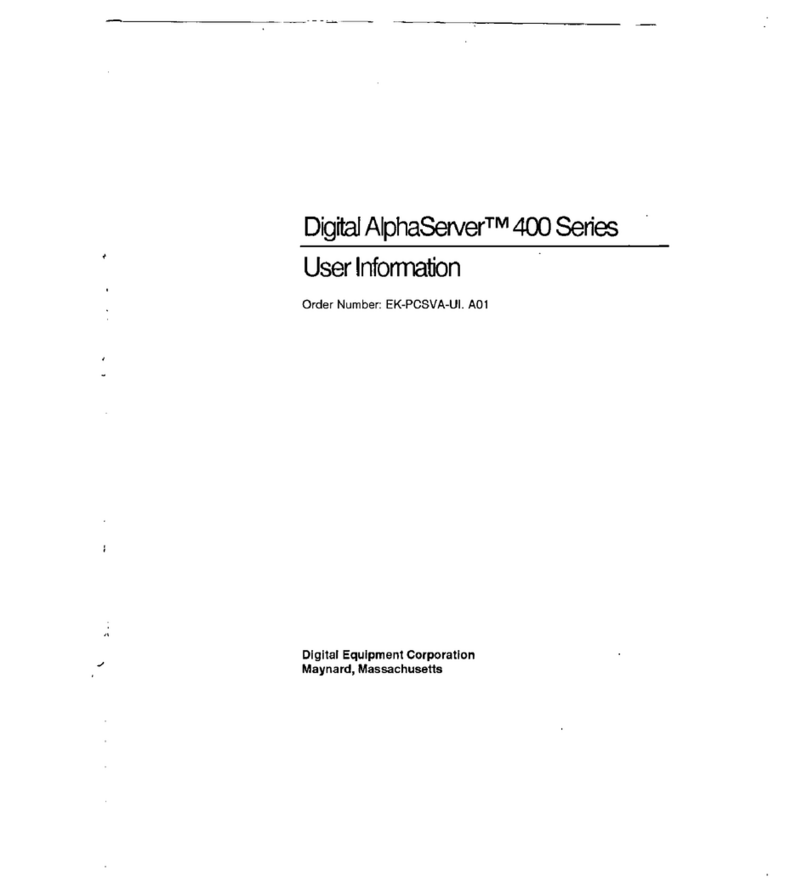
DEC
DEC Digital AlphaServer 400 series Operation manual
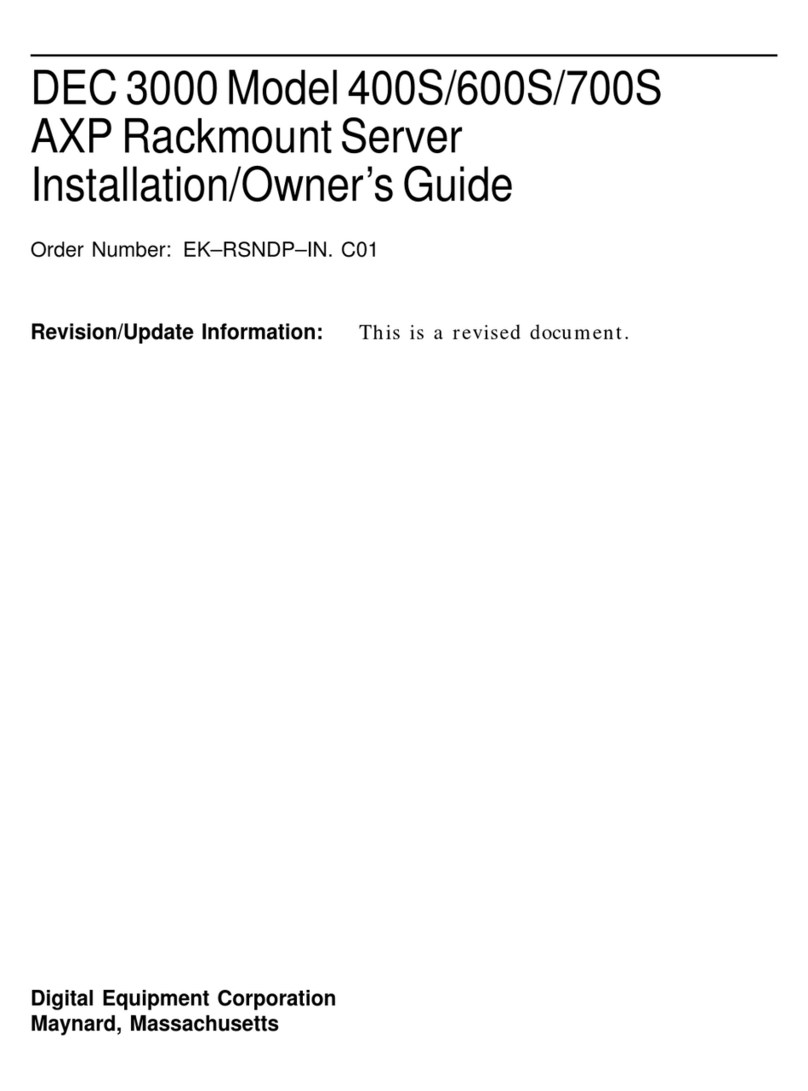
DEC
DEC 3000 Model 400S Operating instructions

DEC
DEC 4000 Model 200 User manual
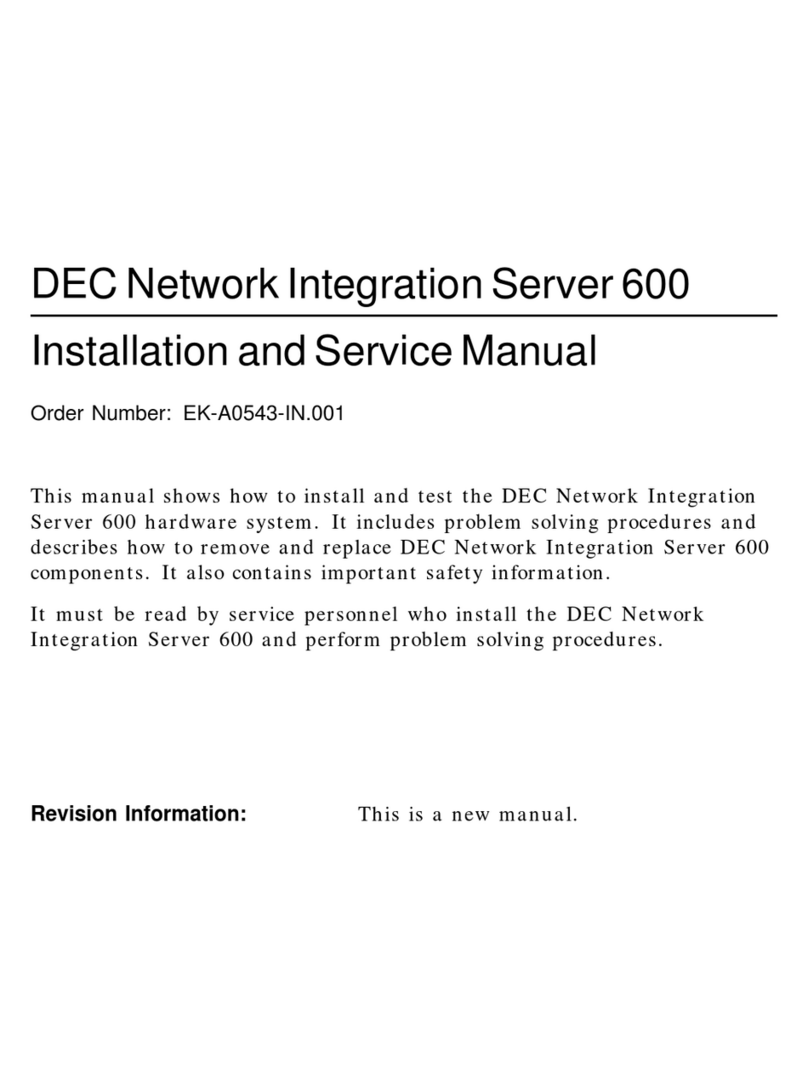
DEC
DEC DECNIS 600 Manual
Popular Server manuals by other brands

Dell
Dell PowerEdge R450 Installation and service manual
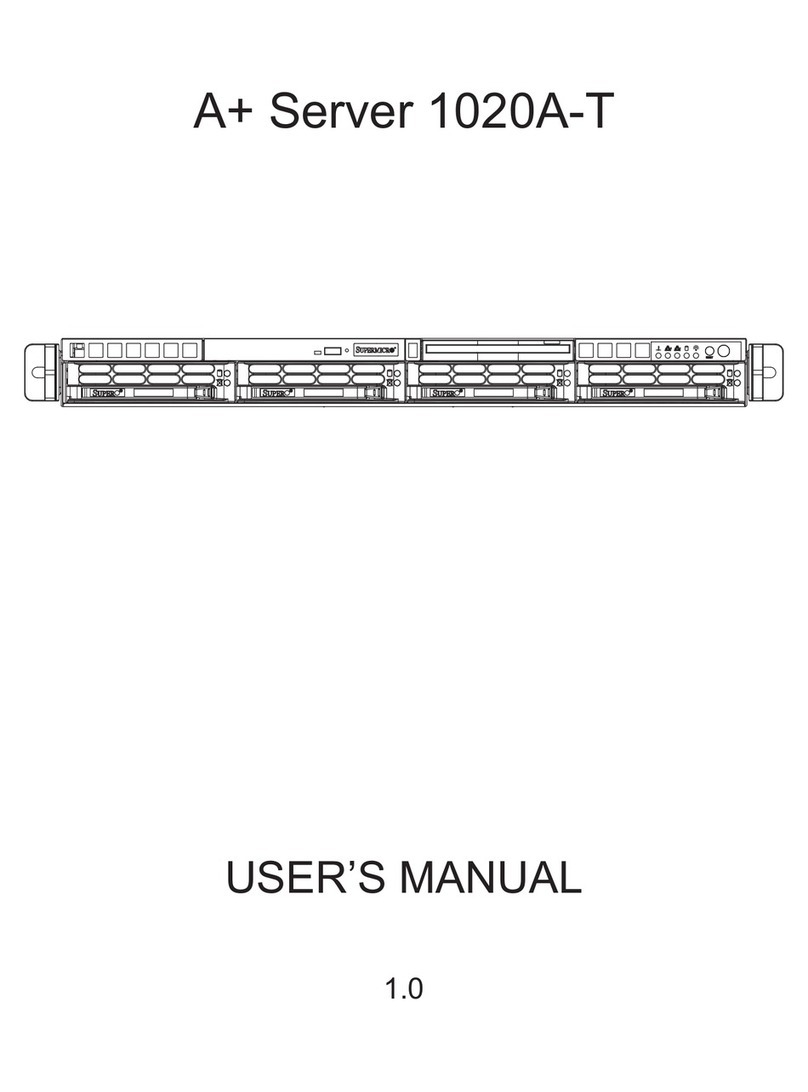
Supermicro
Supermicro AS-1020A-T user manual

Supermicro
Supermicro SuperServer 620P-TR user manual
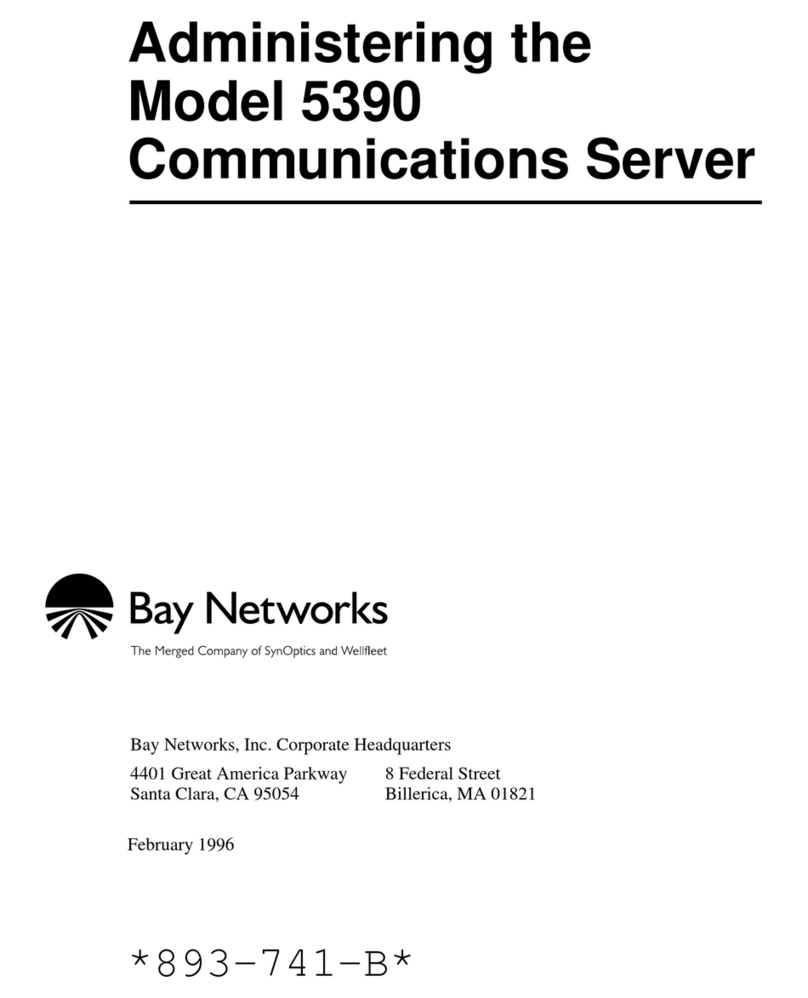
Bay Networks
Bay Networks 5390 Administering
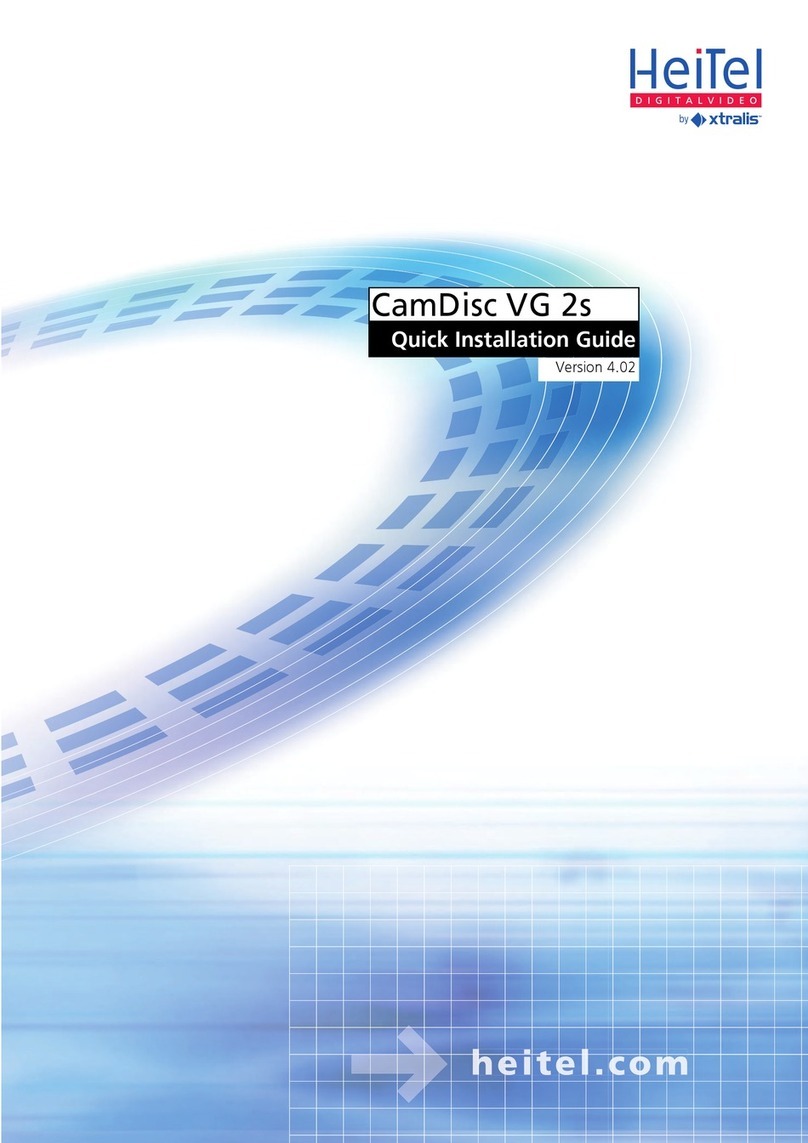
HeiTel
HeiTel CamDisc VG 2s Quick installation guide
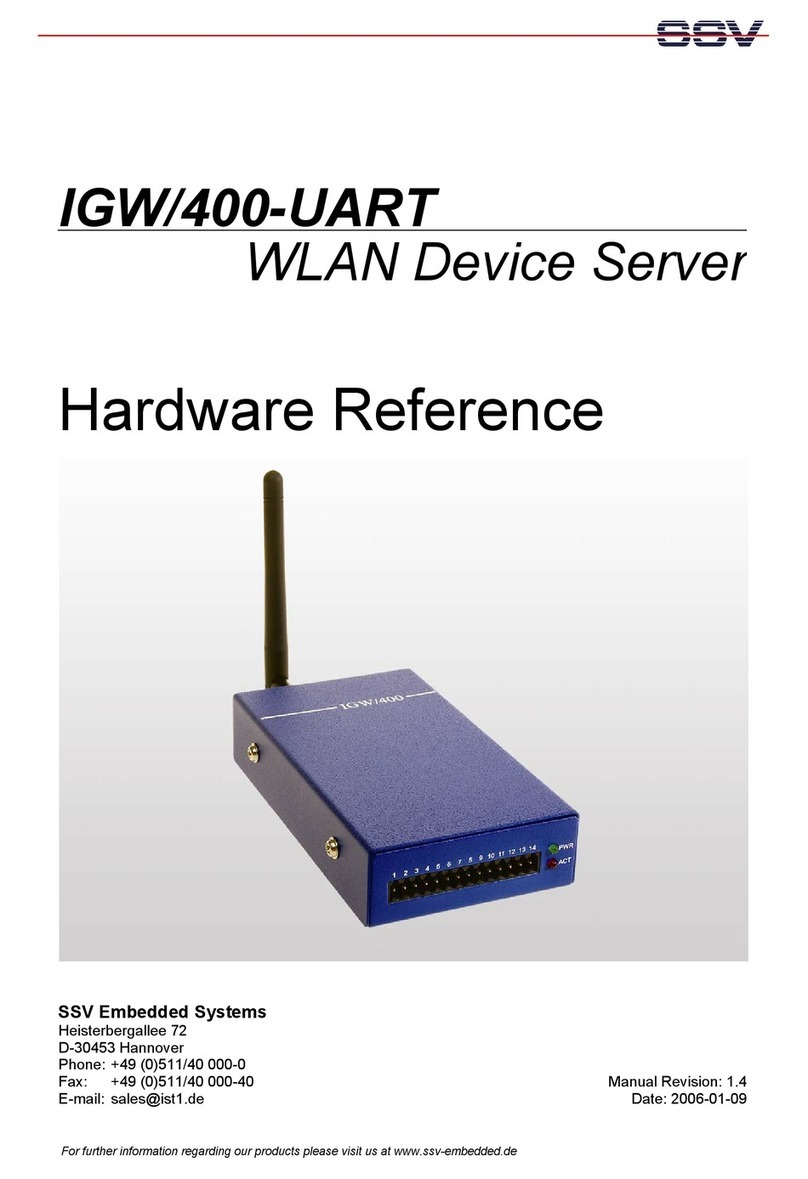
SSV Embedded Systems
SSV Embedded Systems IGW/400-UART Hardware reference