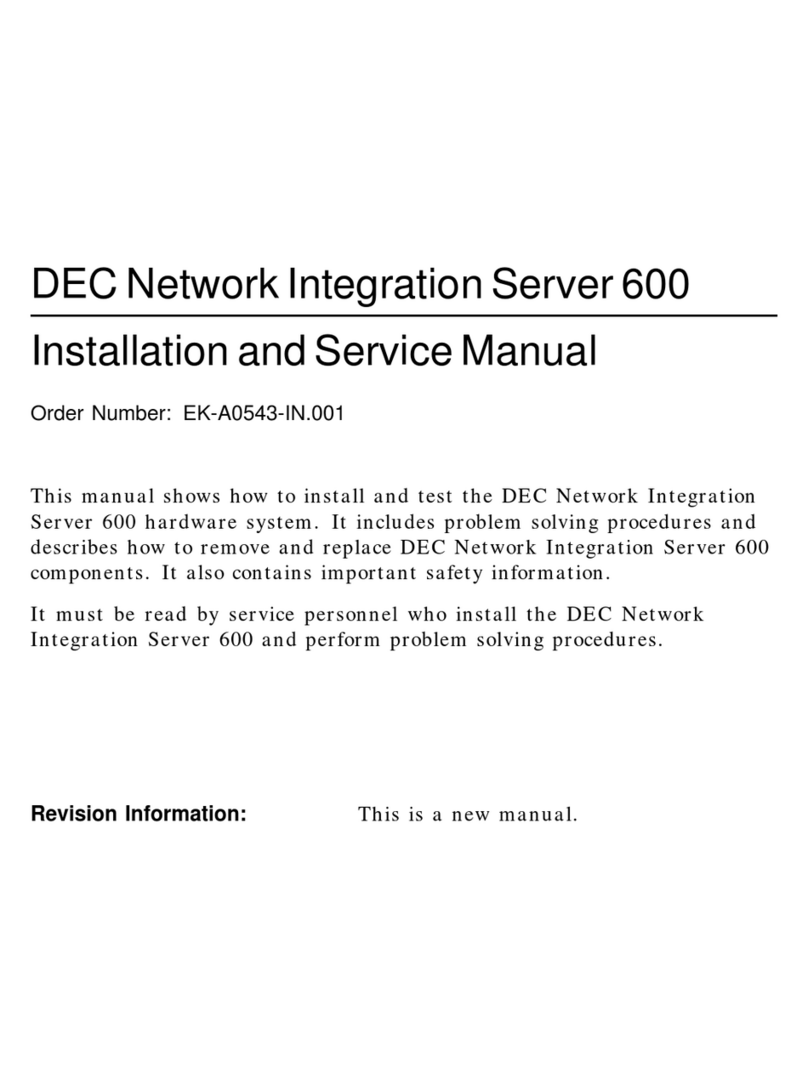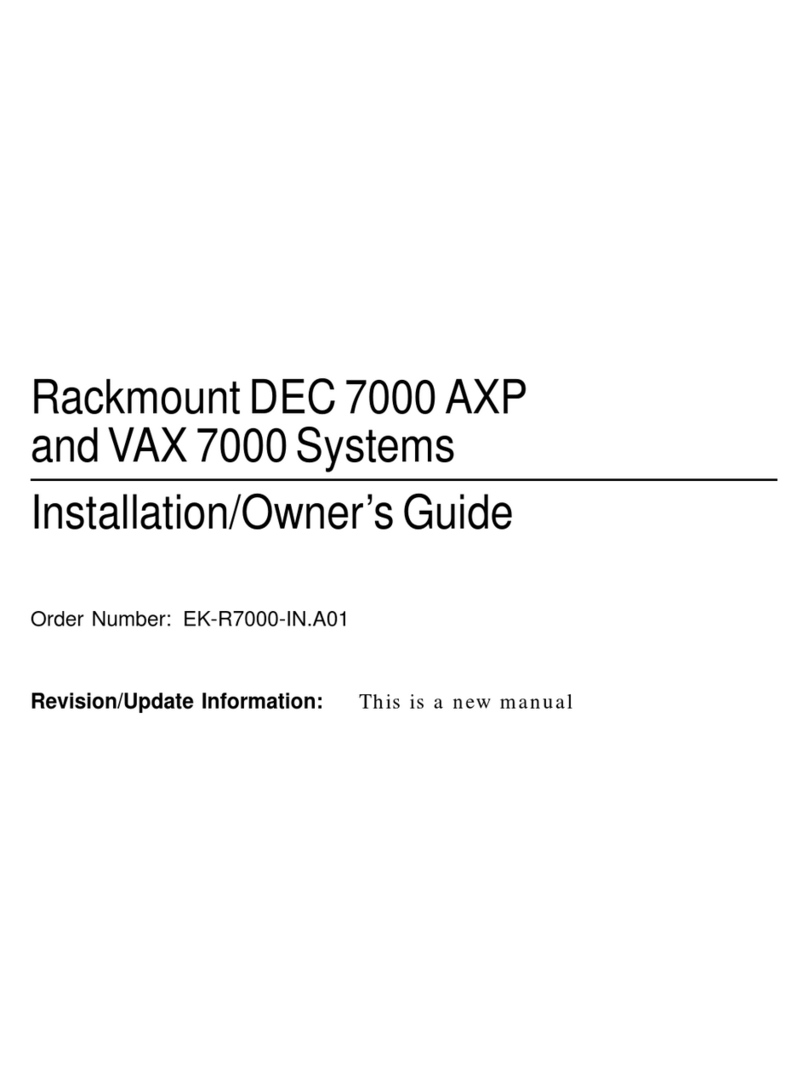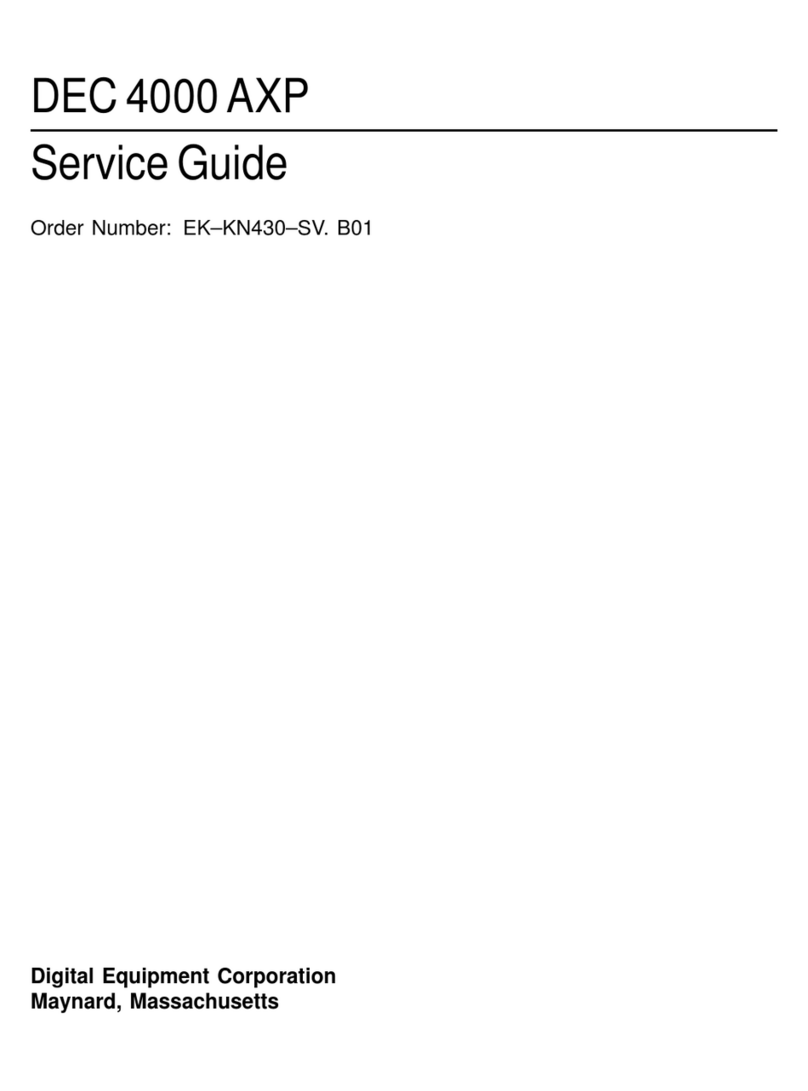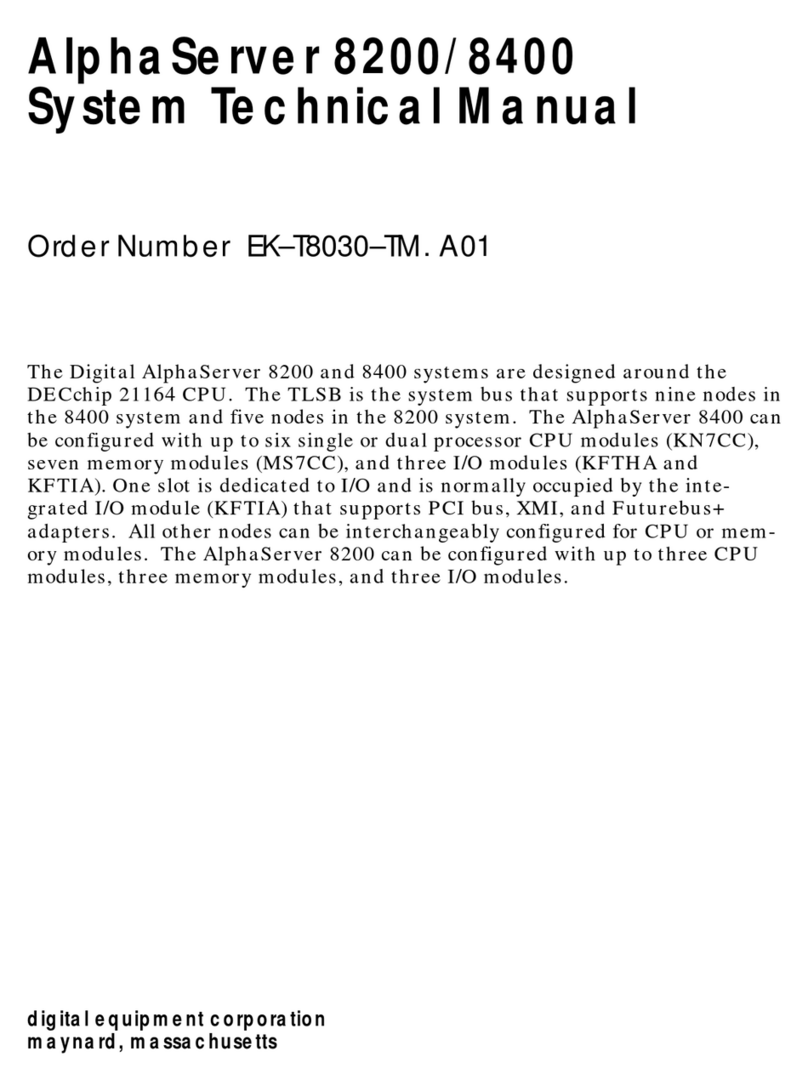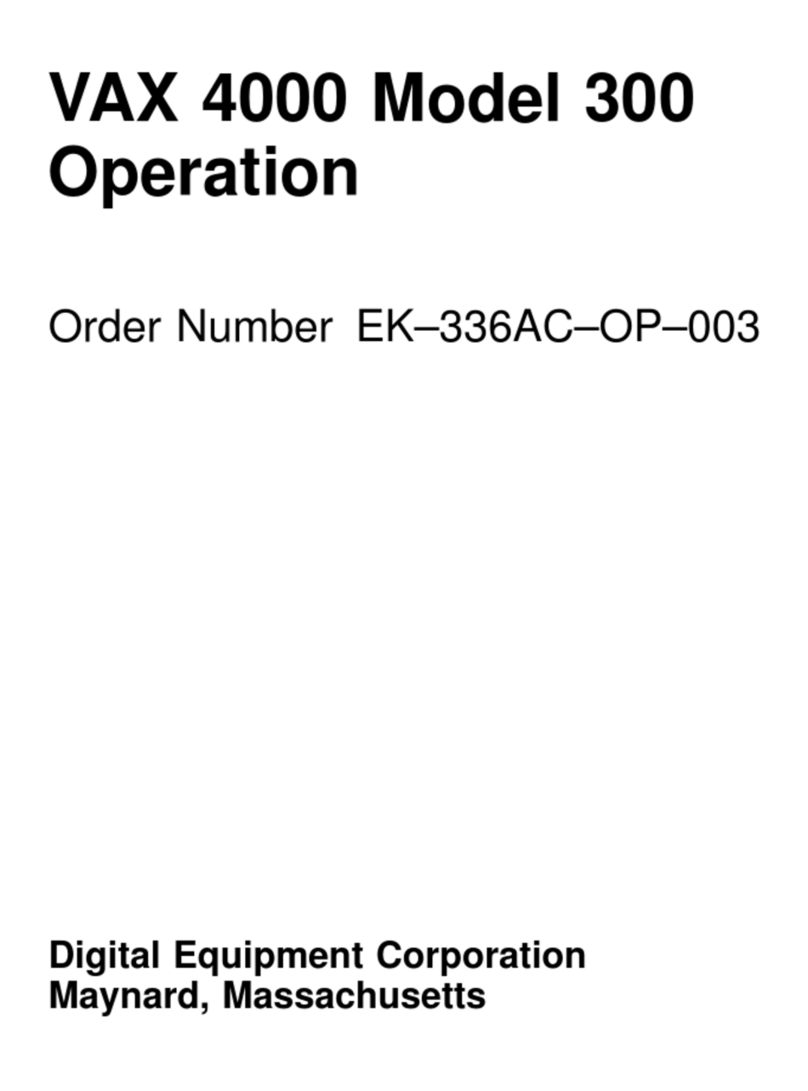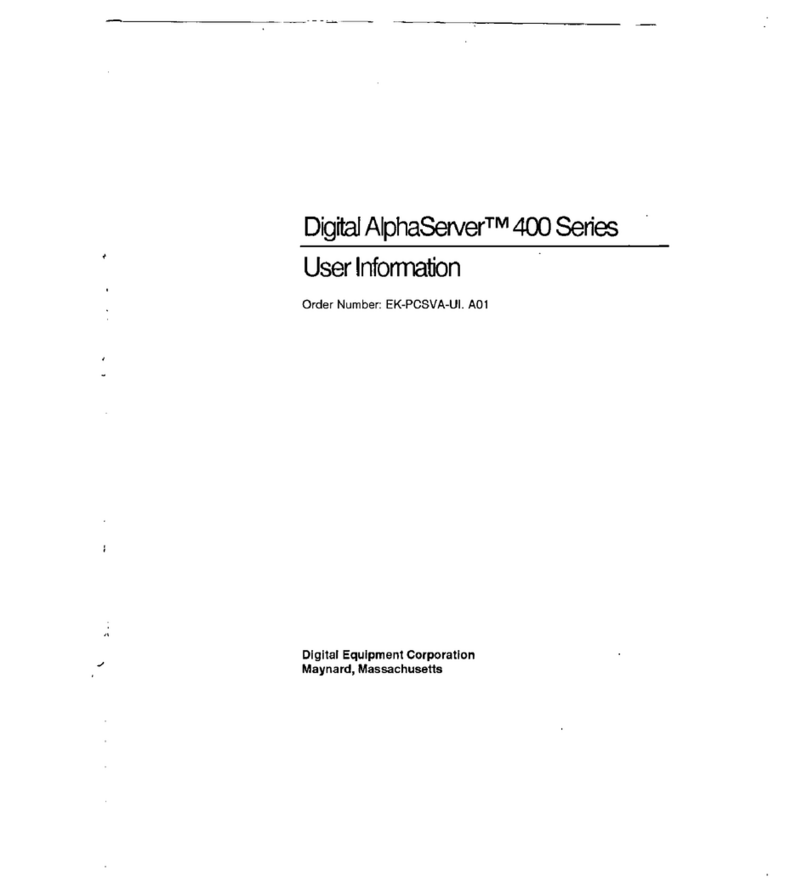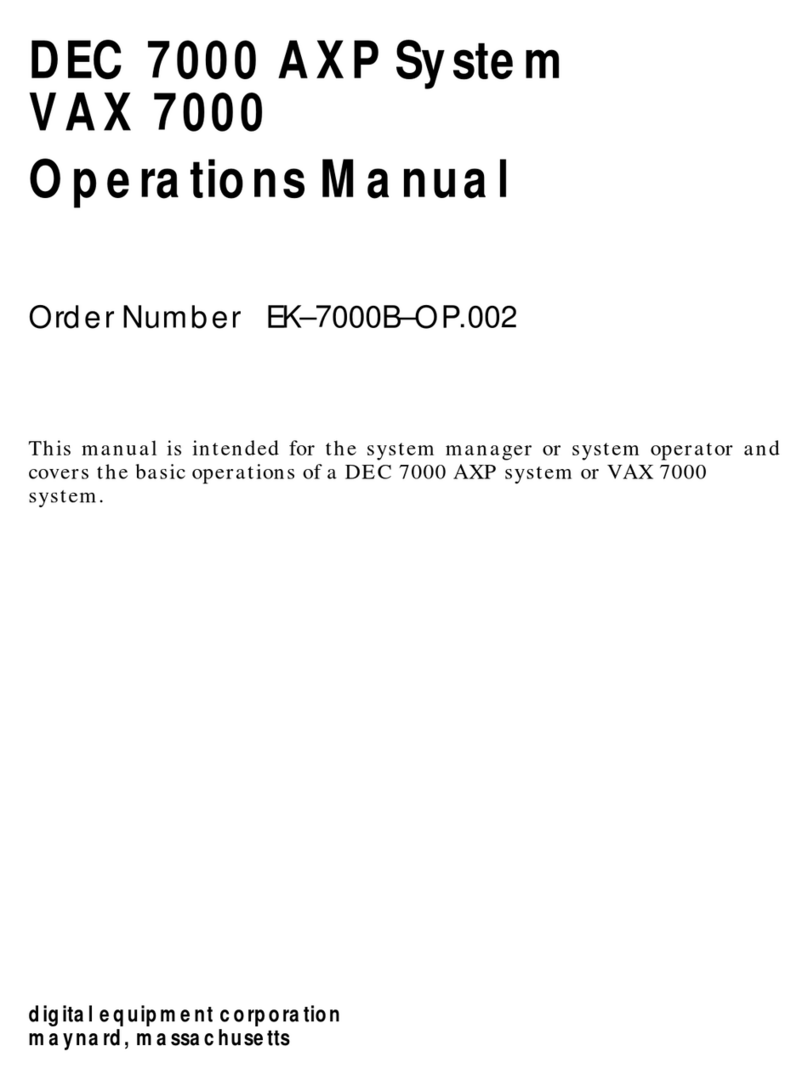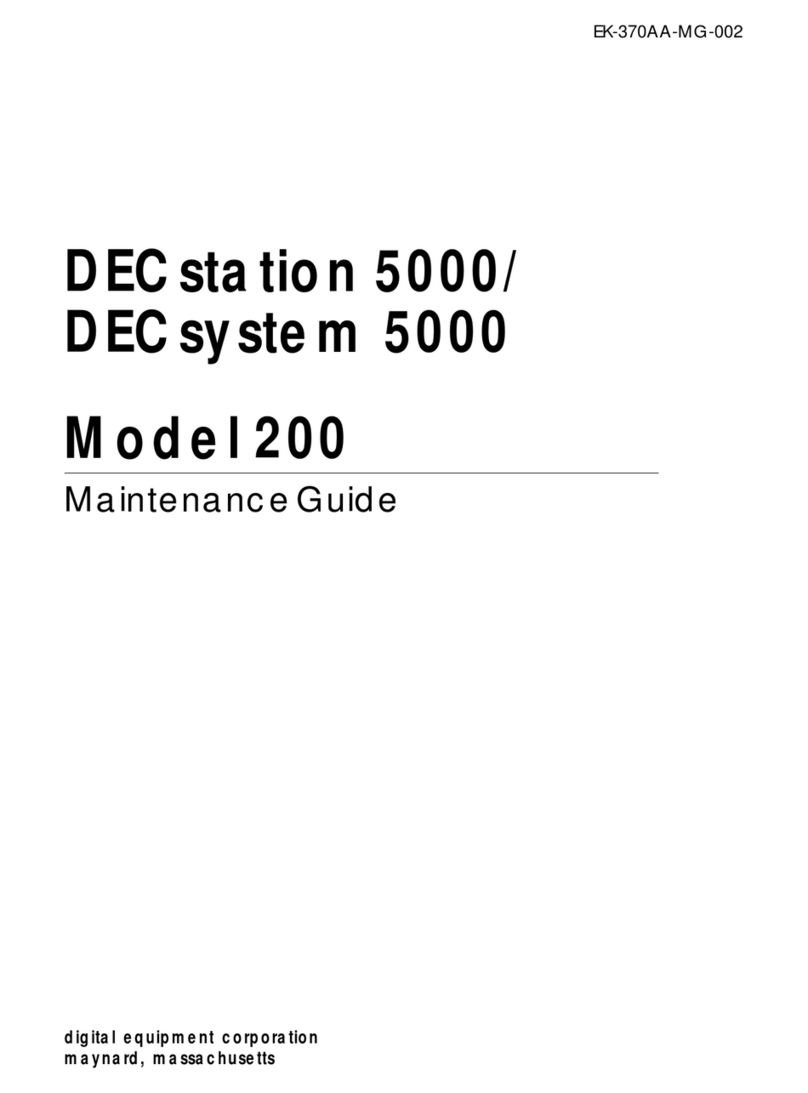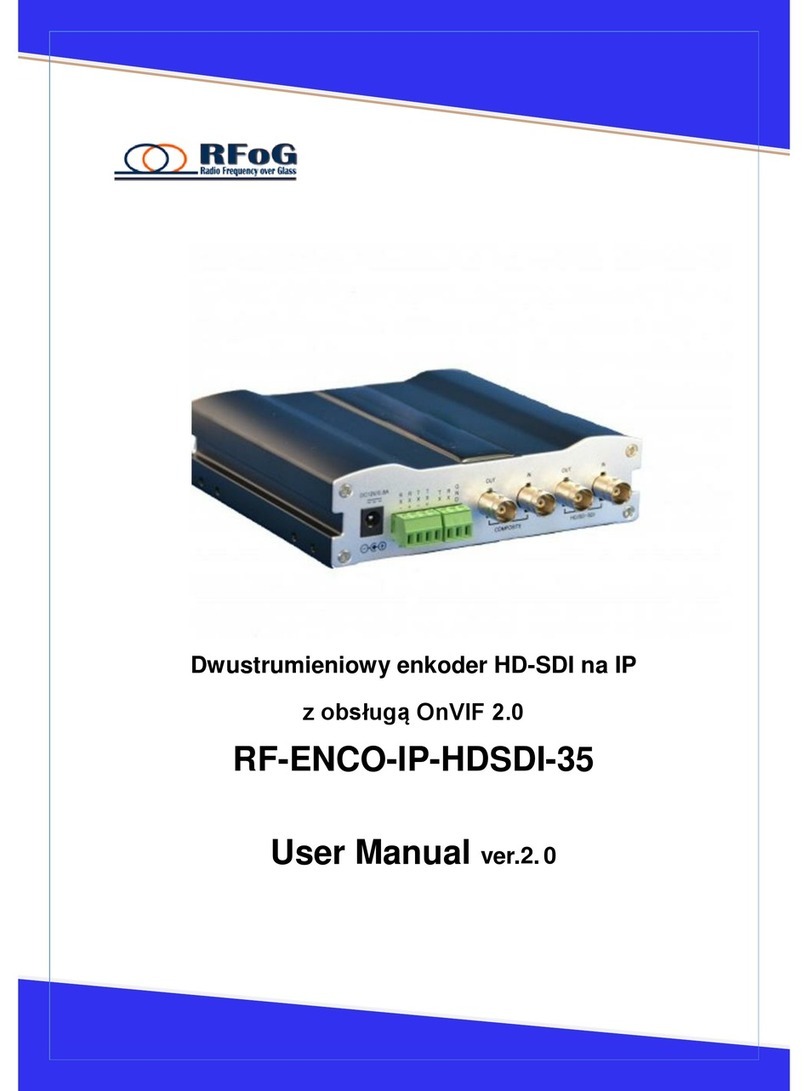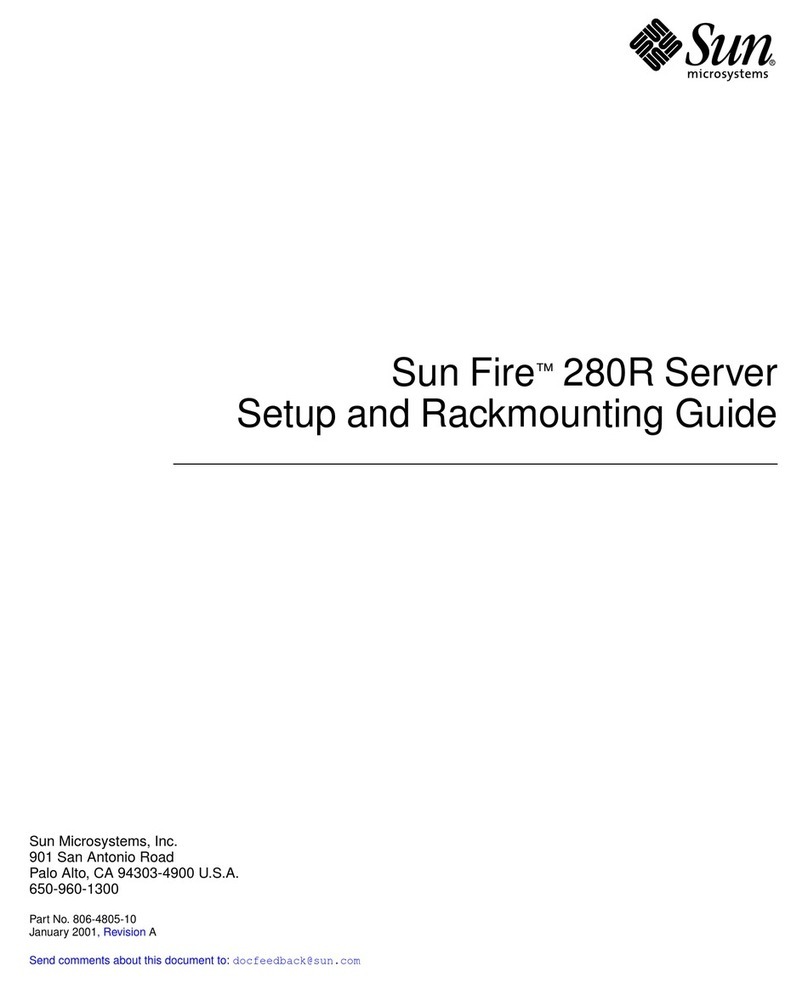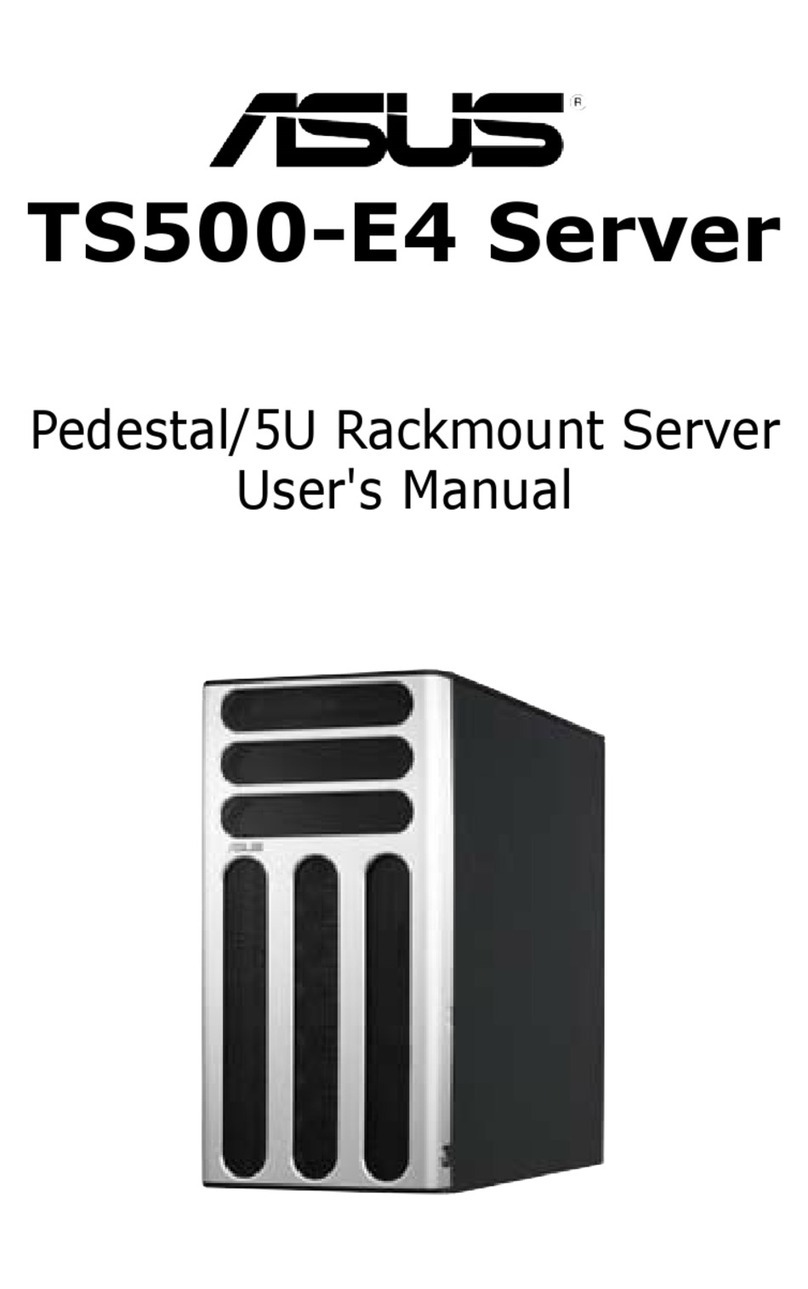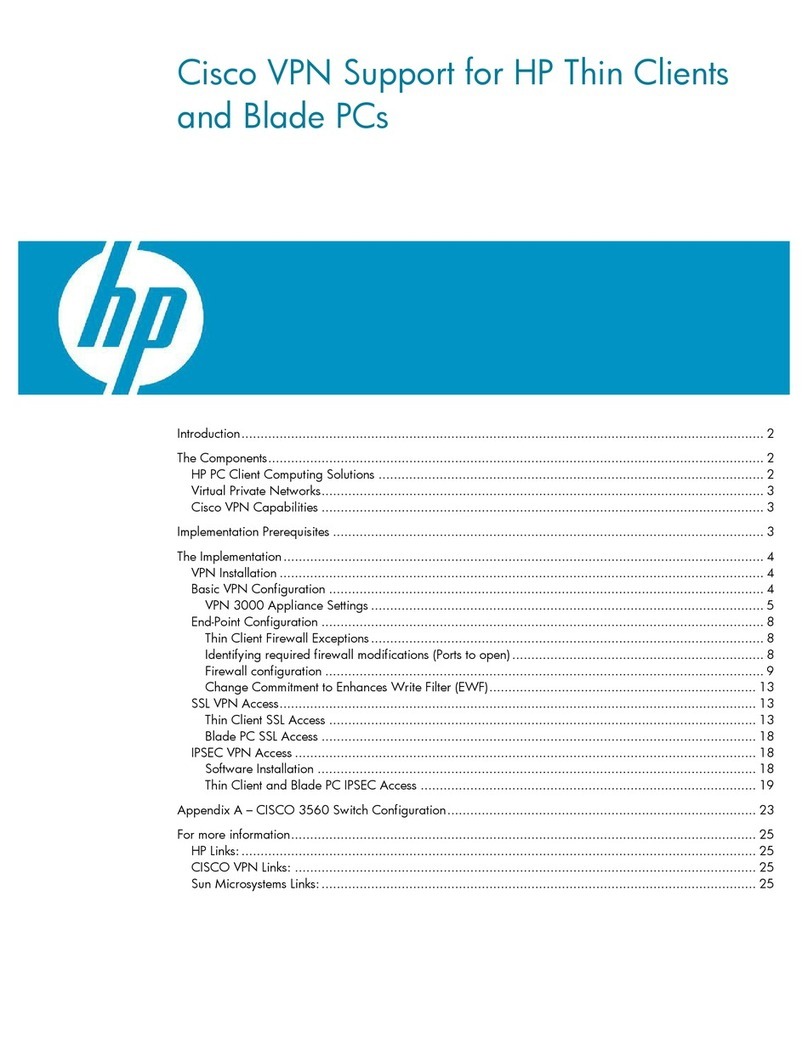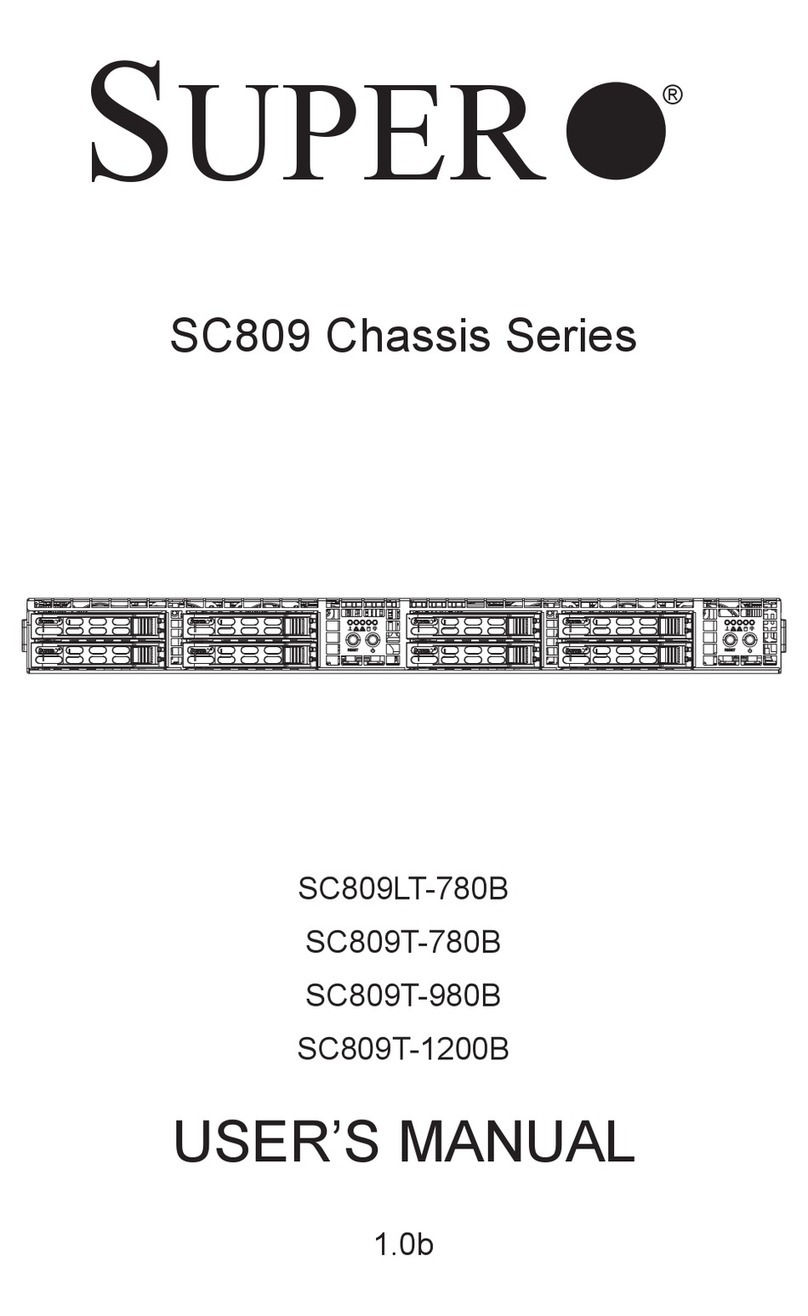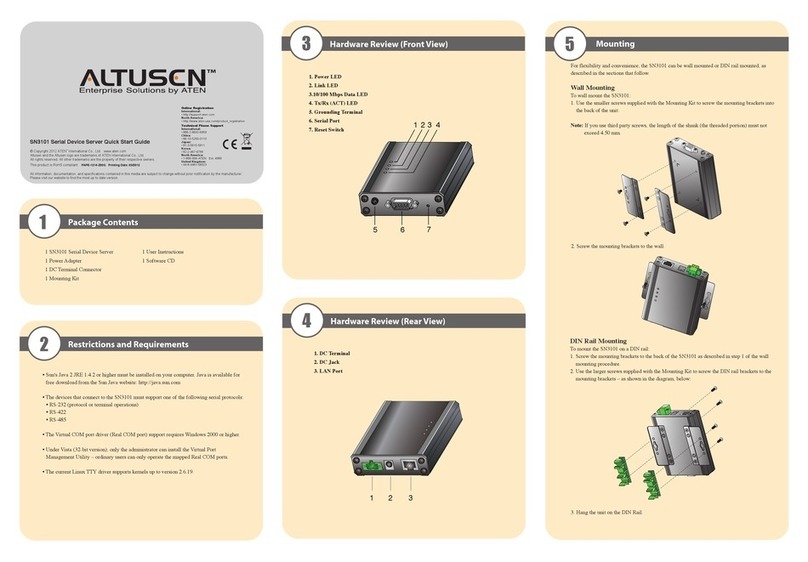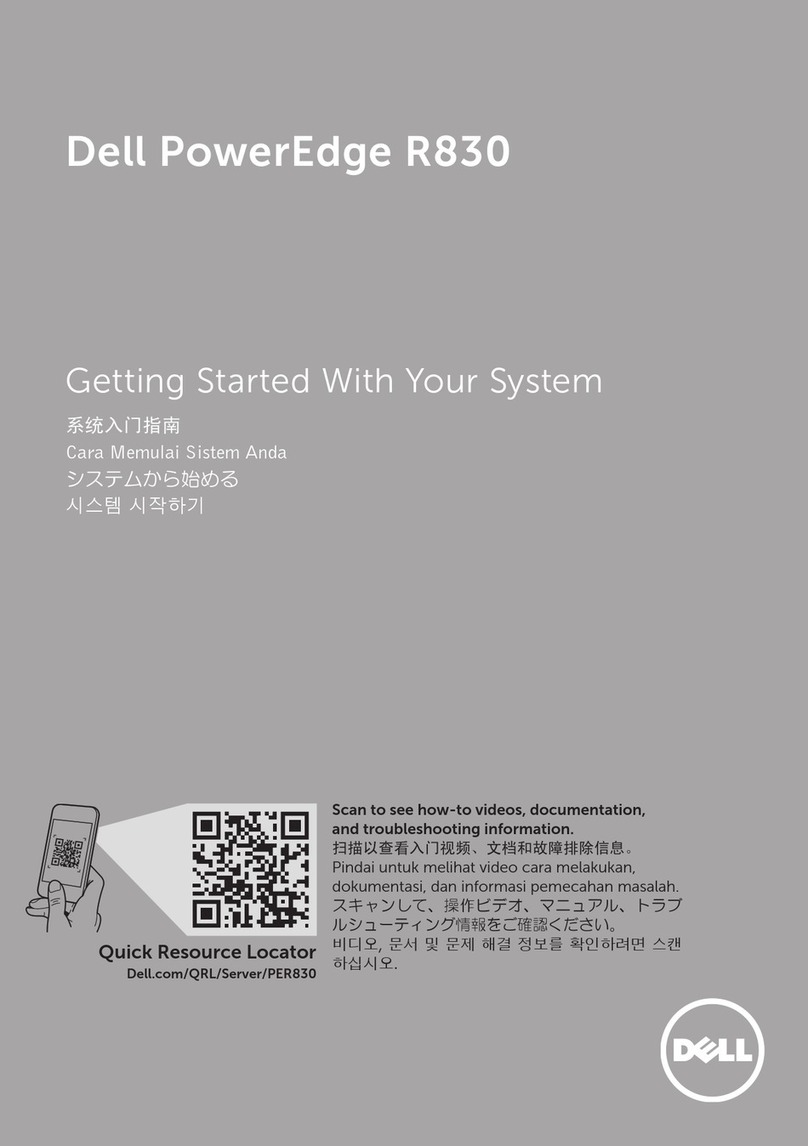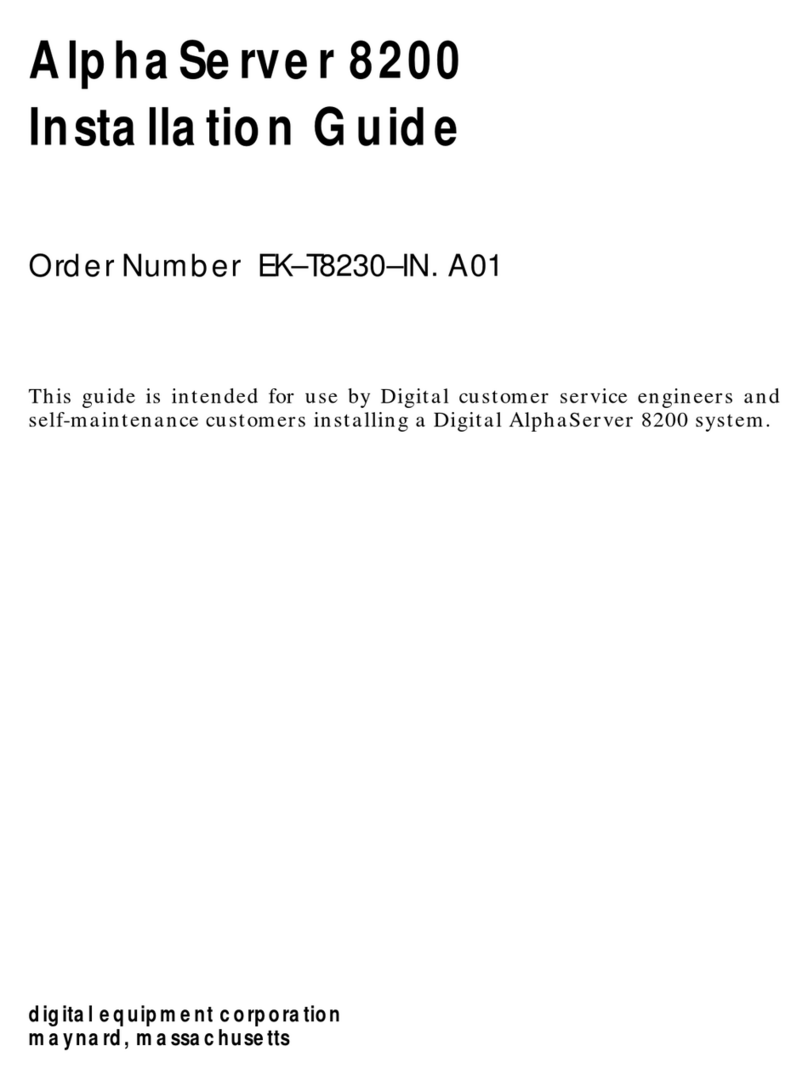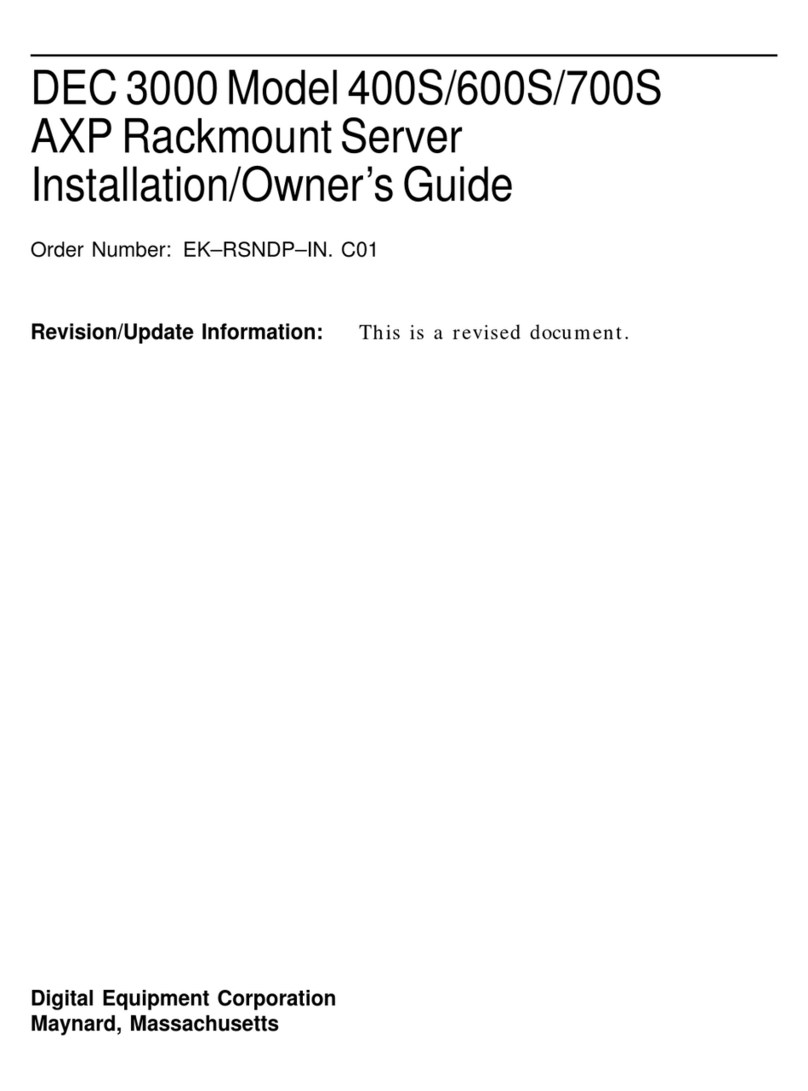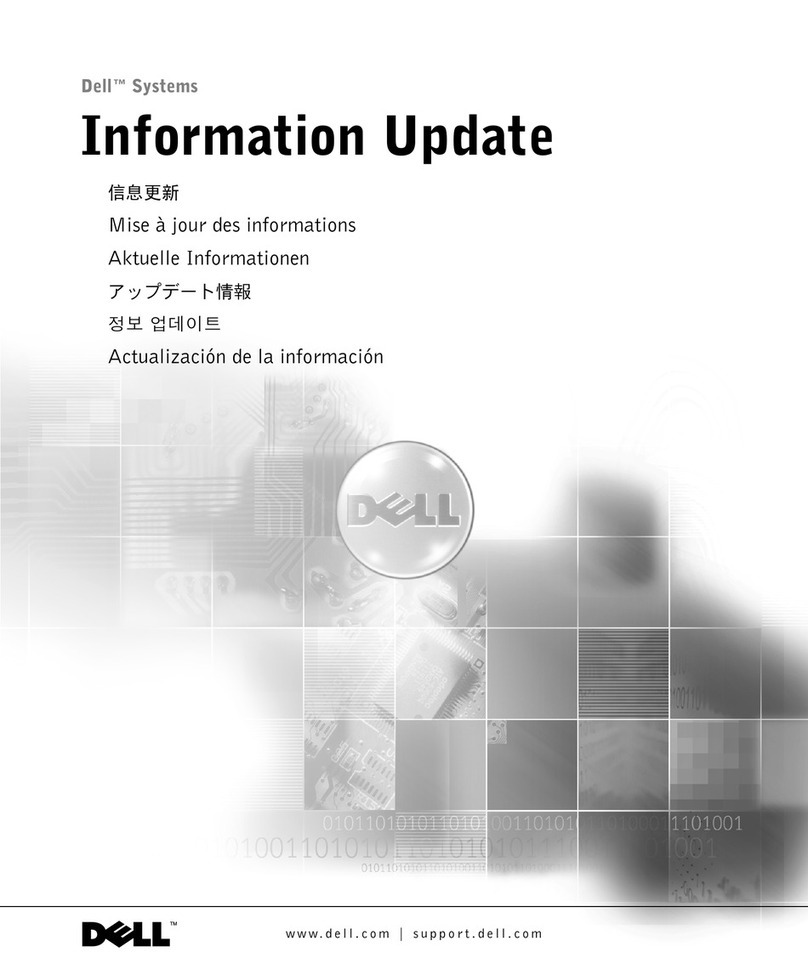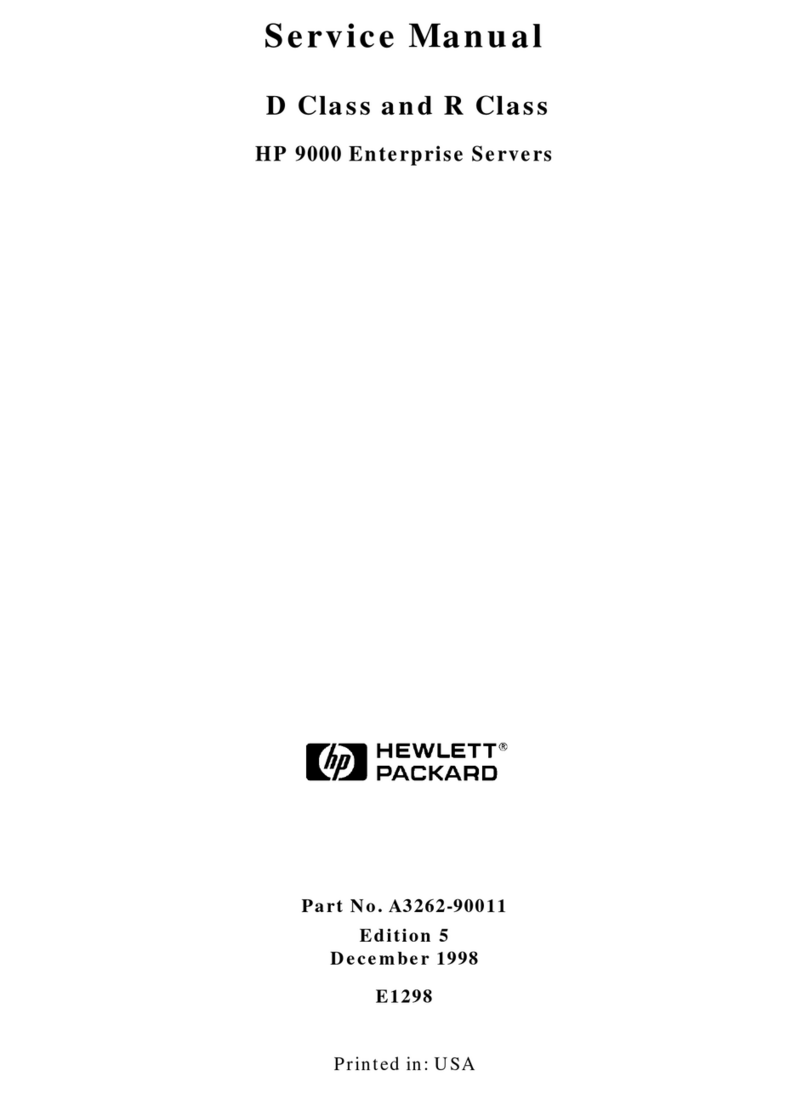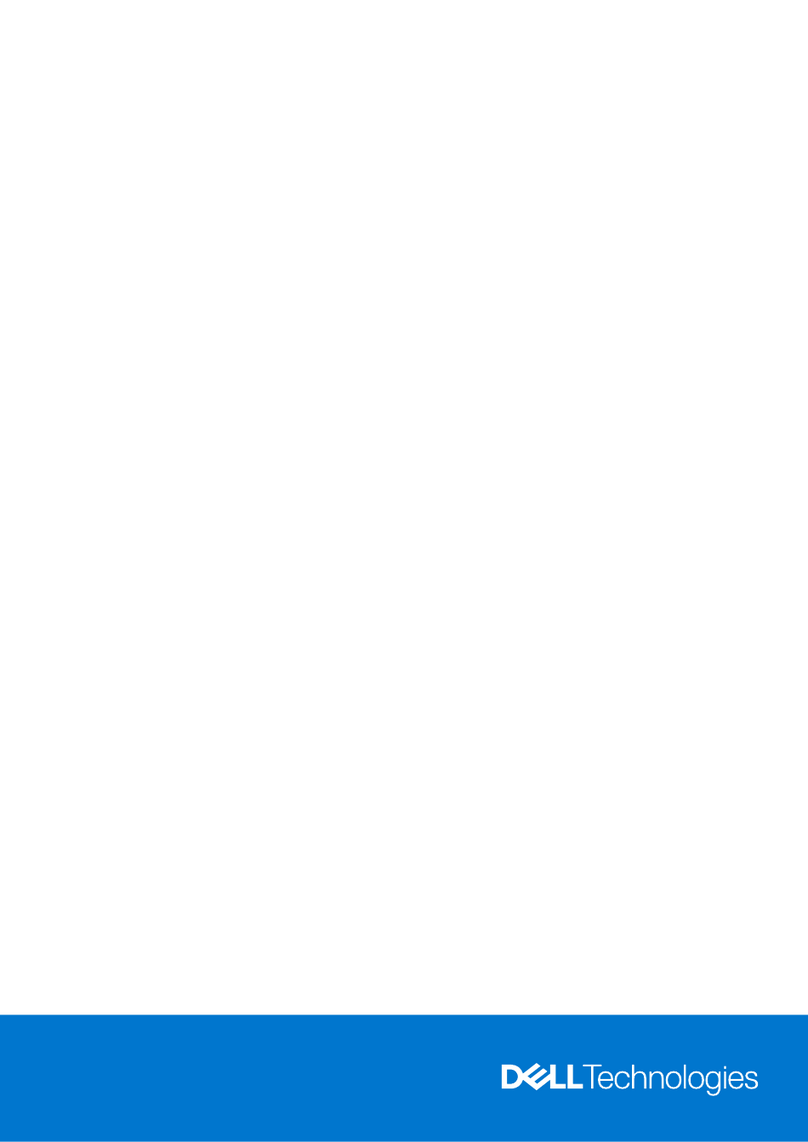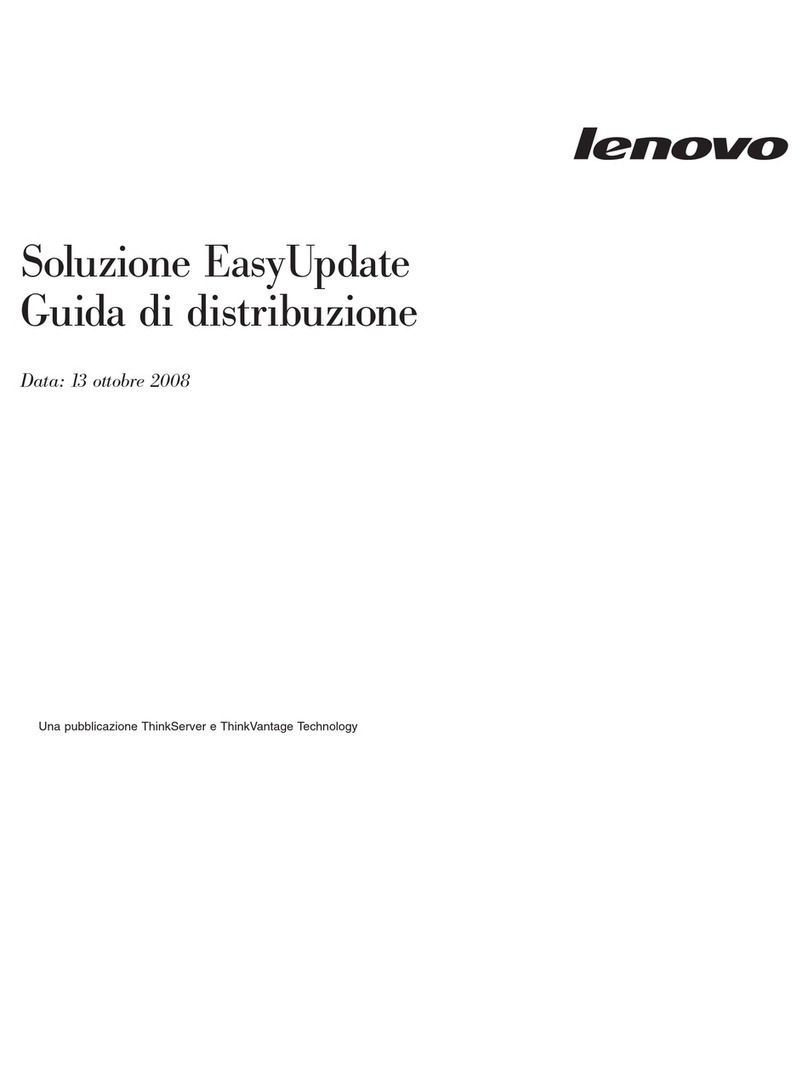Configuring EISA and ISA Options ....................... 3–29
EISA Configuration Utility . . ........................ 3–29
System Configuration Diskette ....................... 3–29
Before You Run the ECU ............................ 3–29
Starting the ECU . . ................................ 3–30
Configuring EISA Options .............................. 3–33
Configuring EISA/ISA Options . . . ........................ 3–35
PCI Bus Options ..................................... 3–37
Installing PCI Boards .............................. 3–38
SCSI Buses . ........................................ 3–39
Internal SCSI Bus . ................................ 3–39
Configuring the Removable Media Bus . ................ 3–40
Internal StorageWorks Shelves ....................... 3–42
Installing StorageWorks Fixed Disks . . . ................ 3–44
Guidelines for Systems with SWXCR-Ex Controller. ....... 3–46
Power Supply Configurations ............................ 3–47
Power Supply Modes ............................... 3–47
Ordering Guidelines ................................ 3–48
4 Troubleshooting the System
Introduction ...................................... 4–1
In This Chapter . . . ................................ 4–1
Before You Begin ..................................... 4–2
Determine Service Provider . . ........................ 4–2
Identifying Problems ............................... 4–3
Task Overview ....................................... 4–4
Steps to Identifying a Problem ........................ 4–4
Determining Type of Problem . . . ........................ 4–5
Types of System Problems . . . ........................ 4–5
Reporting Problems to Digital Services .................... 4–6
Pre-Call Checklist . ................................ 4–6
Digital Support Center Contact Numbers ............... 4–6
Power Problems ...................................... 4–10
Problems Getting to Console Mode ....................... 4–11
Interpreting the Operator Control Panel Power-Up Display .... 4–12
CPU Failover ..................................... 4–12
Console Reported Problems ............................. 4–15
show fru . ........................................ 4–16
test ............................................. 4–18
Mass Storage Problems Indicated at Power-Up .............. 4–20
EISA Bus Problems Indicated at Power-Up . ................ 4–23
PCI Bus Problems Indicated at Power-Up . . ................ 4–25
viii