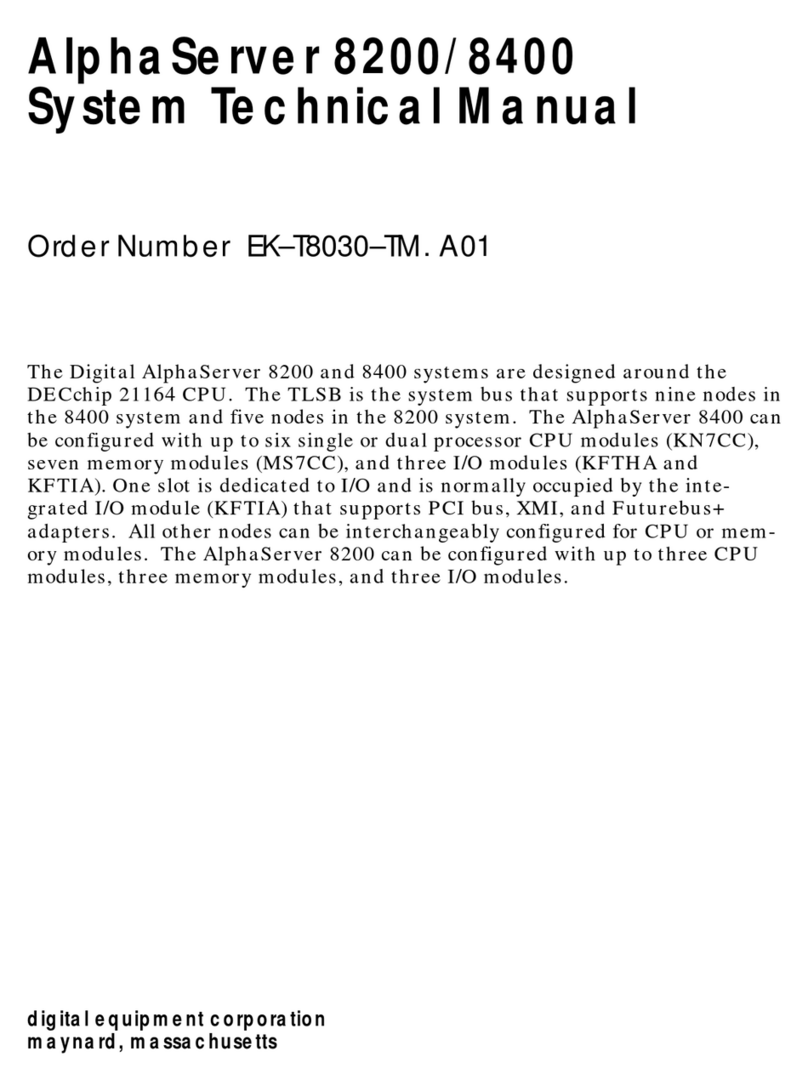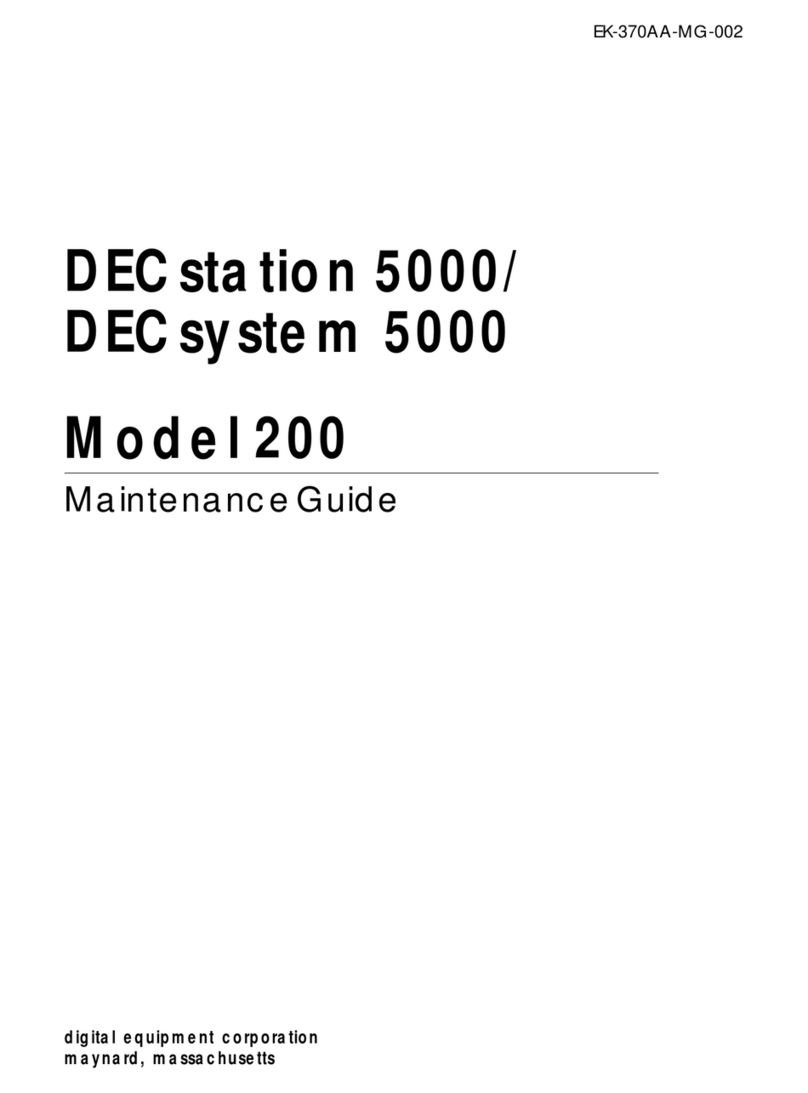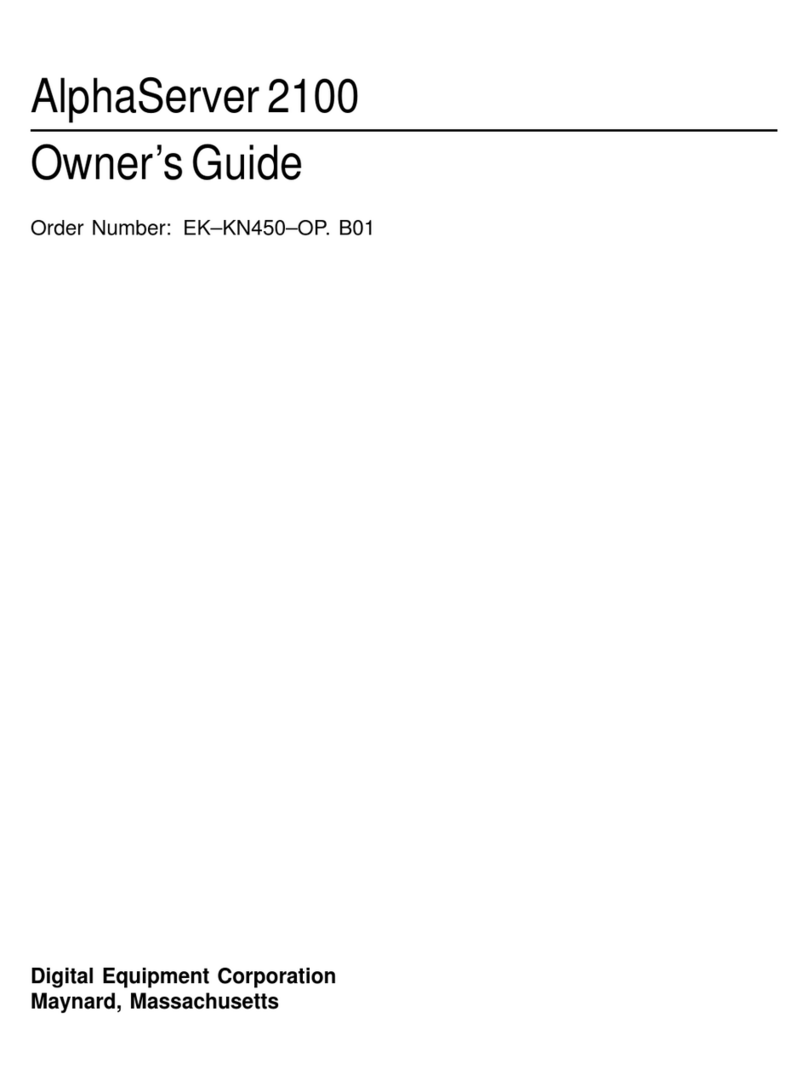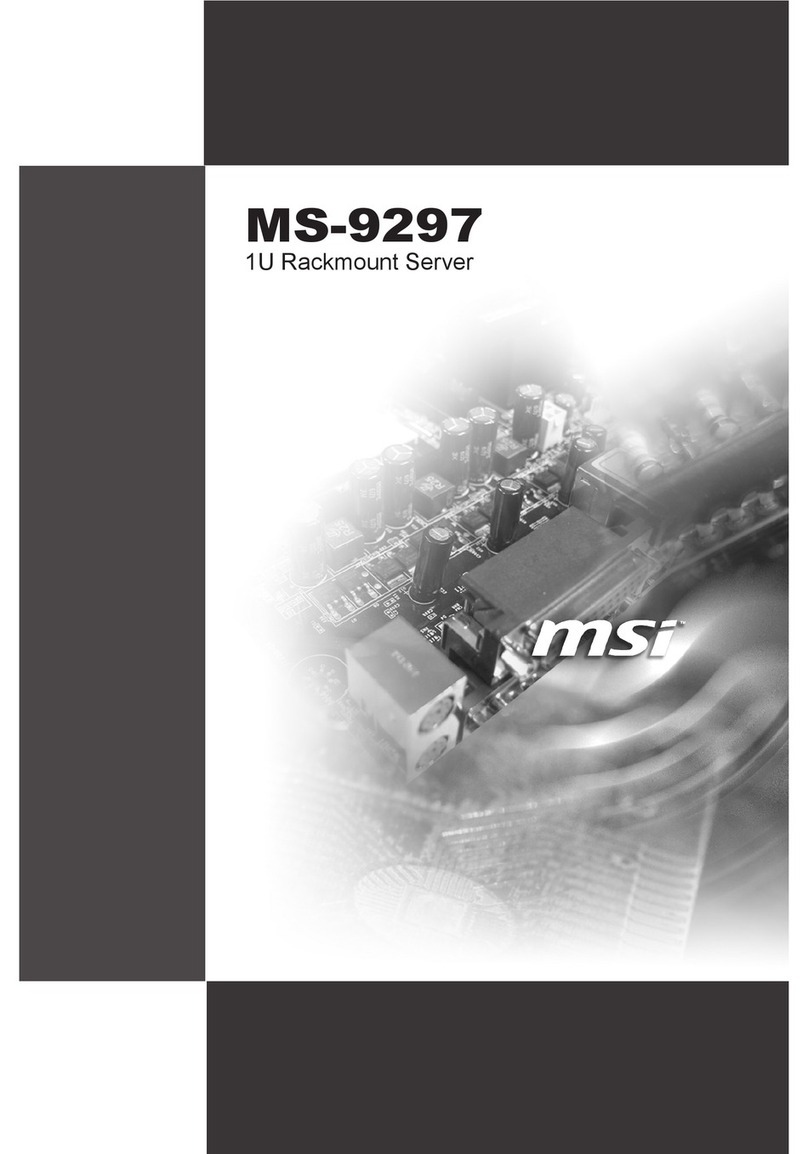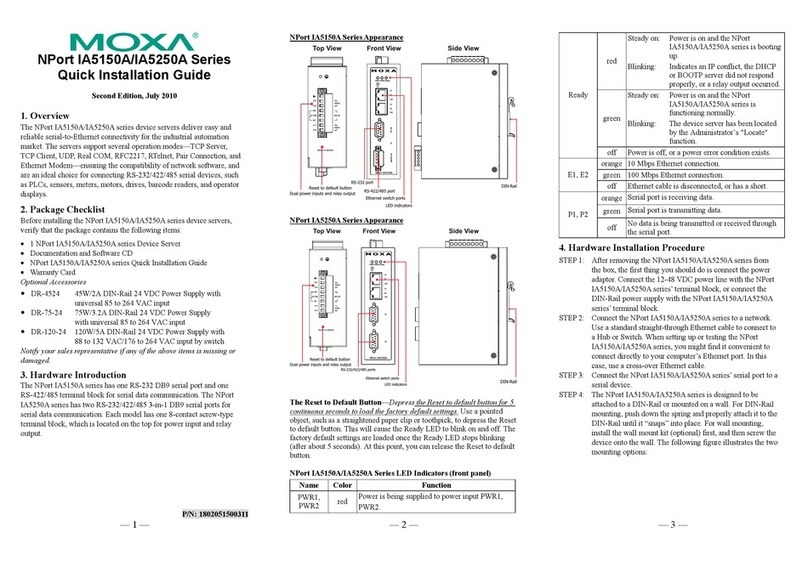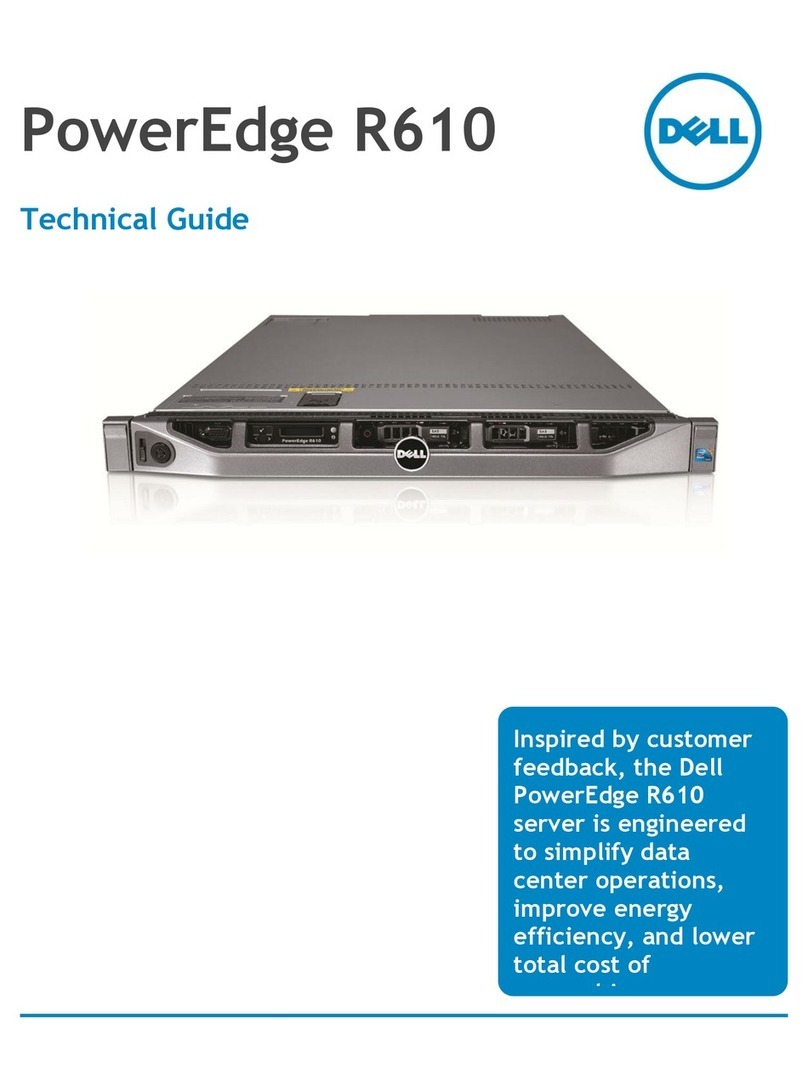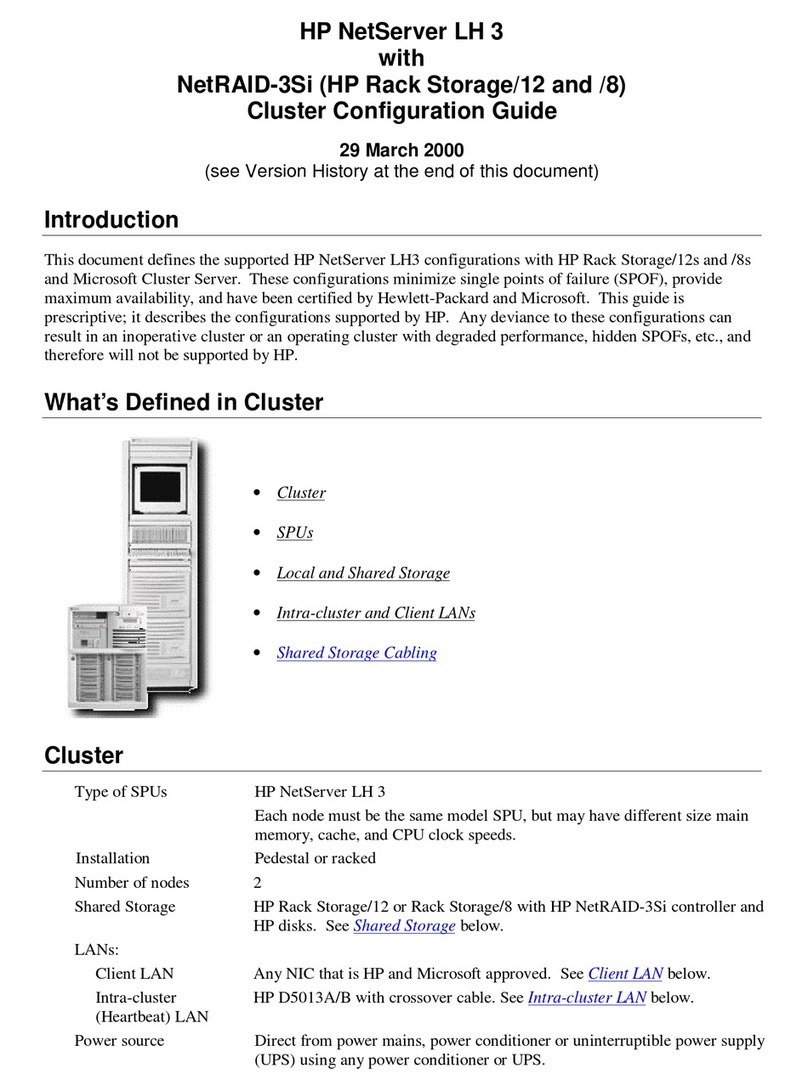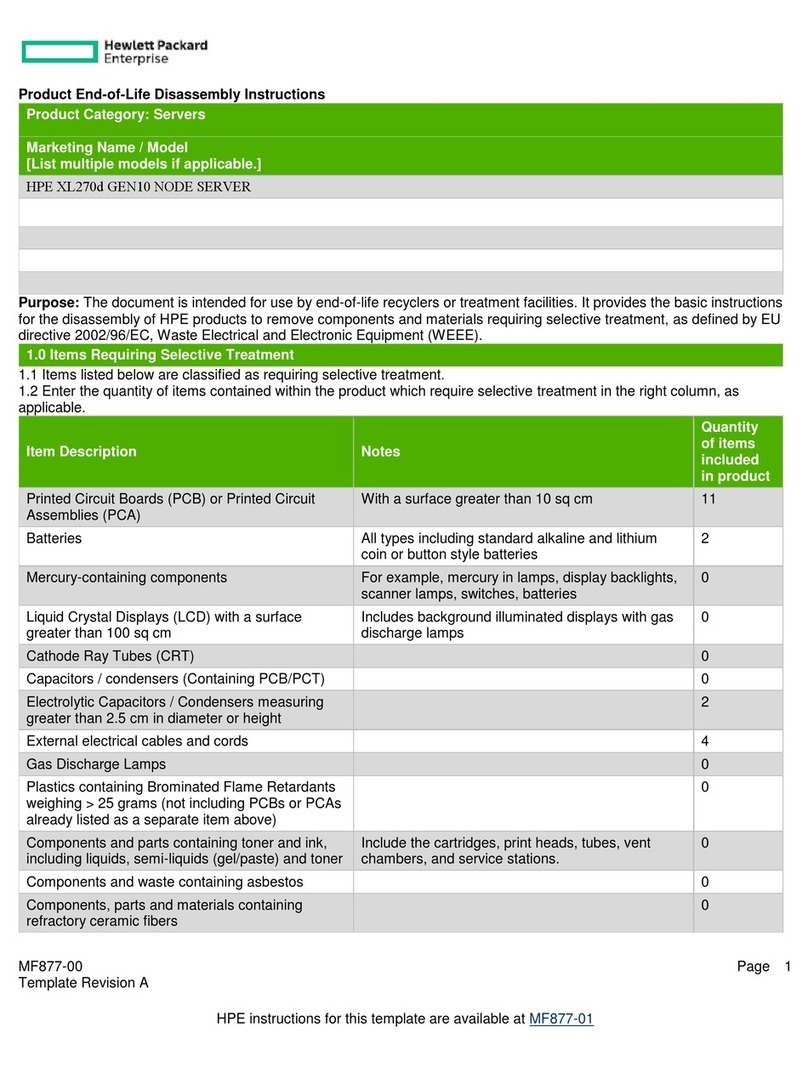DEC 4000 600 series User manual

DEC4000Model600Series
Owner’sGuide
Order Number: EK–KN430–OP. A01
Digital Equipment Corporation
Maynard, Massachusetts

First Printing, October 1992
The information in this document is subject to change without notice and
should not be construed as a commitment by Digital Equipment Corporation.
Digital Equipment Corporation assumes no responsibility for any errors that
may appear in this document.
The software described in this document is furnished under a license and may
be used or copied only in accordance with the terms of such license.
No responsibility is assumed for the use or reliability of software on equipment
that is not supplied by Digital Equipment Corporation or its affiliated
companies.
© Digital Equipment Corporation 1992.
All Rights Reserved.
The postpaid Reader’s Comments forms at the end of this document request
your critical evaluation to assist in preparing future documentation.
The following are trademarks of Digital Equipment Corporation: Alpha AXP,
AXP, CompacTape, DEC, DECchip, DECdirect, DECnet, OpenVMS AXP,
RRD42, RZ, ThinWire, TZ, VAX, VAXsimPLUS, VMS, VMScluster, VT, the AXP
logo, and the DIGITAL logo.
OSF/1 is a registered trademark of Open Software Foundation, Inc. UNIX is a
registered trademark of UNIX System Laboratories, Inc.
S1748
This document is available on CD–ROM.
FCC Notice:
This equipment generates, uses, and may emit radio frequency. The equipment
has been type tested and found to comply with the limits for a Class A
digital device pursuant to Part 15 of FCC rules, which are designed to provide
reasonable protection against such radio frequency interference.
Operation of this equipment in a residential area may cause interference in
which case the user at his own expense will be required to take whatever
measures may be required to correct the interference.
This document was prepared using VAX DOCUMENT, Version 2.1.

DEC 4000 AXP (all configurations with RF/RZ73, RZ26 drives) acoustics —
declared values per ISO 9296 and ISO 7779 (June 22, 1992):
LwAd,B L
pAm, dBA
(Bystander Positions)
Idle 6.6 48
Operating 6.7 49
Current values for specific configurations are available from Digital
representatives. 1B=10dBA.
Schallemissionswerte — Werteangaben nach ISO 9296 und ISO 7779
/DIN45635-19:
Schalleistungspegel
LwAd,B
Schalldruckpegel
LpAm, dBA
(Zuschauerpositionen)
Leerlauf 6.6 48
Betrieb 6.7 49
Aktuelle Werte für spezielle Ausrüstungsstufen sind über die Digital Equipment
Vertretungen erhältlich. 1 B = 10 dBA.
Recycled Paper


Contents
Preface ..................................................... xix
1 Getting Started
Introducing the DEC 4000 AXP Server . ................... 1–1
The New Arrival .................................. 1–1
In This Chapter ................................... 1–2
Components and Controls . . . ........................... 1–2
Gaining Access to Controls........................... 1–2
Opening System Doors . . . ........................... 1–4
Components: Front of System ........................ 1–5
Operator Control Panel . . ........................... 1–6
Components: Rear of System ......................... 1–7
Card Cage ....................................... 1–8
Power Subsystem .................................. 1–9
System Operation: Overview . ........................... 1–10
Two Levels of Operation . . ........................... 1–10
Console Mode . . ................................... 1–10
Operating System Mode . . ........................... 1–10
Starting the System ................................... 1–11
Before You Start the System ......................... 1–11
When to Start the System ........................... 1–11
Overview of the Task ............................... 1–11
Power Up External Devices .......................... 1–11
Power Up the System............................... 1–12
If You Have a Problem . . . ........................... 1–13
Set Environment Variables .......................... 1–14
Boot Operating System Software . . . ................... 1–15
Using the Operator Control Panel ........................ 1–17
Before You Use the Control Panel . . ................... 1–17
Overview ........................................ 1–17
Invoke Console Mode ............................... 1–18
Reset the System .................................. 1–20
vii

Power Down the System . ........................... 1–21
Monitor Self-Test Results ........................... 1–21
Help ............................................... 1–22
Getting Help . . ................................... 1–22
References .......................................... 1–23
2 Console Subsystem
Chapter Description ................................... 2–1
What Is the Console Subsystem? . . . ................... 2–1
In This Chapter ................................... 2–1
Components of the Console Subsystem . ................... 2–2
Console Subsystem................................. 2–2
Running the Console Program: Invoking Console Mode ....... 2–4
Overview ........................................ 2–4
From the Console Terminal .......................... 2–4
From the Auxiliary Serial Port ....................... 2–5
From Across the Ethernet ........................... 2–5
Console Mode User Interface . ........................... 2–6
Console Prompt ................................... 2–6
Keyboard Characters ............................... 2–6
Control Characters ................................. 2–8
3 Console Commands
What Are the Console Commands? ....................... 3–1
In This Chapter ................................... 3–1
Levels of Commands ............................... 3–1
Basic Commands .................................. 3–1
Comprehensive Commands .......................... 3–2
Entering Console Commands . ........................... 3–3
New Console Commands . ........................... 3–3
Console Command Format ........................... 3–3
Online Help . . . ................................... 3–3
How to Display Output One Page at a Time . . . .......... 3–4
boot ............................................... 3–5
Synopsis ......................................... 3–5
Description ....................................... 3–5
Parameters . . . ................................... 3–5
Flags ........................................... 3–6
Examples ........................................ 3–6
Reference ........................................ 3–6
cdp ............................................... 3–7
viii

Synopsis ......................................... 3–7
Description ....................................... 3–7
Parameters . . . ................................... 3–7
Flags ........................................... 3–7
Examples ........................................ 3–8
Reference ........................................ 3–9
continue . ........................................... 3–10
Synopsis ......................................... 3–10
Description ....................................... 3–10
Examples ........................................ 3–10
date ............................................... 3–11
Synopsis ......................................... 3–11
Description ....................................... 3–11
Parameters . . . ................................... 3–11
Examples ........................................ 3–12
help or man ......................................... 3–13
Synopsis ......................................... 3–13
Description ....................................... 3–13
Parameters . . . ................................... 3–13
Examples ........................................ 3–13
init ................................................ 3–14
Synopsis ......................................... 3–14
Description ....................................... 3–14
Examples ........................................ 3–14
man............................................... 3–15
set ................................................ 3–16
Synopsis ......................................... 3–16
Description ....................................... 3–16
Parameters . . . ................................... 3–16
Flags ........................................... 3–16
Environment Variables. . . ........................... 3–16
Examples ........................................ 3–18
Reference ........................................ 3–18
set host . ........................................... 3–19
Synopsis ......................................... 3–19
Description ....................................... 3–19
Parameters . . . ................................... 3–19
Flags ........................................... 3–19
Examples ........................................ 3–20
show............................................... 3–21
Synopsis ......................................... 3–21
Description ....................................... 3–21
Parameters . . . ................................... 3–21
ix

Environment Variables. . . ........................... 3–22
Examples ........................................ 3–23
Reference ........................................ 3–23
test ................................................ 3–24
Synopsis ......................................... 3–24
Description ....................................... 3–24
Examples ........................................ 3–24
References .......................................... 3–25
4 Setting Environment Variables
Chapter Description ................................... 4–1
What Is an Environment Variable? . ................... 4–1
In This Chapter ................................... 4–1
Overview: Do I Need to Set Environment Variables?.......... 4–2
Deciding to Set Environment Variables ................. 4–2
What Variables Can I Set? ........................... 4–2
Displaying Current Environment Variables .............. 4–2
Before You Begin . . ................................... 4–4
Preliminary Actions ................................ 4–4
Changing the Default Startup Action (auto_action) . .......... 4–4
Default Startup Actions . . ........................... 4–4
Your System’s Current Startup Action .................. 4–5
Choosing ‘‘Halt’’ ................................... 4–5
Choosing ‘‘Boot’’ ................................... 4–5
Choosing ‘‘Restart’’ ................................. 4–5
Set the Default Startup Action ....................... 4–6
Undo the Setting .................................. 4–6
Setting or Changing the Default Boot Device (bootdef_dev) . . . . . 4–7
Default Boot Device ................................ 4–7
Why Set the Default Boot Device? . . ................... 4–7
Your System’s Current Default Boot Device .............. 4–7
Which One Is the Boot Device? ....................... 4–7
Preliminary Considerations .......................... 4–8
Set or Change the Default Boot Device ................. 4–9
Undo the Setting .................................. 4–9
Setting Boot Flags (boot_osflags) ......................... 4–10
What Are Boot Flags? . . . ........................... 4–10
Boot Flags Settings for OpenVMS AXP Systems .......... 4–10
Boot Flags Settings for DEC OSF/1 AXP Systems ......... 4–12
Your System’s Current Default Boot Flags ............... 4–12
When to Set Boot Flags . . ........................... 4–12
Set Boot Flags . ................................... 4–13
x

Setting the Language (language) ......................... 4–14
Do I Need to Set the Language? . . . ................... 4–14
Possible Settings .................................. 4–14
Your System’s Current Language . . . ................... 4–14
Change the Language . . . ........................... 4–15
Changing the Baud Rate (tta0_baud and tta1_baud) .......... 4–15
Which Baud Rates Can I Change? . . ................... 4–15
Displaying the Current Baud Rates . ................... 4–16
Change the Baud Rate . . . ........................... 4–17
Enabling Halt Key Functions (tta0_halts and tta1_halts) ...... 4–18
Why Enable Halt Key Functions? . . ................... 4–18
Possible Settings .................................. 4–18
Your System’s Current Halt Key Settings ............... 4–18
Set or Change the Halt Key Functions ................. 4–19
When You Have Finished Setting Variables ................. 4–19
Reboot the System ................................. 4–19
5 Operating Mass Storage Devices
Chapter Description ................................... 5–1
Overview ........................................ 5–1
In This Chapter ................................... 5–1
For Additional Information .......................... 5–1
DEC 4000 AXP Mass Storage Devices and Compartments . . . . . 5–2
Identifying Mass Storage Compartments ................ 5–2
Operating DEC 4000 AXP Mass Storage Devices. . . .......... 5–2
Before You Operate Mass Storage Devices ............... 5–2
Operating DEC 4000 AXP Devices . . ................... 5–4
Operating RZ- and RF-Series Disk Drives .................. 5–5
RZ- and RF-Series Description ........................ 5–5
Fast SCSI........................................ 5–5
RZ- and RF-Series Fault Light........................ 5–7
Write-Protecting an RZ- or RF-Series Disk .............. 5–8
Operating the RRD42 Compact Disc Drive ................. 5–12
RRD42 Description ................................ 5–12
Inserting a Compact Disc ........................... 5–14
Removing a Compact Disc ........................... 5–14
RRD42 Light . . ................................... 5–14
Operating the TLZ06 Tape Drive ......................... 5–16
TLZ06 Description ................................. 5–16
Compatible Tapes .................................. 5–16
Inserting a Tape into the TLZ06 . . . ................... 5–18
Removing a Tape from the TLZ06 . . ................... 5–18
xi

TLZ06 Lights . . ................................... 5–20
Operating the TZ85 Tape Drive .......................... 5–22
TZ85 Description .................................. 5–22
Compatible Tapes .................................. 5–22
Inserting a Tape into the TZ85 ....................... 5–24
Removing a Tape from the TZ85 . . . ................... 5–26
TZ85 Lights . . . ................................... 5–28
Operating the TZ30 Tape Drive .......................... 5–29
TZ30 Description .................................. 5–29
Compatible Tapes .................................. 5–29
Inserting a Tape into the TZ30 ....................... 5–32
Remove Tapes Before Power-Down . ................... 5–34
Removing a Tape from the TZ30 . . . ................... 5–34
TZ30 Lights . . . ................................... 5–36
Maintaining Mass Storage Media and Devices............... 5–37
Task Overview . ................................... 5–37
Selecting a Media Write Setting....................... 5–37
For More Information . . . ........................... 5–37
Labeling Removable Media .......................... 5–38
Handling Media ................................... 5–38
Handling and Storing Discs and Caddies ................ 5–38
Handling and Storing Tapes ......................... 5–39
Cleaning the TLZ06 ................................ 5–40
Cleaning the TZ30 ................................. 5–41
Cleaning the TZ85 ................................. 5–41
References .......................................... 5–42
6 System Configuration
Chapter Description ................................... 6–1
Introduction . . . ................................... 6–1
In This Chapter ................................... 6–1
Identifying Your Configuration ........................... 6–2
Overview ........................................ 6–2
Types of Configurations . . ........................... 6–2
Special Configurations ................................. 6–4
Overview ........................................ 6–4
Dual CPU Systems ................................ 6–4
DSSI VMSCluster ................................. 6–4
Benefits of a DSSI VMScluster ....................... 6–5
Identifying System Options . . ........................... 6–6
Specifics of Your Configuration........................ 6–6
System Modules ................................... 6–6
xii

Mass Storage Devices............................... 6–6
External Mass Storage Devices ....................... 6–7
Network Devices .................................. 6–7
Identifying Mass Storage Devices ........................ 6–7
DSSI and SCSI Devices . . ........................... 6–7
Buses Associated with Each Compartment .............. 6–8
Drive IDs ........................................ 6–8
Determining a Drive’s Address........................ 6–8
Displaying Configuration Information Online ............... 6–10
Overview ........................................ 6–10
Displaying System Configuration . . ................... 6–10
Displaying Memory Information . . . ................... 6–12
Displaying Device Information ........................ 6–13
Displaying Console Program Version ................... 6–15
Displaying PALcode Version .......................... 6–15
Planning a Change to Your Configuration .................. 6–16
Perform Pre-Upgrade Tasks .......................... 6–16
Perform Post-Upgrade Tasks ......................... 6–17
Adding Third-Party Devices .......................... 6–17
Connecting Additional Devices to Your System .............. 6–18
Bus Expansion Ports ............................... 6–18
Extending a Fast SCSI Bus .......................... 6–18
Connecting Additional Devices: Rules .................. 6–18
Terminating and Extending a Bus . ................... 6–20
Terminating an Extended Bus ........................ 6–20
Changing Drive ID Numbers . ........................... 6–22
When to Change Drive ID Numbers ................... 6–22
Changing a Drive ID: Rules.......................... 6–22
Changing a Drive ID Plug ........................... 6–23
Setting and Examining Parameters for DSSI Devices ......... 6–24
When to Change DSSI Device Parameters ............... 6–24
Changing DSSI Device Parameters: Rules .............. 6–24
Using cdp and show device du pu Commands . . .......... 6–24
show device du pu ................................. 6–25
cdp............................................. 6–26
DSSI Device Parameters: Definitions and Function ....... 6–26
DSSI Device Parameter Descriptions ................... 6–27
How OpenVMS AXP Uses the DSSI Device Parameters . . . . 6–28
Example: Modifying DSSI Device Parameters . . .......... 6–29
Using the Power Control Bus with a Storage Expander........ 6–32
Power Control Bus for Expanded Systems ............... 6–32
References .......................................... 6–33
xiii

7 Learning More About Your System
Chapter Description ................................... 7–1
Introduction . . . ................................... 7–1
In This Chapter ................................... 7–1
System Features . . ................................... 7–2
What Makes It a DEC 4000 AXP System? ............... 7–2
Alpha AXP Architecture . . ........................... 7–2
RISC Technology .................................. 7–2
Support of Multiple Operating Systems ................. 7–3
Integration with Existing Technology ................... 7–3
DSSI VMScluster Support ........................... 7–3
Subsystems and Components . ........................... 7–4
Overview ........................................ 7–4
CPU Subsystem . . . ................................... 7–6
Components . . . ................................... 7–6
System Bus . . . ................................... 7–6
Central Processing Unit . . ........................... 7–6
Memory Module ................................... 7–7
I/O Module ....................................... 7–7
Serial Control Bus ................................. 7–8
Power Subsystem . . ................................... 7–8
Components . . . ................................... 7–8
Uninterruptible Power Supply (Optional) ............... 7–9
Storage Subsystem . ................................... 7–10
Components . . . ................................... 7–10
Mass Storage Adapters . . ........................... 7–10
Mass Storage Devices............................... 7–10
Mass Storage Expansion Enclosure . ................... 7–10
Futurebus+ Subsystem ................................ 7–11
Overview ........................................ 7–11
References .......................................... 7–11
8 Care, Maintenance, and Exterior Customizations
Chapter Description ................................... 8–1
Introduction . . . ................................... 8–1
In This Chapter ................................... 8–1
Customizing the System Unit ........................... 8–1
Overview ........................................ 8–1
Locate Accessories ................................. 8–2
Label the System Name . . ........................... 8–3
Replace English-Language Labels . . ................... 8–4
xiv

Remove System Doors . . . ........................... 8–4
Move the System .................................. 8–6
Antistatic Wrist Strap . . . ........................... 8–6
Changing the Baud Rate . ........................... 8–8
Maintaining the System ............................... 8–9
Overview ........................................ 8–9
Environmental Guidelines ........................... 8–10
Liquid on the System Unit ........................... 8–10
References .......................................... 8–10
9 Troubleshooting the System
Chapter Description ................................... 9–1
Introduction . . . ................................... 9–1
In This Chapter ................................... 9–1
Before You Begin . . ................................... 9–2
Two Ways to Solve System Problems ................... 9–2
Method to Identify Problems ......................... 9–2
Task Overview ....................................... 9–3
Steps to Identifying a Problem ........................ 9–3
Determining Type of Problem ........................... 9–4
Types of System Problems ........................... 9–4
Power Problems . . . ................................... 9–5
Power Problems ................................... 9–5
Power Supply Lights ............................... 9–5
Problems Getting to Console Mode ....................... 9–8
Pre-Console Mode Problems .......................... 9–8
Operator Control Panel Lights ........................ 9–9
Console Mode Problems ................................ 9–11
Console Mode Problems . . ........................... 9–11
Boot Problems ....................................... 9–12
Boot Problems . ................................... 9–12
Operating System Problems . . ........................... 9–13
Operating System Problems .......................... 9–13
Mass Storage Problems ................................ 9–14
Mass Storage Problems . . ........................... 9–14
RRD42 Disc Caddy Removal Problem .................. 9–16
Network Problems . ................................... 9–17
Ethernet Problems ................................. 9–17
Reporting Problems to Digital Services . ................... 9–18
Digital Support Centers . . ........................... 9–18
How to Report Problems . ........................... 9–18
Digital Support Center Contact Numbers ............... 9–18
xv

References .......................................... 9–19
Glossary
Index
Examples
1–1 Booting OpenVMS AXP System Software Screen.......... 1–16
1–2 Booting DEC OSF/1 AXP System Software Screen ........ 1–16
5–1 Setting Hardware Write-Protection Through Firmware . . . . . 5–11
6–1 System Configuration Display ........................ 6–11
6–2 Memory Configuration Display ....................... 6–12
6–3 Device Configuration Display ......................... 6–13
6–4 Console Program Version . ........................... 6–15
6–5 PALcode Version................................... 6–15
Figures
1–1 Location of System Keys . ........................... 1–3
1–2 Unlocking the System Door .......................... 1–4
1–3 Front Components ................................. 1–5
1–4 Operator Control Panel . . ........................... 1–6
1–5 Rear Components .................................. 1–7
1–6 Card Cage ....................................... 1–8
1–7 Power Subsystem .................................. 1–9
1–8 System Power-Up Self-Test Screen. . ................... 1–13
1–9 Sample Power-Up Configuration Screen................. 1–14
1–10 Operator Control Panel . . ........................... 1–18
2–1 Console Subsystem................................. 2–3
2–2 Supported Keys on a VT420 Keyboard ................. 2–7
5–1 Storage Compartments . . ........................... 5–3
5–2 Front Panels for RZ-Series (SCSI) Disk Drives . .......... 5–6
5–3 Front Panels for RF-Series (DSSI) Disk Drives . .......... 5–7
5–4 RRD42 Compact Disc Drive and Compact Disc . .......... 5–13
5–5 Inserting and Removing a Compact Disc ............... 5–15
5–6 TLZ06 Drive and Compatible Tape . ................... 5–17
xvi

5–7 Inserting and Removing a Tape: TLZ06................. 5–19
5–8 TZ85 Drive and Compatible Tape. . . ................... 5–23
5–9 Inserting a Tape into the TZ85 ....................... 5–25
5–10 Removing a Tape from the TZ85 . . . ................... 5–27
5–11 TZ30 Tape Drive and Compatible Tape ................. 5–30
5–12 Inserting a Tape into the TZ30 ....................... 5–33
5–13 Removing a Tape from the TZ30 . . . ................... 5–35
5–14 Affixing Labels . ................................... 5–38
5–15 Caddy Shutter . ................................... 5–39
6–1 Types of Configurations . . ........................... 6–3
6–2 Drive Addresses ................................... 6–9
6–3 Device Name Convention . ........................... 6–14
6–4 Mass Storage Bus Expansion Ports . ................... 6–19
6–5 Terminating and Extending a Bus . . ................... 6–21
6–6 Inserting a Drive ID Plug ........................... 6–23
6–7 How OpenVMS AXP Sees Unit Numbers for DSSI
Devices .......................................... 6–29
6–8 Sample DSSI Buses for an Expanded DEC 4000 AXP
System .......................................... 6–30
6–9 Sample Power Bus Configuration . . . ................... 6–33
7–1 DEC 4000 AXP System Architecture ................... 7–5
8–1 Accessories Box ................................... 8–2
8–2 Labeling the System Name .......................... 8–3
8–3 Removing Front and Rear Doors . . . ................... 8–5
8–4 Positioning the System. . . ........................... 8–7
8–5 Location of the Baud Rate Switch . . ................... 8–9
9–1 Power Supply Lights ............................... 9–6
9–2 Operator Control Panel Lights ........................ 9–10
9–3 Manually Removing a Disc Caddy . . ................... 9–16
Tables
3–1 Basic Console Commands. ........................... 3–2
3–2 Differences Between VAX and DEC 4000 AXP Console
Commands ....................................... 3–3
4–1 Environment Variables. . . ........................... 4–3
5–1 Devices Supported by the DEC 4000 AXP ............... 5–4
xvii

5–2 TLZ06 Light Summary. . . ........................... 5–20
5–3 TZ85 Light Summary ............................... 5–28
5–4 TZ30 Light Summary ............................... 5–36
6–1 Mass Storage Compartments and Devices ............... 6–8
7–1 DEC 4000 AXP Subsystems .......................... 7–4
9–1 How to Identify a Problem ........................... 9–2
9–2 Steps to Resolving Problems ......................... 9–3
9–3 Type of Problem ................................... 9–4
9–4 Diagnostic Flow for Power Problems ................... 9–5
9–5 Interpreting Power Supply Lights . . ................... 9–6
9–6 Diagnostic Flow for Problems Getting to Console.......... 9–9
9–7 Interpreting Operator Control Panel Lights.............. 9–10
9–8 Diagnostic Flow for Console Mode Problems . . . .......... 9–11
9–9 Diagnostic Flow for Boot Problems . ................... 9–12
9–10 Diagnostic Flow for Operating System Errors . . .......... 9–13
9–11 Diagnostic Flow for Mass Storage Problems . . . .......... 9–14
9–12 Manual Removal of a Disc Caddy . . ................... 9–16
9–13 Resolving Ethernet Problems ......................... 9–17
9–14 Telephone Numbers of Digital Support Centers . .......... 9–19
xviii

Preface
Purpose of This
Guide This guide describes how to operate, troubleshoot, and maintain
the DEC 4000 AXP system.
Before You Use
This Guide This guide assumes that you are ready to operate your system.
Before using this guide, you or a Digital service representative
should complete the following tasks:
• Prepare your site so that it meets the requirements described
in the DEC 4000 Model 600 Series Site Preparation Checklist.
• Install the system at your site.
If you have not . . . Then . . .
Prepared your site Refer to the DEC 4000 Model 600 Series
Site Preparation Checklist.
Installed the system Have the system installed by a Digital
service representative, or, if you are a
qualified self-maintenance customer,
install the system yourself. Refer to
the DEC 4000 Model 600 Series Quick
Installation.
Who Should
Use This Guide This book is for system managers and others who perform system
management tasks.
xix

Structure of
This Guide This guide contains information about how to use your system to
best advantage:
• Chapter 1 introduces the system and describes basic system
management tasks.
• Chapter 2 describes how to use the console mode
environment.
• Chapter 3 describes the console commands.
• Chapter 4 describes how to set environment variables.
• Chapter 5 describes how to operate mass storage devices.
• Chapter 6 describes how to identify your system
configuration and how to change your configuration.
• Chapter 7 describes system features.
• Chapter 8 describes how to maintain your system and
customize its exterior.
• Chapter 9 explains how to identify and resolve problems that
prevent you from operating the system.
• The Glossary contains technical terms that are used in this
book.
Finding More
Information Occasionally, this guide will direct you to a different document.
The following two keys will help you identify and locate these
documents more easily.
• On the front page of this guide, a map shows you the DEC
4000 AXP information products that are available.
• The last page of each chapter shows you where to find more
information about the topics in that chapter.
xx

Conventions The following table lists conventions used in this guide.
Convention Meaning
Return A key name enclosed in a box indicates that you press that key.
Ctrl/xCtrl/xindicates that you hold down the Ctrl key while you
press another key, indicated here by x. In examples, this key
combination is enclosed in a box, for example,Ctrl/C .
bold type In the online book (Bookreader), bold type in examples
indicates commands and other instructions that you enter
at the keyboard.
lowercase Lowercase letters in commands indicate that commands can be
entered in uppercase or lowercase.
In some illustrations, small drawings of the DEC 4000 AXP
system appear in the left margin. Shaded areas help you locate
components on the front or back of the system.
Caution Cautions provide information to prevent damage to equipment
or software.
[]
In command format descriptions, brackets indicate optional
elements.
console command
abbreviations Console command abbreviations must be entered exactly as
shown.
boot
Console and operating system commands are shown in this
special typeface.
italic type Italic type in console command sections indicates a variable.
< > In console mode online help, angle brackets enclose a
placeholder for which you must specify a value.
{ } In command descriptions, braces containing items separated by
commas imply mutually exclusive items.
!"#
. . . In figures, labels a part of the figure. In text, refers to a
labeled part of a corresponding figure.
xxi

Table of contents
Other DEC Server manuals
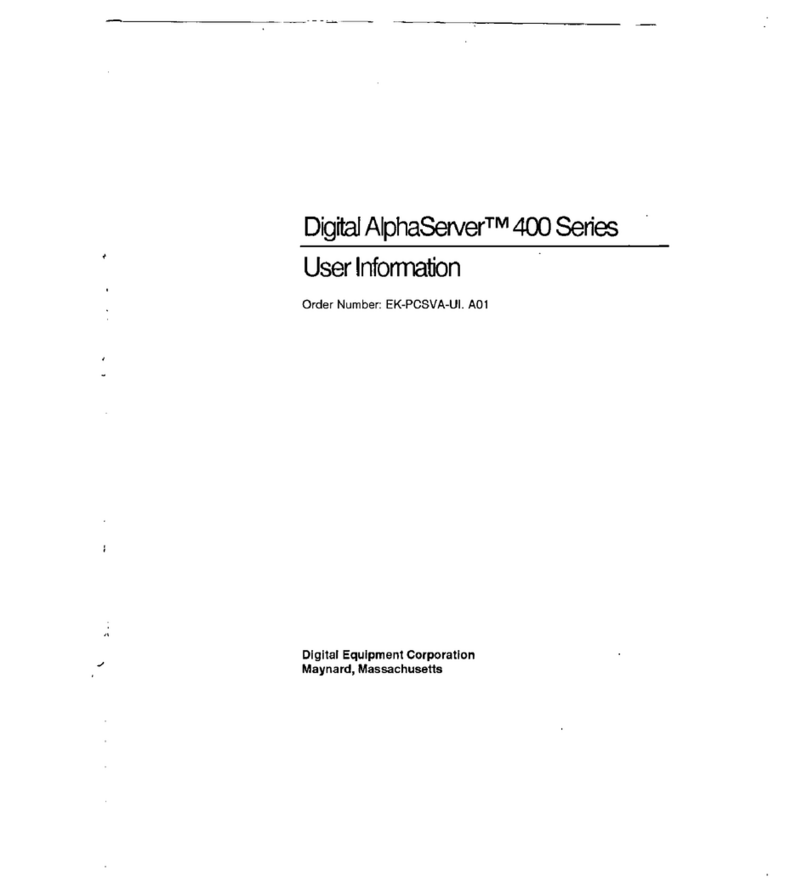
DEC
DEC Digital AlphaServer 400 series Operation manual
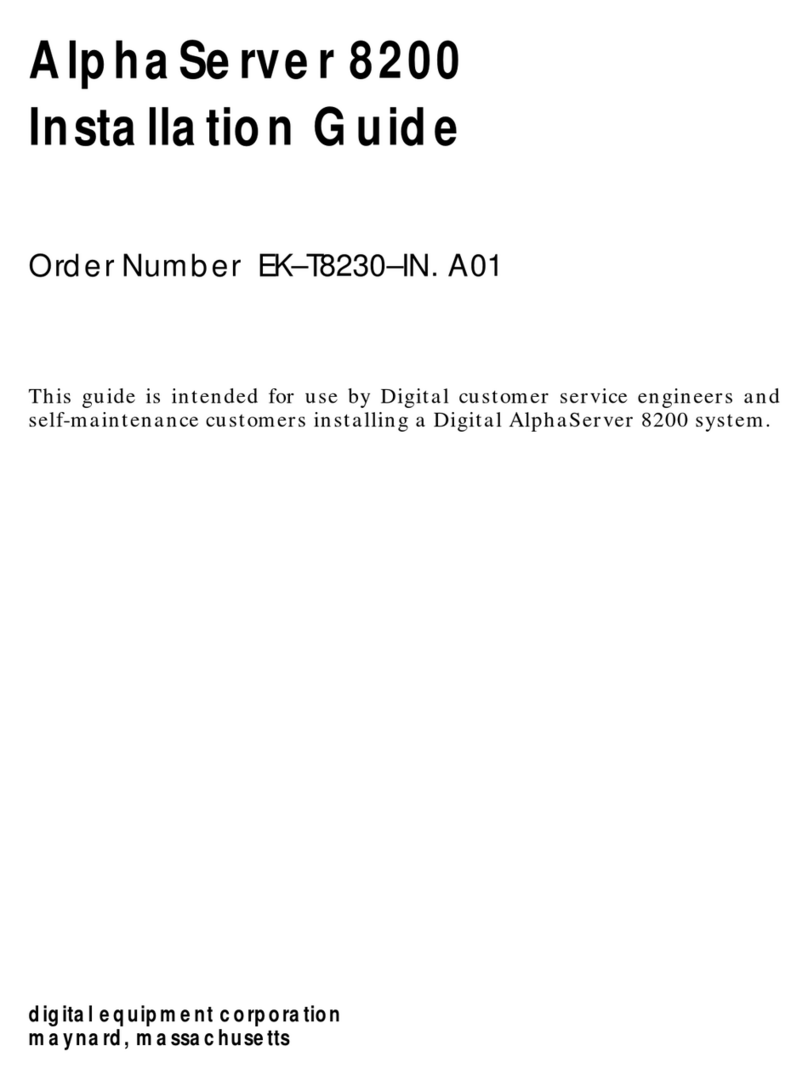
DEC
DEC AlphaServer 8200 User manual

DEC
DEC AlphaServer 1000A User manual
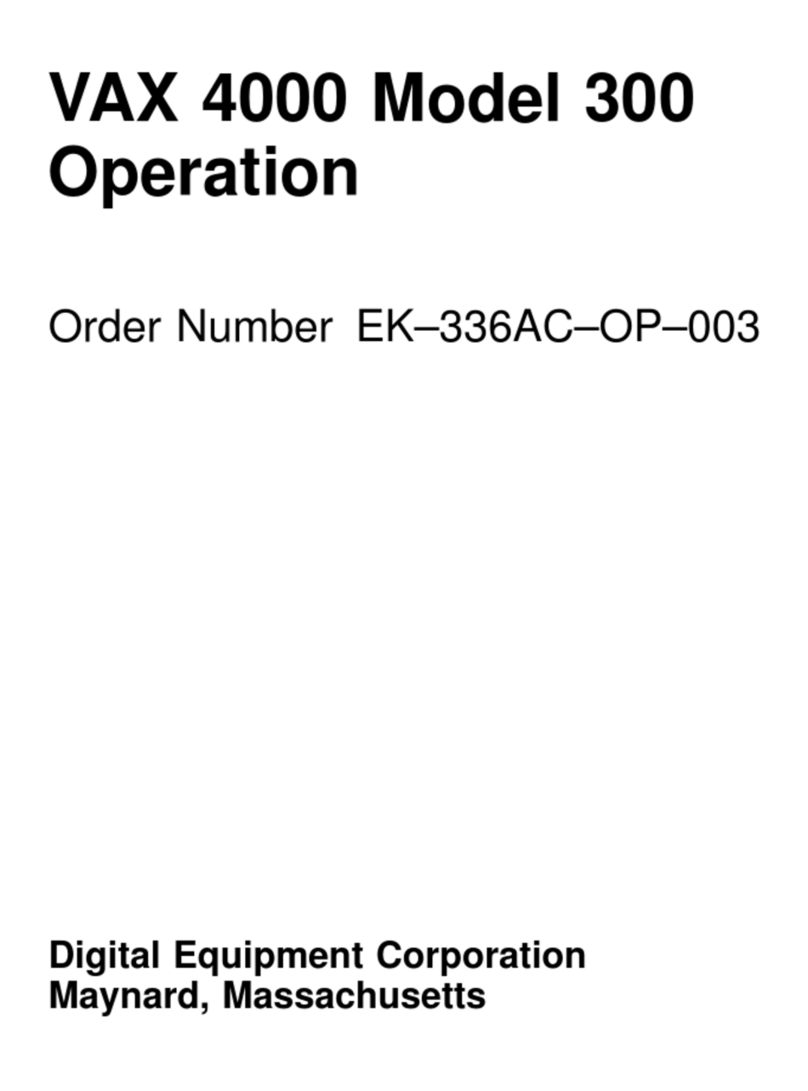
DEC
DEC VAX 4000 300 User manual
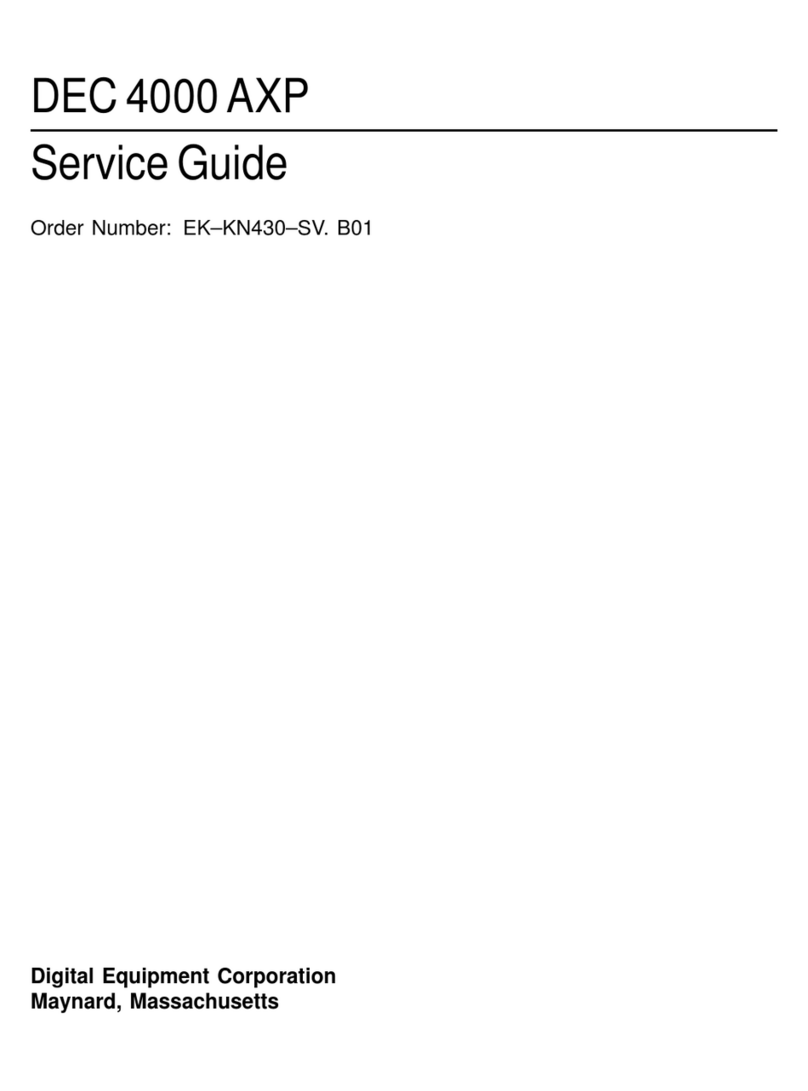
DEC
DEC 4000 AXP User manual
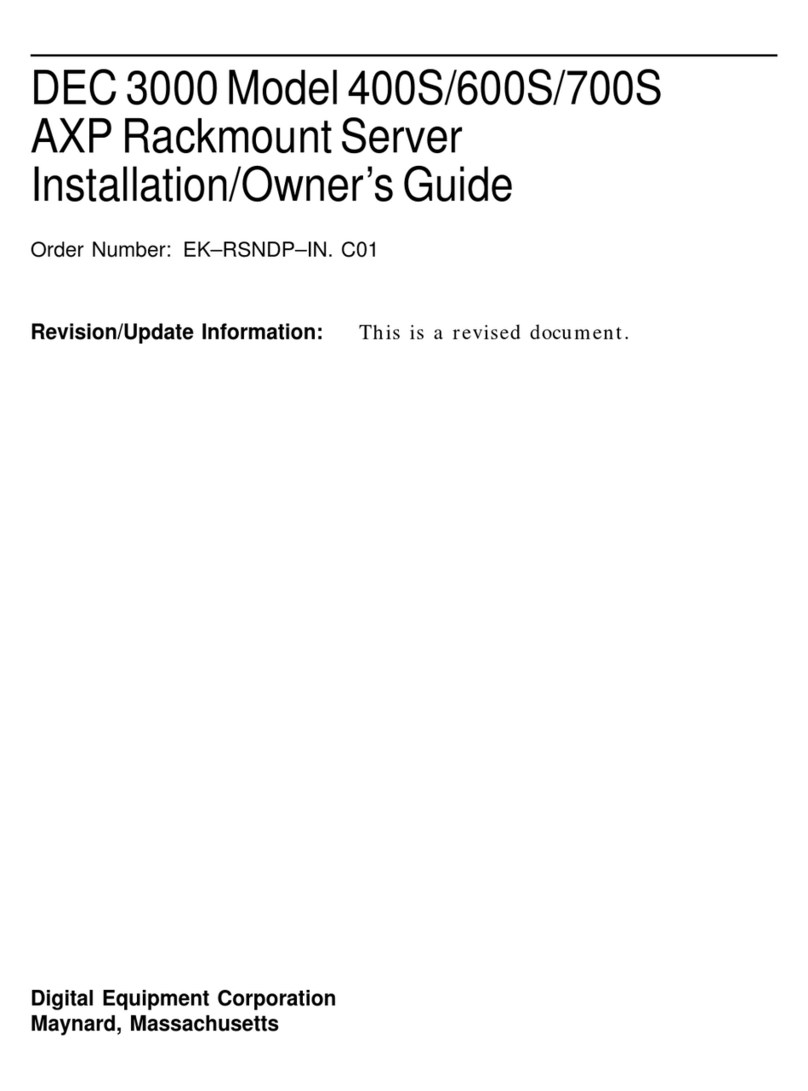
DEC
DEC 3000 Model 400S Operating instructions
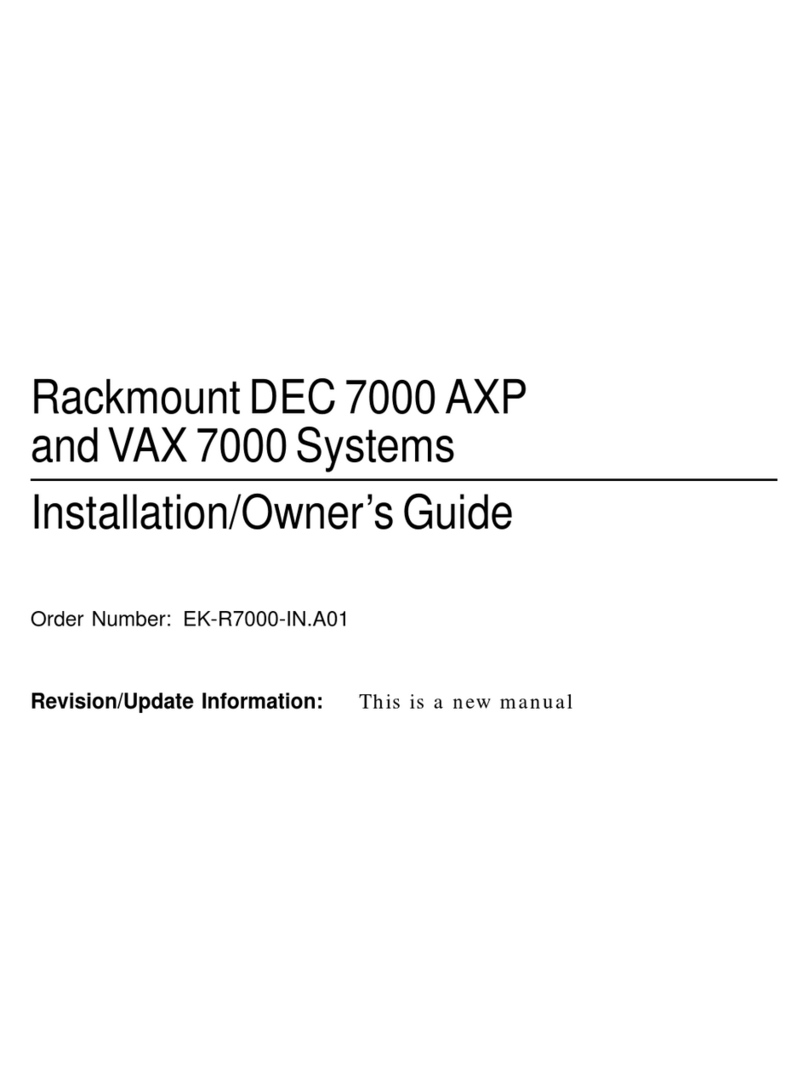
DEC
DEC Rackmount 7000 AXP Instruction Manual
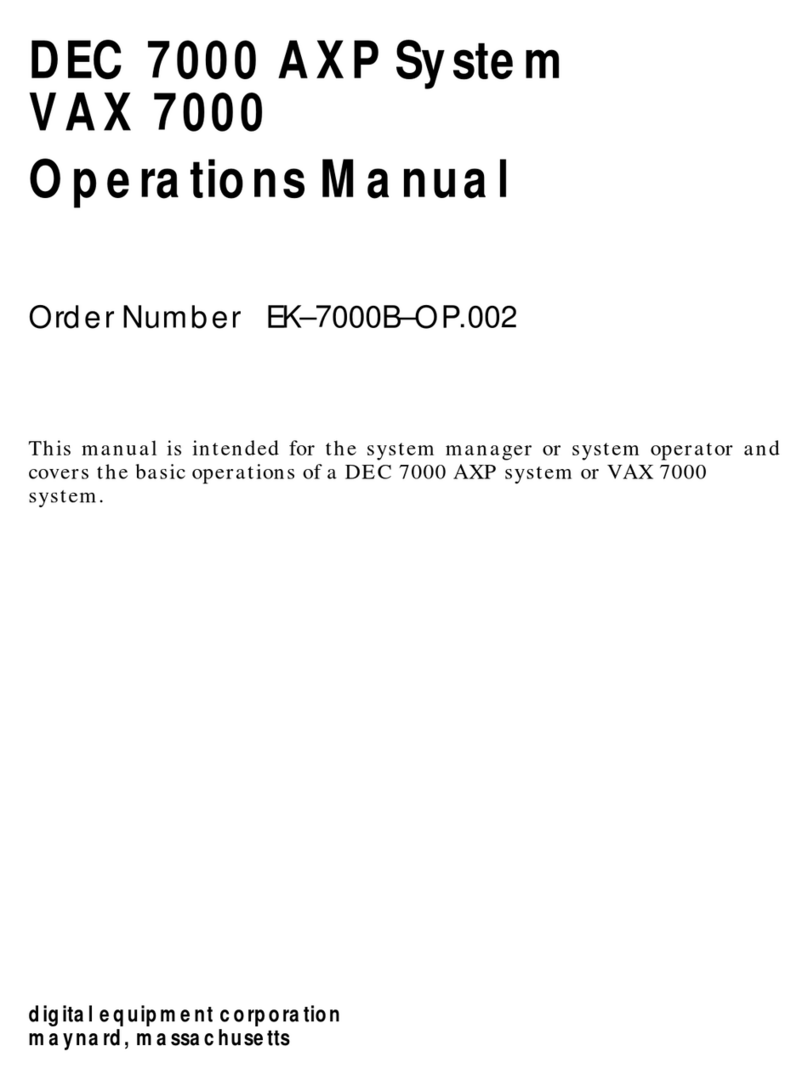
DEC
DEC Rackmount 7000 AXP User manual
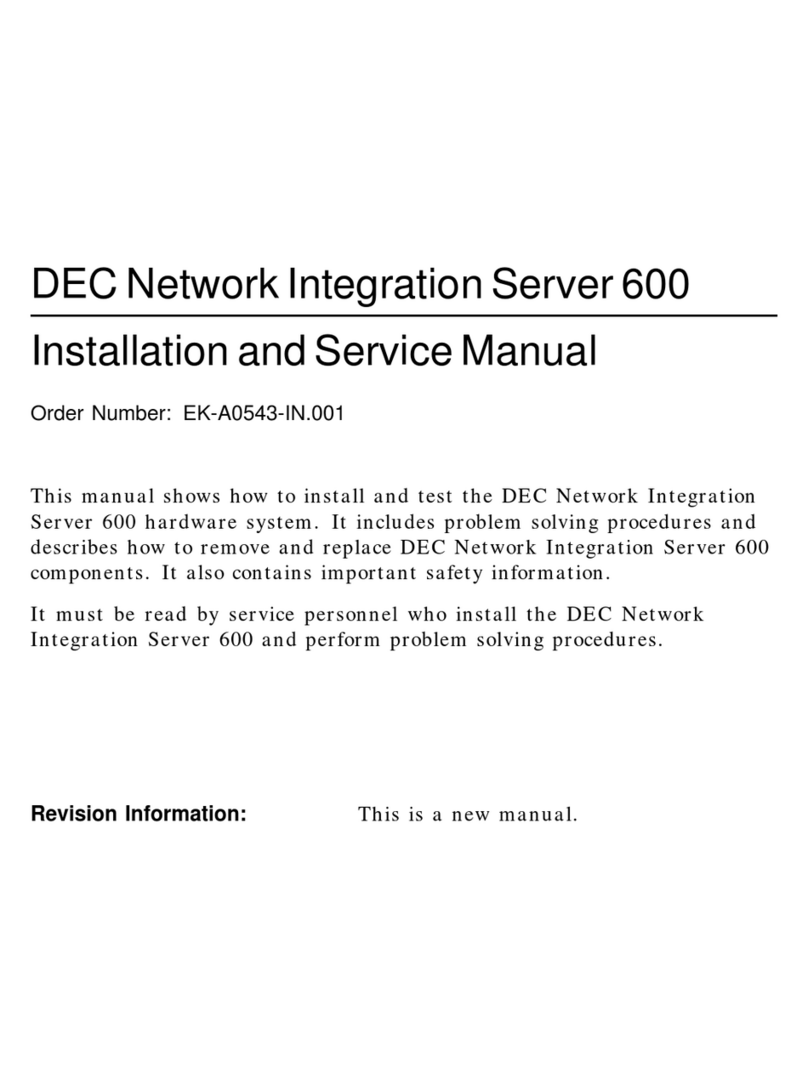
DEC
DEC DECNIS 600 Manual

DEC
DEC 4000 Model 200 User manual
Popular Server manuals by other brands

Inspur
Inspur NF5468M5 installation guide
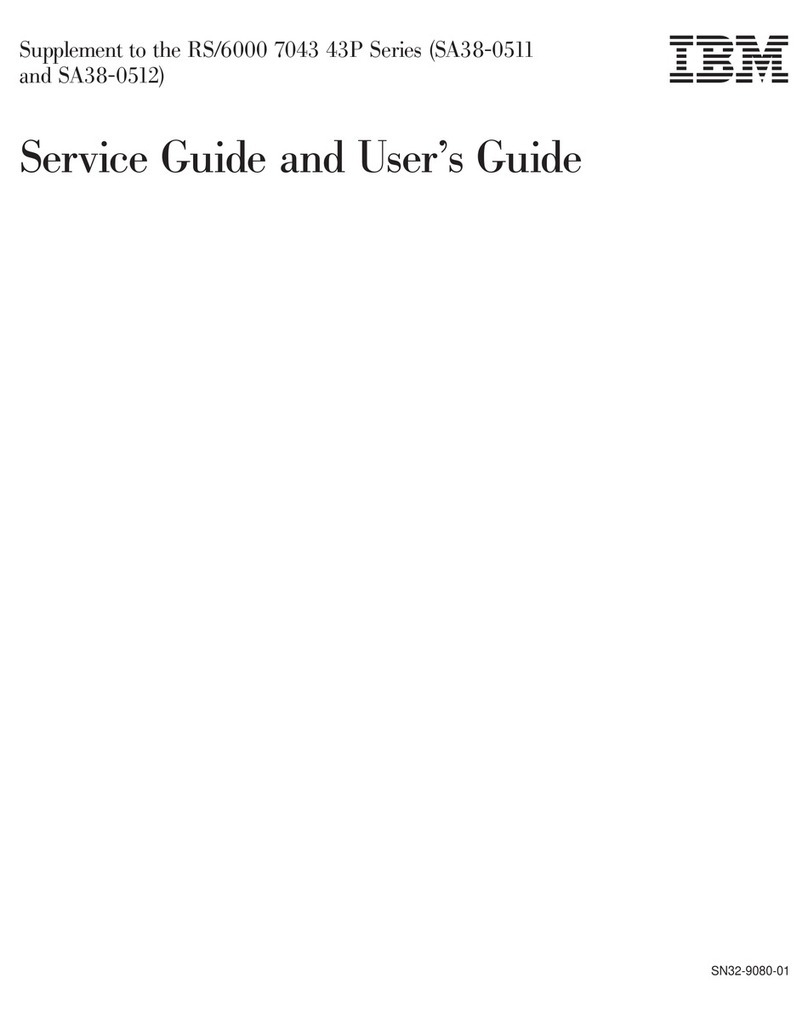
IBM
IBM RS/6000 7043 43P Series Supplemental service manual
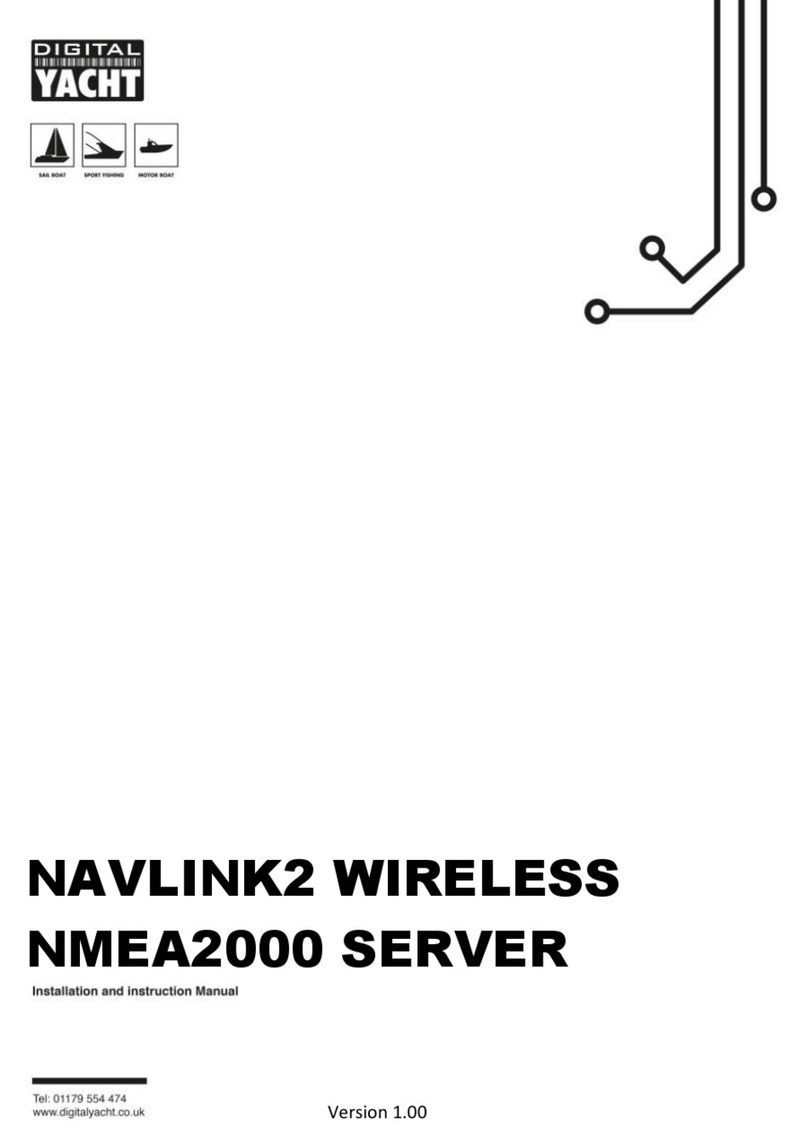
DIGITAL YACHT
DIGITAL YACHT NAVLINK2 Installation and operation manual

Ace
Ace AHS 300 Features
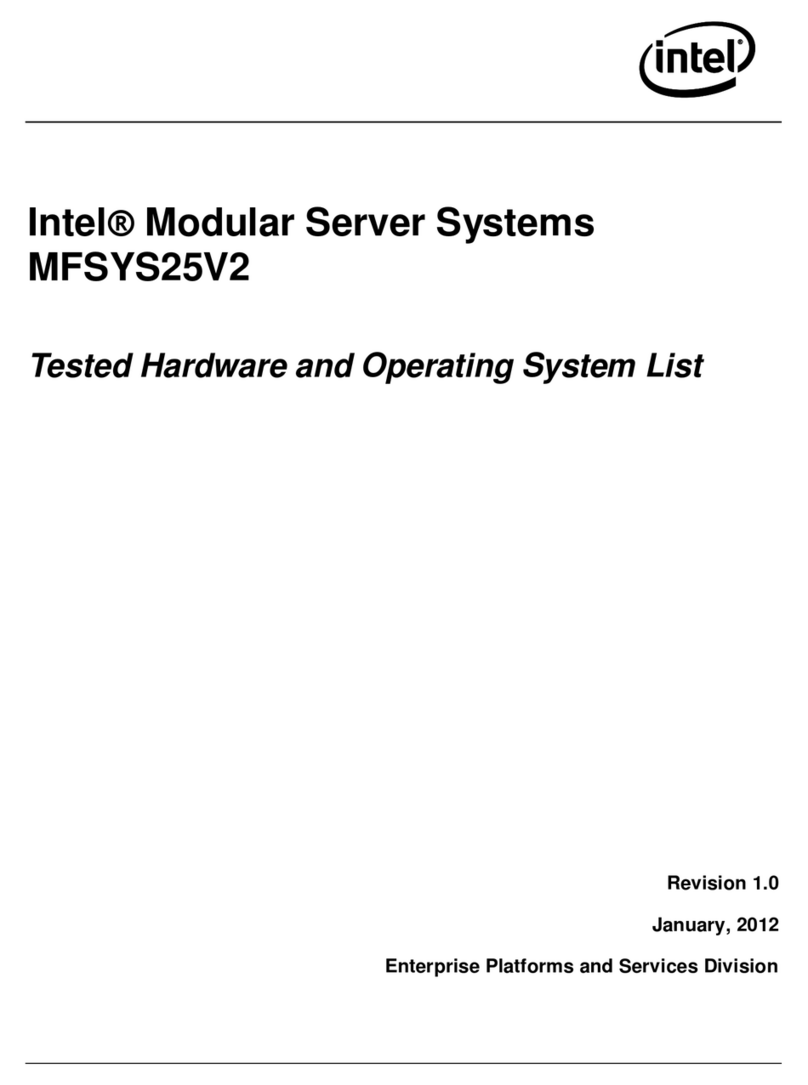
Intel
Intel MFSYS25V2 Tested hardware and operating system list
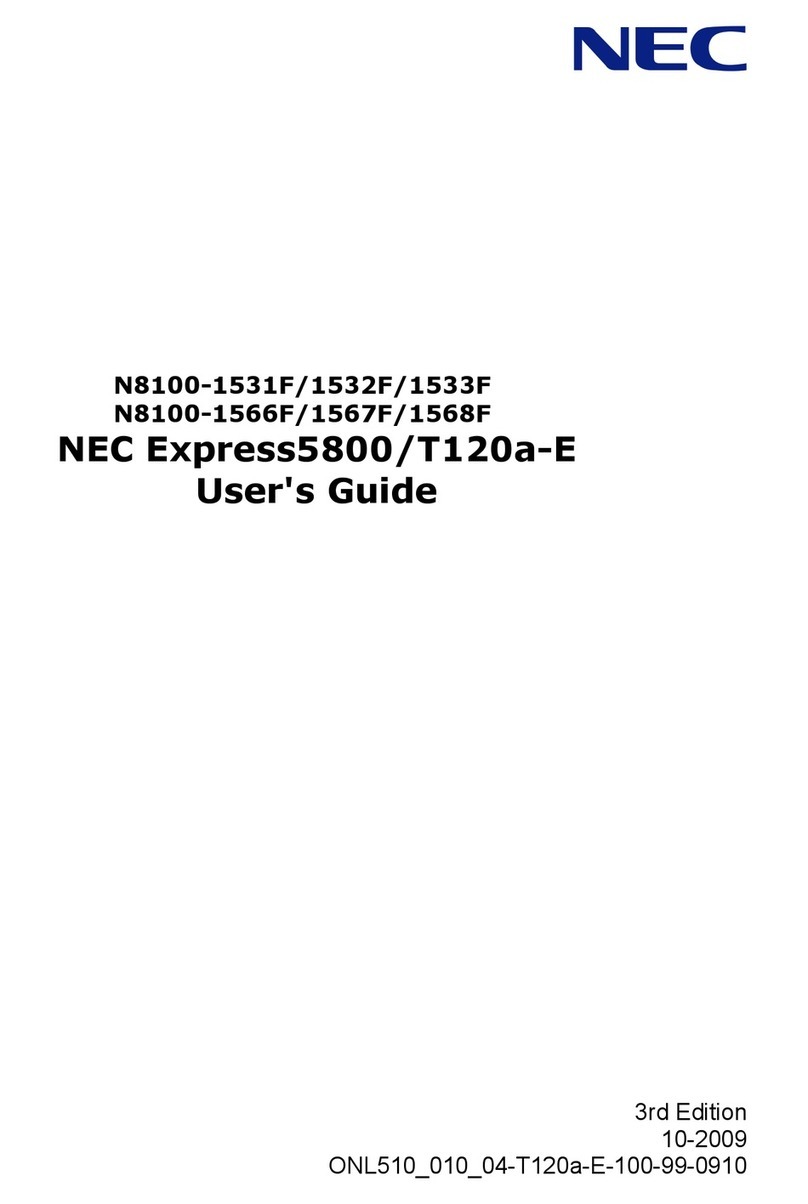
NEC
NEC Express5800/T120a-E N8100-1531F user guide