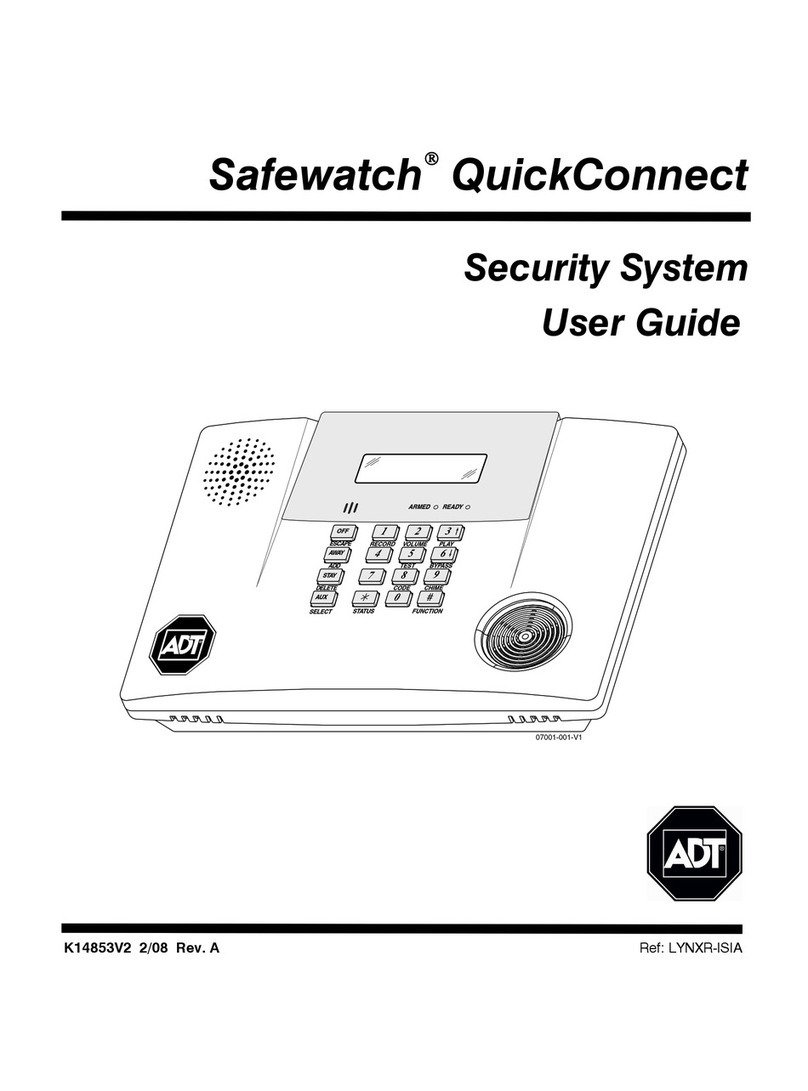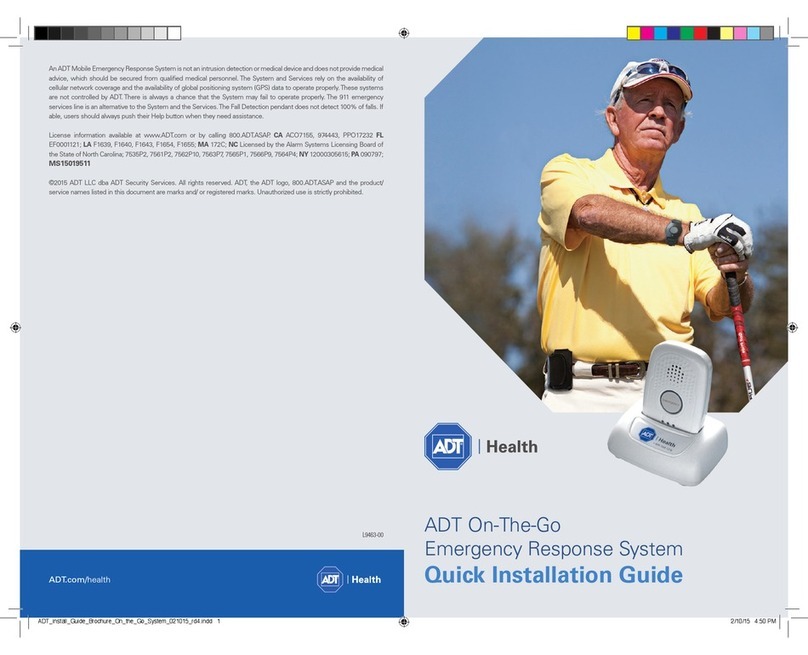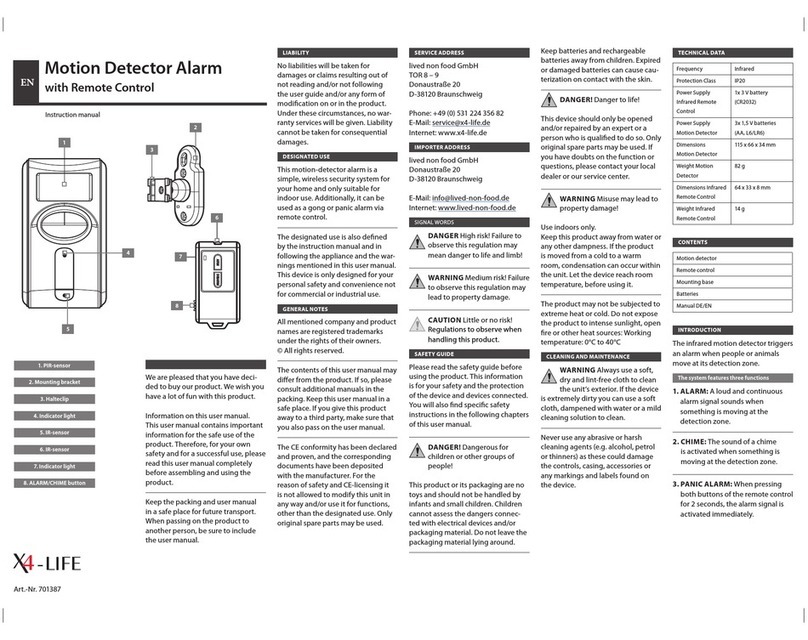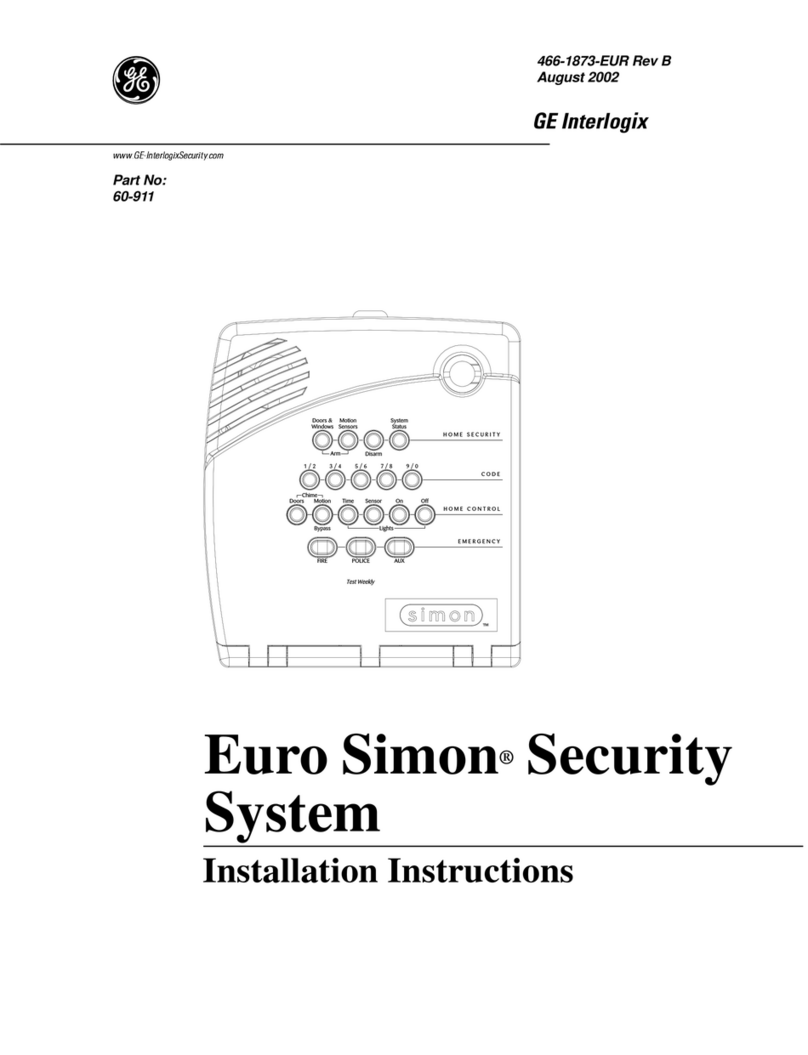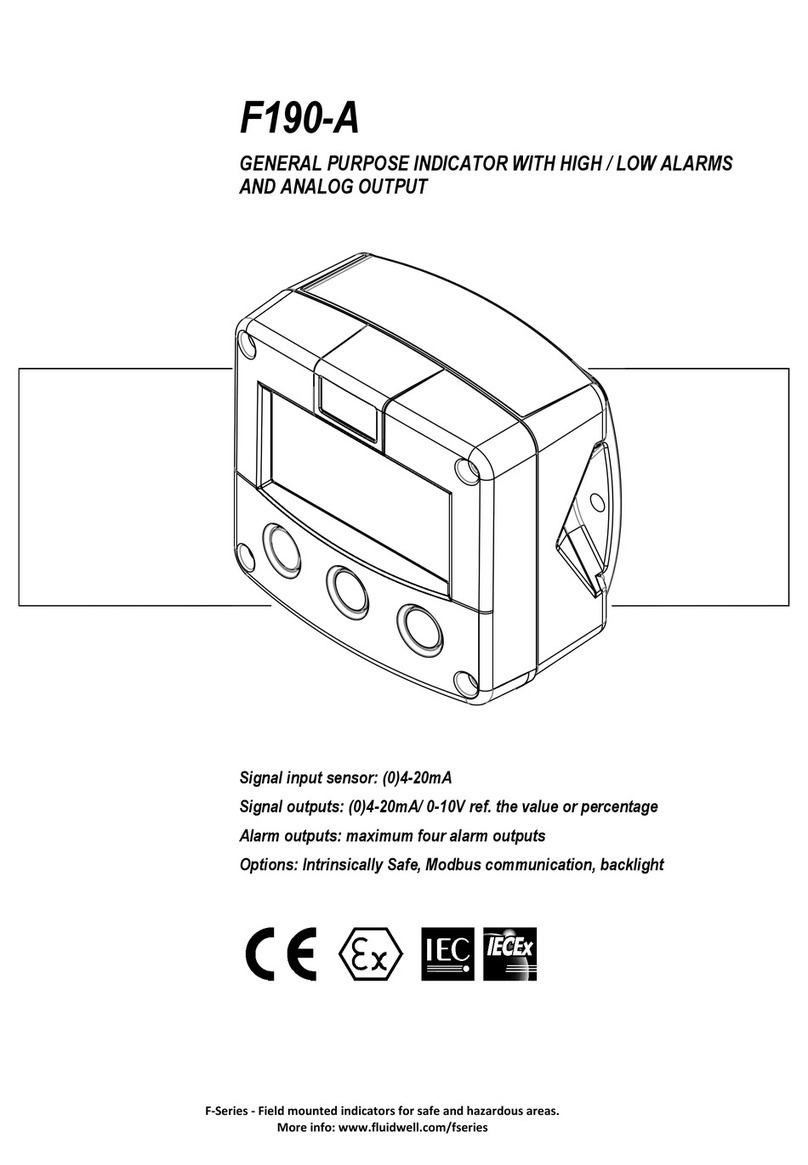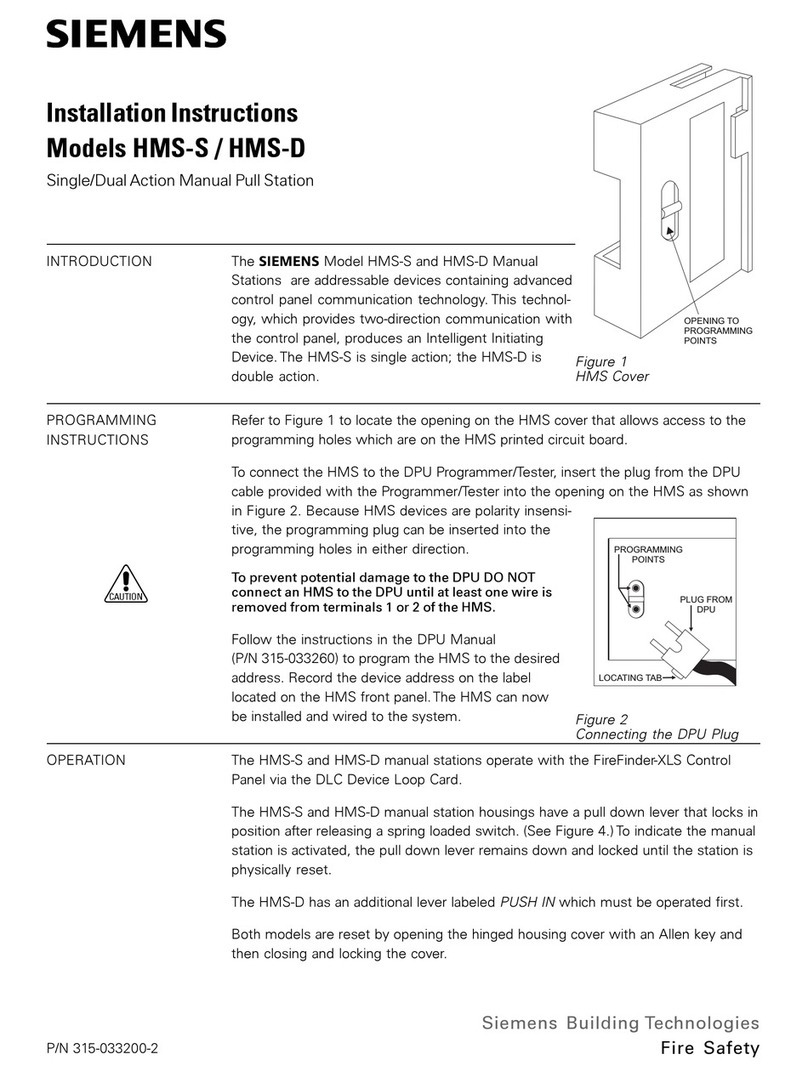Dedicated Micros SD Excel User manual

Installation Guide

2SD Excel
Whilst every attempt is made to ensure these manuals are accurate and current, Dedicated Micros reserve the right to alter or
modify the specication of the machine described herein without prejudice.
Features ........................................................................................... 4
Important Safeguards ....................................................................... 6
Installing the Unit .............................................................................. 8
Installation ...................................................................................... 10
Closed IPTV ................................................................................... 19
Conguring the Unit ........................................................................ 21
Remote Control .............................................................................. 23
Main Menu ...................................................................................... 25
Navigating The Conguration Menus ............................................. 27
System Settings ............................................................................. 30
Closed IPTV .................................................................................. 56
Display Settings .............................................................................. 65
Camera Settings ............................................................................. 76
Record Settings .............................................................................. 88
Schedule ........................................................................................ 99
Alarm Settings ....................................................................................102
Network Settings .......................................................................... 121
Features & Text ............................................................................ 137
Analytics & Third Party IP Cameras ............................................. 138
Installing An Advanced Feature License .......................................... 139
Archive ......................................................................................... 158
Oracle Dome Conguration .......................................................... 160
Unit Operation .............................................................................. 174
Operating the Viewer .................................................................... 175
Using the Optional Keyboards ...................................................... 199
Appendix A - Closed IP Conguration Scenarios .................................................... 203
Appendix B - Pinouts .................................................................... 208
Appendix C- Remote Control Codes ............................................ 209
Appendix D - User Activity Logging ...............................................211
Appendix E -
Locate IP Address (Serial)
...................................... 212
Appendix F - Videolan VLC .......................................................... 213
Appendix G - Third Part IP Camera.............................................. 214
Appendix H - Monitor Output ........................................................ 215
Appendix I - Unit Specication ..................................................... 216
Appendix J - Status Pages ........................................................... 218
Contents

3
Installation Guide
Introduction
What is the…
SD Excel ?
The agship product in the SD Series, the SD Excel offers real-time, 4CIF/D1 recording per camera in a
premium enterprise hybrid DVR/NVR package that combines all the benets of a DVR with the feature set
of a high performance embedded NVR and offers multiple channels of IP and Analogue video, HDMI main
monitor support, on-board analytics, help videos and Oracle Dome conguration.
Powerful Hybrid DVR/NVR
The SD Excel is a true hybrid DVR/NVR. Offering up to 32 camera connections in a combination of
analogue or IP (including 3rd party IP cameras). Up to 16 analogue cameras can be connected, with the
balance of the 32 camera connections being made up by IP camera streams - even HD cameras.
REAL-TIME, 4CIF/D1 RECORDING PER CAMERA
Offering a blend of analogue and IP connections. Each camera can offer 4CIF/D1, real-time viewing,
recording and playback simultaneously.
PERFORMANCE BOOST WITH TURBO MODE
The latest generation SD Excel includes powerful new codecs and the Turbo Mode feature that ensures
maximum per camera performance. Enabling Turbo Mode can effectively double the units performance
allowing real-time recording at double the resolution simply with the press of a button.
CLOSED IPTV
The SD Excel is supplied ready to be part of the next generation of video security – Closed IPTV.
Dedicated Micros’ ground breaking Closed IPTV solution makes deploying an IP Video, CCTV system
safe, secure and simple. Combining patent-pending innovation with zeroconf networking technology,
Closed IPTV automatically allocates IP addresses to IP cameras by physical port. In this way the system
is completely deterministic, creating rewalls and monitoring IP connections by individual network ports so
they cannot be hacked or intercepted. This ground breaking solution provides a very simple and secure
answer to IP Video, meaning that no prior knowledge of IP networking is required. Sophisticated and
Dependable network security can be achieved with a single click.
Leverage the powerful embedded NVR within the SD Excel to incrementally grow your camera estate.
Combine your existing installed analogue cameras with secure IP and HD cameras from a Closed IPTV
system. Up to 32 camera streams can be connected enabling analogue and secure IP cameras to be
shown together seamlessly. All that is required to take the next leap in video surveillance technology is
Dedicated Micros unique Layer 3 Enhanced CCTV Switch and NetVu Connected IP cameras.
For further information, please visit the website:
www.dedicatedmicros.com
or contact customer services in your region.
from Software version 6.6 (8.0052) M3UP

4SD Excel
Features
• 16 analog camera input options
• Telemetry support (Coax & Serial)
• All DVR functions fully supported by Keyboard/IR Remote Control/Front Panel
• Scalable recording settings
• MultiMode Recording - Dynamically-switchable resolution, record-rate & compression
(MPEG4/JPEG) per camera
• JPEG or MPEG-4 recording and transmission
• Up to 4TB of on-board storage
• HDMI monitor support
• I.P Camera support
• Web pages provide easy remote conguration
• Single, Picture in Picture and Multiway displays
• Live and playback viewing locally and over Ethernet
• Built in activity detection
• On-board Help videos
• Built in CD-R/DVD-R writer and USB ports for download of video archive to external
ash memory
• Point&go telemetry control and Absolute Positioning
• Alarm Inputs & Outputs
• Easy to use on-screen, colour coded soft keys
• Front panel interface
• Text support and text search features ideal for retail installations
• Optional external keyboard available
• Conguration via USB mouse and USB QWERTY keyboard
• BS8418 compliant
The unit has NetVu Connected technology built-in to ensure maximum compatibility with future
developments in networked security. NetVu Connected technology enables the Unit to fully interact with
other NetVu Connected compatible products from Dedicated Micros including the DV-IP Decoder, NetVu
ObserVer and PDA Viewers. Providing interoperability between the worlds leading security companies,
NetVu Connected uses industry standard networking protocols supported by a wide range of third party
integration products and SDKs to ensure future on-going compatibility.
Closed IPTV
Dedicated Micros’ ground breaking Closed IPTV solution makes deploying an IP Video, CCTV system
safe, secure and simple. Combining patent-pending innovation with zeroconf networking technology,
Closed IPTV automatically allocates IP addresses to IP cameras by physical port.
In this way the system is completely deterministic, creating rewalls and monitoring IP connections by
individual network ports so they cannot be hacked or intercepted. This ground breaking solution provides
a very simple and secure answer to IP Video, meaning that no prior knowledge of IP networking is
required.
Sophisticated and Dependable network security can be achieved with a single click.

5
Installation Guide
COMMON CONFIGURATION INTERFACE
A Common Conguration interface is displayed when the unit’s conguration screens are accessed locally
at the unit or remotely via a web browser. This unied system ensures that the installer is familiar with the
conguration screens irrespective of their location to the unit, minimising training and familiarisation time
and increasing the speed of installation and alteration.
The Unit includes a unique colour-coded menu structure and on screen Graphical User Interface (GUI).
Context sensitive, the menu structure always represents the area of the menu the user is in, allowing
them to quickly select the options and settings they need without having to trawl through menu pages and
options. The colour coded buttons displayed on the monitor match those on the IR Remote Control, whilst
control can also be conducted through an attached USB Mouse or supported Keyboard (DM/KBC1 / DM/
KBC2).
Point&go provides the user with easy to use, fast, accurate telemetry control via an attached monitor.
With no need for a telemetry keyboard, users are able to use Pan & Tilt control of a Dedicated Micros
Oracle Dome simply by clicking an area of the monitor. The camera will instantly respond, positioning the
selected area in the middle of the screen, ideal for tracking movement through a scene.
MAP
Users can now navigate around their CCTV installation using a graphical map. Selecting the relevant
camera from the map will instantly connect the user to that cameras image stream. With the ability to
load bespoke map images and oor plans to reect their installations, the Maps feature is ideal for quickly
identifying camera locations around a site or CCTV network.
Turbo Mode
Turbo mode allows video images from any analogue camera or 3rd Party IP recoded camera to be
recorded and streamed at the maximum possible rate without the need to congure individual settings.
Turbo mode must be set Globally and will result in MPEG record rates of 25pps@4CIF/2CIF/CIF/QCIF.
Design of the manual
The manual has three parts:
1. Installation Shows details of how to install the unit and connect external devices.
2. Conguration Shows details of the unit’s menus.
3. Operation Shows quick reference details on how to control the unit.
The order and layout of these pages has been designed to help the setup process. It is recommended
that the menus are edited sequentially (as they appear on the page), to enable accurate, easy and
efcient setup.

6SD Excel
Important Safeguards
Read Instructions
All the safety and operating instructions should be read before the unit is operated.
Power Sources
This unit should be operated only from the type of power source indicated on the manufacturer’s label.
Servicing
Do not attempt to service this unit yourself as opening or removing covers may expose you to dangerous
voltage or other hazards.
Refer all servicing to qualied service personnel.
Ventilation
Ensure unit is properly ventilated to protect from overheating.
All the safety and operating instructions should be read before the unit is operated.
To prevent re or shock hazard, do not expose this equipment to rain or moisture. The lightning ash with
arrowhead symbol within an equilateral triangle is intended to alert the user of this equipment that there
are dangerous voltages within the enclosure which may be of sufcient magnitude to constitute a risk of
electric shock.
This is a class A product. In a domestic environment this product may cause radio interference in which
case the user may be required to take adequate measures.
Lightning Strike
The unit has some inbuilt protection for lightning strike, however it is recommended that isolation
transformers be tted to the system in areas where lightning is a common occurrence.
Regulatory Notes and FCC and DOC Information
(USA and Canadian Models Only)
Warning: This equipment has been tested and found to comply with the limits for a Class A digital device,
pursuant to part 15 of the FCC rules. These limits are designed to provide reasonable protection against
harmful interference when the equipment is operated in a commercial environment. This equipment
generates, uses, and can radiate radio frequency energy and, if not installed and used in accordance
with the instruction manual, may cause harmful interference to radio communications. Operation of this
equipment in a residential area is likely to cause harmful interference in which case the user will be
required to correct the interference at their own expense.
If necessary, the user should consult the dealer or an experienced radio/television technician for
corrective action. The user may nd the following booklet prepared by the Federal Communications
Commission helpful: “How to Identify and Resolve Radio-TV Interference Problems”.
This booklet is available from the US Government Printing Ofce, Washington, DC20402,
Stock No. 004-000-00345-4.
This reminder is provided to call the CCTV system installer’s attention to Art. 820-40 of the NEC that
provides guidelines for proper grounding and, in particular, species that the cable ground shall be
connected to the grounding system of the building, as close to the point of cable entry as practical.

7
Installation Guide
CE Mark
If this product is marked with the CE symbol it indicates compliance with all applicable directives.
Directive 89/336/EEC.
A ‘Declaration of Conformity’ is held at Dedicated Micros Ltd.,
1200 Daresbury Park, Daresbury, Cheshire, WA4 4HS, UK.
Laser
The unit supports an integrated CD-R/DVD-R writer, the following are additional warnings associated with
installing and operating the CD-R/DVD-R writer, please pay particular attention to this information.
• Caution - Use of controls or adjustments or performance of procedures other than those
specied herein may result in hazardous radiation exposure.
• To prevent exposure to laser emanations (harmful to the eyes), do not attempt to
disassemble this unit.

8SD Excel
Installing the Unit
Before you start
Check the contents of the box
The following items are included in the box:
Remove all items from the packaging and check the items listed below are present.
• SD Excel NVR (16 input)
• IR Remote Control
• Power Leads
• IR Extender Lead
• SD Excel Software/Documentation CD
• Mouse
• Rack Mounting brackets
• RS485 Telemetry Adaptor
• Quick Start Guide
If any of these items are missing please contact Dedicated Micros Technical Support team.
Note: Before installing the SD Excel DVR, carefully read all Safety Instructions and the following
information on where the unit should be located.
Choosing a location for installation
• The SD Excel is designed to be desk, shelf or rack mounted. Rack mounting brackets are
available as an optional accessory.
• Ensure the SD Excel unit is properly ventilated to protect from overheating.
• Ensure there is a 3cm gap on both sides of the unit.
•Ensure the IR receiver on the front of the unit faces the operator position, and is not more
than 10 feet (3 metres) from the operator. An IR Remote Control Extender is also available.
• Ensure the unit is not located anywhere it could be subject to mechanical shocks.
• The unit should be located in an area with low humidity and a minimum of dust. Avoid places
like damp basements or loft spaces.
• If the unit is to be installed in a closed assembly, the maximum operating temperature must
not exceed 40°C (104°F).
• Ensure there is reliable earthing of the mains outlet when tted to supply connections (other
than direct connection to the branch circuit).
• Any branch circuit supplying the unit must be rated at 15Amps.
• It is recommended that an uninteruptable power source be connected to the unit in case of
power failure (to ensure continuous operation of the unit).

9
Installation Guide
Electrical Connections
Please ensure the following are available and have been tested prior to the installation:
• Mains point
• Network point
• Network cable
• Active video signals i.e. at least one working camera feed
• PC with CD ROM drive and connection to the same network as the NVR (Recommended).
Quick Overview of SD Excel Record Settings
The SD Excel provides as default:
Consistent recording duration and smooth motion video per camera regardless of the number of cameras.
Default record settings at MPEG4 6.25pps (at 2CIF), JPEG 3pps (at 2CIF) and MultiMode recording at
MPEG4 6.25pps (at 2CIF), JPEG 6.25pps (at 2CIF).
Complete Flexibility
The advanced record menu can be used to congure individual cameras to suit specic requirements
e.g. Entry/Exit routes. Various storage sizes are available dependent on the combination of the number of
cameras, the storage options and record rates selected.
MultiMode Recording
The unit supports MultiMode recording, which is a storage technology developed by Dedicated Micros.
This offers the ability to set different recording rates, resolutions and compression formats across
scheduled, normal and alarm modes for each individual camera.
By varying the quality, bit rate and le size of the recorded images, the MultiMode function can increase
recording capabilities of the unit.
MultiMode offers:
Ability to set different recording resolutions.
Ability to set and switch MPEG or JPEG compression recording as required.
Ability to set PPS recording rate per camera.
Dynamically switchable resolution when switching from Normal to Event recording.
Dynamically switchable compression between MPEG4 and JPEG from Normal to
Event recording.

10 SD Excel
Installation
Front Panel connections
Data
DVD-R Internal CD/DVD-R drive (located under hinged ap)
USB USB2.0 connector (located under hinged ap)
LED Green - Unit working normally
No LED - Power Failure
Live - Unit is in Live mode when lit.
Play -Unit is in Playback mode when lit.
Spot - Spot (MON B) monitor is being controlled
Record - Unit is recording video to the internal hard disk.
Rear Panel connections
Video
VID1 to VID16 75Ω BNC composite video input, 1V pk-pk with loop through 1V
MON A 75Ω BNC composite monitor output, 1V pk-pk
MON B Spot Monitor output
MON A S Video Connection
HDMI High-Denition Multimedia Interface connector
Note: The position of the HDMI connector will vary dependent on model
Audio
Audio IN (Dual) RCA (phono) socket, 8KHz/16KHz/22KHz sampling 75Ω input
impedance, 1V pk-pk
Audio OUT (Dual) RCA (phono) socket, line level <100Ω output impedance,1V pk-pk
amplication required

11
Installation Guide
Data
SERIAL 1 RS-232 (3 wire & 9 wire)
SERIAL 2 RS-232 (3 wire & 9 wire)
SERIAL 3 (PTZ) RS-485 (2 wire & 4 wire)
SERIAL 4 (PTZ) RS-485 (2 wire & 4 wire)
USB 2x USB2.0 connectors
IR Infra-Red Input connector for IR Remote Control Extender
NET RJ45 Ethernet network connector, 10/100 Mb/s Ethernet Network
KBD RJ12 connector for use with Dedicated Micros telemetry
keyboards (KBC1, KBC2)
EXP RJ12 expansion port for future use
SATA E-Sata port available for storage expansion
Alarms and relays
ALARMS IN Via 25-way (female) D Type 24V 200mA
20 general alarm inputs
Range of Alarm states are:
i. 0 – 800R = Short circuit
ii. 800R – 2K = closed contact
iii. 2k – 12k = open contact
iv. > 12K = open circuit
RELAYS Via 9-way (female) D Type rated at 24V 200mA
4 onboard light duty relay output (500mA@ 12V-48V Max)
Power
POWER IEC mains power socket & switch

12 SD Excel
Installing the SD Excel Unit
There are a number of Closed IPTV installation scenarios in Appendix A.
Step 1 - Connecting to the Network
USB
NET 1
VID 1 VID 2 VID 3
VID 13
VID 8
VID 6VID 4 VID 5 VID 7 VID 9 VID 10 VID 12VID 11 VID 14 VID 15
POWER
IR
MON A
AUDIO
B
B
B
B
B
B
B
B
B
B
B
B
B
B
ALARMS
IR
EXP
KBD RELAYS
HDMI
B
VID 16
B
AUDIO
IN
OUT
OUT
A
B
SERIAL 2 SERIAL 3 PT
Z
SERIAL 1
SERIAL 4 PTZ
SATA
The unit supports a 10/100 Mbps auto-detecting network port. If using, Closed IPTV, use a CAT5 cable to connect
port ETH-A of the Layer 3 Enhanced CCTV Switch to the network port labelled ‘NET’. The Layer 3 Enhanced
CCTV Switch will provide connection to the general corporate network if required. If not utilising Closed IPTV,
connect to a normal switch.
Layer 3 Enhanced CCTV Switch connection (Closed IPTV only)
By default the unit is congured for DHCP i.e. the unit can automatically be allocated an IP address from
a network DHCP server.
DHCP works by assigning an IP address at initial connection to the network. It is possible however that
this IP address can change without notication i.e. following power failure. DNS (Dynamic Name Service)
allows the unit to be assigned a meaningful name which can be used to reference the unit instead of
an IP address. This will remain constant in the event that the DHCP assigned IP address changes. If
you do not wish to assign a DNS name, a xed IP address can be assigned via the Conguration Menu
pages:Network Settings->Network->IP Address.
When the unit is powered up, the network address can be found by viewing on a local monitor and
navigating to Conguration Menu pages:System Settings->System->IP Address.
Refer to ‘Conguring The Unit’ for further guidance on locating the unit’s IP address and for details of the
default DNS (Domain Name Service) address.
Important : The Closed IPTV SD Excel unit must be in Congure mode to nd any existing units on the
network with addresses in the range it can automatically assign. It can then give suitable IP
addresses for new cameras, avoiding potential IP address clashes.

13
Installation Guide
Step 2 - Connecting Video
USB
NET 1
VID 1 VID 2 VID 3
VID 13
VID 8
VID 6VID 4 VID 5 VID 7
VID 9 VID 10 VID 12VID 11 VID 14 VID 15
POWER
IR
MON A
AUDIO
B
B
B
B
B
B
B
B
B
B
B
B
B
B
ALARMS
IR
EXP
KBD RELAYS
HDMI
B
VID 16
B
AUDI
O
IN
OUT
OUT
A
B
SERIAL 2 SERIAL 3 PTZ
SERIAL 1 SERIAL 4 PTZ
SATA
The SD Excel supports up to 16 connected analog Video Inputs via the 75Ω BNC connectors. Connect
cameras to the video inputs, starting from input 1.
Note: In a Closed IPTV application, channels can be utilised by the Analogue cameras connected
to BNC sockets on the back of the unit OR by IP cameras connected to the Closed IPTV
camera ports on the Layer3 Enhanced CCTV Switch. If an IP source is plugged into a channel
occupied by a BNC connection, the BNC will take priority and possess the channel, whilst the
IP connection will be added to an un-allocated list (refer to ‘Closed IPTV Camera Allocation’),
allowing it to be tied to an available channel through the conguration pages.
The SD Excel has 16 channels that can be used for analogue input. Analogue channels can also be used
as recode channels for 3rd party IP inputs or they can also be used to remote codec NetVu Connected
capable encoders. The available inputs are;
Analogue Recode/IP NetVu Connected
3rdParty
SD Excel 16ch 16 or 16 or 32 NetVu connections
SD Excel 16ch 16 or 16 and 16 NetVu connections
Note: The ‘Restrict public access (Eth B)’ setting (Closed IPTV-> Settings must be enabled if using
Oracle IP domes in a Closed IPTV environment. Dedicated Micros strongly recommends
enabling this setting once conguration is complete even if Oracle IP
Domes are not used in the conguration.
Step 3 - Monitor
USB
NET 1
VID 1 VID 2 VID 3
VID 13
VID 8
VID 6VID 4 VID 5
VID 7 VID 9 VID 10 VID 12VID 11 VID 14 VID 15
POWER
IR
MON A
AUDIO
B
B
B
B
B
B
B
B
B
B
B
B
B
B
ALARMS
IR
EXP
KBD RELAYS
HDMI
B
VID 16
B
AUDIO
IN
OUT
OUT
A
B
SERIAL 2 SERIAL 3 PTZ
SERIAL 1 SERIAL 4 PTZ
SATA
The unit supports a main monitor via ‘HDMI 1’ and BNC ‘A’. A spot monitor can be connected via BNC ‘B’.
The unit will boot up in SAFE mode. This allows viewing on both composite and HDMI (if HDMI is
connected during BOOT UP).
Important: Safe mode is suboptimal, and an appropriate display setting should be congured in the
Viewer Defaults Conguration pages.

14 SD Excel
Step 4 - Connecting Audio
USB
NET 1
VID 1 VID 2 VID 3
VID 13
VID 8
VID 6VID 4 VID 5
VID 7 VID 9 VID 10 VID 12VID 11 VID 14 VID 15
POWER
IR
MON A
AUDIO
B
B
B
B
B
B
B
B
B
B
B
B
B
B
ALARMS
IR
EXP
KBD RELAYS
HDMI
B
VID 16
B
AUDIO
IN
OUT
OUT
A
B
SERIAL 2 SERIAL 3 PTZ
SERIAL 1 SERIAL 4 PTZ
SATA
The SD Excel supports two channels of bi-directional audio, accessible through NetVu ObserVer. Connect
the audio equipment to the phono sockets AUDIO IN and AUDIO OUT. The audio channel defaults to
recording camera 1.
The following modes of operation are supported:
• Challenge – intruders from an RVRC.
• Listen – to local audio from a site at the RVRC.
• Record - local audio from a site with the video.
• Replay - all audio through a local Audio output (not supported when
Audio out is used as a challenge/PA source).
Note: The Audio output can be congured as a challenge output or as a replay output.
Step 5 - Relays
USB
NET 1
VID 1 VID 2 VID 3
VID 13
VID 8
VID 6VID 4 VID 5
VID 7 VID 9 VID 10 VID 12VID 11 VID 14 VID 15
POWER
IR
MON A
AUDIO
B
B
B
B
B
B
B
B
B
B
B
B
B
B
ALARMS
IR
EXP
KBD
RELAYS
HDMI
B
VID 16
B
AUDIO
IN
OUT
OUT
A
B
SERIAL 2 SERIAL 3 PTZ
SERIAL 1 SERIAL 4 PTZ
SATA
RELAYS
1
1
1
11
1
1
1
1
Pin 1 Relay 1 Signal
Pin 2 Relay 2 Signal
Pin 3 Relay 3 Signal
Pin 4 Relay 4 Signal
Pin 5
Pin 9
Relay 4 Signal
Pin 8
Relay 3 Signal
Pin 7
Relay 2 Signal
Pin 6
Relay 1 Signal
View on
rear of
unit
Note: HDMI shown removed.
The SD Excel supports up to four 24V 200mA relays.

15
Installation Guide
Relay Connector
Pins Connection
1 & 6 Relay 1 signal
2 & 7 Relay 2 signal
3 & 8 Relay 3 signal
4 & 9 Relay 4 signal
Step 6 - Alarms
USB
NET 1
VID 1 VID 2 VID 3
VID 13VID 6VID 4 VID 5 VID 7 VID 9 VID 15
POWER
IR
MON A
AUDIO
B
B
B
B
B
B
B
ALARMS
IR
EXP
KBD
HDMI
VID 16
AUDIO
IN
OUT
OUT
A
B
SERIAL 2 SERIAL 3 PTZ
SERIAL 1 SERIAL 4 PTZ
SATA
View on
rear of
unit
VID 13
VID 9
V
B
View on
rear of
unit
VID 13
V
n
Pin 2 DTX
Pin 4 DTX
Pin 6 DTX
Pin 8 DTX
Pin 10 DTX
Pin 12 DTX
Pin 1 DTX
Pin 3 DTX
Pin 5 DTX
Pin 7 DTX
Pin 9 DTX
Pin 11 DTX
Pin 13 DTX
Pin 25 Earth
Pin 23 Earth
Pin 21 Earth
Pin 19 DTX
Pin 17 DTX
Pin 15 DTX
Pin 24 Earth
Pin 22 Earth
Pin 20 DTX
Pin 18 DTX
Pin 16 DTX
Pin 14 DTX
IR
ALARMS
The SD Excel supports 20 normally open/closed tamper proof alarm inputs, or one Global keyswitch
input with camera specic inputs congurable as entry/exit alarms. The alarms support tamper proof
detection using 1k in line and 5K end of line resistance. The unit detects short circuit, open circuit and
contact closure. This functionality is part of the advanced alarms supported on NetVu Connected products
and includes features required for Central Monitoring. It is compatible with the British Standard BS8418.
Relay Connector
Pin Alarm Input Connection
1 - 20 1-20
21-25 Earth Common

16 SD Excel
End Of Line Circuitry
The following describes the EOL tamper alarms circuitry needed when EOL has been congured. There
should be two resistive values within the tamper alarm circuitry. These must be located inside the alarm
device (furthest point from the unit).
The alarm state could be Normally Open or Normally closed however the tamper states are the same for
both settings.
Open, the resistive value is 6.8K ohms (1K + 5.6K).
Closed, the resistive value is 1K ohms, as the circuit does not see the 5.6K ohm resistor.
Open Circuit Tamper, the resistive value is innity as the circuit has been cut and
therefore is ‘open’.
Short Circuit Tamper, the resistive value is 0 Ohms.
Step 7 - Connecting Serial Ports
Serial ports have three main uses:
1. Connecting twisted pair telemetry for PTZ cameras.
2. Providing text data recorded with the video e.g. Point of Sale.
3. Debug operations.
Note: Telemetry cameras should be connected to Serial 3 and 4. Text data can be retrieved from any
serial port.

17
Installation Guide
RS232
RS485
6.1
Step 8 - Connecting a Keyboard
The SD Excel supports Dedicated Micro keyboards DM/KBC1 and DM/KBC2. Connect either of these
keyboards via the KBD connector on the rear panel.
Note: Refer to the Unit Operation section of this manual for further guidance regarding the supported
keyboards.
Step 9 - Connecting DM Oracle, 2060 & 2040 Domes
IMPORTANT: The ‘Restrict public access (Eth B)’ setting (Closed IPTV-> Settings must be enabled if
using Oracle IP domes in a Closed IPTV environment.
A DM Oracle, 2040 or 2060 Dome can be connected via either co-axial telemetry or RS485 twisted pair. If
using co-axial the address switches should be set as:
Blue switch - F
Yellow switch - D
If the dome is being connected using RS485, the dome address should be set according to the camera
number of the SD Excel.
Pin connections for RS485 connection to a Dennard dome on serial port 3/4 are:
Dome Cable SD Excel Serial Connector
Yellow 1 TX+
Green 9 TX-

18 SD Excel
Step 10 - Connecting Power
USB
NET 1
VID 1 VID 2 VID 3
VID 13
VID 8
VID 6VID 4 VID 5 VID 7 VID 9 VID 10
VID 12
VID 11
VID 14 VID 15
POWER
IR
MON A
AUDIO
B
B
B
B
B
B
B
B
B
B
B
B
B
B
ALARM
S
IR
EXP
KBD
RELAYS
HDMI
B
VID 16
B
AUDIO
IN
OUT
OUT
A
B
SERIAL 2 SERIAL 3 PTZ
SERIAL 1 SERIAL 4 PTZ
SATA
The SD Excel has an internal power supply unit. Connect the mains lead to the unit and then to the wall
socket, or to a fused spur connection. To be compliant with wiring regulations in some countries, an Alarm/
Security device should be connected to a fused spur and not a wall outlet socket (check local regulations
before installation).

19
Installation Guide
Closed IPTV
Closed IPTV Camera Allocation
Analogue channels can be utilised by the BNC connections on the back of the unit OR by the sockets
on the Layer 3 Enhanced CCTV Switch. If an IP source is plugged into a channel occupied by a BNC
connection, the BNC will take priority and possess the channel, whilst the IP connection will be added to
an unassigned list, allowing it to be tied to an available channel through the conguration pages.
Individual cameras should be connected in sequential order, i.e. connect the rst camera to port number
1 on the Layer 3 Enhanced CCTV Switch. When this connection is registered by the NVR, it will display
a notication on the Main Monitor showing the recognised details of the new video source, including
resolution, name and MAC address. There will also be a notication if a camera is disconnected.
Multi channel encoder camera allocation (DV-IP NV1)
A NetVu Connected multi-channel server can be can be added to any of the camera ports as a video
source. The available channels are then allocated as the Layer 3 Enhanced CCTV Switch detects video
sources on the NetVu Connected multi-channel server and allocates them to consecutive Port Free
channels, starting at the port on which the video source is added. If the process encounters a channel that
does not have “Port Free” status then the video source will be added to the un-allocated list; consecutive
cameras will only be applied to channels that are Port Free.
For example the Layer 3 Enhanced CCTV Switch has channel ports 1,3,4 listed as Port Free, 2 is an
Analogue camera. If one 4 channel ICR encoder is added to camera 1. The result is;
► ICR Encoder - Camera 1 -> Camera 1 NVR
◄ ICR Encoder - Camera 2 -> Unallocated, Cameras
► ICR Encoder - Camera 3 -> Camera 3 NVR
► ICR Encoder - Camera 4 -> Camera 4 NVR.
KBD
USB
NET
AUDIO
IN
VID 1
MON
B
VID 2 VID3
SATA1
OUT A
VID 13VID 8VID 6VID 4 VID5 VID 7 VID 9 VID 10 VID 12VID 11 VID 14 VID 15 VID 16
ALARMS RELAYS
SERIAL 1 SERIAL2 SERIAL 3 PTZ SERIAL 4 PTZ
AUDIO
IN
OUT
EXP
O
I
IR
MON A
HDMI 1
VID 17 VID 18 VID 19 VID 29VID 24VID 22VID 20 VID 21 VID 23 VID 25 VID 26 VID 28VID 27 VID 30 VID 31 VID 32
NET
SD Advanced
Layer3 Enhanced
CCTV Switch
Port reserved for
analogue
connections on NVR
Video source
added to
un-allocated list
NET 1 NET 0
POE IN
POWER
VID IN
SERIAL 1
SERIAL 2
13
4
Key
Port Free
Analogue Connection
Single IP connected
Single IP assigned
Multiple IP connection
2
When a multichannel encoder is connected to the Layer 3 Enhanced CCTV Switch, the NVR will receive
information from the encoder about how many cameras are connected. Channels set as Not Connected
on the encoder, when presented to the Enhanced Layer 3 switch will not be eligible for Auto IP.

20 SD Excel
In the scenario shown below, the NVR is set at defaults and the Layer 3 Enhanced CCTV Switch has an
ICR encoder with three analogue camera inputs connected at positions 1, 3 and 4. Position 2 is not used.
The Closed IPTV NVR would be auto congured on consecutive ports, camera 2 would not be allocated
to port 2 which would be registered as assigned to a failed camera.
KBD
USB
NET
AUDIO
IN
VID 1
MON
B
VID 2 VID3
SATA1
OUT A
VID 13VID 8VID 6VID 4 VID5 VID 7 VID 9 VID 10 VID 12VID 11 VID 14 VID 15 VID 16
ALARMS RELAYS
SERIAL 1 SERIAL2 SERIAL 3 PTZ SERIAL 4 PTZ
AUDIO
IN
OUT
EXP
O
I
IR
MON A
HDMI 1
VID 17 VID 18 VID 19 VID 29VID 24VID 22VID 20 VID 21 VID 23 VID 25 VID 26 VID 28VID 27 VID 30 VID 31 VID 32
NET
SD Advanced
Layer3 Enhanced
CCTV Switch
Shows as
Camfail
Shows as
Camfail
NET 1 NET 0
POE IN
POWER
VID IN
SERIAL 1
SERIAL 2
13
4
Key
Port Free
Analogue Connection
Single IP connected
Single IP assigned
Multiple IP connection
2
Analogue channels take precedence. If an analogue camera is present and connected then it will only
become Port Free if the channel is set to Not Connected on the Closed IP NVR conguration pages.
The de-allocated cameras are added to the Camera->Unallocated Cameras page on the NVR, which
shows a tabulated list of all unallocated cameras connected to the switch, showing all the camera details
(DNS, Auto IP Address, MAC, Classication, Channel number and Native resolution). Each camera has a
drop down list showing all ‘Port Free’ channels available for allocation to the video source.
Any errors in setting up the cameras can be rectied by simply disconnecting and reconnecting the
camera to the switch in whilst conguration mode, which will allow the camera to reallocate. If multiple
changes are made, it is recommended that the NVR is reset after correcting the conguration to ensure
perfect allocation.
IMPORTANT: For further information refer to the Layer 3 Enhanced CCTV Switch manual
Other manuals for SD Excel
1
Table of contents