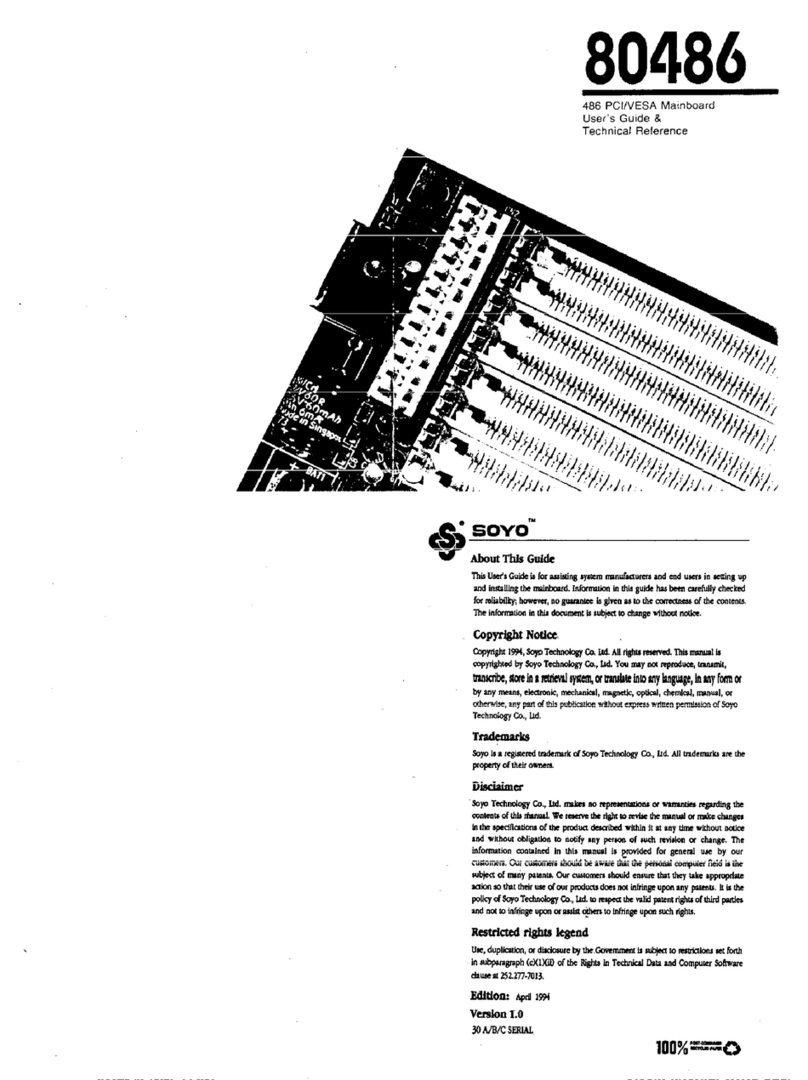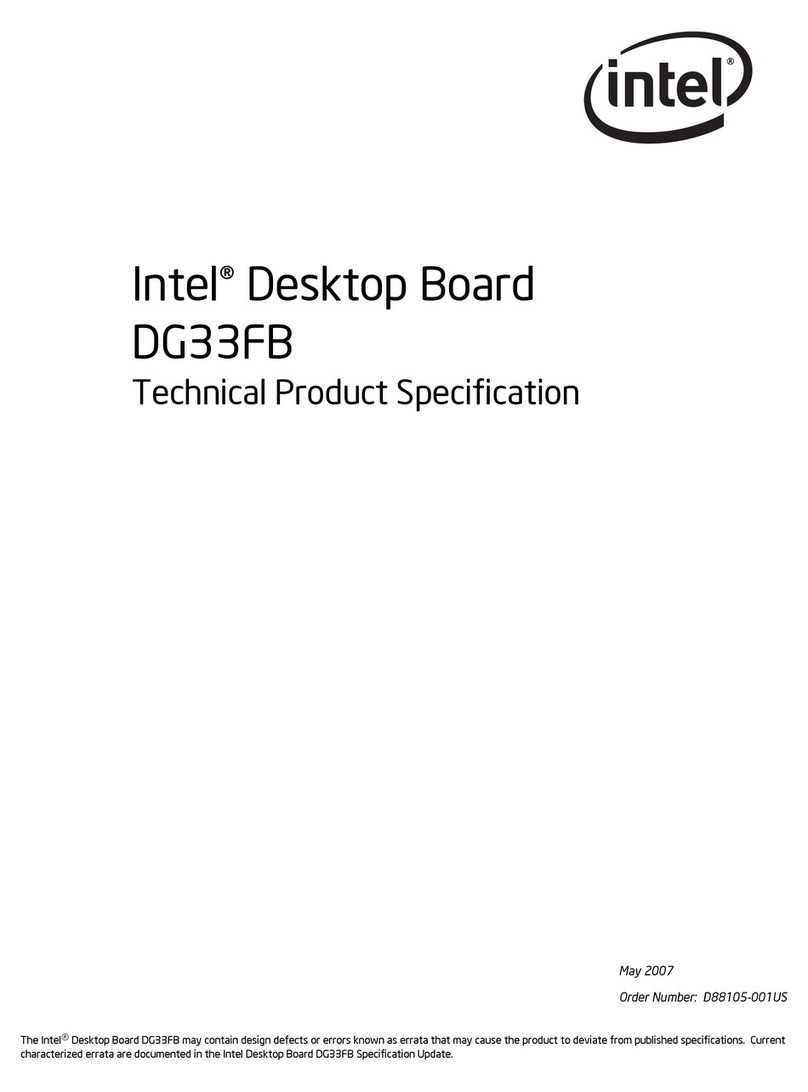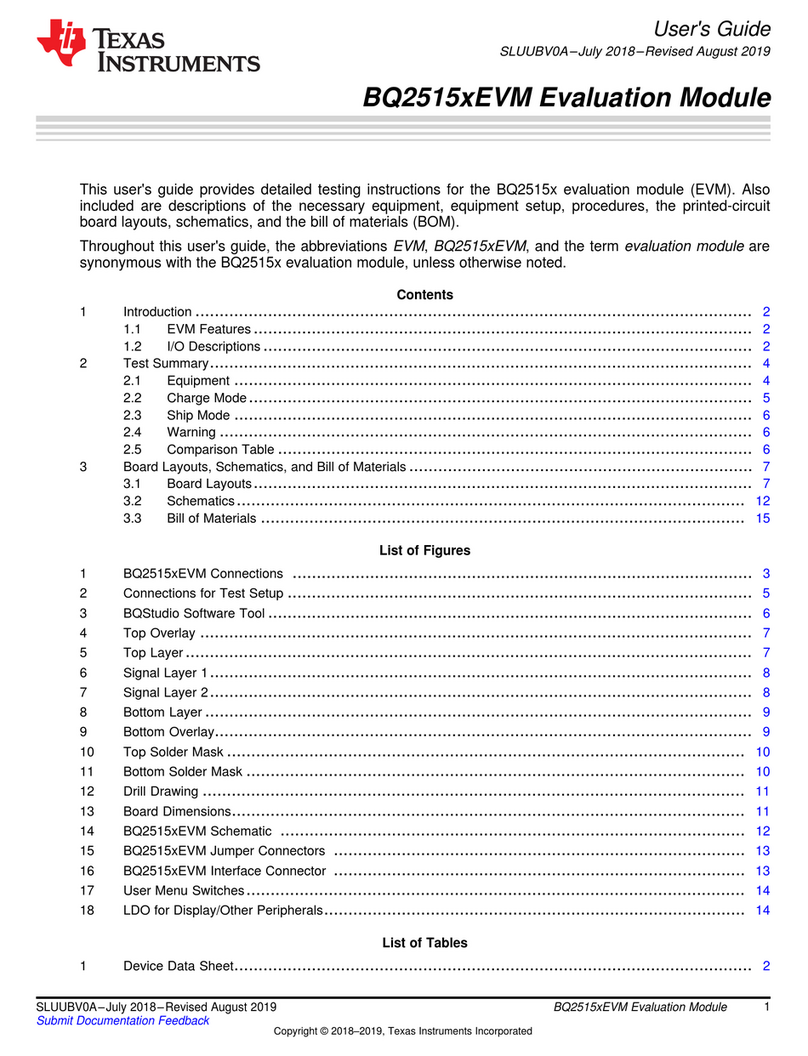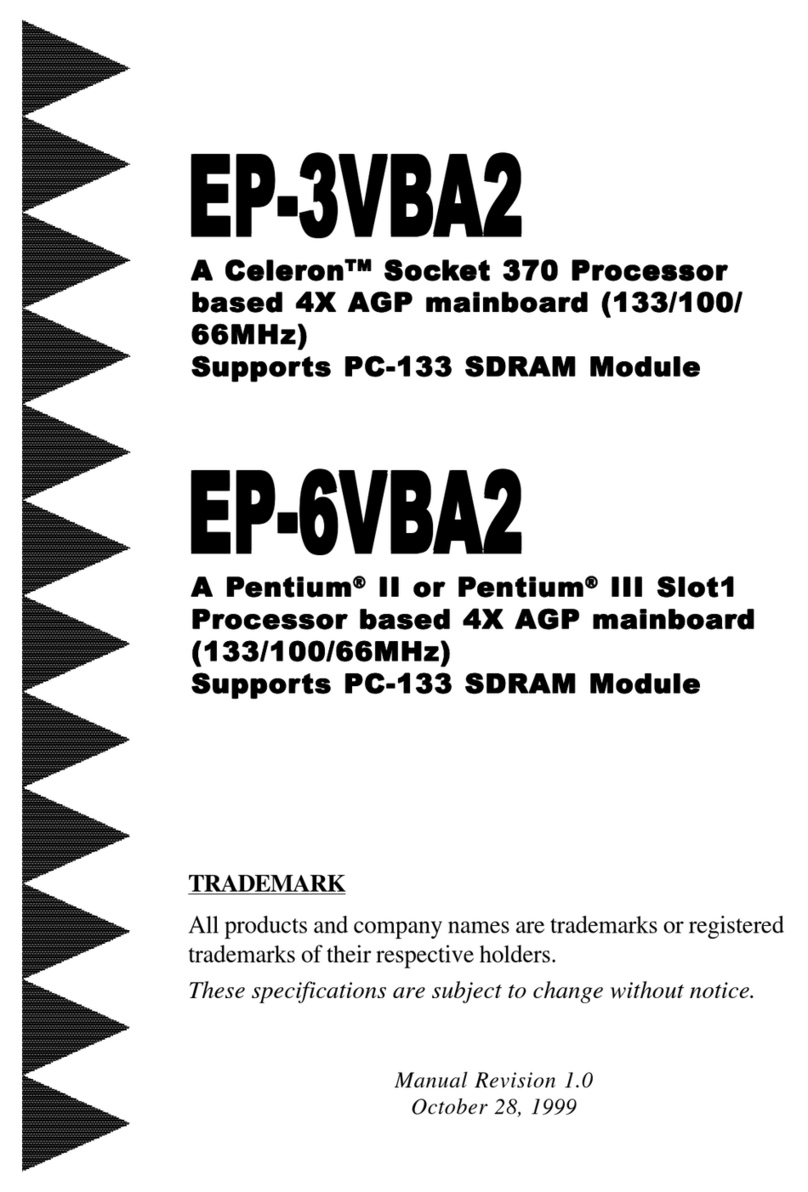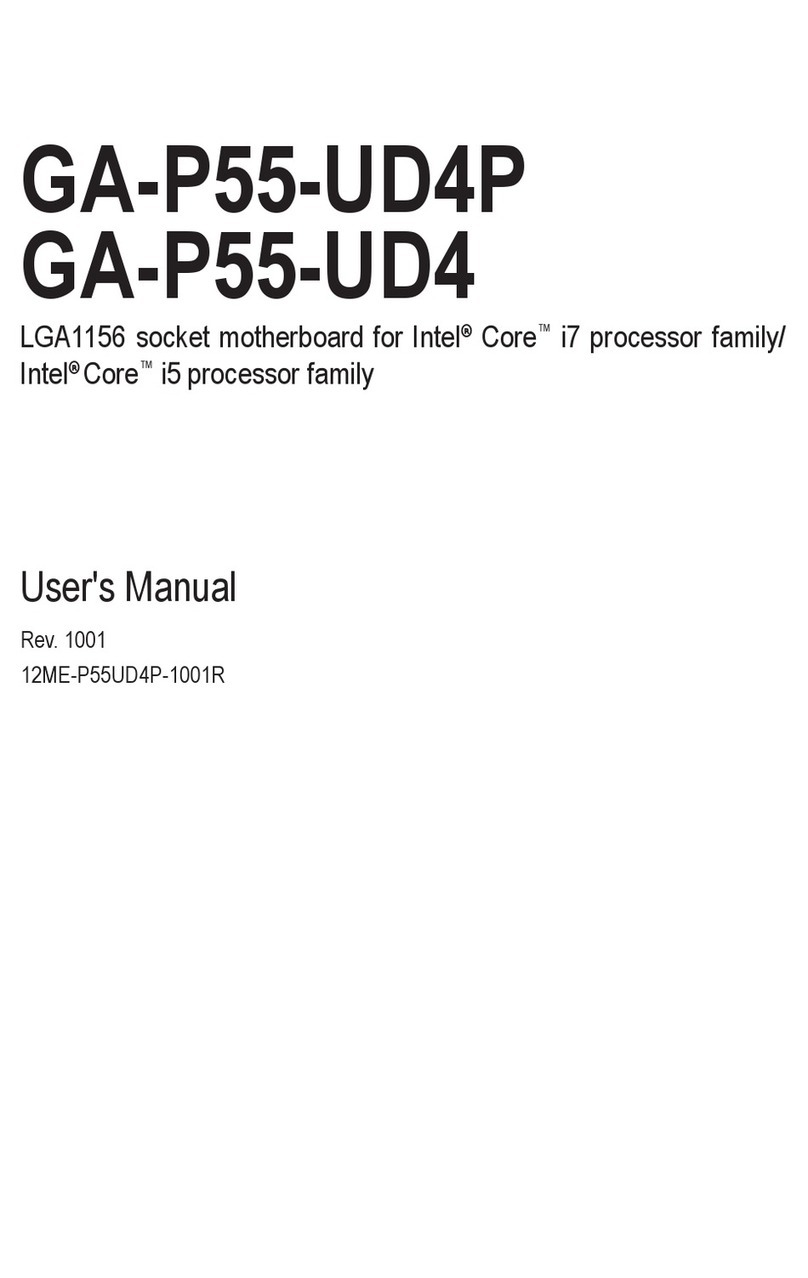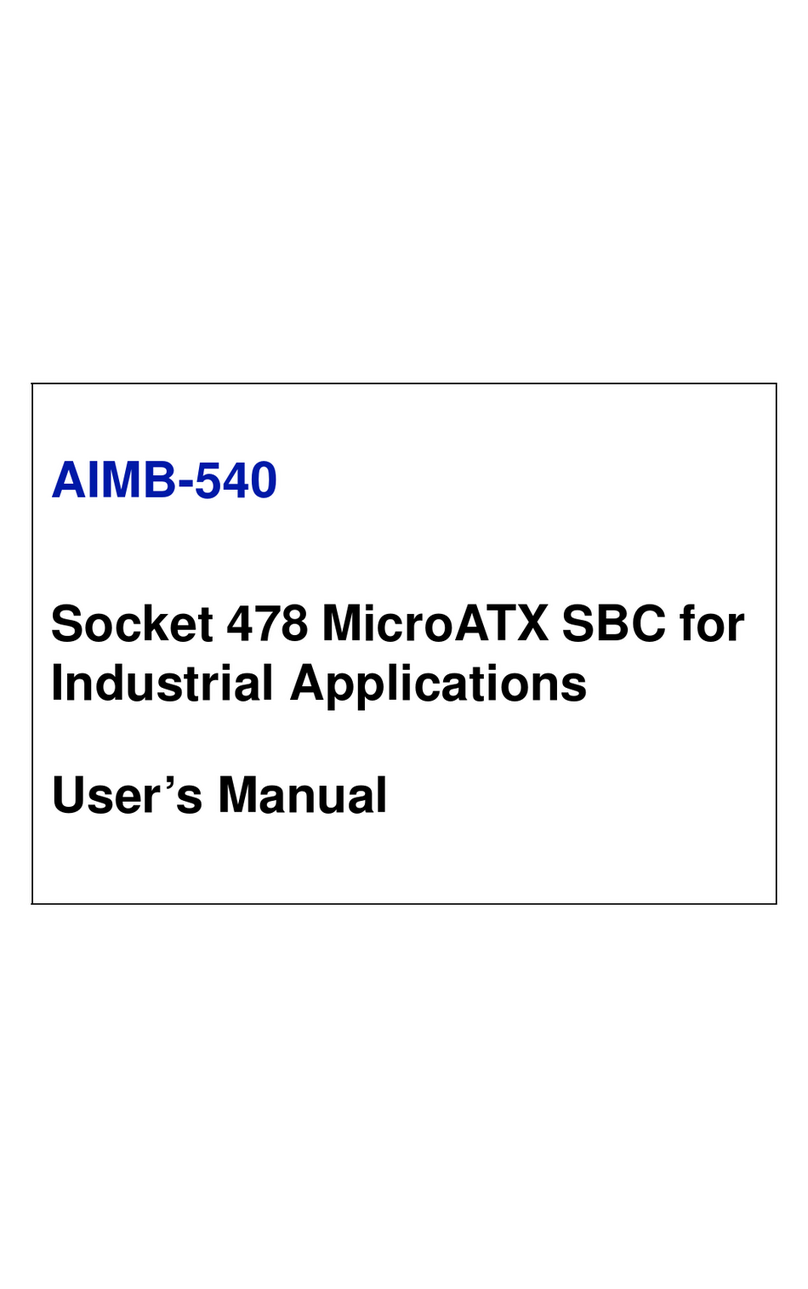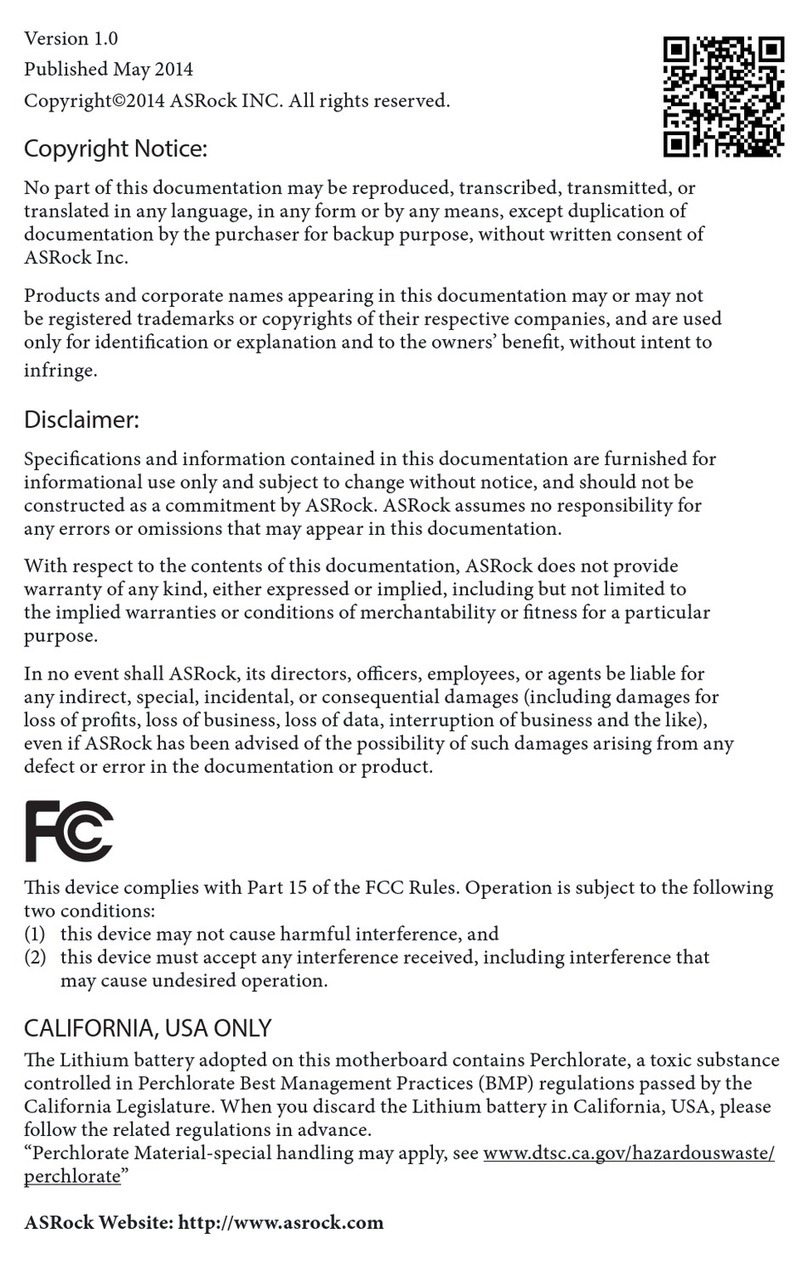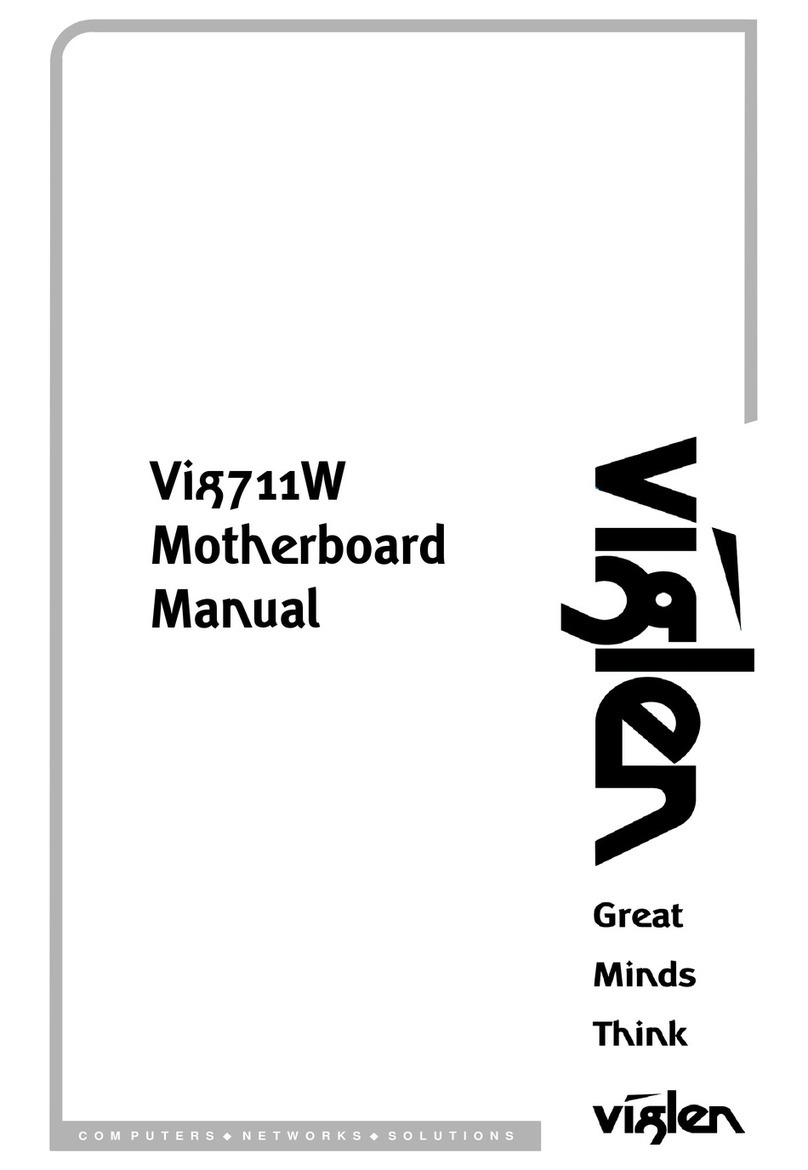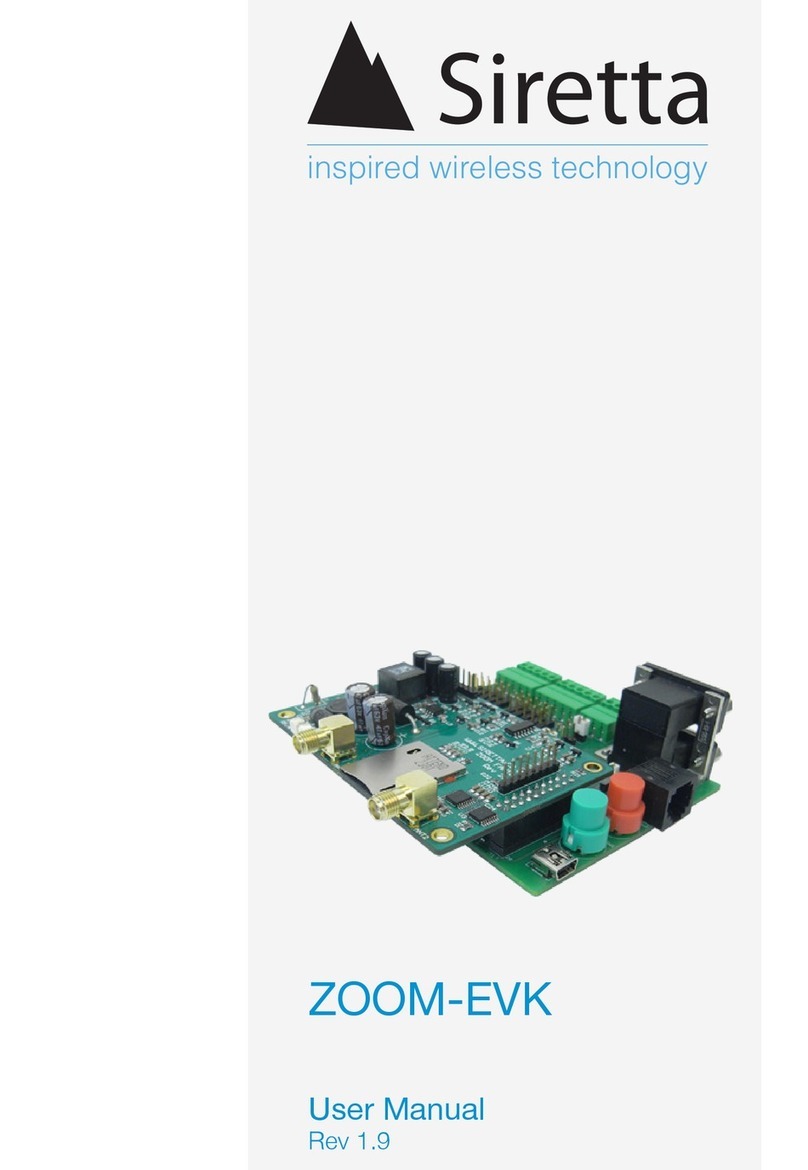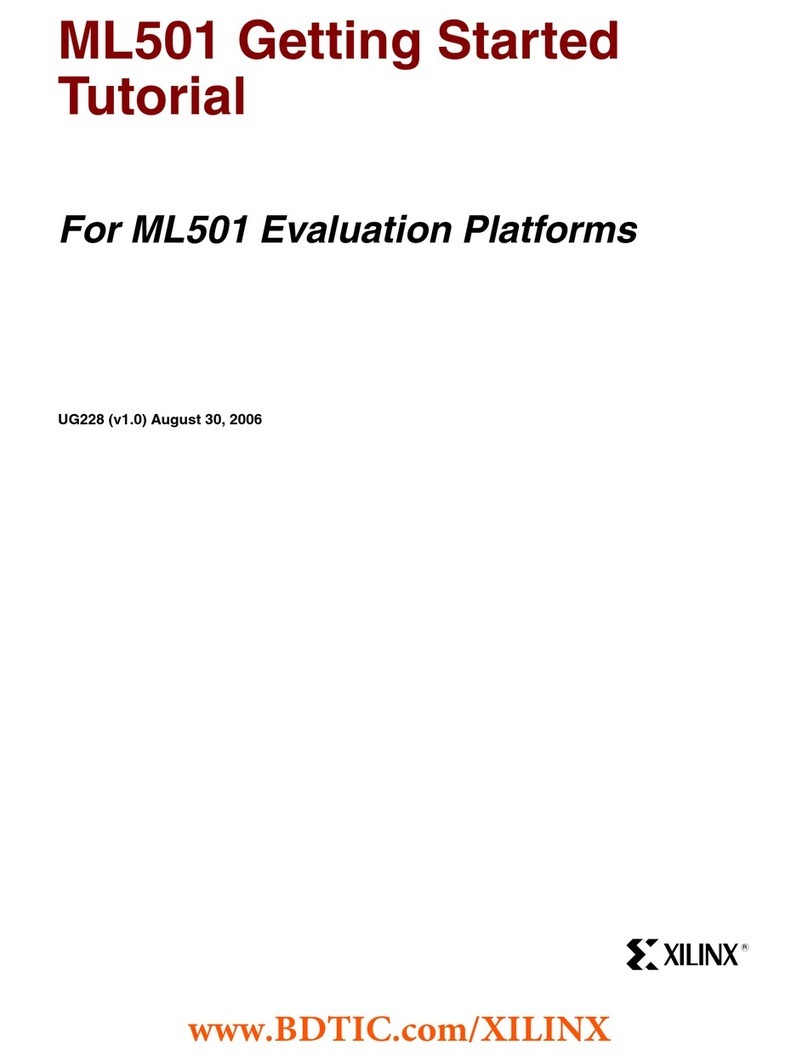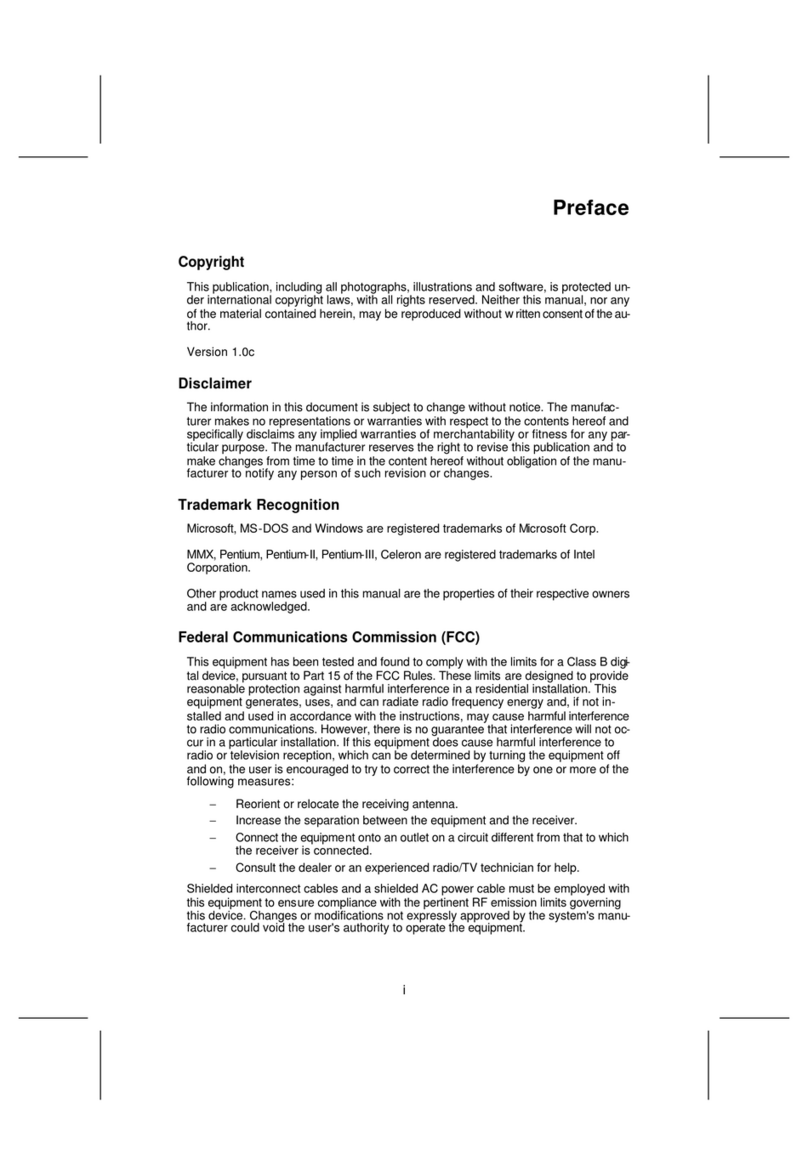DediProg NuProg-E User manual
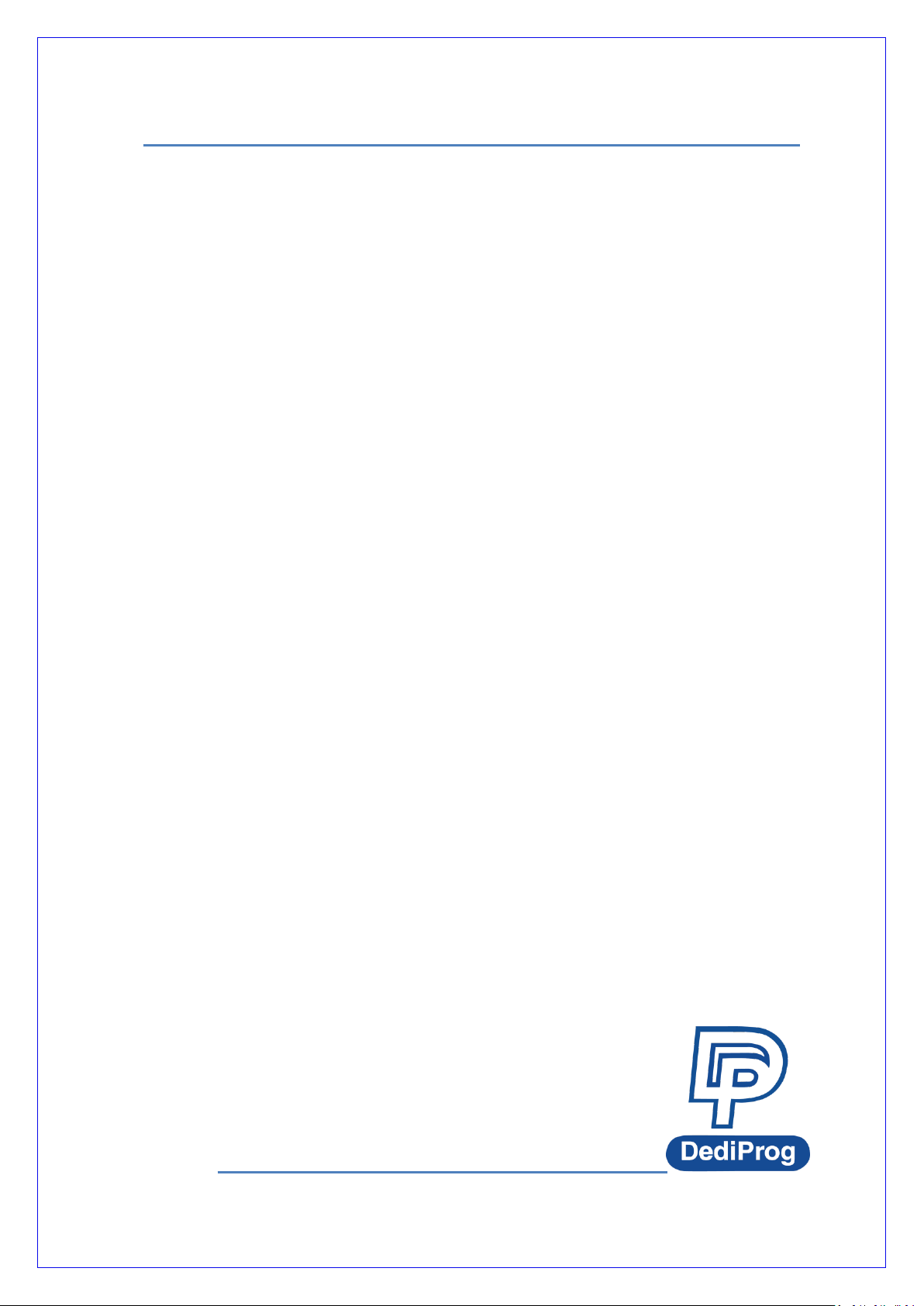
NuProg-E
Engineering UFS/eMMC
Programmer User Manual
Version 2.0
DediProg User Manual 09/2019
©DediProg Technology Co., Ltd. 2019 All rights reserved.

NuProg-E User Manual
www.dediprog.com 2
Table of Contents
I. INTRODUCTION ............................................................................................................................... 4
II. PRODUCT INFORMATION................................................................................................................. 4
III. SYSTEM REQUIREMENT ................................................................................................................... 5
IV. PRODUCT DESCRIPTIONS ................................................................................................................. 6
4.1 EXTERIOR ................................................................................................................................................. 6
4.2 INSTALL SOCKET ADAPTOR........................................................................................................................... 7
V. DEDIWARE QUICK INSTALLATION .................................................................................................... 8
5.1 SOFTWARE INSTALLATION............................................................................................................................ 8
5.2 INSTALL NUPROG-E PROGRAMMER............................................................................................................. 11
5.3 NUPROG INSTALLATION GUIDE (UFS PART).................................................................................................. 11
A. Main Menu and Functions..................................................................................................................... 12
B. LOG Window.......................................................................................................................................... 26
C. Programmer Information ...................................................................................................................... 26
D. IC Information........................................................................................................................................ 26
E. CheckSum Data...................................................................................................................................... 27
F. Batch Config Setting. ............................................................................................................................. 27
5.4 PRECAUTIONS WHEN USING NUPROG-E (FOR UFS) SOFTWARE ........................................................................ 36
5.5 NUPROG INSTALLATION GUIDE (EMMC PART).............................................................................................. 37
A. Main Menu and Functions..................................................................................................................... 38
B. LOG Window.......................................................................................................................................... 49
C. Programmer Information ...................................................................................................................... 49
D. IC Information........................................................................................................................................ 50
E. CheckSum Data...................................................................................................................................... 50
F. Batch Setting ......................................................................................................................................... 50
VI. REVISED EDITION ........................................................................................................................... 51
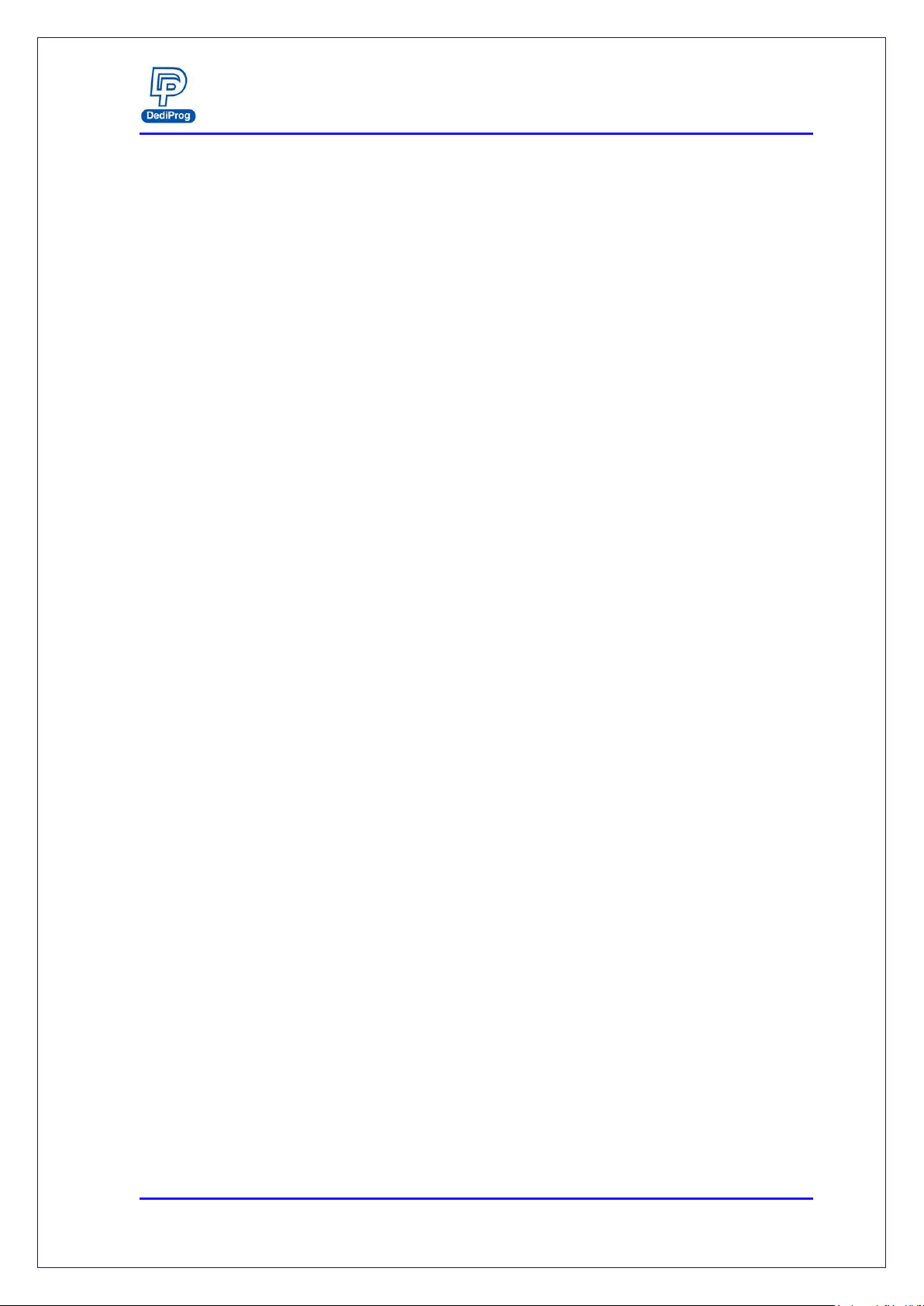
NuProg-E User Manual
www.dediprog.com 3
Important notice:
This document is provided as a guideline and must not be disclosed without consent of
DediProg. However, no responsibility is assumed for errors that might appear. DediProg
reserves the right to make any changes to the product and/or the specification at any
time without notice. No part of this document may be copied or reproduced in any
form or by any means without prior written consent of DediProg.

NuProg-E User Manual
www.dediprog.com 4
I. Introduction
This user manual is mainly introducing the hardware specifications, applications and the
software quick installation. NuProg-E is an engineering programmer that is innovated for
programming mass flash storage, such as UFS and eMMC. For UFS, it provides the basic
LUN and RPMB read and write as well as the settings for descriptors, attributes and flags.
As for eMMC, it supports User Area, Boot 1/2 and RPMB basic read and write; also
supports ExtCSD, GPP1~4 partition, read and write, as well as enhanced mode setting.
With the high speed USB 3.0, the NuProg-E is the finest programmer for UFS and eMMC
development. For more information, please visit our website.
www.dediprog.com/download
II. Product Information
High Speed Programming
With high speed processor, programming speed will increase greatly.
UFS Write speeds: 70~80MB/s; Read speeds: 60~75MB/s (Depends on computer
and IC performance).
Time reference: It will only take 20 seconds to write a 1GB file into a Toshiba UFS IC
Support UFS and eMMC/eMCP Settings and Programs
UFS part
Support Descriptors, Attributes, Flags settings
Support LUN configured, advance settings, and RPMB
eMMC part
Support User Area, Boot1/2 Partition and Extend CSD
Support RPMB, GPP1~4 and Enhanced mode
Support all IC package
Support standard package of UFS and eMMC (BGA153 (11.5x13mm)) or special
package of UMCP and eMCP.
Regular Software Update
Palm Size and Space Saving
Dimension: 132 x 75 x 30 mm Weight: 104g
Support USB 2.0 and USB 3.0 (Power adapter is required*)
*It is recommended to plug in the power adapter first, and then the USB cable.

NuProg-E User Manual
www.dediprog.com 5
III. System Requirement
CPU:
Intel i5 or Above
OS:
Windows 7/8/8.1/10
USB Port:
USB 2.0 and USB 3.0
Free Dish Space:
At least twice of the programming memory
CD ROM:
It is necessary for installing the software
*Since UFS and eMMC have mass volumes, please reserve enough space for buffering.
*Computer performances will affect the read and write speed of UFS, please choose a computer
that has higher CPU and better performance.
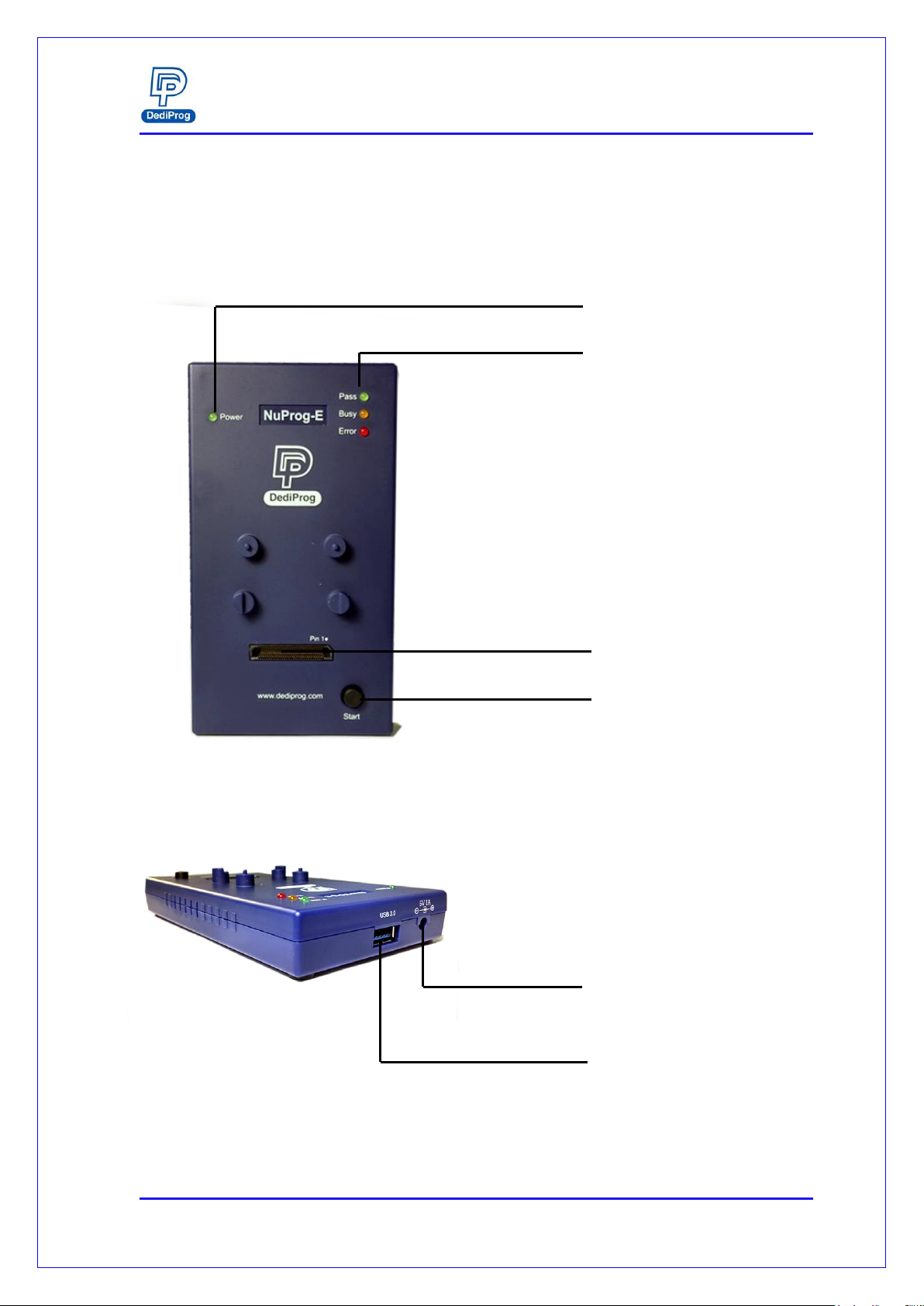
NuProg-E User Manual
www.dediprog.com 6
IV. Product Descriptions
4.1 Exterior
A. Power Signal Light
E. Power Connector
C. Programming Socket Sites
D. Start Button
B. Operation Lights
F. USB 3.0 Port
Fig. 4-1
Fig. 4-2
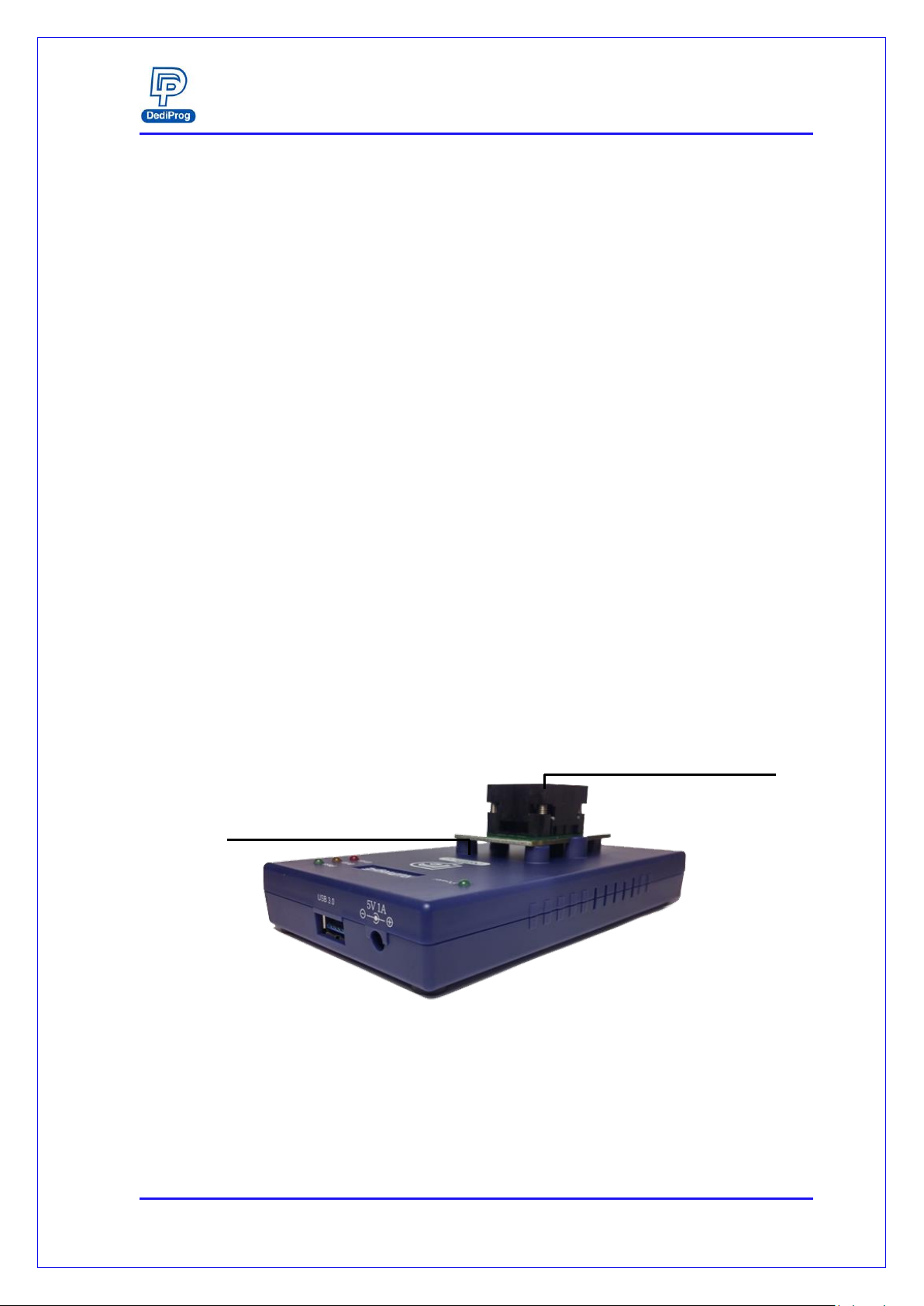
NuProg-E User Manual
www.dediprog.com 7
A. Power Signal Light
The light indicates the programmer is powered on.
B. Operation Lights
Red LED (Error): Error; programming has failed.
Yellow LED (Busy): The programmer is operating.
Green LED (Pass): Passed; the programming has completed successfully.
C. Programming Socket Sites
Built-in high speed connector, which is for installing socket adaptor.
D. Start Button
Not available now.
E. Power Connector
External power inputs (In order to make it more stable, please make sure the
power adapter is connected, and it is recommended to connect the power first,
and then plug in USB cable.)
F. USB 3.0 Port
For connecting programmer with the computer.
4.2 Install Socket Adaptor
Place an IC into the socket adaptor and attach the adaptor to the socket site.
Fig. 4-3
Socket Adaptor
Socket Site

NuProg-E User Manual
www.dediprog.com 9
5.1.2 When you install NuProg-E software for the first time, please install
the USB Driver. Otherwise, the computer will not be able to recognize the
programmer.
Fig. 5-3
Fig. 5-2
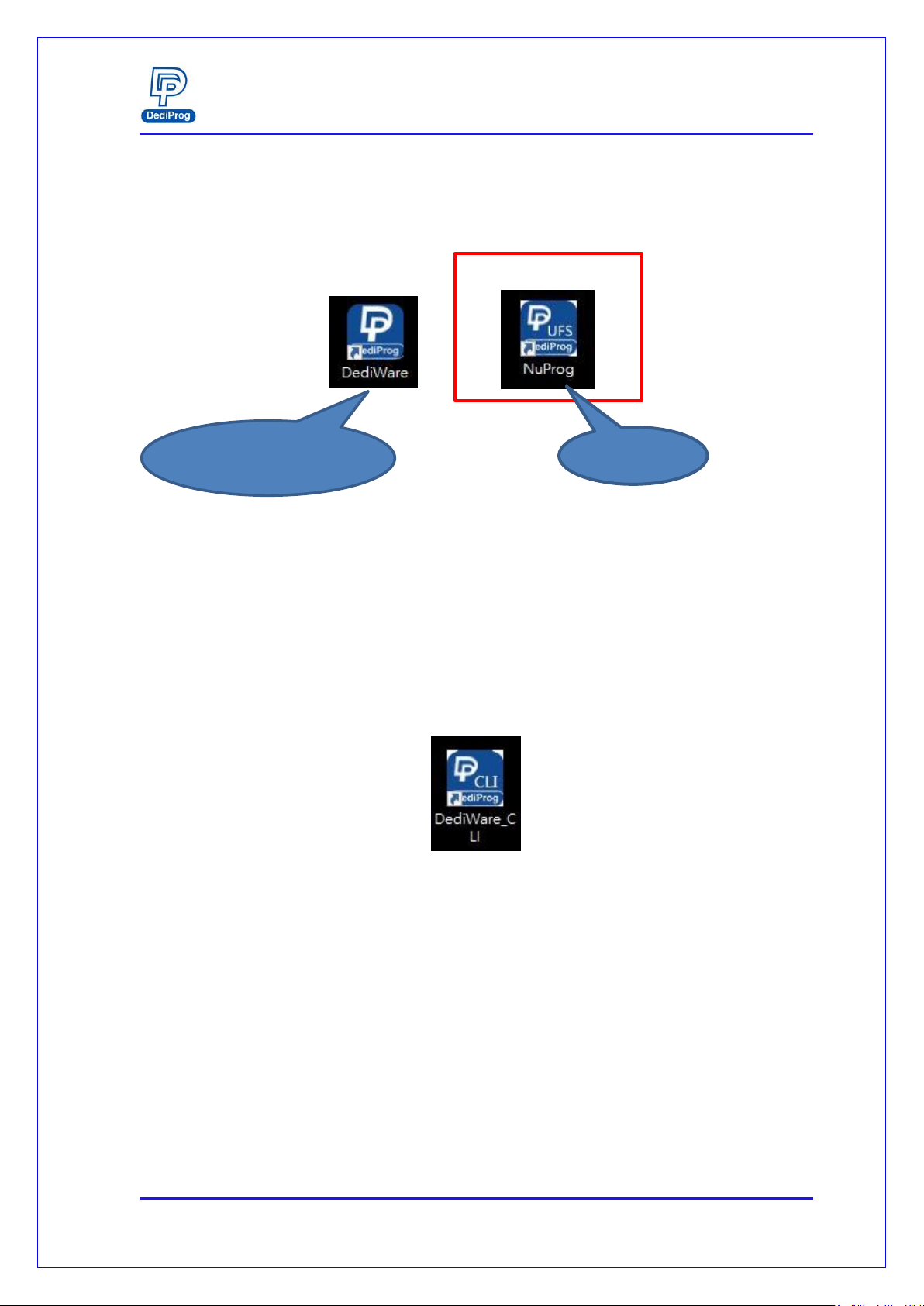
NuProg-E User Manual
www.dediprog.com 10
5.1.3 After installation, Dediware and NuProg icons will appear on the
desktop. The Dediware icon is for StarProg and ProgMaster series
programmer while the NuProg icon is for NuProg-E programming.
There is another icon called DediWare_CLI; it is the Command Line software
for StarProg Series programmers, so it does not support NuProg series.
StarProg/ProgMaster
Fig. 5-4
Fig. 5-5
NuProg-E

NuProg-E User Manual
www.dediprog.com 11
5.2 Install NuProg-E Programmer
5.2.1 Place an IC into the socket adaptor and attach it to the socket site.
5.2.2 Connect NuProg-E to the computer (USB 3.0 is recommended).
5.2.3 Once you open Dediware, it will detect a programmer automatically
and will be available for programming.
※Using multiple USBs on the same computer may affect the charging currents, so it is
REQUIRED to connect the USB with our power adapter for stable programming.
5.3 NuProg Installation Guide (UFS part)
5.3.1 Double Click the NuProg_UFS icon
Fig. 5-6

NuProg-E User Manual
www.dediprog.com 12
5.3.2 Software Introduction (UFS Part)
A. Main Menu and Functions
Fig. 5-8
Fig. 5-7
Log Window
Main Menu and
Functions
Programmer
Information
IC
Information
Batch Config
Setting
CheckSum
data
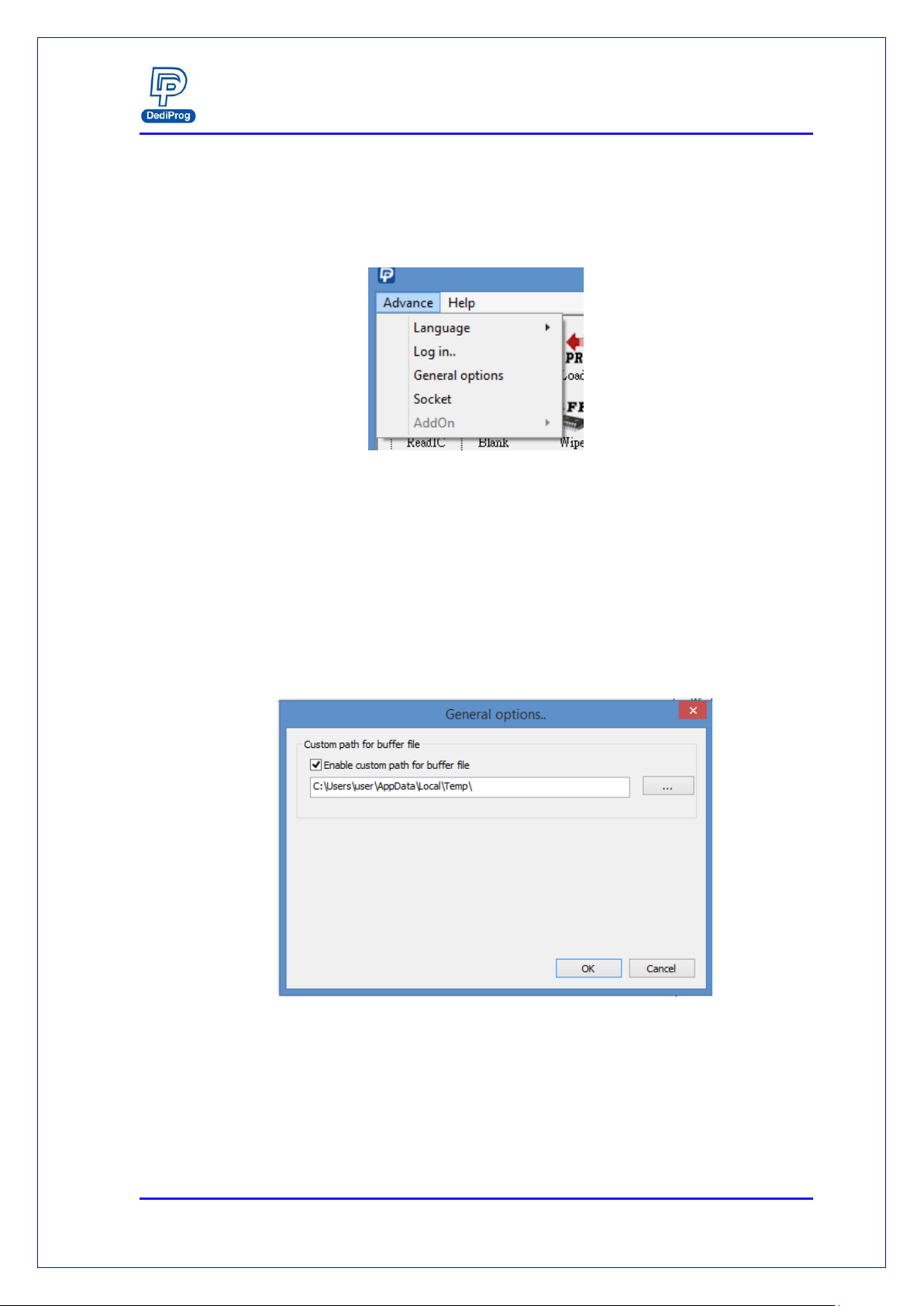
NuProg-E User Manual
www.dediprog.com 13
A-1. Main Menu- Advance
Language: English, Simplified Chinese, and Traditional Chinese.
Log in: Set up the IP address for remote controls.
General options: Set up a temporary file for saving buffers. Since large volume
IC has a great demand of storage. Therefore, if the C drive does not have enough
space, please choose other drive.
Fig. 5-9
Fig. 5-10
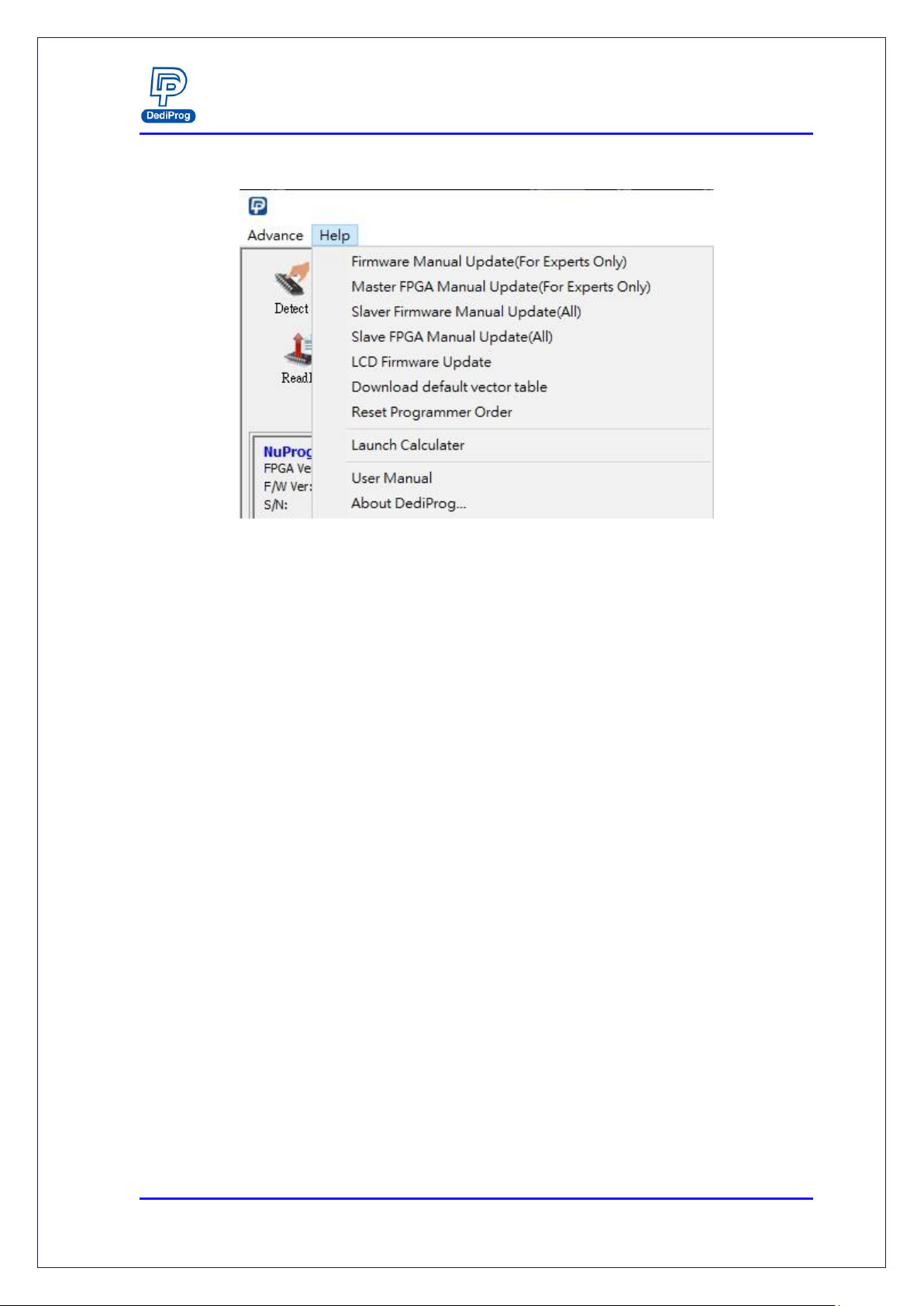
NuProg-E User Manual
www.dediprog.com 14
A-2. Main Menu- Help
Firmware Manual Update: Update the master firmware version of the
NuProg-E.
Master FPGA Manual Update: Update the master FPGA version of the
NuProg-E.
Slave Firmware Manual Update: Update the slave firmware version of the
NuProg-F8/F8A.
Slave FPGA Manual Update: Update the slave FPGA version of the
NuProg-F8/F8A.
LCD Firmware Update: Update the LCD firmware version of the NuProg-F8.
Download default vector table: Update the master vector files.
Reset Programmer Order: Reset all NuProg programmers’order.
Launch Calculator: It opens the calculator.
User Manual: It links to DediProg’s user manuals.
Fig. 5-11

NuProg-E User Manual
www.dediprog.com 15
A-3. Functions (From Top to Bottom; Left to Right)
Detect: Choose correct IC type to detect IC (Fig. 5-13) or choose the model
number manually. If the data list has the corresponding model number that is
supported, software will automatically import the values of the UFS, and the
Log will appear as below (Fig. 5-14). If the IC model number that you need are
not listed (Fig. 5-15), please feel free to contact us.
Fig. 5-14
Fig. 5-12
Fig. 5-13

NuProg-E User Manual
www.dediprog.com 16
Load: Import the programming file and set the values according to your
requirements.
Fig. 5-16
Fig. 5-15
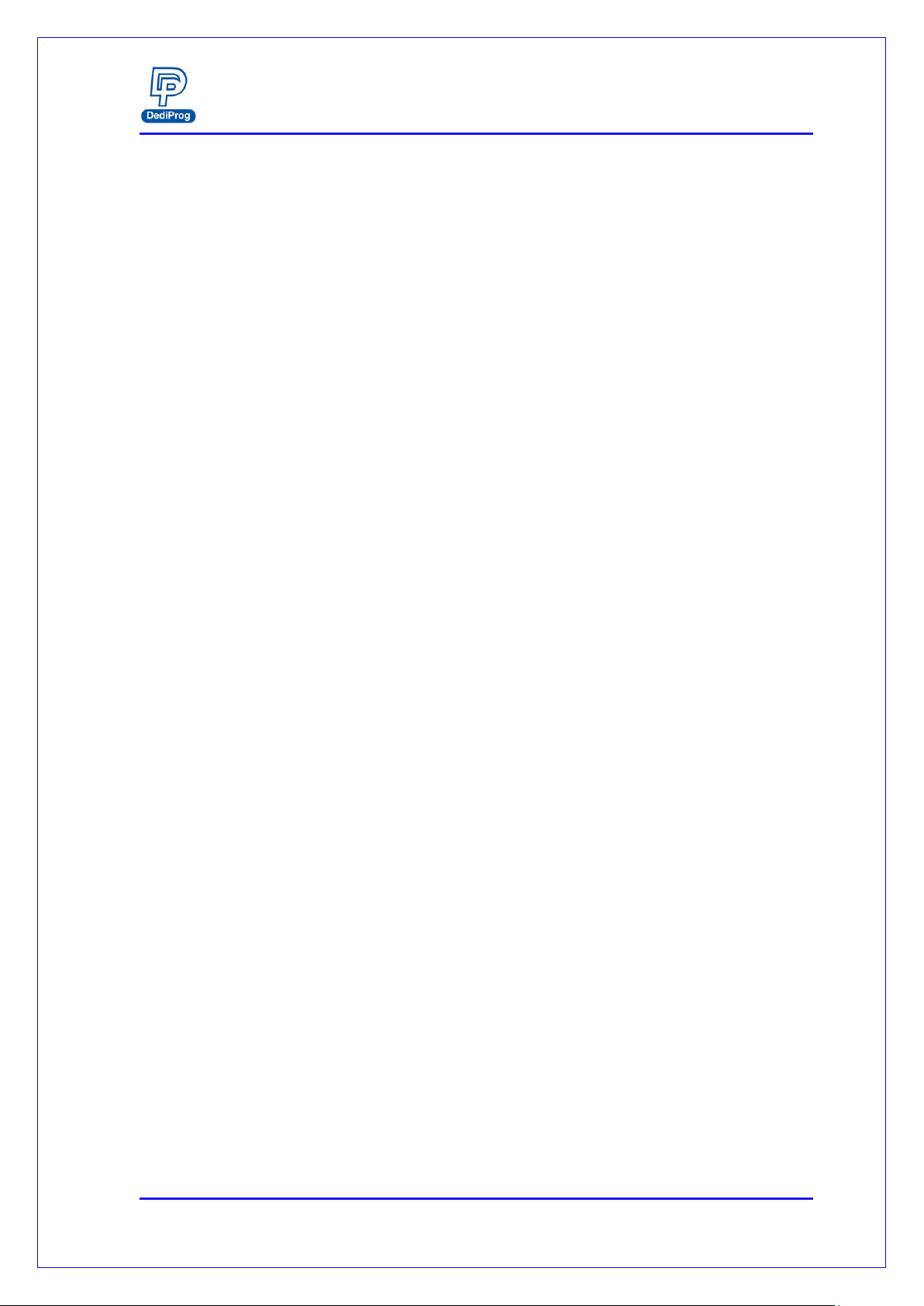
NuProg-E User Manual
www.dediprog.com 17
Value Descriptions:
File Format: The format of the programming file.
File Checksum: The file checksum’s calculation method.
File Offset: Appoint an address to start loading the buffer.
File Path: Assign a path for the programming file.
Skip Blank Value: Enable this function to analyze and skip the blank data
before programming, which will write more efficiently and reduce the
programming time.
Partition Name: It depends on the partitioned sections.
Note: This partition here will only show the amounts and settings according to
the IC that has been detected.
Sector Index: Set up the sector starting point
Sector Count: Set up total programming sectors.
AutoSetFileOffset: When setting the Sector Index, this function can
automatically calculate the File Offset.
+: When there is more than one programming file, please press “+” to add the
files to the data list.
Show Images and Hide Images: Open and close the data list.
Copy: Choose the created Project folder, and then copy the whole project into the
current IC. This project folder can support from Scan or Save Prj.
Scan: Scan the current IC and save IC data into local file folder.
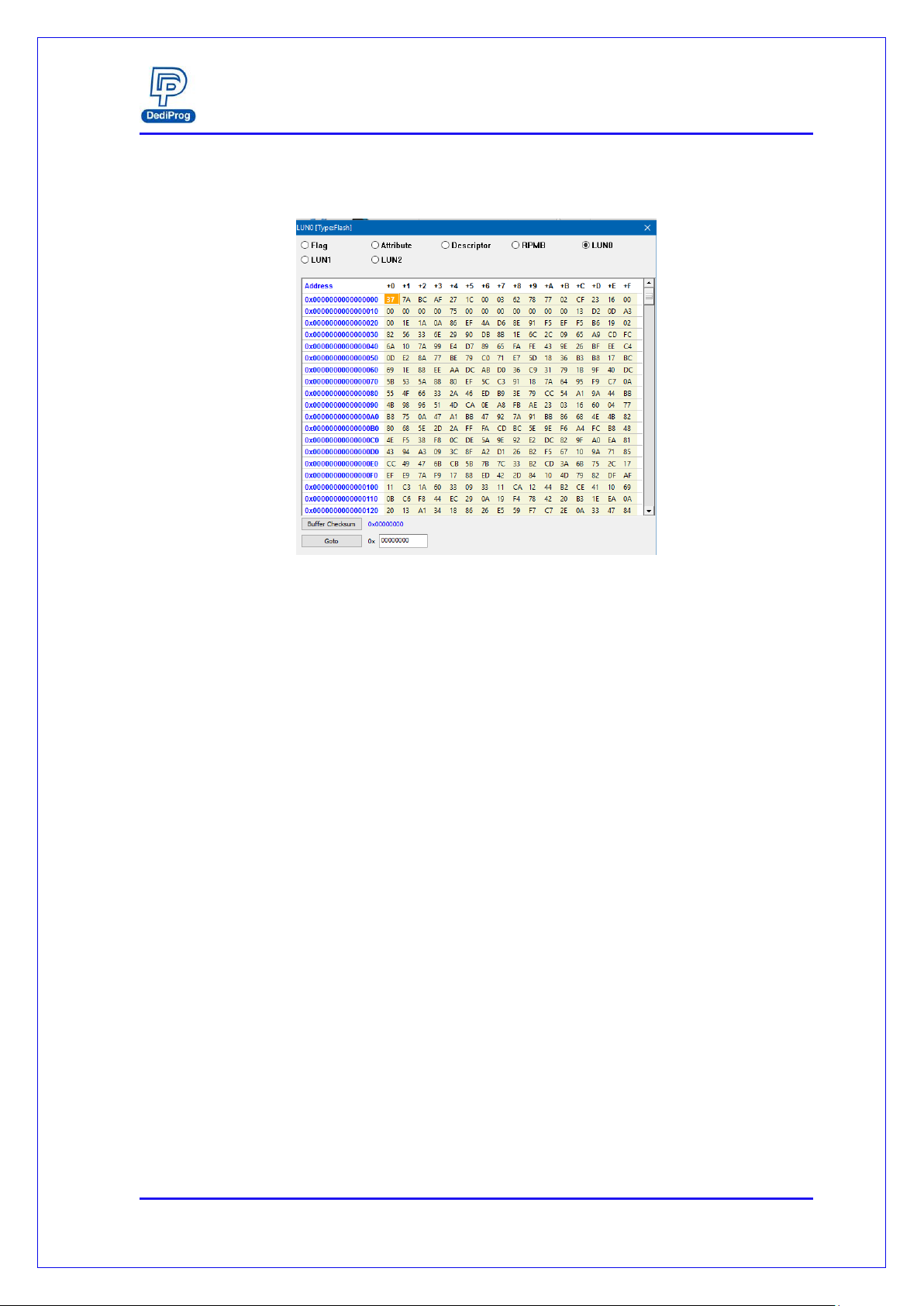
NuProg-E User Manual
www.dediprog.com 18
Buffer: Temporary files.
Select a partition to display the LUN and the related Option values of the UFS.
Buffer Checksum: It will calculate the assigned Partition checksum.
Goto: Assign a Buffer address
Config: Programming Settings. It will read the contents of
Descriptors/Attribute/Flags from the UFS and display on each window.
Batch Setting: Double click the programming options that are listed in the
Batch Operation box or click >> or << to move the options to the Operation
Selected box. The AutoBatch will program according to the listed order in the
Operation Selected box.
Note: You can add Write Flag and Write Attributes before or after Wipe LUN/Blank
Check/Program Chip/Checksum Verify. When executing the Attributes, it is recommended
to arrange the Write Attributes to the last step (especially when setting the frequency clock
bRefClkFreq of UFS), shown as Fig 5-18.
Fig. 5-17
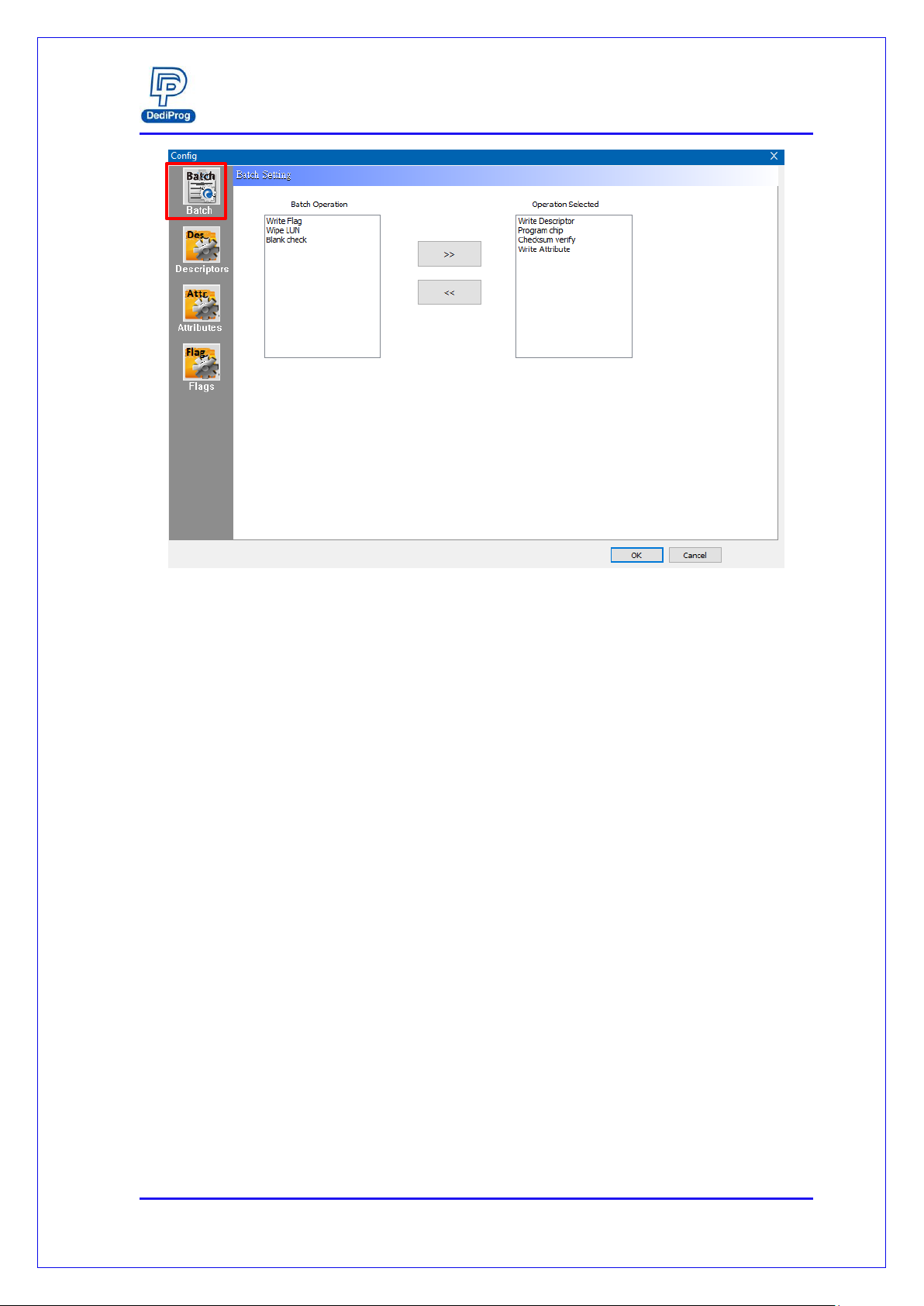
NuProg-E User Manual
www.dediprog.com 19
Fig. 5-18

NuProg-E User Manual
www.dediprog.com 20
Descriptors: It provides all UFS descriptor settings. Use Write Descriptor to
write; test read is also available on this page (Fig 5-19).
Export: Save configuration descriptor settings as CSV file format.
Load Setting: Load the configuration descriptor settings.
Save Setting: Save the configuration descriptor settings.
Read: Read the configuration descriptor settings.
※Only the configuration descriptor can read and write, other descriptors are read-only.
Note: Some descriptor values are one time programming, which cannot change once it is
written. Please refer to the UFS datasheet that you use before changing any settings.
Able to assign different
descriptors
Able to Save, Load, and Read the
configuration descriptors
Fig. 5-19
Other manuals for NuProg-E
1
Table of contents
Other DediProg Motherboard manuals
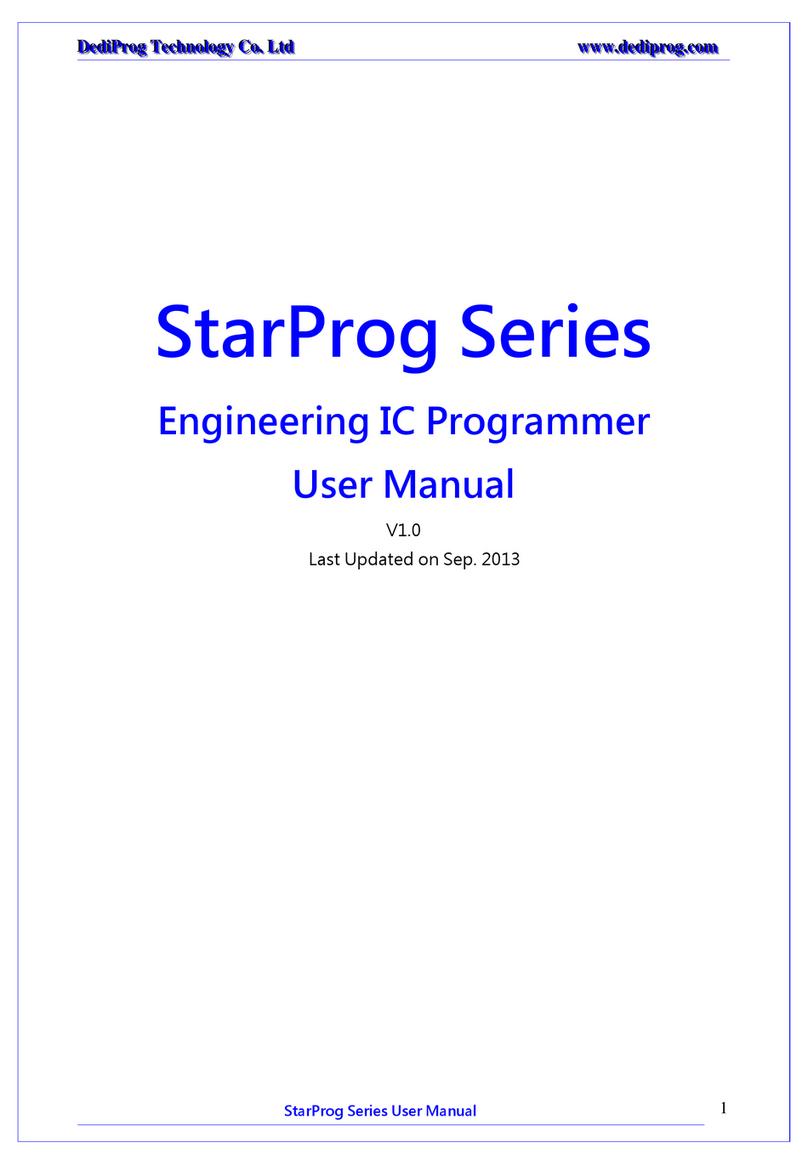
DediProg
DediProg StarProg Series User manual
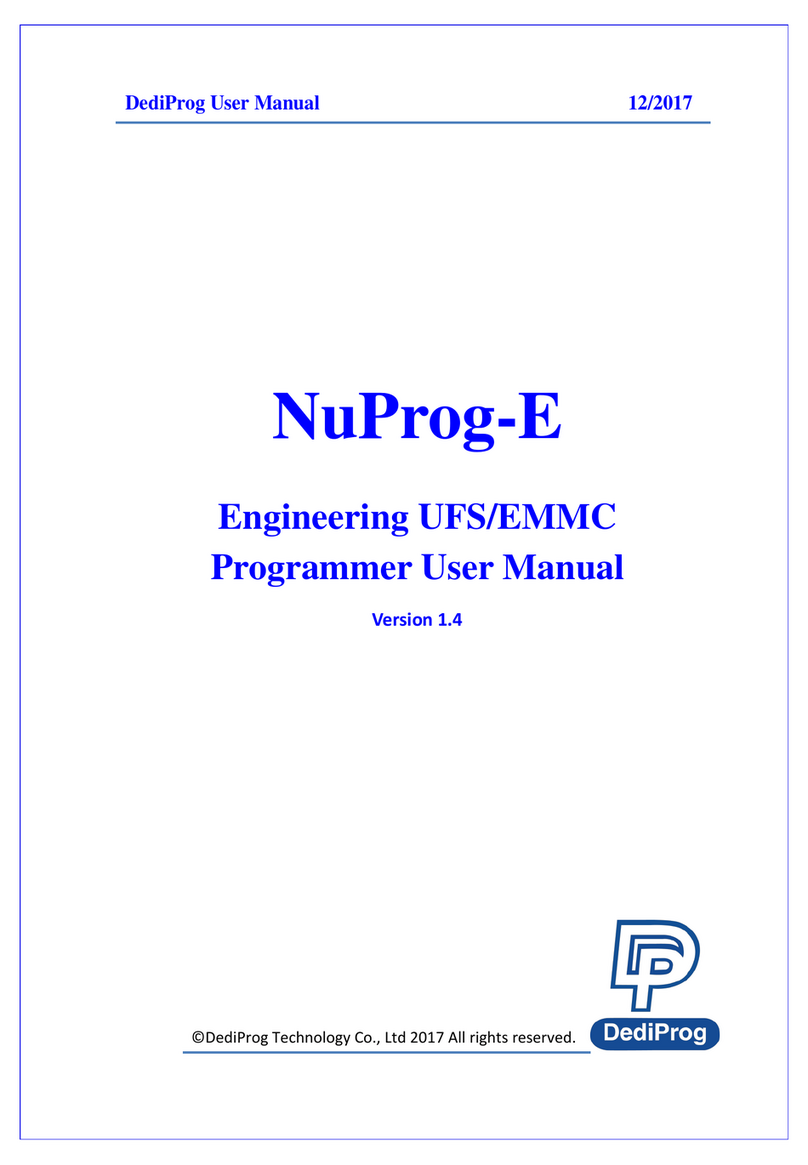
DediProg
DediProg NuProg-E User manual
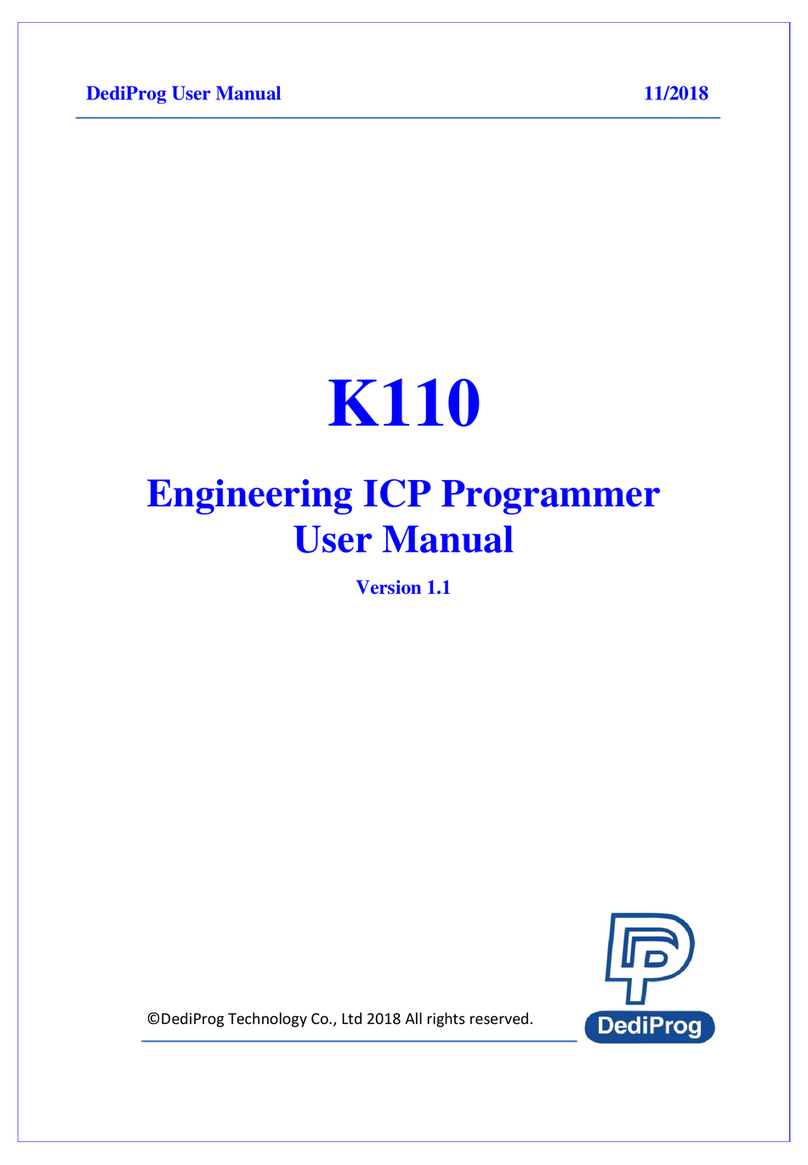
DediProg
DediProg StarProg-ATE User manual

DediProg
DediProg NuProg-E2 User manual
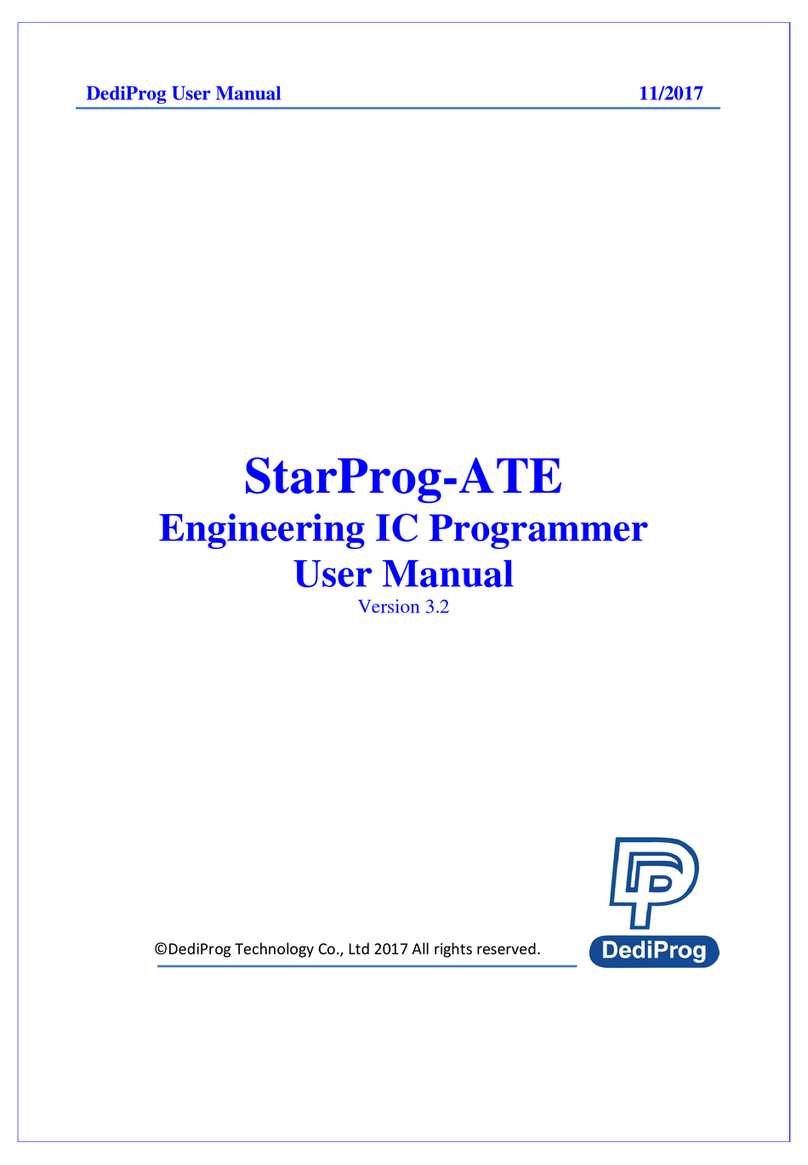
DediProg
DediProg StarProg-ATE User manual

DediProg
DediProg SF600 Instruction Manual

DediProg
DediProg StarProg-A User manual

DediProg
DediProg SF600 User manual

DediProg
DediProg NuProgPlus-U8 User manual
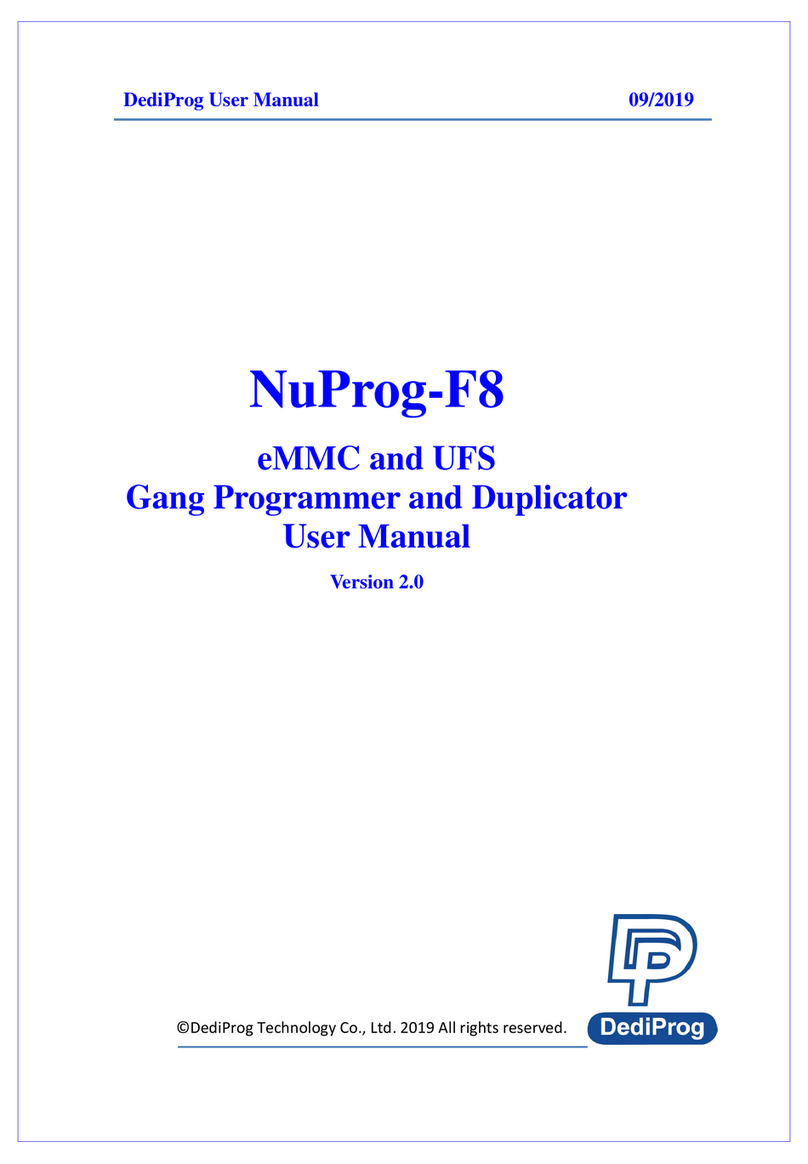
DediProg
DediProg NuProg-F8 User manual