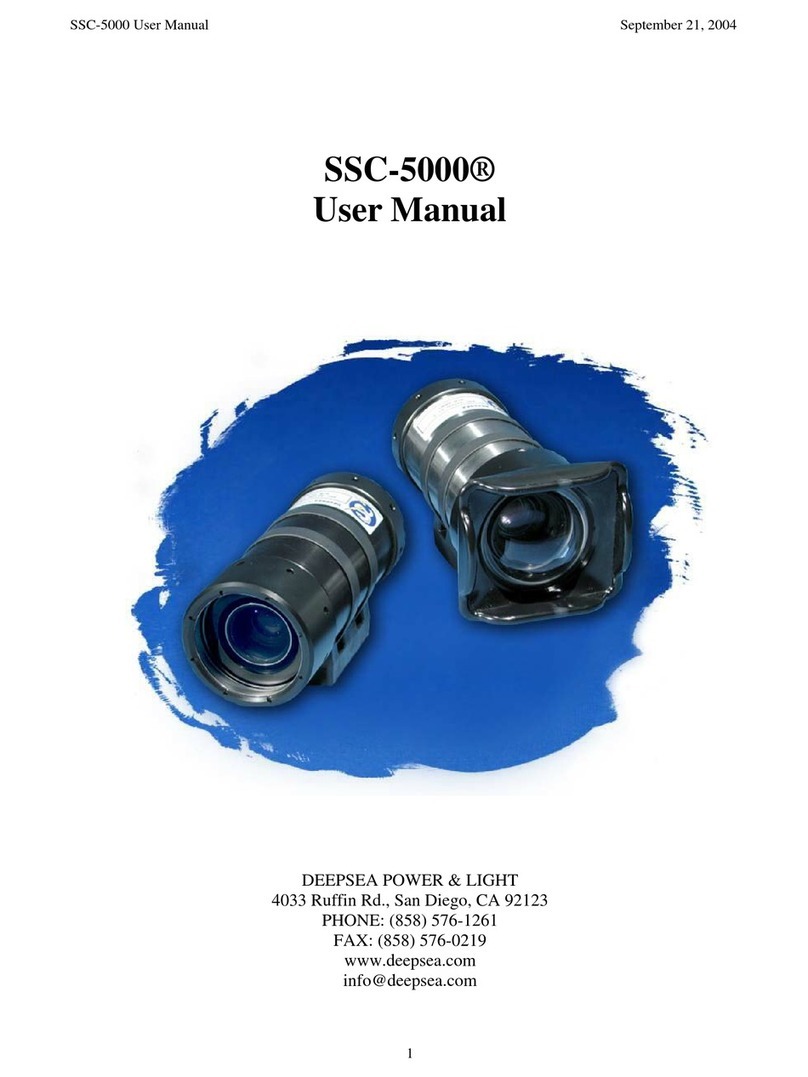DVS-300
Diver Video System Operator’s Manual
6
●Use equipment only with specifically designated
battery packs. Use of any other battery packs may
create a risk of injury and fire.
●Do not probe battery with conductive objects.
Shorting of battery terminals may cause sparks,
burns, or electrical shock. When the battery pack
is not in use, keep it away from other metal objects,
like paper clips, coins, keys, nails, screws or other
small metal objects that can make a connection
from one terminal to another. Shorting the battery
terminals together may cause burns or a fire.
●Under abusive conditions, liquid may eject from
battery; avoid contact. If contact occurs, flush
with water. If liquid contacts eyes, seek medical
help. Liquid ejected from the battery may cause
irritation or burns.
●Use and store batteries and chargers in dry,
appropriate temperature areas. Extreme
temperatures and moisture can damage batteries
and result in leakage, electrical shock, fire or
burns.
●Do not cover charger while in use.Proper ventilation
is required for correct operation. Covering charger
in use could result in fire.
●Properly dispose of batteries. Exposure to high
temperatures can cause the batteries to explode;
do not dispose of in a fire. Some countries have
regulations concerning battery disposal. Follow all
applicable regulations.
Service
Ensure a qualied repair person services your equipment
using only identical replacement parts to maintain
the safety of the tool. Remove the batteries and refer
servicing to qualied service personnel under any of the
following conditions:
●If liquid has been spilled or objects have fallen
into product.
●If the product does not operate normally when
following the operating instructions.
●If the product has been dropped or damaged.
●When the product exhibits a distinct change in
performance.
moment of inattention while operating equipment
may result in serious personal injury.
Equipment Use and Care
●Do not force equipment.Use the correct equipment
for your application. The correct equipment will do
the job better and safer at the rate for which it is
designed.
●Do not use equipment if the power switch does not
turn it ON and OFF. Any equipment that cannot be
controlled with the power switch is dangerous and
must be repaired.
●Disconnect the plug from the power source and/
or the battery pack from the equipment before
making adjustments, changing accessories, or
storing. Preventive safety measures reduce the
risk of injury.
●Store idle equipment out of the reach of children
and do not allow persons unfamiliar with the
equipment or these instructions to operate the
equipment. Equipment can be dangerous in the
hands of untrained users.
●Maintain equipment. Check for misalignment or
binding of moving parts, missing parts, breakage
of parts, and any other condition that may affect
the equipment’s operation. If damaged, have the
equipment repaired before use. Many accidents
are caused by poorly maintained equipment.
●Use the equipment and accessories in accordance
with these instructions; taking into account the
working conditions and the work to be performed.
Use of the equipment for operations different
from those intended could result in a hazardous
situation.
●Use only accessories that are recommended by
the manufacturer for your equipment. Accessories
that may be suitable for one piece of equipment
may become hazardous when used with other
equipment.
●Keep handles dry, clean, and free from oil and
grease. This allows for better control of the
equipment.
Battery Use and Care
●Recharge only with the charger specified by the
manufacturer. A charger suitable for one type of
battery pack may create a risk of fire when used
with another battery pack.