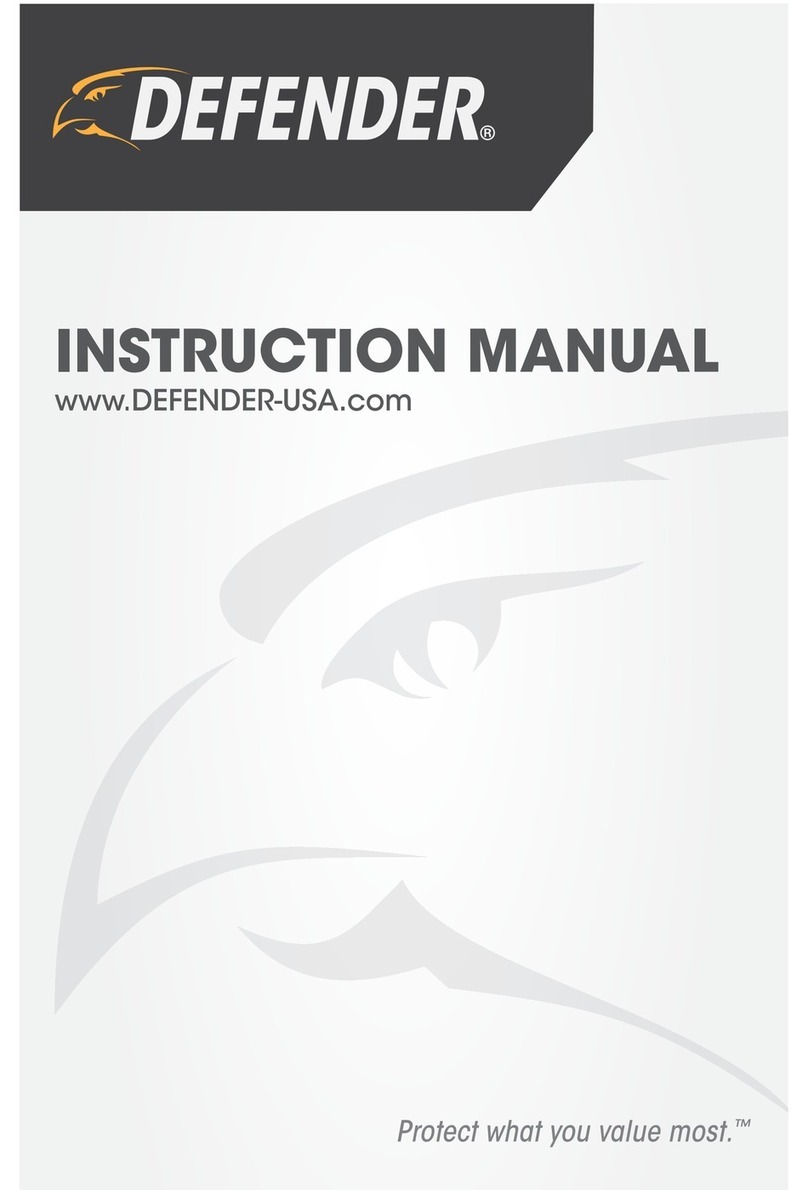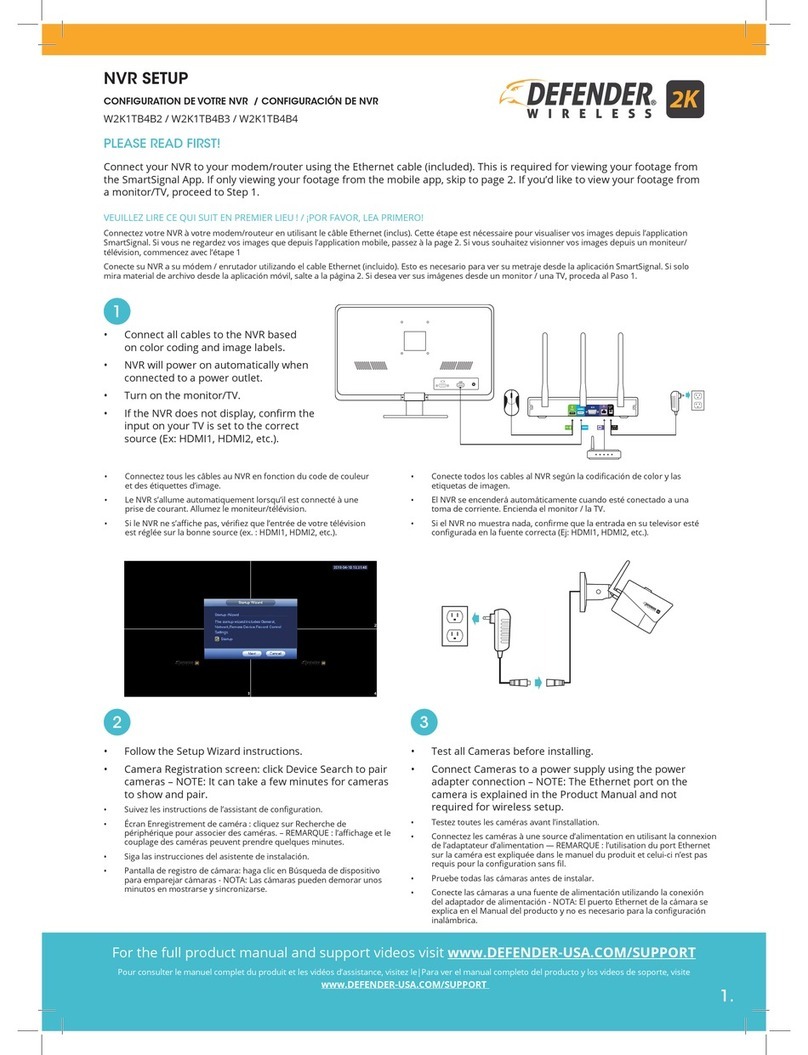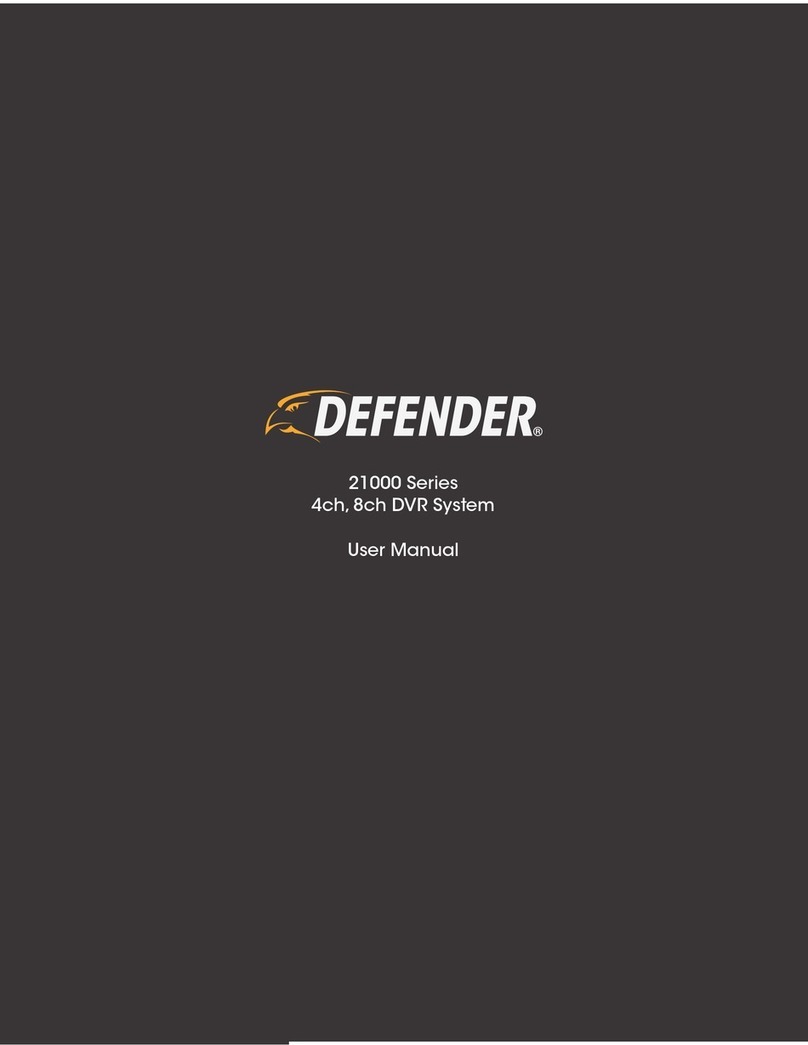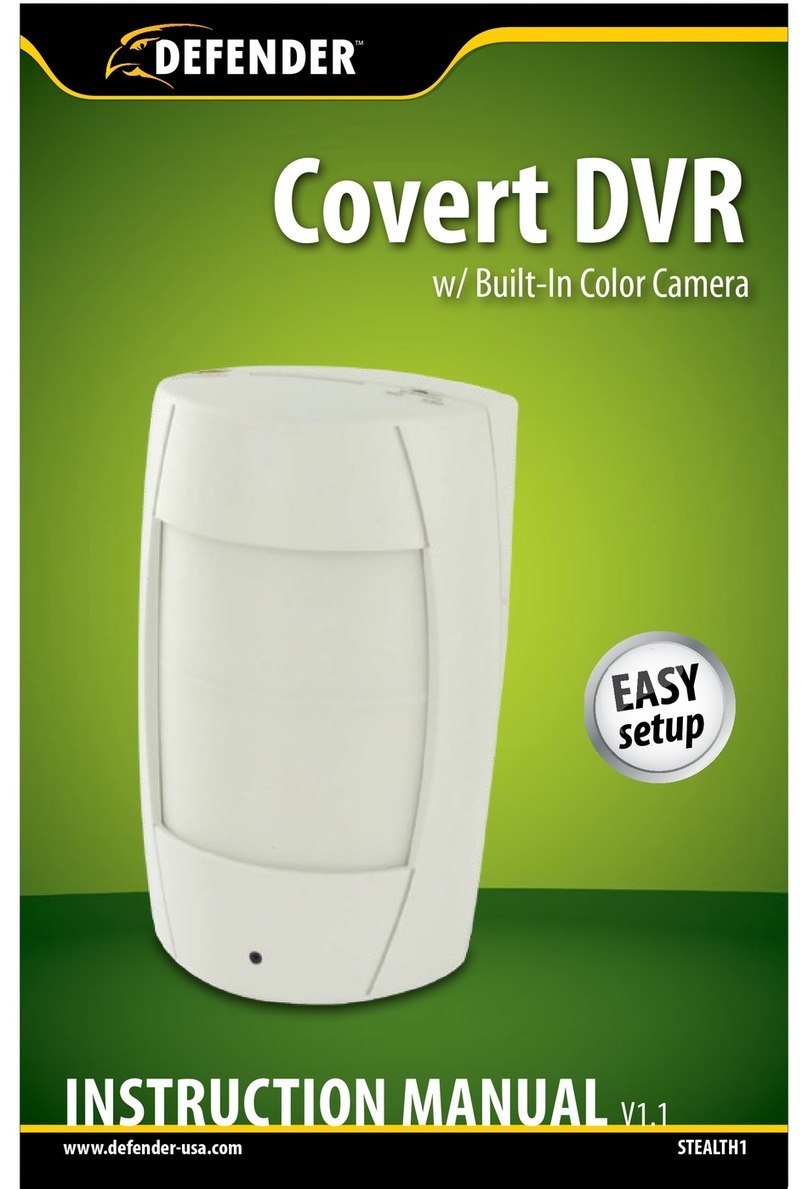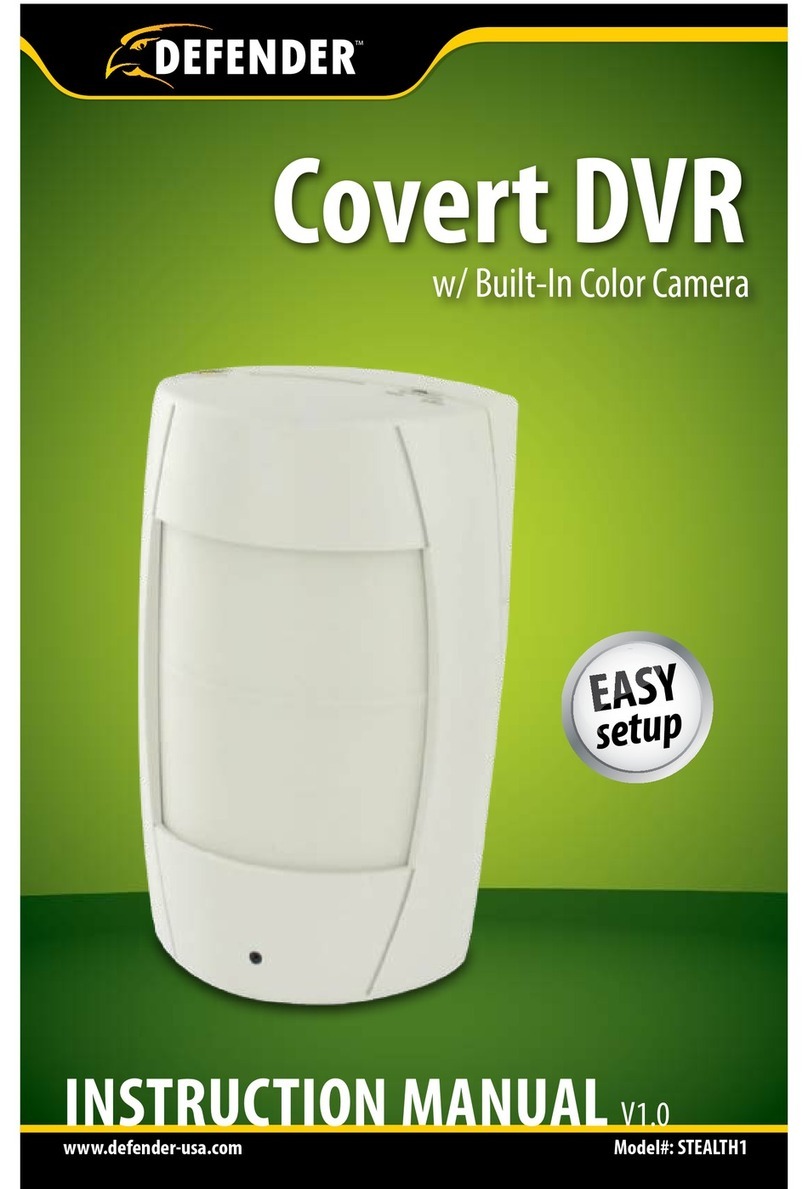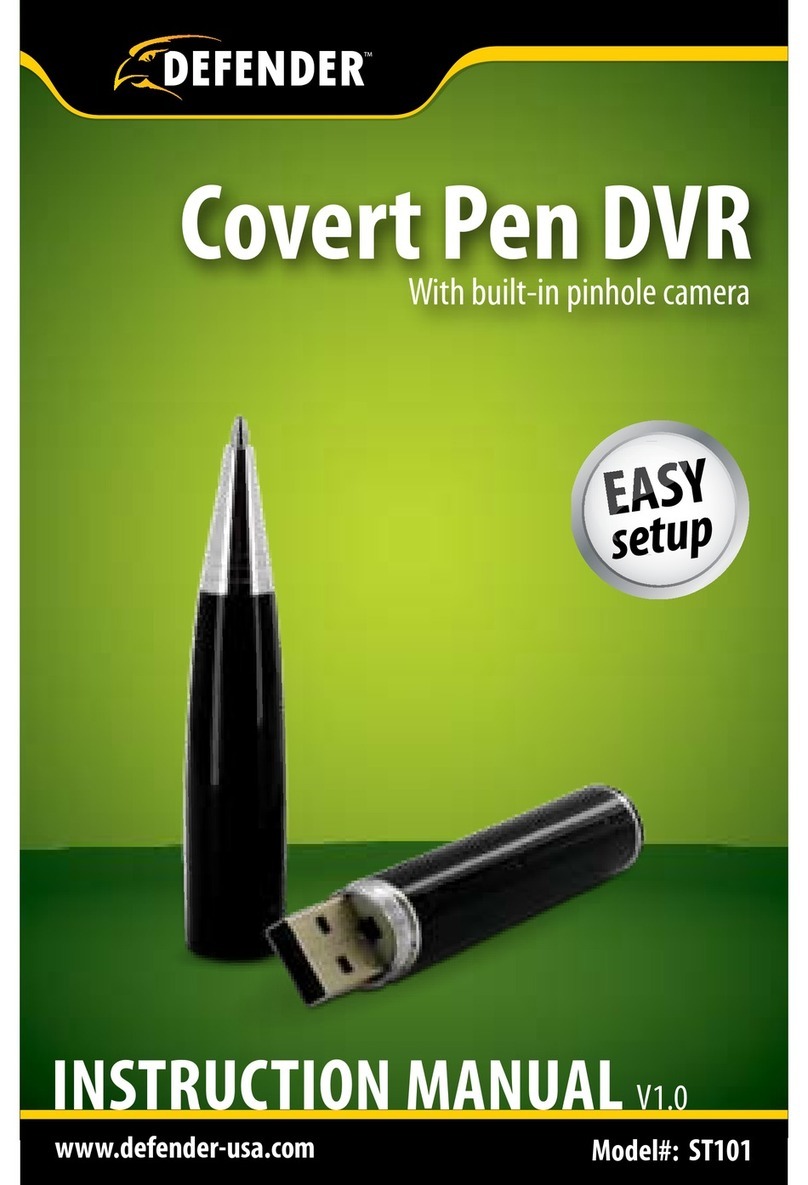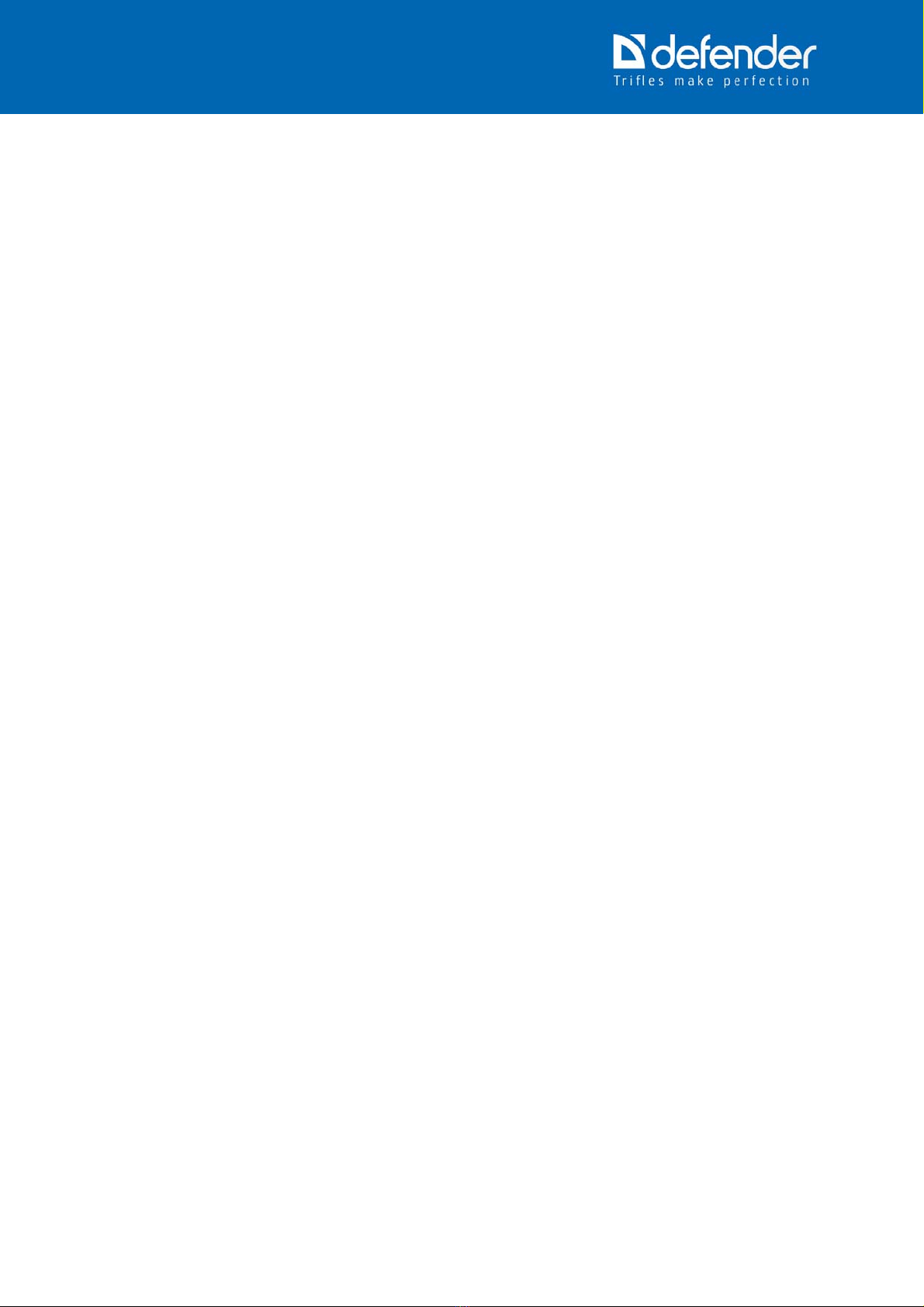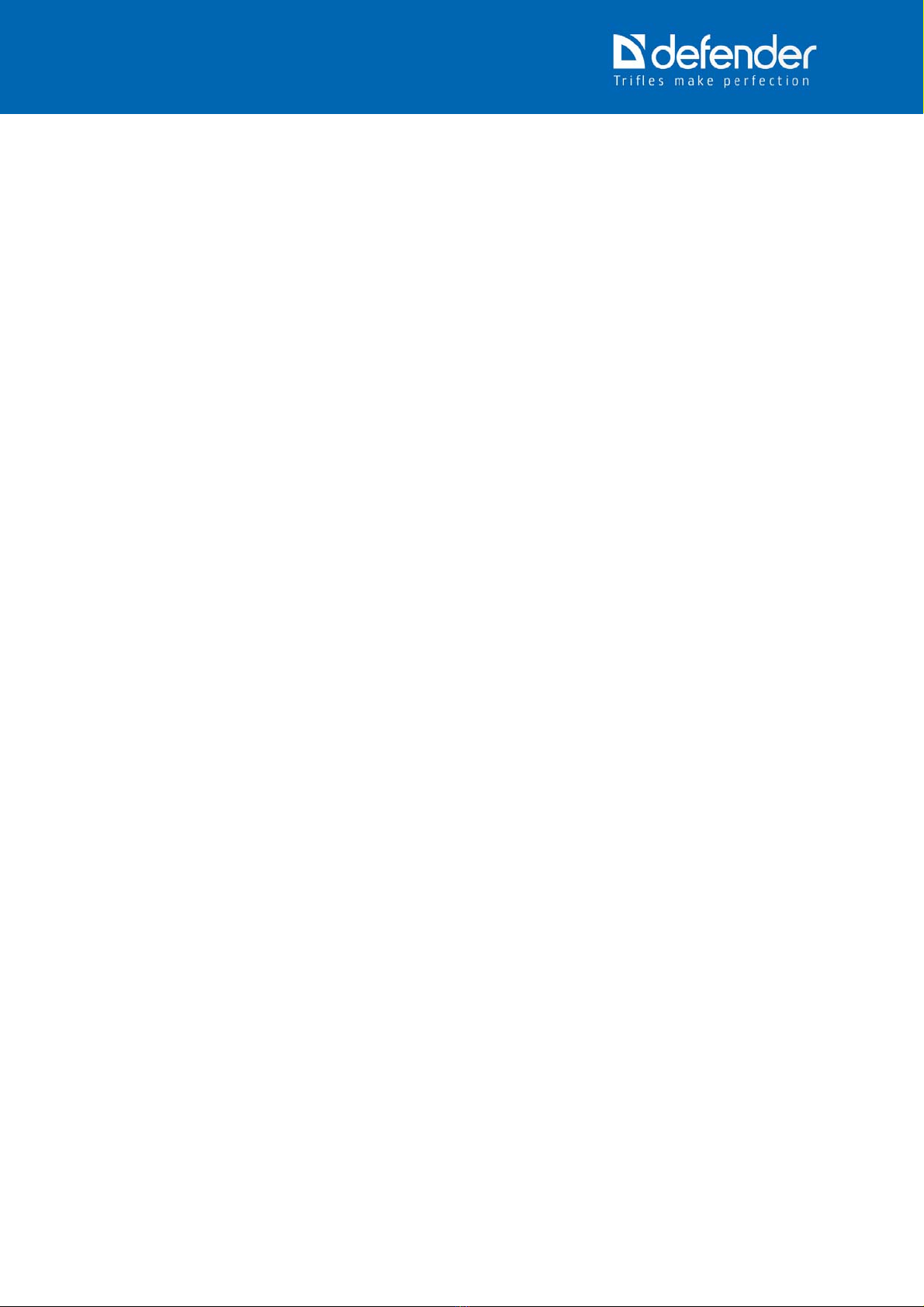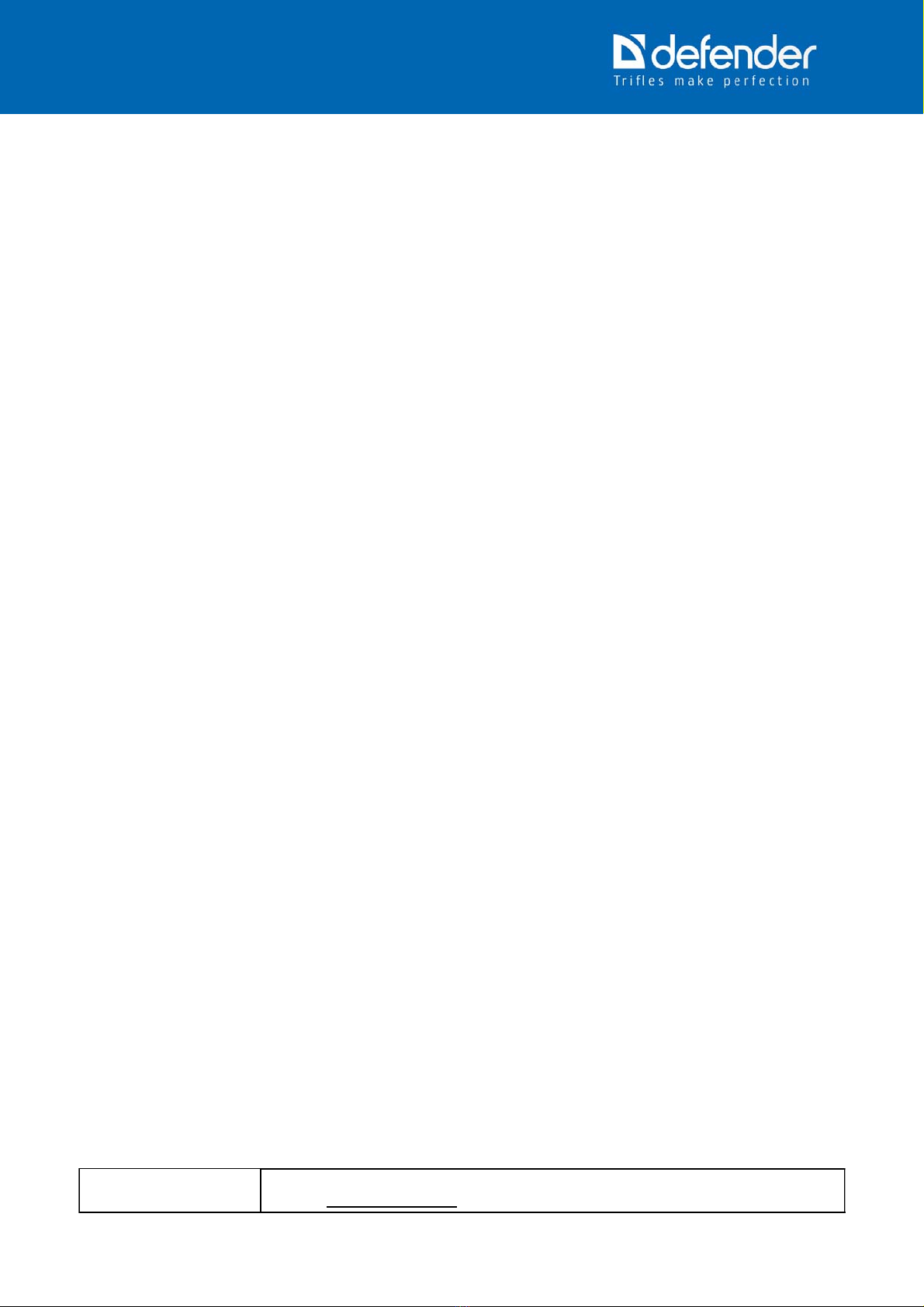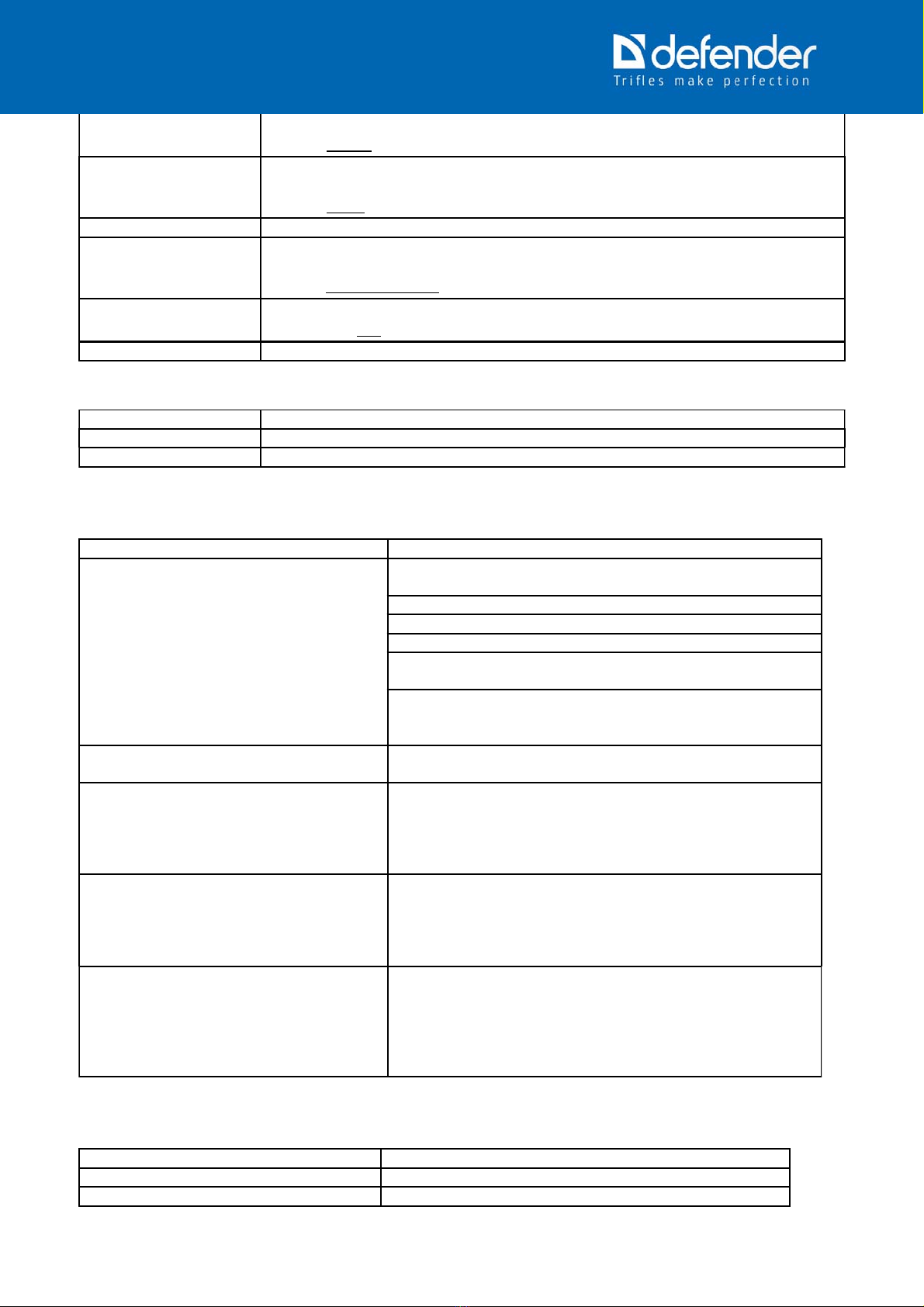Reset To Reset all the configuration to factory configuration.
Values: Cancel, OK.
Twinkling To eliminate the light source twinkling on the video recording by setting its
frequency.
Values: 50Hz, 60Hz.
Date/ time Current date and time.
Date format The format when the date is shown on the image and is shown on the LCD
screen of the device in the DVR and Camera modes.
Values: YYYY/MM/DD, MM/DD/YYYY, DD/MM/YYYY.
Button sound The signal of the button press.
Values: Off, On.
Software version Device software version (for example, 2.0, 06/22).
Menu if connected to the PC USB port
DVR DVR mode
Web camera Web-camera mode
Card-reader Card-reader mode
TROUBLESHOOTING
Error Elimination
The DVR shows the error of no space,
not responding, not switching on,
incorrect operation
Remove and reinsert the memory card (only the device is
switched off).
Format the memory card.
Change the used memory card.
Reset the DVR settings to default ones.
Remove and reinsert the battery (the date and the time
will be reset).
Remove the battery, connect the DVR to the external
power supply, wait for loading, disconnect the power
supply and insert the battery.
Impossible to enter the DVR menu, the
device does not respond MENU button.
It is necessary to stop video recording before entering the
menu.
The image is soft Use clean soft fibreless wipe to clean the camera lens
with special optics cleaner and accurately wipe the
lenses. We recommend the following Defender ECO CLN
30591, Defender CLN 30604, Defender CLN 30593,
Defender CLN 30607.
The computer does not detect the
device in the card reader or web
camera mode.
Check the device at the unmodified, default configured
OS from Microsoft in various USB ports and on various
computers. Use the USB ports supporting the devices
with 500 mA consumption and do not use the USB
extenders.
The image orientation in the recorded
files does not correspond the interface
orientation on the device screen i.e.
while setting any "Image Rotation"
option or the image in the file or the
interface on the screen is inverted.
Set the "Image Rotation" to "On" and switch the DVR off.
After switching the DVR on the image rotation and the
interface turn to normal condition.
TECHNICAL SPECIFICATIONS
Features and Units Value
Video format AVI (MJPG)
Still image format JPEG
8