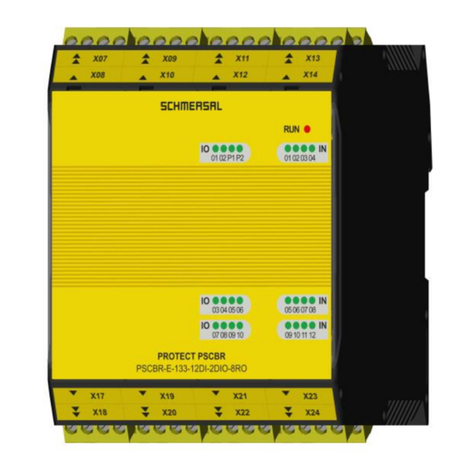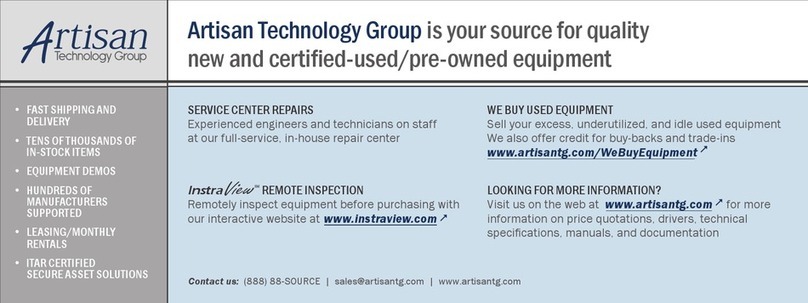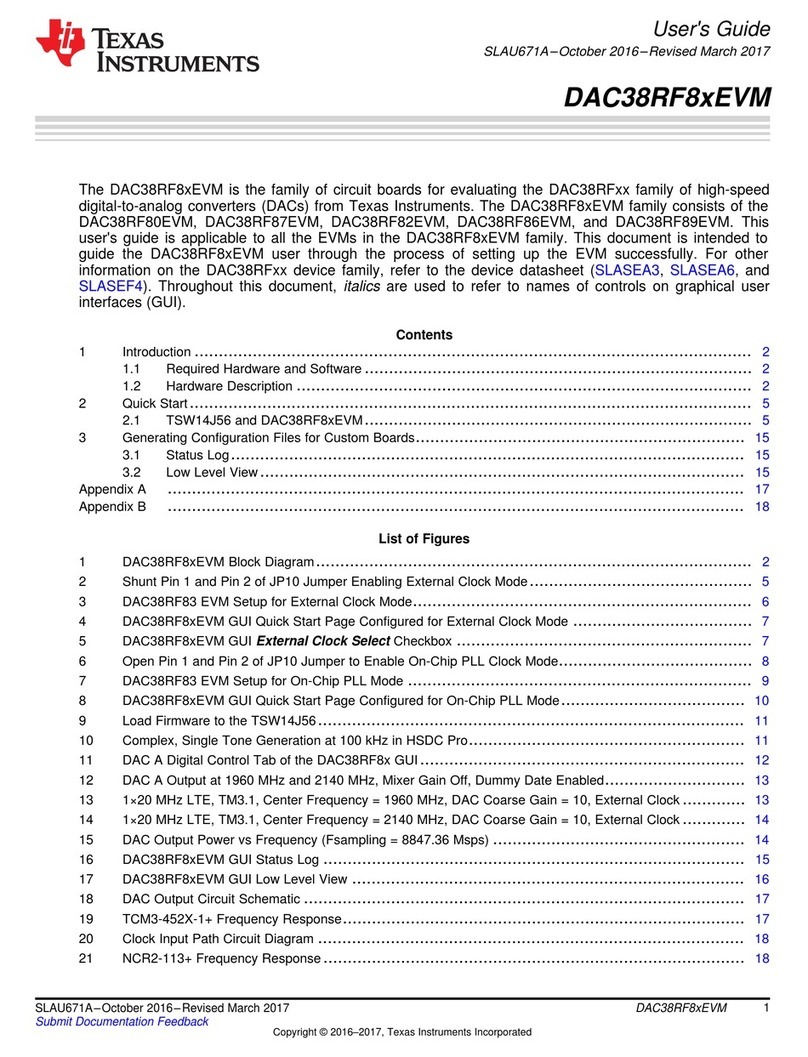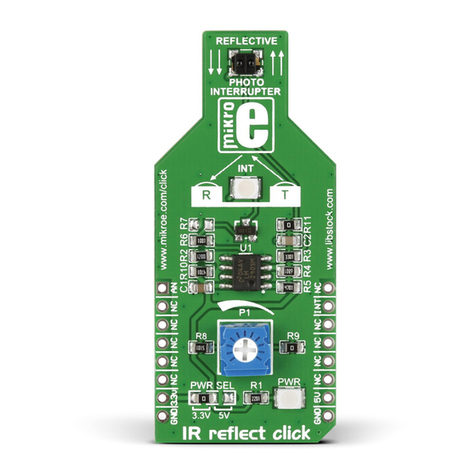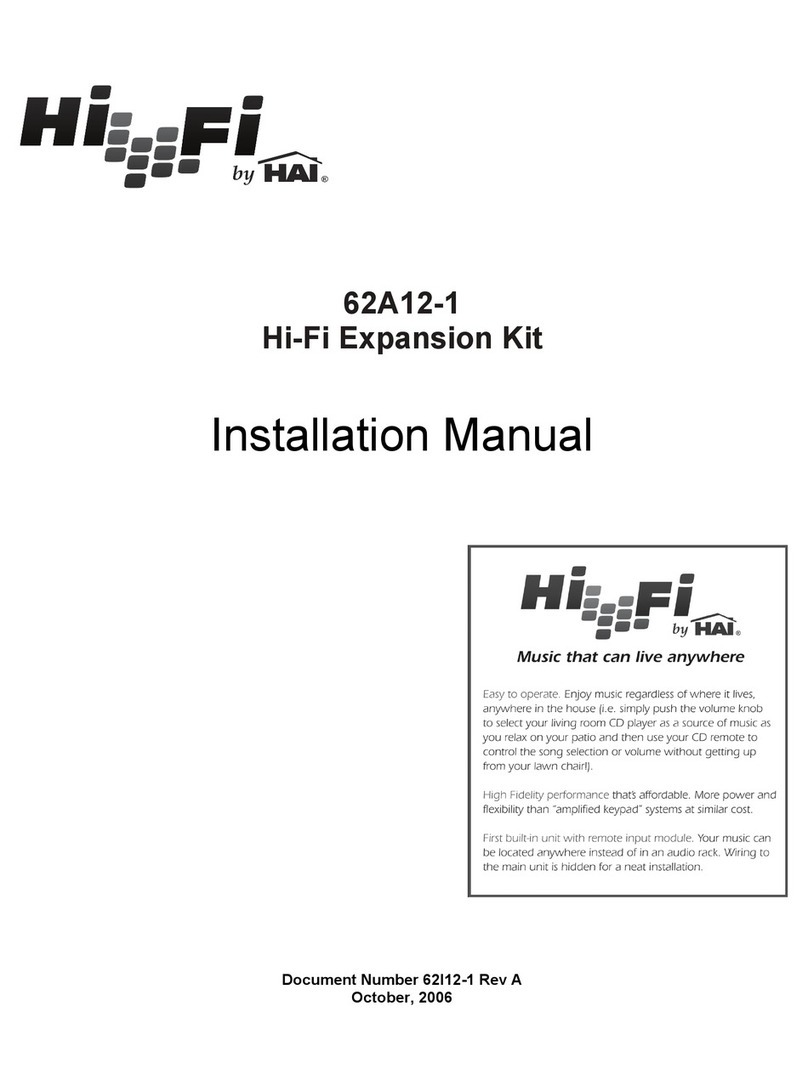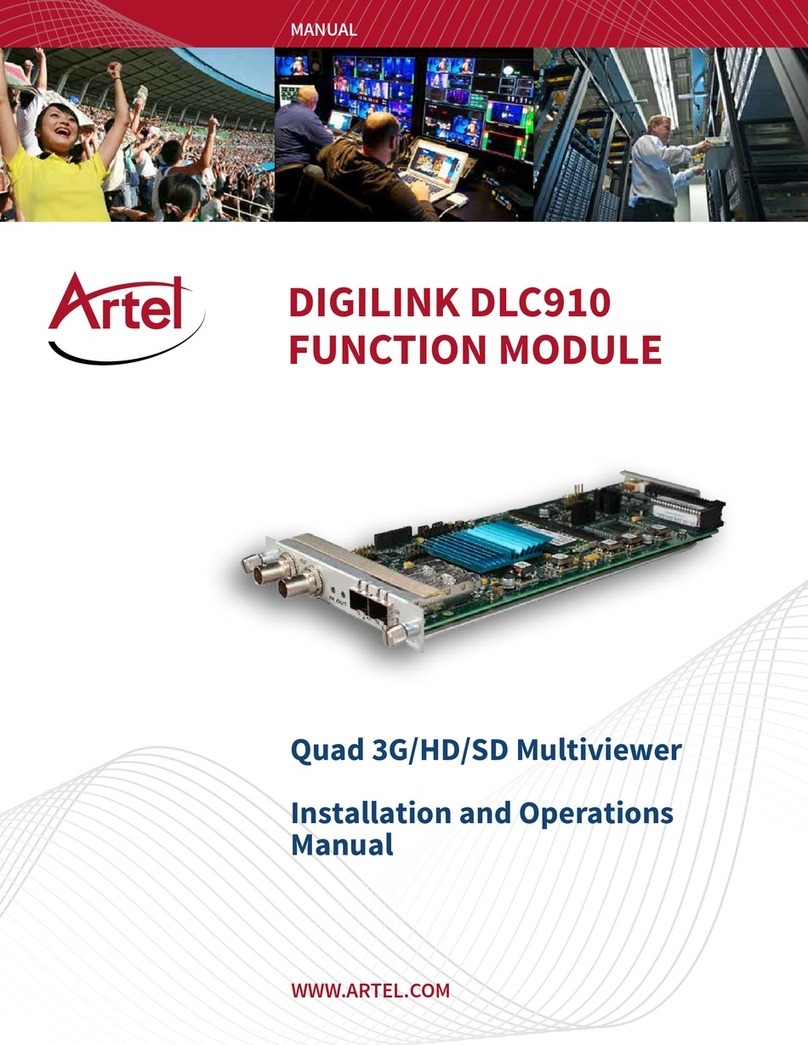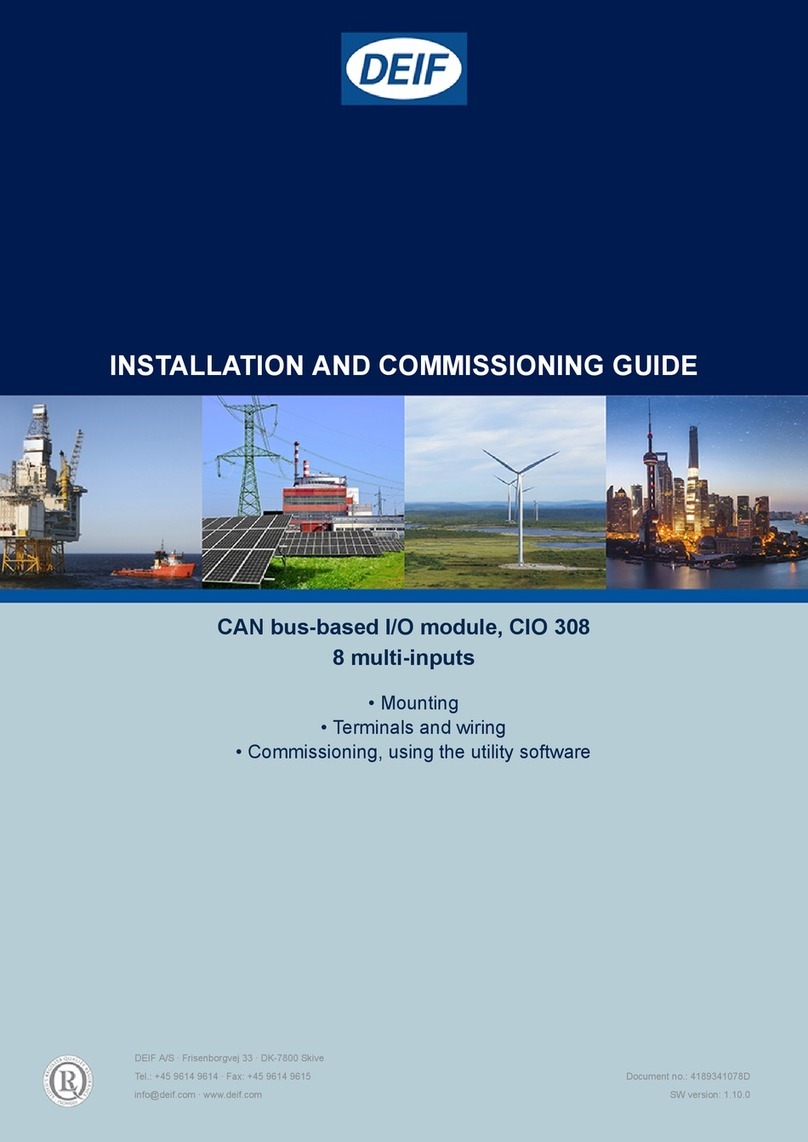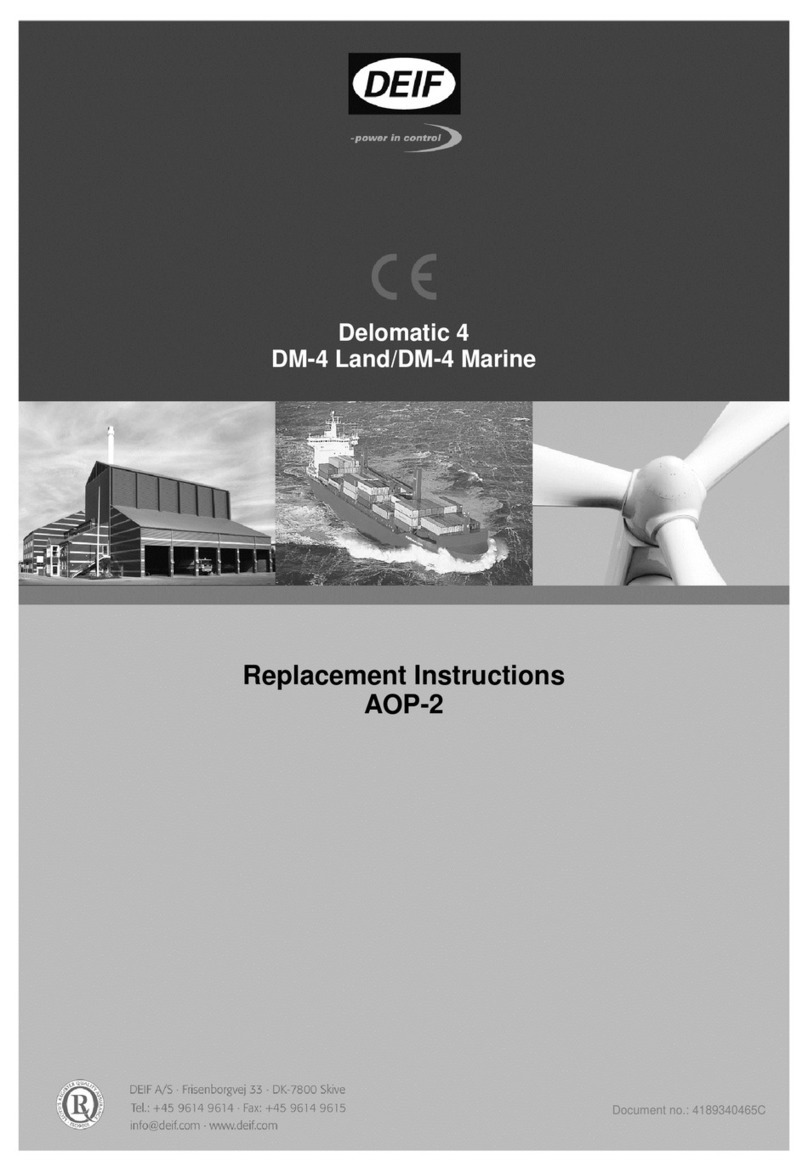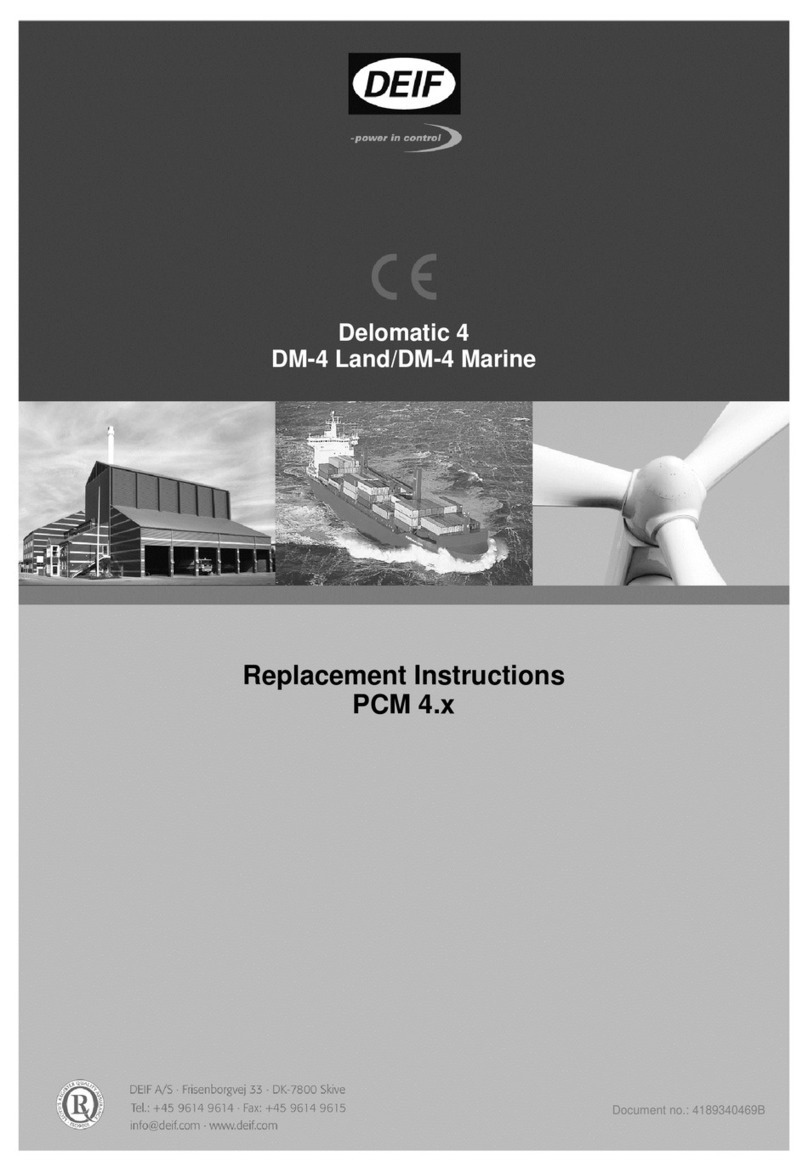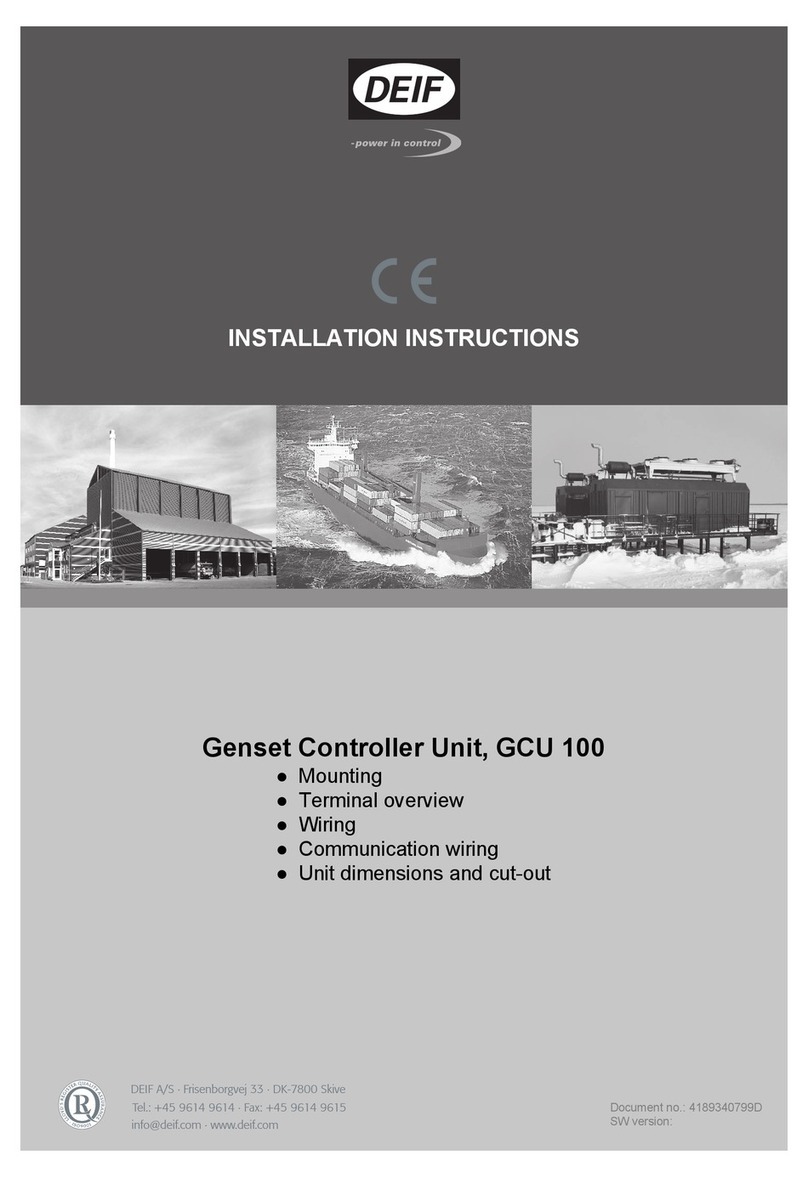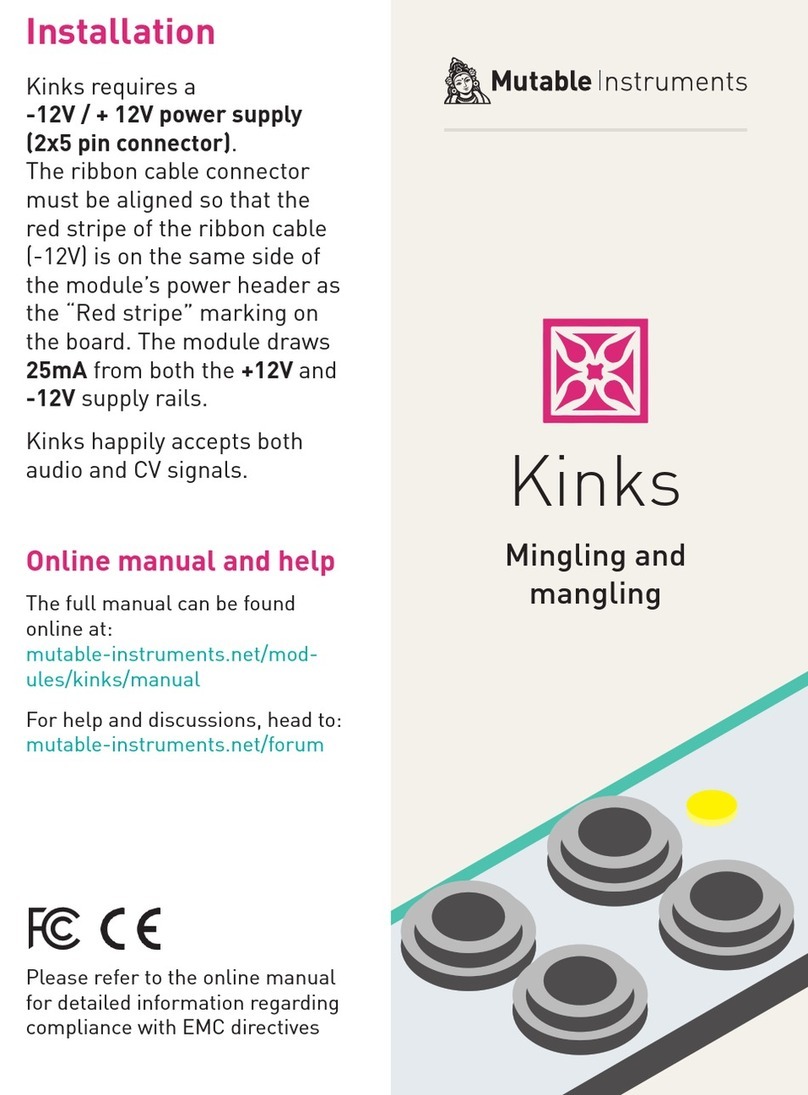1. General information
1.1. Warnings, legal information and safety..................................................................................................3
1.1.1. Warnings and notes ......................................................................................................................3
1.1.2. Legal information and disclaimer ..................................................................................................3
1.1.3. Safety issues ................................................................................................................................3
1.1.4. Electrostatic discharge awareness ...............................................................................................3
1.1.5. Factory settings ............................................................................................................................3
1.2. About the Quick Start Guide...................................................................................................................4
1.2.1. General purpose............................................................................................................................4
1.2.2. Intended users...............................................................................................................................4
1.2.3. Contents and overall structure ......................................................................................................4
2. What's in the delivery?
2.1. Standard delivery...................................................................................................................................5
2.2. Optional delivery.....................................................................................................................................6
3. Getting started
3.1. Connecting the devices..........................................................................................................................8
3.1.1. Connecting the display with the main unit.....................................................................................8
3.1.2. Connecting the power supply to the main unit...............................................................................9
3.1.3. Connecting the additional operator panel, AOP-1 (optional).........................................................9
3.1.4. Connecting the additional operator panel, AOP-2 (optional).......................................................10
3.2. Wiring...................................................................................................................................................11
3.2.1. Basic wiring for GPU-3 and GPU-3 Hydro...................................................................................11
3.2.2. Basic wiring for GPC-3 and PPU-3..............................................................................................13
4. The first steps
4.1. Basic AC values...................................................................................................................................15
4.2. Getting started with the DEIF utility software (USW)............................................................................17
4.2.1. Downloading the software...........................................................................................................17
4.2.2. Installation of USB drivers...........................................................................................................17
4.2.3. Getting connected........................................................................................................................18
4.2.4. Read parameters from the device...............................................................................................20
4.2.5. Basic configuration of a device using the utility software.............................................................20
5. Configuring the speed governor and AVR outputs
5.1. Settings for speed governor and AVR control......................................................................................22
ML-2 quick start guide 4189340603 UK
DEIF A/S Page 2 of 23