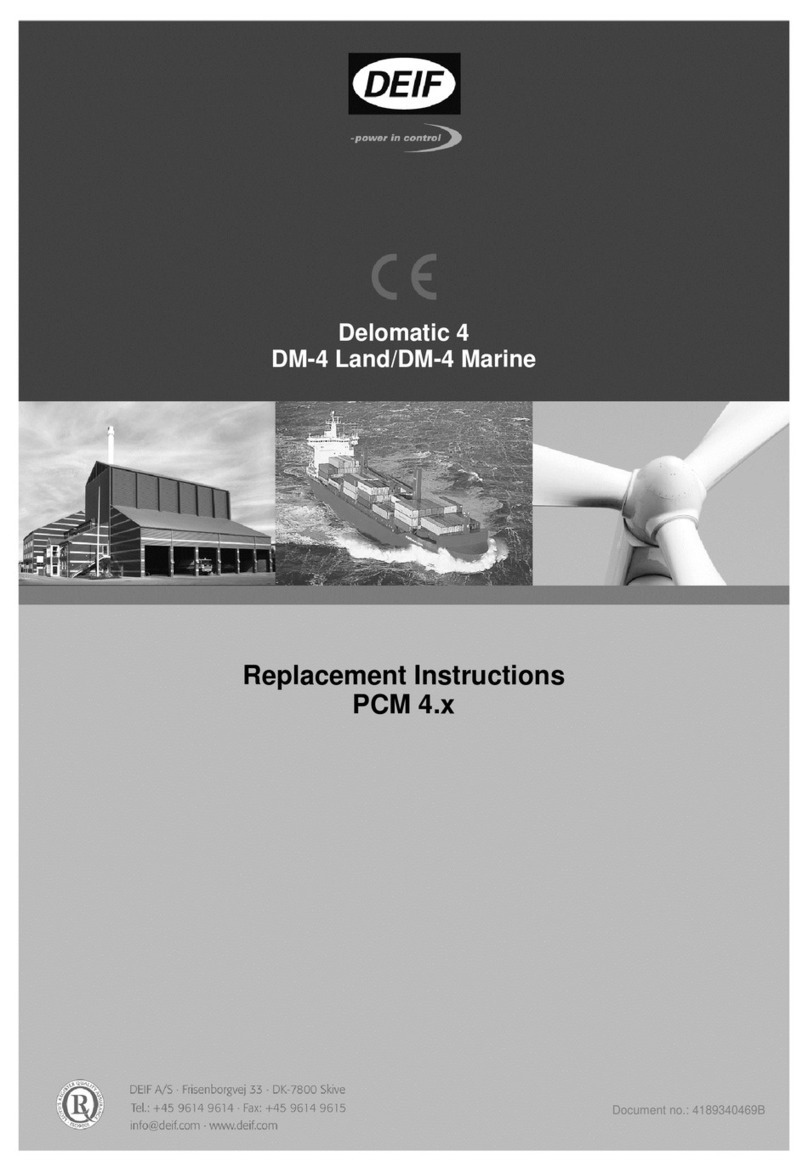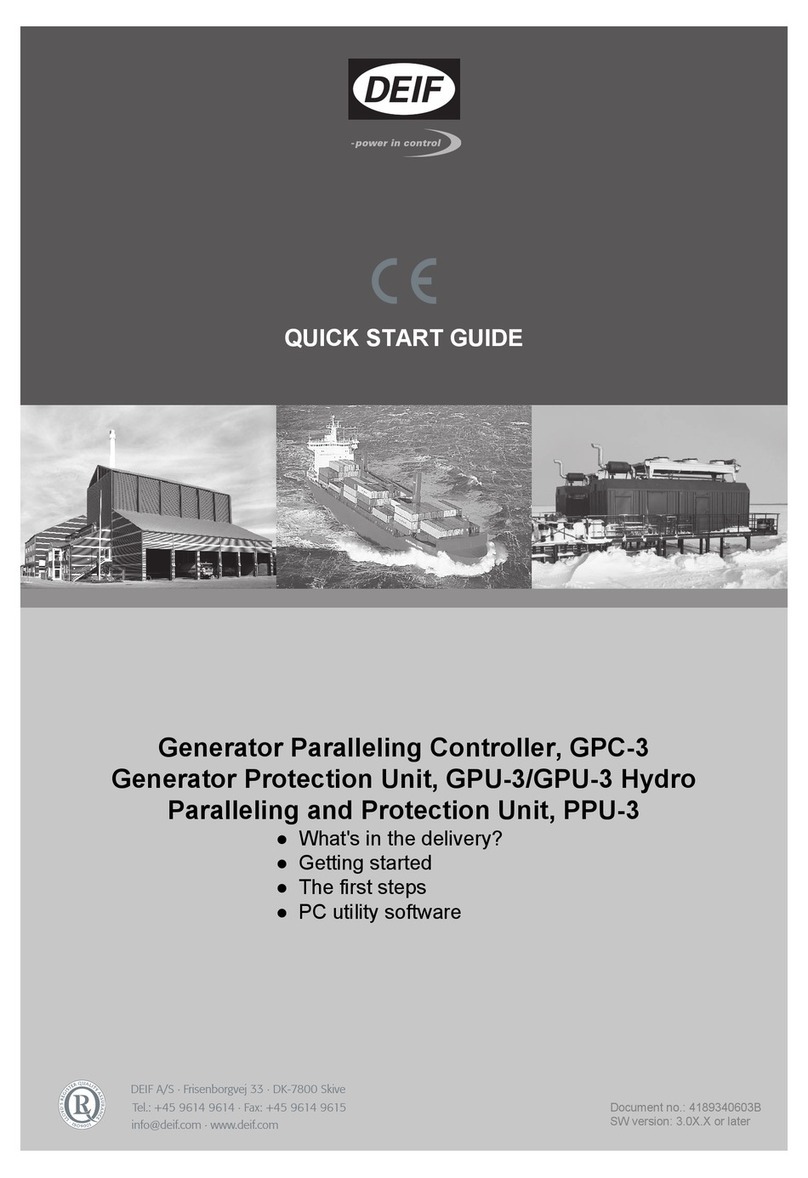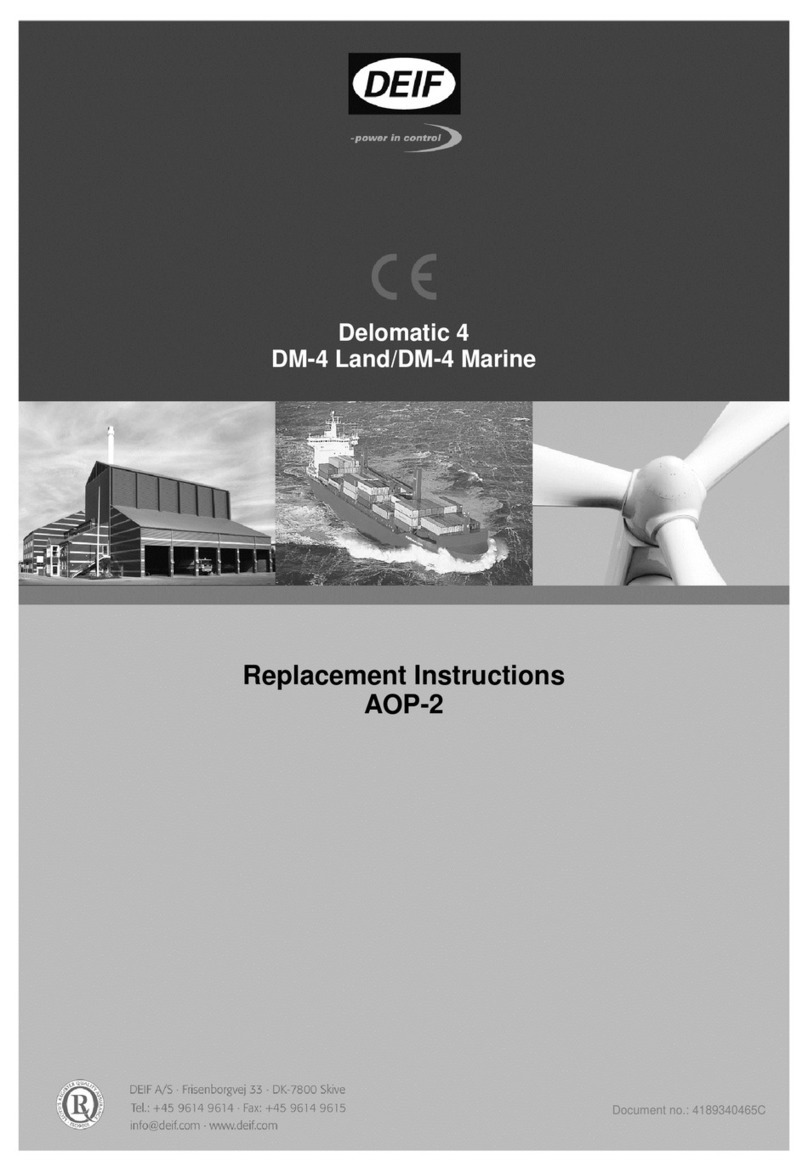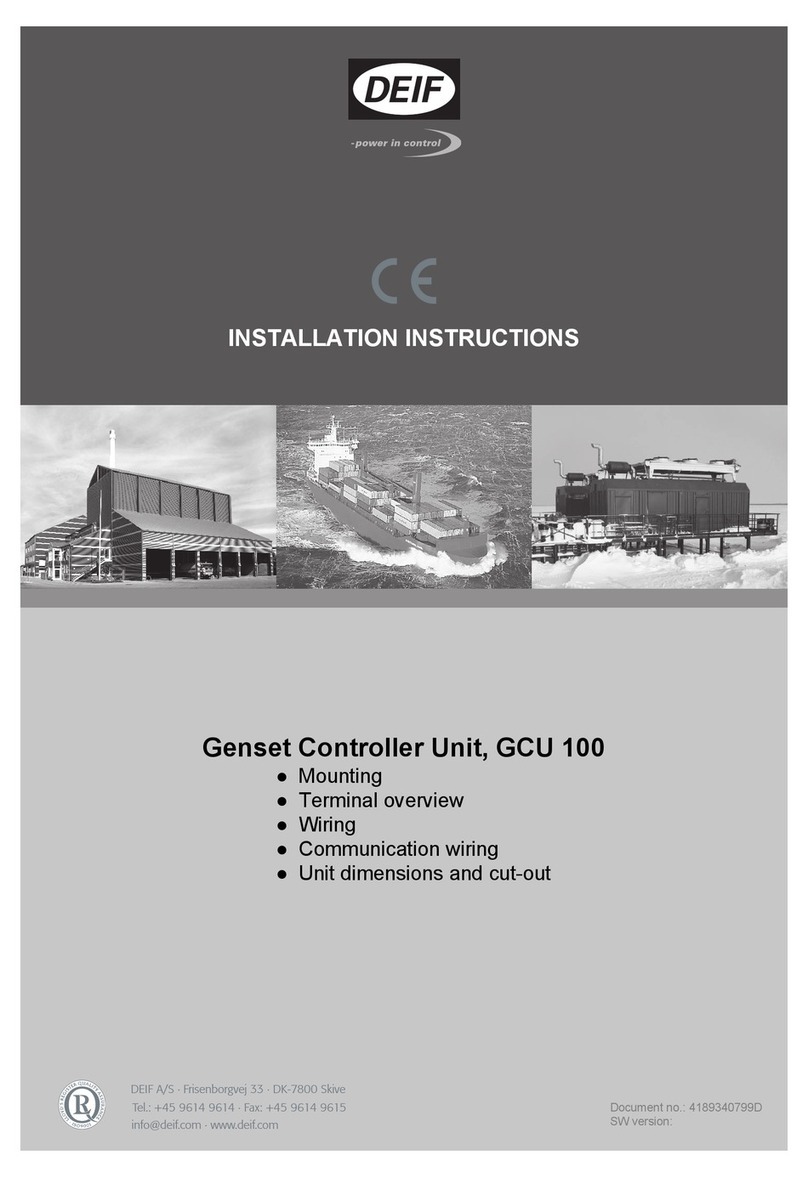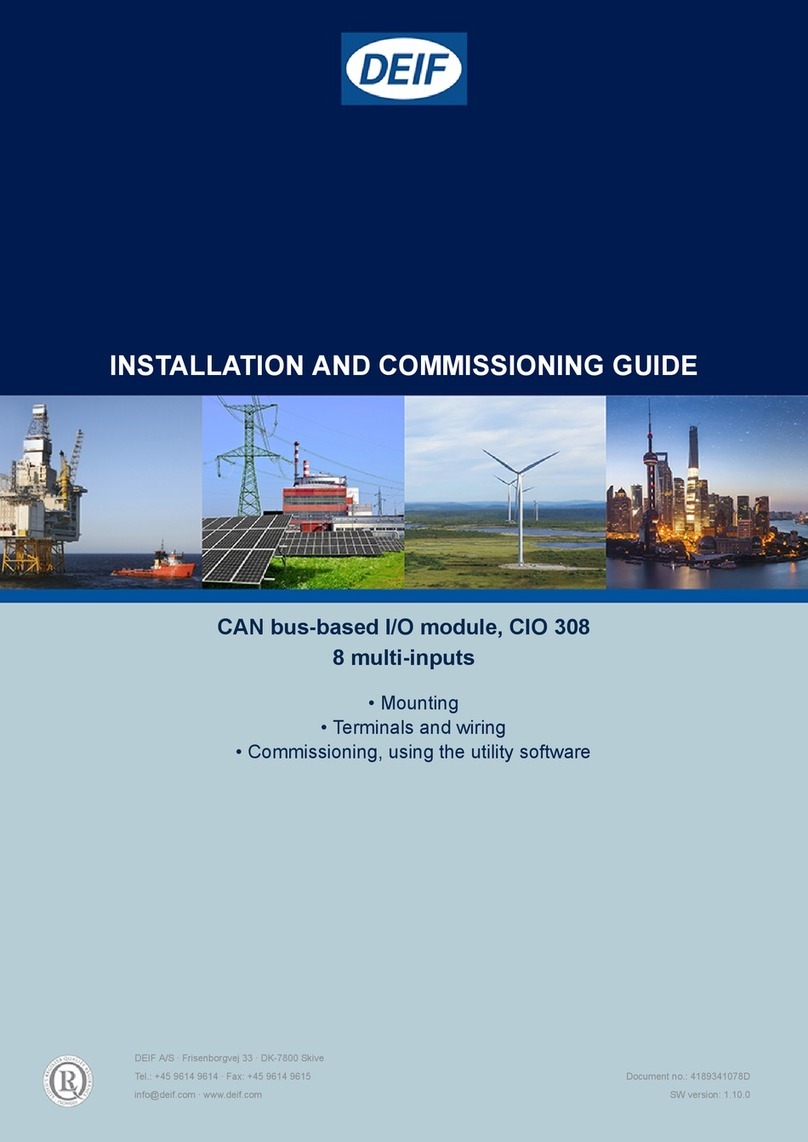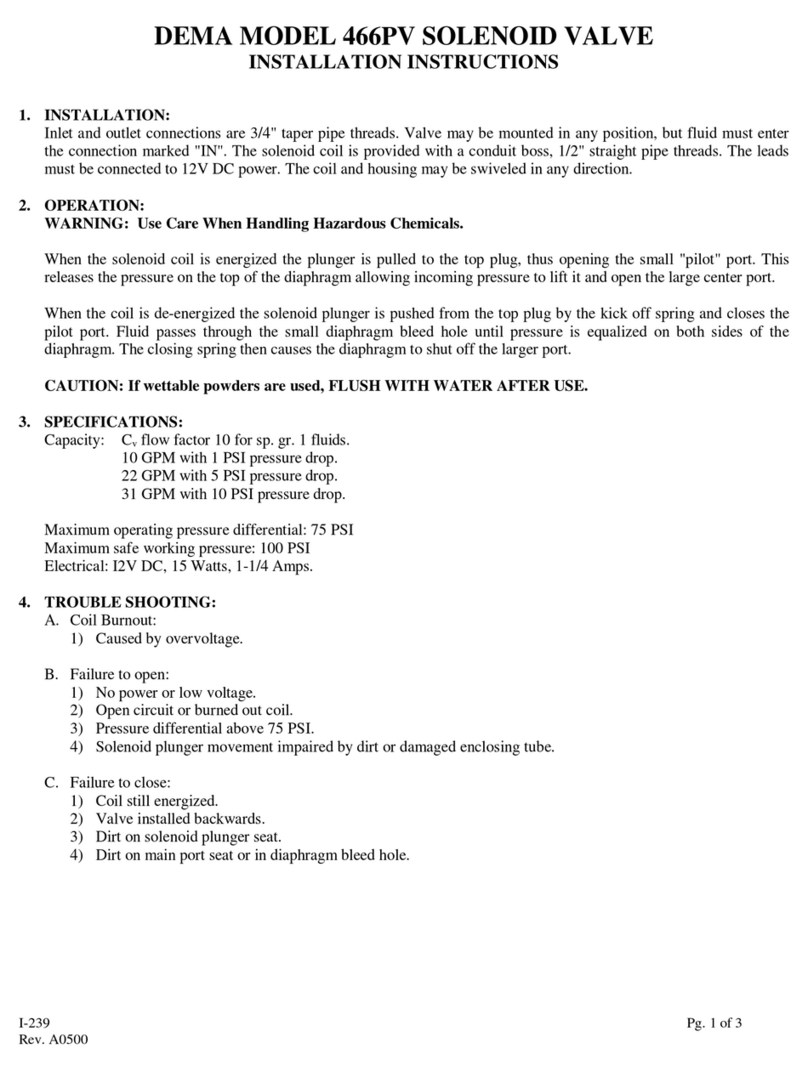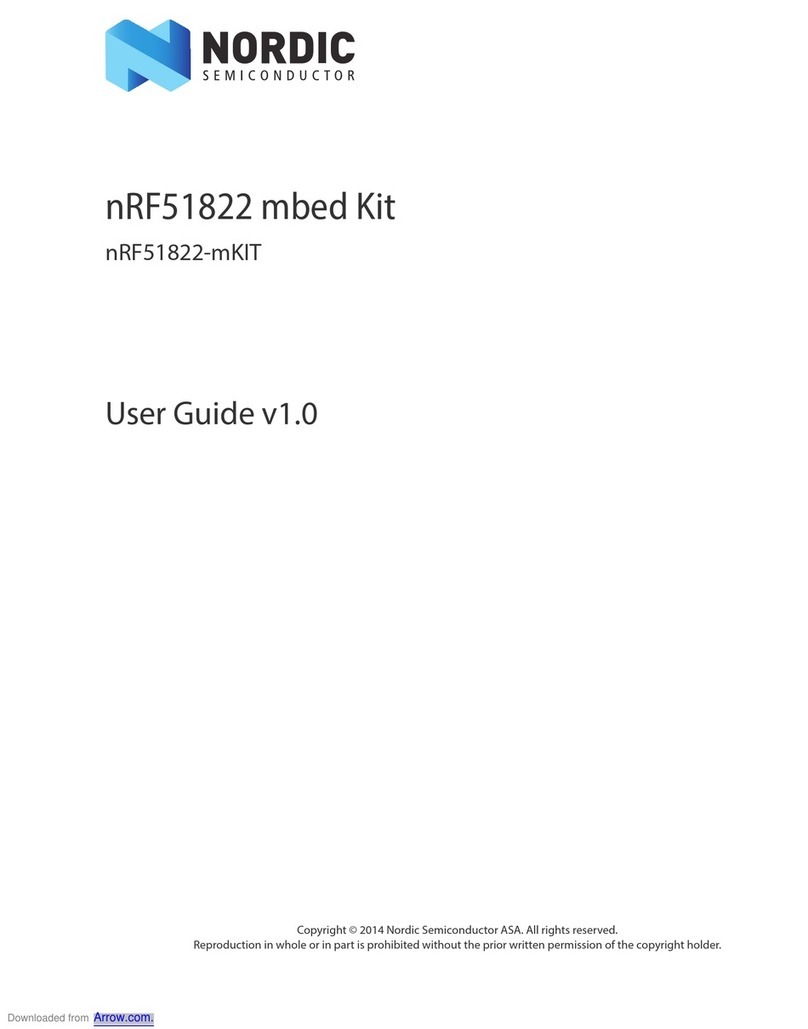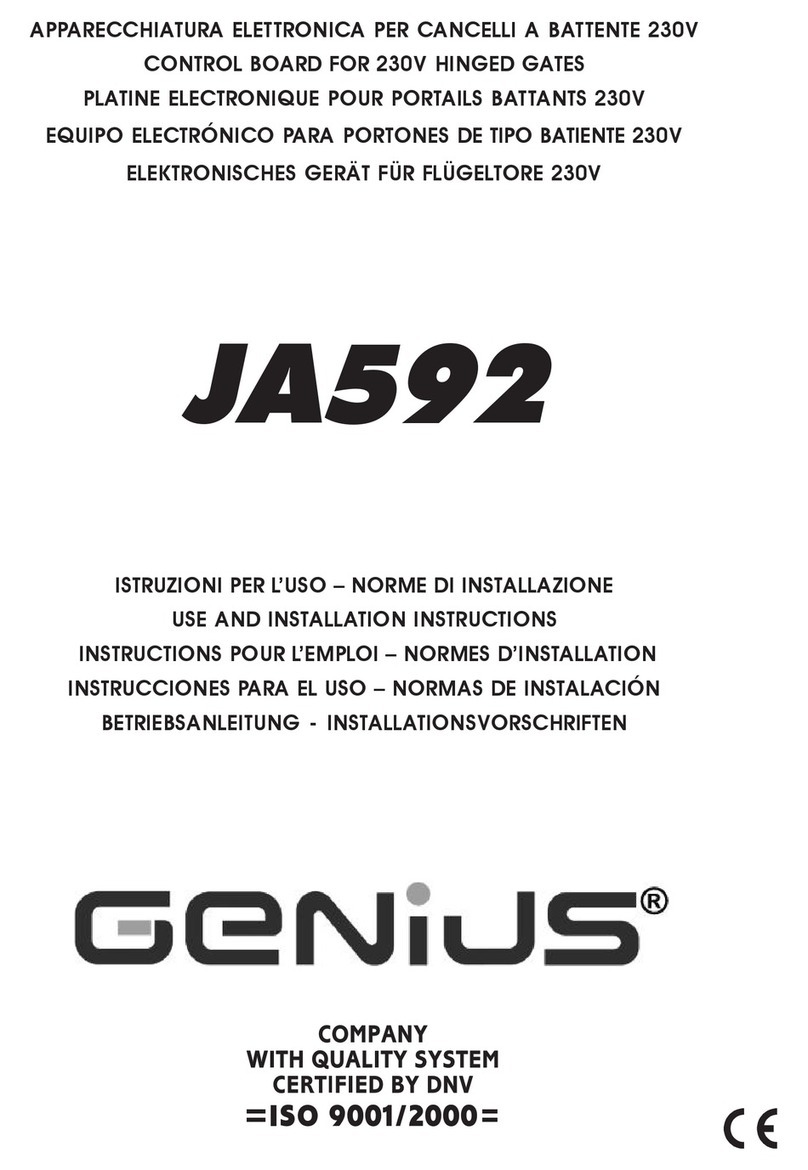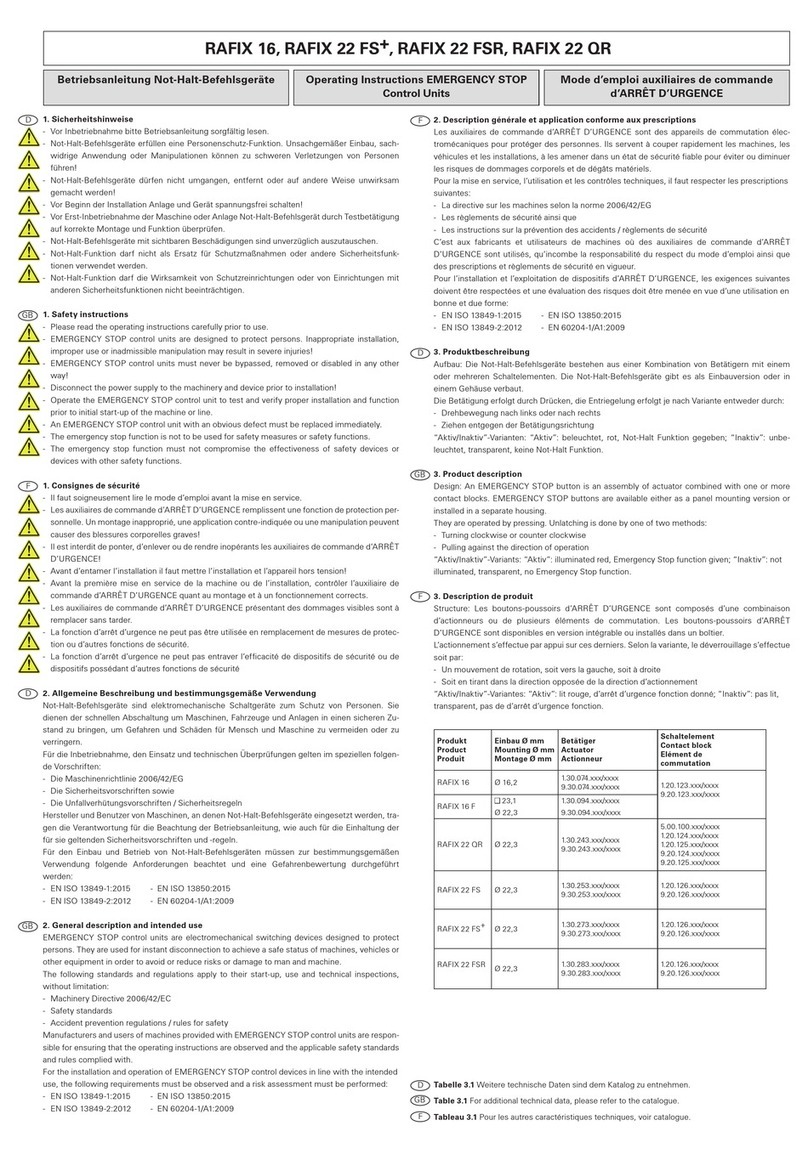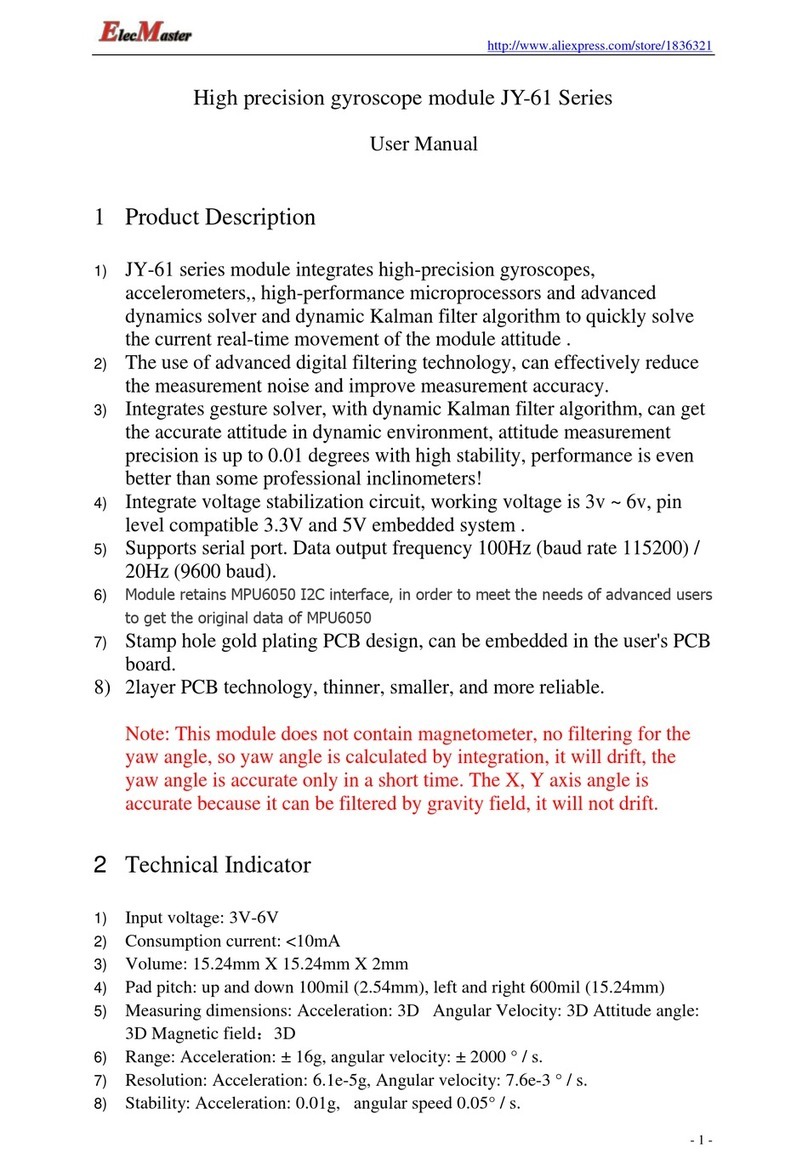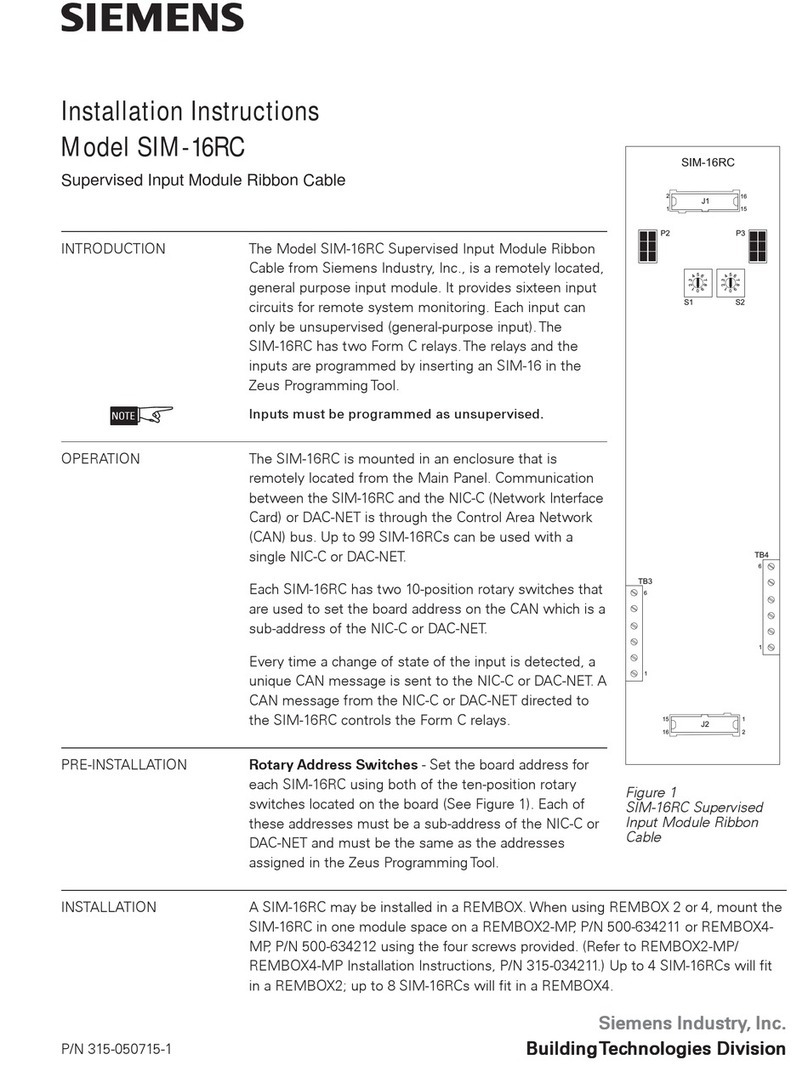Deif PPU 300 User manual

OPERATOR'S MANUAL
Paralleling and Protection Unit
PPU 300
DEIF A/S · Frisenborgvej 33 · DK-7800 Skive
Tel.: +45 9614 9614 · Fax: +45 9614 9615
[email protected] · www.deif.com Document no.: 4189341099G
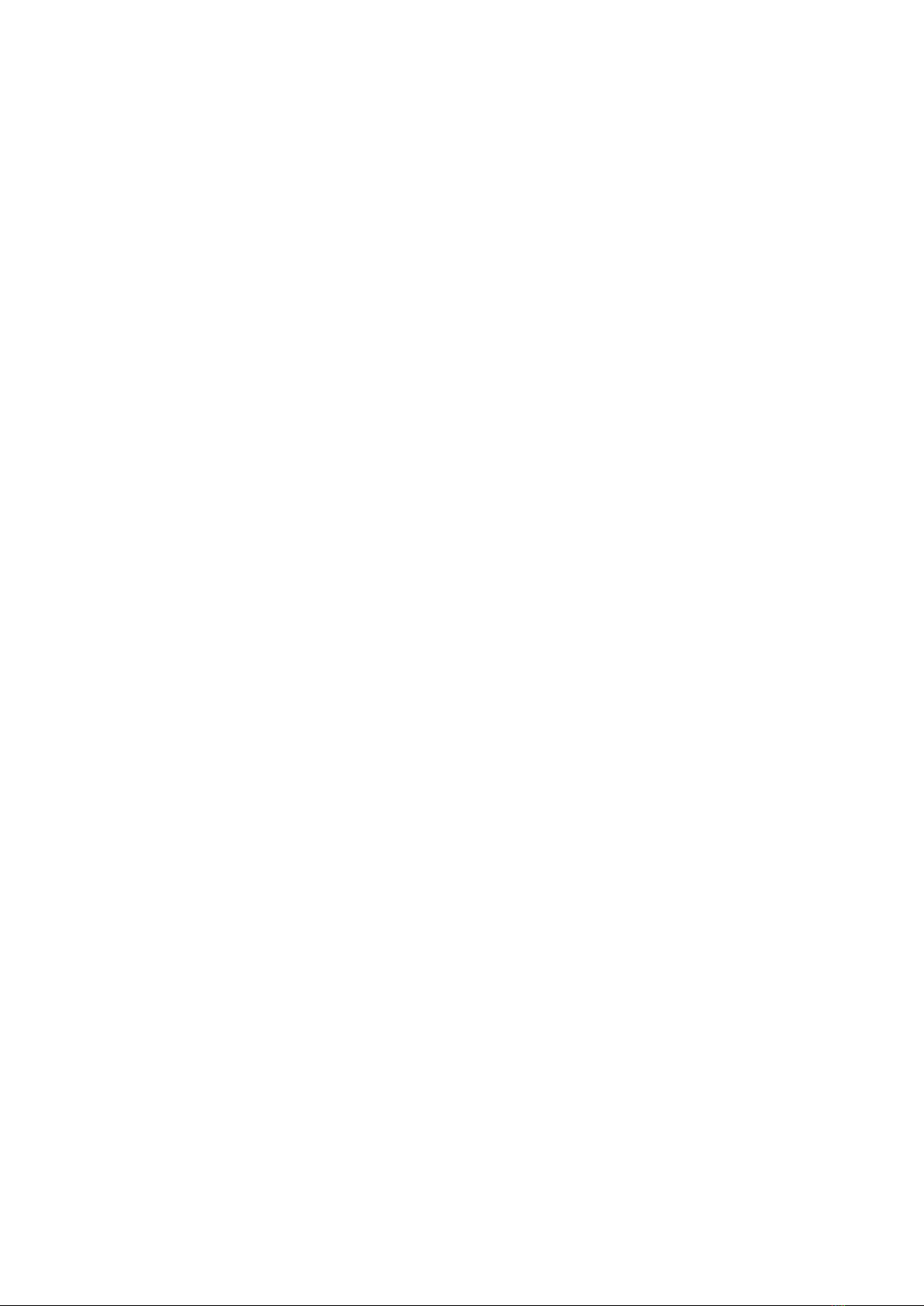
1. Introduction
1.1 About the Operator's manual.............................................................................................................................................................................................. 6
1.1.1 Intended users of the Operator's manual.................................................................................................................................................................6
1.1.2 Software versions...............................................................................................................................................................................................................6
1.1.3 Technical support............................................................................................................................................................................................................... 6
1.2 Warnings and safety.................................................................................................................................................................................................................6
1.2.1 Safety during installation and operation................................................................................................................................................................... 6
1.2.2 Remote-controlled starts.................................................................................................................................................................................................7
1.2.3 Switchboard control...........................................................................................................................................................................................................7
1.2.4 Do not manually override active alarm actions......................................................................................................................................................7
1.3 Legal information.......................................................................................................................................................................................................................7
1.3.1 Third party equipment...................................................................................................................................................................................................... 7
1.3.2 Open source software...................................................................................................................................................................................................... 7
1.3.3 Disclaimer..............................................................................................................................................................................................................................7
1.3.4 Copyright................................................................................................................................................................................................................................8
2. Overview of the controller
2.1 Overview......................................................................................................................................................................................................................................... 9
2.1.1 Operating the PPU 300................................................................................................................................................................................................... 9
2.2 Operator messages...................................................................................................................................................................................................................9
2.2.1 Controller status texts.......................................................................................................................................................................................................9
2.2.2 Operator information messages................................................................................................................................................................................ 11
3. Controller equipment
3.1 Display unit.................................................................................................................................................................................................................................15
3.1.1 Display unit DU 300 layout.......................................................................................................................................................................................... 15
3.1.2 Display unit DU 300 options........................................................................................................................................................................................15
3.1.3 Display unit LEDs and push-buttons....................................................................................................................................................................... 17
3.1.4 Display unit option LEDs and push-buttons......................................................................................................................................................... 19
4. Operating the controller
4.1 Introduction................................................................................................................................................................................................................................ 21
4.1.1 About the operator actions.......................................................................................................................................................................................... 21
4.2 Basic actions............................................................................................................................................................................................................................. 21
4.2.1 Changing modes..............................................................................................................................................................................................................21
4.2.2 Starting the engine..........................................................................................................................................................................................................22
4.2.3 Stopping the engine........................................................................................................................................................................................................22
4.2.4 Closing the generator breaker....................................................................................................................................................................................23
4.2.5 Opening the generator breaker................................................................................................................................................................................. 23
5. Using the display unit
5.1 Introduction................................................................................................................................................................................................................................ 24
5.1.1 About the display unit.....................................................................................................................................................................................................24
5.1.2 About the status bar....................................................................................................................................................................................................... 24
6. Log on
6.1 Permissions................................................................................................................................................................................................................................26
6.1.1 About permissions...........................................................................................................................................................................................................26
6.2 Log on............................................................................................................................................................................................................................................26
6.2.1 Log on to controller......................................................................................................................................................................................................... 26
6.3 Log off............................................................................................................................................................................................................................................27
OPERATOR'S MANUAL 4189341099G UK Page 2 of 130
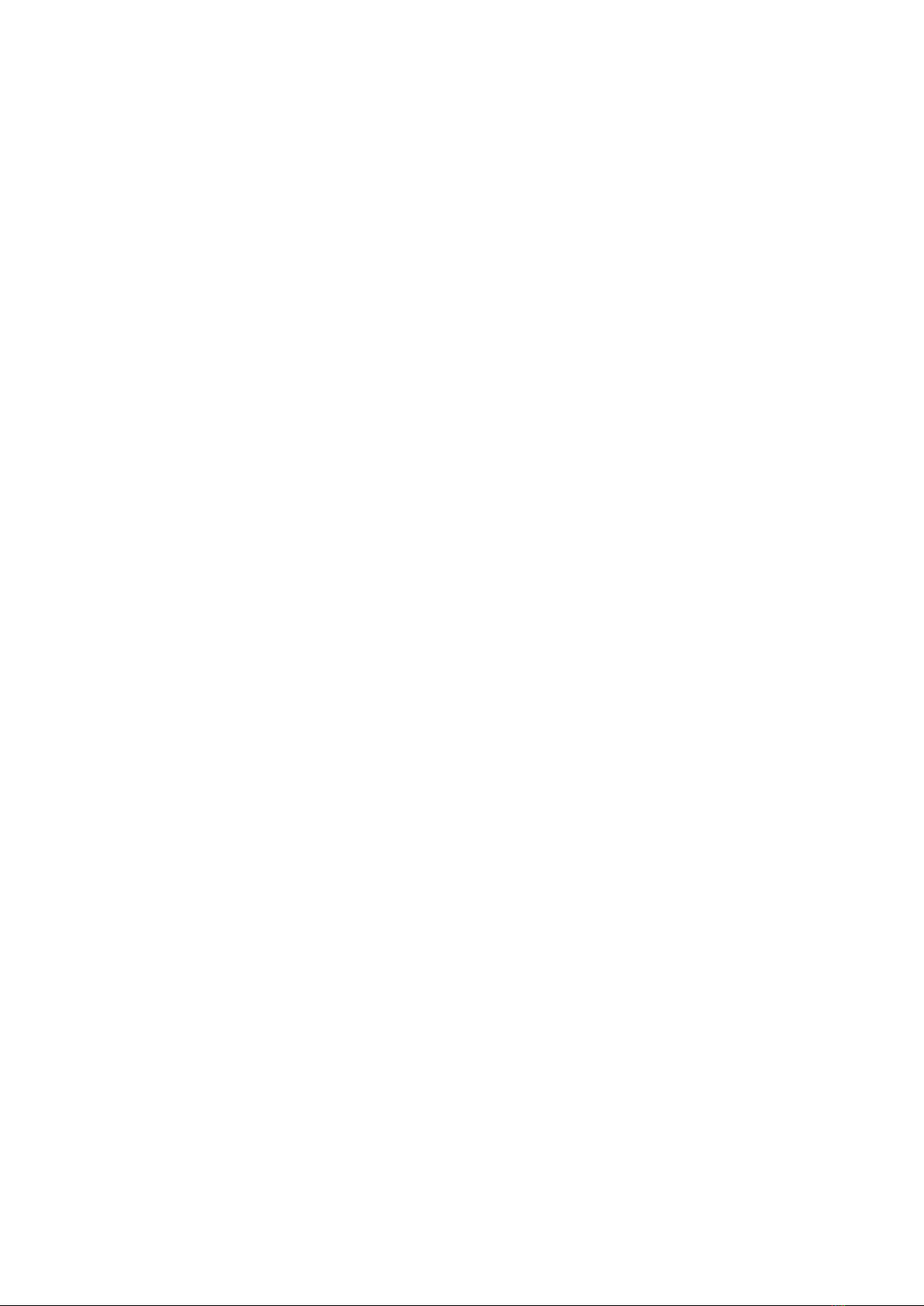
6.3.1 Log off from controller....................................................................................................................................................................................................27
6.4 Language..................................................................................................................................................................................................................................... 28
6.4.1 Introduction.........................................................................................................................................................................................................................28
6.4.2 Language restrictions.....................................................................................................................................................................................................28
6.4.3 Change language............................................................................................................................................................................................................ 28
7. Configure
7.1 Date and time.............................................................................................................................................................................................................................30
7.1.1 View or configure date and time................................................................................................................................................................................30
7.2 View design.................................................................................................................................................................................................................................33
7.2.1 View or configure View Design.................................................................................................................................................................................. 33
7.3 Pair.................................................................................................................................................................................................................................................. 38
7.3.1 Introduction.........................................................................................................................................................................................................................38
7.3.2 View or configure pair.................................................................................................................................................................................................... 38
7.3.3 Refresh the controller list..............................................................................................................................................................................................40
7.4 Counters.......................................................................................................................................................................................................................................40
7.4.1 View or configure counters.......................................................................................................................................................................................... 40
7.5 Parameters..................................................................................................................................................................................................................................43
7.5.1 View or configure parameters.................................................................................................................................................................................... 43
7.5.2 View or configure a curve.............................................................................................................................................................................................44
7.6 Input/output................................................................................................................................................................................................................................ 48
7.6.1 Configure Input/output...................................................................................................................................................................................................48
7.6.2 Function(s)..........................................................................................................................................................................................................................48
7.6.3 Selecting a hardware module.....................................................................................................................................................................................49
7.6.4 View or configure hardware module I/O terminals.............................................................................................................................................49
7.6.5 I/O terminal settings........................................................................................................................................................................................................50
7.7 Digital input (DI)....................................................................................................................................................................................................................... 51
7.7.1 Configure I/O name........................................................................................................................................................................................................ 51
7.7.2 Configure function(s)......................................................................................................................................................................................................52
7.7.3 Configure alarm(s).......................................................................................................................................................................................................... 54
7.8 Digital output (DO)..................................................................................................................................................................................................................57
7.8.1 Configure I/O name........................................................................................................................................................................................................ 57
7.8.2 View or configure I/O relay.......................................................................................................................................................................................... 57
7.8.3 Configure function(s)......................................................................................................................................................................................................58
7.8.4 Configure alarm(s).......................................................................................................................................................................................................... 61
7.9 Analogue input (AI).................................................................................................................................................................................................................62
7.9.1 Introduction to analogue inputs................................................................................................................................................................................. 62
7.9.2 Configure Analogue input (AI)....................................................................................................................................................................................62
7.9.3 Configure I/O name........................................................................................................................................................................................................ 63
7.9.4 Configure function(s)......................................................................................................................................................................................................63
7.9.5 Configure alarm(s).......................................................................................................................................................................................................... 66
7.9.6 View or configure sensor..............................................................................................................................................................................................68
7.10 Analogue output (AO) / Pulse width modulation (PWM)................................................................................................................................. 79
7.10.1 Configure Analogue output (AO)............................................................................................................................................................................ 79
7.10.2 Configure I/O name......................................................................................................................................................................................................79
7.10.3 Configure function(s)................................................................................................................................................................................................... 80
7.10.4 View or configure analogue output (AO) or pulse width modulation (PWM)........................................................................................81
OPERATOR'S MANUAL 4189341099G UK Page 3 of 130

8. Alarms
8.1 Introduction................................................................................................................................................................................................................................ 93
8.1.1 Alarm indication................................................................................................................................................................................................................93
8.1.2 About the alarm list......................................................................................................................................................................................................... 94
8.1.3 Alarm symbols.................................................................................................................................................................................................................. 94
8.1.4 Operator actions...............................................................................................................................................................................................................96
8.1.5 Alarm notification............................................................................................................................................................................................................. 96
8.2 Operator actions...................................................................................................................................................................................................................... 97
8.2.1 View alarms........................................................................................................................................................................................................................97
8.2.2 Acknowledge alarm(s)...................................................................................................................................................................................................97
8.2.3 Silence horn.......................................................................................................................................................................................................................97
8.2.4 Reset latched alarm(s).................................................................................................................................................................................................. 98
8.2.5 Shelve alarm(s)................................................................................................................................................................................................................ 98
8.2.6 Out of service alarm(s)..................................................................................................................................................................................................99
9. Live data
9.1 Introduction..............................................................................................................................................................................................................................100
9.1.1 Live data........................................................................................................................................................................................................................... 100
9.2 Live data.....................................................................................................................................................................................................................................100
9.2.1 View the Live data........................................................................................................................................................................................................ 100
9.2.2 Live data counters........................................................................................................................................................................................................ 101
9.2.3 Live data views...............................................................................................................................................................................................................102
10. Tools
10.1 Restore.....................................................................................................................................................................................................................................105
10.1.1 About Restore..............................................................................................................................................................................................................105
10.1.2 Restore controller....................................................................................................................................................................................................... 105
10.1.3 Delete backups............................................................................................................................................................................................................106
10.2 Backup..................................................................................................................................................................................................................................... 107
10.2.1 About Backup...............................................................................................................................................................................................................107
10.2.2 Create backups........................................................................................................................................................................................................... 107
10.3 Regulator status..................................................................................................................................................................................................................108
10.3.1 About Regulator status.............................................................................................................................................................................................108
10.3.2 View Regulator status screens............................................................................................................................................................................. 108
10.4 Units.......................................................................................................................................................................................................................................... 109
10.4.1 About units.................................................................................................................................................................................................................... 109
10.4.2 View or configure unit settings..............................................................................................................................................................................109
10.5 Communication................................................................................................................................................................................................................... 110
10.5.1 About communication............................................................................................................................................................................................... 110
10.5.2 View or configure controller communication....................................................................................................................................................111
10.5.3 View or configure display unit communication............................................................................................................................................... 113
10.6 Lamp test................................................................................................................................................................................................................................ 114
10.6.1 Lamp test........................................................................................................................................................................................................................114
10.7 Brightness.............................................................................................................................................................................................................................. 114
10.7.1 About brightness menu............................................................................................................................................................................................ 114
10.7.2 View or configure brightness level setting........................................................................................................................................................115
10.7.3 View or configure the brightness time setting.................................................................................................................................................115
10.8 Permissions...........................................................................................................................................................................................................................116
10.8.1 About permissions......................................................................................................................................................................................................116
OPERATOR'S MANUAL 4189341099G UK Page 4 of 130
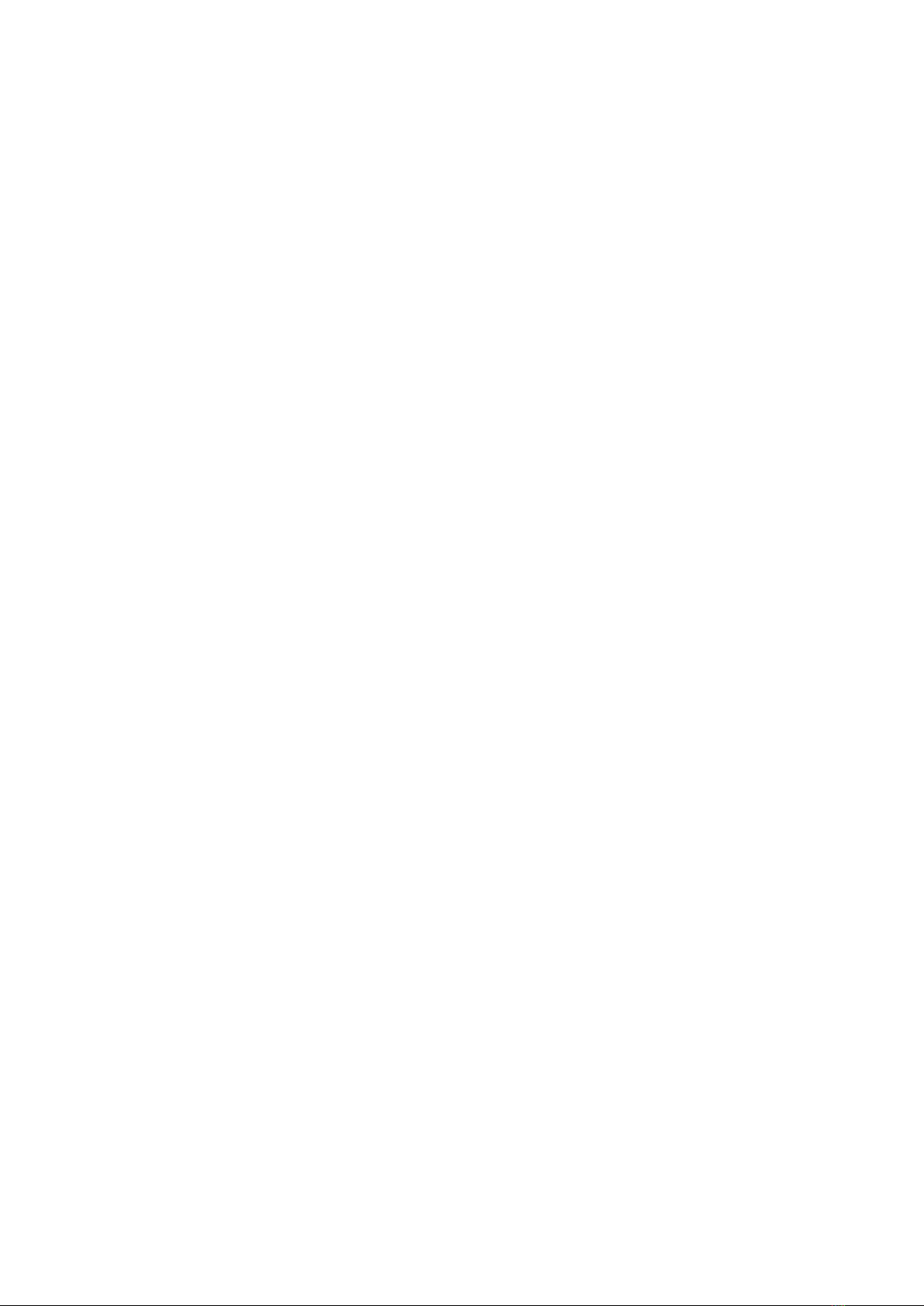
10.8.2 View groups...................................................................................................................................................................................................................116
10.8.3 View users..................................................................................................................................................................................................................... 117
11. Log
11.1 Introduction............................................................................................................................................................................................................................119
11.1.1 About the log................................................................................................................................................................................................................. 119
11.1.2 Log events......................................................................................................................................................................................................................119
11.2 Log..............................................................................................................................................................................................................................................120
11.2.1 Review log events...................................................................................................................................................................................................... 120
12. Info
12.1 Introduction...........................................................................................................................................................................................................................121
12.1.1 About info.......................................................................................................................................................................................................................121
12.2 About.........................................................................................................................................................................................................................................121
12.2.1 View about.....................................................................................................................................................................................................................121
13. Troubleshooting
13.1 Introduction...........................................................................................................................................................................................................................123
13.1.1 Finding the source of the problem.......................................................................................................................................................................123
13.2 Using SWBD control for troubleshooting.............................................................................................................................................................123
13.2.1 Introduction to SWBD control................................................................................................................................................................................123
13.2.2 Troubleshooting the system under SWBD control....................................................................................................................................... 123
13.3 Troubleshooting alarms..................................................................................................................................................................................................124
13.3.1 Troubleshooting alarms........................................................................................................................................................................................... 124
13.4 Network and communication.......................................................................................................................................................................................124
13.4.1 DEIF network redundancy broken.......................................................................................................................................................................124
13.4.2 DL mode.........................................................................................................................................................................................................................125
14. Maintenance
14.1 PCM3.1 internal battery...................................................................................................................................................................................................126
14.1.1 Changing the battery.................................................................................................................................................................................................126
15. End-of-life
15.1 Disposal of WEEE.............................................................................................................................................................................................................. 128
15.1.1 Disposal of waste electrical and electronic equipment...............................................................................................................................128
16. Glossary
16.1 Symbols...................................................................................................................................................................................................................................129
16.1.1 Symbols for notes.......................................................................................................................................................................................................129
16.1.2 Display unit symbols and push-buttons............................................................................................................................................................ 129
OPERATOR'S MANUAL 4189341099G UK Page 5 of 130
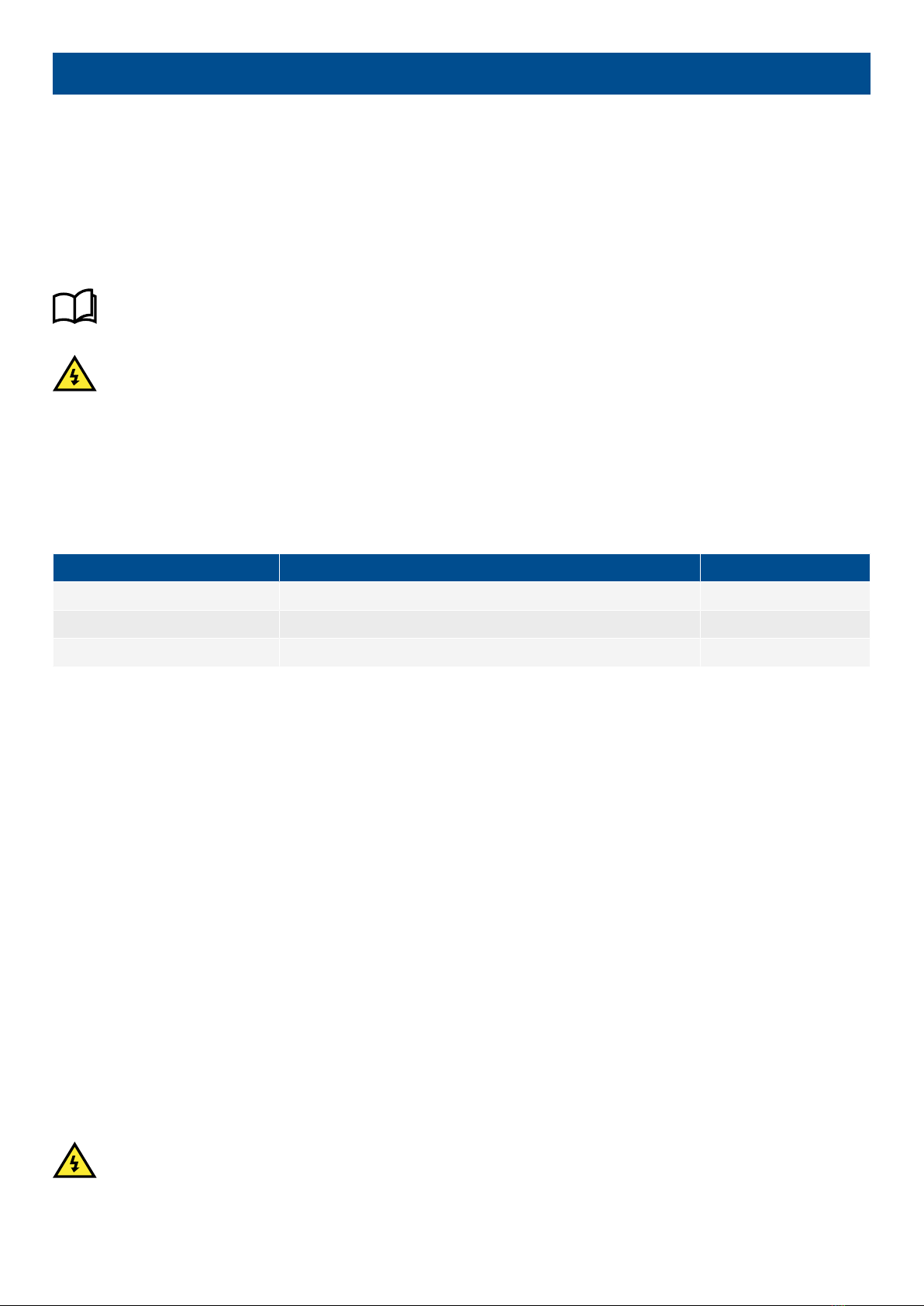
1. Introduction
1.1 About the Operator's manual
1.1.1 Intended users of the Operator's manual
This is the operator's manual for DEIF's Paralleling and Protection Unit, PPU 300. The manual is for the operator who uses the
controller display unit. The manual includes an introduction to the display unit (LEDs, push-buttons and screen), basic operator
tasks, alarms, logs, more advanced operator tasks, and troubleshooting. The information in this manual is simplified and general.
More information
See the Designer's handbook for more detailed information and descriptions..
DANGER!
Read this manual before you operate the system. Failure to do this could result in personal injury and damage to the
equipment.
1.1.2 Software versions
The information in this document corresponds to the following software versions.
Table 1.1 Software versions
Software Details Version
PCM APPL Controller application 1.0.7.x
DU APPL Display unit application 1.0.13.x
PICUS PC software 1.0.12.x
1.1.3 Technical support
You can read about service and support options on the DEIF website, www.deif.com. You can also find contact details on the DEIF
website.
You have the following options if you need technical support:
• Help: The display unit includes context-sensitive help.
• Technical documentation: Download all the product technical documentation from the DEIF website: www.deif.com/
documentation
• Training: DEIF regularly offers training courses at the DEIF offices worldwide.
• Support: DEIF offers 24-hour support. See www.deif.com for contact details. There may be a DEIF subsidiary located near you.
You can also e-mail [email protected].
• Service: DEIF engineers can help with design, commissioning, operating and optimisation.
1.2 Warnings and safety
1.2.1 Safety during installation and operation
Installing and operating the equipment may require work with dangerous currents and voltages. The installation must only be carried
out by authorised personnel who understand the risks involved in working with electrical equipment.
DANGER!
Hazardous live currents and voltages. Do not touch any terminals, especially the AC measurement inputs and the relay
terminals. Touching the terminals could lead to injury or death.
OPERATOR'S MANUAL 4189341099G UK Page 6 of 130
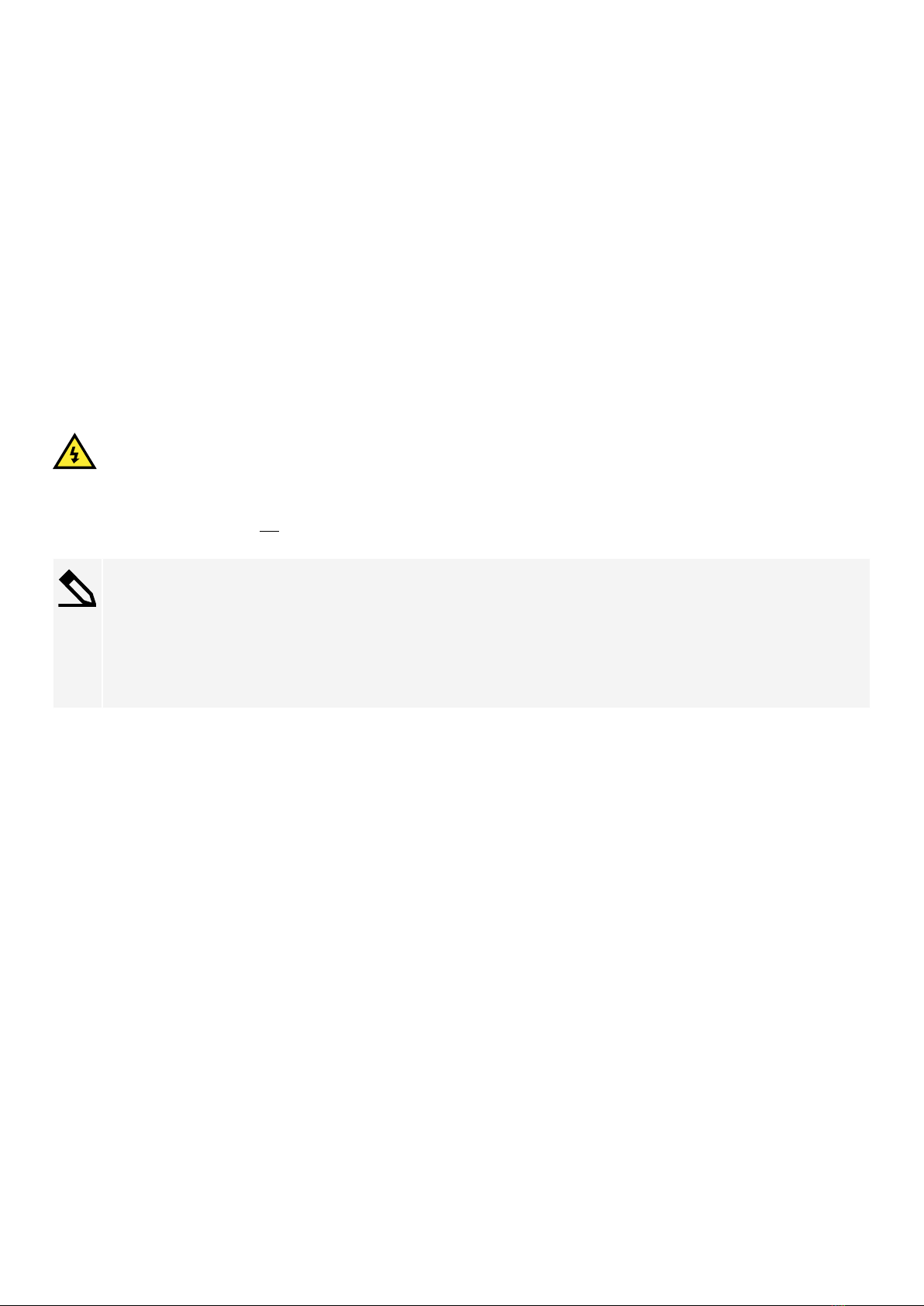
1.2.2 Remote-controlled starts
The gensets can be started by remote signals (for example, by sending a Modbus signal, or using PICUS). To avoid personal injury,
the genset design, the layout, and maintenance procedures must take this into account.
1.2.3 Switchboard control
Under Switchboard control, the operator controls and operates the equipment from the switchboard. When Switchboard control is
activated:
• The controller trips the breaker and/or shuts down the engine, if an alarm situation arises that requires a trip and/or shutdown.
• The controller DOES NOT accept operator commands.
• The controller cannot and DOES NOT prevent any manual operator actions.
The switchboard design must therefore ensure that the system is sufficiently protected when the controller is under Switchboard
control.
1.2.4 Do not manually override active alarm actions
DANGER!
Do not use switchboard or manual control to override the alarm action of an active alarm.
An alarm may be active because it is latched, or because the alarm condition is still present. If the alarm action is manually
overridden, a latched alarm does not do its alarm action again. In this situation, the latched alarm does not provide protection.
Latched Over-current alarm example
The controller trips a breaker because of over-current. The operator then manually (that is, not using the controller) closes
the breaker while the Over-current alarm is still latched.
If another over-current situation arises, the controller does not trip the breaker again. The controller regards the original
Over-current latched alarm as still active, and it does not provide protection.
1.3 Legal information
1.3.1 Third party equipment
DEIF takes no responsibility for the installation or operation of any third party equipment, including the genset. Contact the genset
company if you have any doubt about how to install or operate the genset.
1.3.2 Open source software
This product contains open source software licensed under, for example, the GNU General Public License (GNU GPL) and GNU
Lesser General Public License (GNU LGPL). The source code for this software can be obtained by contacting DEIF at
[email protected]. DEIF reserves the right to charge for the cost of the service.
1.3.3 Disclaimer
DEIF A/S reserves the right to change any of the contents of this document without prior notice.
The English version of this document always contains the most recent and up-to-date information about the product. DEIF does not
take responsibility for the accuracy of translations, and translations might not be updated at the same time as the English document.
If there is a discrepancy, the English version prevails.
OPERATOR'S MANUAL 4189341099G UK Page 7 of 130
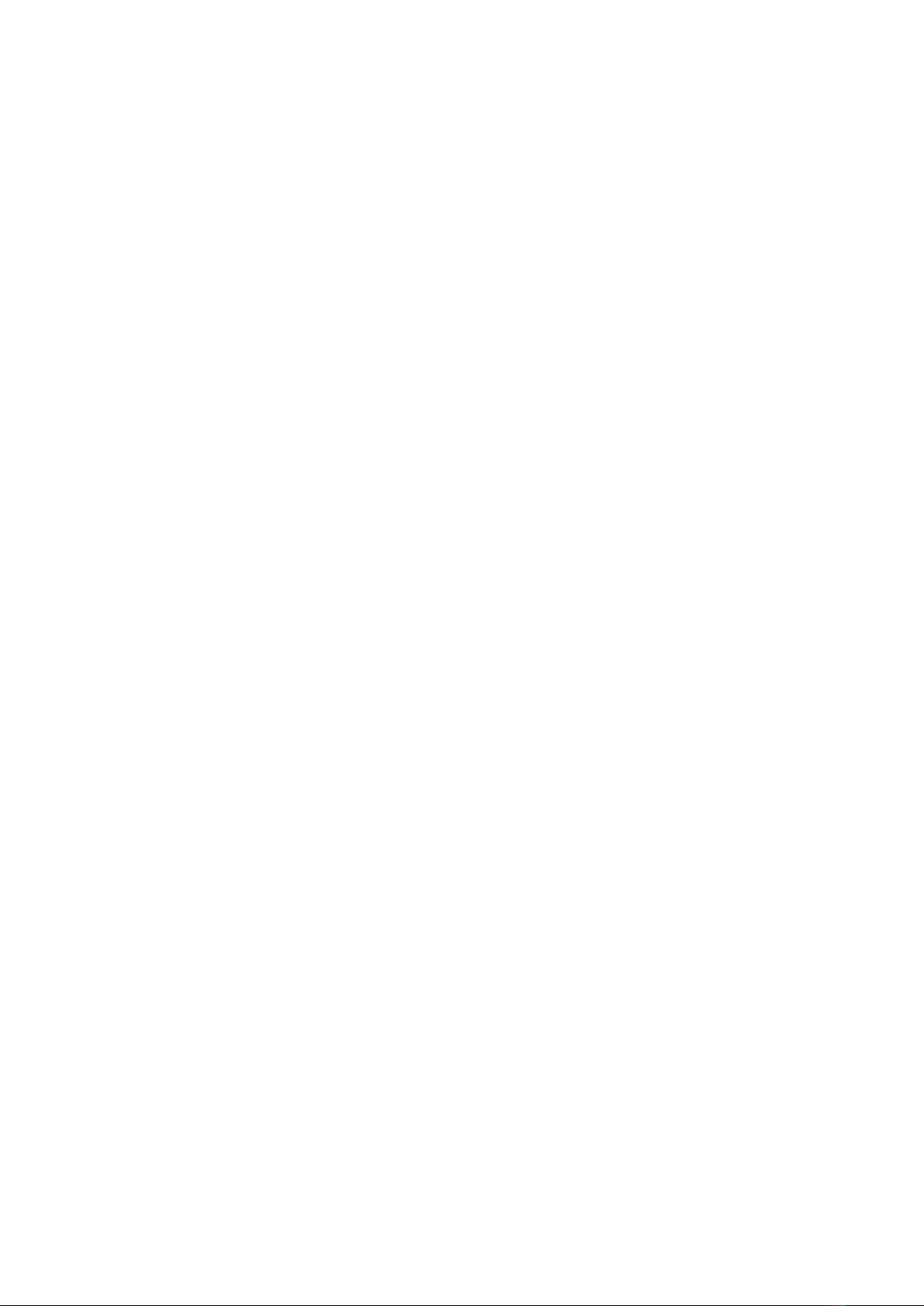
1.3.4 Copyright
© Copyright DEIF A/S 2020. All rights reserved.
OPERATOR'S MANUAL 4189341099G UK Page 8 of 130

2. Overview of the controller
2.1 Overview
2.1.1 Operating the PPU 300
The PPU 300 controllers ensure that the system is protected for typical marine applications.
Only qualified people may install and commission the controllers. After the controllers are installed and commissioned, they are easy
to operate.
Push-buttons and LEDs
The operator can use the display unit push-buttons to operate the system. This includes changing modes, selecting actions to start
pre-programmed sequences, and silencing alarms. The push-buttons to start or stop the genset, or close or open the breaker(s), are
only active in LOCAL mode.
The operator can look at the display unit LEDs to see the operating status of the genset, breaker, and busbar.
Switchboard control
Each controller can be put under switchboard control. The operator then manually controls the genset speed and opens and closes
the breaker. Switchboard control is useful for troubleshooting. It can also be useful in extreme circumstances if the operator needs to
override the control system. Under switchboard control, all the controller functions are disabled. However, the controller protections
are still active. The controller monitors the operation, and if an alarm condition arises, the controller activates the alarm action.
Display unit screen*
The operator can monitor system operation on the display unit screen. The operator can also use the soft key buttons and the
display unit screen to log into the controller. The operator can then see the alarm lists and logs, and acknowledge and unlatch
alarms. The operator can also see and/or change the controller configuration.
PICUS*
PICUS - Power In Control Utility Software
PICUS is the PC programming and monitoring tool, available from DEIF free of charge. The operator can connect a computer with
PICUS to the controller by using a direct connection. The operator can log into the controller. The operator can then use PICUS to
monitor operation, send commands that correspond to the push-button actions, manage alarms, and see or change the controller
configuration.
INFO
See the PICUS manual for more information about how to monitor and change the controller configuration.
* Both the display unit and PICUS are controlled by user level permissions which grant or restrict access to features of the controller.
Some features or functions may not be accessible to an operator depending on the design of the controller permissions.
2.2 Operator messages
2.2.1 Controller status texts
The controller status texts are shown on the display unit screen status bar.
OPERATOR'S MANUAL 4189341099G UK Page 9 of 130
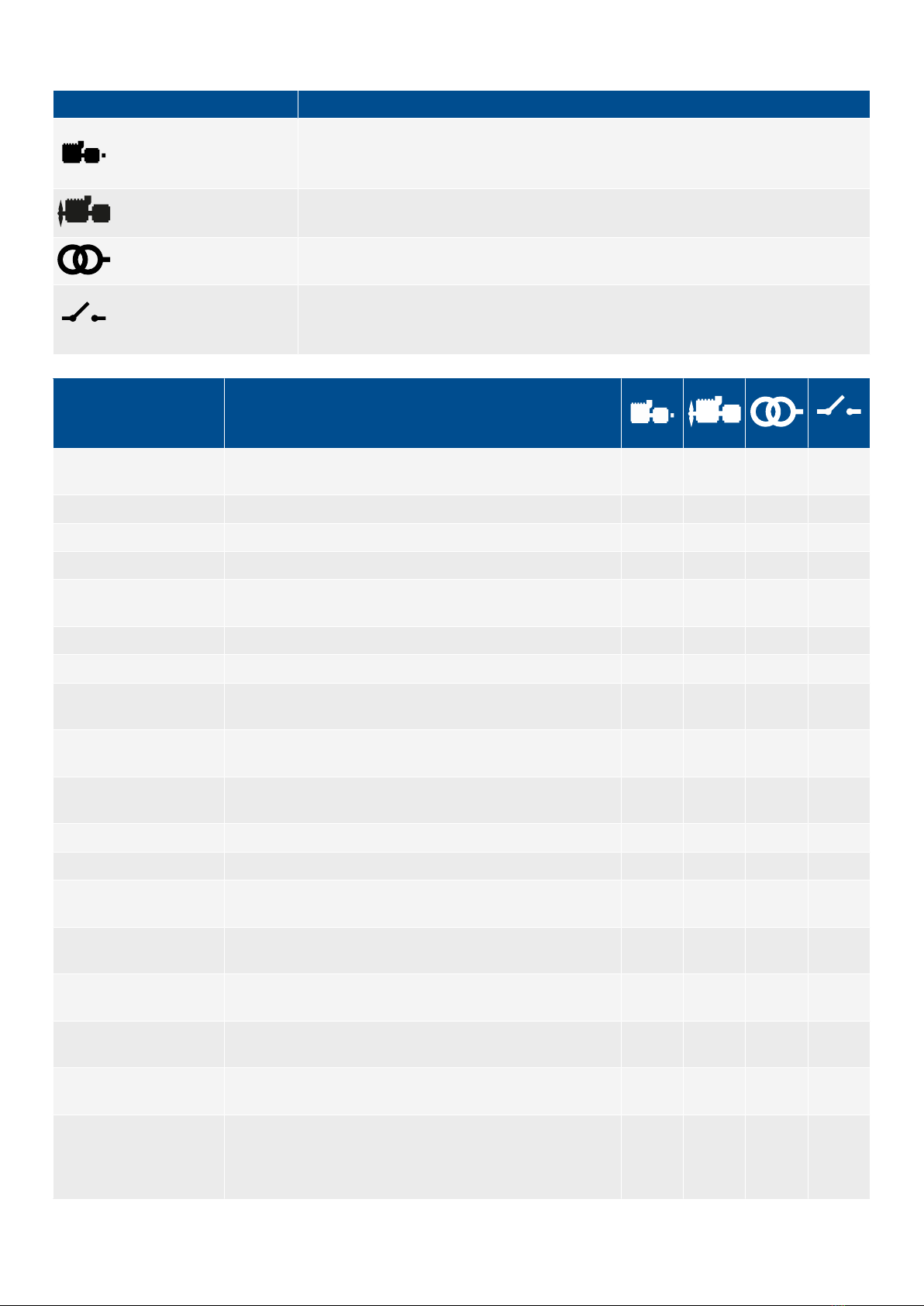
Table 2.1 Controller types
Icon Notes
GENSET controller
SHAFT generator controller
SHORE connection controller
BUS TIE breaker controller
Status text* Description
- Cannot read controller status. For example, slow
communication or a loss of communication. ● ● ● ●
Alarm testing Enable alarm test parameter is enabled. ● ● ● ●
BTB in operation The bus tie breaker is closed. ●
Cooldown - # s The remaining time (in seconds) for the genset cooldown. ●
Crank off The crank is turned off if there is no running detection of the
genset during start. ●
Crank on The crank is activated in order to start the genset. ●
De-loading GB ... The controller is de-loading the generator breaker. ●
De-loading SCB ... The controller is broadcasting a set point for de-loading the
breaker. ●
De-loading SGB ... The controller is broadcasting a set point for de-loading the
breaker. ●
Dividing section ... The controller is broadcasting set points for de-loading the
breaker. ●
Engine stopping ... The genset is being stopped. ●
Fixed power The genset is running and is being regulated to a fixed power. ●
Fixed frequency The genset is running and is being regulated using fixed
frequency regulation. ●
Frequency droop The genset is running and is being regulated using frequency
droop regulation. ●
Frequency too high The frequency is too high and should be adjusted to a lower
value. ● ● ● ●
Frequency too low The frequency is too low and should be adjusted to a higher
value. ● ● ● ●
Load sharing The gensets that are connected to the busbar are sharing the
load symmetrically with each other. ●
Not ready for operation
The controller is not under switchboard control, but it is not
ready for operation. For gensets "Start enable" might not
activated, or there are alarms (latched or unacknowledged)
blocking the ready status.
● ● ● ●
OPERATOR'S MANUAL 4189341099G UK Page 10 of 130
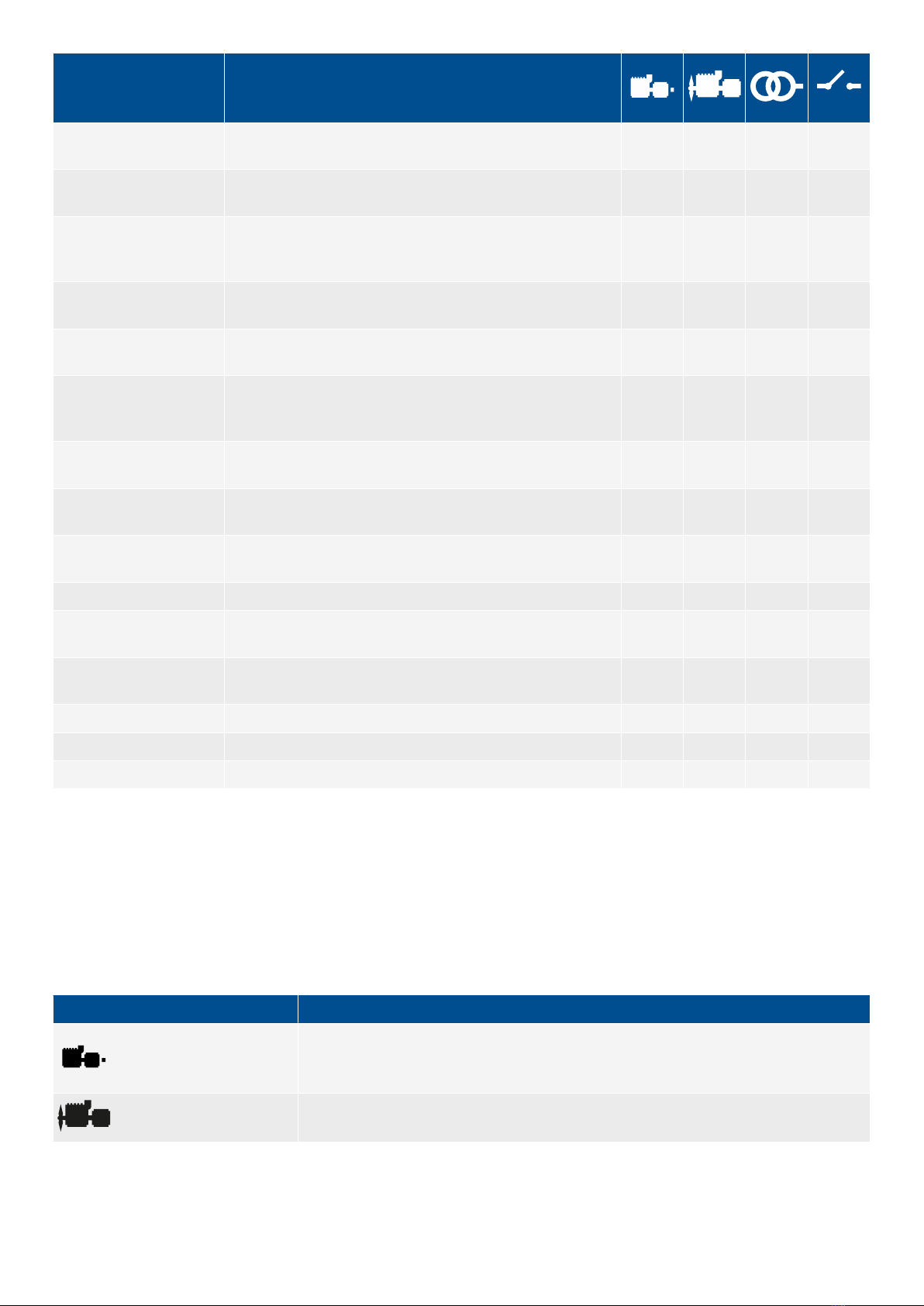
Status text* Description
Ready for operation All operation conditions are met. Gensets are ready to start
and/or breakers are ready to close. ● ● ● ●
SC in operation A power supply from the shore connection is available, and
shore connection breaker is closed. ●
SC not ready
The shore connection is not ready to provide power to the
busbar. There may be alarms blocking the shore connection
breaker from closing.
●
SC ready A power supply from the shore connection is available, and
shore connection breaker is open. ●
SG in operation The shaft generator is producing power, and shaft generator
breaker is closed. ●
SG not ready
The shaft generator is not ready to provide power to the
busbar. There may be alarms blocking the shaft generator
breaker from closing.
●
SG ready A power supply from the shaft generator is available, and shaft
generator breaker is open. ●
Start prepare - # s The remaining time (in seconds) for the genset to prepare to
start. ●
Stop coil activated - # s The remaining time (in seconds) before the genset shuts
down. ●
Switchboard control The controller is under switchboard control. ● ● ● ●
Synchronising GB ... The controller is synchronising the genset to the busbar
frequency and voltage to close the generator breaker. ●
Synchronising sections ... The controller is broadcasting the set points for
synchronisation. ●
Synchronising SCB ... The controller is broadcasting a set point for synchronisation. ●
Synchronising SGB ... The controller is broadcasting a set point for synchronisation. ●
Waiting for software ... A software update is in progress. ● ● ● ●
*Note: "# s" typically represents a timer countdown.
2.2.2 Operator information messages
When a situation arises that makes an operator information message relevant, it is shown in a blue box on the display unit screen
for a few seconds.
Table 2.2 Controller types
Icon Notes
GENSET controller
SHAFT generator controller
OPERATOR'S MANUAL 4189341099G UK Page 11 of 130
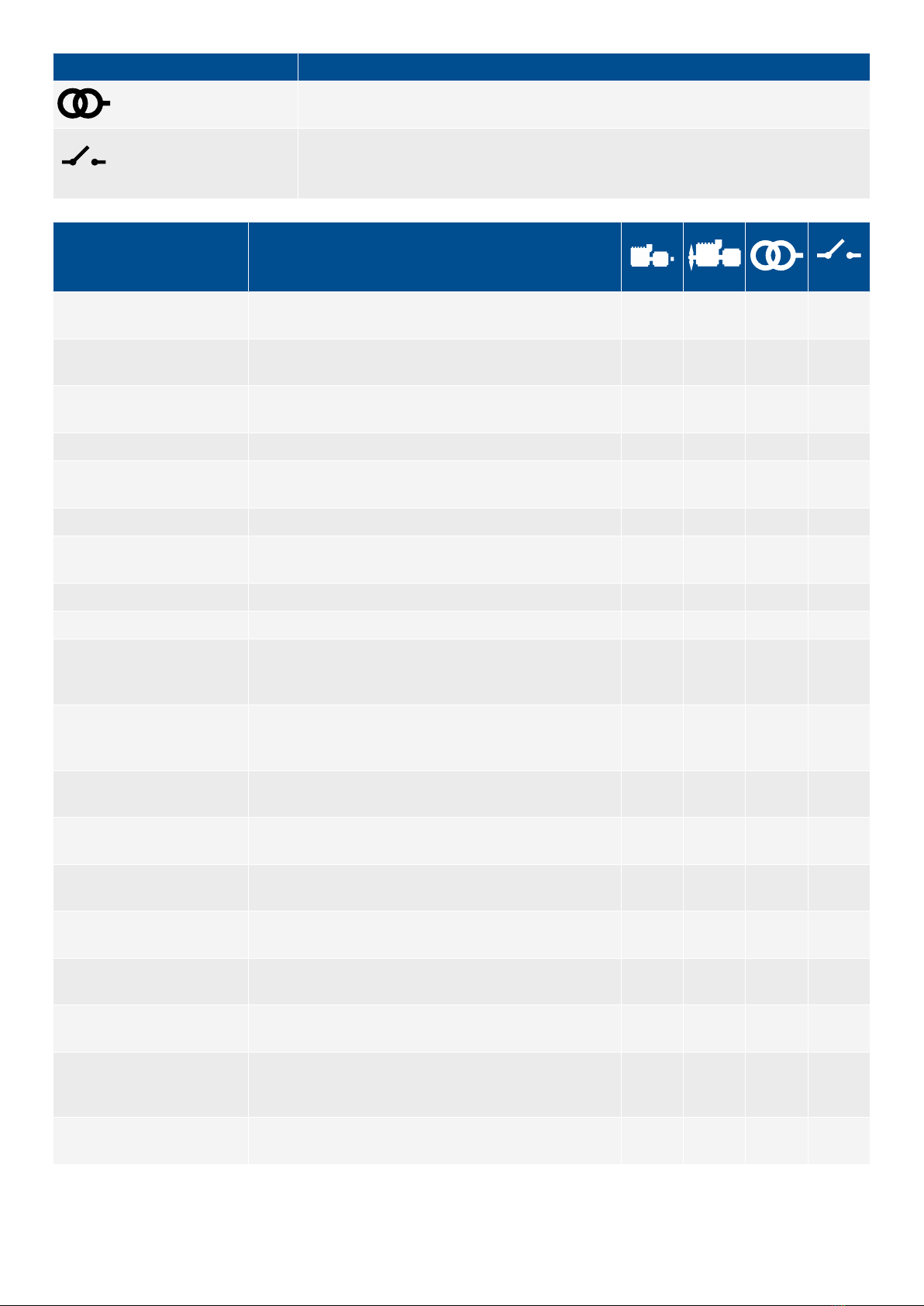
Icon Notes
SHORE connection controller
BUS TIE breaker controller
Operator info Additional information
Alarm blocking engine start A block alarm is active. Clear the alarm before attempting
to start the genset. ●
Alarm blocking GB / SGB /
SCB / BTB close
A block alarm is active. Clear the alarm before attempting
to close the breaker. ● ● ● ●
Breaker already closed The breaker is already closed and cannot be closed
again. ● ● ● ●
Breaker already opened The breaker is already open and cannot be opened again. ● ● ● ●
BTB close blocked The Block BTB close function is active. An open breaker
cannot be closed. ●
BTB close cancelled The BTB close was cancelled by a BTB open command. ●
BTB close not possible in
SWBD
While the controller is under switchboard control, operator
actions cannot be performed from the controller interfaces. ●
BTB close unblocked The Block BTB close function is not active. ●
BTB open cancelled The BTB open was cancelled by a BTB close command. ●
BTB open not possible in
SWBD
While the controller is under switchboard controller,
operator actions cannot be performed from the controller
interfaces.
●
Change of synchronisation
settings not possible in
SWBD
The input from the static synchronisation or dynamic
synchronisation digital input is ignored when the controller
is under switchboard control.
● ● ● ●
Dynamic synchronisation
activated
The digital input is activated. The controller will use
dynamic synchronisation. ● ● ● ●
Dynamic synchronisation
deactivated
The digital input is deactivated. The controller will use the
synchronisation type configured in the parameter. ● ● ● ●
Engine already running The engine is already running and cannot be started
again. ●
Engine already stopped The engine has already stopped and cannot be stopped
again. ●
Engine stopping ... The command has already been received. The controller
is executing the engine stop procedure. ●
Engine not ready The genset cannot start. There might be alarms blocking
the ready status. ●
Engine start and breaker
close not possible in SWBD
While the controller is under switchboard control, operator
actions cannot be performed from the controller
interfaces.
●
Engine start blocked The Block engine start function is active. A stopped genset
cannot be started. ●
OPERATOR'S MANUAL 4189341099G UK Page 12 of 130

Operator info Additional information
Engine start not possible in
SWBD
While the controller is under switchboard control, operator
actions cannot be performed from the controller
interfaces.
●
Engine start unblocked The Block engine start function is not active. ●
Engine stop not possible in
SWBD
While the controller is under switchboard control, operator
actions cannot be performed from the controller
interfaces.
●
GB close blocked The Block GB close function is active. An open breaker
cannot be closed. ●
GB close not possible in
SWBD
While the controller is under switchboard control, operator
actions cannot be performed from the controller
interfaces.
●
GB close cancelled The GB close was cancelled by a GB open command. ●
GB close not possible in
SWBD
While the controller is under switchboard control, operator
actions cannot be performed from the controller
interfaces.
●
GB close unblocked The Block GB close function is not active. ●
GB is closed The Generator breaker is closed. ●
GB is de-loading The Generator breaker is currently de-loading. ●
GB is open The Generator breaker is open. ●
GB is synchronising The Generator breaker is synchronising. ●
GB open and stop not
possible in SWBD
While the controller is under switchboard control, operator
actions cannot be performed from the controller
interfaces.
●
GB open cancelled The GB open was cancelled by a GB close command. ●
GB open not possible in
SWBD
While the controller is under switchboard control, operator
actions cannot be performed from the controller
interfaces.
●
Mode change locked It is not possible to change to REMOTE or LOCAL mode
while the controller is under switchboard control. ● ● ● ●
Not under local control The action cannot be performed unless the controller is in
LOCAL mode. ● ● ● ●
You can remove latches There are acknowledged latched alarms in the alarm list
that can be reset. ● ● ● ●
SCB close blocked The Block SCB close function is active. An open breaker
cannot be closed. ●
SCB close cancelled The SCB close was cancelled by a SCB open command. ●
SCB close not possible in
SWBD
While the controller is under switchboard control, operator
actions cannot be performed from the controller
interfaces.
●
SCB close unblocked The Block SCB close function is not active. ●
SCB open cancelled The SCB open was cancelled by a SCB close command. ●
SCB open not possible in
SWBD
While the controller is under switchboard controller,
operator actions cannot be performed from the controller
interfaces.
●
OPERATOR'S MANUAL 4189341099G UK Page 13 of 130
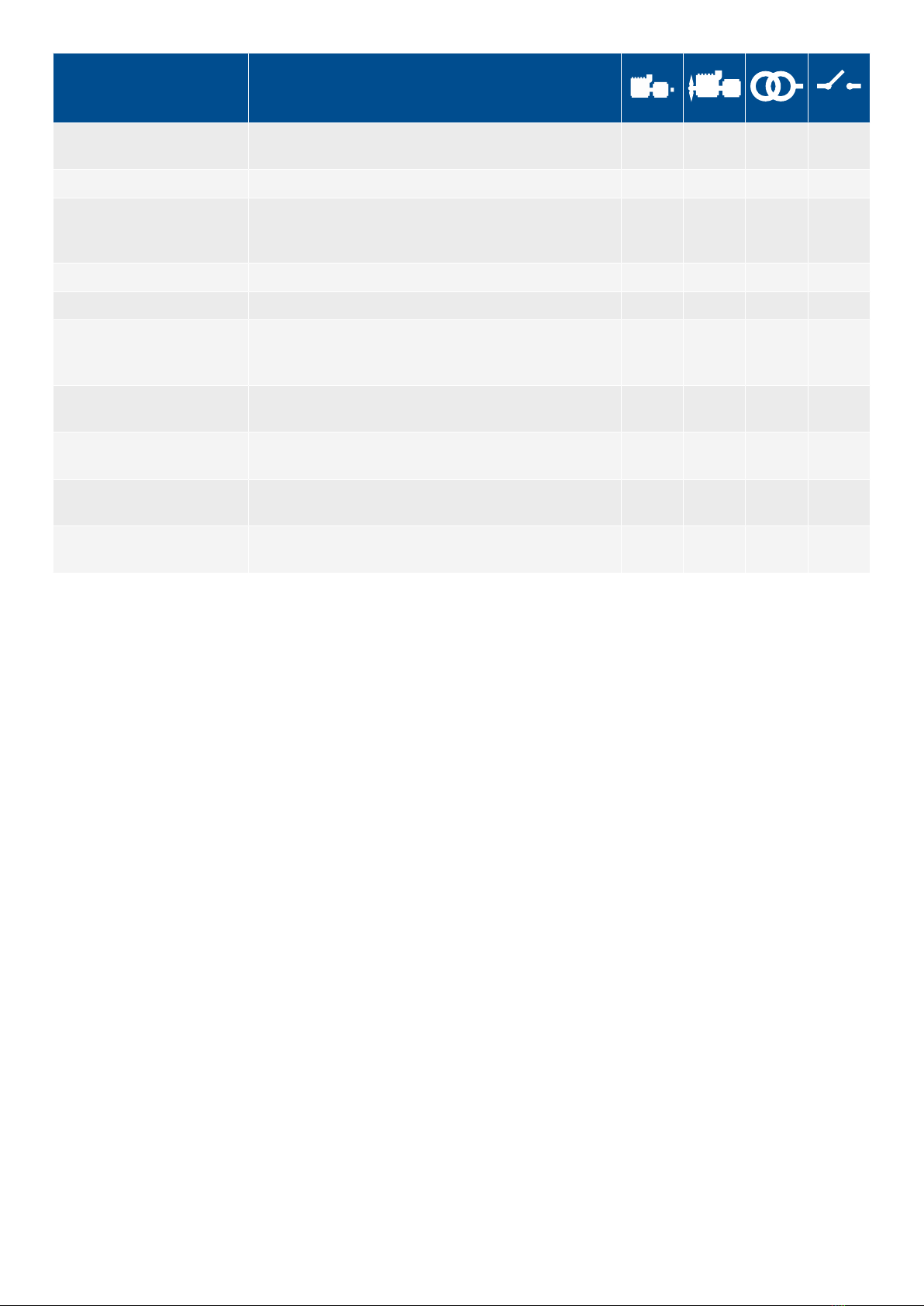
Operator info Additional information
SGB close blocked The Block SGB close function is active. An open breaker
cannot be closed. ●
SGB close cancelled The SGB close was cancelled by a SGB open command. ●
SGB close not possible in
SWBD
While the controller is under switchboard control, operator
actions cannot be performed from the controller
interfaces.
●
SGB close unblocked The Block SGB close function is not active. ●
SGB open cancelled The SGB open was cancelled by a SGB close command. ●
SGB open not possible in
SWBD
While the controller is under switchboard controller,
operator actions cannot be performed from the controller
interfaces.
●
Start enable not activated The genset cannot start, because Start enable is not
activated. ●
Static synchronisation
activated
The digital input is activated. The controller will use static
synchronisation. ● ● ● ●
Static synchronisation
deactivated
The digital input is deactivated. The controller will use the
synchronisation type configured in the parameter. ● ● ● ●
Synchronisation cancelled The controller has cancelled the synchronisation (for
example, if there is a blackout during synchronisation). ●
OPERATOR'S MANUAL 4189341099G UK Page 14 of 130
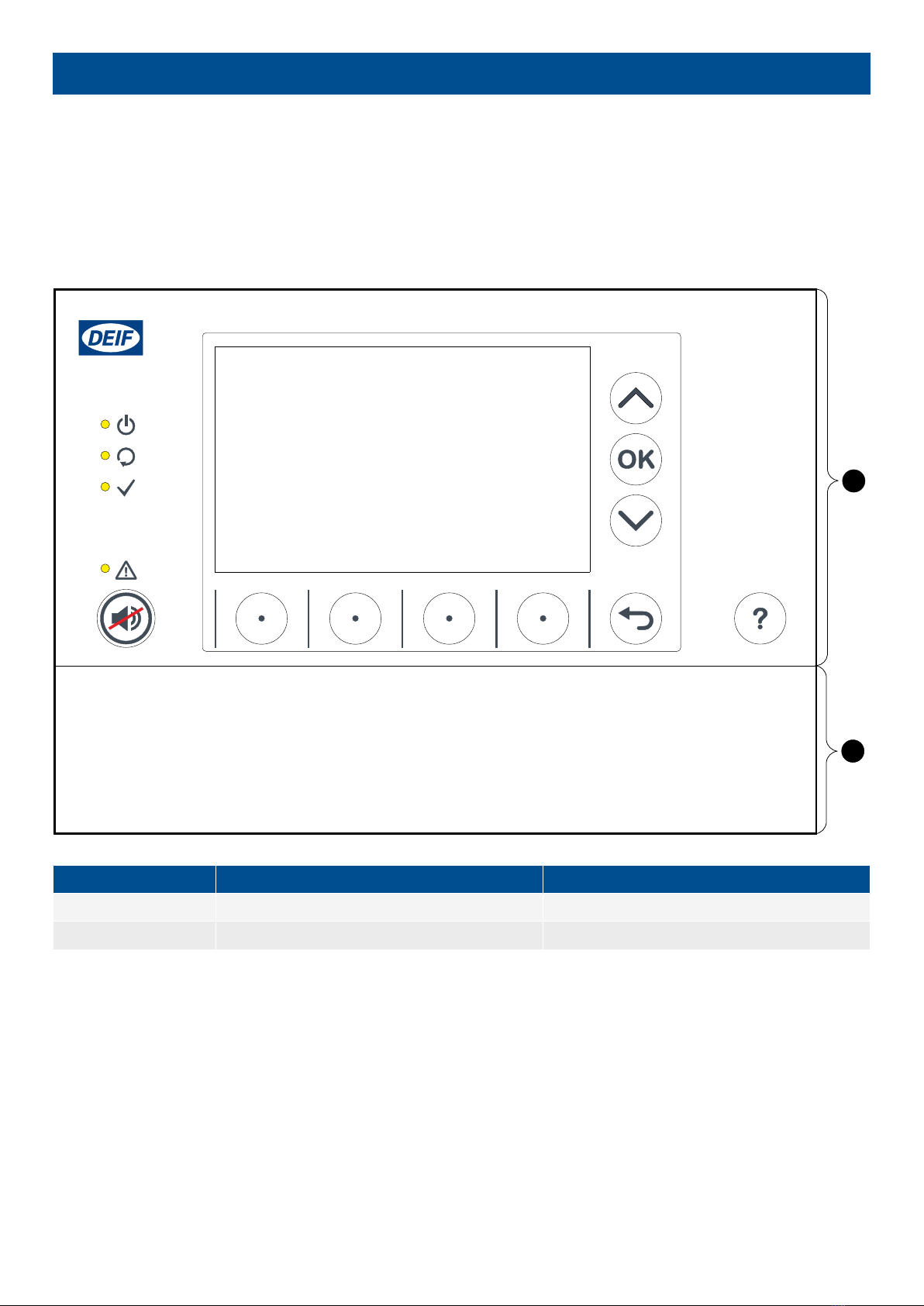
3. Controller equipment
3.1 Display unit
3.1.1 Display unit DU 300 layout
The front of the display unit consists of a top part and a bottom strip.
Figure 3.1 Display unit DU 300 layout
1
2
No. Description Notes
1 Top part Same for all DU 300 display units
2 Bottom strip Blank bottom strip shown
The LEDs and push-buttons for the top part are the same for all controller types. The LEDs, push-buttons and picture on the bottom
strip vary according to the controller type.
3.1.2 Display unit DU 300 options
The bottom strip of the front of the display unit can include LEDs that show the equipment and controller status, as well as push-
buttons for operator actions.
OPERATOR'S MANUAL 4189341099G UK Page 15 of 130
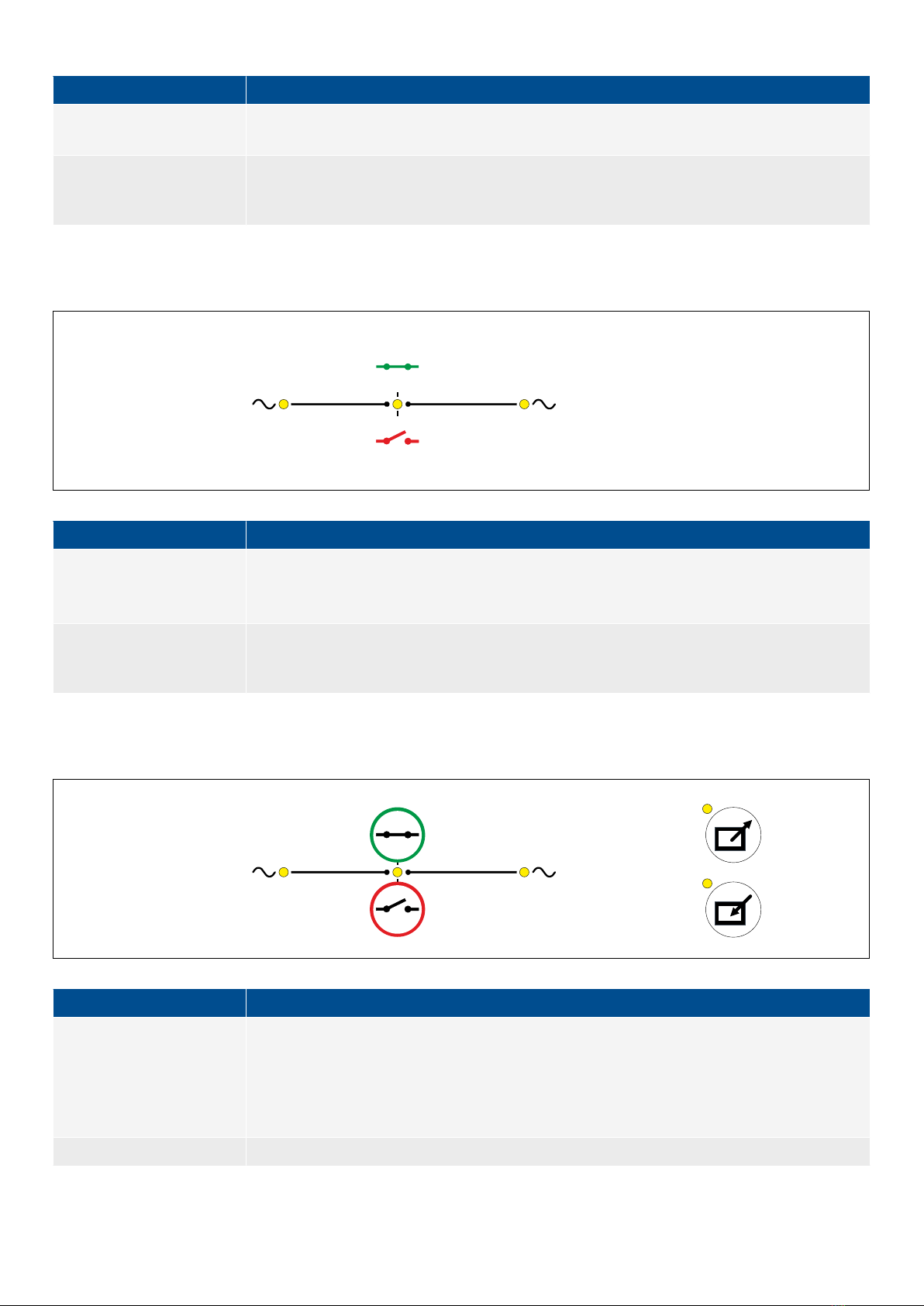
Bottom strip with no function or LEDs
Functions
Blank display unit • No LEDs for engine, generator, breaker and busbar status
• No display unit push-buttons
Control mode
• REMOTE mode only
◦ Remote commands start sequences (from Modbus, digital inputs, PICUS, CustomLogic
and/or CODESYS)
Bottom strip with application LEDs
Figure 3.2 Example of display unit with application LEDs (LEDs shown in yellow)
Functions
Display unit with
application LEDs
• LEDs for generator and busbar V&Hz
• LED for breaker status
• No display unit push-buttons
Control mode
• REMOTE mode only
◦ Remote commands start sequences (from Modbus, digital inputs, PICUS, CustomLogic
and/or CODESYS)
Display unit with breaker push-buttons
Figure 3.3 Example of display unit with breaker push-buttons (LEDs shown in yellow)
Functions
Display unit with breaker
push-buttons
• LEDs for generator and busbar V&Hz
• LED for breaker status
• Display unit push-buttons
◦ Change control mode (LOCAL/REMOTE)
◦ One-touch sequences for breaker open and close
Control modes • REMOTE mode
OPERATOR'S MANUAL 4189341099G UK Page 16 of 130
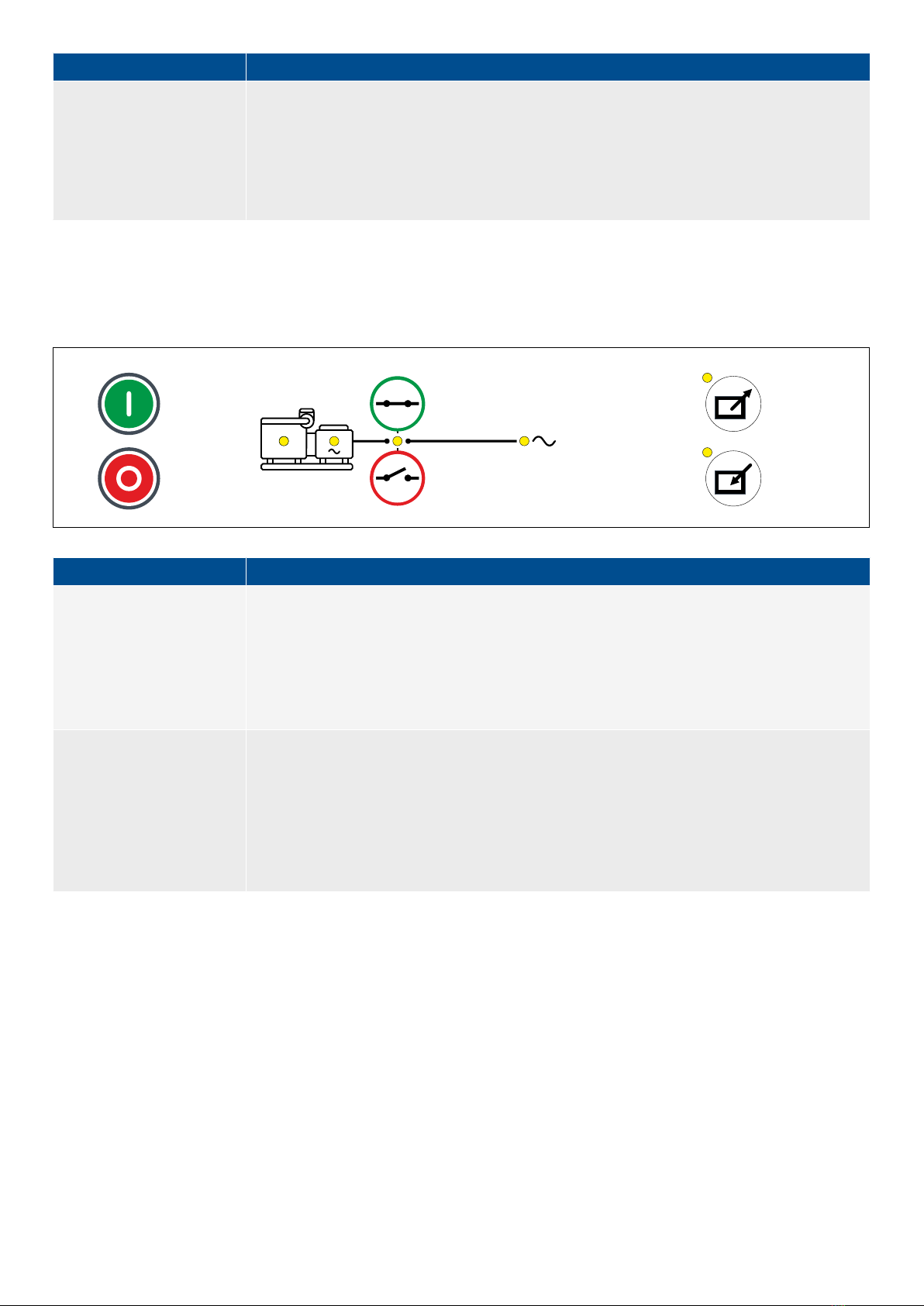
Functions
◦ Remote commands start sequences (from Modbus, digital inputs, PICUS, CustomLogic
and/or CODESYS)
◦ Display unit push-buttons for breaker open and close are ignored
• LOCAL mode
◦ Display unit push-buttons start one-touch sequences
◦ Remote commands for breaker open and close are ignored
Display unit for GENSET controller
This folio is only for the GENSET controller application.
Figure 3.4 Example of display unit for GENSET with full functionality (LEDs shown in yellow)
Functions
Display unit with full
functionality
• LEDs for generator and busbar V&Hz
• LEDs for engine and breaker status
• Display unit push-buttons
◦ Change control mode (LOCAL/REMOTE)
◦ One-touch sequences for breaker open and close
◦ One-touch sequences for genset start and stop
Control modes
• REMOTE mode
◦ Remote commands start sequences (from Modbus, digital inputs, PICUS, CustomLogic
and/or CODESYS)
◦ Display unit push-buttons for breaker open and close, and genset start and stop are ignored
• LOCAL mode
◦ Display unit push-buttons start one-touch sequences
◦ Remote commands for breaker open and close, and genset start and stop are ignored
3.1.3 Display unit LEDs and push-buttons
The top part of the front of the display unit is the same for all controller types. It includes LEDs that show the controller status and a
push-button to silence the alarm horn. The other push-buttons allow the operator to see controller information on the display unit
screen. The actual information available to the operator depends on the permission access for the operator's log on profile.* Using
the push-buttons and the screen, the operator can see Live Data, or see, acknowledge and unlatch alarms. If the operator logs in
with the right permission level, he can also change the controller configuration.
* Some features or functions of the display unit may only be accessible if the user profile logged on has the necessary permission
access.
OPERATOR'S MANUAL 4189341099G UK Page 17 of 130

Figure 3.5 Display unit LEDs and push-buttons
1
2
3
4
56 6 6 6
7
8
9
10 11
Table 3.1 Display unit LED functions
No. Name Function
1 Display unit power
OK
Green: The display unit power is OK.
OFF: The display unit power is not OK.
2 Self-check OK Green: The controller self-check is OK.
OFF: The controller self-check is not OK, or there is no connection to the controller
3 Ready for
operation
Green: The controller is not under manual regulation, and there is no alarm action (for example,
shutdown, trip or block) that prevents the source from supplying power.
OFF: The controller is under manual regulation, or there is an alarm action that prevents the source
from supplying power.
4 Alarm
Red (constant): Alarm(s) active, and all alarms acknowledged
Red (flashing): Unacknowledged alarm(s)
Yellow: Unlatched alarms can be reset (when no other alarms require action)
Yellow (flashing): Unacknowledged latched alarms.
Green (flashing): Only unacknowledged alarm(s) where the alarm condition has cleared
Green (constant): No alarms
INFO
The display unit LEDs show the status of the controller, and not the status of the display unit. The display unit screen is lit if
the display unit has power. The display unit screen is not lit if there is no power supply.
Table 3.2 Display unit push-button functions
No. Name Button Function
5 Horn silence Stop the horn output immediately.
Long press (> 0.5 s): Go to the alarms page.
6 Soft key Move the selector to a different column, or select the soft key shown on the screen.
7 Up Move the selector up on the screen.
OPERATOR'S MANUAL 4189341099G UK Page 18 of 130

No. Name Button Function
8 OK Confirm the selection on the screen.
9 Down Move the selector down on the screen.
10 Back Short press (< 0.5 s): Go to the previous page.
Long press (> 0.5 s): Go to the home page.
11 Help Short press (< 0.5 s): Display help.
Long press (> 0.5 s): Go to Live data.
3.1.4 Display unit option LEDs and push-buttons
Display unit LEDs
Figure 3.6 Display unit with full functionality LEDs
3
5
6
41 2
Table 3.3 LED functions
No. Name Function
1 Engine
Green: There is running feedback. Oil pressure, RPM, frequency above configured limit.
Green (flashing): Engine is becoming ready.
OFF: The engine is not running, or there is no running feedback.
2 Generator
Green: The generator voltage and frequency are OK, and the controller can synchronise and close the
breaker.
Green (flashing): The generator voltage and frequency are OK, but the V&Hz OK timer is still running. The
controller cannot close the breaker.
Yellow: The generator voltage and frequency are measurable, but not OK. The controller cannot close the
breaker.
OFF: The generator voltage is too low to measure.
3 Breaker
Green: The breaker is closed.
Yellow: The breaker spring is charging (only applies to a compact breaker).
Yellow (flashing): The controller is synchronising or de-loading the breaker.
Red: The controller tripped the breaker, and the trip alarm is unacknowledged and/or the alarm condition is
still present.
Red (flashing): Breaker configuration failure, or a position failure.
OFF: The breaker is open.
4 Busbar
Green: The busbar voltage and frequency are OK, and the controller can synchronise and close the breaker.
Green (flashing): The busbar voltage and frequency are OK, but the V&Hz OK timer is still running. The
controller cannot close the breaker.
Yellow: The busbar voltage and frequency are measurable, but not OK.
Red: The busbar voltage is too low to measure (for example, during a blackout). The controller can close the
breaker.
Red (flashing): The blackout detection timer is running and the controller is checking the busbar.
5 REMOTE
mode Green: The controller is in REMOTE mode.
OPERATOR'S MANUAL 4189341099G UK Page 19 of 130

No. Name Function
OFF: The controller is not in REMOTE mode.
6 LOCAL mode Green: The controller is in LOCAL mode.
OFF: The controller is not in LOCAL mode.
Display unit push-buttons
Figure 3.7 Display unit with full functionality push-buttons
1
2
3
4
5
6
Table 3.4 Push-button functions
No. Name Function
1 Genset start LOCAL mode: The controller starts the genset start sequence.
REMOTE mode or Switchboard control: The controller ignores the input from this push-button.
2 Genset stop LOCAL mode: The controller starts the genset stop sequence.
REMOTE mode or Switchboard control: The controller ignores the input from this push-button.
3 Close breaker LOCAL mode or Switchboard control: The controller starts the breaker close sequence.
REMOTE mode or Switchboard control: The controller ignores the input from this push-button.
4 Open breaker LOCAL mode: The controller starts the breaker open sequence.
REMOTE mode or Switchboard control: The controller ignores the input from this push-button.
5 REMOTE mode LOCAL mode: The controller changes to REMOTE mode.
REMOTE mode or Switchboard control: The controller ignores the input from this push-button.
6 LOCAL mode REMOTE mode: The controller changes to LOCAL mode.
LOCAL mode or Switchboard control: The controller ignores the input from this push-button.
OPERATOR'S MANUAL 4189341099G UK Page 20 of 130
Other manuals for PPU 300
3
Table of contents
Other Deif Control Unit manuals