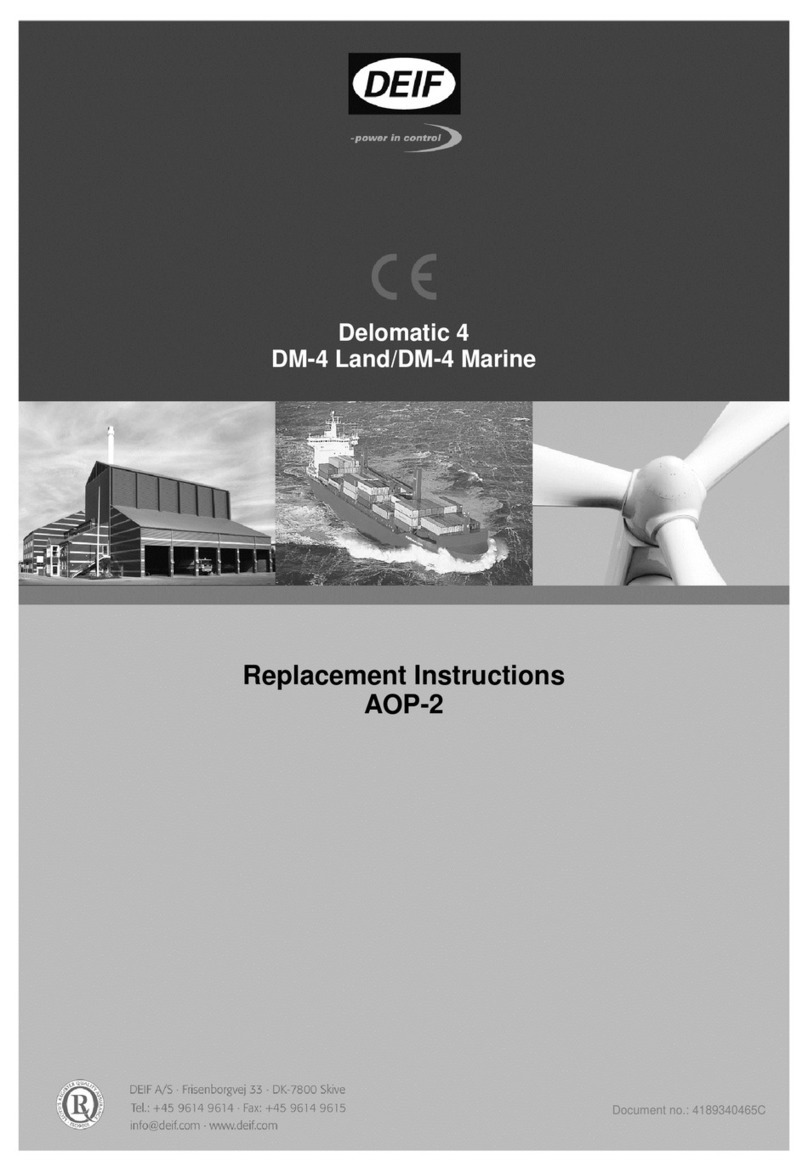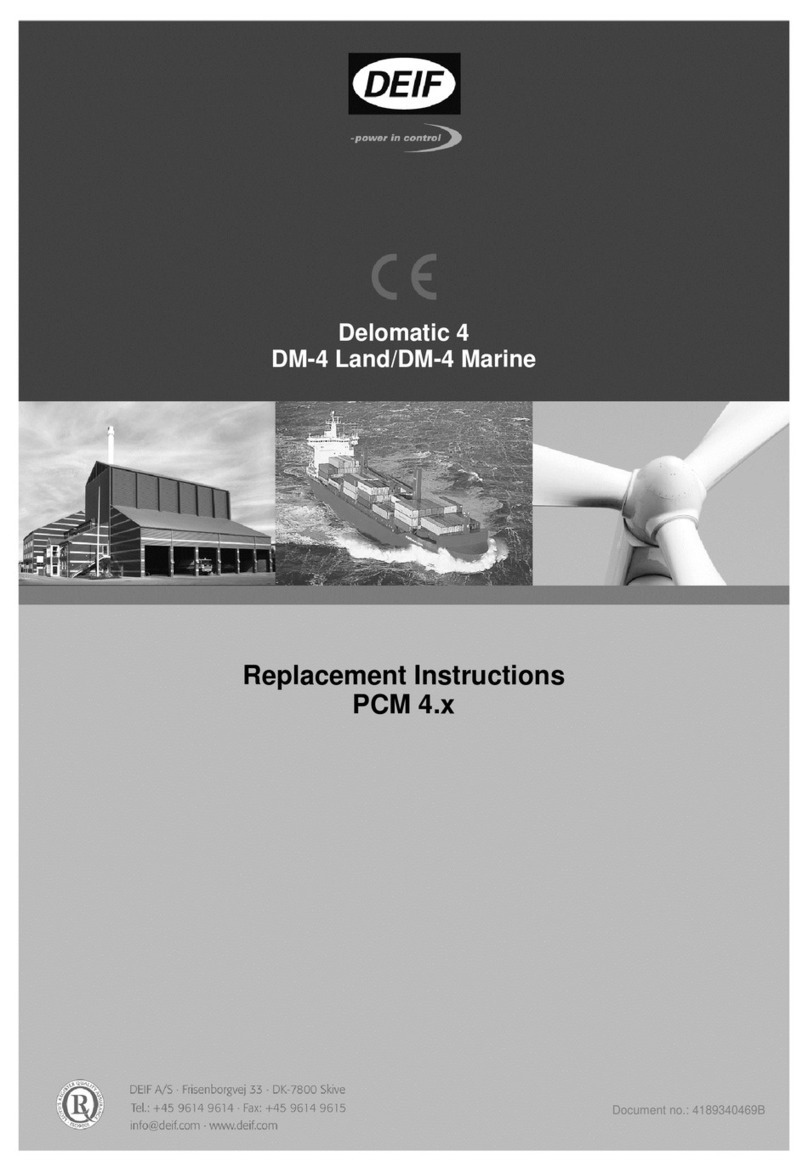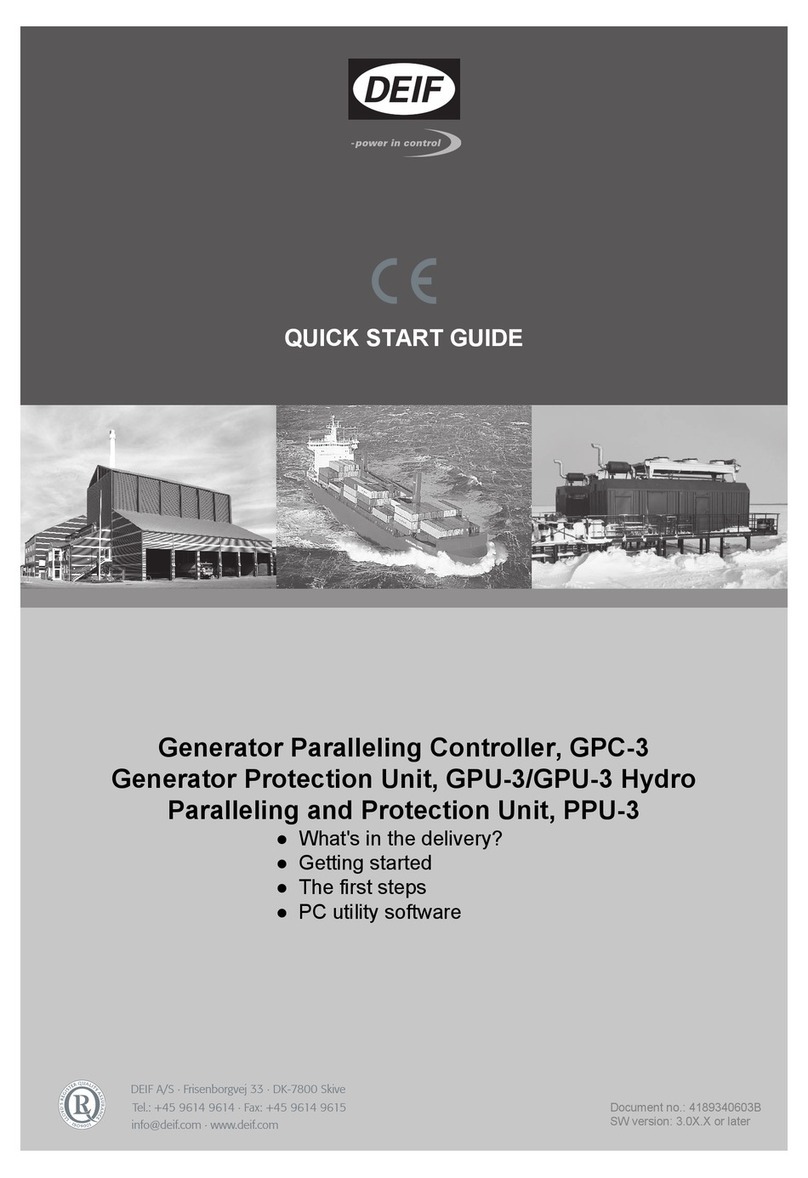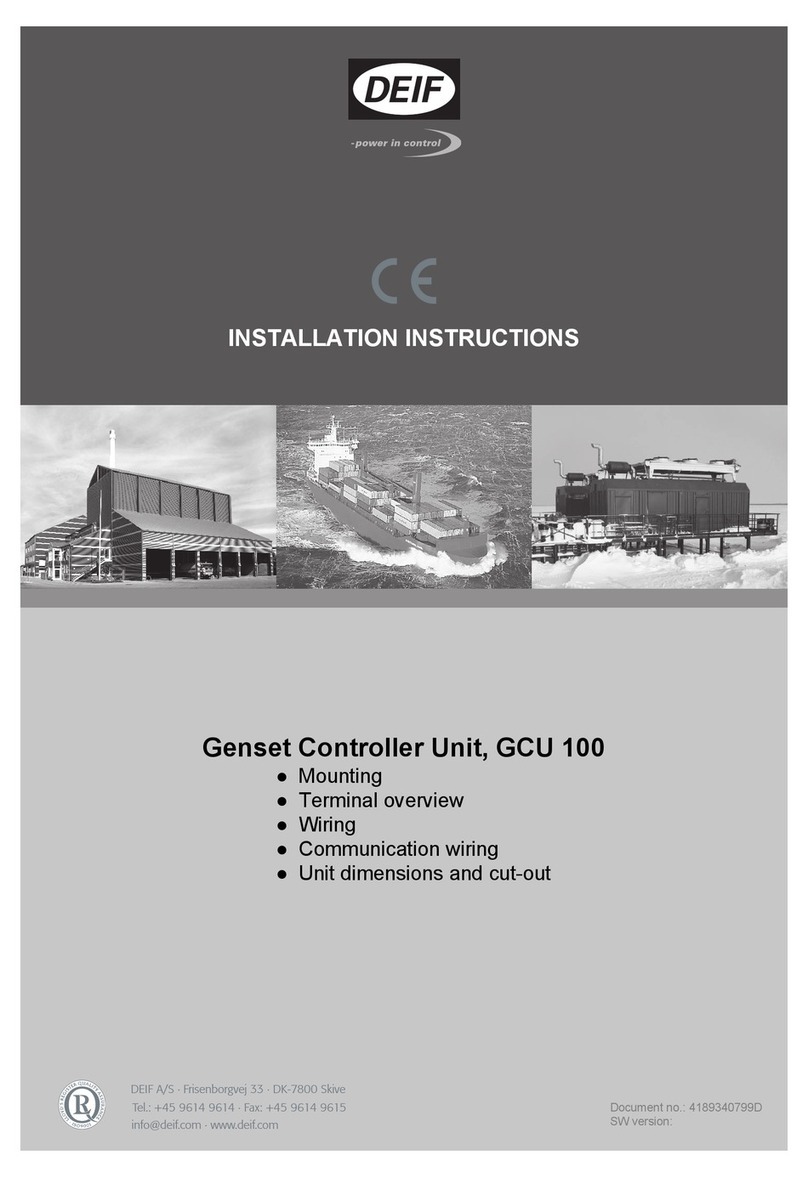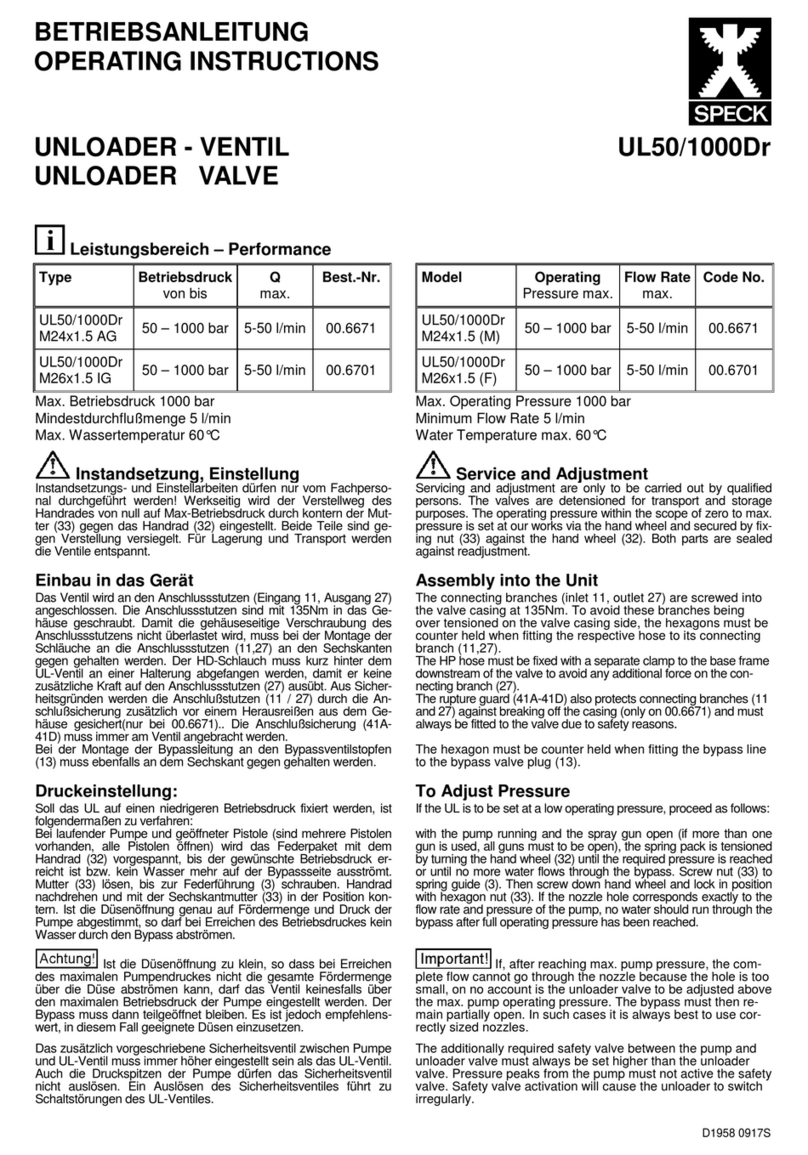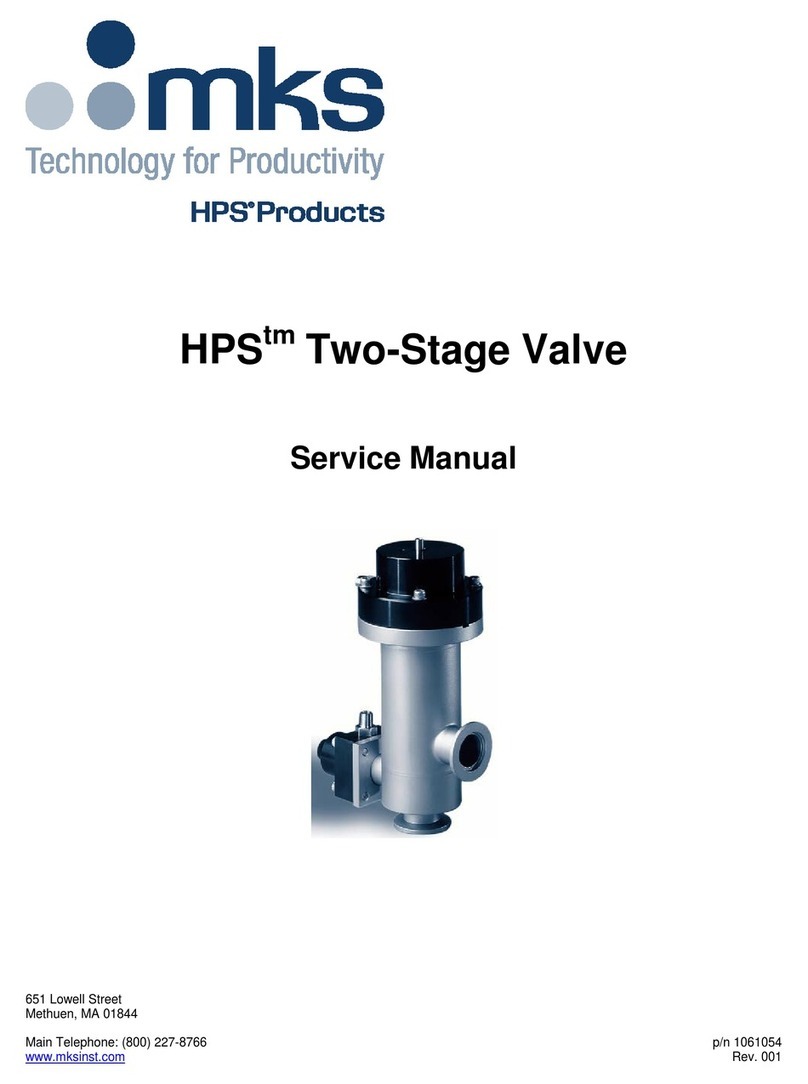Deif CIO 308 User manual

INSTALLATION AND COMMISSIONING GUIDE
CAN bus-based I/O module, CIO 308
8 multi-inputs
• Mounting
• Terminals and wiring
• Commissioning, using the utility software
DEIF A/S · Frisenborgvej 33 · DK-7800 Skive
Tel.: +45 9614 9614 · Fax: +45 9614 9615
[email protected] · www.deif.com
Document no.: 4189341078D
SW version: 1.10.0

1. Introduction
1.1 Warnings, legal information and safety.........................................................................................................................................................................3
1.1.1 Warnings and notes.......................................................................................................................................................................................................... 3
1.1.2 Legal information and disclaimer.................................................................................................................................................................................3
1.1.3 Safety issues........................................................................................................................................................................................................................3
1.2 About the installation and commissioning guide.................................................................................................................................................... 4
1.2.1 General purpose.................................................................................................................................................................................................................4
1.2.2 Intended users.....................................................................................................................................................................................................................4
1.2.3 Contents and overall structure......................................................................................................................................................................................4
2. Installation, mounting and wiring
2.1 Installation..................................................................................................................................................................................................................................... 5
2.2 Mounting.........................................................................................................................................................................................................................................5
2.2.1 Mounting the CIO modules............................................................................................................................................................................................ 5
2.2.2 Dimensions........................................................................................................................................................................................................................... 5
2.3 Common functions....................................................................................................................................................................................................................6
2.4 Wiring and terminals................................................................................................................................................................................................................8
2.4.1 Terminal overview CIO 308............................................................................................................................................................................................8
2.4.2 CIO 308 wiring.................................................................................................................................................................................................................. 11
2.4.3 CAN bus...............................................................................................................................................................................................................................11
3. Communication
3.1 Communication setup...........................................................................................................................................................................................................14
3.1.1 Step-by-step guide to setting up communication the first time.....................................................................................................................15
3.1.2 Step-by-step guide to update firmware to CIO module................................................................................................................................... 15
4. I/O setup
4.1 CIO info tab.................................................................................................................................................................................................................................16
4.2 Status relay.................................................................................................................................................................................................................................16
4.3 Multi-input....................................................................................................................................................................................................................................18
4.3.1 Setting up a multi-input................................................................................................................................................................................................. 18
4.3.2 Thermocoupler with cold junction compensation............................................................................................................................................... 20
4.3.3 Wire fail detection............................................................................................................................................................................................................21
4.3.4 Change text in the display............................................................................................................................................................................................23
INSTALLATION AND COMMISSIONING GUIDE 4189341078D EN Page 2 of 24

1. Introduction
1.1 Warnings, legal information and safety
1.1.1 Warnings and notes
Throughout this document, a number of warnings and notes with helpful user information will be presented. To ensure that these are
noticed, they will be highlighted as follows in order to separate them from the general text.
Warnings
DANGER!
This highlights dangerous situations. If the guidelines are not followed, these situations could result in death, serious
personal injury, and equipment damage or destruction.
CAUTION
This highlights potentially dangerous situations. If the guidelines are not followed, these situations could result in personal
injury or damaged equipment.
Notes
INFO
Notes provide general information, which will be helpful for the reader to bear in mind.
1.1.2 Legal information and disclaimer
DEIF takes no responsibility for installation or operation of the generator set. If there is any doubt about how to install or operate the
engine/generator etc. controlled by the specific extension, the company responsible for the installation or the operation of the
extension must be contacted.
DANGER!
The CIO module is not to be opened by unauthorised personnel. If opened anyway, the warranty will be lost.
Disclaimer
DEIF A/S reserves the right to change any of the contents of this document without prior notice.
The English version of this document always contains the most recent and up-to-date information about the product. DEIF does not
take responsibility for the accuracy of translations, and translations might not be updated at the same time as the English document.
If there is a discrepancy, the English version prevails.
1.1.3 Safety issues
Installing and operating the CIO module may imply work with dangerous currents and voltages. Therefore, the installation should
only be carried out by authorised personnel who understand the risks involved in working with live electrical equipment.
DANGER!
Be aware of the hazardous live currents and voltages. Do not touch any live inputs as this could lead to injury or death.
INSTALLATION AND COMMISSIONING GUIDE 4189341078D EN Page 3 of 24

1.2 About the installation and commissioning guide
1.2.1 General purpose
This installation and commissioning guide mainly includes general product and hardware information, mounting instructions, terminal
strip descriptions, I/O lists and limits, wiring descriptions and how to produce translations for the CIO module through the USW.
The general purpose of this document is to give the user important information to be used in the installation of the unit.
DANGER!
Please make sure to read this document before starting to work with the CIO module and the controller. Failure to do this
could result in human injury or damage to the equipment.
1.2.2 Intended users
This installation and commissioning guide is mainly intended for the person responsible for the design and installation. In most
cases, this would be a panel builder designer. Naturally, other users might also find useful information in the document.
1.2.3 Contents and overall structure
This document is divided into chapters, and in order to make the structure simple and easy to use, each chapter will begin from the
top of a new page.
INSTALLATION AND COMMISSIONING GUIDE 4189341078D EN Page 4 of 24

2. Installation, mounting and wiring
2.1 Installation
Installation
The CIO module is delivered in a sturdy carton to prevent shipping damage. When you receive a system, check the part number
against that of the requisition and packaging list for agreement. Inspect for damage, and if there is evidence of such, immediately file
a claim with the carrier and notify the regional DEIF sales office, your sales representative or a sales representative at DEIF's head
office in Skive, Denmark.
If the unit is not installed immediately, store it in the original shipping package in a moisture and dust free environment.
2.2 Mounting
2.2.1 Mounting the CIO modules
The CIO module is designed for mounting in a closed cabinet on a DIN rail. The module can be mounted on either a TS35 or G-type
rail. The unit must be mounted where the ambient temperature does not exceed the range -40 to +70 ⁰C.
2.2.2 Dimensions
The CIO 308 module dimensions are presented here in mm (inches):
INSTALLATION AND COMMISSIONING GUIDE 4189341078D EN Page 5 of 24

2.3 Common functions
1. LED1 (Status LED)
LED1 indicates the operation status of the module, and the status output of this LED is located at terminal 3-4.
Set up as either status or configurable relay:
Set up as status relay
INSTALLATION AND COMMISSIONING GUIDE 4189341078D EN Page 6 of 24

LED colour Description
Green Status is OK, the relay is closed.
Red constant The CIO module is not working correctly, the relay is open.
Red flashing ID 0 is selected, relay is open.
Set up as configurable relay
LED colour Description
Green Status is OK, the relay is closed.
Turned off/no light Status is OK, the relay is open.
Red constant The CIO module is not working correctly, the relay is open.
Red flashing ID 0 is selected, relay is open.
Yellow The relay is closed, status is not OK.
2. Terminal resistor
The CIO module has a built-in 120 ohm end-termination for the CAN bus line which can be activated via the switch (S1) located at
terminal 5. See the section "CAN bus" in "Wiring and terminals" for more information and to see when to activate the switch.
3. LED2 (CAN bus LED)
LED2 indicates the status of the CAN bus communication to the host controller. This LED is located at terminal 7.
LED colour Description
Green constant Communication to the controller is working correctly.
Red constant No CAN bus communication detected.
Red 2 flashes CAN bus communication detected, but no CIO-specific
communication
Red flashing CIO communication detected, but not to this module.
4. ID selector
The ID selector is used to give CIO modules of the same type different IDs.
CIO 116 can use IDs from 1 to 15
CIO 208 can use IDs from 1 to 15
CIO 308 can use IDs from 1 to 15
5. USB for firmware update
The firmware of the CIO modules can be updated via the USB port.
INSTALLATION AND COMMISSIONING GUIDE 4189341078D EN Page 7 of 24

2.4 Wiring and terminals
2.4.1 Terminal overview CIO 308
Terminal Name Description Comment
1 + +12/24 V DC
Power supply
2 - 0 V DC
3
Status
Common
Status output (configurable)
4 Normally open
5 H CAN-High
CAN bus interface 6 Com CAN-Common
7 L CAN-Low
INSTALLATION AND COMMISSIONING GUIDE 4189341078D EN Page 8 of 24

Terminal Name Description Comment
8
I8
Input A
Multi-input 8
Multi-input group 1
9 Input B
10 Input C
11
I11
Input A
Multi-input 11 12 Input B
13 Input C
14
I14
Input A
Multi-input 14
15 Input B
16 Input C
17
I17
Input A
Multi-input 17 18 Input B
19 Input C
20
I20
Input A
Multi-input 20
Multi-input group 2
21 Input B
22 Input C
23
I23
Input A
Multi-input 23 24 Input B
25 Input C
26
I26
Input A
Multi-input 26 27 Input B
28 Input C
29
I29
Input A
Multi-input 29
30 Input B
31 Input C
Input LED
Each multi-input has its own LED, and the table below illustrates when the LED is on/off.
Input type LED Description
Digital input
On Input is active
Off Input is inactive
0(4) to 20 mA
On Within input range 4 to 20 mA
Off
Outside input range 4 to 20 mA (LED is
flashing when in protection mode: >30
mA)
0 to 10 V
On Within input range 0.2 to 10 V
Off Outside input range 0.2 to 10 V
RMI
On Within input range 10 to 2500 Ω
Off Outside input range 10 to 2500 Ω
INSTALLATION AND COMMISSIONING GUIDE 4189341078D EN Page 9 of 24

Input type LED Description
Pt100 sensor
On
Within selected input range (Low range
-50 to 250°C or high range: -200 to
850°C)
Off
Outside selected input range (Low range
-50 to 250°C or high range: -200 to
850°C)
Pt1000 sensor
On
Within selected input range (Low range
-50 to 250°C or high range: -200 to
850°C)
Off
Outside selected input range (Low range
-50 to 250°C or high range: -200 to
850°C)
Thermocouple
On Within input range of selected type of
thermocouple
Off Outside input range of selected type of
thermocouple
INSTALLATION AND COMMISSIONING GUIDE 4189341078D EN Page 10 of 24

2.4.2 CIO 308 wiring
INFO
When thermocouples and Pt100/ Pt1000 sensors are used, it is recommended to connect one of the C terminals to Earth
(all C terminals are internally connected). It will minimise noise and sensitivity if touching terminals when measuring.
INFO
Twisted pair or/and shielded cable on input, is recommended to achieve specified accuracy and for optimisation of
immunity-noice.
2.4.3 CAN bus
The CIO module(s) can be configured as the only device on the CAN bus or together with an engine controller (ECU) on the same
CAN bus as shown in the below example. CIO module(s) can be placed together with all the different engine protocols which are
available in the AGC (both J1939 and CANopen), because the CIO module will adapt to the baud rate on the CANline.
It is possible to connect up to three CIO modules of each type to one AGC.
INSTALLATION AND COMMISSIONING GUIDE 4189341078D EN Page 11 of 24

INFO
A controller cannot have both CIO modules and Beckhoff modules connected
Below is an example that shows how the CAN bus can be connected:
AGC 200
On the AGC 200, only CAN port C is available.
Terminal Function Description
13 CAN H
CAN port C
14 Com
15 CAN L
AGC-4/AGC Plant Management
On the AGC-4 and AGC Plant Management, it is possible to use the CAN ports C, D, E or F, and you need to have at least one of
the following options: H5, H8 or H12.
INFO
Option H7 is not available for use with CIO modules.
Terminal Function Description
29 CAN H
CAN port C
30 Com
31 CAN L
32 CAN H
CAN port D 33 Com
34 CAN L
131 CAN L
CAN port E 132 Com
133 CAN H
INSTALLATION AND COMMISSIONING GUIDE 4189341078D EN Page 12 of 24

Terminal Function Description
128 CAN L
CAN port F
129 Com
130 CAN H
INSTALLATION AND COMMISSIONING GUIDE 4189341078D EN Page 13 of 24

3. Communication
3.1 Communication setup
A few parameters revolving around communication to the CIO can be accessed through the display. Through the CIO tab in the
USW, full access to all the CIO parameters is available. The CIO configuration menu is accessed from the top menu bar of the USW.
132
4
5
6
7
8
1. CIO configuration menu
When you open the CIO configuration menu, the first page is Communication setup.
2. Read configuration from the controller
3. Write configuration to the controller
4. CAN bus setup
The CAN port for the CIO modules is illustrated as well as the communication port, which are both configured in the USW parameter
list.
5. Auto detect
If the CIO modules are already connected and have the correct ID, the USW can automatically detect the number and composition
of CIO modules by using the auto detect function.
6. Device navigation list
INSTALLATION AND COMMISSIONING GUIDE 4189341078D EN Page 14 of 24

Click a module from the list to access setup of the module. The green/grey light indicates if connection to the module is established.
7. Manually select how many devices are connected
8. List of modules
The module ID must correspond with the ID selected on the module and can be changed manually in the list. The fail class and
delay set here are triggered if the specific module is missing.
INFO
The first time you open the menu, the buttons will be inactive and it is necessary to read the configuration from the
controller.
INFO
If the communication to a CIO 116 or CIO 308 module is lost, the AGC will continue with the last received input value.
3.1.1 Step-by-step guide to setting up communication the first time
Follow these steps to establish communication to the CIO modules. Setup of the I/Os is described in a later chapter.
• Adjust the ID from 1-15 on the switch by rotating the screw in the lower left corner
• Select which CAN port to use for CIO (parameter 7840).
Select "Ext. modules DEIF" if the CAN port is only used to CIO modules, but If an engine (ECU) also is connected to the
CAN line then "H5 EIC" or similar should be selected.
• Enable CIO communication (parameter 7890).
• Open the CIO menu by pressing the CIO icon
• Read the configuration from the controller.
• Auto-detect the number of modules and their ID.
This only works if the CIO modules are connected, but it is also possible to manually add and configure modules by
changing value in "Amount of CIO xxx modules"
• Determine fail class for module missing for all modules.
• Write the configuration to the controller.
CAUTION
When the configuration is written to the controller all I/Os are temporarily disabled. For example, all relays are de-
energised.
3.1.2 Step-by-step guide to update firmware to CIO module
Follow these steps to update the firmware for a CIO module.
• Apply power to the module
• Set ID to 0.
• Connect a USB cable between the CIO module and a PC
• Open the utility software and connect to the CIO module via USB.
• Login as "Customer" with the password 2000.
• Write a new firmware to the device by pressing this icon
• When the firmware is completed, the connection can be stopped , the USB cable can be removed, and the ID should be
returned to the desired ID.
INSTALLATION AND COMMISSIONING GUIDE 4189341078D EN Page 15 of 24

4. I/O setup
4.1 CIO info tab
12
3
1. Module info
This section gives an overview of the specific module's ID and the software and hardware version of the module. This information is
important if support is needed for the product.
2. Communication test
When you click the Communication test button, the CAN bus LED (LED2) of the corresponding module will flash green.
3. I/O status
In this section, the value (like temperature, pressure, voltage and so on) is shown for each input.
4.2 Status relay
The module has a status relay, which can be used as a status relay or as a configurable relay.
INSTALLATION AND COMMISSIONING GUIDE 4189341078D EN Page 16 of 24

INFO
Power cycling the CIO module while there is no communication to the AGC will reset the settings results, and the relay will
be set as a status relay until communication is established. The CIO configuration is stored in the AGC, and this means
that the CIO module will be configured when the communication to the AGC is available.
1
2
3
4
1. Relay type
This setting has two states: Status relay and Configurable.
If it is used as a status relay, the relay will stay closed as long as the state of the module is OK, which corresponds with a constant
green status LED (see Status LED). If the relay is used as a status relay, the settings below are disregarded.
2. CAN bus failure set output
This setting has three levels: Low, High and Stay. In case of a CAN bus failure, the related relay will change its state based on this
setting. If it is set to Stay, the relay will keep its current state until communication is working again.
3. Relay function
The relay function can be set to five different settings:
Alarm relay ND
The related relay is used as an alarm relay of the type "ND" (Normally De-energised).
The relay is activated until the alarm that caused the activation is acknowledged and gone.
Limit relay
INSTALLATION AND COMMISSIONING GUIDE 4189341078D EN Page 17 of 24

The relay will activate at a certain predefined limit set point. When the condition that activated the relay has returned to normal, and
when the delay has expired, the relay will deactivate. The delay is adjustable.
An output relay should be configured as a limit relay, otherwise an alarm will be raised when the output is activated.
INFO
To use the relay in M-Logic, it must be configured as a limit relay.
Horn relay
All configurable relays can be selected to be a horn output (horn relay).
This means that, for example, the relay can be connected to an alarm annunciator, like a horn. When "Horn relay" is selected, an
external horn is activated every time a new alarm occurs. If the alarm horn timer in parameter 6130 is adjusted to 0 seconds, the
horn remains activated until the alarm is acknowledged. If the alarm horn parameter (6130) is not 0 seconds, the horn relay output is
active until the timer expires and then the relay deactivates, even though the alarm is still present.
Siren relay
When "Siren relay" is selected, an external siren is activated on all alarms, like the selection "Horn relay". When the siren relay is
activated and another alarm is active, a short-time reset will be activated. If the alarm horn timer in parameter 6130 is adjusted to 0
seconds, the siren relay remains activated until all alarms are acknowledged.
Alarm relay NE
The related relay is used as an alarm relay of the type "NE" (Normally Energised).
The relay is normally closed, and if the related alarm occurs, the relay will open until the alarm is acknowledged and gone.
4. Delay
Used when the relay function is "Limit".
The delay setting indicates how many seconds the relay stays energised after the input has become inactive. This functionality is
also called off-delay.
4.3 Multi-input
4.3.1 Setting up a multi-input
Below is the functionality generally described. The screen changes depending on the input type (item 1 on the picture).
INSTALLATION AND COMMISSIONING GUIDE 4189341078D EN Page 18 of 24

6
1
2
3
4
5
1. Input type
This setting determines the type of signal that the sensor sends to the input. Among the options are: Pt100, Pt1000, 0-10 V, RMI,
0-20 mA, thermocoupler types and binary.
2. Scaling
This list contains options regarding the origin of the multi-inputs measurement. It is possible to select between various units like °C,
bar, kW and "No unit". There is also a scaling involved, which can be 1/1, 1/10 and 1/100.
If 1/100 is selected, there are 2 decimals in the output value, the max value is 327.67, and there are 0 decimals if 1/1 is chosen, then
the max value is 32767.
3. Selected curve
This graph shows the curve for the values in the Configurable Curve table (item 4).
INSTALLATION AND COMMISSIONING GUIDE 4189341078D EN Page 19 of 24

4. Configurable curve
In this table it is possible to type the relation between input 0-10 V and output kW 1/10 in this example.
As seen in the table, the input ranges from 0-5 V, and the output is 0.0-1.0 kW. If the input voltage goes above 5 V, the output will
stay at 1.0 kW.
5. Wire-break detection
If the input signal is outside of configured range, the wire fail detection is activated. It depends on the input type working area of the
sensor whether open circuit and short circuit failures will be detected. Read more about this in the chapter about wire fail detection.
6. Alarm setup
It is possible to set two alarms, and the related settings are the same as for regular inputs on the AGCs. The selected set point
relates to the output value. In this example, the output value is 0-1 kW, and the first alarm activates when the value has been above
0.7 kW in 1 second.
4.3.2 Thermocoupler with cold junction compensation
The CIO 308 module compensates for the cold junction. This can be done with the internal temperature measurement if the
thermocoupler is connected to the CIO 308 module terminals.
If there is a long distance to the measured object, a conductor is often used from the CIO module to a junction box, where the
thermocoupler is connected. In this case, it is possible to compensate by using a temperature sensor, for example a Pt100, and
place it in the junction box as the picture below illustrates:
Configuring the cold junction function in the CIO 308 module through the USW:
INSTALLATION AND COMMISSIONING GUIDE 4189341078D EN Page 20 of 24
Other manuals for CIO 308
1
Table of contents
Other Deif Control Unit manuals
Popular Control Unit manuals by other brands

Emerson
Emerson Bettis XTE3000 Installation, operation and maintenance manual

Ross
Ross HBB Series operating instructions
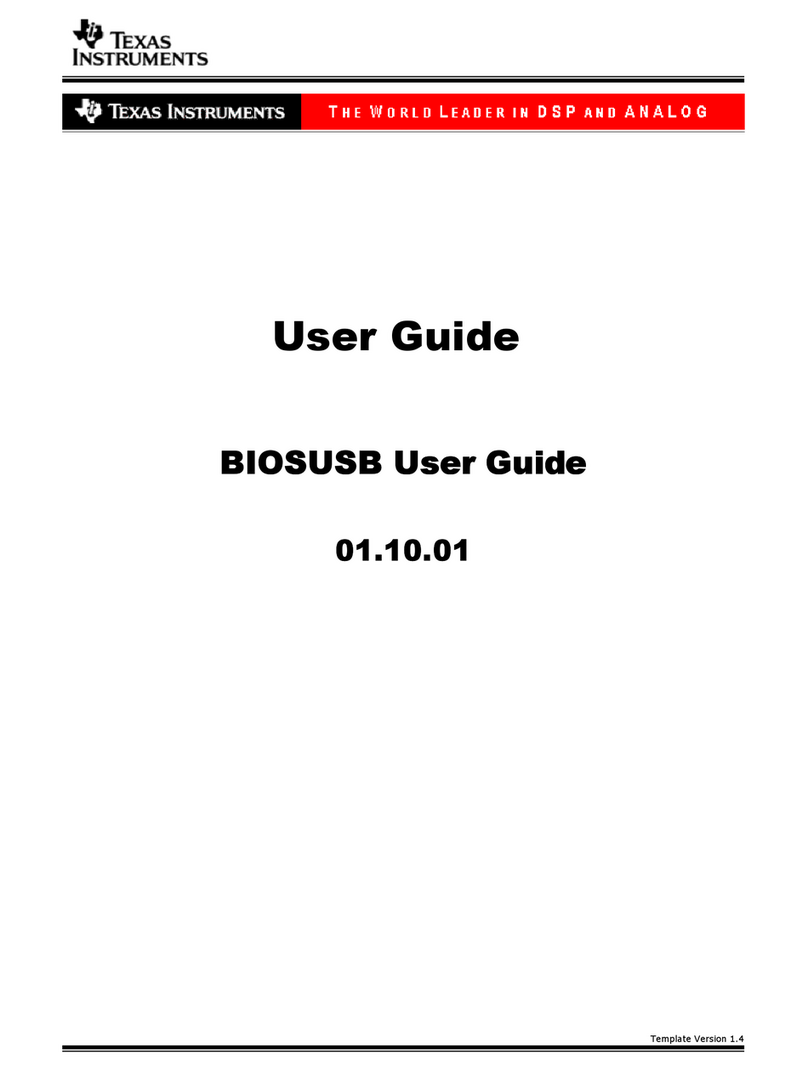
Texas Instruments
Texas Instruments BIOSUSB user guide

EOS
EOS ECON H2 Assembly and operating instructions

Leadshine Technology
Leadshine Technology DM870 user manual

Leadshine
Leadshine EM542S user manual