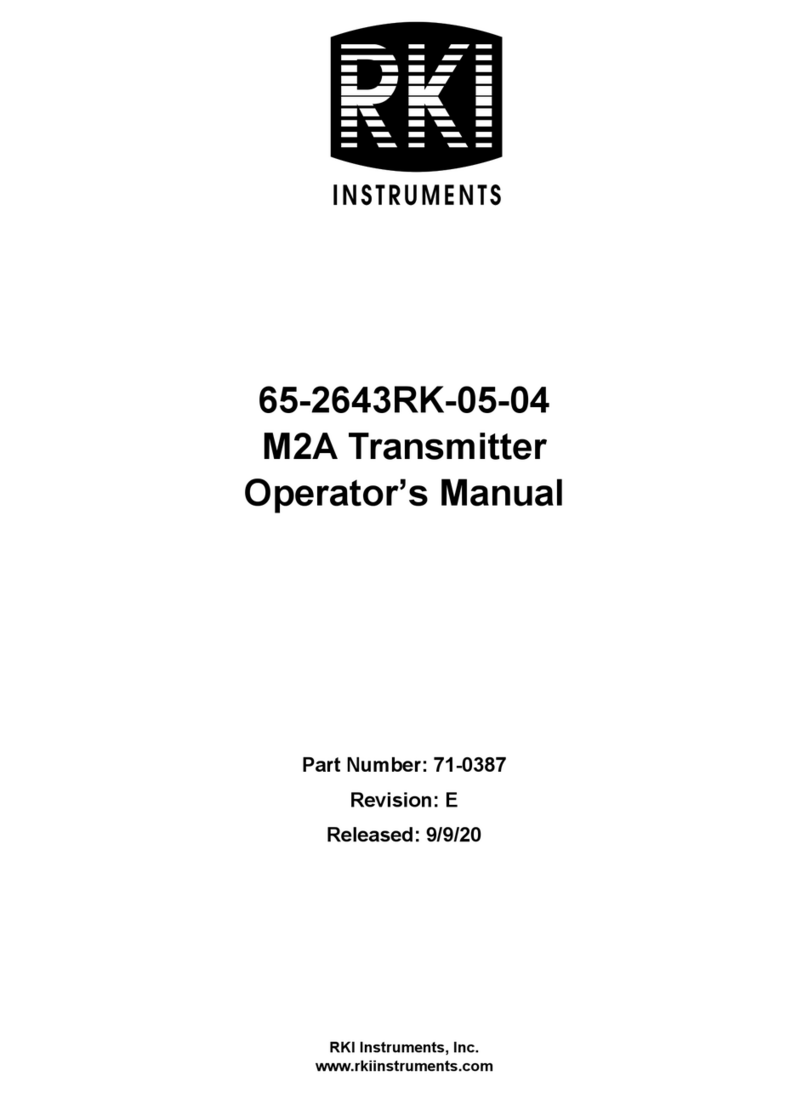www.dejero.com
5|Dejero EnGo 260 User Guide
Explosive Atmosphere
The EnGo should be powered off in an area with a potentially explosive atmosphere such as
fuelling areas, fuel or chemical transfer or storage areas, below deck on boats, or in areas
where the air contains chemicals or particles such as grain, dust or metal powders. It is rare, but
there is potential for PC-like devices, such as the EnGo, to generate sparks, which could trigger
an explosion. Do not store the EnGo in the compartment of a vehicle that contains flammable
gas, liquid, or explosives.
Blasting or Construction Sites
The EnGo should be powered off in areas where blasting is in progress, where explosives may
be present, or near any other equipment that is susceptible to radio interference.
Hospitals
The EnGo should be powered off near medical equipment or life support systems, or near any
other equipment that is susceptible to radio interference. Hospitals or other medical facilities
often ask visitors, patients, and staff to switch off all electronic devices in some areas. Please
make sure that you follow any local rules and regulations.
Aircraft
The EnGo should be powered off and not operated in any aircraft, whether in flight or on the
ground; systems onboard the aircraft could be affected by radio interference.
The EnGo contains an internal lithium-ion battery and cannot be checked as luggage. The
EnGo must be treated as carry-on luggage.
The EnGo 260 has an internal battery that is less than 100 watt hours (Wh). The battery, if left
inside the EnGo, is rated by the TSA and FAA as safe for travel on aircraft.
Driving
The driver or operator of any vehicle should not operate the EnGo while in control of a vehicle.
Doing so will detract from the driver’s or operator’s control and operation of that vehicle.
In-vehicle use
Dejero Labs Inc. (Dejero) is not liable for any liabilities, obligations, loss, damage, personal
injury, special, incidental or consequential damages for personal injury or other damage of any
nature arising, including but not limited to those arising under any contract, warranty, negligence
or in theory of contract or tort law, directly or indirectly as a result of the improper installation or
use of its products in a vehicle or any other application. In order to safely install and use Dejero
products full consideration of vehicle occupants, vehicle systems (i.e., the location of fuel lines,
brakes lines, electrical, drive train or other systems), airbags and other safety equipment
is recommended. Dejero specifically disclaims any responsibility for the improper use or
installation of its products not consistent with the original vehicle manufacturer’s specifications.