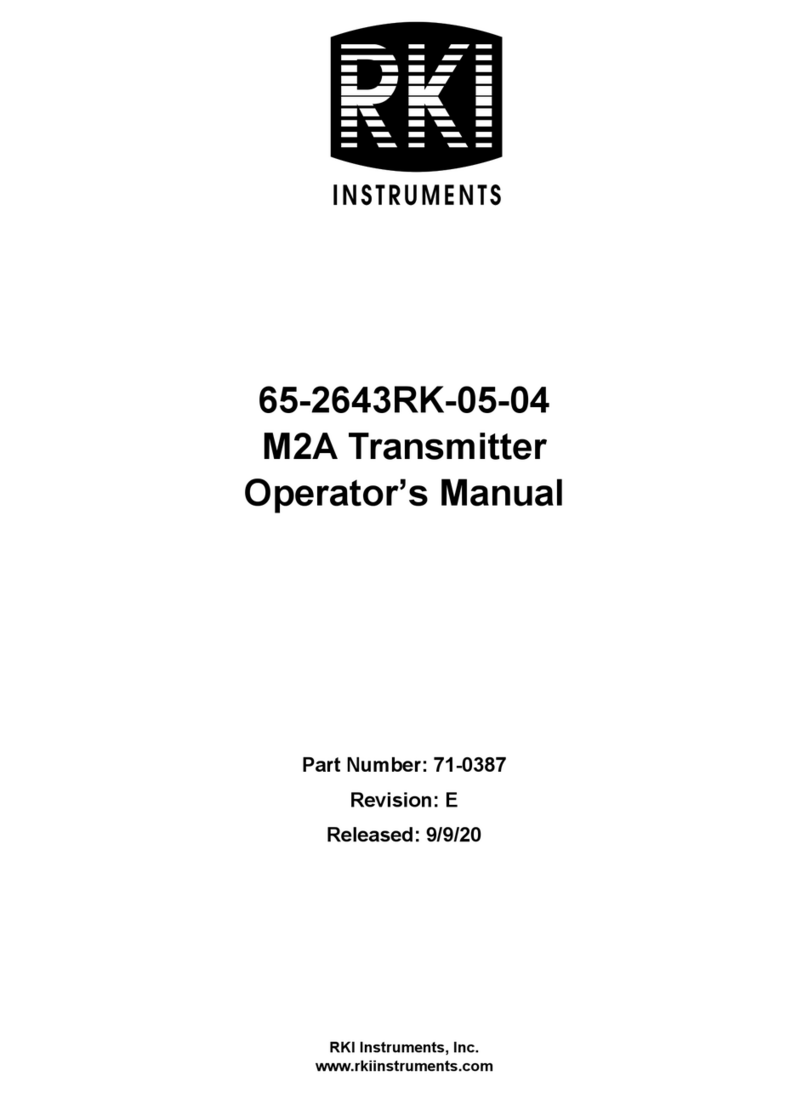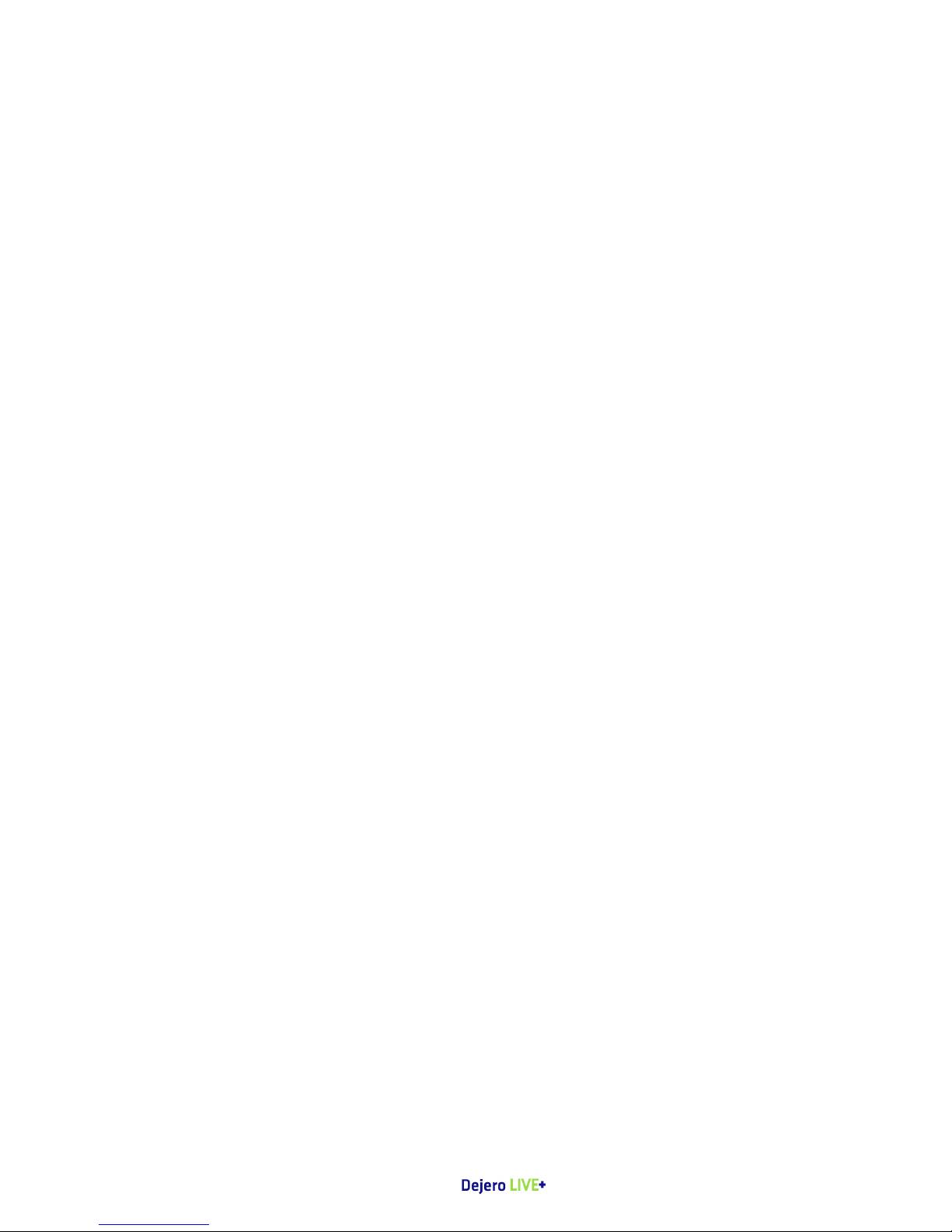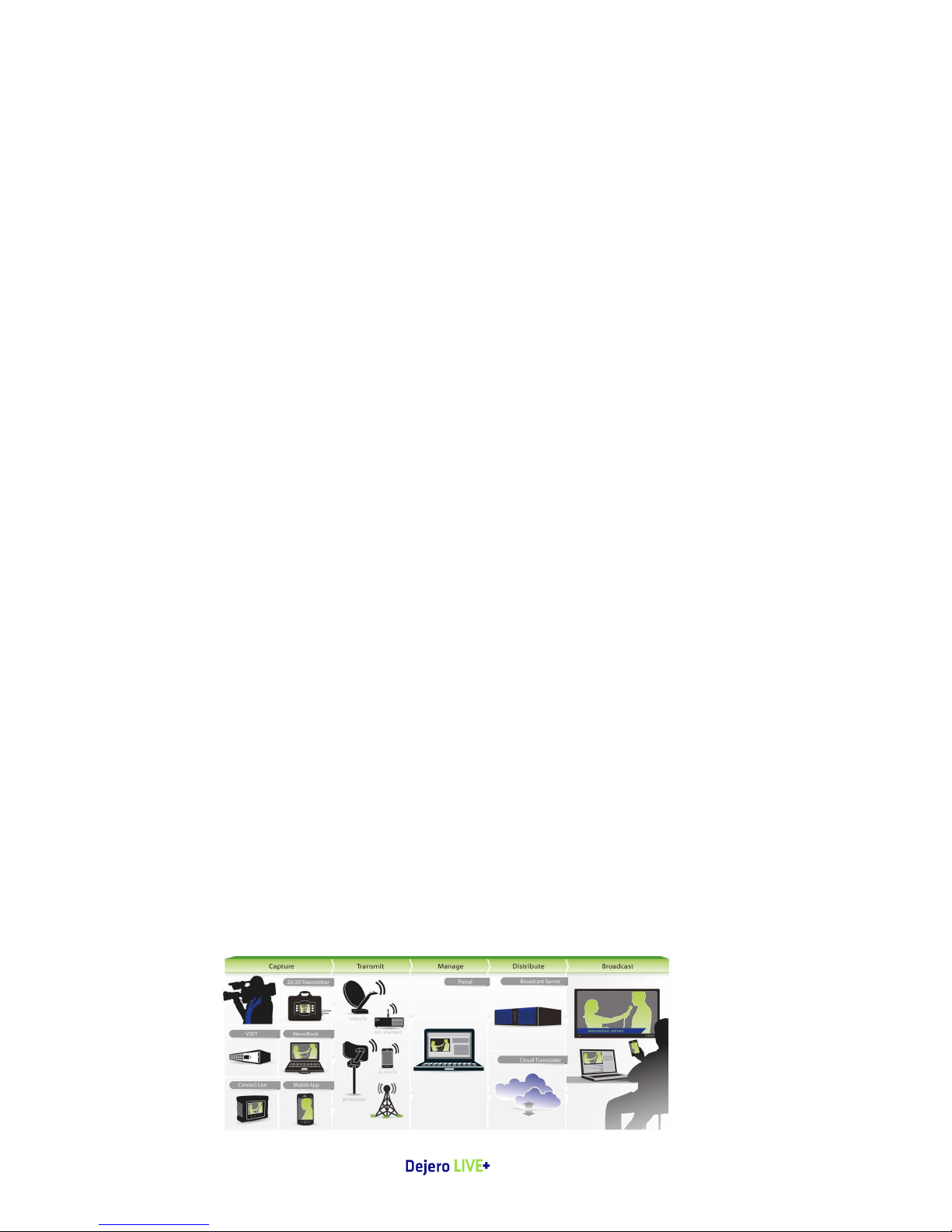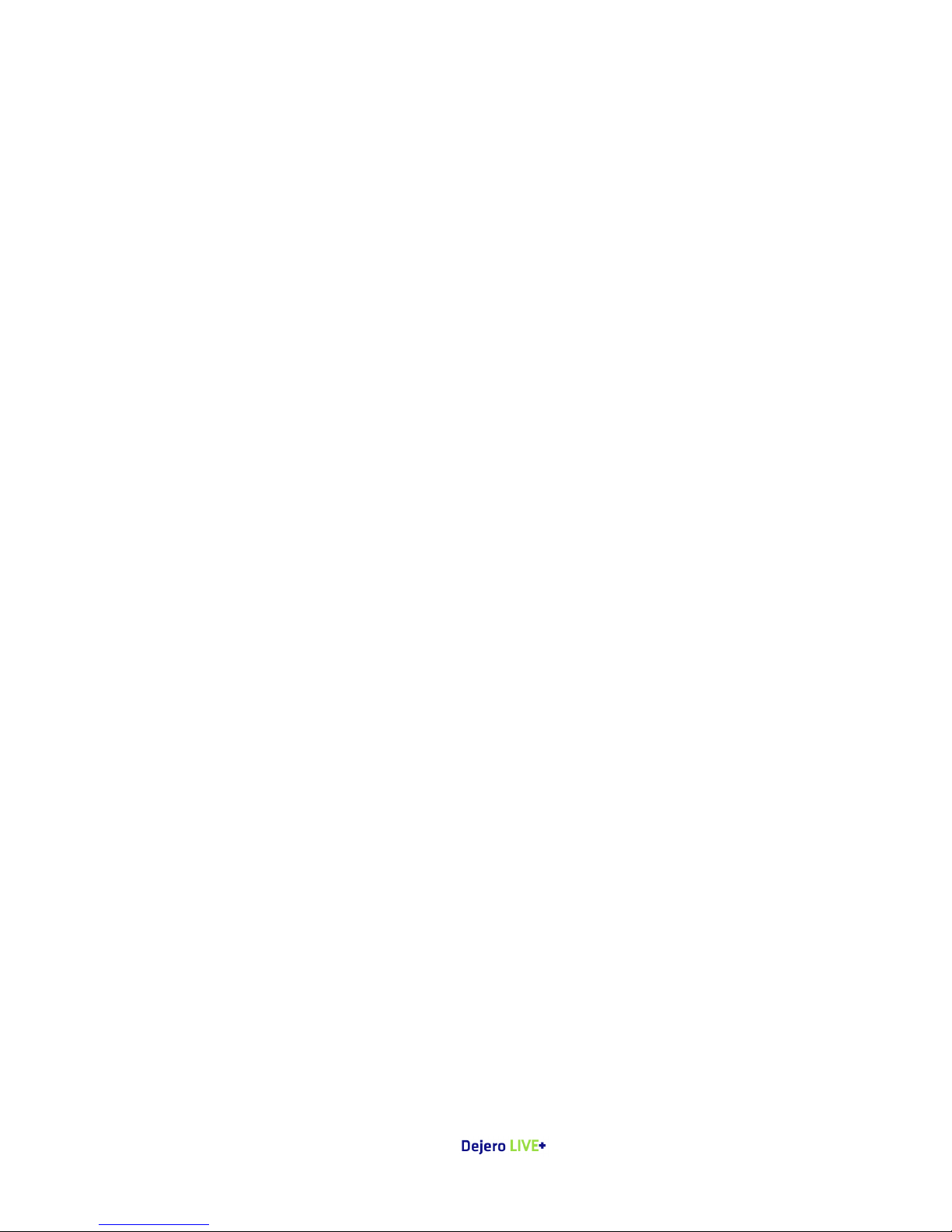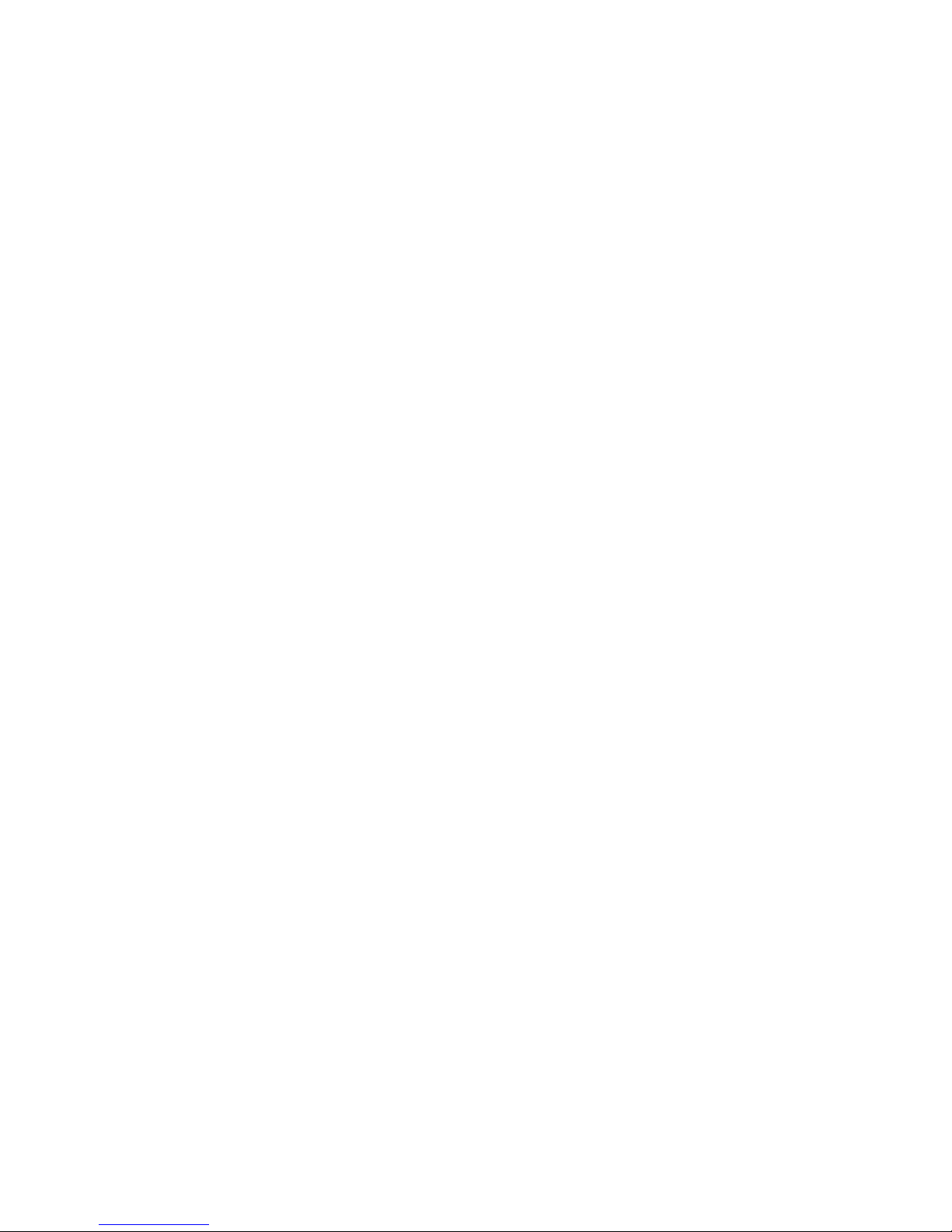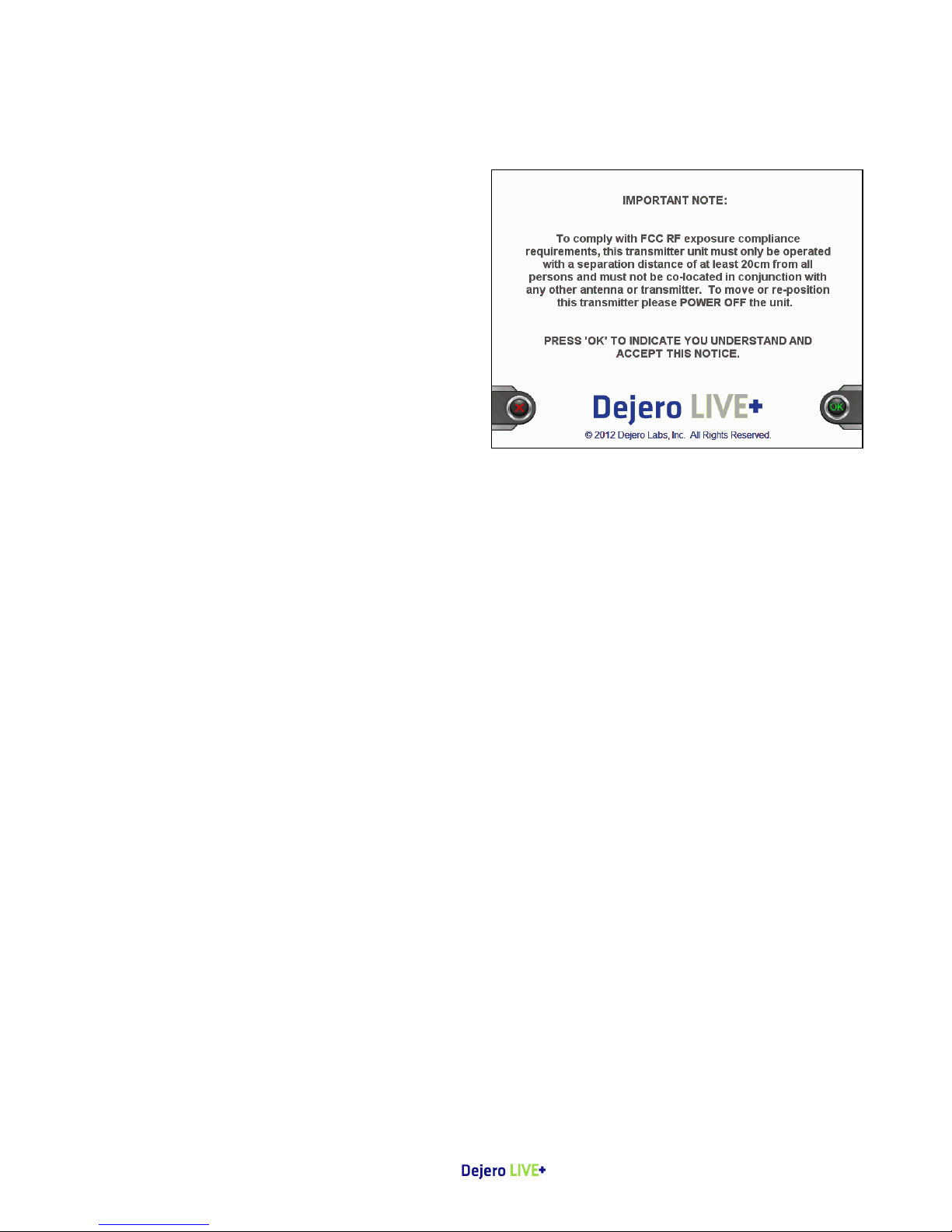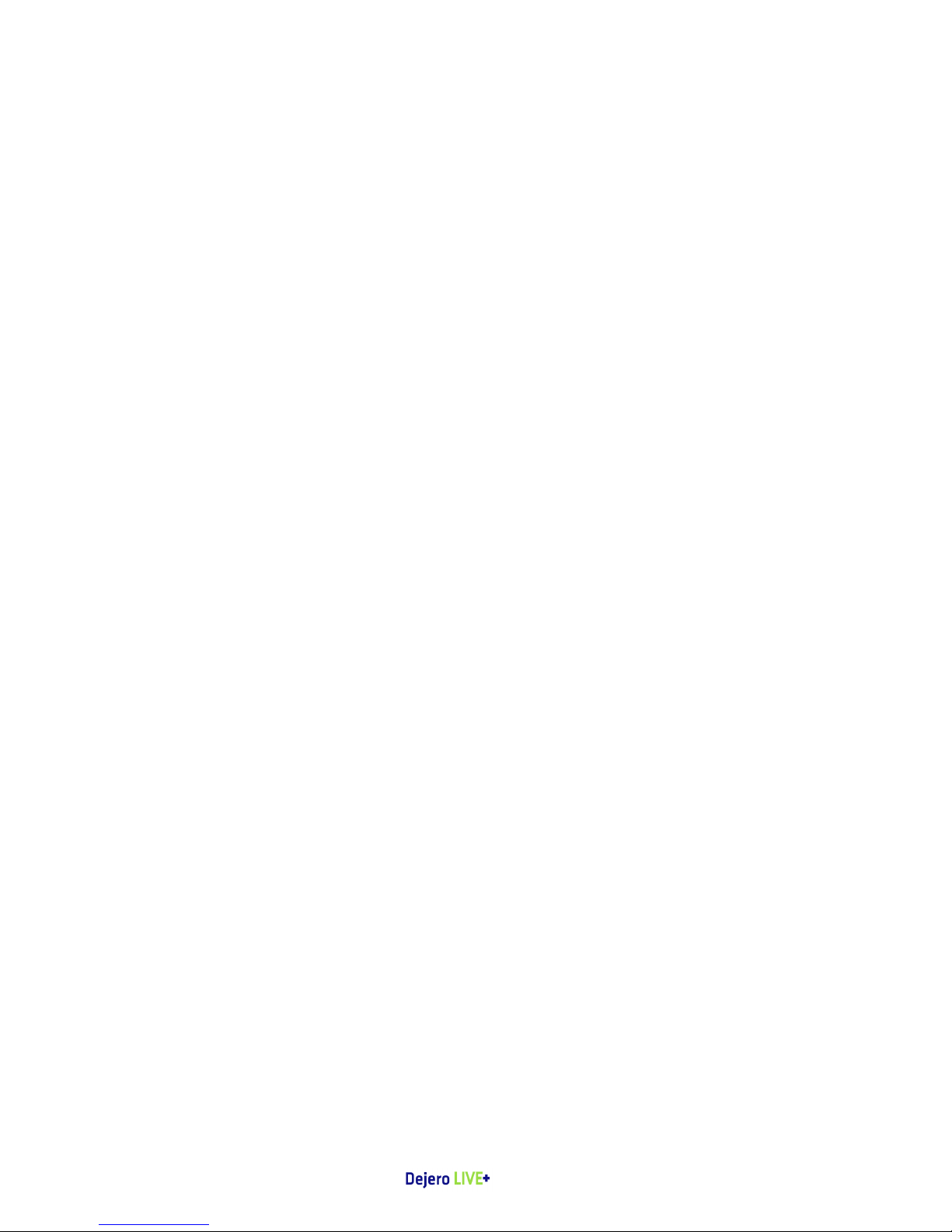Operation Modes .............................................................................................................. 30
Operation Mode - Ethernet Type ...................................................................................... 30
Operation Mode - WiFi Configuration .............................................................................. 32
WiFi Password ................................................................................................................... 33
Transmitting Li e .........................................................................................................34
Auto atic Connection to Cellular Networks .................................................................... 34
Start and Stop Trans ission ............................................................................................. 34
Begin Trans itting Live Video........................................................................................... 35
End Broadcasting .............................................................................................................. 35
Volu e Controls ............................................................................................................... 36
Store and Forward (S&F) ..............................................................................................37
S&F Setup .......................................................................................................................... 37
Store & Forward Settings Window ................................................................................... 38
S&F Clip Selection Window ............................................................................................... 40
S&F Clip Actions ................................................................................................................ 41
Transfer a Clip ................................................................................................................... 42
Backup a Clip ..................................................................................................................... 43
Delete a Clip ...................................................................................................................... 44
Record a Clip – S&F Only ode ......................................................................................... 45
Recording a Clip – Live & S&F ode ................................................................................. 46
File Transfer .................................................................................................................46
Drive Selection .................................................................................................................. 47
File Selection and File Transfer ......................................................................................... 48
File Transfer – Selected Files ............................................................................................. 48
File Transferring ................................................................................................................ 50
Transferred Files/Resu e Transfer ................................................................................... 51
File Transfer – Error Codes ................................................................................................ 52
Remote Control ...........................................................................................................54
Troubleshooting ..........................................................................................................55
Start-up or Power Proble s ............................................................................................. 55
Video, Audio or Trans ission Proble s ........................................................................... 56
Error Messages and Solutions .......................................................................................57
Technical Specifications ...............................................................................................61
20/20 Model ..................................................................................................................... 61