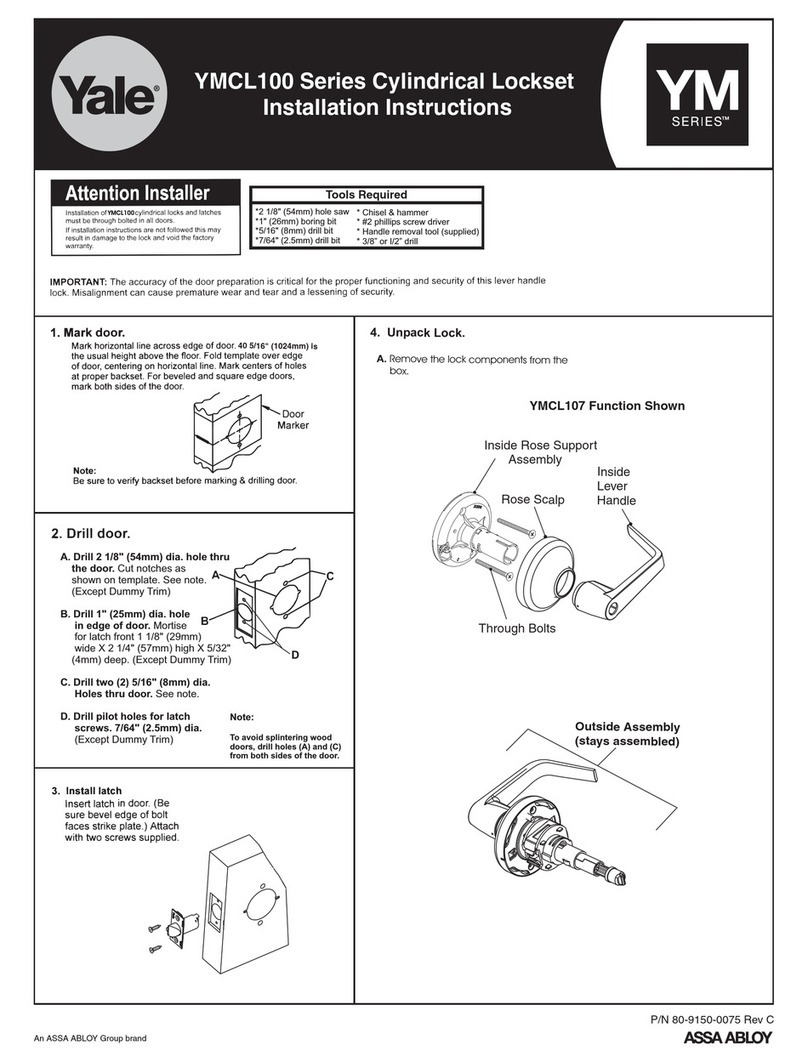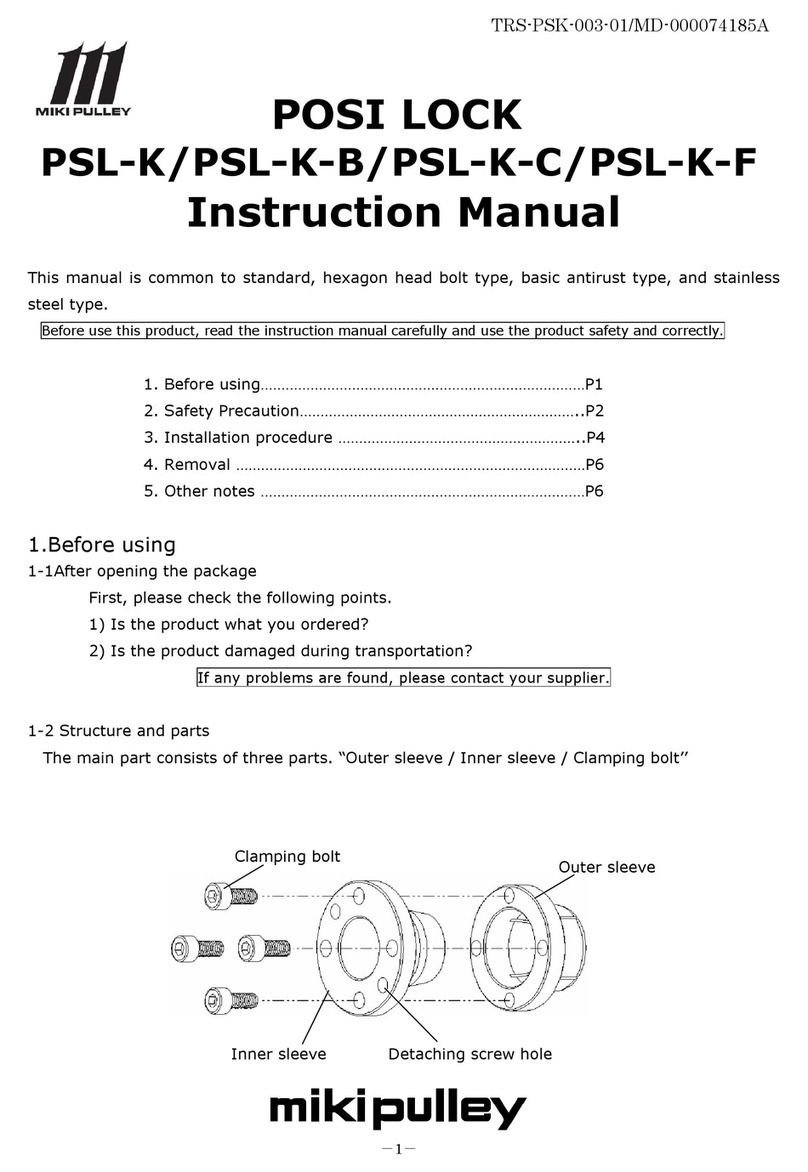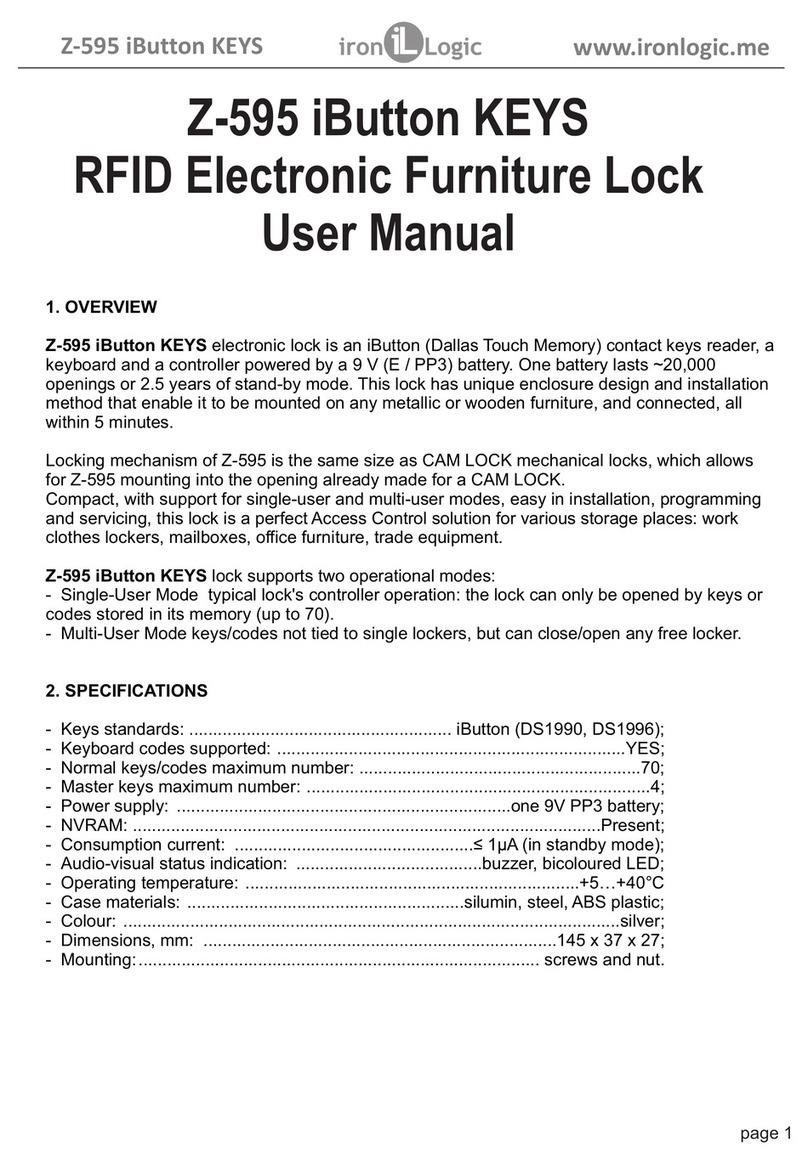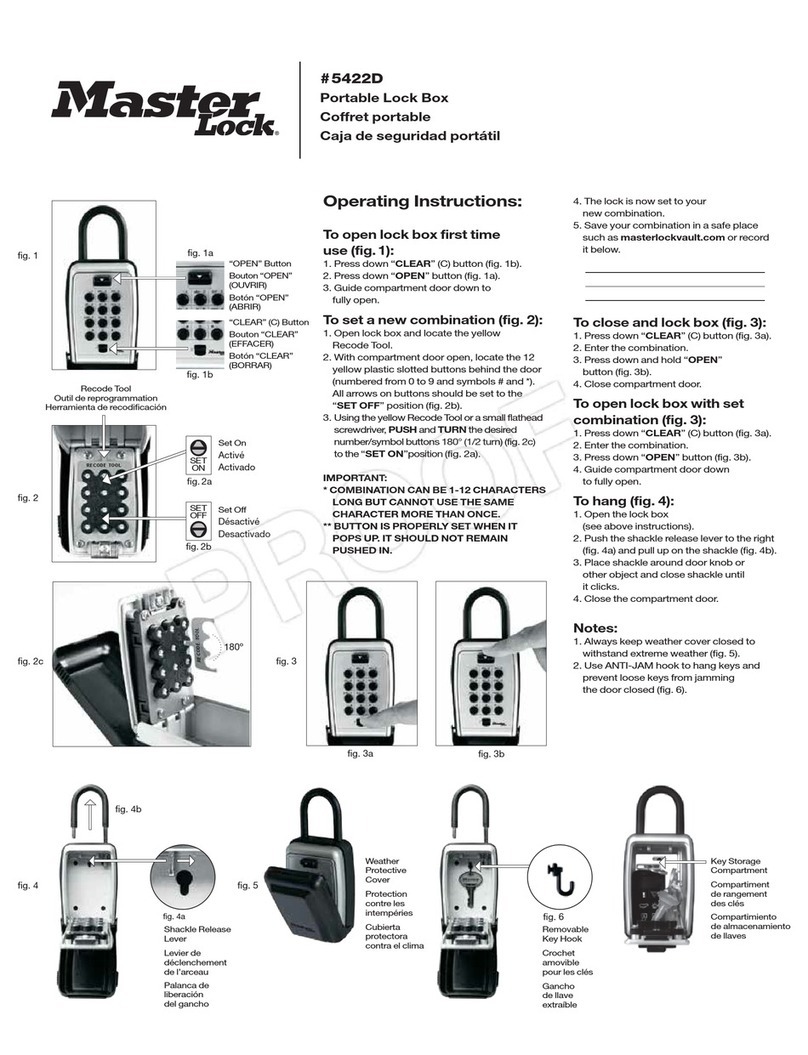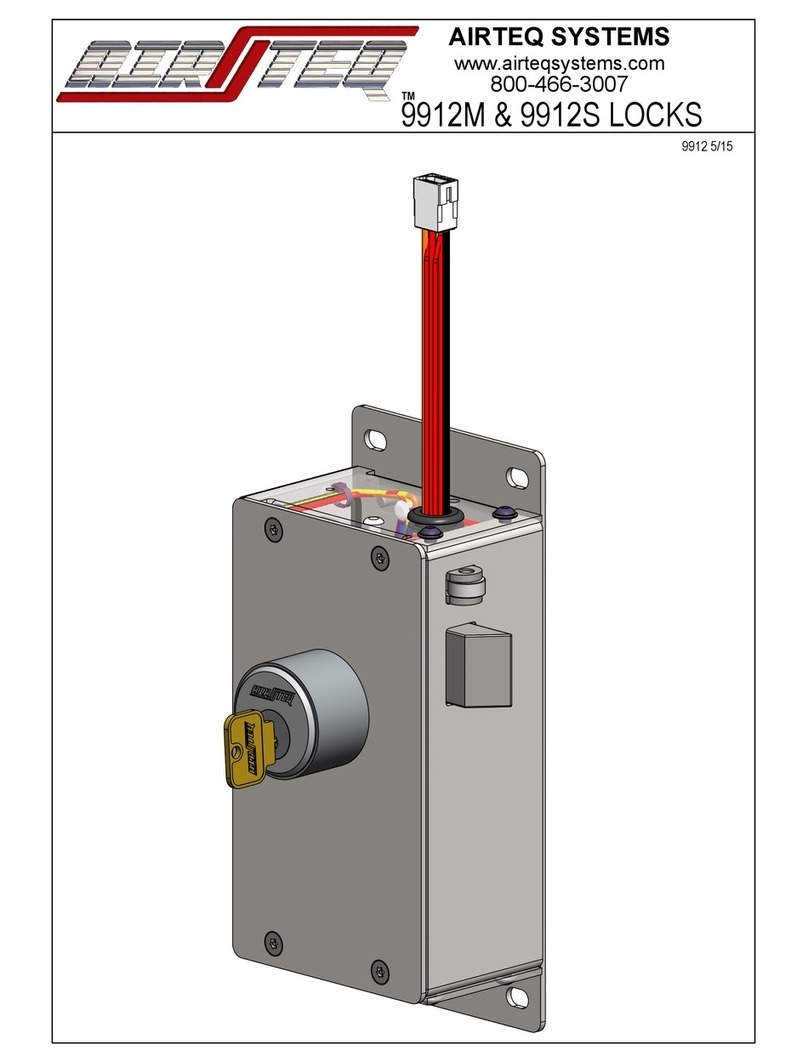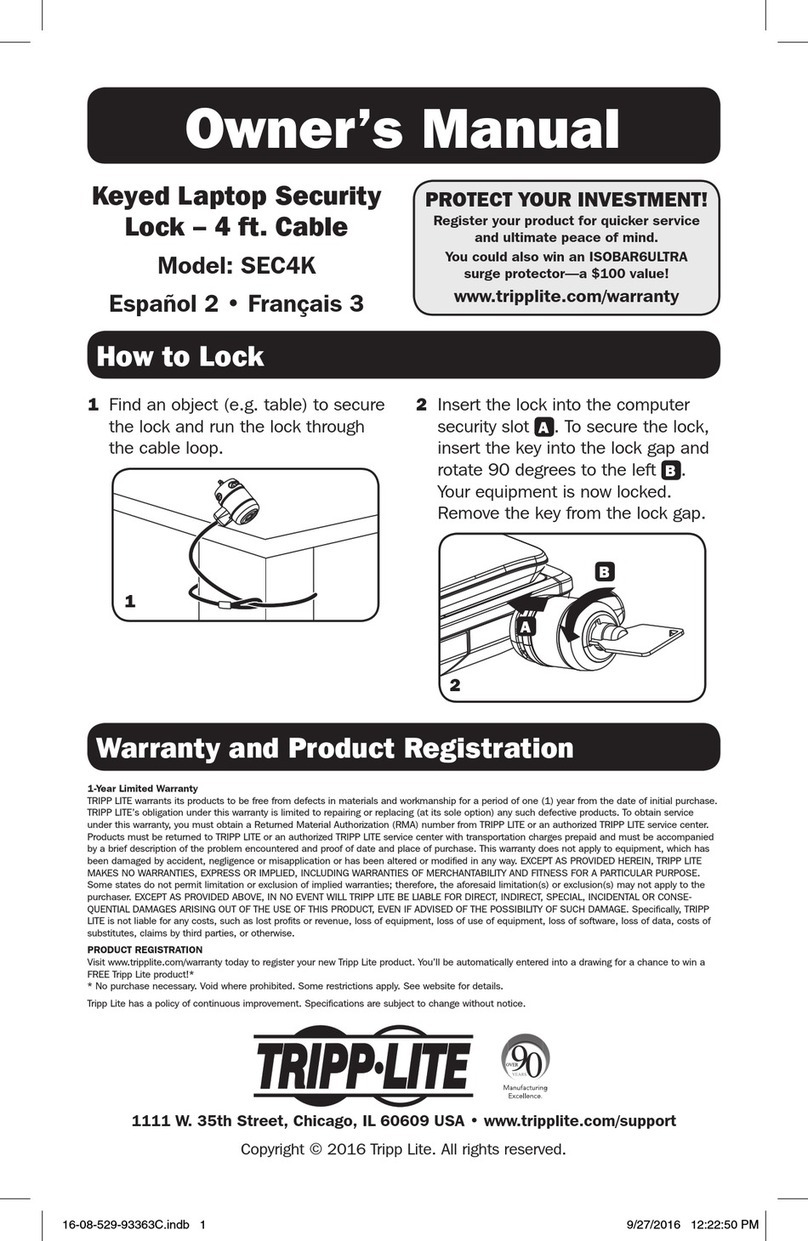delf DDL200 User manual

DDL200
Delf Digital Smart Lock
User Manual

43

Table of Contents
1 General Information
1.1 Product Introduction 1
1.2 Product Specifications/ Features 1
1.3 Packing List 2
1.4 Product Overview 2
1.5 Routine Care & Maintenance 3
2 How to Use the Smart Lock
2.1 Unlock Methods 5
2.2 APP Installation Guides 6
2.2.1 Download App 6
2.2.2 Setup & Pairing 6
2.3 APP Operation Guides 8
2.4 Lock Operation Guides 45
3 Reminders
3.1 Low Voltage Alarm 48
3.2 Keypad Lock 48
3.3 Security Lock 48
4 FAQ and Troubleshooting 49
5 Warranty 50

Specications
System Support
Suitable Door Thickness
Communication Mode
Unlock Time
Power Supply
Emergency Power Source
Card Capacity
Fingerprint Capacity
PassCode Capacity
Static Current
Working Current
Working Temperature
Working Humidity
Housing Material
1.4 Product Overview
1.3 Packing List
Item Parts Name Qty
1 Lock – Indoor Body 1
2 Lock – Outdoor Body 1
3 Mechanical Key 2
4 Latch 1
5 Access Card 3
6 Waterproof Rubber Pad 2
7 Strike Plate & Box 1
8 Accessories Set 1
9 User Manual 1
10 Door Hole Drawings 1
Outdoor Unit Indoor Unit
Dimension
Indoor Unit
Outdoor Unit
Features
Unlock Method
72.5(W) x 300(H) x 73(D) mm
72.5(W) x 300(H) x 73(D) mm
- Fingerprint
- PassCode
- APP
- Access Card
- Mechanical Key
iOS 7.0 or above, Android 4.3
or above
35 - 65mm
Bluetooth 4.1 BLE
≈ 500ms
4 * 1.5V AA batteries
Micro USB
200pcs
200pcs
150pcs
≦70μA
≦300mA
-10~55℃
0%~95%
Zinc Alloy & SS304
Keypad
Card Reader
Battery Cover
Lock
Cylinder
Lever
USB Emergency
Power
Security Lock
Fingerprint Sensor
21
1. General Information
1.1 Product Introduction
The smart functions of this lock could be operated through mobile APP to unlock door, send passcode, authorize control, check
unlock record or even send social media message. It also uses new advanced encryption and security technology to provide
ultimate protection.
1.2 Product Specications/ Features

1.5 Routine Care & Maintenance
43
Please read these precautions and notes thoroughly for your safety and convenience!
1. Never dismantle or attempt to work on the DDL200
The DDL200 is assembled in a precision electronics factory and is not designed to be dismantled
after manufacture and should never be opened up.
Opening up or tampering with the DDL200 electronics, other than as instructed in these installation
instructions will void the Warranty.
2. Do not user water to clean the product
Always use a soft, dry clean cloth to clean the product.
Using water to clean the inside of the unit, or exposing the inside to water will affect the electronics
and can void the warranty.
Never use harsh detergents or cleaning solvents as these can damage the surface finish.
3. Battery Life
In normal circumstances using quality Alkaline batteries, the expected battery life of the DDL200 is
between four to eight months (based on being used ten times a day).
4. Replacing the batteries
When the alarm signals the batteries are in need of replacement, always use 4 AA size quality alka-
line batteries of 1.5V. Note – Do not use Rechargeable batteries in the unit.
If the batteries are allowed to go flat (fully discharge), it’s still possible to open the door with finger-
print, touch-key and passcode by linking a micro USB to the outer body terminal.
5. Do not hang objects on the levers
Hanging objects from the levers can damage the internal workings of the lock and affect the long
term performance of the unit.

65
2.2 APP Installation Guides
2.2.1 Download App
Download App “Delf Smart Lock” from iOS or Android App Store, and register an account
2.2.2 Setup & Pairing
Functions Procedures APP
Pairing
(Keep phone & lock within 1
meter, the closer the better)
(1) Enable phone Bluetooth and login App
(2) Press “+” or “add lock” and
select “All Locks”
2. How to Use the Smart Lock
Default Administrator PassCode (Factory Setting): 123456#
2.1 Unlock Methods
The Delf DDL200 Smartlock can be opened using 5 methods
Item Method Instruction
1 Unlock by APP Guides section 2.3
2 Unlock by PassCode Guides section 2.4
3 Unlock by Fingerprint Guides section 2.4
4 Unlock by Access Card Guides section 2.4
5 Unlock by Mechanical Key -

(2) Click “Send eKey”
87
Pairing
(Keep phone & lock within 1
meter, the closer the better)
2.2.2 Setup & Pairing
Functions Procedures APP
2.1 eKey (App) Unlock
(This function could be
effectively performed
when there is Bluetooth
connection between lock
and phone)
2.2 Send eKey
(1) Enable phone Bluetooth and click lock name
(2) Press “Lock” icon to unlock
(wait for 5 seconds before conducting next eKey
unlock)
(1) Select door lock in main page
2.3 APP Operation Guides
Functions Procedures APP
(3) Touch keypad
(4) Click lock ID with “+” sign to pair
Lock ID is identified by phone
(5) Name the lock and click “OK”
(6) Click “Complete”
(6)
(5)

109
2.2 Send eKey 2.3 Delete eKey
(Admin Control)
(3) Select type of eKey
“Timed”: eKey is allow to set the start time and end
time
“Permanent”: no time limit
“One-time”: eKey is allowed to use one time only
“Recurring”:
This eKey will be repeated weekly
(1) Select door lock in main page
(2) Click “eKeys”
(3) Click“ ”on top right corner
(4) Enter recipient’s user name
Remarks: User name must be registered in Delf
Smart Lock APP
(5) Click “Send”
(4) Choose “Reset eKeys”
2.3 APP Operation Guides
Functions Procedures APP
2.3 APP Operation Guides
Functions Procedures APP
(4)
(5)

1211
2.3 Delete eKey
(Admin Control)
2.4 Freeze/ Thaw/
Authorize/ De-Authorize
eKey
(Admin Control)
2.4 Freeze/ Thaw/
Authorize/ De-Authorize
eKey
(Admin Control)
(5) Double confirm by clicking “Reset” (3) Click on the specify eKey
(1) Select door lock in main page
(2) Click “eKey”
(6) Enter passcode & click “OK” for “Reset
eKeys” (4) Click“ ”on top right corner
(5) Select “Freeze/ Thaw/ Authorize/ De-Authorize”
Freeze: Suspend eKey
Thaw: Unsuspend eKey
Authorize: Authorize user rights
De-Authorize: De-authorize user rights
(6) Click “Freeze”/ ”OK” / “Authorize”/ ”De-Authorize” to
apply changes
2.3 APP Operation Guides
Functions Procedures APP
2.3 APP Operation Guides
Functions Procedures APP

1413
2.5 Send Guest PassCode 2.5 Send Guest PassCode
2.6 Delete Guest PassCode
(Valid if within Bluetooth
connection)
(1) Select door lock in main page (5) Click “Share”
You could send passcode by WhatsApp/ Messenger/
email or SMS which are enabled in your smart phone
(1) Select door lock in main page
(2) Click “Passcodes”
(2) Click “Generate Passcode”
(3) Specify passcode mode/ time
“Permanent”: no time limit
“Timed”: passcode is allow to set the start and end time.
“One-time”: passcode is allowed to use one time only.
“Erase”: App generates a code to user who keys in from
lock keypad to erase all passcode, this generated code is
valid for 24 hours.
“Custom”: passcode is allow to set the start time, end
time and create own passcode combination (4-9 digits).
“Recurring”: passcode is allow to set the start and end
time. This passcode will be repeated weekly
(4) Press “Generate Passcode”
2.3 APP Operation Guides
Functions Procedures APP
2.3 APP Operation Guides
Functions Procedures APP
(3)
(4)

1615
2.6 Delete Guest PassCode
(Valid if within Bluetooth
connection)
2.7 Add Access Card
(4) Choose “Reset Passcode”
(5) Click “Reset”
(6) Enter APP account password and click “OK”
2.3 APP Operation Guides
Functions Procedures APP
2.3 APP Operation Guides
Functions Procedures APP
(3) Click“ ”on top right corner
(3) Click“ ”on top right corner
(1) Select door lock in main page
(2) Click “IC Cards”

1817
2.7 Add Access Card 2.8 Delete an Access Card
2.3 APP Operation Guides
Functions Procedures APP
2.3 APP Operation Guides
Functions Procedures APP
(6) Specify time and click “OK”
(7) Place the card on keypad
(4) Press “Add IC Card”
(5) Enter the name of Card
(5)
(1) Select door lock in main page
(2) Click “IC Cards”
(3) Select and Click the access card
(6)

2019
2.8 Delete an Access Card 2.9 Delete all Access Cards
2.3 APP Operation Guides
Functions Procedures APP
2.3 APP Operation Guides
Functions Procedures APP
(4) Click “Delete”
(5) Re-confirm ”Delete”
(1) Select door lock in main page
(2) Click “IC Cards”
(3) Click“ ”on top right corner
(4) Press “Clear IC Cards”

2221
2.9 Delete all Access Cards 2.10 Add Fingerprint
2.10 Add Fingerprint
2.3 APP Operation Guides
Functions Procedures APP
2.3 APP Operation Guides
Functions Procedures APP
(5) Re-confirm by clicking “Delete”
(1) Select door lock in main page
(2) Click “Fingerprints”
(3) Click“ ”on top right corner
(4) Press “Add Fingerprint”
(5) Define type & name the Fingerprint
(6) Specify time and click “OK”
(5)
(6)

2423
2.10 Add Fingerprint 2.11 Delete an Fingerprint
2.3 APP Operation Guides 2.3 APP Operation Guides
Functions Procedures APP Functions Procedures APP
(7) Press “Start”
(8) Place the finger on sensor for 4 times
(1) Select door lock in main page
(2) Click “Fingerprints”
(3) Select and Click the fingerprint

2625
2.11 Delete an Fingerprint 2.12 Delete all Fingerprints
2.3 APP Operation Guides 2.3 APP Operation Guides
Functions Procedures APP Functions Procedures APP
(4) Click “Delete”
(5) Re-confirm ”Delete”
(1) Select door lock in main page
(2) Click “Fingerprints”
(3) Click“ ”on top right corner
(4) Press “Clear Fingerprint”

2827
2.12 Delete all Fingerprints 2.13 Authorized Admin
2.13 Authorized Admin
2.14 Rename eKey
2.3 APP Operation Guides 2.3 APP Operation Guides
Functions Procedures APP Functions Procedures APP
(5) Re-confirm by clicking “Delete” (4) Define type of eKey
(5) Enter recipient account, name the eKey and
specify time
(6) Click “Send”
(1) Select door lock in main page
(1) Select door lock in main page
(2) Click “Authorized Admin”
(2) Click “eKeys”
(3) Press “Create Admin”
(4)
(6)
(5)

3029
2.14 Rename eKey 2.15 Unlock History
2.3 APP Operation Guides 2.3 APP Operation Guides
Functions Procedures APP Functions Procedures APP
(3) Select eKey to rename
(4) Click on the “Name” field
(5) Edit the name of eKey and click “OK”
(1) Select door lock in main page
(2) Click “Records”
(3) The unlock records listed including eKey, passcode,
card & fingerprint

3231
2.16 Rename Lock/ Change
Administrator PassCode 2.16 Rename Lock/ Change
Administrator PassCode
3.17 Create/ Join
Lock Group
2.3 APP Operation Guides 2.3 APP Operation Guides
Functions Procedures APP Functions Procedures APP
(1) Select door lock in main page (4) Click “Name” or “Admin PassCode”
(2) Click “Settings”
(5) Change the name of lock or administrator passcode
and click “Save” / “OK”
Support 4-9 digit for admin passcode
(3) Select “Basics”
(1) Select door lock in main page

3433
2.17 Create/ Join
Lock Group 2.17 Create/ Join
Lock Group
2.3 APP Operation Guides 2.3 APP Operation Guides
Functions Procedures APP Functions Procedures APP
(2) Click “Settings”
(3) Select “Basics”
(4) Press “Lock Group”
(5) Join group / Select “Create a Group”
(6) Enter the group name and click “OK”
(7) Select new group to join
Table of contents
Popular Lock manuals by other brands

Assa Abloy
Assa Abloy Corbin Russwin Access 600 CL33600 TCRNE1... installation instructions
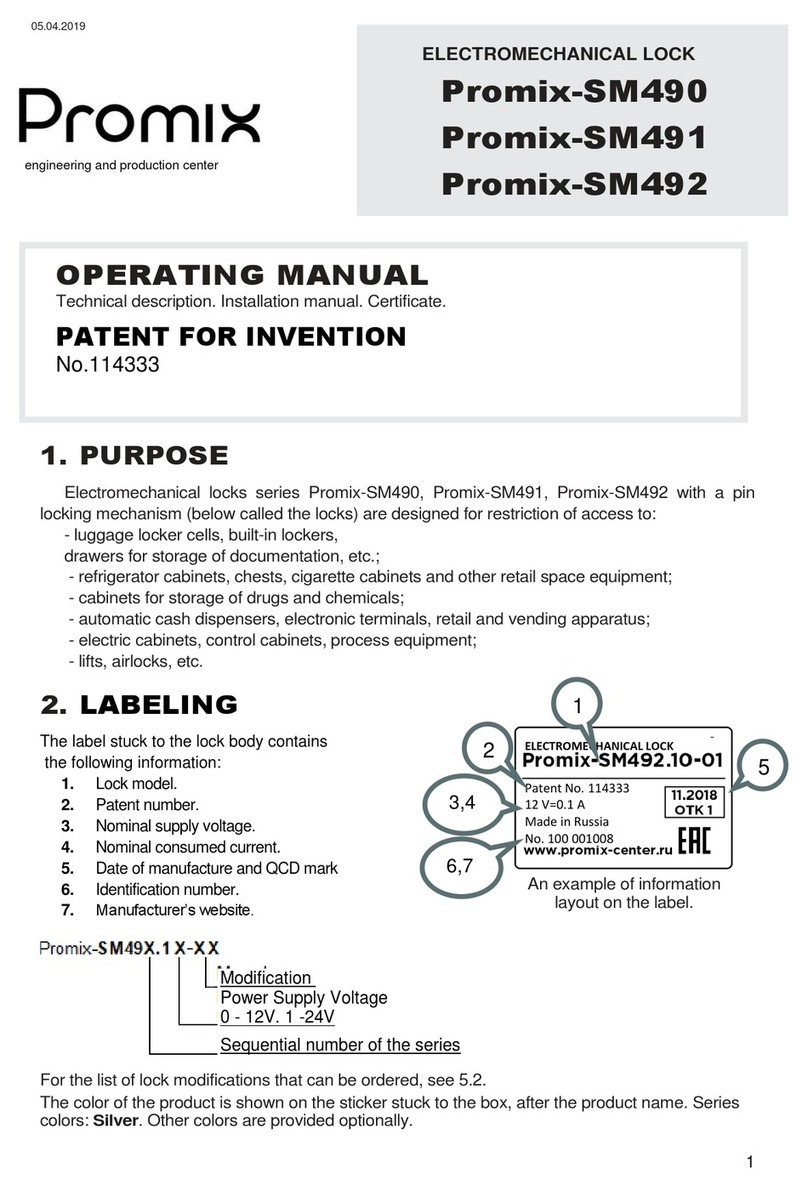
PROMIX
PROMIX SM490 operating manual

Assa Abloy
Assa Abloy Abloy EL590 manual
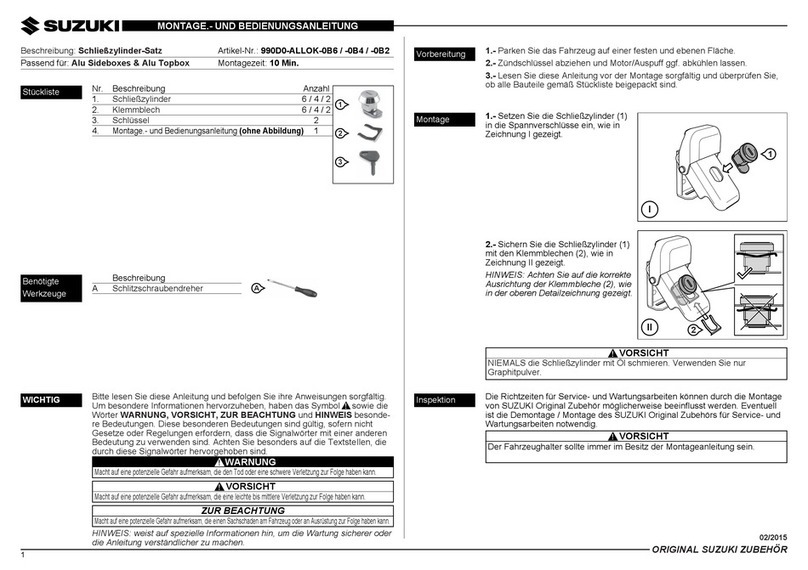
Suzuki
Suzuki 990D0-ALLOK-0B6 INSTRUCTIONS FOR MOUNTING & USE

Sargent
Sargent IN100 installation instructions

Simons Voss Technologies
Simons Voss Technologies SmartIntego PadLock AX manual