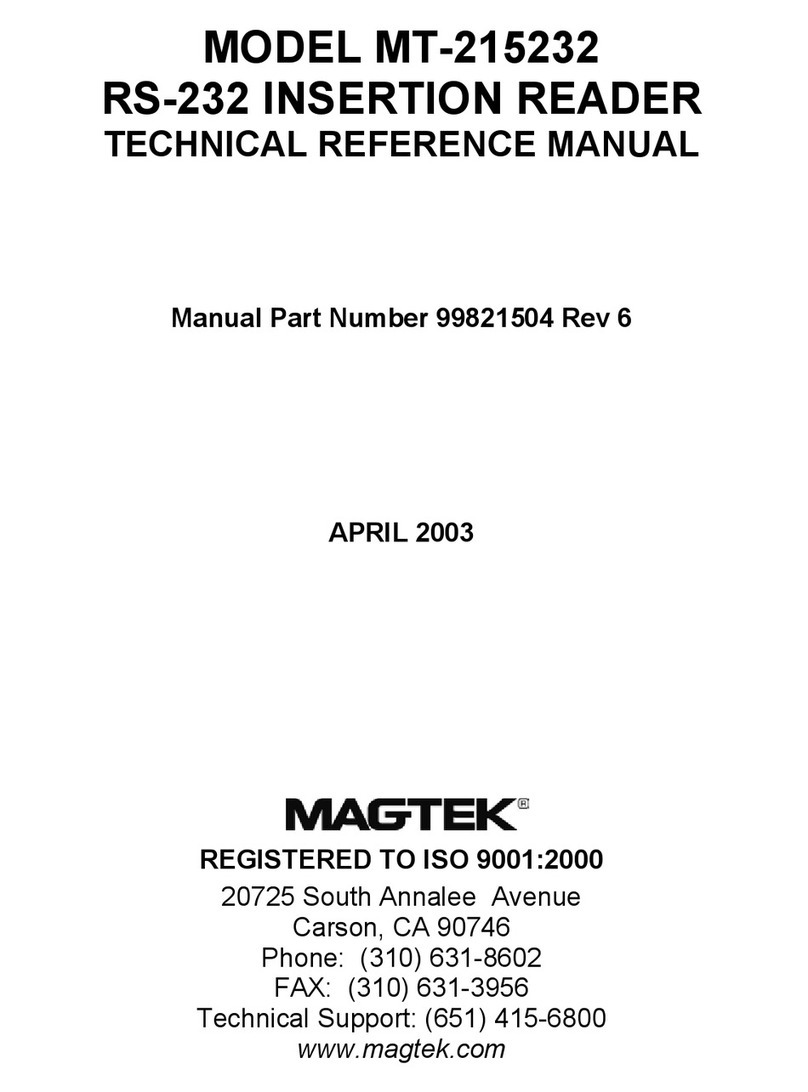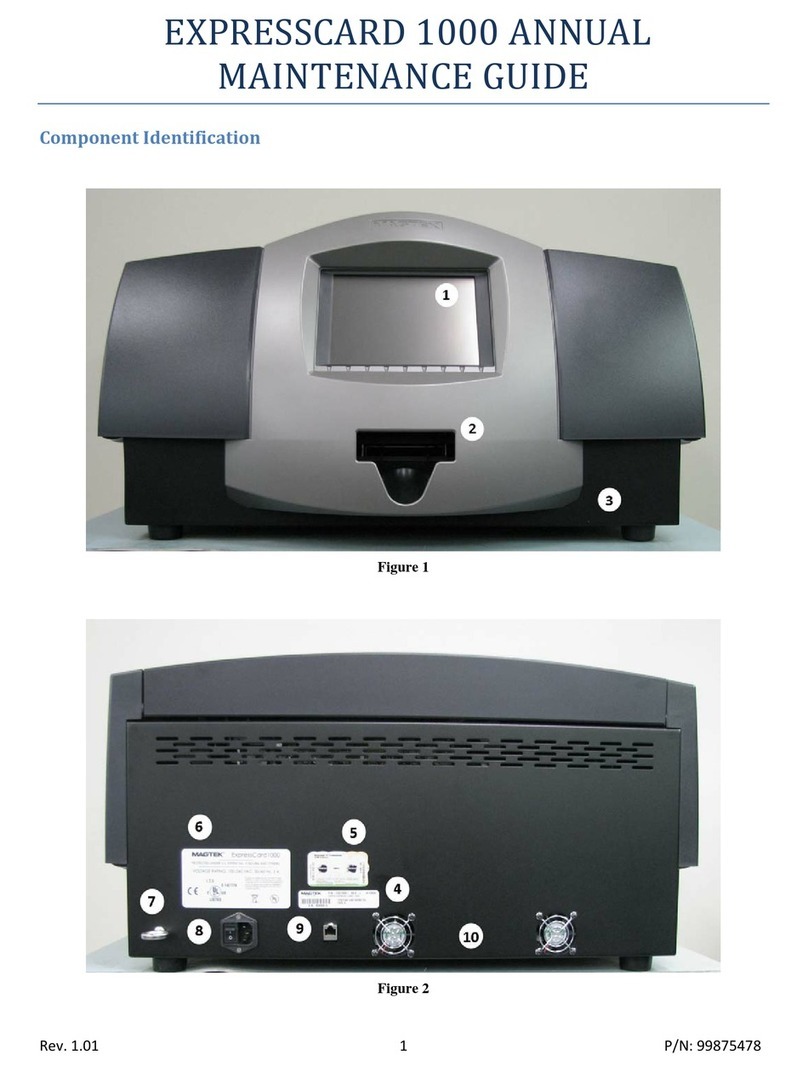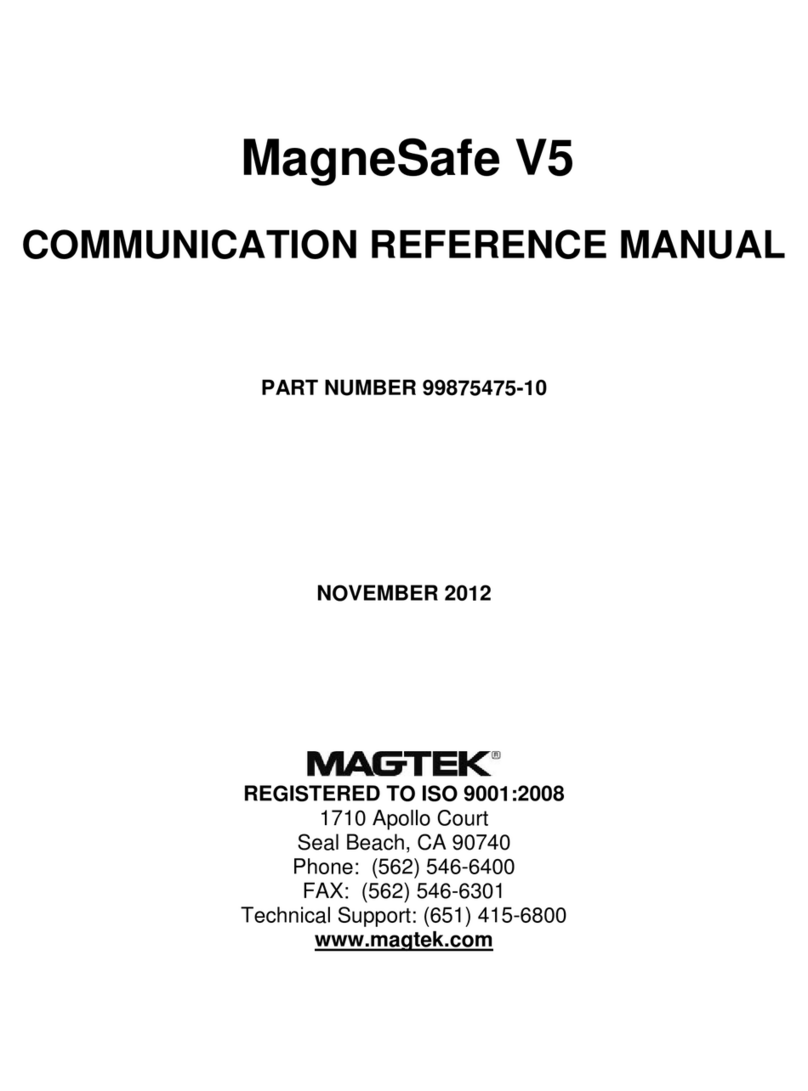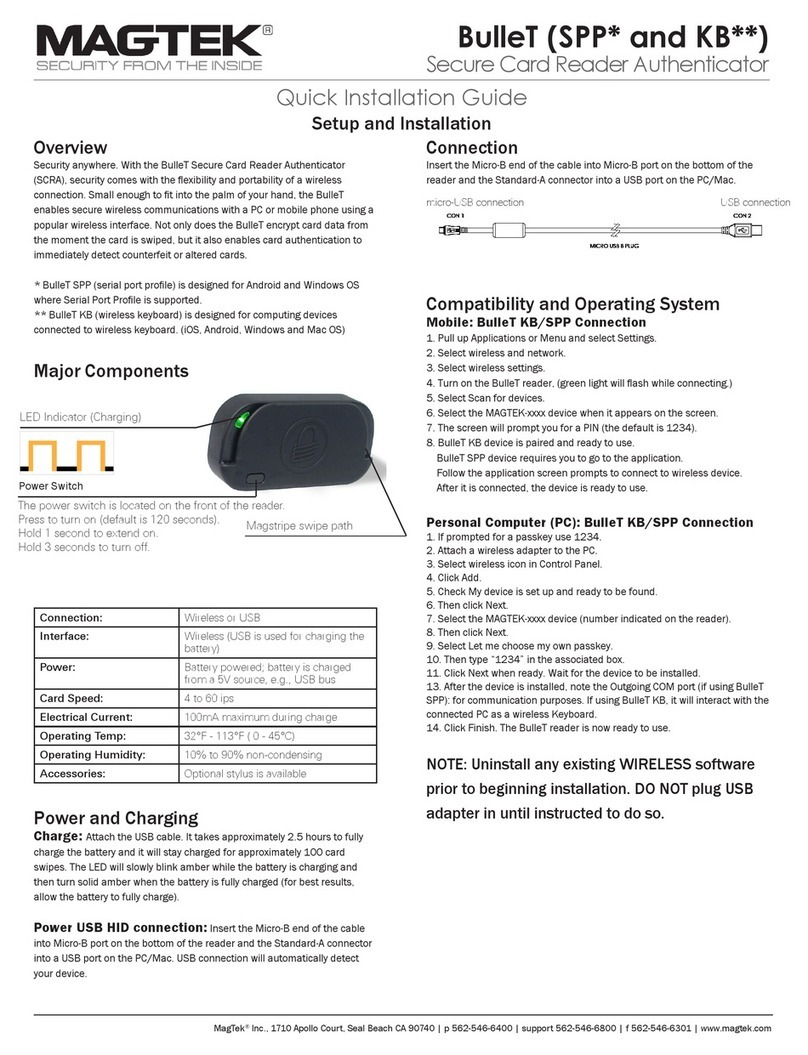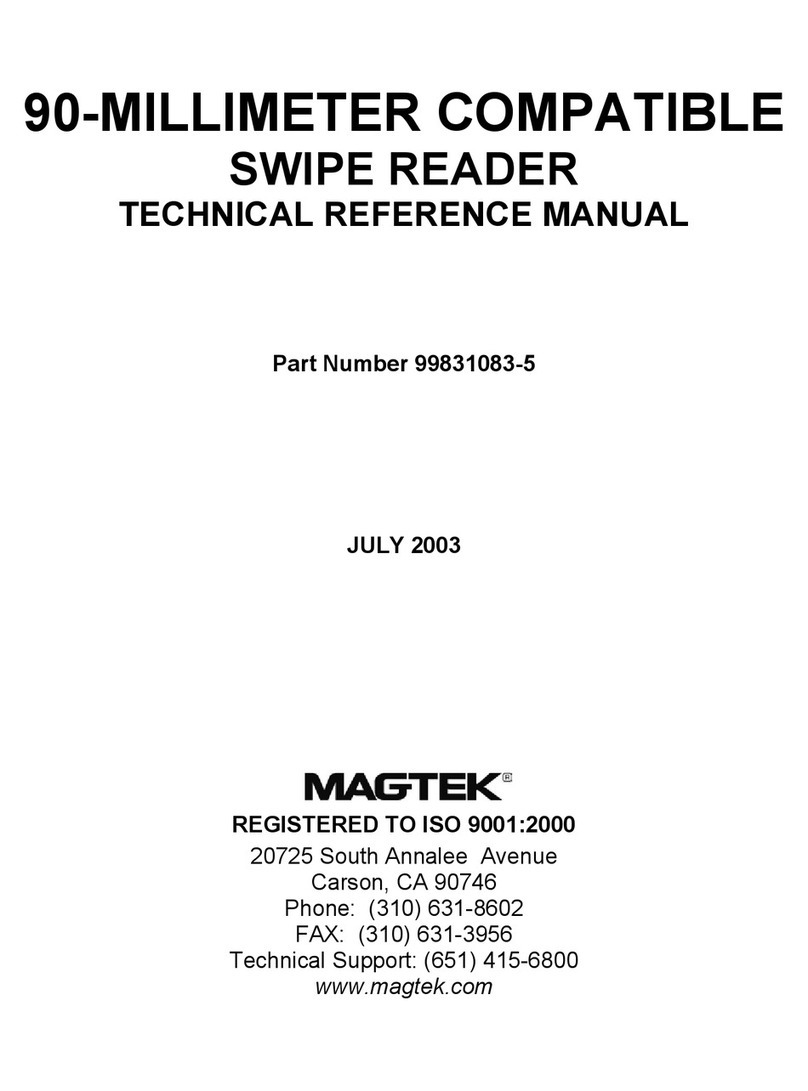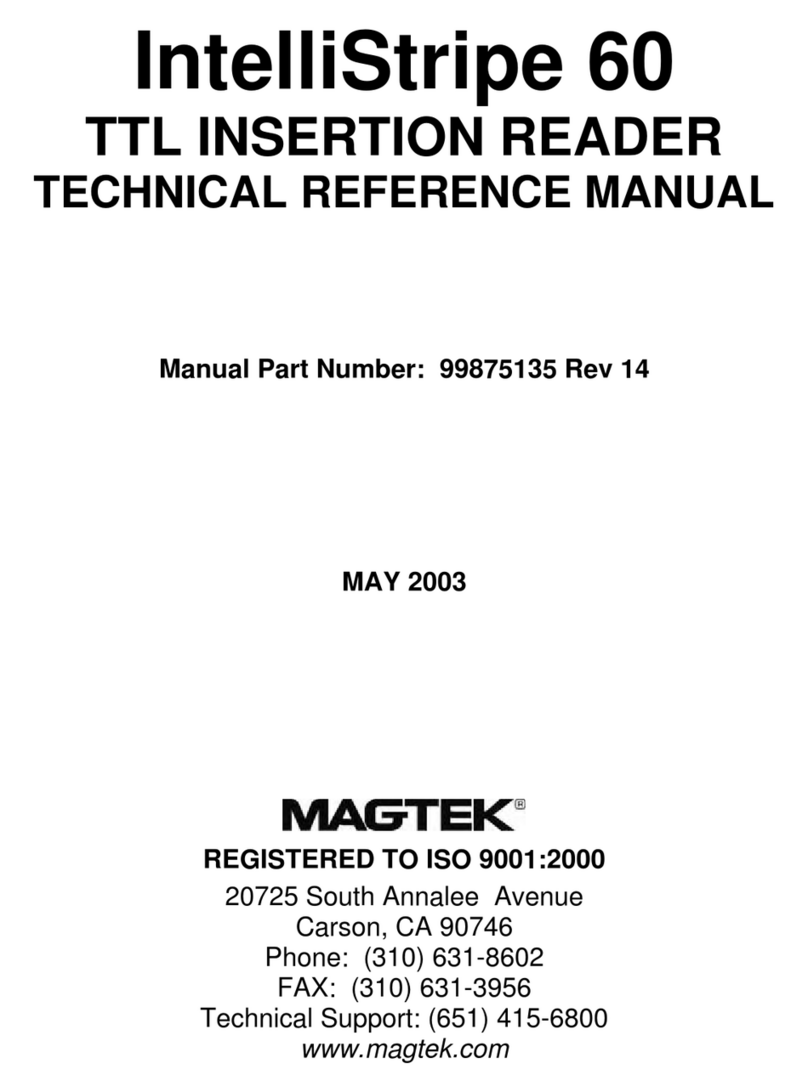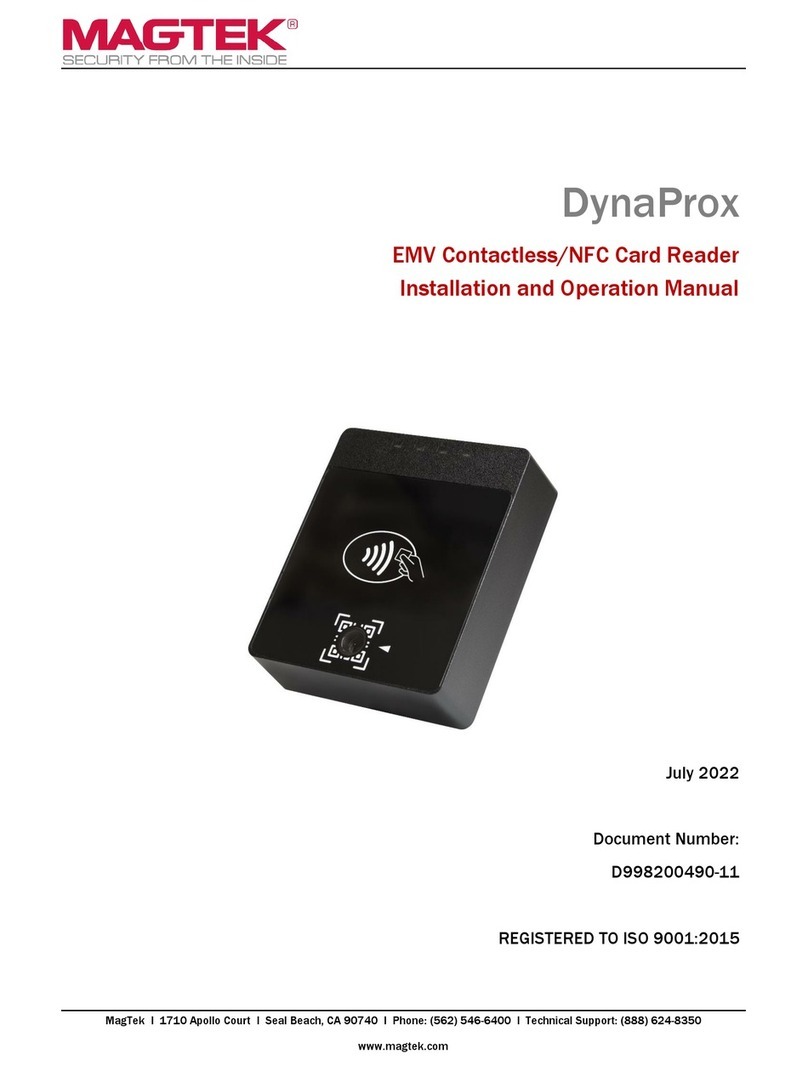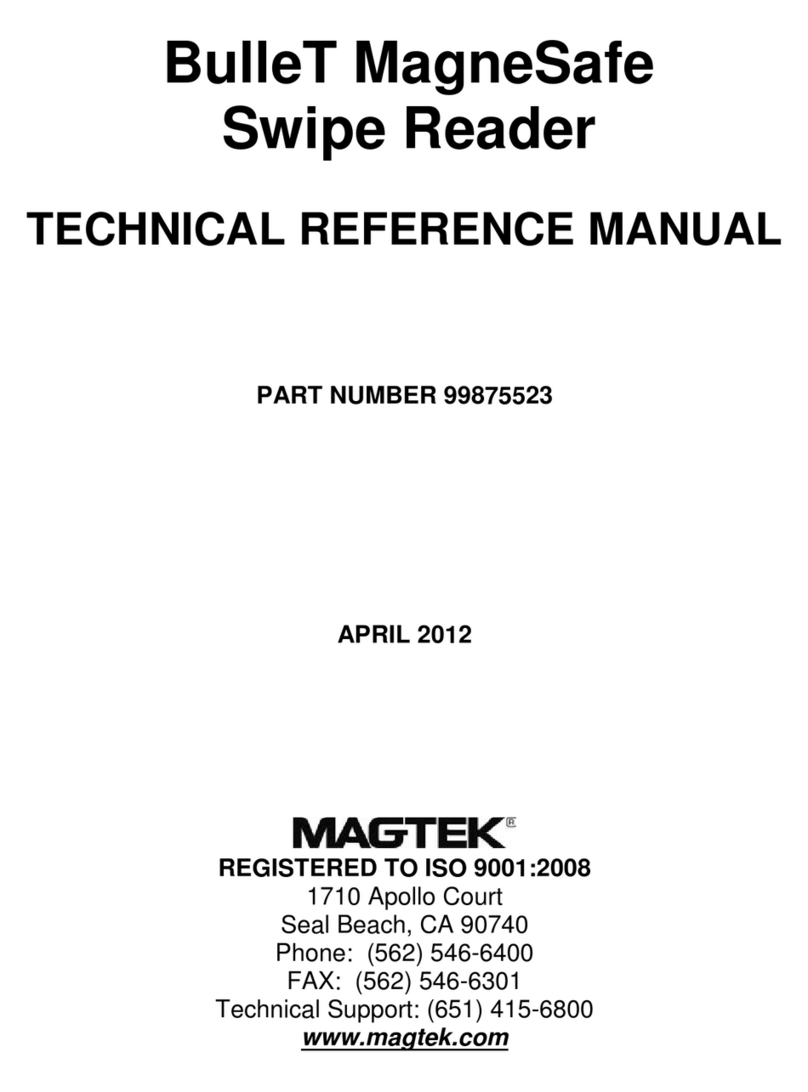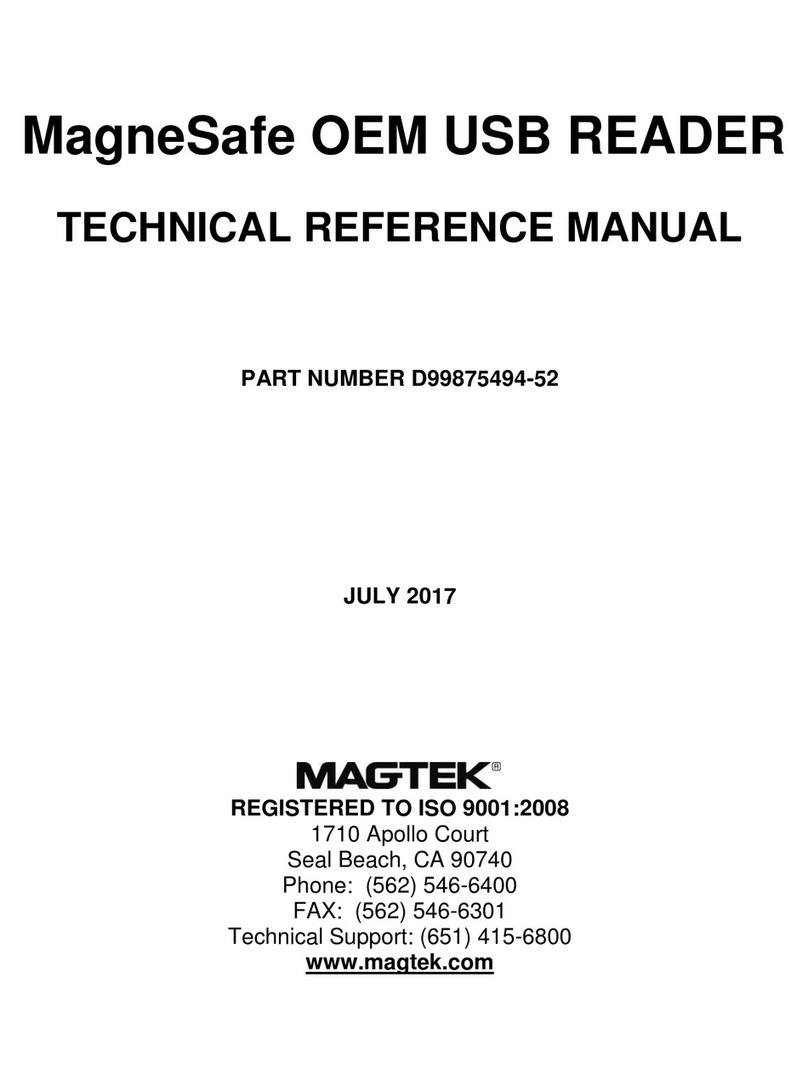Accepting Payments
How to Swipe Magnetic Stripe
Cards
Cardholders should swipe magnetic stripe
cards in the MSR swipe path, indicated by the
bidirectional MSR swipe symbol shown on the
device’s face. The magnetic stripe must face
toward and into the device. Cardholders may
swipe in either direction.
How to Insert Contact Chip Cards
Cardholders should insert chip cards into the chip
card slot, indicated by the chip card orientation
symbol shown on the device’s face.
How to Tap Contactless Cards / Devices
Cardholders should tap contactless cards or
devices on the landing zone, indicated by the
EMVCo Contactless Indicator symbol on the
device’s face. After successfully communicating
with the card or device, tDynamo lights all
four status LEDs green and beeps once. The
cardholder may then remove the card or
device from the contactless landing zone. If the
cardholder is using an electronic payment device,
ensure the payment device has NFC turned [On].
Please note, NFC antenna vary by make & model.
Compliance
FCC INFORMATION
This device complies with Part 15 of the FCC Rules. Operation is subject to the following two
conditions: (1) This device may not cause harmful interference, and (2) This device must accept any
interference received, including interference that may cause undesired operation.
Note: This equipment has been tested and found to comply with the limits for a Class B digital
device, pursuant to part 15 of the FCC Rules. These limits are designed to provide reasonable
protection against harmful interference in a residential installation. This equipment generates,
uses and can radiate radio frequency energy and, if not installed and used in accordance with
the instructions, may cause harmful interference to radio communications. However, there is no
guarantee that interference will not occur in a particular installation. If this equipment does cause
harmful interference to radio or television reception, which can be determined by turning the
equipment off and on, the user is encouraged to try to correct the interference by one or more of the
following measures:
• Reorient or relocate the receiving antenna.
• Increase the separation between the equipment and receiver.
• Connect the equipment into an outlet on a circuit different from that to which the receiver is
connected.
• Consult the dealer or an experienced radio/TV technician for help.
Caution: Changes or modications not expressly approved by MagTek could void the user’s authority
to operate this equipment.
CE STANDARDS
Testing for compliance with CE requirements was performed by an independent laboratory. The unit
under test was found compliant with standards established for Class B devices.
UL/CSA
This product is recognized per UL 60950-1, 2nd Edition, 2011-12-19 (Information Technology
Equipment - Safety - Part 1: General Requirements), CSA C22.2 No. 60950-1-07, 2nd Edition, 2011-
12 (Information Technology Equipment - Safety - Part 1: General Requirements).
ROHS STATEMENT
When ordered as RoHS compliant, this product meets the Electrical and Electronic Equipment (EEE)
Reduction of Hazardous Substances (RoHS) European Directive 2002/95/EC. The marking is clearly
recognizable, either as written words like “Pb-free,” “lead-free,” or as another clear symbol ( ).
on iOS host
6. On the [iOS] host launch the [Settings] app, select [Bluetooth], and
check host’s radio button is [On].
7. Use the app to pair with and connect to the tDynamo. [MagTek Test]
in the app store behaves as follows: a.) Launch host app. b.) Select
[BLE EMV] as the device type. c.) Press the [Connect] button. d.)
Locate tDynamo 7-digit serial number on device label. e.) In the list of
pairable devices, select [tDynamo-serial number].
8. When host shows [Bluetooth Pairing Request] and requests
passcode, enter congured passkey (or default [000000], be sure to
change later). LED goes from blinking blue, to green when paired.
9. The app should then report the device is now [Connected].
on Android host
6. On the [Android] host launch the [Settings] app, open [Bluetooth]
settings or [Connected Devices]>[Bluetooth] “settings page”, and
check host has Bluetooth turned [On].
7. Press the [Search for Devices] / [Scan] / [Pair New Device] button
to show the [Available Devices ] list. Locate tDynamo 7-digit serial
number on device label. In the list of pairable devices, select
[tDynamo-serial number].
8. When host requests passcode or PIN, enter congured passkey (or
default [000000], be sure to change later).
9. Then press [OK] button. tDynamo appears in the [Paired Devices] list.
LED goes from blinking blue, to green when paired.
10. The app should then report the device is now [Connected].
How to unpair the tDynamo from a
Bluetooth LE Host
iOS Host
1. On the [iOS] host launch the [Settings] app, select [Bluetooth].
2. Press the “i” information icon next to the devices’s name in the [My
Devices] list.
3. Select [Forget this Device] and make sure the tDynamo disappears
from [My Devices]
Android Host
1. Locate the device in the [Bluetooth] conguration page.
2. Press the settings (gear) icon.
3. Press the [Unpair] or [Forget] button and check that the device
disappears from the [Paired Devices] list.
Please note that the use of this accessory with an Apple product may affect wireless performance. Apple®, Apple Pay®, OS X®, iPhone®, iPad®, iPad Air®, iPad Pro®, Lightning®, and Mac® are trademarks of Apple Inc., registered in the U.S. and other countries.
EMV® is a registered trademark in the U.S. and other countries and an unregistered trademark elsewhere. The EMV trademark is owned by EMVCo, LLC. The Contactless Indicator mark, consisting of four graduating arcs, is a trademark owned by and used with
permission of EMVCo, LLC.
MAGTEK: Registered to ISO 9001:2015 © Copyright 2022 MagTek, Inc. PN D998200266 rev 51 4/22
MagTek®Inc., 1710 Apollo Court, Seal Beach CA 90740 | p 562-546-6400 | support 651-415-6800 | f 562-546-6301 | www.magtek.com
Pb
Use and Compliance
tDynamo - PN 21079821 - Secure Card Reader Authenticator