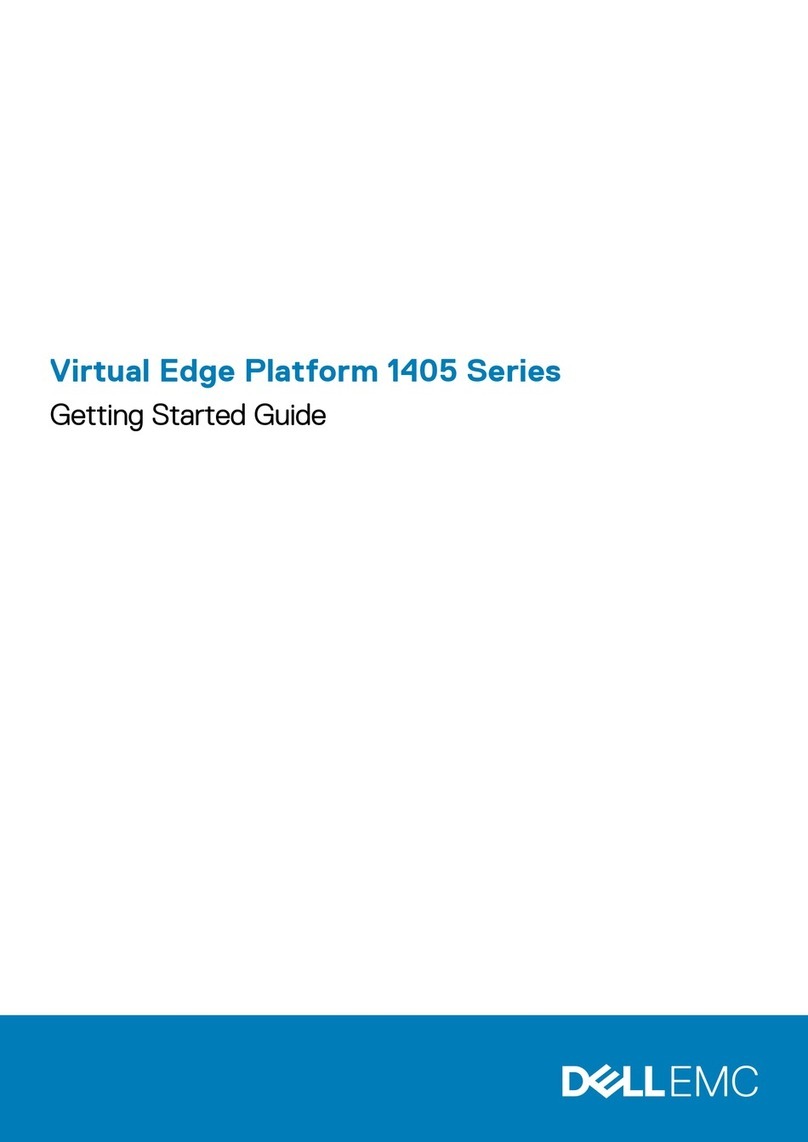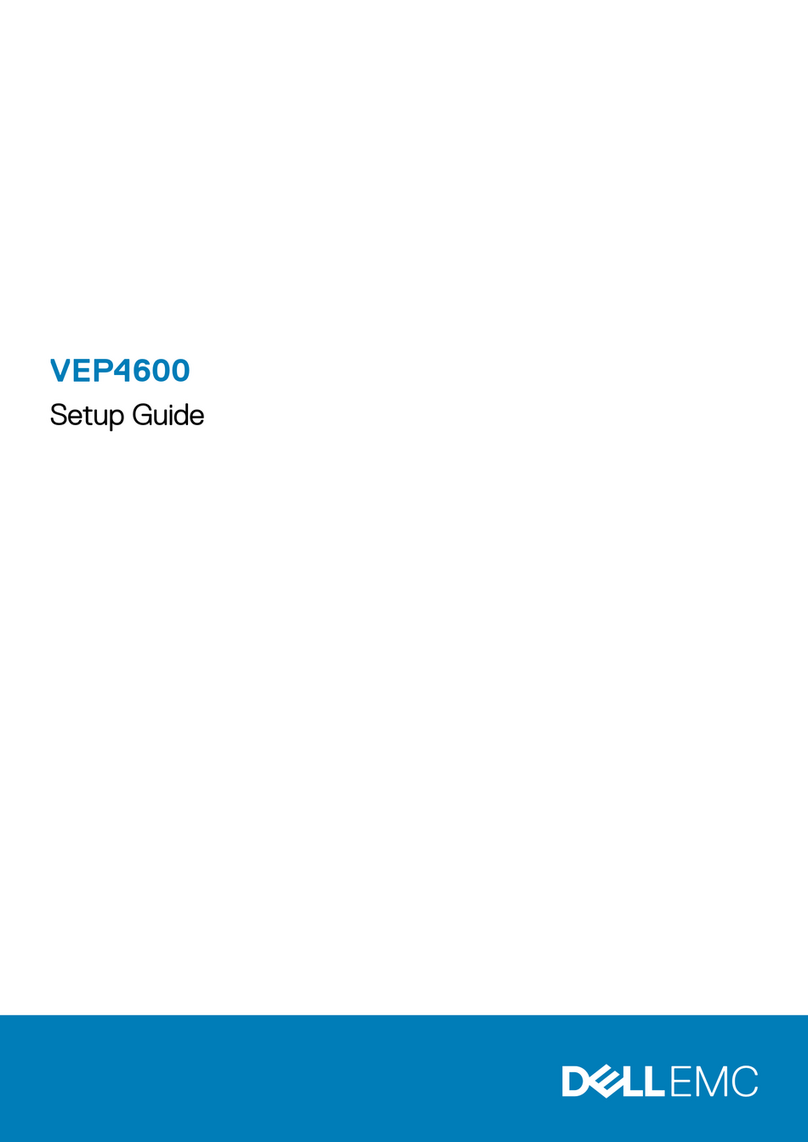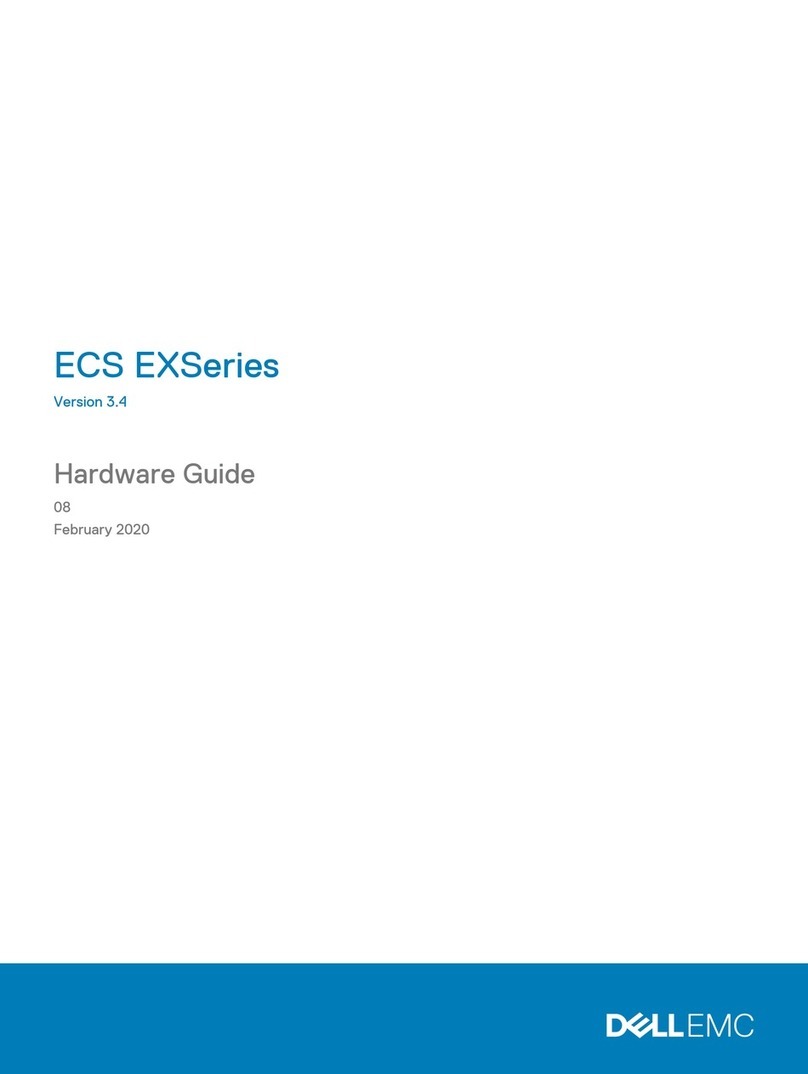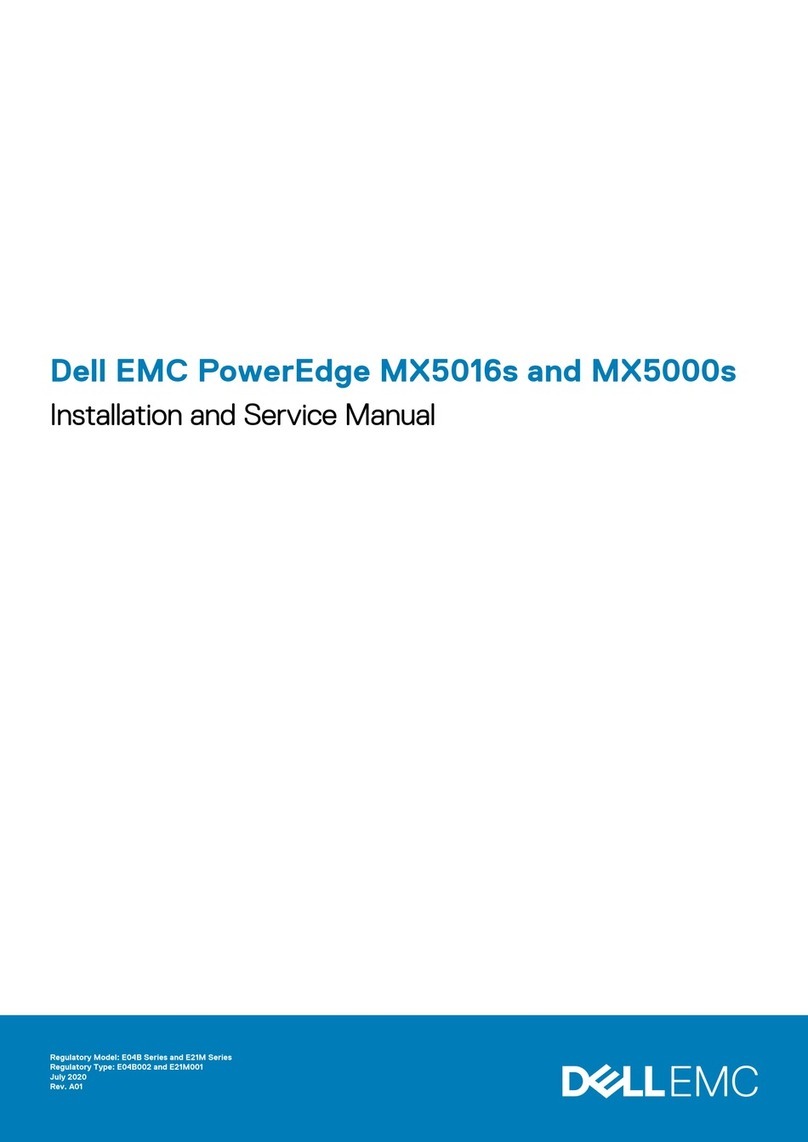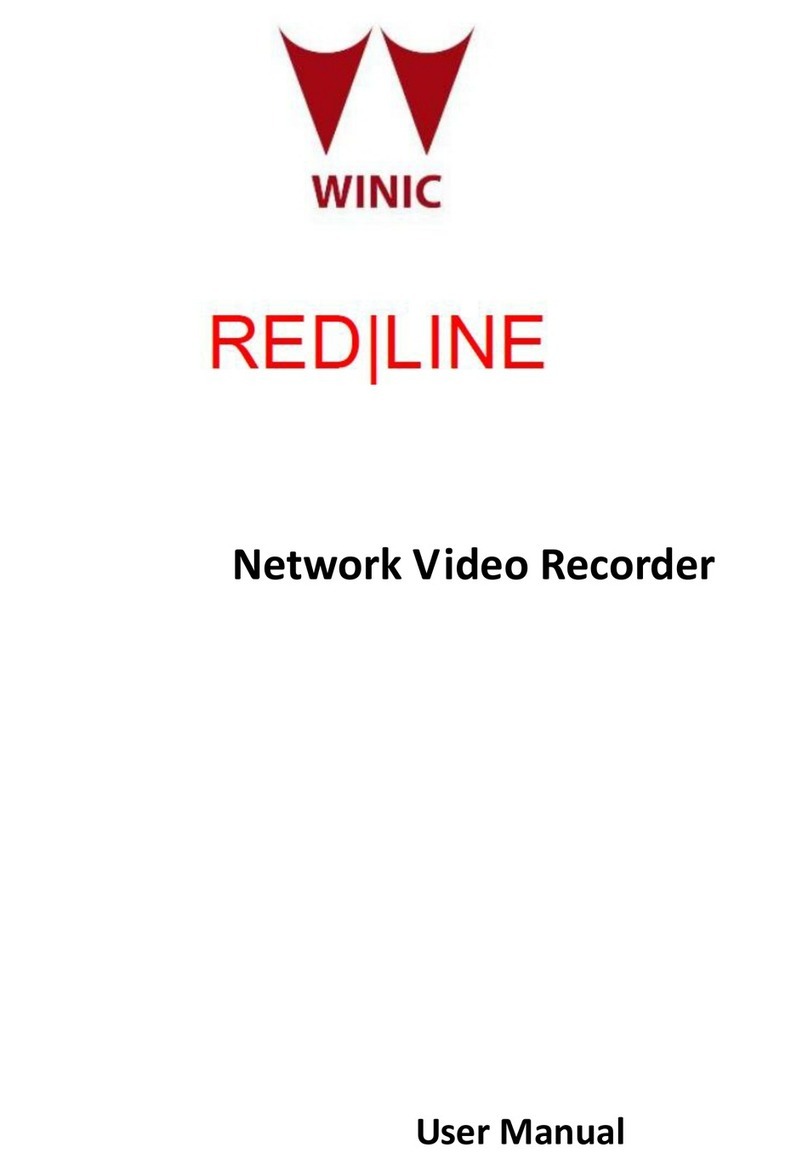Removing the system cover.............................................................................................................................................. 46
安裝系統機箱蓋..................................................................................................................................................................46
Inside the system.................................................................................................................................................................47
Cooling shroud..................................................................................................................................................................... 47
卸下散熱護罩................................................................................................................................................................ 48
Installing the cooling shroud.........................................................................................................................................48
System memory...................................................................................................................................................................49
一般記憶體模組安裝指引........................................................................................................................................... 49
Mode-specific guidelines.............................................................................................................................................. 50
Sample memory configurations................................................................................................................................... 50
卸下記憶體模組............................................................................................................................................................ 52
安裝記憶體模組............................................................................................................................................................ 53
Hard drives........................................................................................................................................................................... 54
Removing a 3.5-inch hard drive blank........................................................................................................................ 55
Installing a 3.5-inch hard drive blank...........................................................................................................................56
Removing a 2.5 inch hard drive blank (rear)..............................................................................................................56
Installing a 2.5 inch hard drive blank (rear)................................................................................................................ 57
Removing a hot swappable hard drive or solid state drive.......................................................................................58
Installing a hot swappable hard drive..........................................................................................................................59
Removing hard drive from hard-drive carrier............................................................................................................ 60
Installing hard drive into hard-drive carrier................................................................................................................. 61
Cooling fans..........................................................................................................................................................................62
Removing a cooling fan.................................................................................................................................................62
Installing a cooling fan................................................................................................................................................... 63
Cooling fan assembly ......................................................................................................................................................... 63
Removing the cooling fan assembly............................................................................................................................63
Installing the cooling fan assembly.............................................................................................................................. 64
Expansion cards and expansion card riser....................................................................................................................... 65
Expansion card installation guidelines......................................................................................................................... 66
Removing an expansion card from expansion card riser 2 or 3............................................................................... 67
Installing an expansion card into the expansion card riser 2 or 3............................................................................ 69
Removing an expansion card from the expansion card riser 1.................................................................................70
Installing an expansion card into the expansion card riser 1......................................................................................71
Removing the riser 1 blank............................................................................................................................................72
Installing the riser 1 blank.............................................................................................................................................. 73
Removing expansion card risers.................................................................................................................................. 73
Installing expansion card risers.....................................................................................................................................77
SD vFlash card (optional)...................................................................................................................................................78
Removing the optional SD vFlash card.......................................................................................................................78
Removing the vFlash media unit..................................................................................................................................78
Installing the vFlash media unit.................................................................................................................................... 79
Integrated storage controller card.................................................................................................................................... 80
Removing integrated storage controller card............................................................................................................ 80
Installing integrated storage controller card............................................................................................................... 81
Network daughter card...................................................................................................................................................... 82
Removing the network daughter card .......................................................................................................................82
Installing the network daughter card.......................................................................................................................... 83
處理器和散熱器..................................................................................................................................................................85
Removing a processor.................................................................................................................................................. 85
安裝處理器.....................................................................................................................................................................87
4目錄