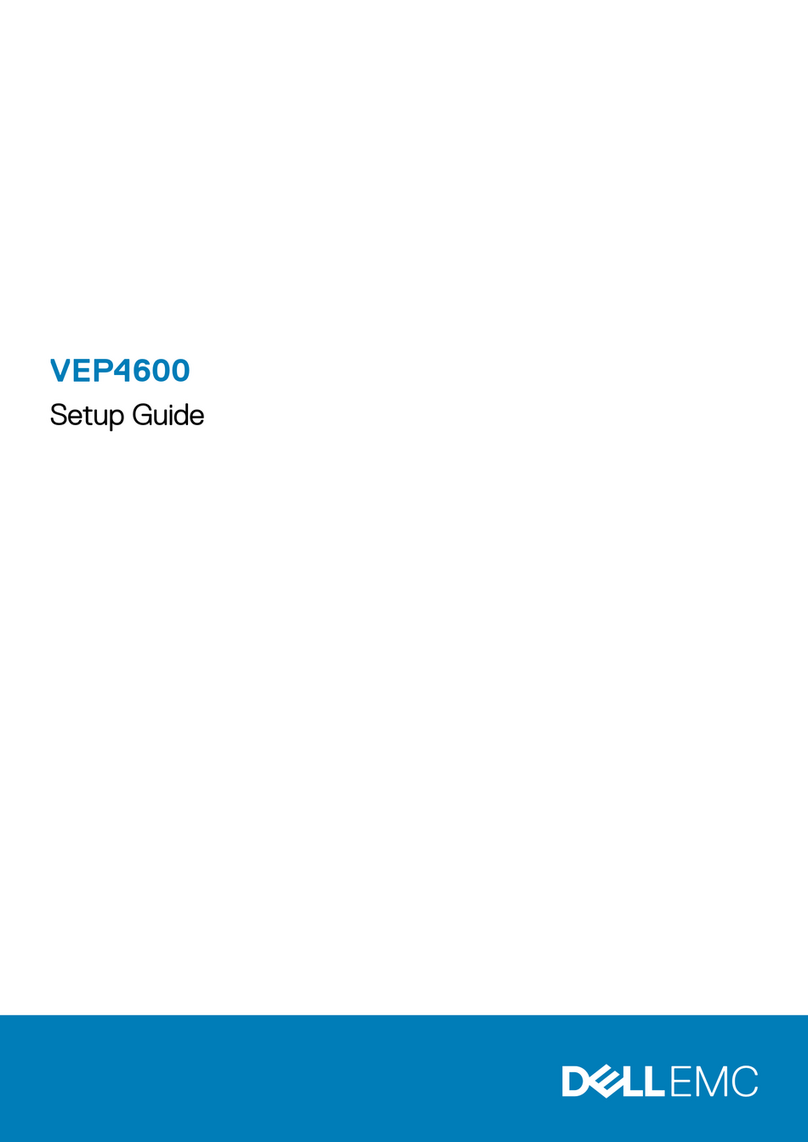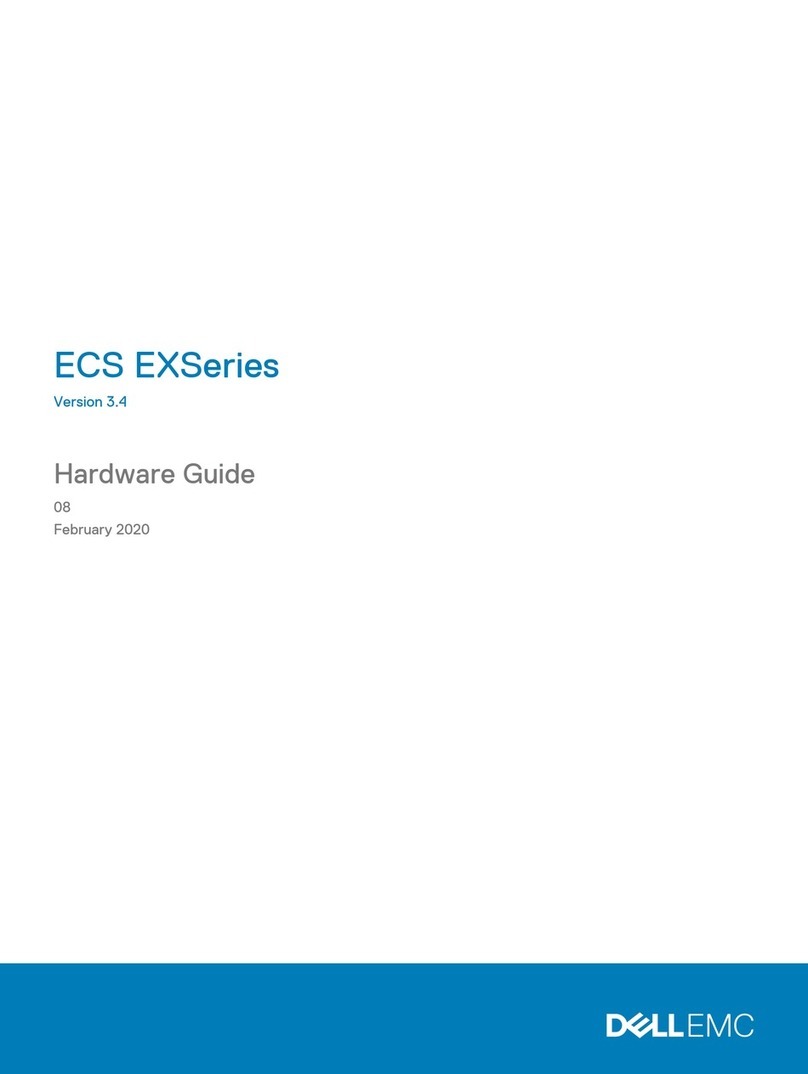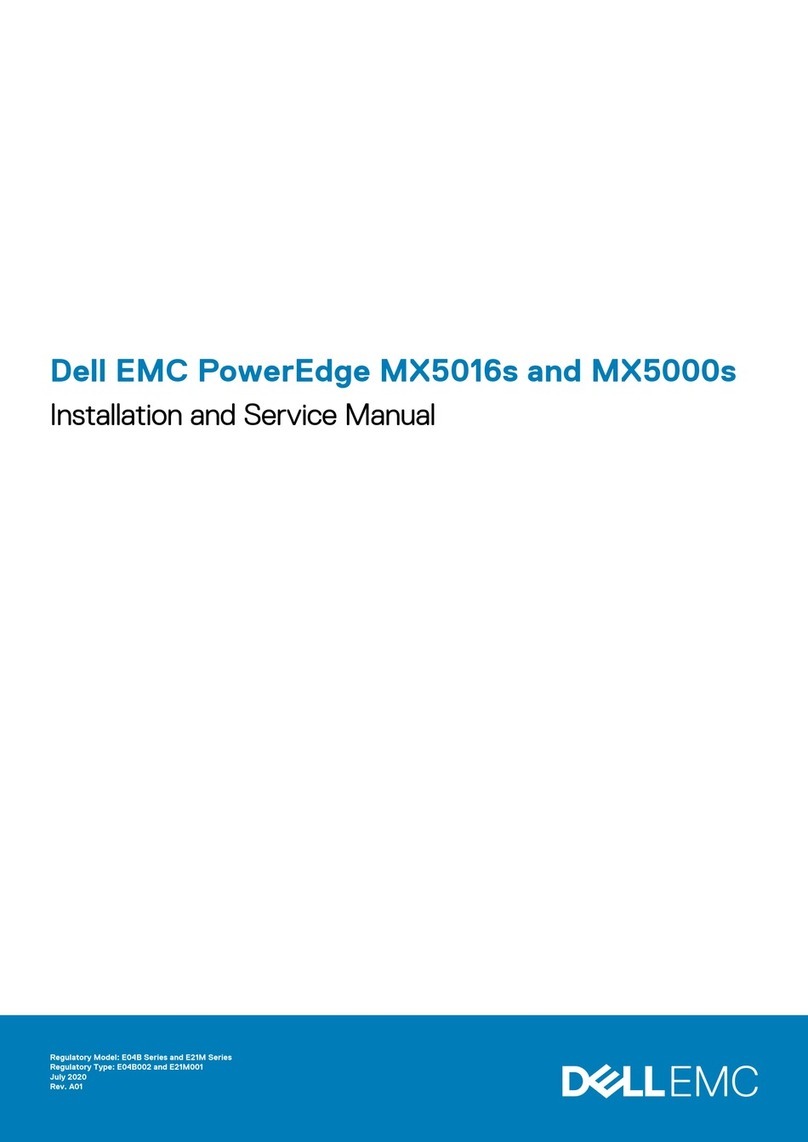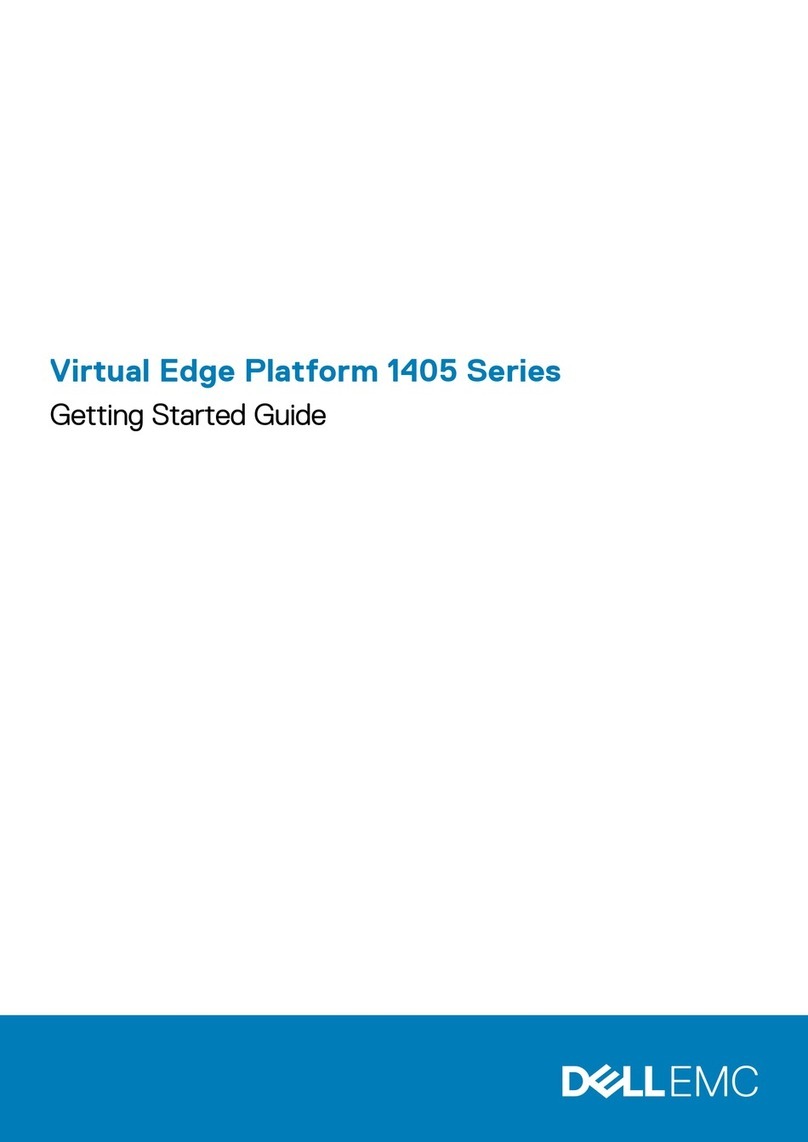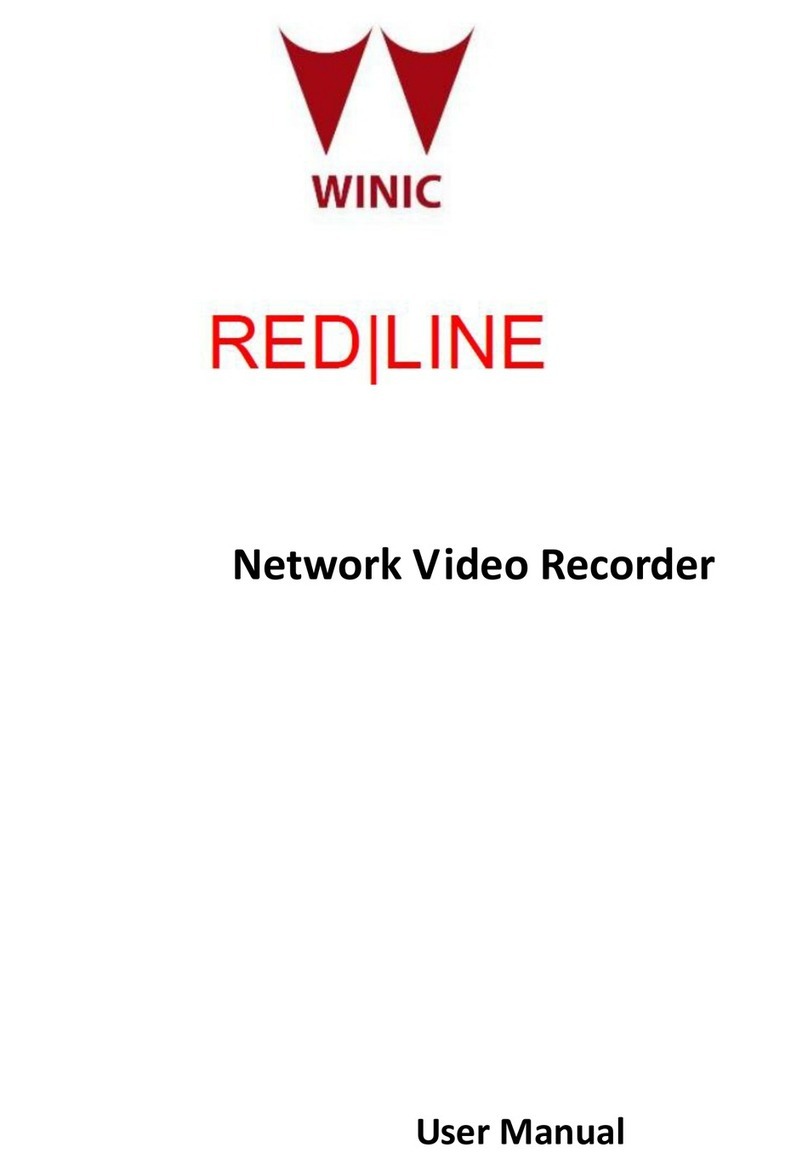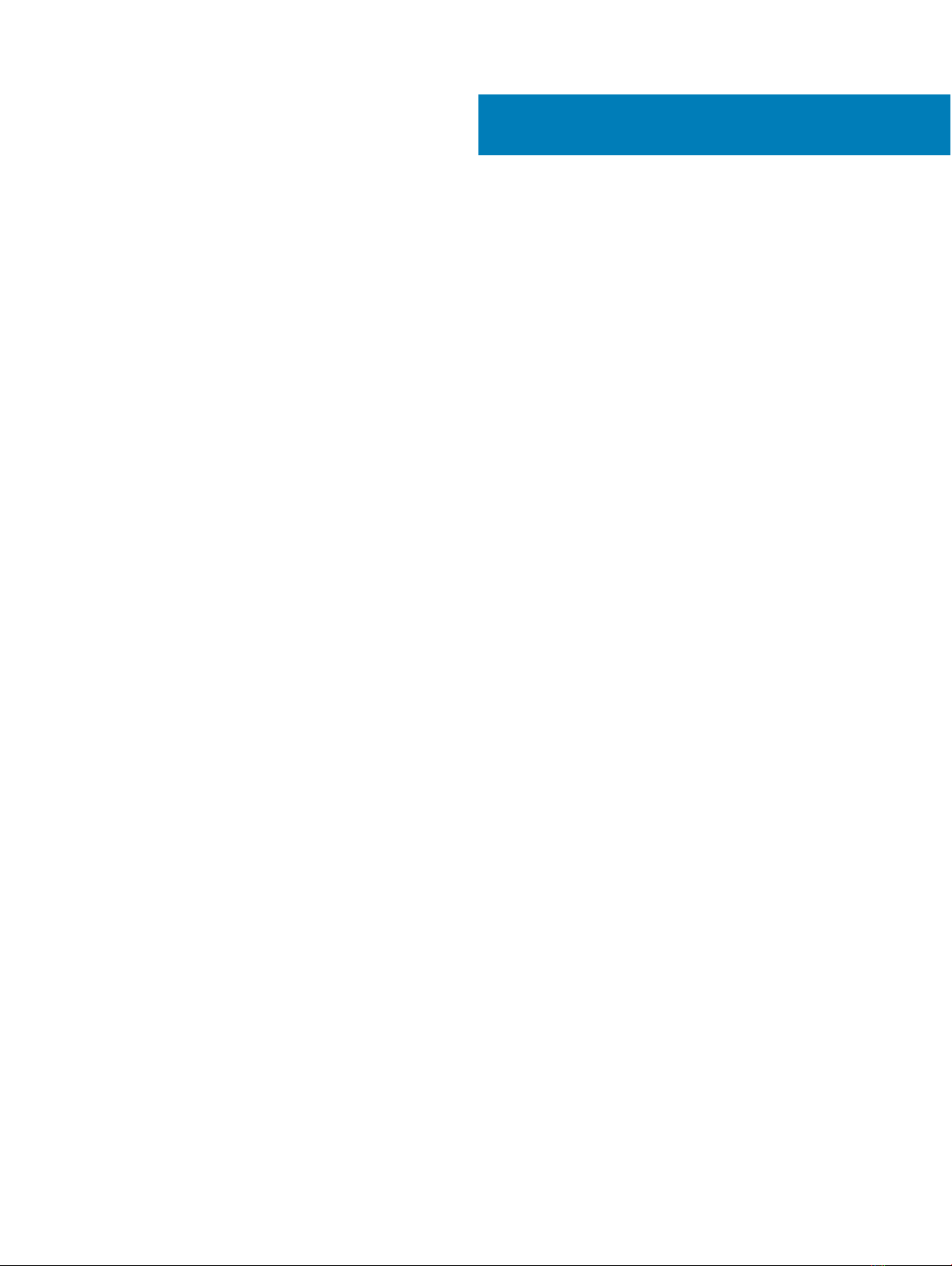Contents
1 About this guide............................................................................................................................................. 5
Regulatory...........................................................................................................................................................................5
Related documents............................................................................................................................................................ 5
Information symbols...........................................................................................................................................................6
2 VEP4600 platform......................................................................................................................................... 7
Introduction.........................................................................................................................................................................7
Features...............................................................................................................................................................................8
Physical dimensions........................................................................................................................................................... 8
LED display..........................................................................................................................................................................8
LED behavior................................................................................................................................................................ 9
Pre-requisites..................................................................................................................................................................... 11
VEP4600 congurations...................................................................................................................................................11
Luggage tag....................................................................................................................................................................... 11
3 Site preparations.......................................................................................................................................... 13
Site selection..................................................................................................................................................................... 13
Cabinet placement............................................................................................................................................................13
Rack mounting.................................................................................................................................................................. 14
Platform ground................................................................................................................................................................ 14
Fans and airow................................................................................................................................................................14
Fan combinations........................................................................................................................................................14
Power................................................................................................................................................................................. 14
Processor power on/o button................................................................................................................................ 14
Storing components.........................................................................................................................................................15
4 VEP4600 installation.................................................................................................................................... 16
Unpack...............................................................................................................................................................................16
Ground lug......................................................................................................................................................................... 16
Rack or cabinet hardware installation.............................................................................................................................17
Rack mount safety considerations........................................................................................................................... 18
Two-post installation........................................................................................................................................................ 18
1U front-rack installation............................................................................................................................................ 18
Four-post installation........................................................................................................................................................19
Optics installation..............................................................................................................................................................21
Optics removal............................................................................................................................................................ 21
Platform power-up........................................................................................................................................................... 21
Power up sequence....................................................................................................................................................21
5 Power supplies.............................................................................................................................................22
Components..................................................................................................................................................................... 22
PSU LEDs................................................................................................................................................................... 22
Contents 3