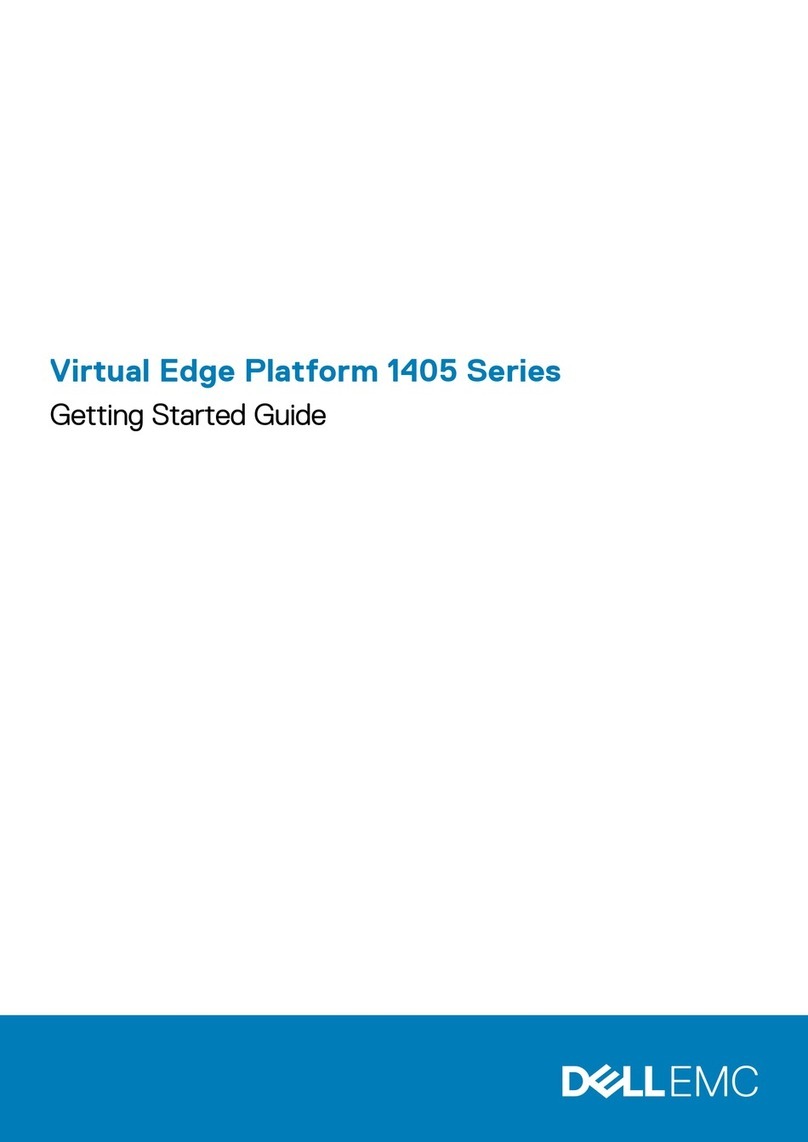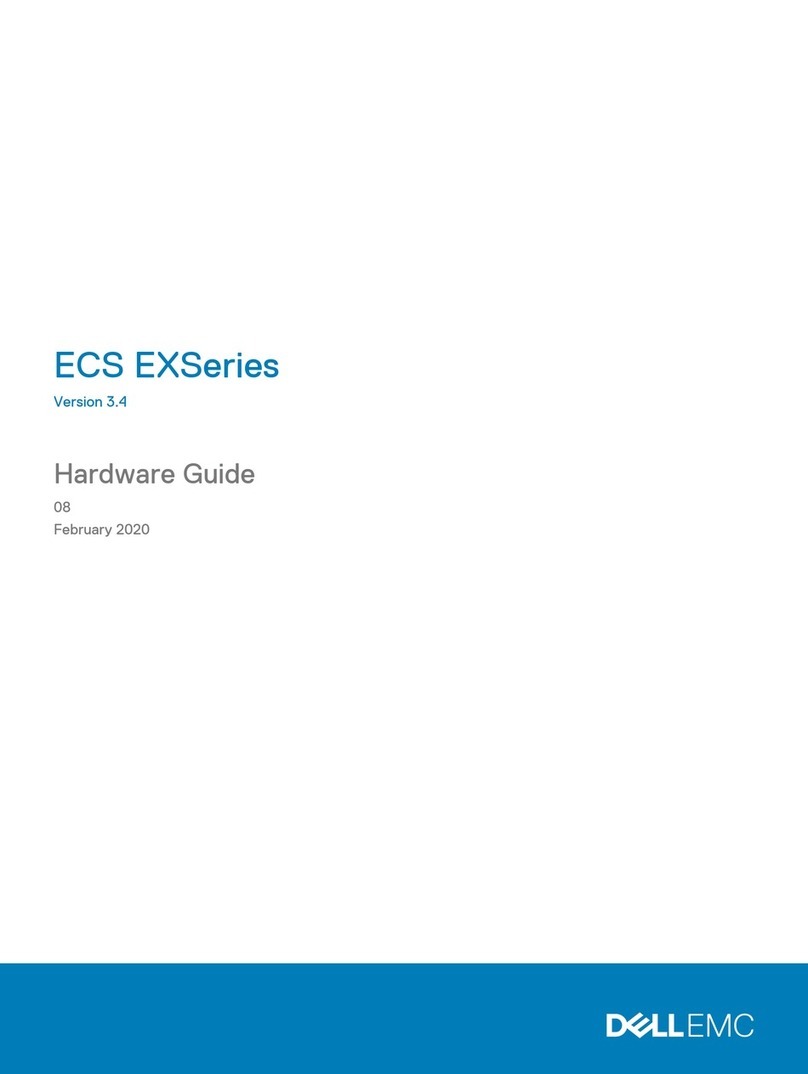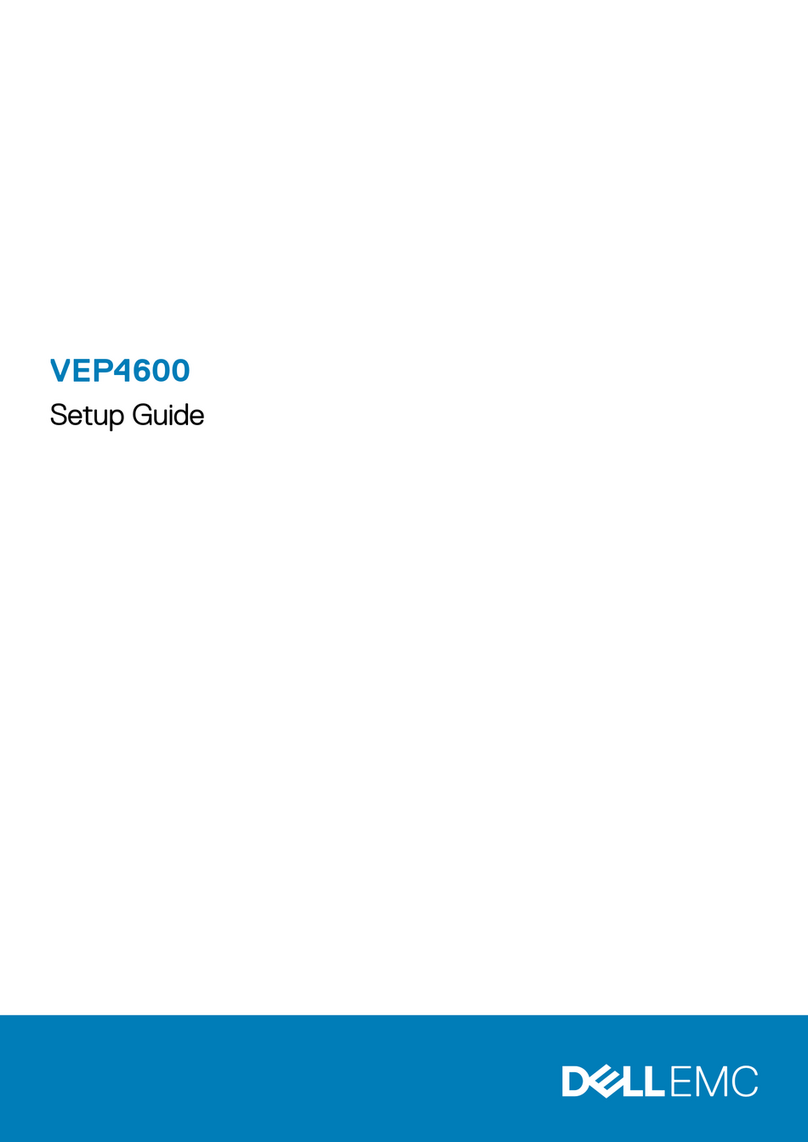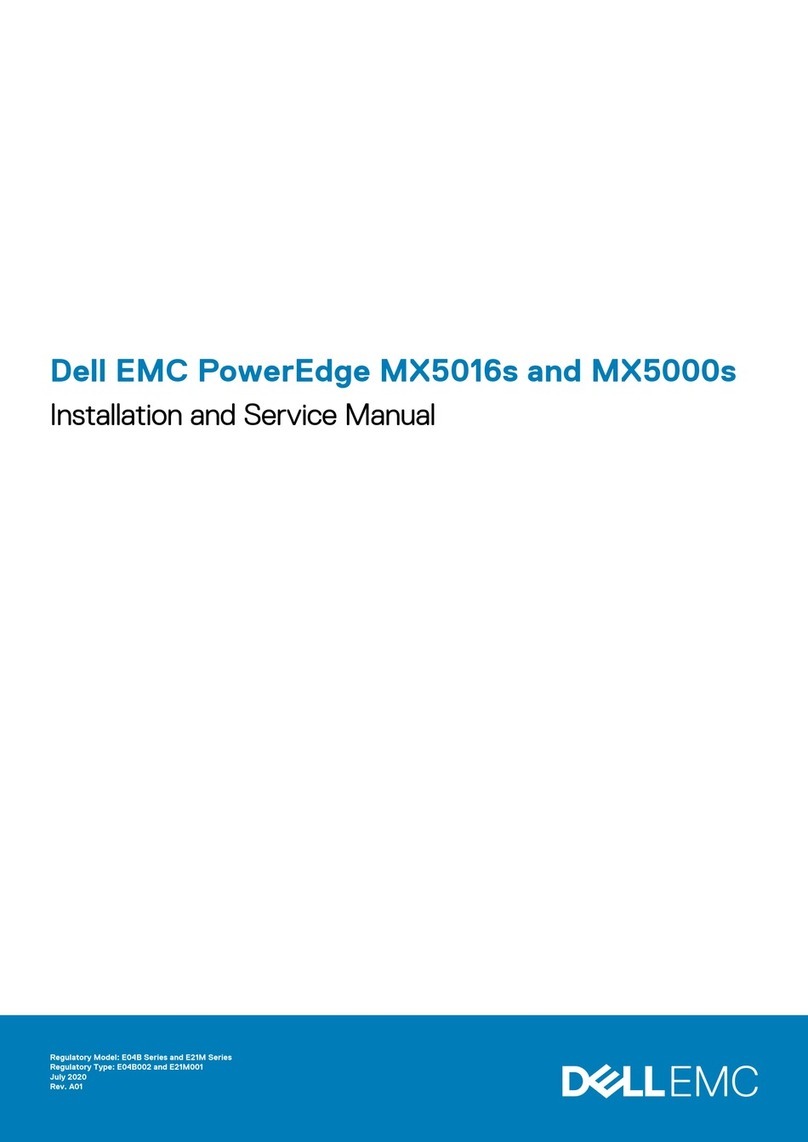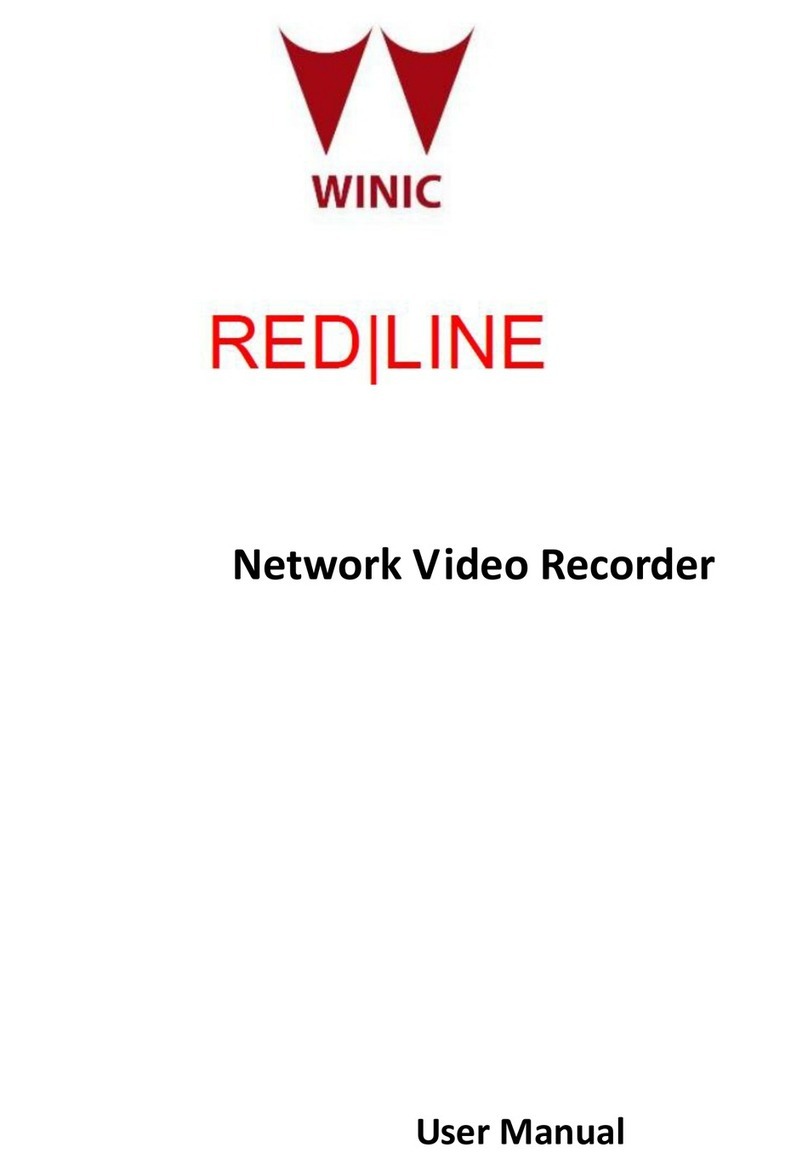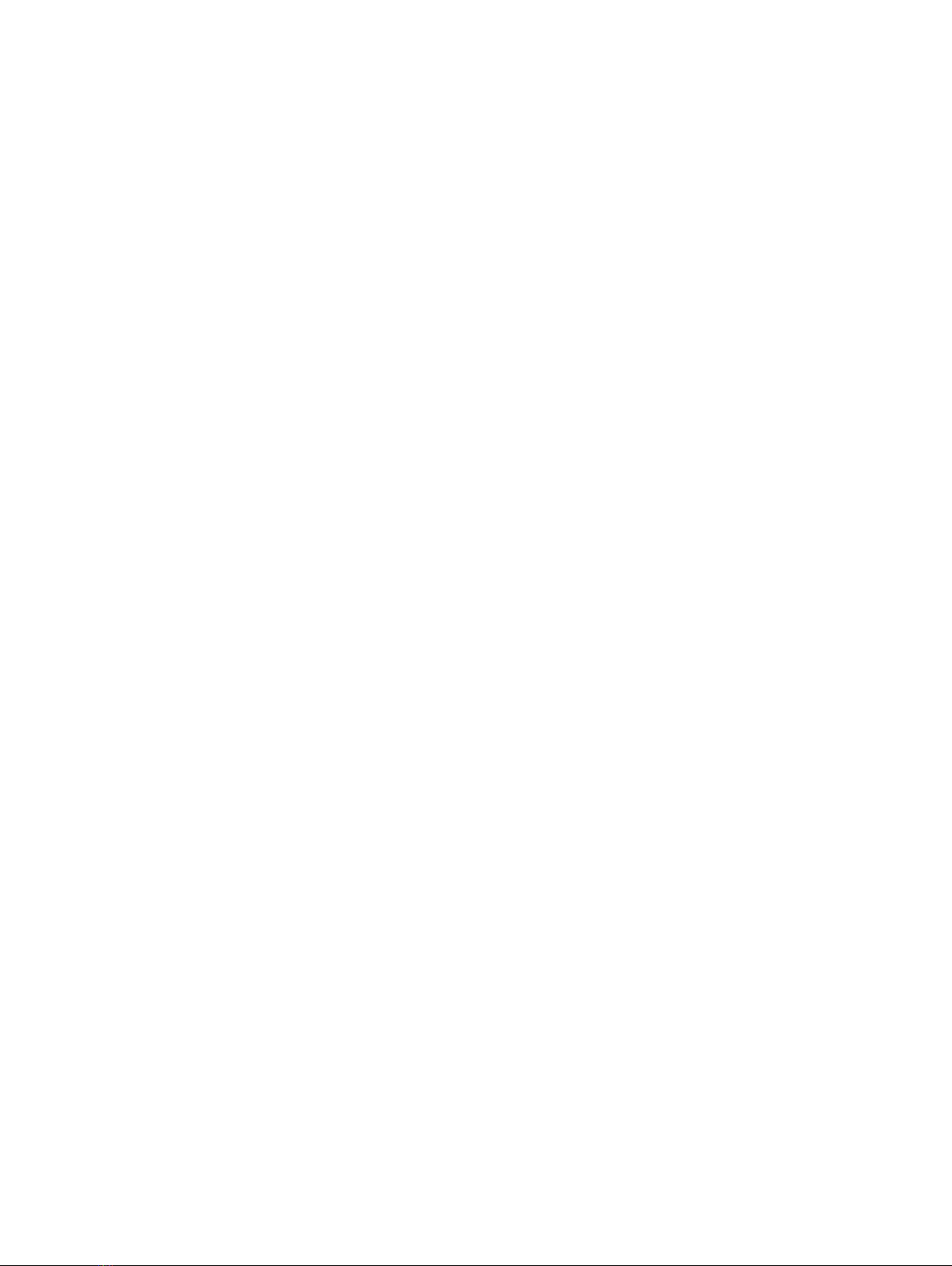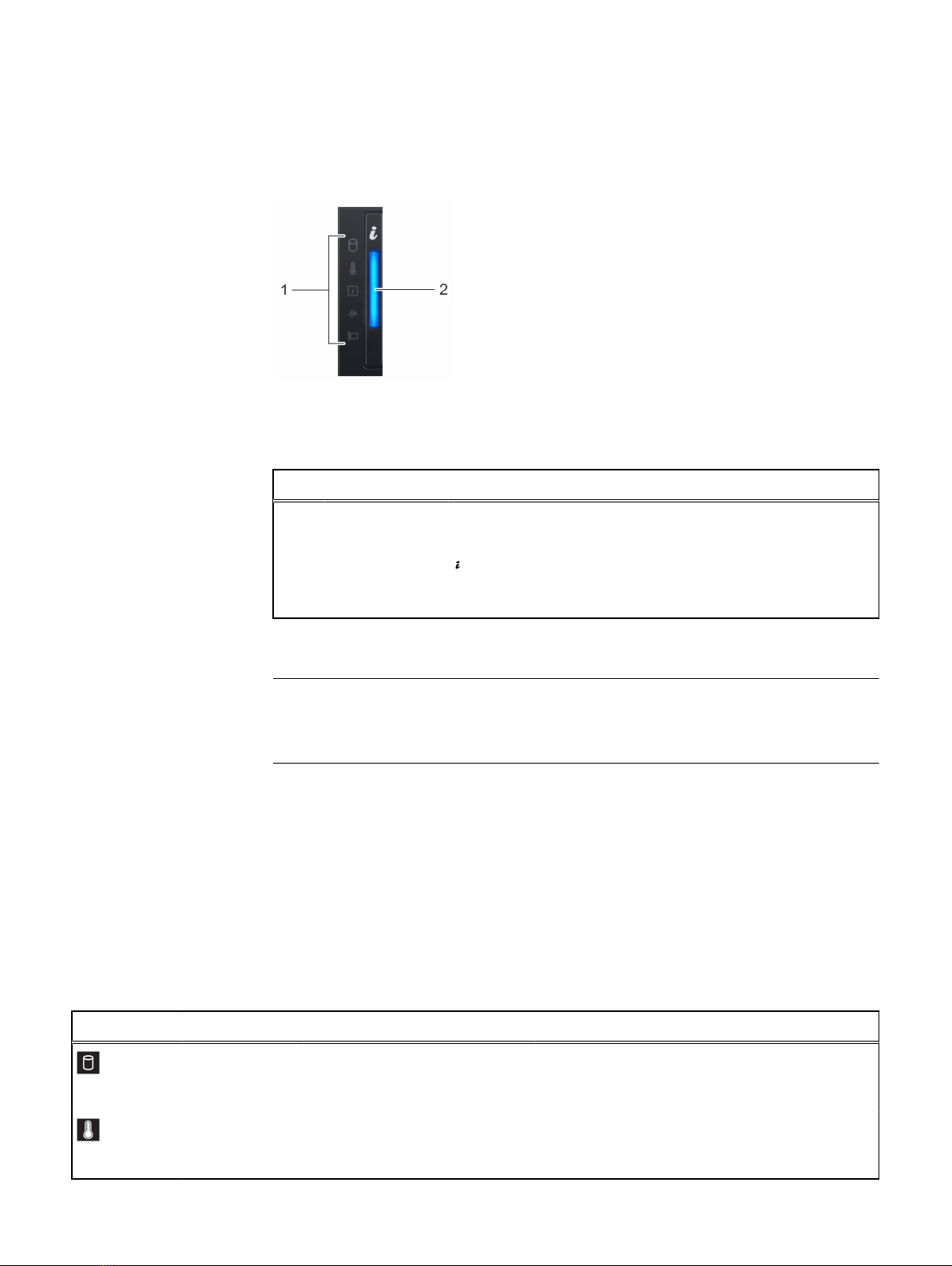Overview 5
Supported configurations............................................................................. 7
Front view of the appliances.........................................................................8
Left control panel view...................................................................10
Right control panel view.................................................................12
Back view of the appliance..........................................................................14
NIC indicator codes........................................................................15
Power supply unit indicator codes..................................................16
Hard drive indicator codes.......................................................................... 19
Locating the serial number of your appliance..............................................20
Looking up your appliance serial number in VxRail Manager.......... 20
Locating your physical VxRail Service Tag number........................ 20
Documentation matrix 23
Technical specifications 25
Chassis dimensions.....................................................................................26
Chassis weight........................................................................................... 26
Processor specifications.............................................................................27
PSU specifications......................................................................................27
Battery specifications.................................................................................28
Expansion bus specifications...................................................................... 28
Memory specifications............................................................................... 29
Storage controller specifications................................................................ 29
Drives......................................................................................................... 30
Ports and connectors specifications...........................................................30
USB ports......................................................................................30
NIC ports.......................................................................................30
VGA ports......................................................................................30
Serial connector............................................................................. 31
Internal Dual SD Module.................................................................31
Video specifications.................................................................................... 31
Environmental specifications.......................................................................31
Standard operating temperature....................................................33
Expanded operating temperature.................................................. 33
Particulate and gaseous contamination specifications................... 35
Initial setup and configuration 37
Pre-operating systems 39
Options to manage the pre-operating system applications......................... 40
iDRAC configuration...................................................................................40
Log in to iDRAC............................................................................. 40
Replacing and adding hardware 41
Using the SolVe Desktop application for VxRail Series hardware tasks.......42
System memory......................................................................................... 42
Chapter 1
Chapter 2
Chapter 3
Chapter 4
Chapter 5
Chapter 6
CONTENTS
VxRail Appliances on 14th Generation PowerEdge P Series, V Series, and S Series Appliance Owner's Manual 3