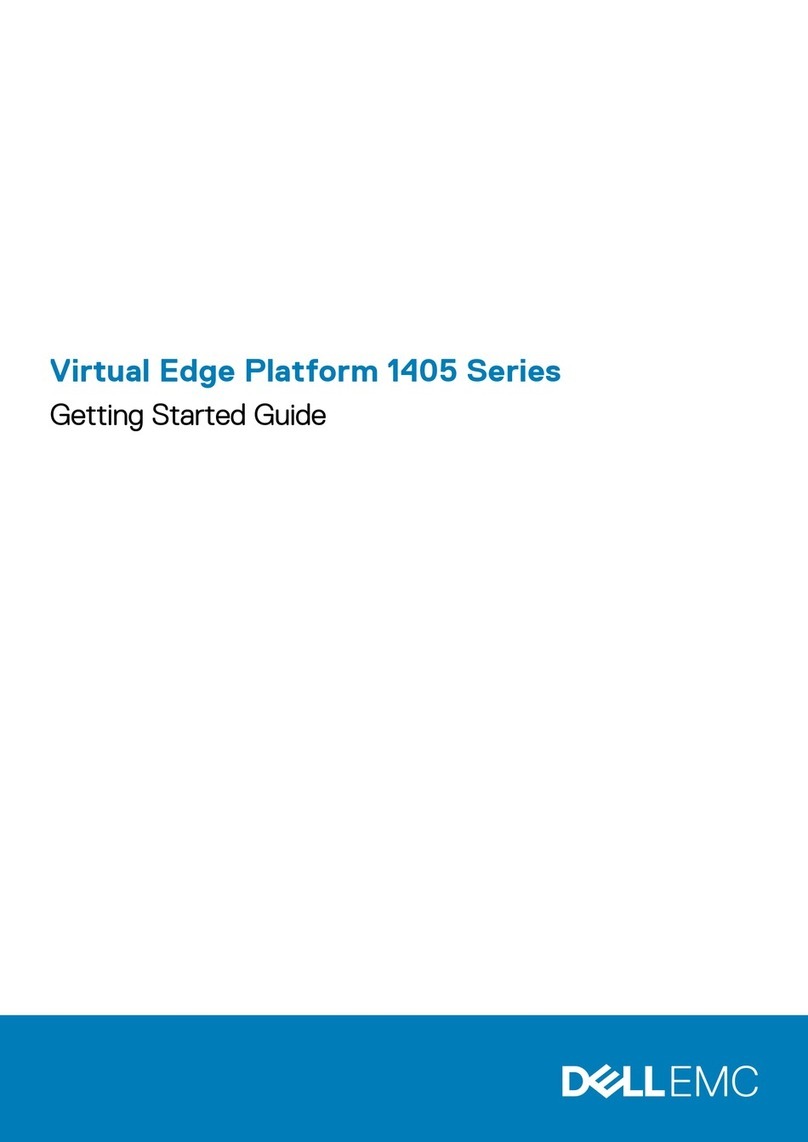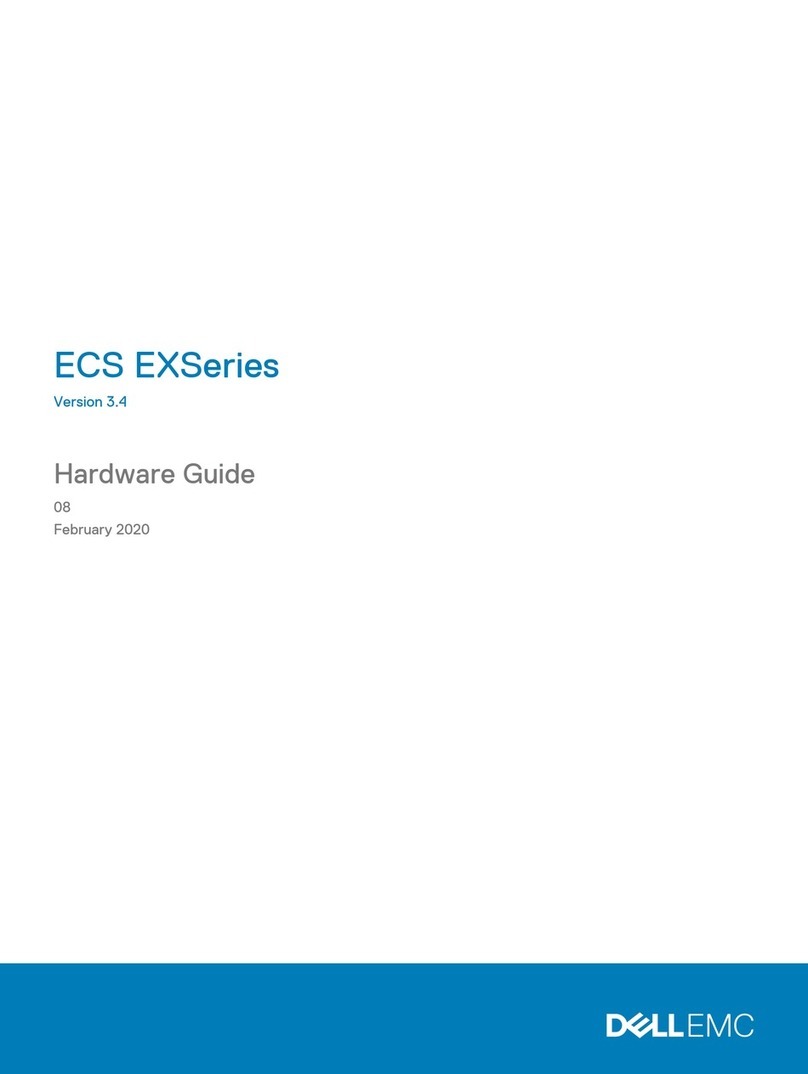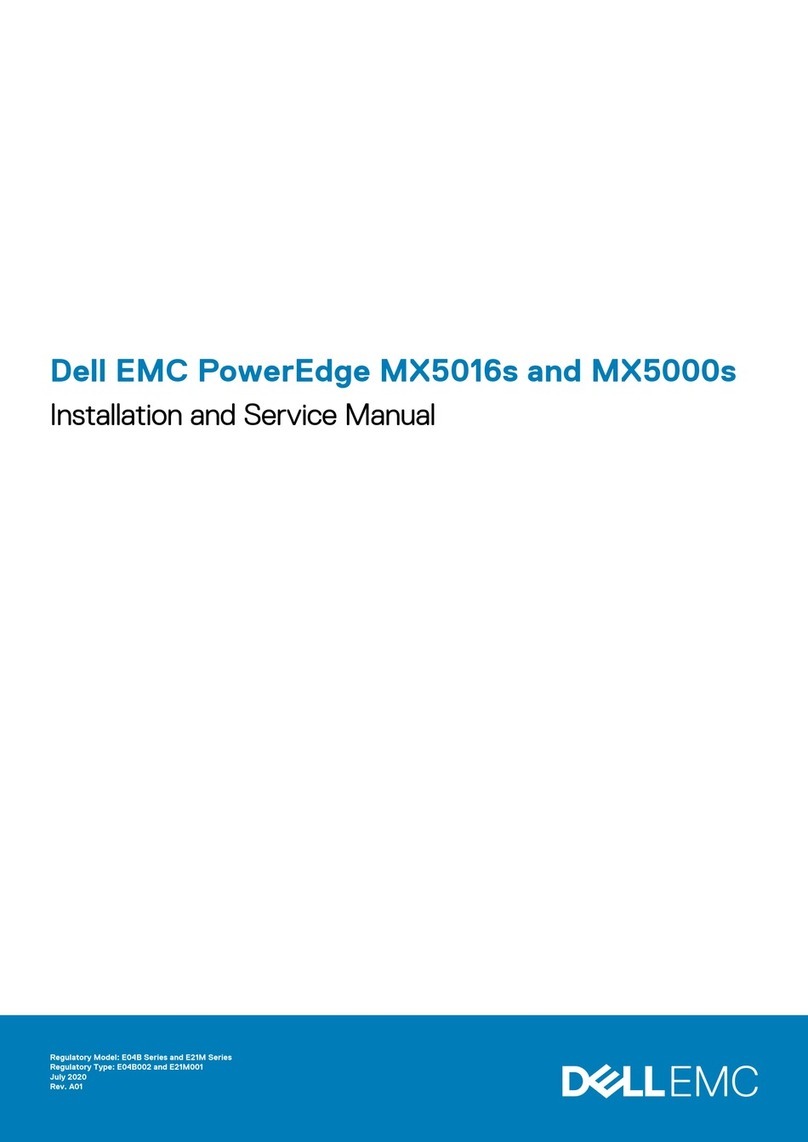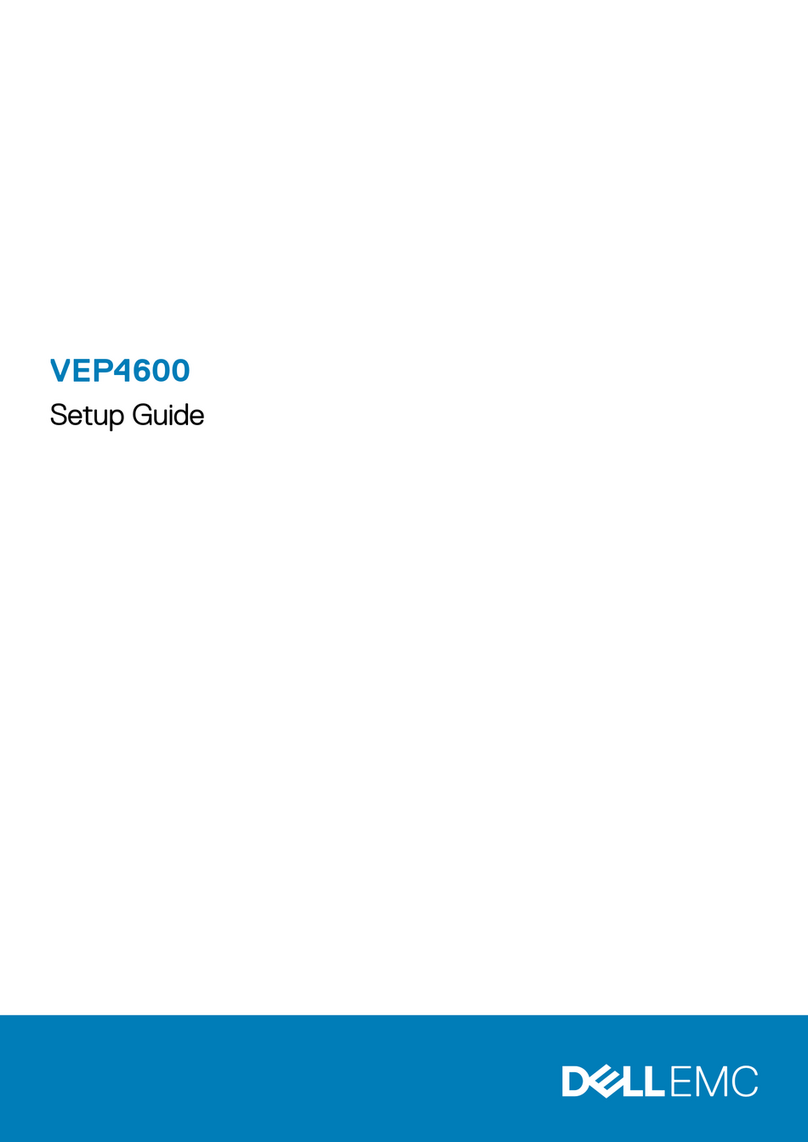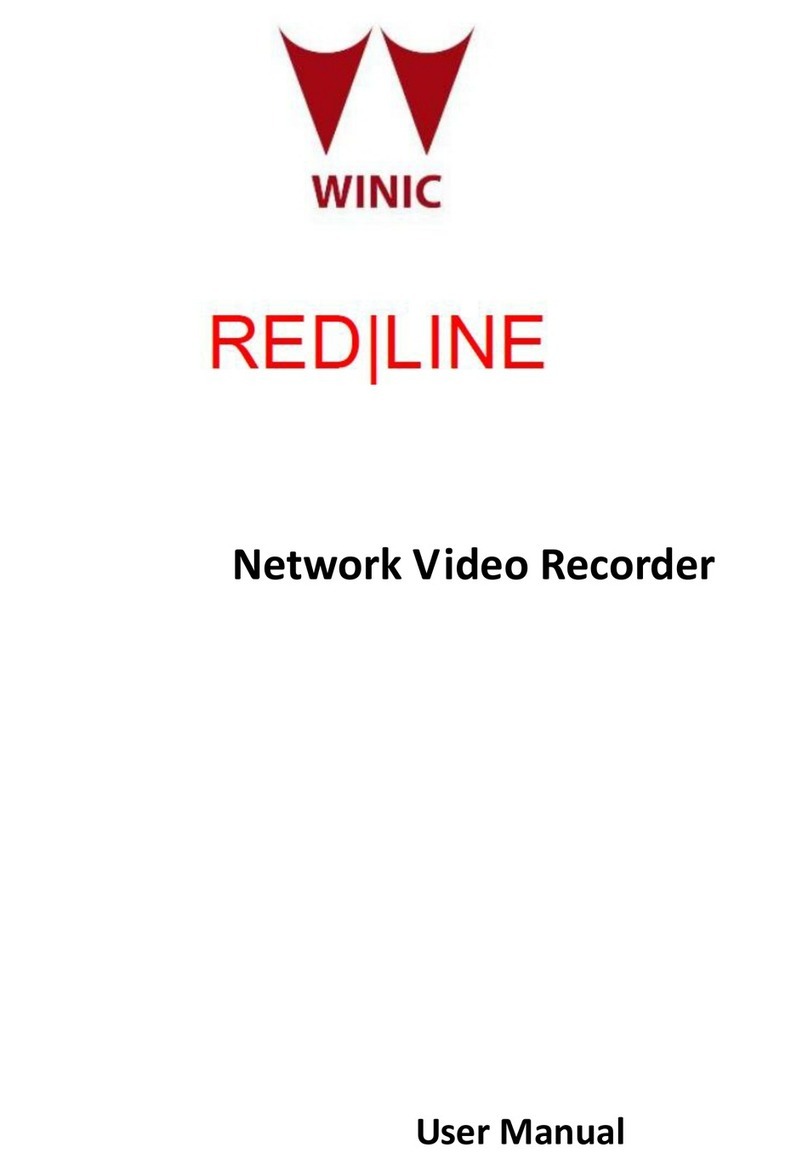1 About this guide........................................................................................................................... 5
Related documents............................................................................................................................................................... 5
Information symbols.............................................................................................................................................................. 5
2 SD-WAN Edge 600 Series............................................................................................................. 7
Introduction............................................................................................................................................................................ 7
Features..................................................................................................................................................................................8
Physical dimensions...............................................................................................................................................................9
LEDs........................................................................................................................................................................................ 9
Edge 600 Series configurations......................................................................................................................................... 10
Prerequisites......................................................................................................................................................................... 10
3 Site preparations.........................................................................................................................11
Site selection......................................................................................................................................................................... 11
Platform mounting................................................................................................................................................................ 11
Fans and airflow................................................................................................................................................................... 12
Power.....................................................................................................................................................................................12
Storing components.............................................................................................................................................................12
4 Edge 600 Series installation.........................................................................................................13
Unpack...................................................................................................................................................................................13
Desktop mount..................................................................................................................................................................... 13
Wall mount............................................................................................................................................................................ 13
Rack mount...........................................................................................................................................................................15
Optics modules.....................................................................................................................................................................16
Platform power up............................................................................................................................................................... 16
Platform setup .....................................................................................................................................................................17
5 User interface............................................................................................................................ 19
Overview............................................................................................................................................................................... 19
Properties.............................................................................................................................................................................20
Reset settings.......................................................................................................................................................................21
6 Specifications............................................................................................................................ 22
Chassis physical design.......................................................................................................................................................22
IEEE standards.....................................................................................................................................................................23
Safety standards and compliance agency certifications................................................................................................ 23
Agency compliance..............................................................................................................................................................23
USA Federal Communications Commission statement............................................................................................ 23
FCC caution....................................................................................................................................................................24
Industry Canada Statement......................................................................................................................................... 24
Radiocommunication equipment compliance for Thailand.......................................................................................25
Brasil – Aviso da Anatel................................................................................................................................................ 25
European Union EMC directive conformance statement........................................................................................ 26
Contents
Contents 3