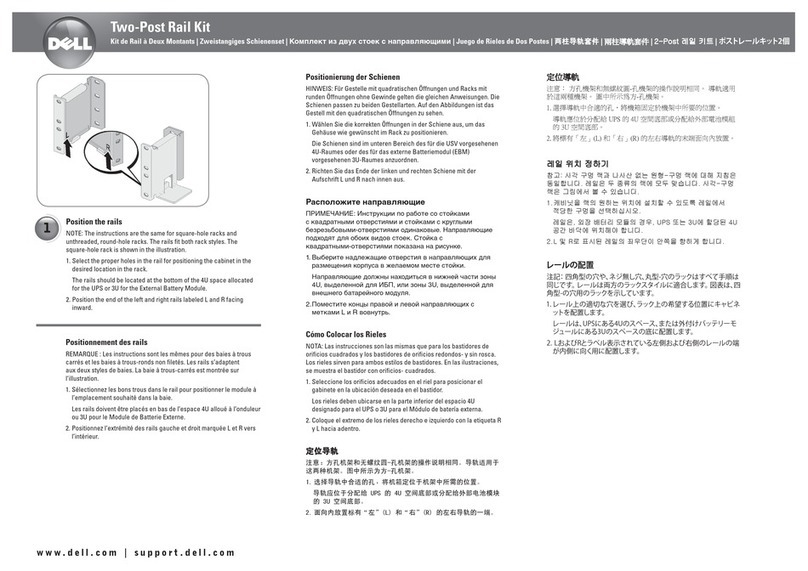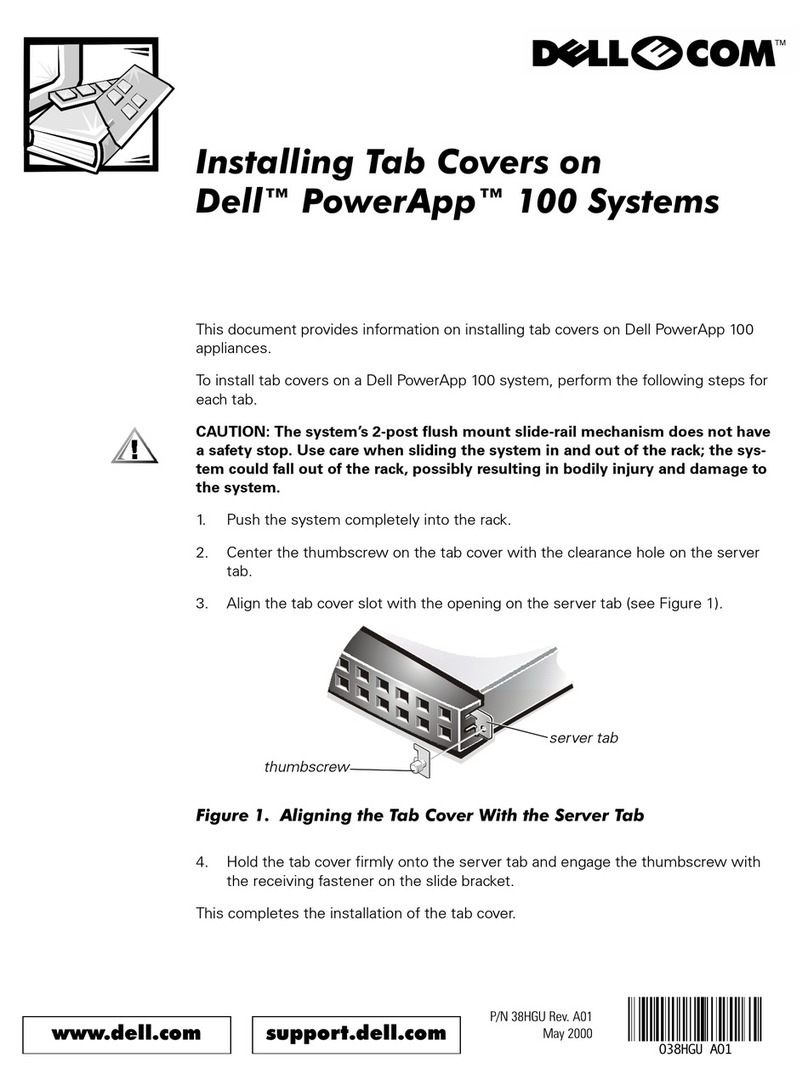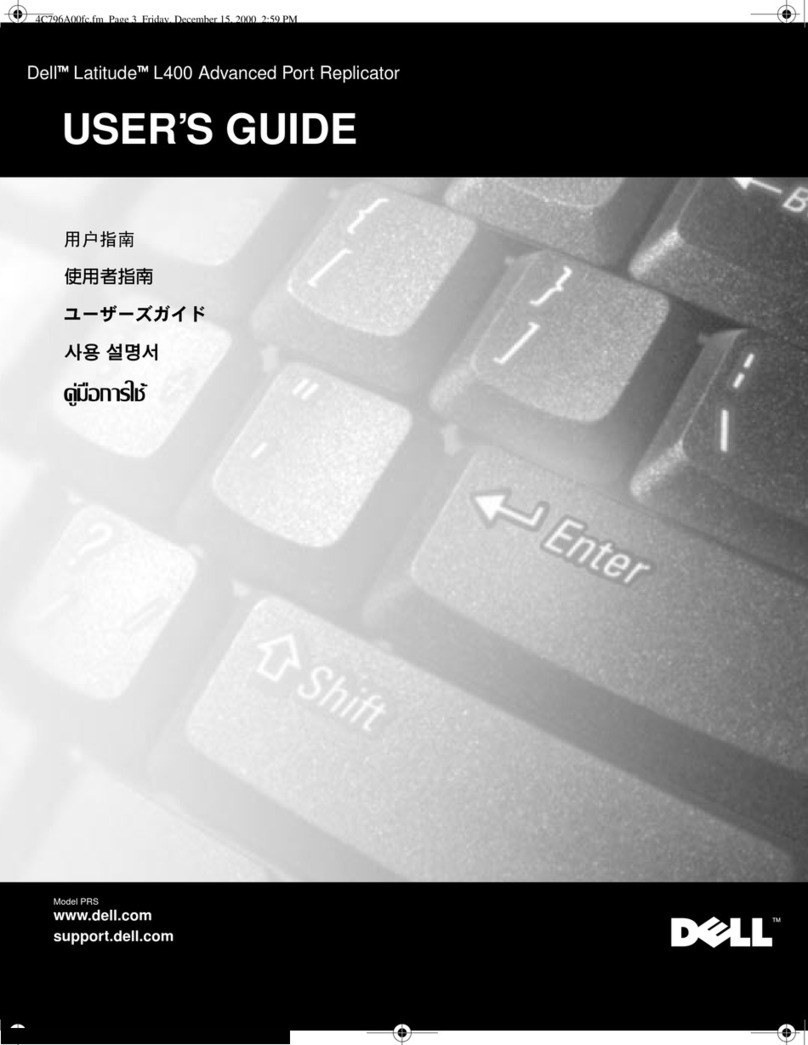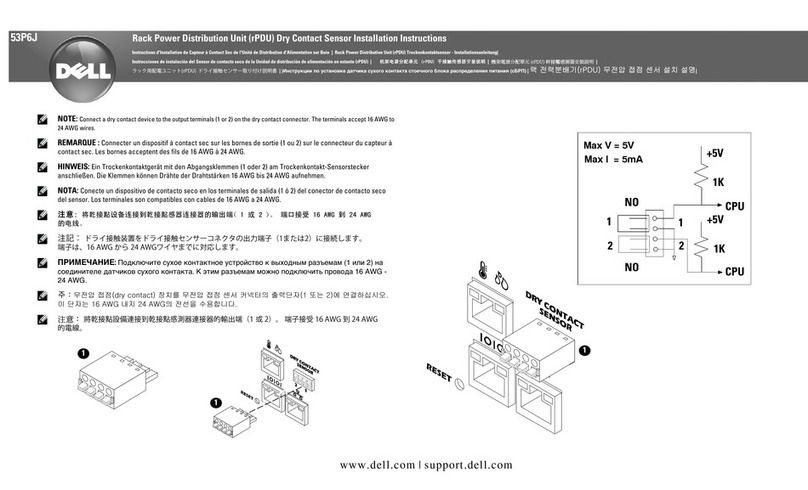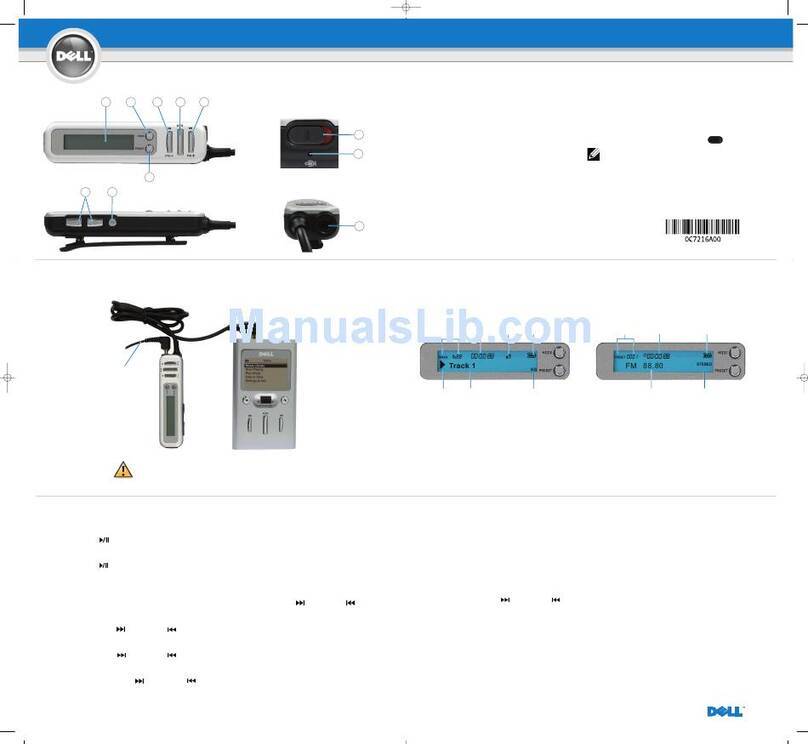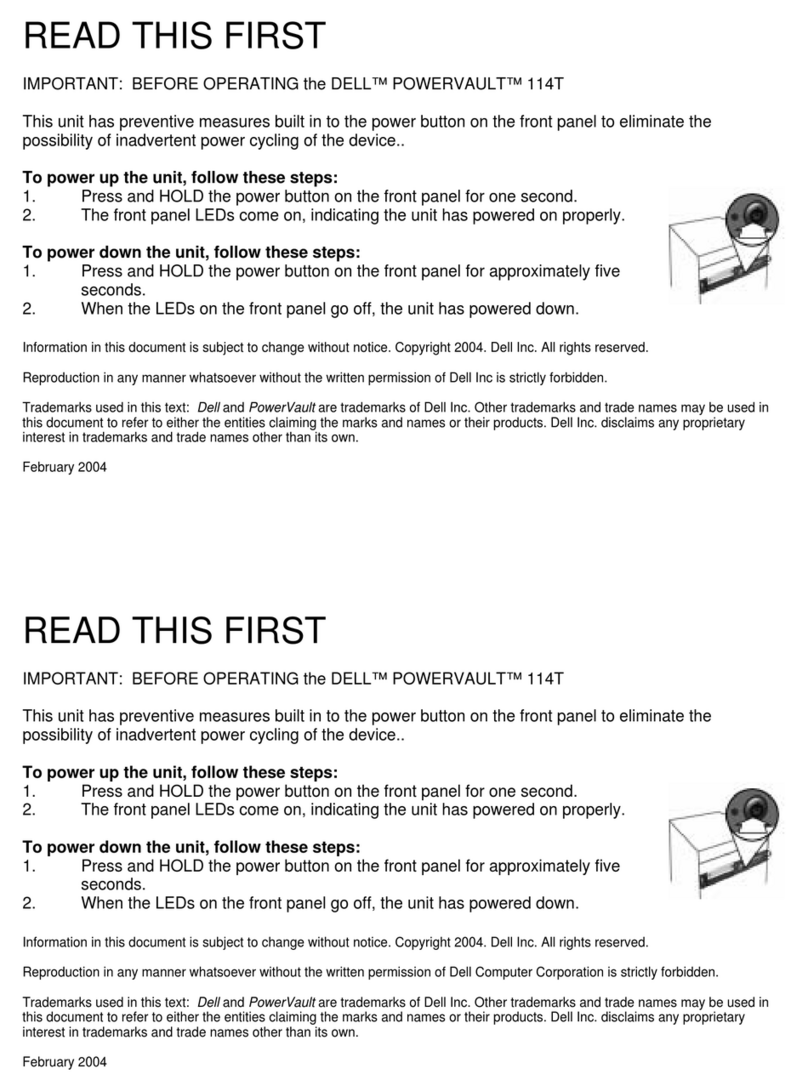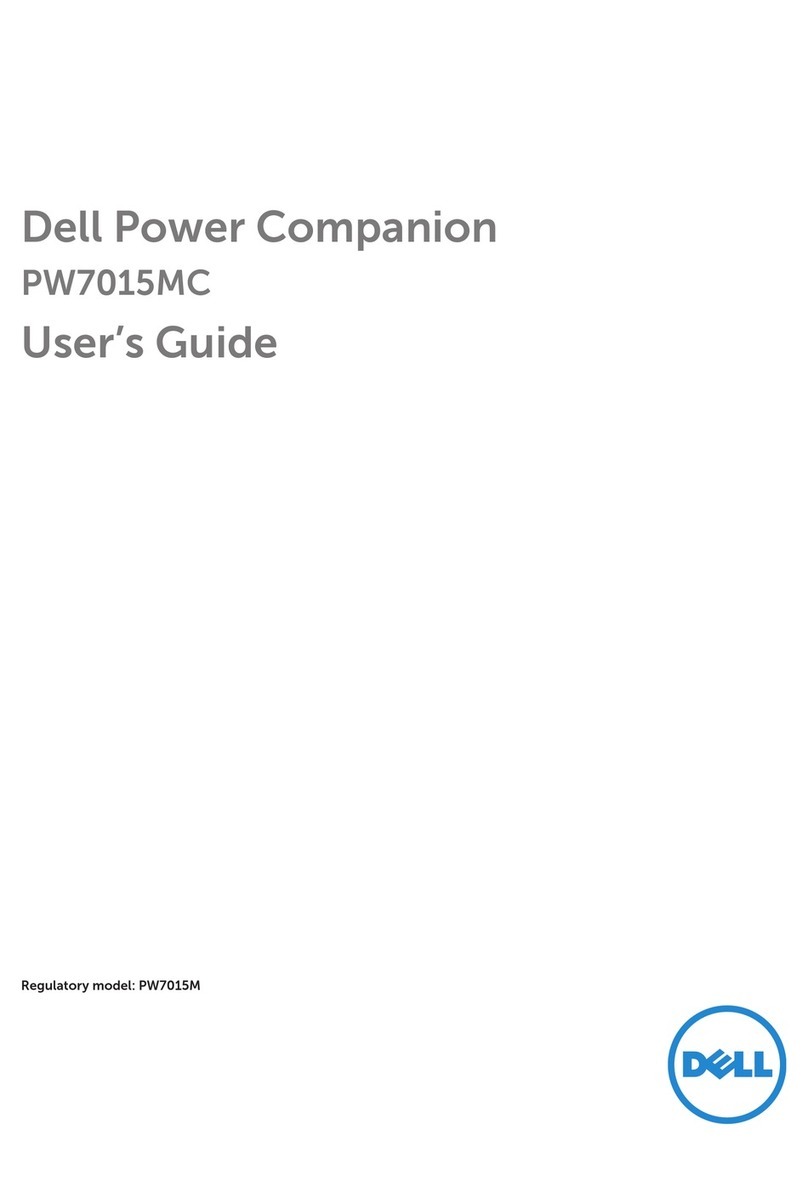Features
Feature Functionality
1 Tip Move the tip over a touch screen to move the pointer.
Allows you to write, draw, select objects, and so on.
2 Bottom barrel-
button
Press and hold this button and move the tip over the
area you want to erase. To change the functionality of
this button, see Active Pen Control Panel.
3 Top barrel-
button
Press this button to open the context menu or
perform a right-click. To change the functionality of
this button, see Active Pen Control Panel.
4 Bluetooth
pairing light
Blinking white light indicates pairing mode is enabled.
A solid white light indicates the pairing is complete.
For information on pairing the pen with a Bluetooth
device, see Pairing with a Bluetooth device.
5 Top button • Press and hold for 3 seconds to enable pairing
mode.
• Press and hold for 0.5 second to open OneNote.
NOTE: This feature works even when your device
screen is locked.
• Press twice in succession to capture a screenshot
and send it to OneNote.
• Press and hold for 0.5 second or press twice in
succession to wake up your computer or tablet
from connected standby state.
NOTE: This feature is only available on devices that
support connected standby feature.
• While in presentation mode, press and hold for 0.5
second to go to the next slide and press twice in
succession to go to the previous slide.
NOTE: This feature is only available after installing
the Active Pen Control Panel. For instructions on
5