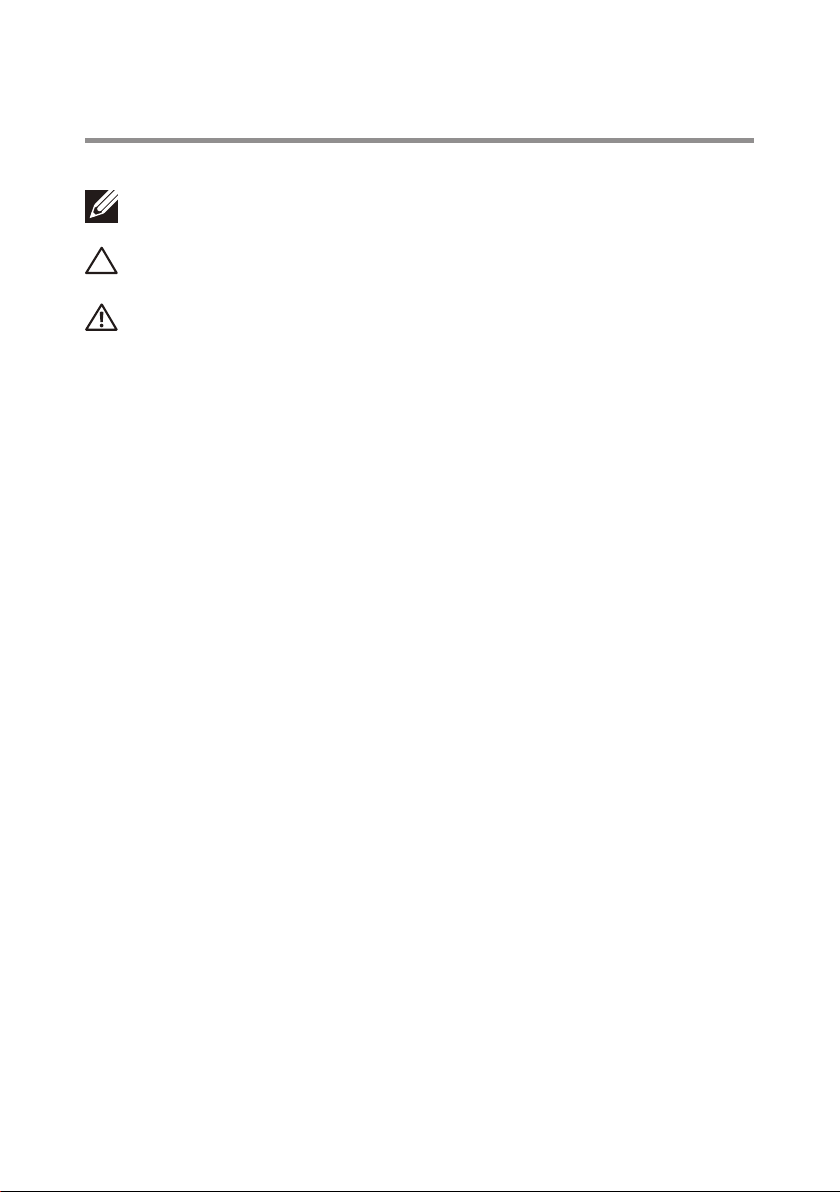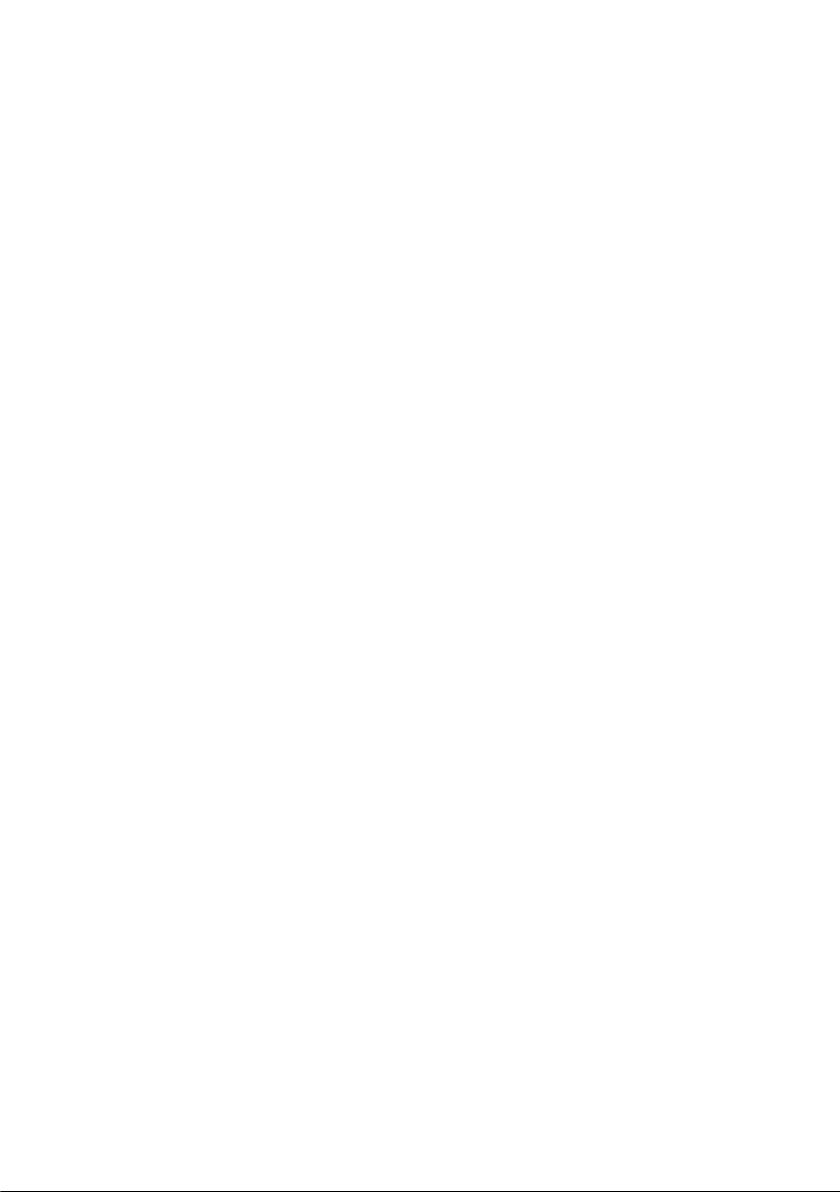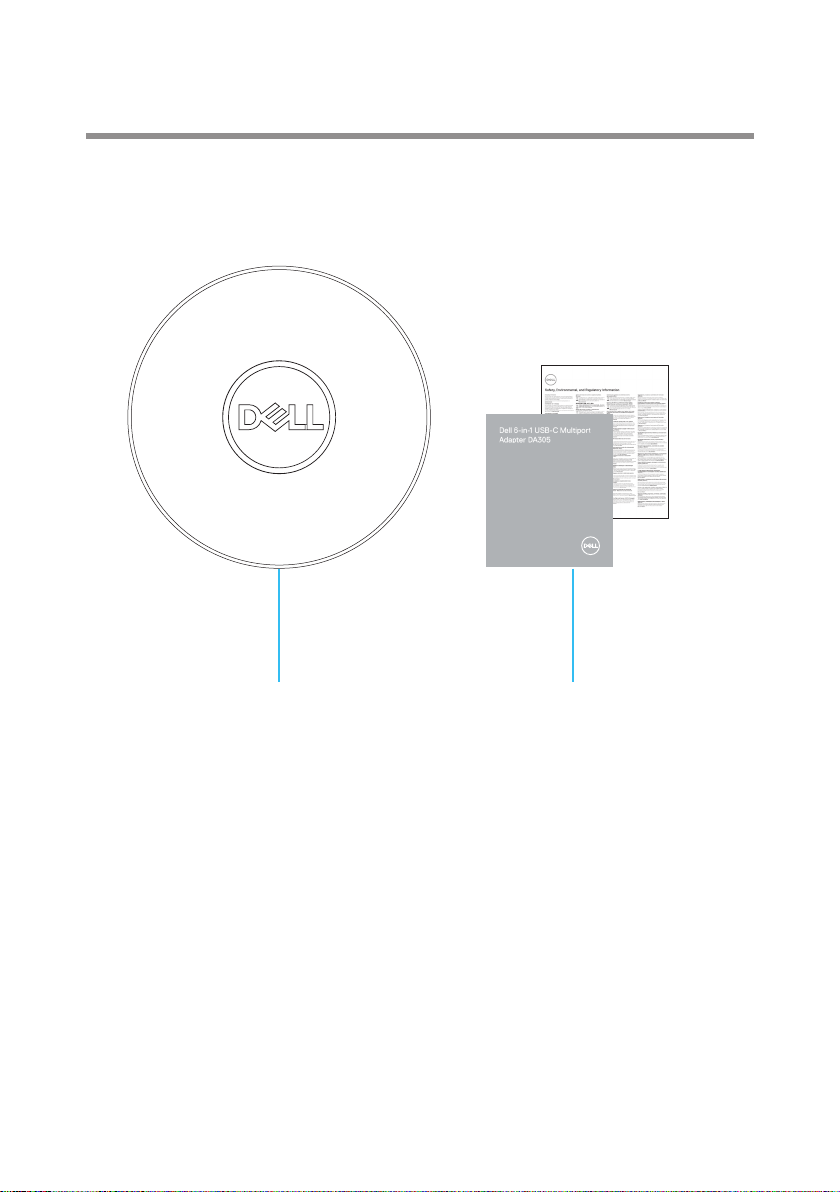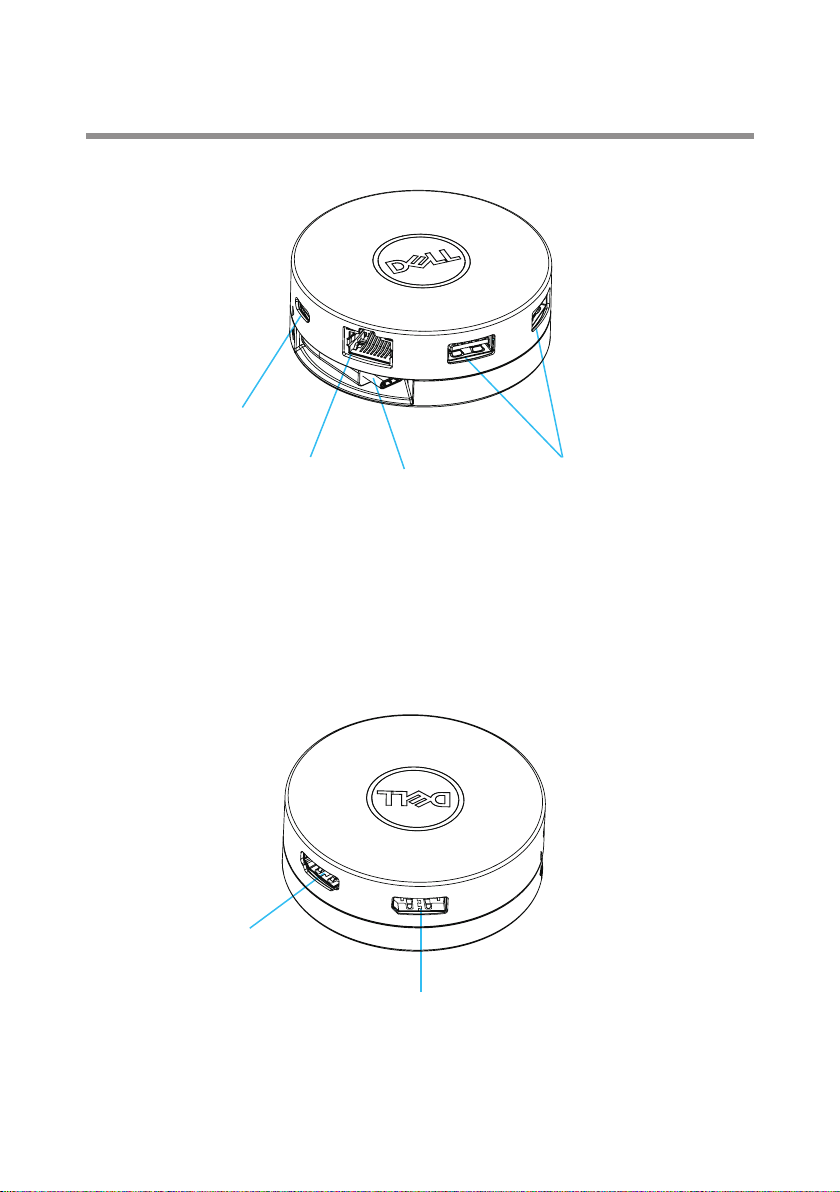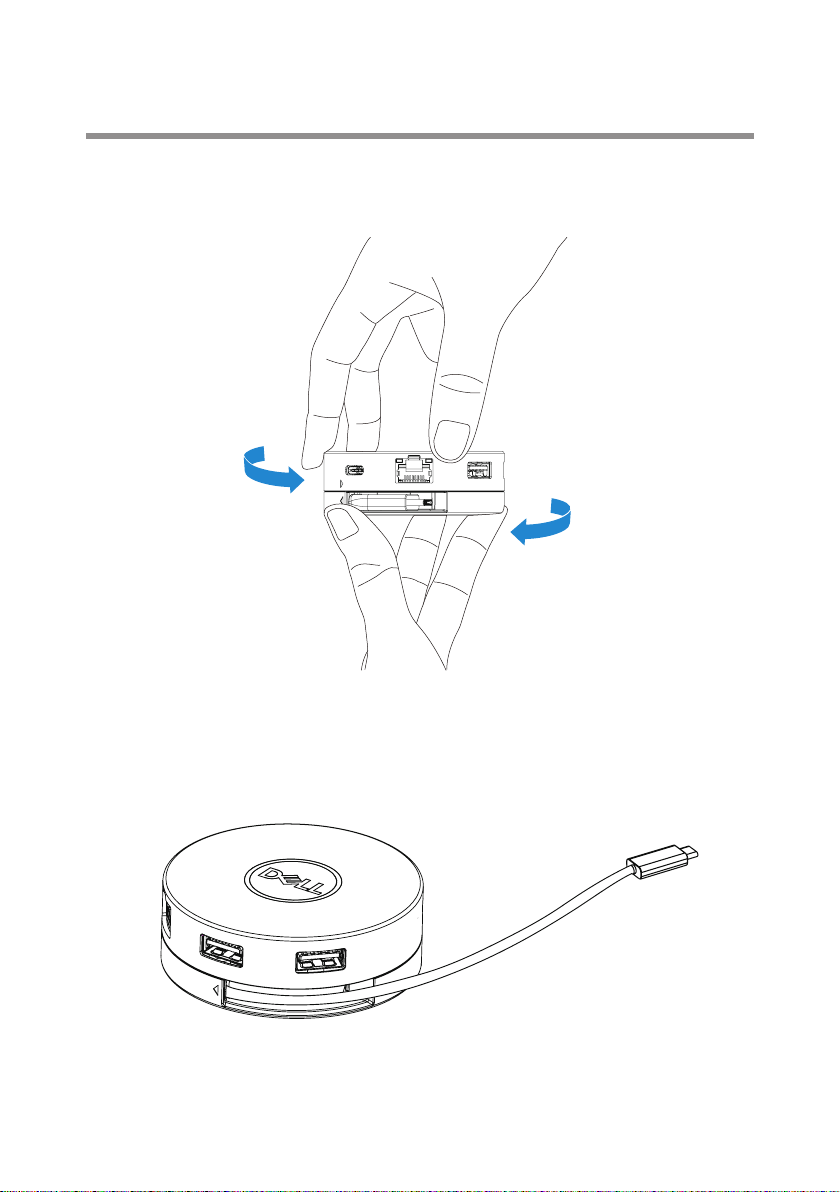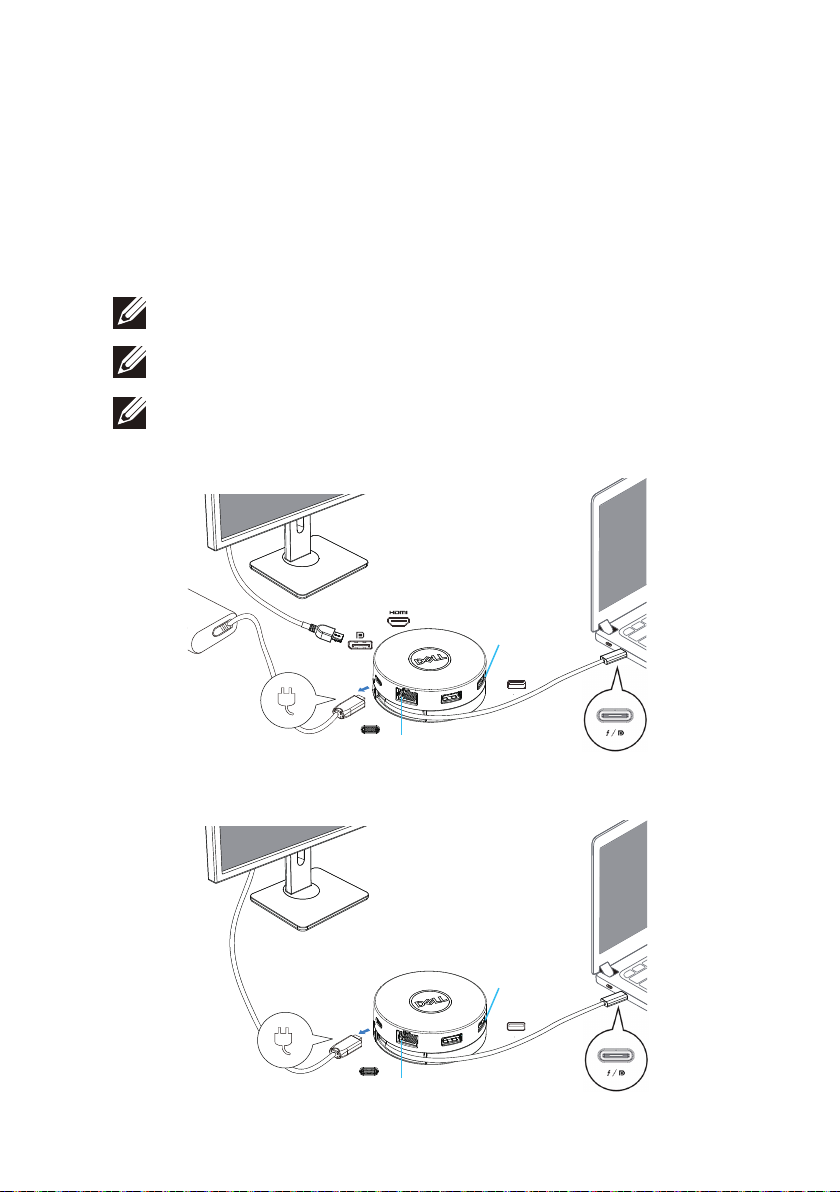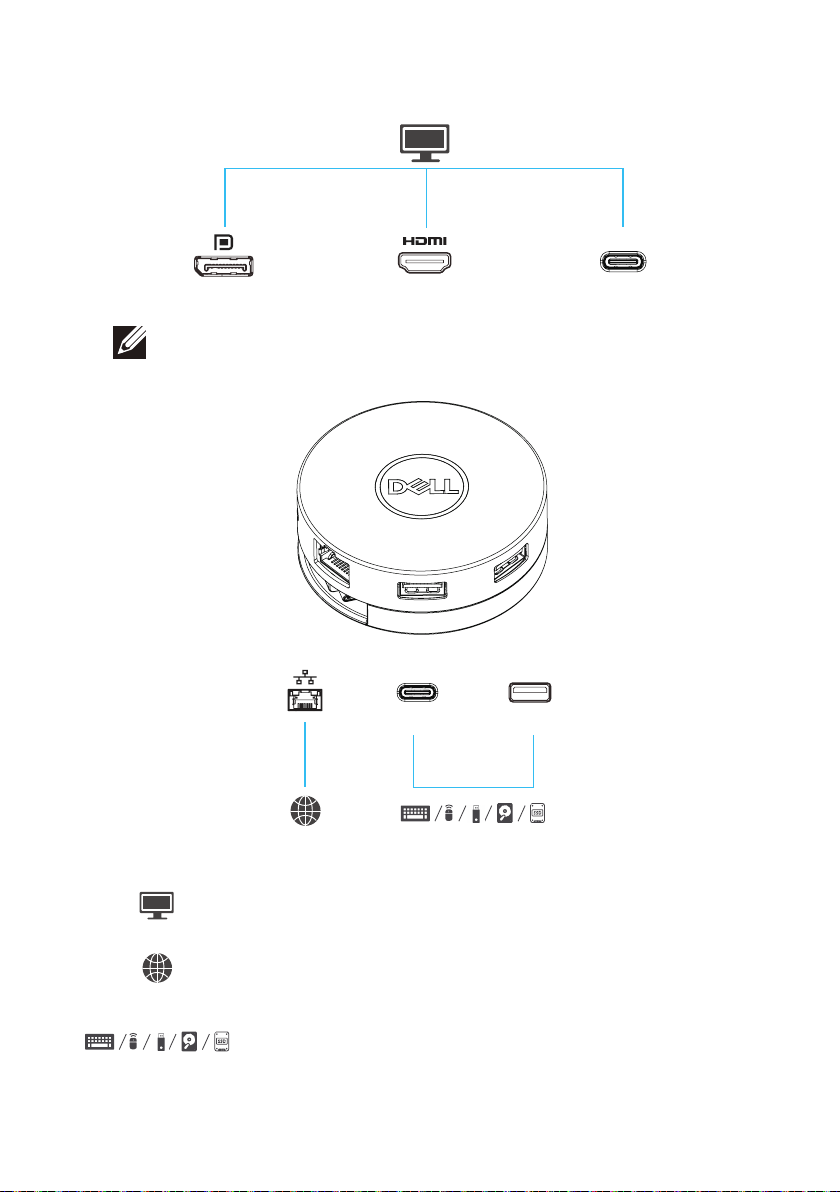Dell DA305 User manual
Other Dell Adapter manuals

Dell
Dell DA300 User manual

Dell
Dell DA300 User manual

Dell
Dell HBA355e User manual
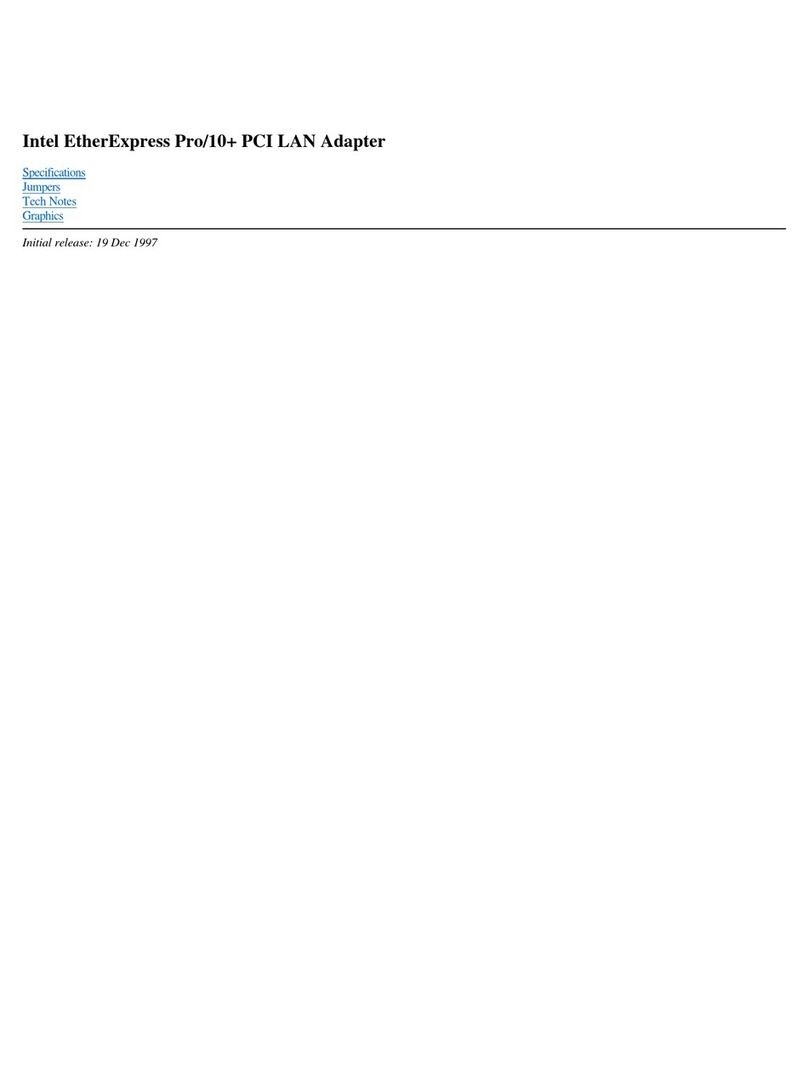
Dell
Dell Intel PRO Family of Adapters User manual

Dell
Dell MARVELL QLogic QLE2660-DEL User manual

Dell
Dell BEL01 User manual

Dell
Dell 09T215 User manual

Dell
Dell PH45W17-CA User manual

Dell
Dell Qlogic QME8242 User manual

Dell
Dell QLogic QL45212 User manual

Dell
Dell DA100 User manual
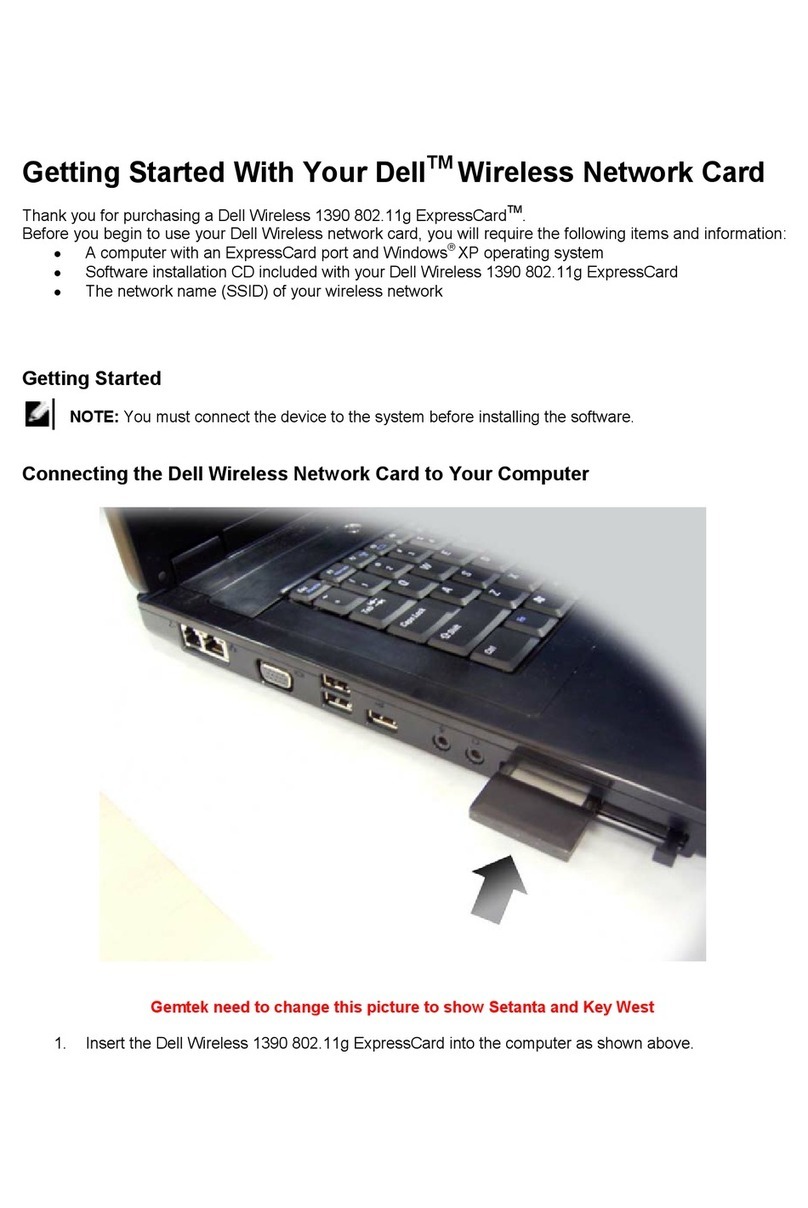
Dell
Dell Wireless 1390 User manual

Dell
Dell TrueMobile 1300 User manual

Dell
Dell HBA 355 Series User manual

Dell
Dell PowerEdge UCS-71 User manual

Dell
Dell Latitude E6400 XFR User manual

Dell
Dell 65-W AC/DC User manual

Dell
Dell PA45W16-CA User manual

Dell
Dell DA310z User manual

Dell
Dell PowerVault MD3000 Manual