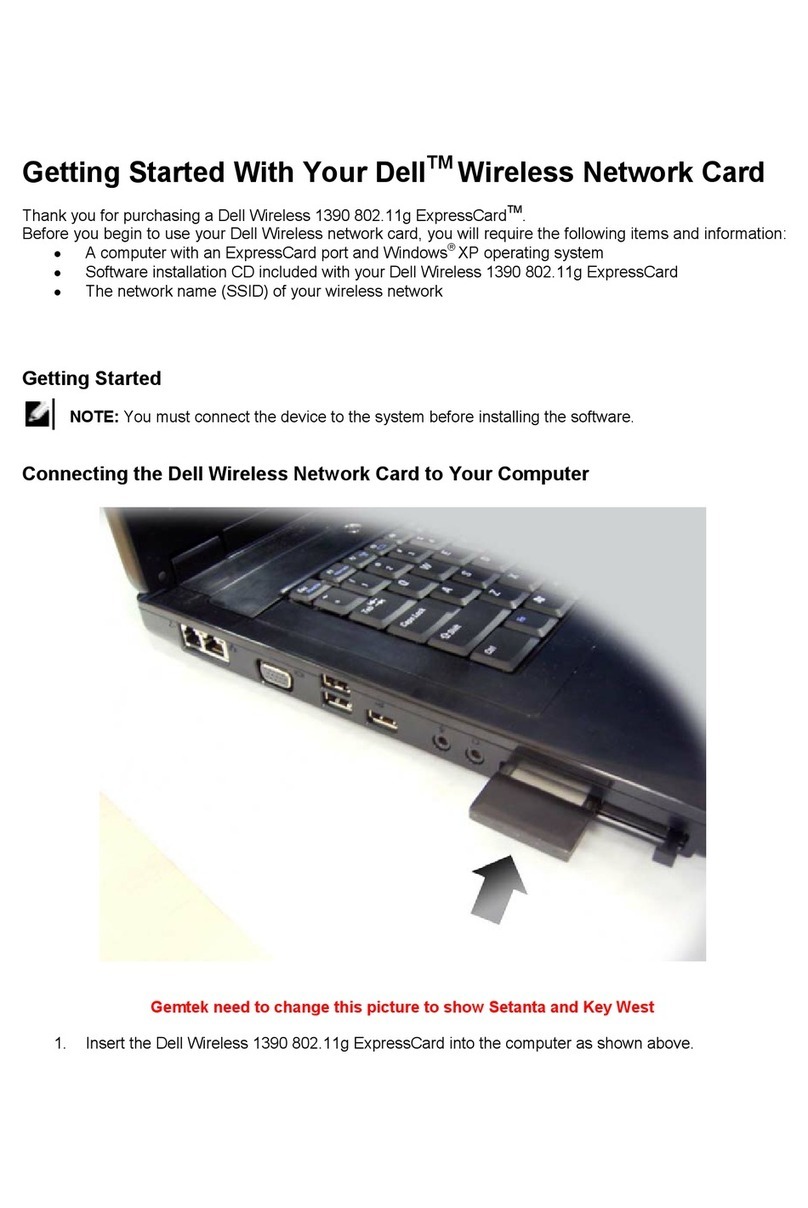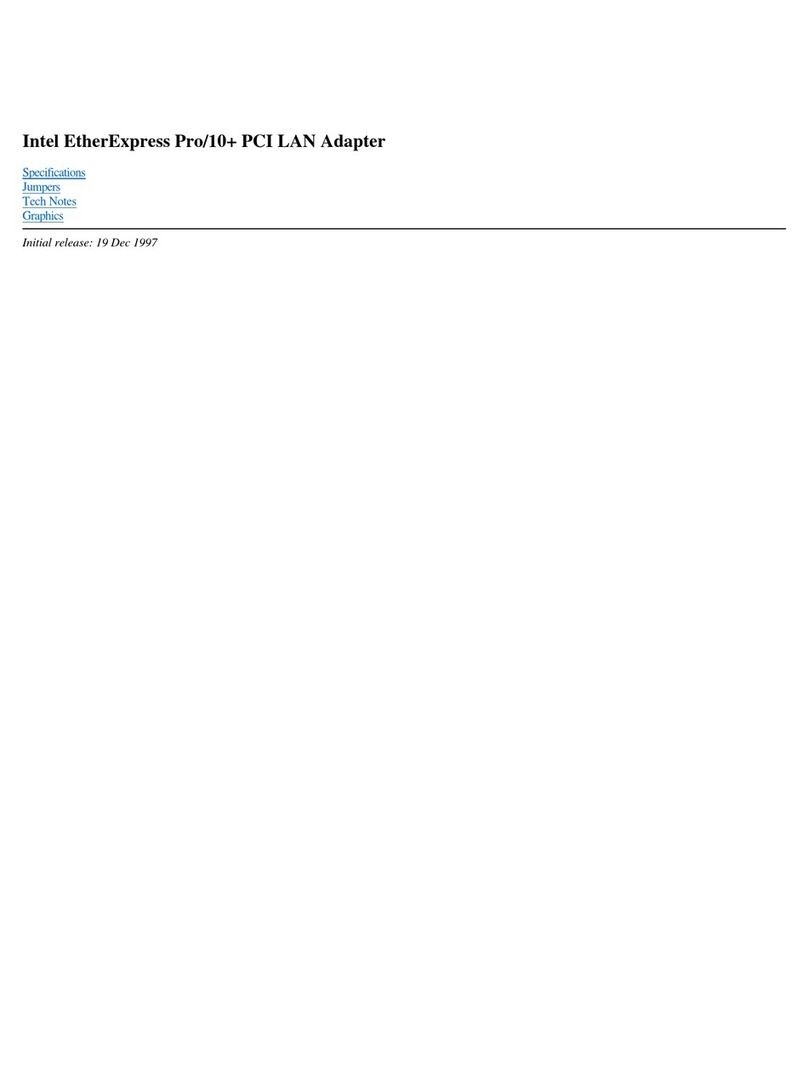www.dell.com | support.dell.com
CAUTION: Safety Instructions 3
CAUTION: Safety Instructions
Use the following safety guidelines to help ensure your own personal safety and to help
protect your device and working environment from potential damage.
General
• Do not attempt to service the device yourself unless you are a trained service
technician. Always follow installation instructions closely.
• If you use an extension power cable with your power adapter, ensure that the total
ampere rating of the products plugged into the extension power cable does not
exceed the ampere rating of the extension cable.
• Place the power adapter in a ventilated area, such as on a desk top or floor, when
you use it to run the computer or to charge the battery. Do not cover the power
adapter with papers or other items that reduce cooling; also, do not use the power
adapter inside a carrying case.
• The power adapter may become hot during normal operation of the computer. Use
care when handling the adapter during or immediately after operation.
• Do not use your device in a wet environment, for example, near a bath tub, sink, or
swimming pool or in a wet basement.
• To help avoid the potential hazard of electric shock, do not connect or disconnect
any cables or perform maintenance or reconfiguration of this product during an
electrical storm.
• Do not use your device in vehicles with high voltage (24 VDC) such as commercial
transport vehicles.
• Before you clean your power adapter, disconnect it from the electrical source.
Clean your power adapter with a soft cloth dampened with water. Do not use
liquid or aerosol cleaners, which may contain flammable substances.
Power
• Before you connect the power adapter to an electrical source, check the adapter
voltage rating to ensure that the required voltage and frequency match the
available power source.
• To remove power, turn the computer off, disconnect the power adapter from the
electrical source and disconnect it from the computer.
• To help prevent electric shock, plug the power adapter power cable into a properly
grounded power source. The AC power cable may be equipped with a 3-prong plug
to provide an earth grounding connection. Do not use adapter plugs or remove the
grounding prong from the AC power cable plug. If you use an extension power
cable, use the appropriate type, 2-prong or 3-prong, to connect with the power
adapter power cable.
WARNING: Handling the cord on this product, or cords associated with accessories sold
with this product, will expose you to lead, a chemical known to the State of California to
cause birth defects and other reproductive harm. Wash your hands after handling the
cord.