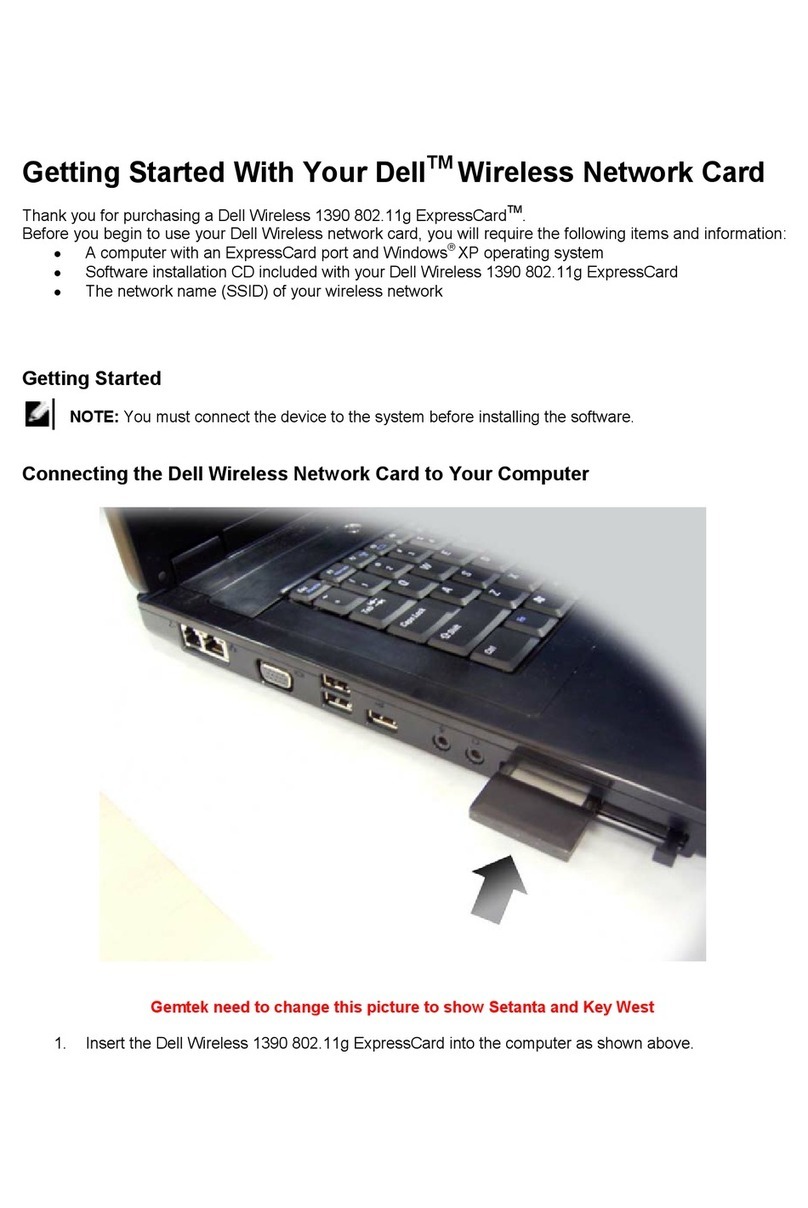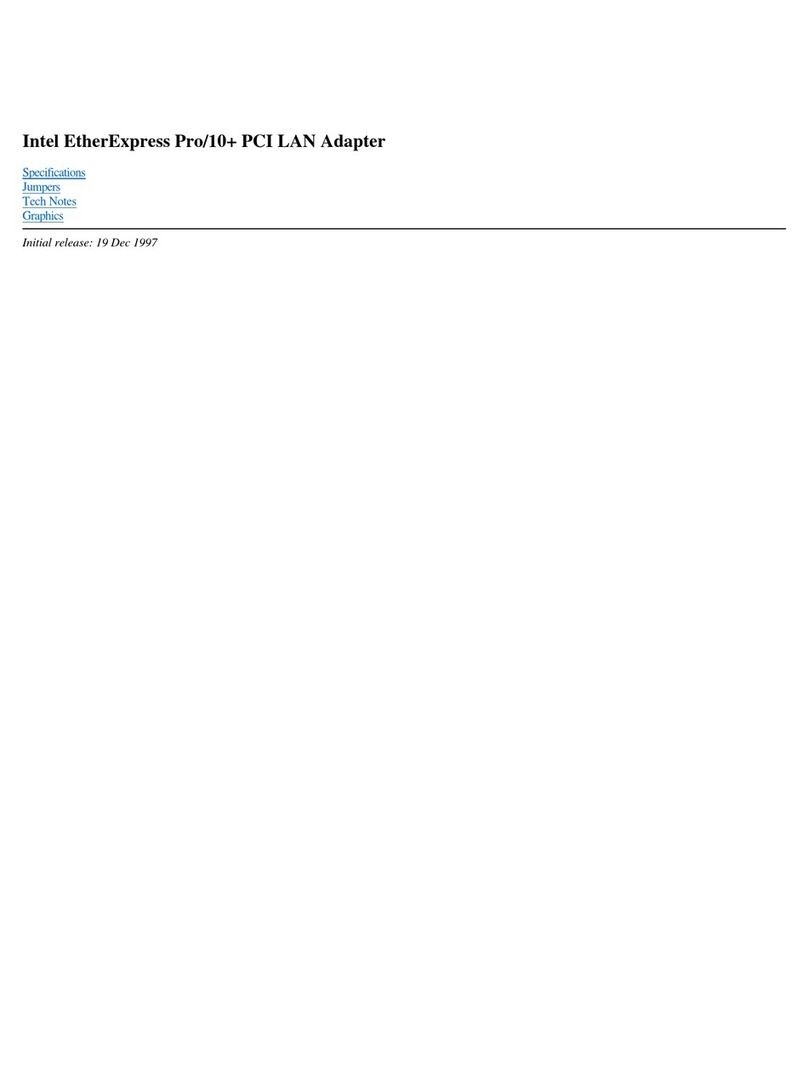Chapter 5: Installation and removal of cards ............................................................................... 19
Safety instructions.............................................................................................................................................................19
Before working inside your system................................................................................................................................19
Remove the Dell HBA355i Adapter ............................................................................................................................. 20
Install the Dell HBA355i Adapter....................................................................................................................................21
Remove Dell HBA355i Front...........................................................................................................................................22
Install Dell HBA355i Front............................................................................................................................................... 23
Remove the Dell HBA355e Adapter............................................................................................................................. 24
Install the Dell HBA355e Adapter..................................................................................................................................25
Connect Dell HBA355e Adapter to the storage enclosure..................................................................................... 26
Remove Dell HBA350i MX.............................................................................................................................................. 28
Install Dell HBA350i MX...................................................................................................................................................29
Remove the Dell HBA350i Adapter ............................................................................................................................. 30
Install the Dell HBA350i Adapter....................................................................................................................................31
Chapter 6: Driver support for Dell HBA355i Adapter, Dell HBA355i Front, Dell HBA355e
Adapter, Dell HBA350i MX, and Dell HBA350i Adapter.............................................................. 33
Creating the device driver media.................................................................................................................................. 33
Download and save Dell HBA355i Adapter, Dell HBA355i Front, Dell HBA355e Adapter, Dell
HBA350i MX, and Dell HBA350i Adapter drivers from the support site................................................... 33
Download and save Dell HBA355i Adapter, Dell HBA355i Front, Dell HBA355e Adapter, Dell
HBA350i MX, and Dell HBA350i Adapter drivers from the Dell Systems Service and Diagnostic
Tools .......................................................................................................................................................................... 34
Windows driver installation............................................................................................................................................. 34
Install Dell HBA355i Adapter, Dell HBA355i Front, Dell HBA355e Adapter, Dell HBA350i MX, and
Dell HBA350i Adapter while newly installing the Windows Server 2016 or later.....................................34
Install Dell HBA355i Adapter, Dell HBA355i Front, Dell HBA355e Adapter, Dell HBA350i MX, and
Dell HBA350i Adapter driver on which the Windows Server 2016 is already installed or later............35
Update Dell HBA355i Adapter, Dell HBA355i Front, Dell HBA355e Adapter, Dell HBA350i MX,
and Dell HBA350i Adapter driver that runs on Windows Server 2016 or later........................................ 35
Linux driver installation.................................................................................................................................................... 36
Install or update a RPM driver package using the KMOD support................................................................. 36
Install or update a RPM driver package using the KMP support.....................................................................36
Load the driver while installing an operating system................................................................................................37
Chapter 7: Manage Dell HBA355i Adapter, Dell HBA355i Front, Dell HBA355e Adapter, Dell
HBA350i MX, and Dell HBA350i Adapter using HII configuration utility.....................................38
Enter the HII configuration utility.................................................................................................................................. 38
Exit the HII configuration utility..................................................................................................................................... 39
Navigate to the configuration utility.............................................................................................................................39
Controller management .................................................................................................................................................. 39
View the controller properties..................................................................................................................................39
Refresh the topology..................................................................................................................................................40
Device Properties........................................................................................................................................................ 40
Chapter 8: Update the firmware of Dell HBA355i Adapter, Dell HBA355i Front, Dell HBA355e
Adapter, Dell HBA350i MX, and Dell HBA350i Adapter using DUP............................................. 42
Update firmware controller using Dell Update Package (DUP)............................................................................. 42
4Contents