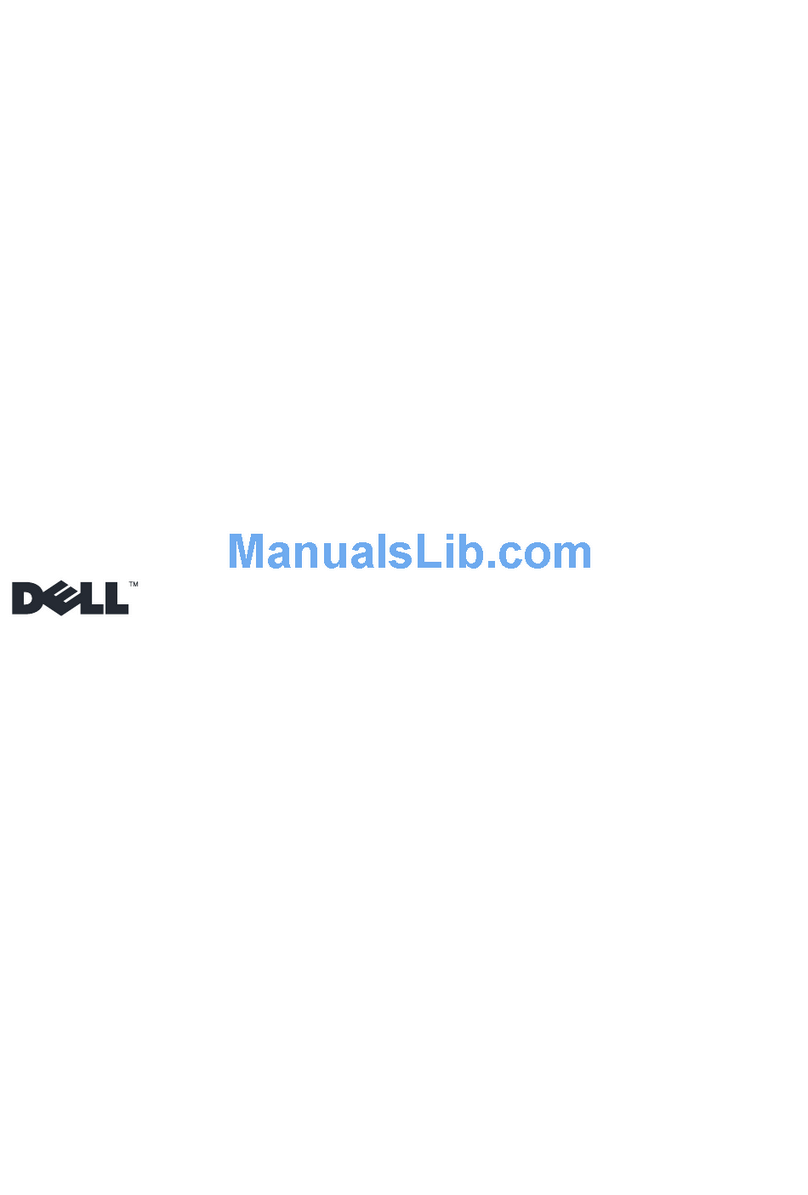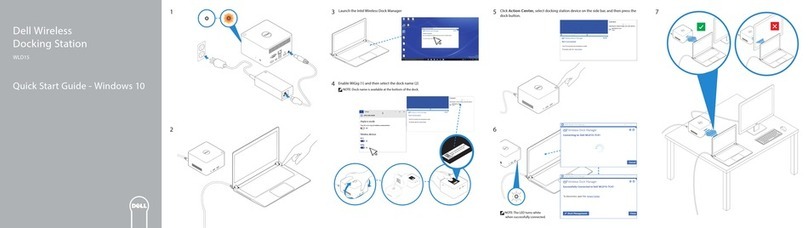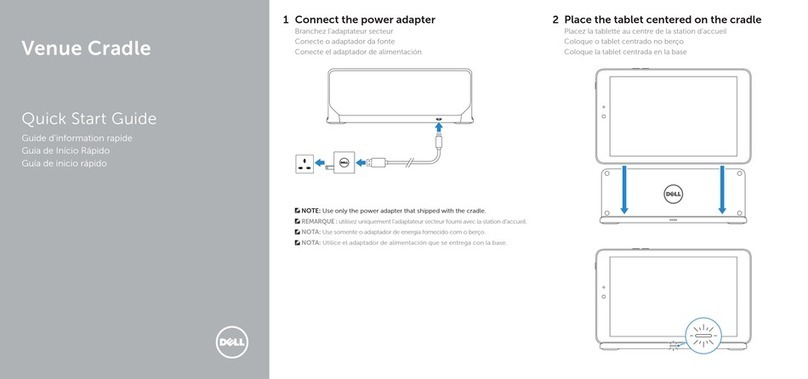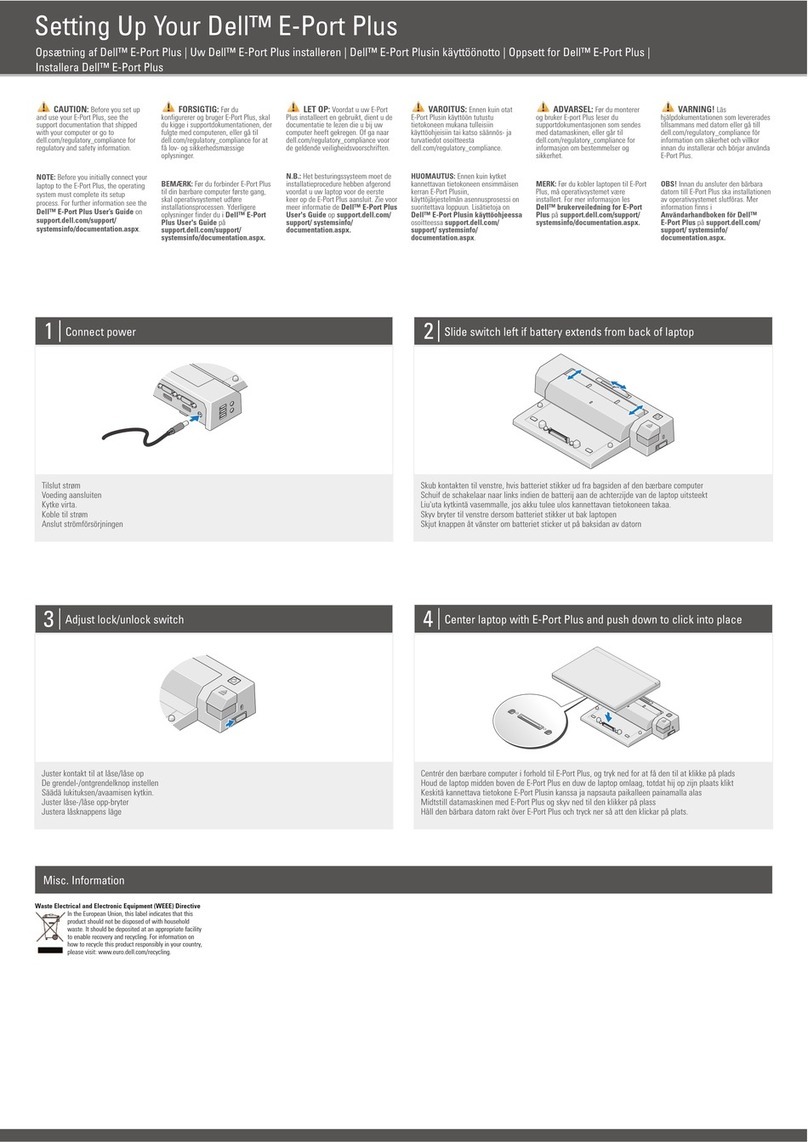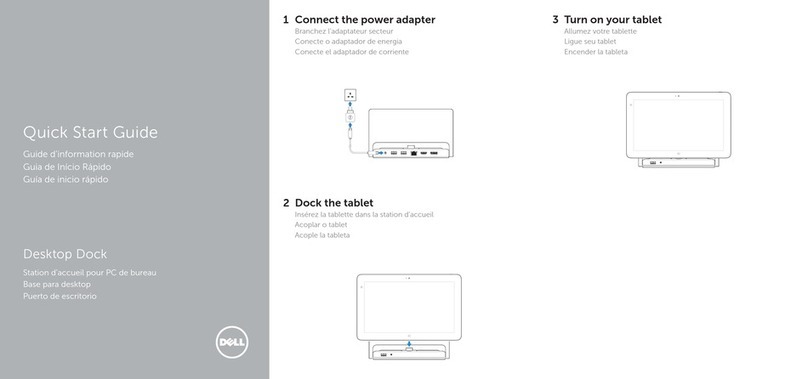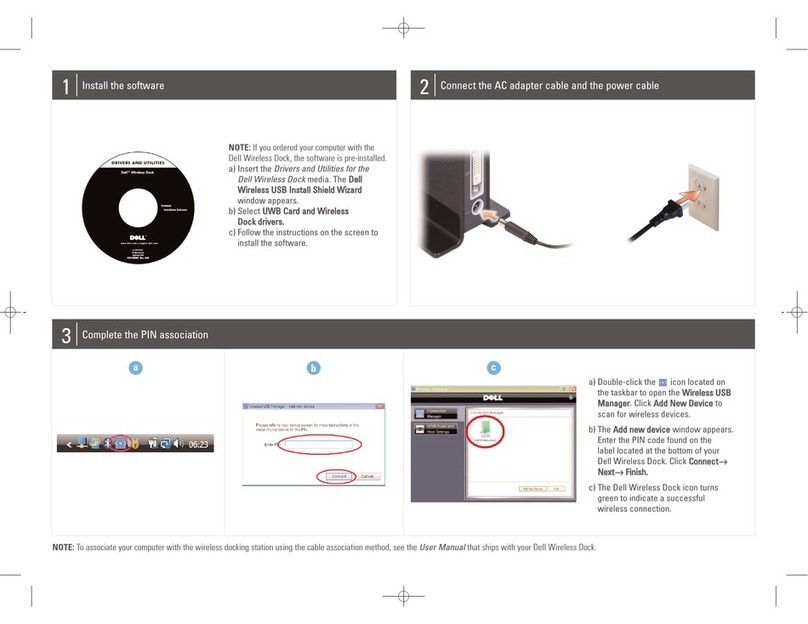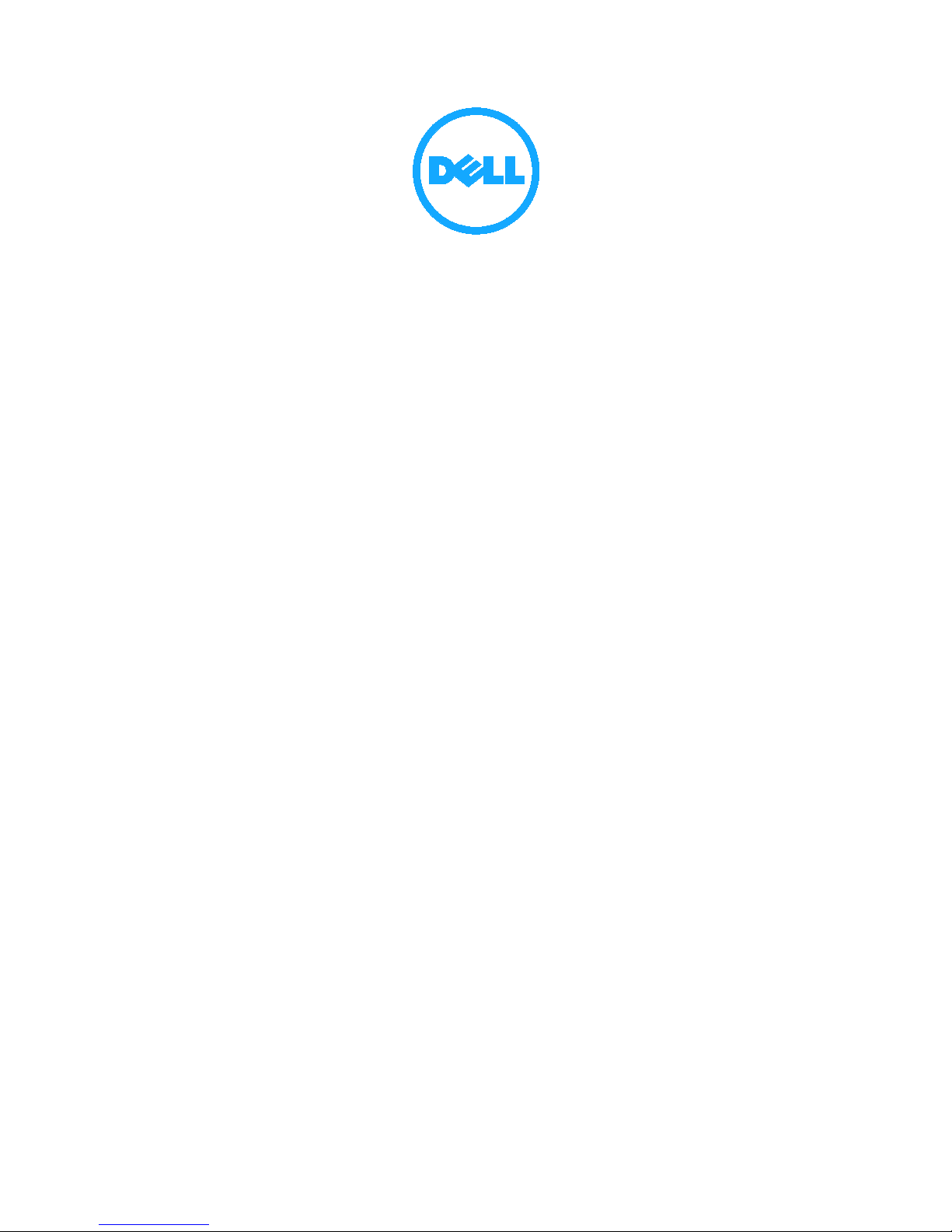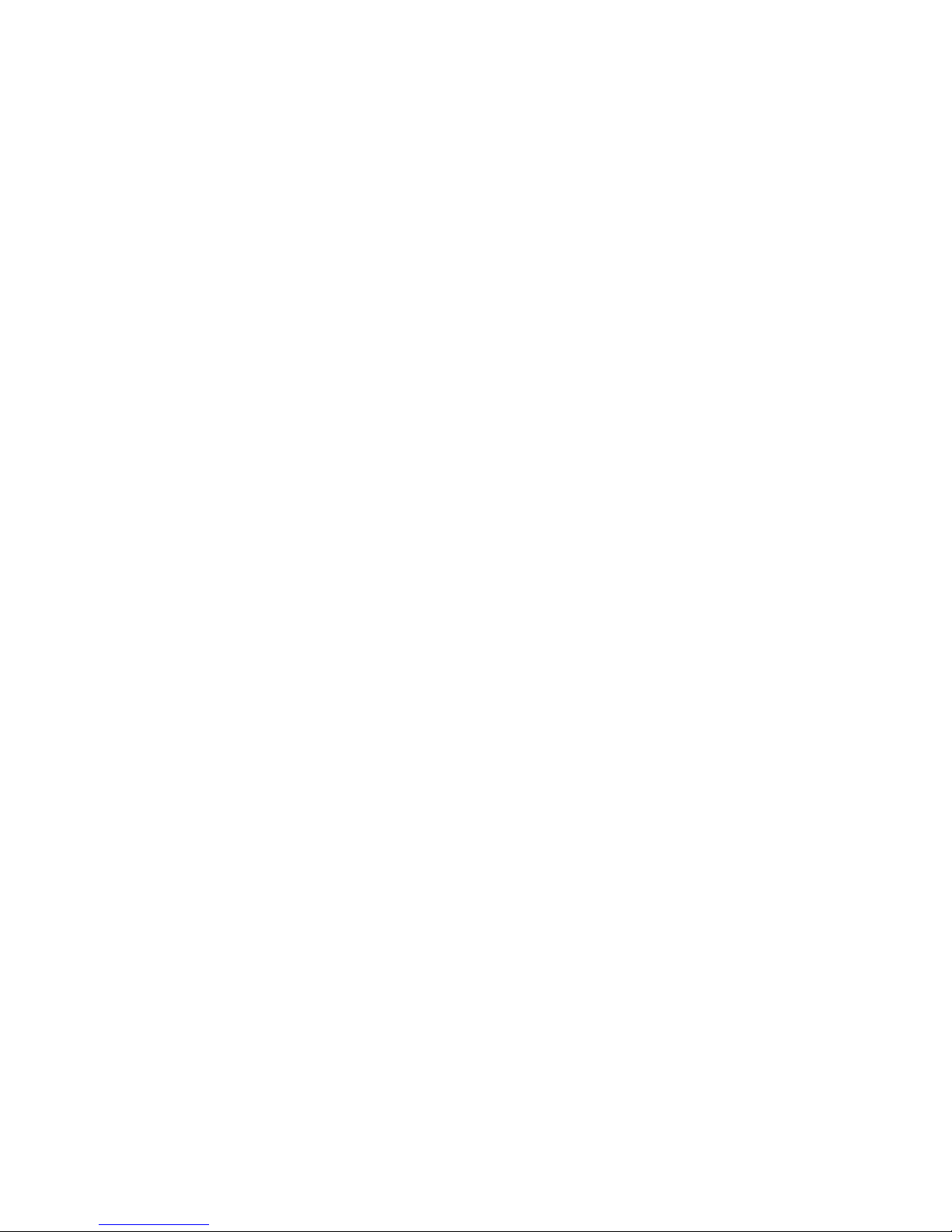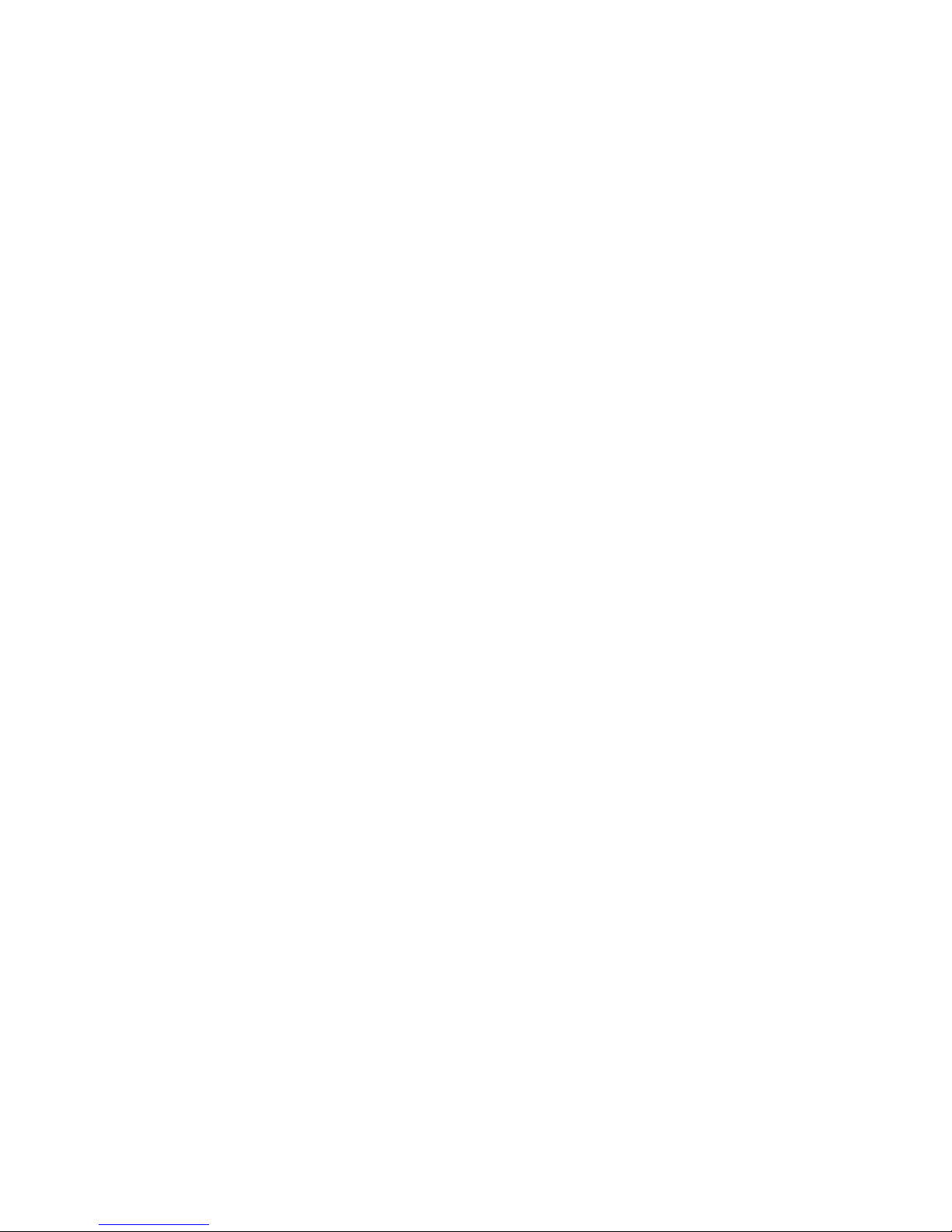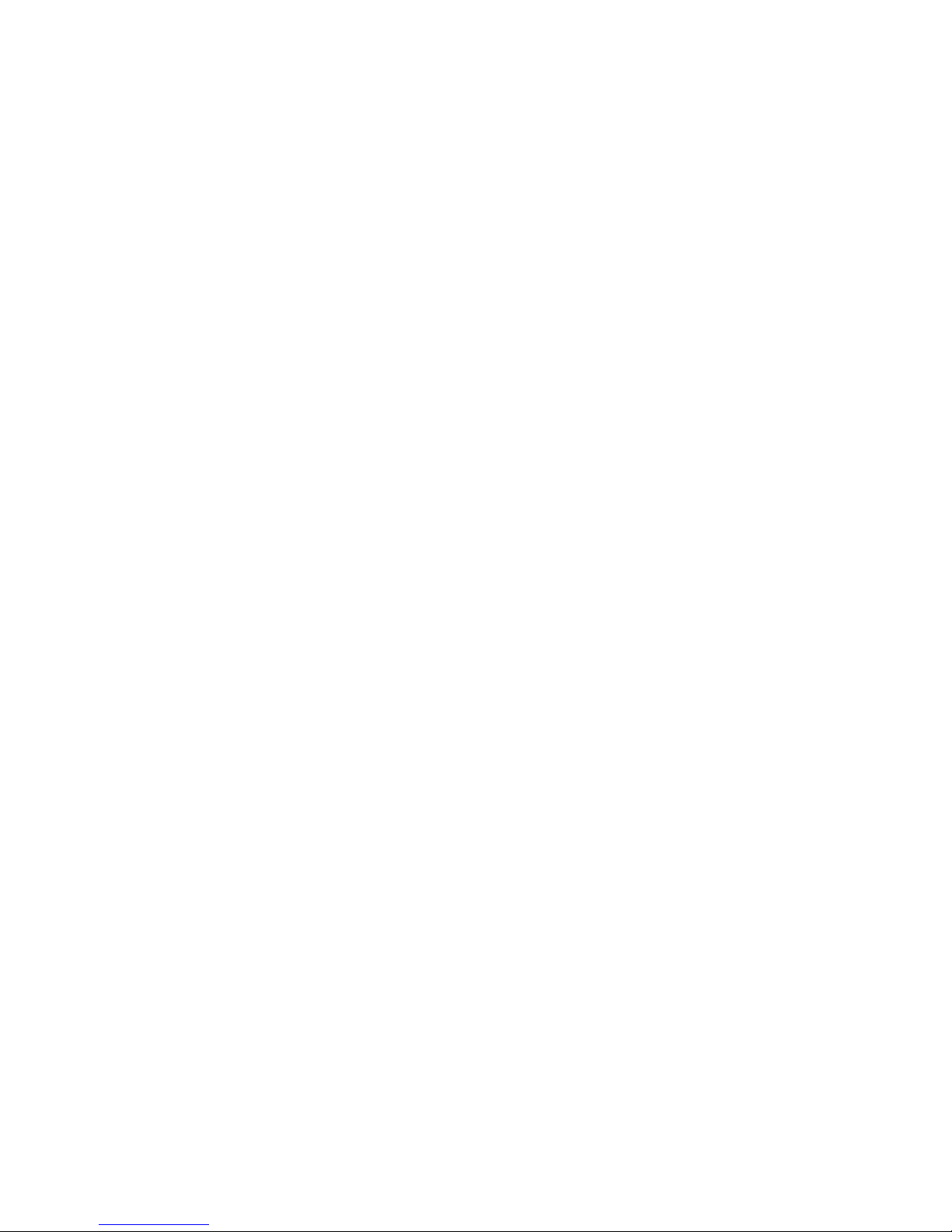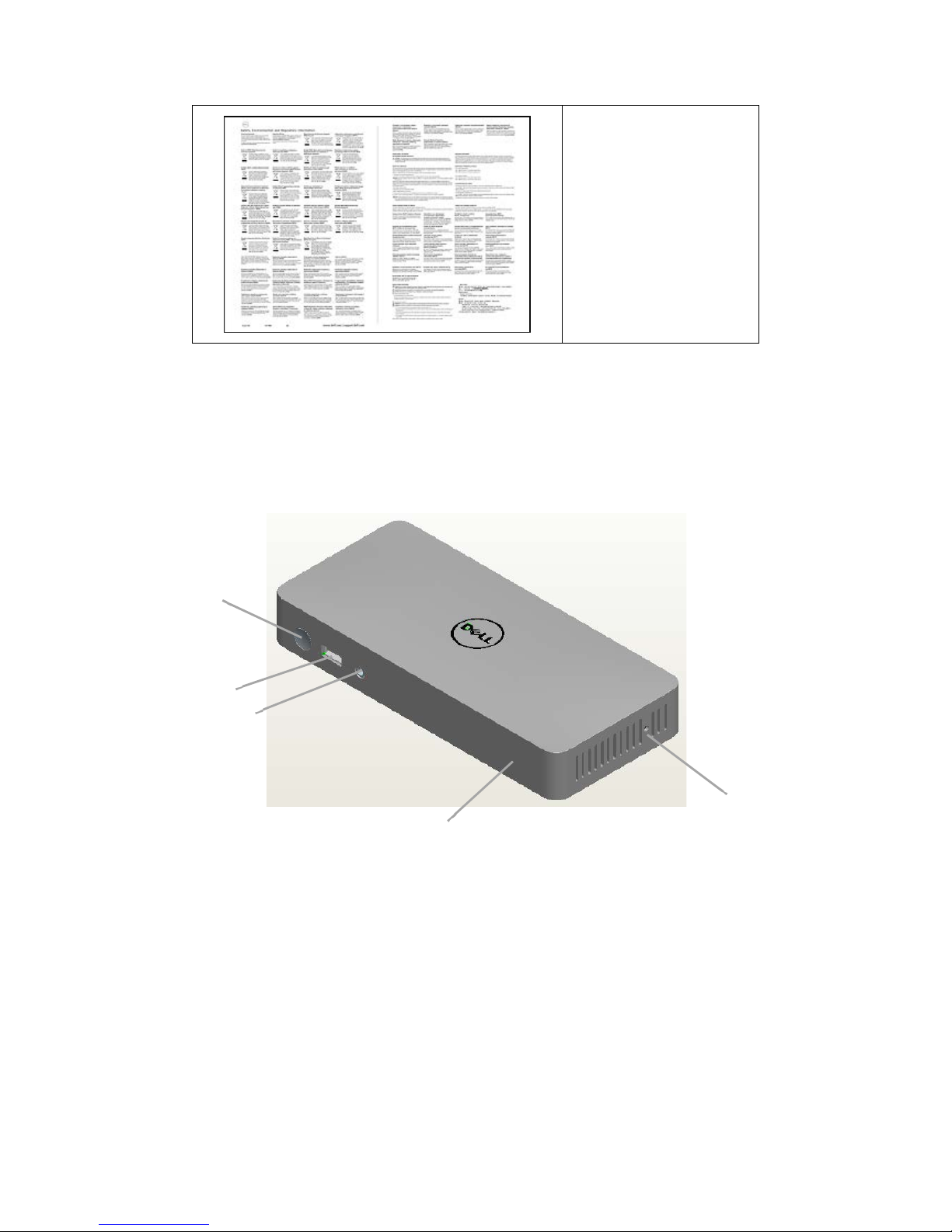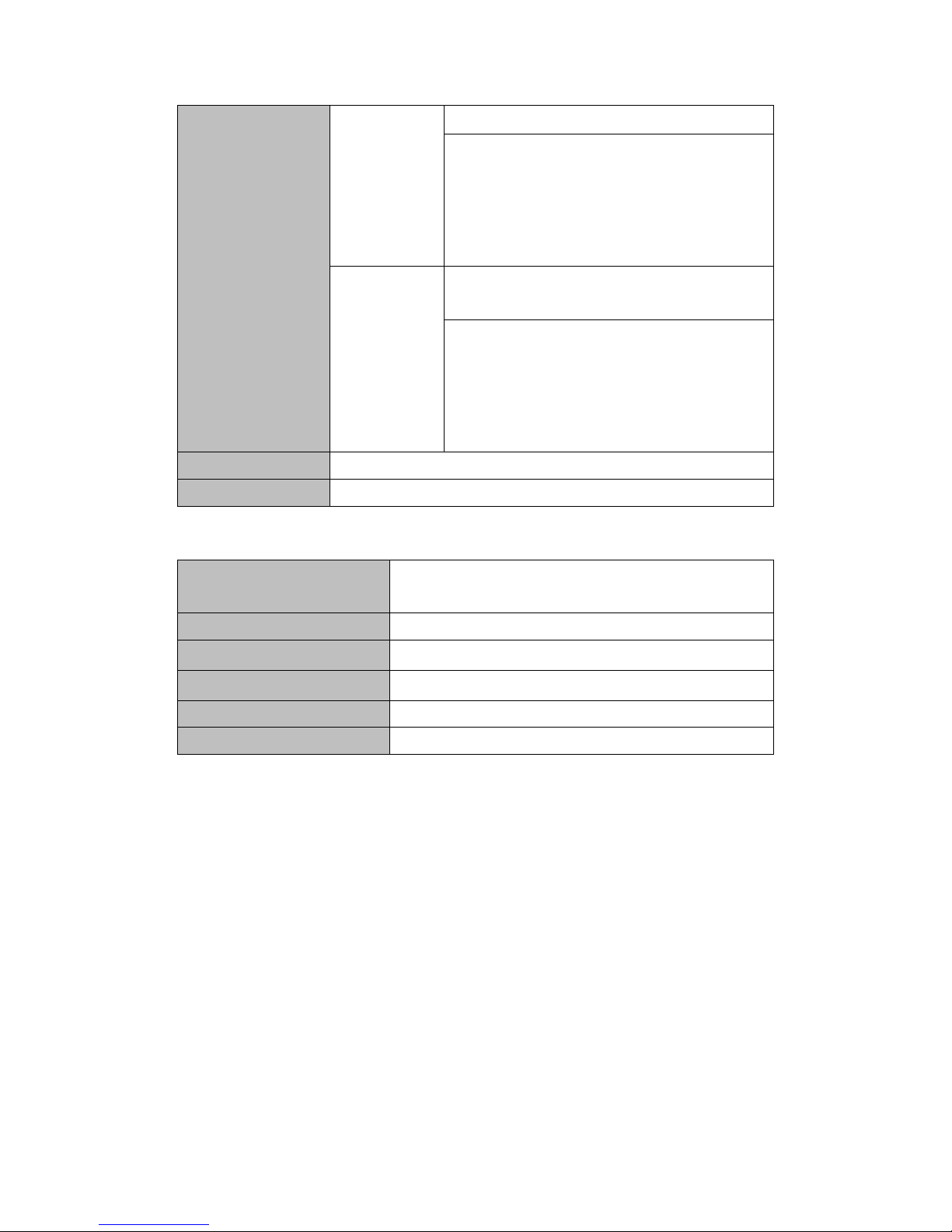B
Table of Contents
1. Introduction................................................................ 1
1.1 Package Contents...................................................................................1
1.2 Identifying Parts and Controls ............................................................2
1.3 Product Specifications..........................................................................3
2. Quick Setup of Hardware .......................................... 5
3. Working on the Dell Wireless Dock D5000.............. 6
3.1 LED Status Indicators............................................................................6
3.2 I/O Connectors on the Dell Wireless Dock D5000..........................6
3.3 Resetting the Dell wireless dock D5000 ...........................................9
4. Connecting to the Dell Wireless Dock D5000 ....... 10
4.1 Installing the Software.........................................................................10
4.2 Scanning for the Dell Wireless Dock D5000..................................11
4.3 Connecting to a Dell Wireless Dock D5000 ...................................13
4.4 Managing the Dell wireless dock D5000.........................................15
4.5 Using Devices Connected to the Dell wireless dock D5000 .....18
4.6 Exit or Shutdown the Wireless Docking Software.......................19
5. Appendix A Troubleshooting.................................. 21
6. Bluetooth Networking Overview ............................ 23
6.1 Setup Requirements ............................................................................23
6.2 Turn the Bluetooth Adapter On and Off..........................................24
6.3 Terminology ...........................................................................................24
7. Getting Started......................................................... 27
7.1 Installing the Bluetooth Windows Suite .........................................27
7.2 Launching the Bluetooth Windows Suite.......................................28
7.3 Uninstalling the Bluetooth Windows Suite....................................28
8. Adding Bluetooth Devices ...................................... 29
8.1 Discovering and Pairing with a Bluetooth Device .......................29
8.2 Adding a Bluetooth Device ................................................................30