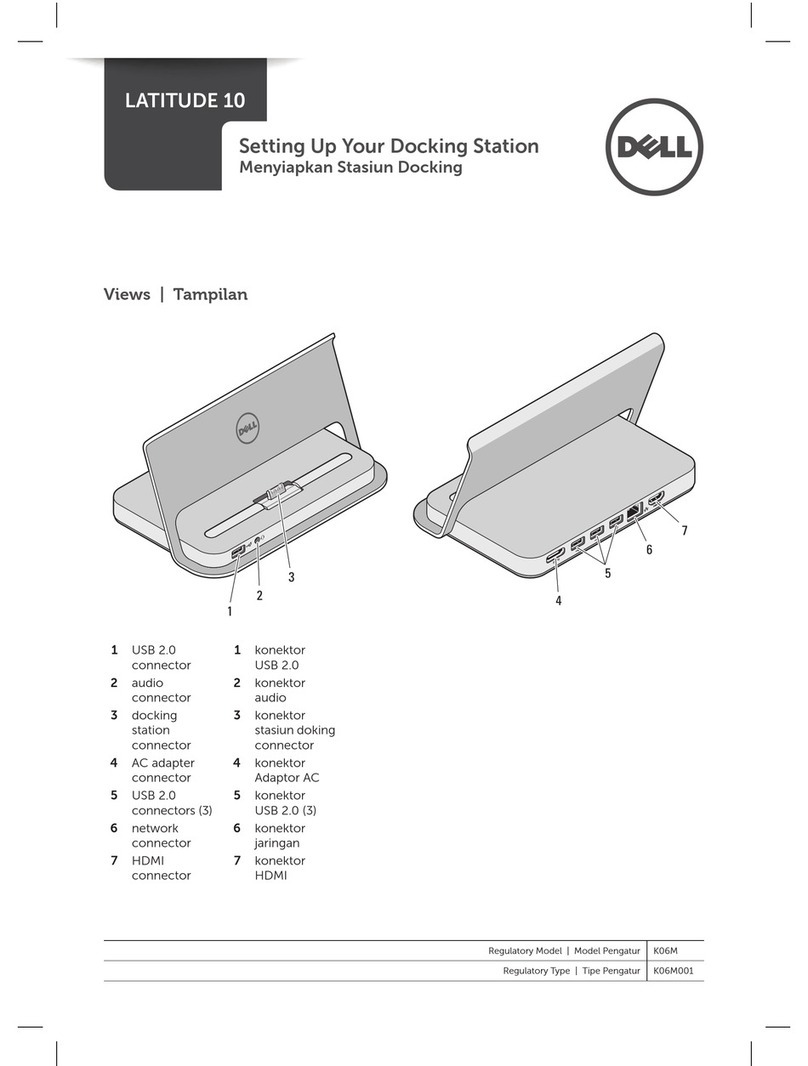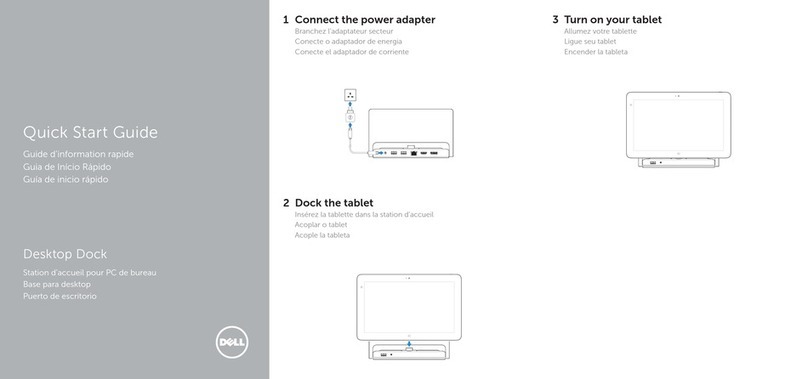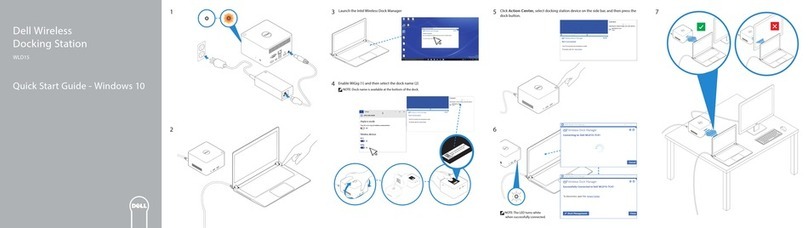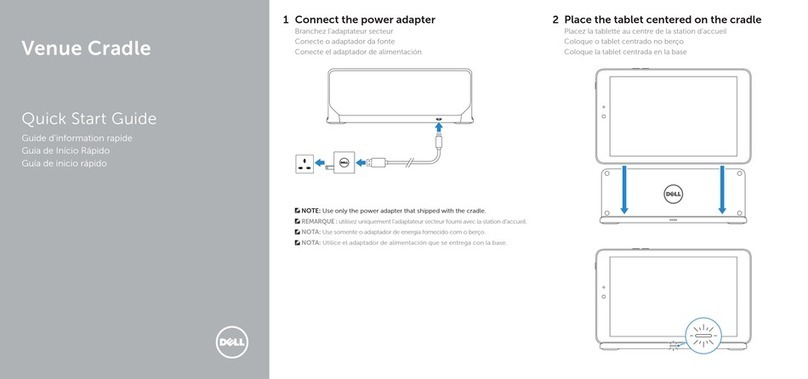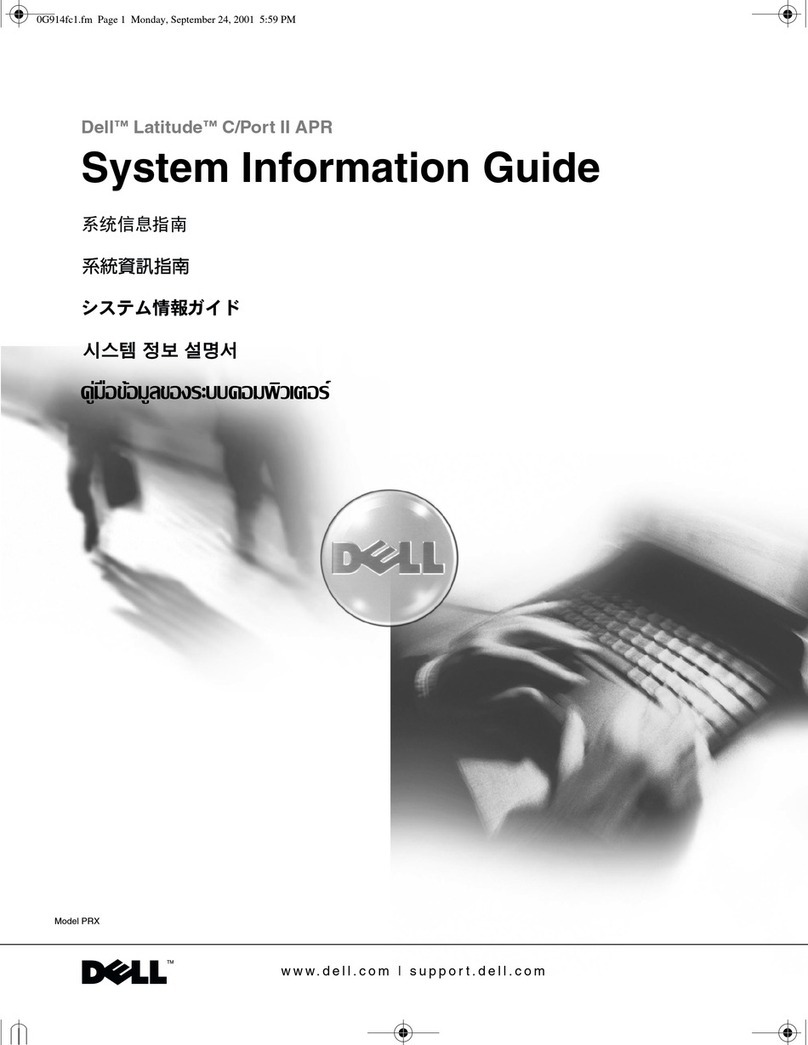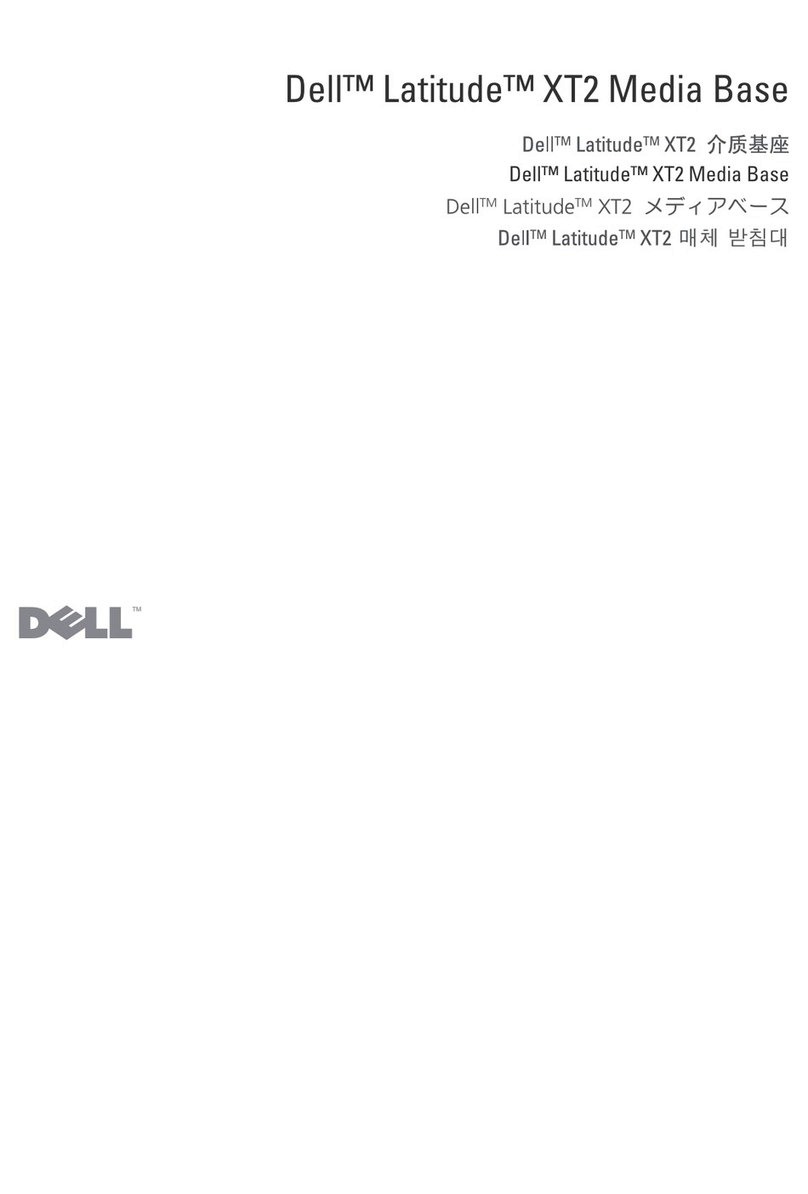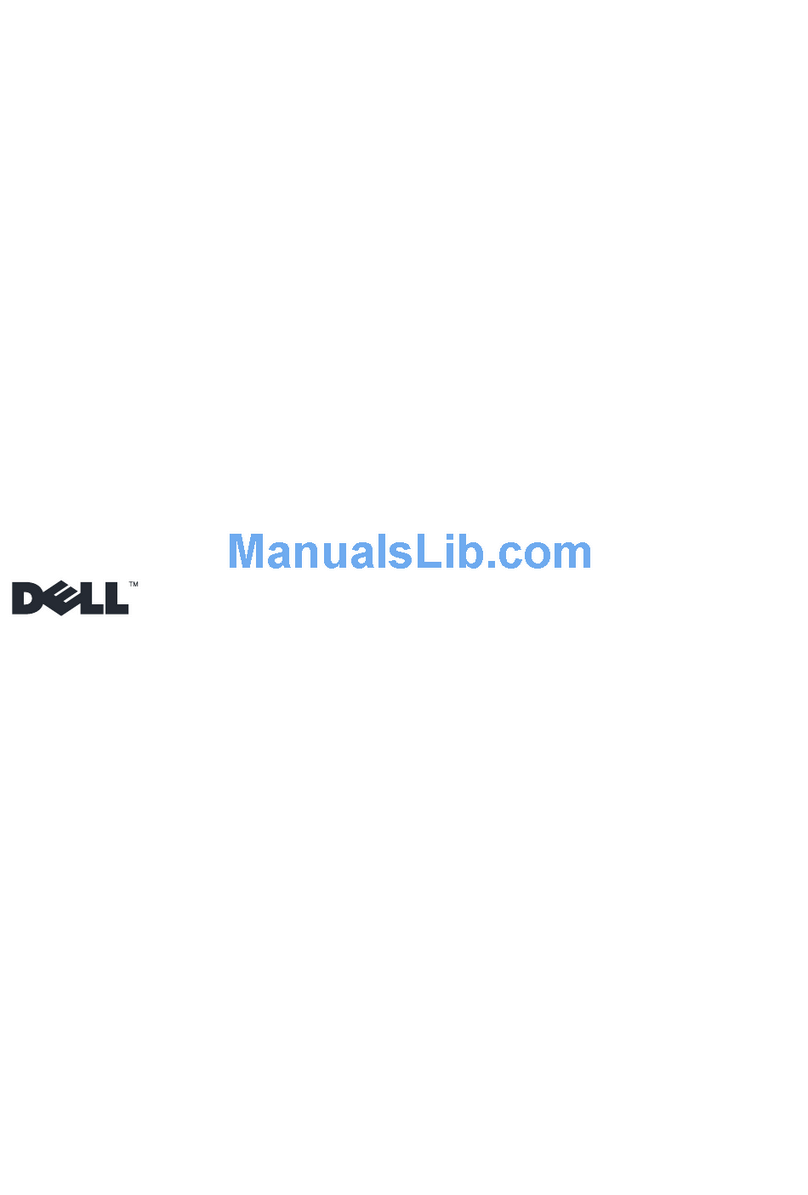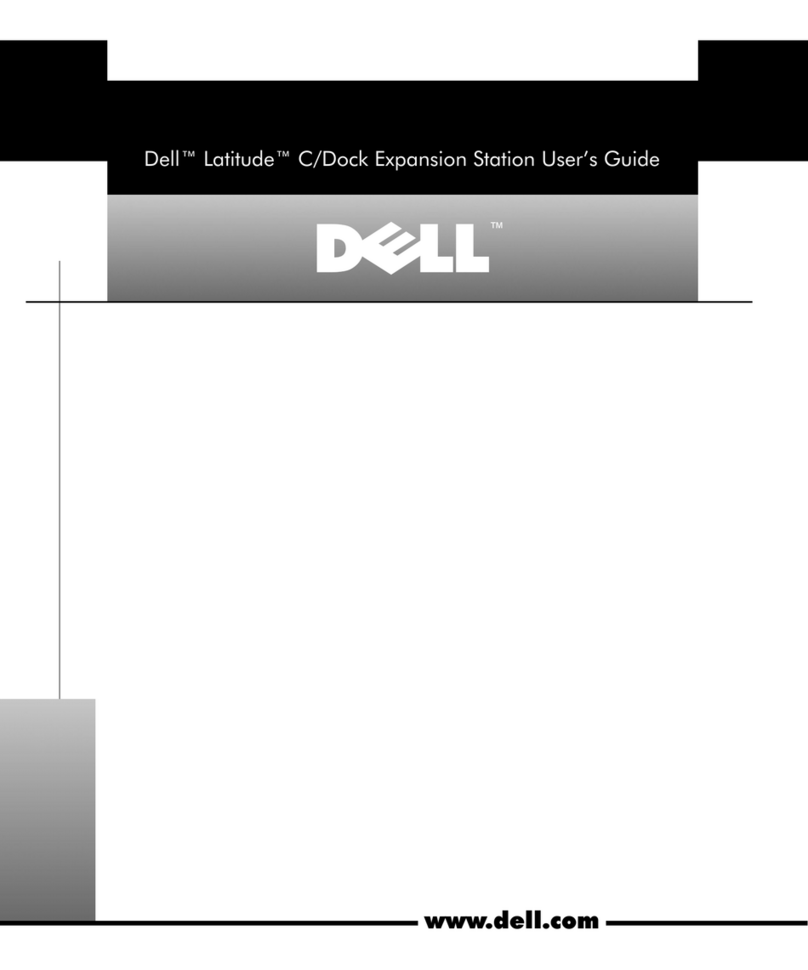Contents
Introduction..................................................................................................4
Package Contents..........................................................................................5
Hardware Requirements.................................................................................7
Identifying Parts and Features........................................................................8
Important Information...................................................................................12
Quick Setup of Hardware...............................................................................13
Setup of External Monitors...........................................................................16
Updating the Graphics Drivers for Your Computer.........................................16
Configuring Your Monitors........................................................................16
Display Bandwidth.....................................................................17
Display Resolution Table............................................................................17
Technical Specifications.............................................................19
Dock Status Indicator...........................................................19
Docking Specifications.............................................................................19
Smart and Adaptive Power Delivery............................................21
Dell Universal Dock UD22 Firmware Update...........................................22
Frequently Asked Questions.............................................................25
Troubleshooting the Dell Universal Dock UD22.......................................26
Symptoms and Solutions.....................................................26
Getting Help..........................................................................................29
Chapter 1:
Chapter 2:
Chapter 3:
Chapter 4:
Chapter 5:
Chapter 6:
Chapter 7:
Chapter 8:
Chapter 9:
Chapter 10:
Chapter 11:
Chapter 12:
Contents 3