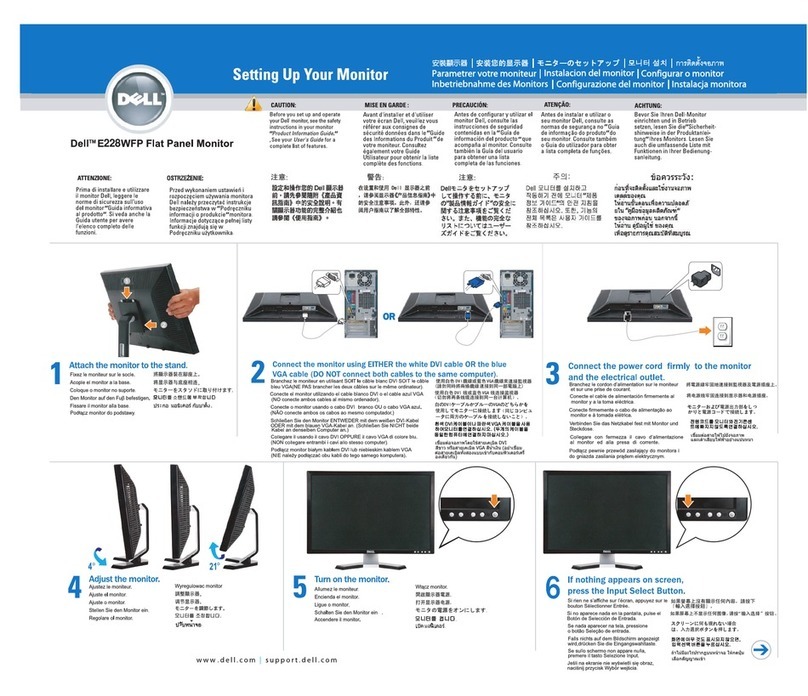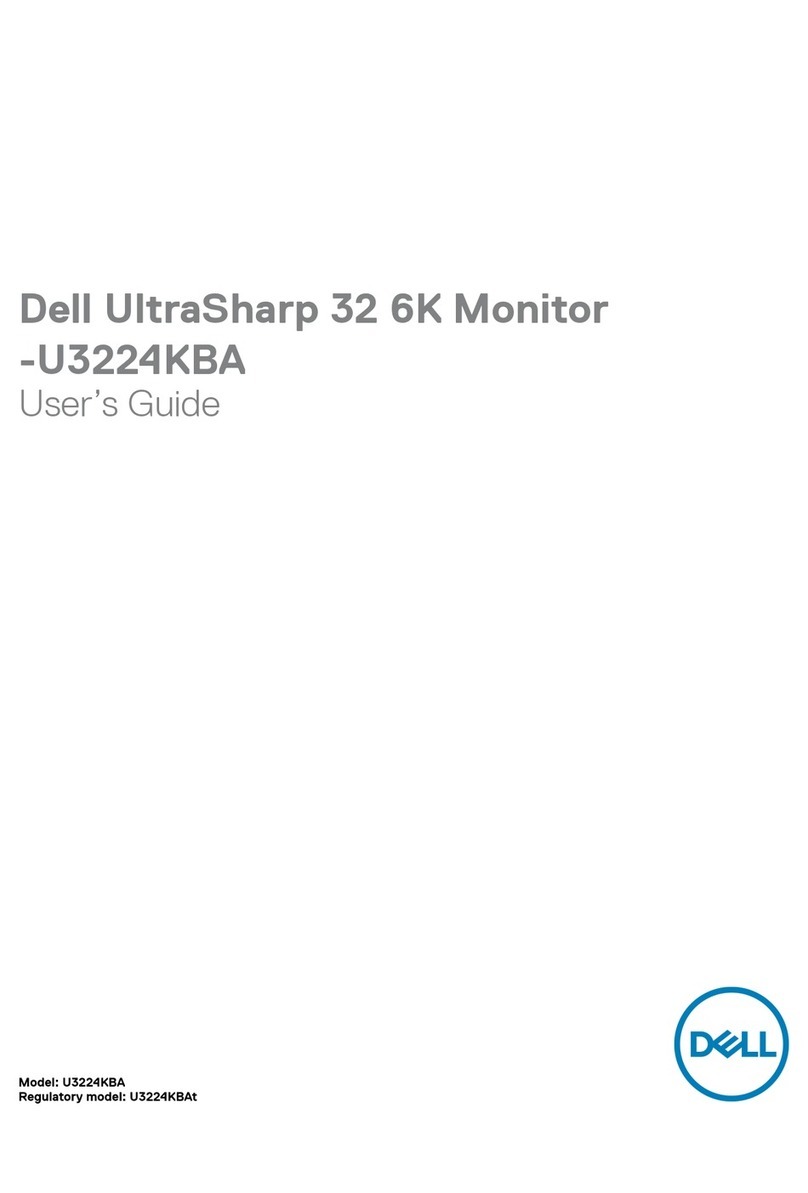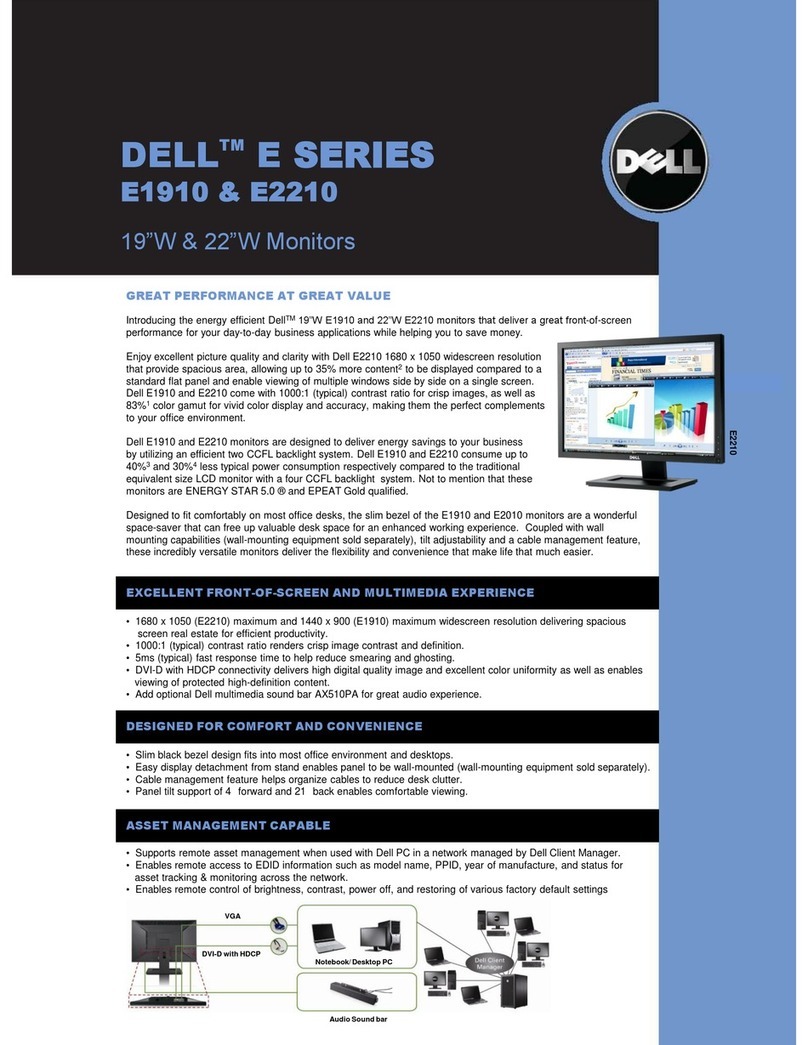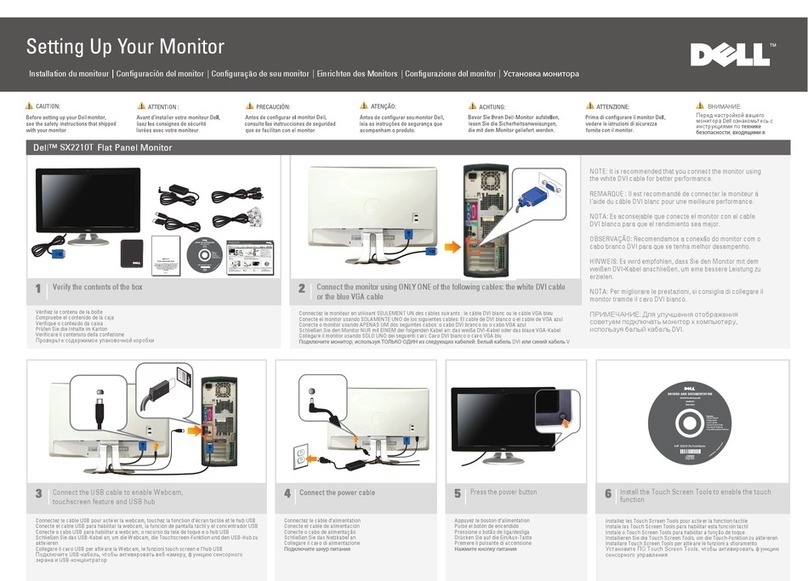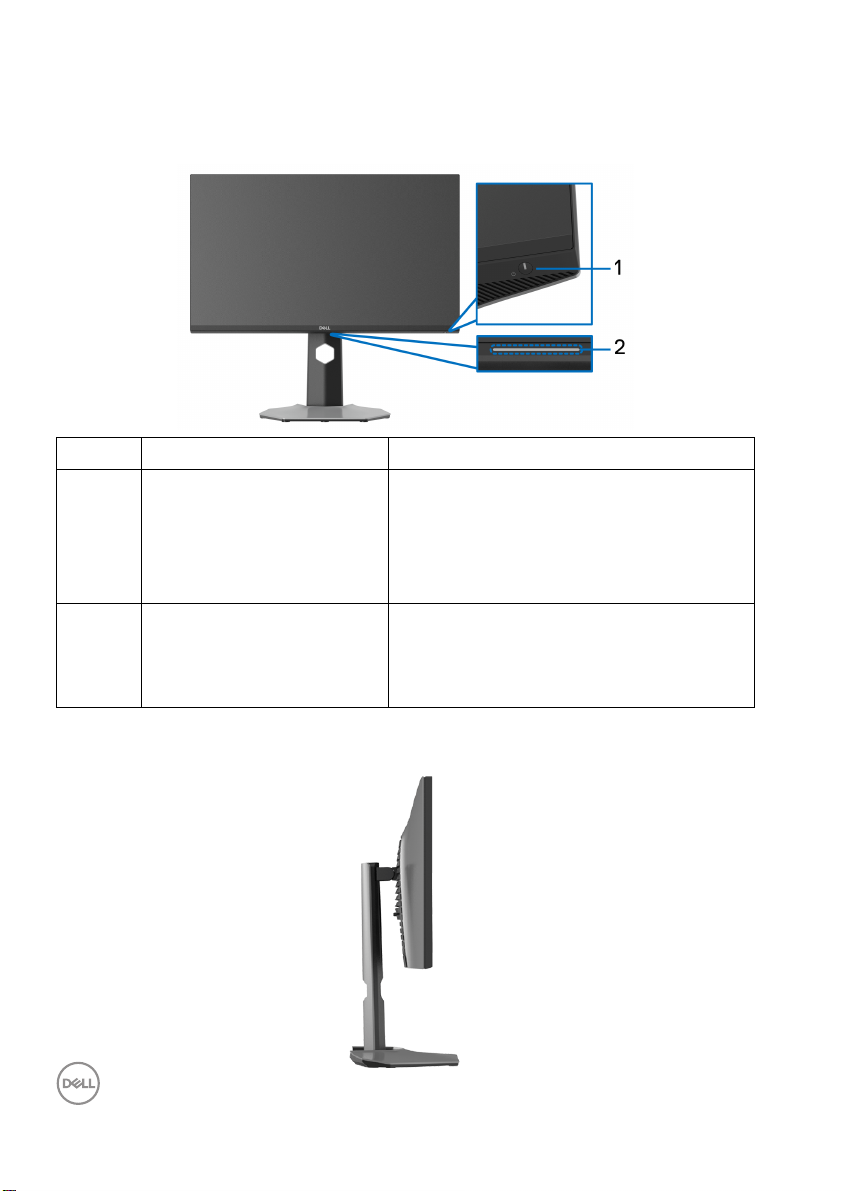About your monitor │ 9
• Supports a high refresh rate of 240 Hz and a rapid response time of 1 ms gray
to gray in Extreme mode*
• Color gamut of 99% sRGB
• Tilt, swivel, pivot, and height adjustment capabilities
• Digital connectivity with DisplayPort and HDMI
• Equipped with one SuperSpeed USB 5 Gbps (USB 3.2 Gen1) Type B upstream
port, one SuperSpeed USB 5 Gbps (USB 3.2 Gen1) Type-A downstream
charging port, and three SuperSpeed USB 5 Gbps (USB 3.2 Gen1) Type-A
downstream ports.
• Enabled with gaming console VRR supportability.
• Removable stand and Video Electronics Standards Association (VESA™)
100 mm mounting holes for flexible mounting solutions.
• Plug-and-play capability if supported by your system.
• On-Screen Display (OSD) adjustments for ease of setup and screen
optimization.
• Game enhanced features such as Time r, Frame Rate, and Dark Stabilizer in
addition to enhanced game modes such as FPS, MOBA/RTS, SPORTS, or
RPG, and 3 additional game modes to personalize your preferences.
•PowerandOSDbuttonslock
• Security lock slot
•Standlock
• < 0.3 W in Standby Mode
• Optimize eye comfort with a flicker-free screen and ComfortView feature
which minimizes blue light emission.
WARNING: The possible long-term effects of blue light emission from
the monitor may cause damage to the eyes, including eye fatigue,
digital eye strain, and so on. ComfortView feature is designed to reduce
the amount of blue light emitted from the monitor to optimize eye
comfort.
*1 ms is achievable in Extreme mode to reduce visible motion blur and increased
image responsiveness. However this may introduce some slight and noticeable
visual artifacts into the image. As every system setup and every gamer's needs are
different, we recommend that users experiment with the different modes to find the
setting that is right for them.