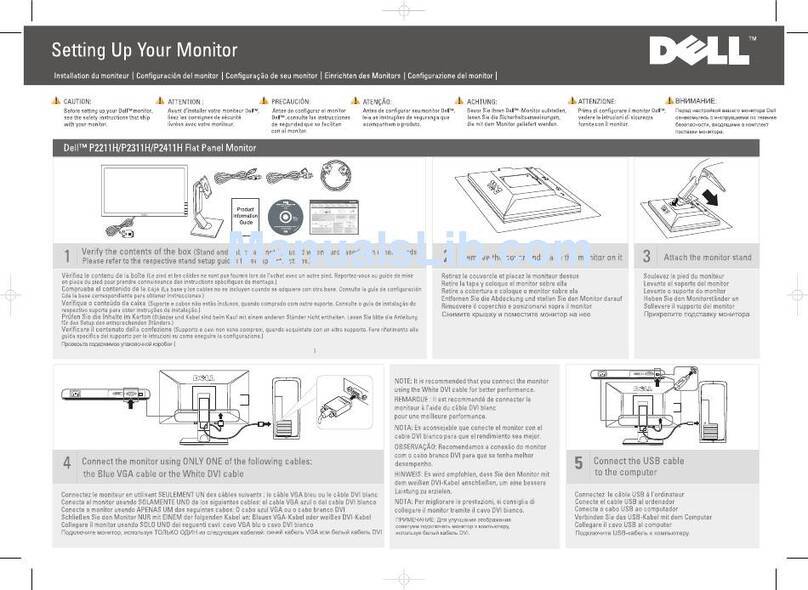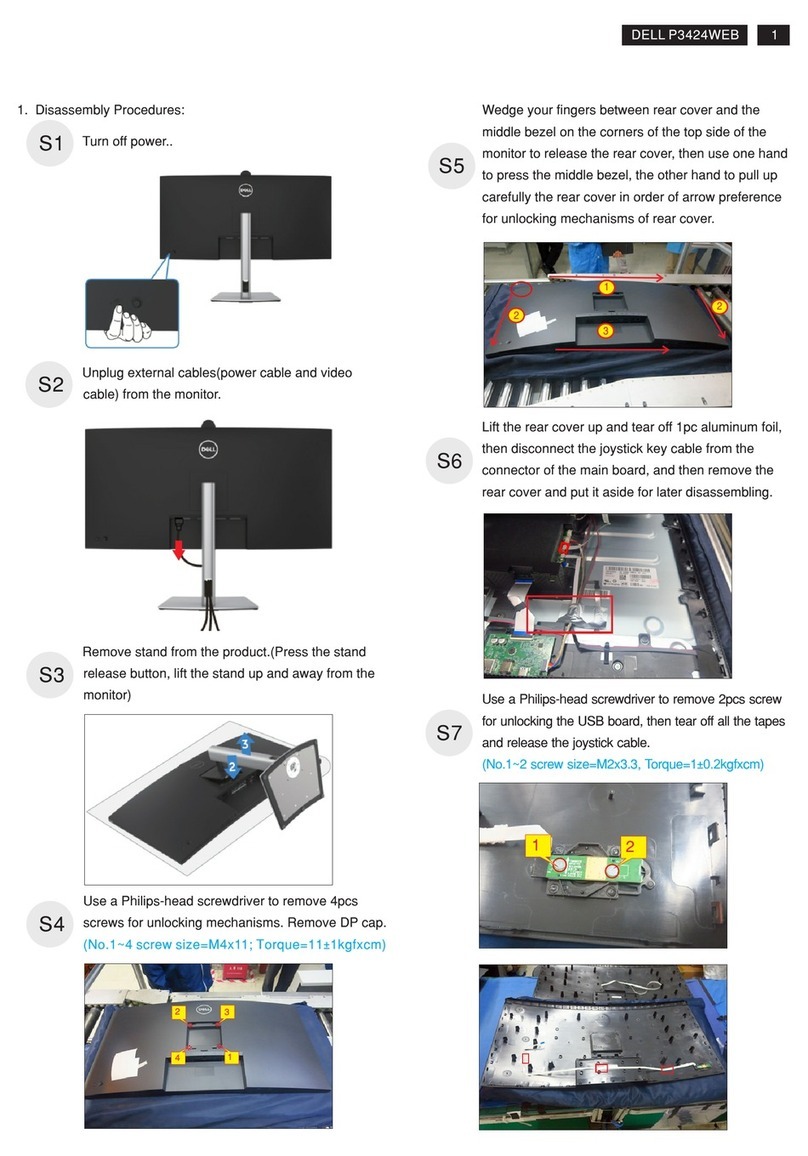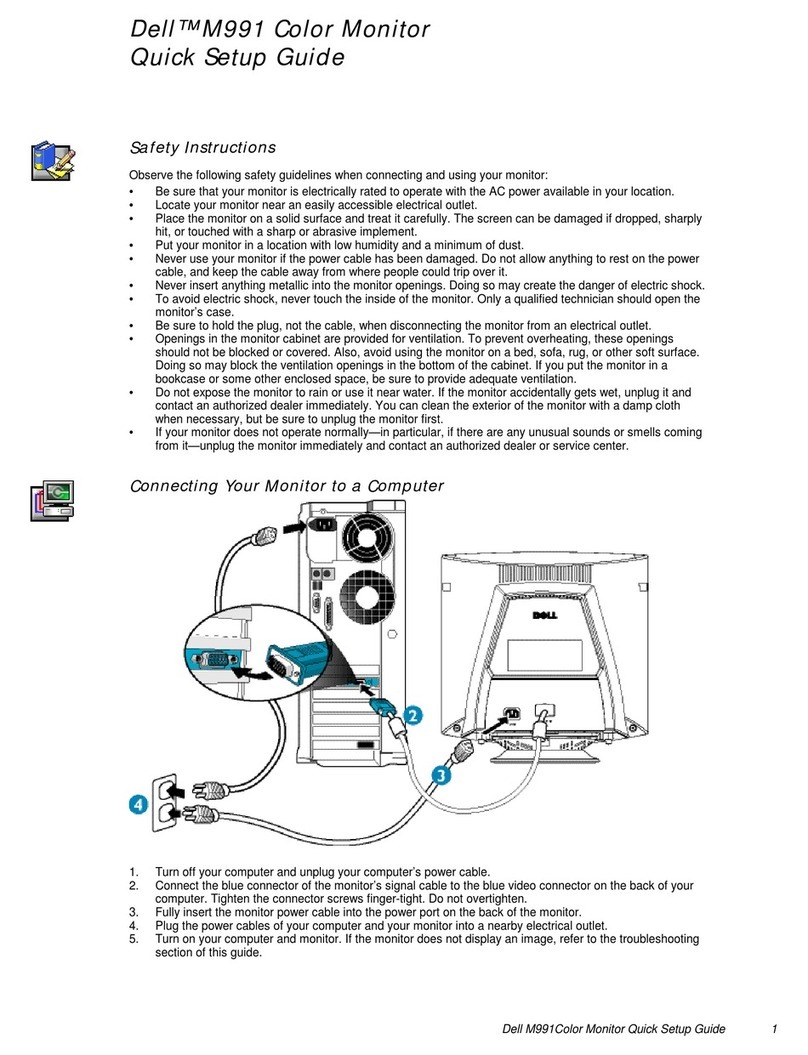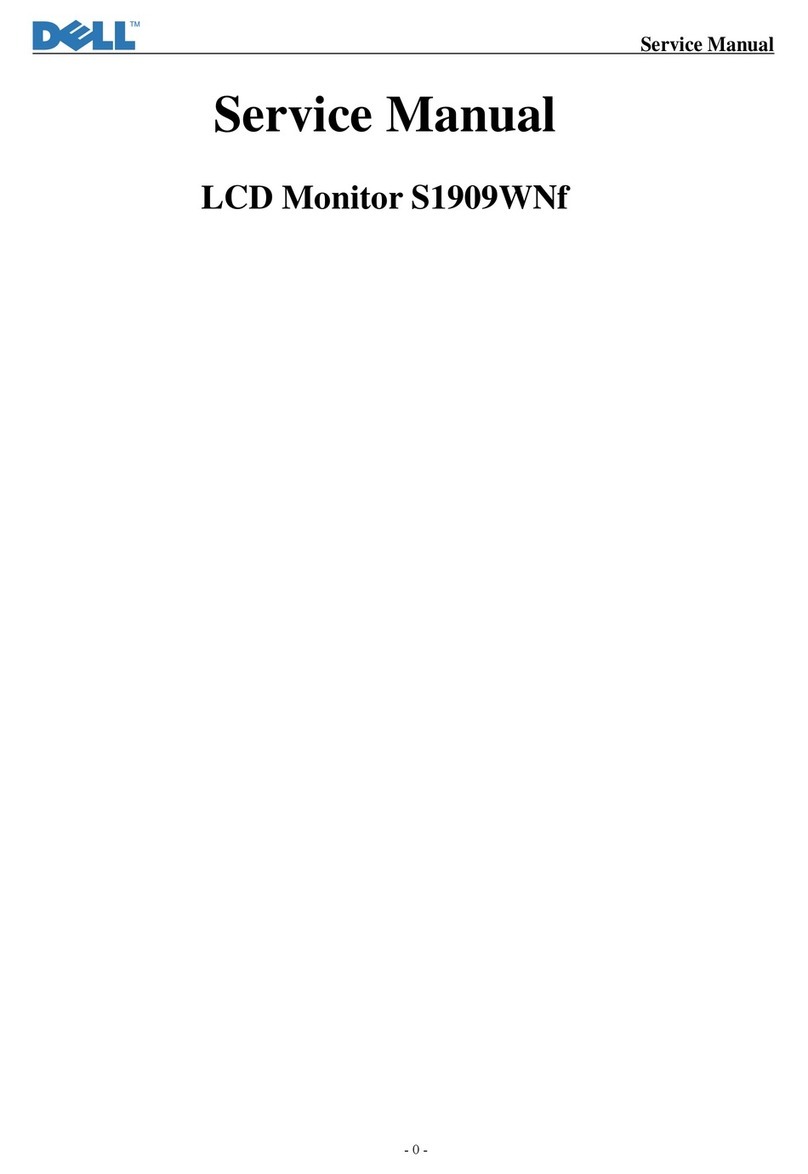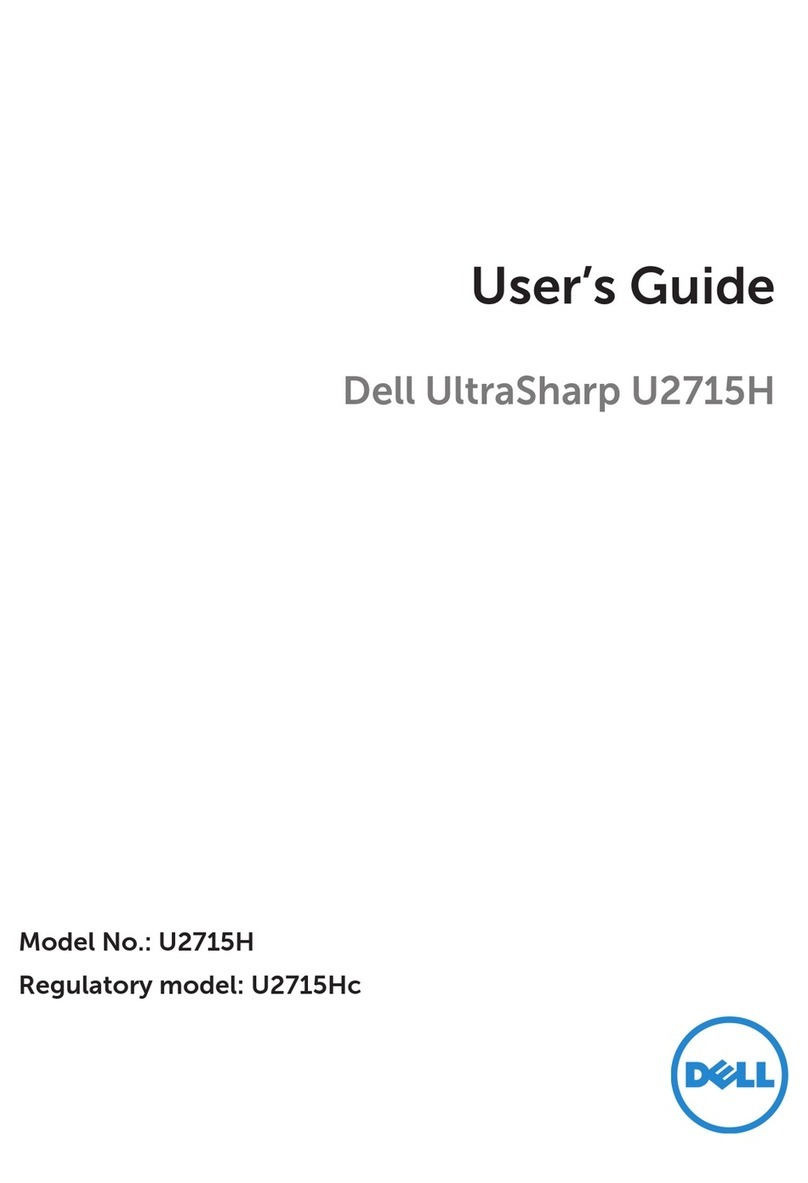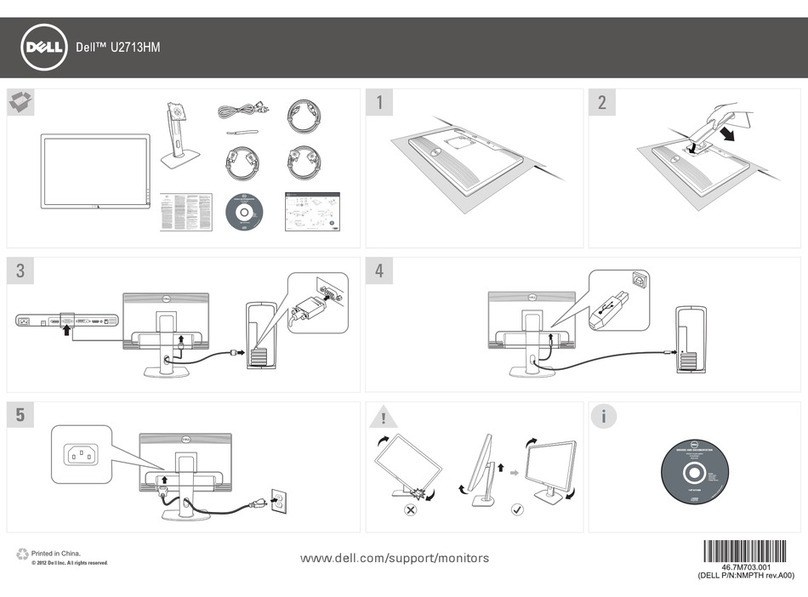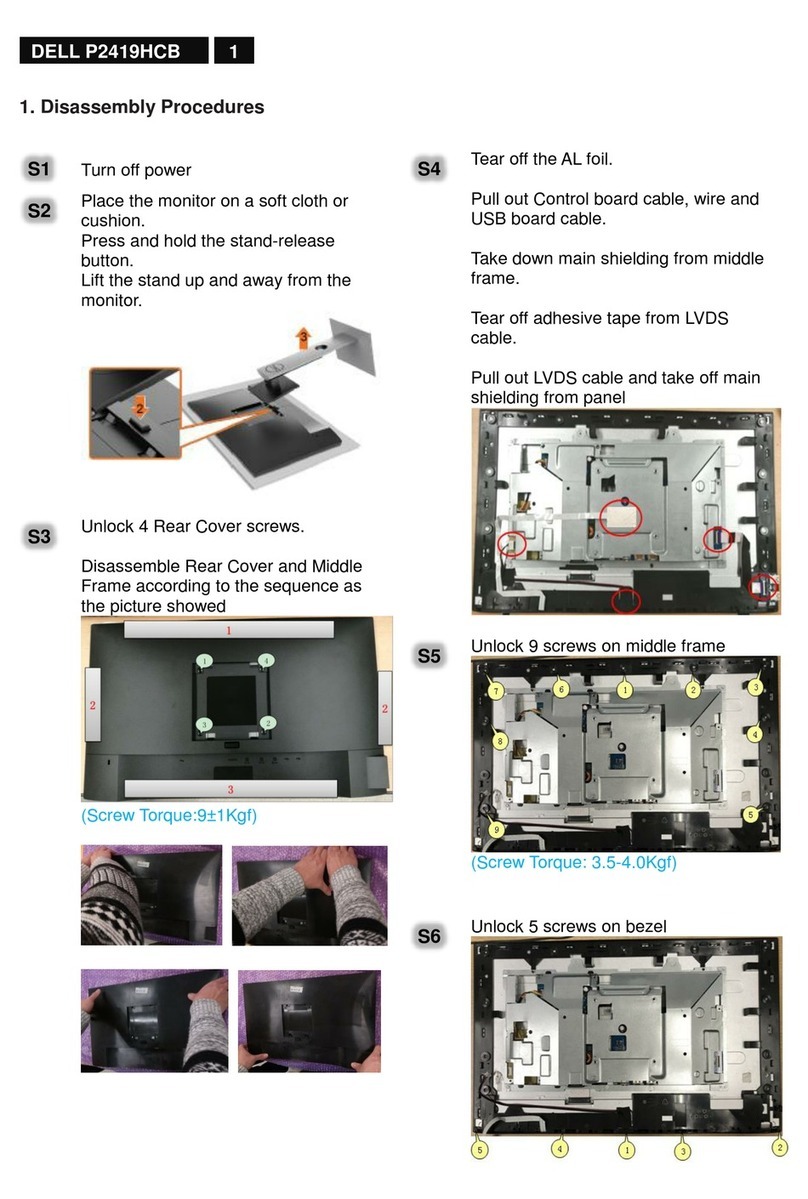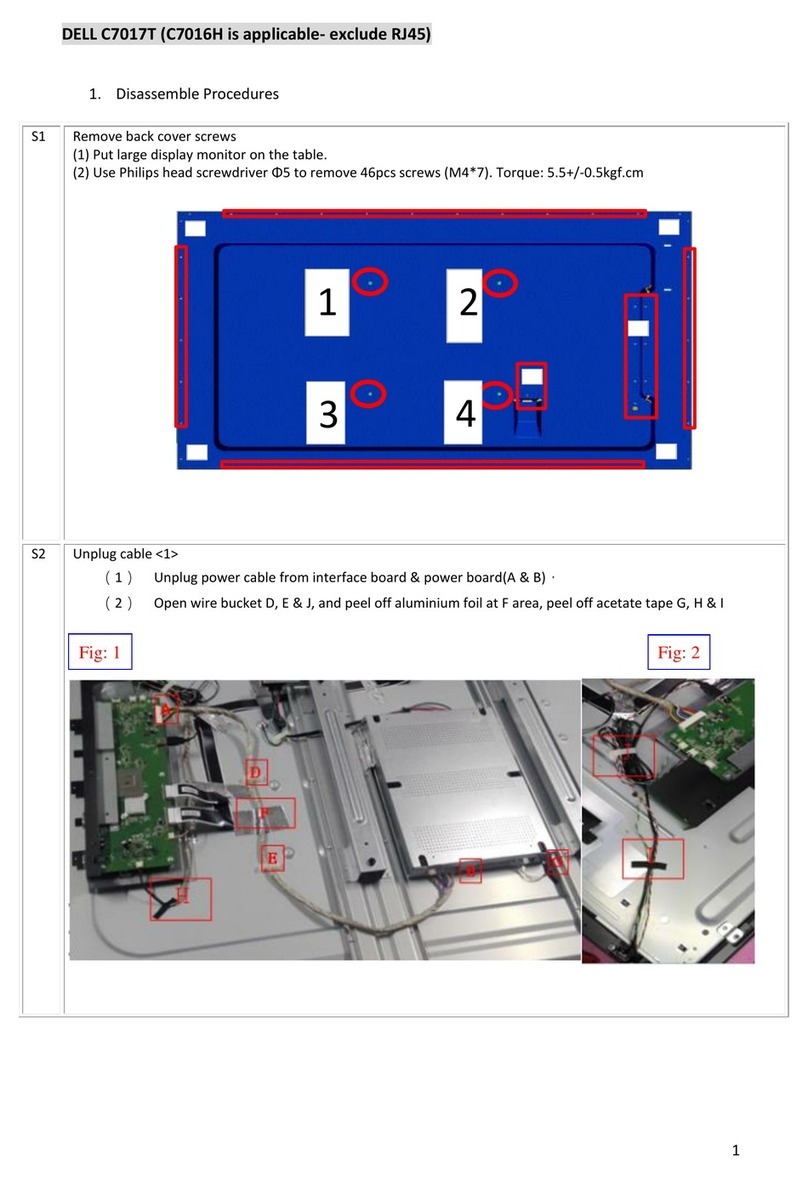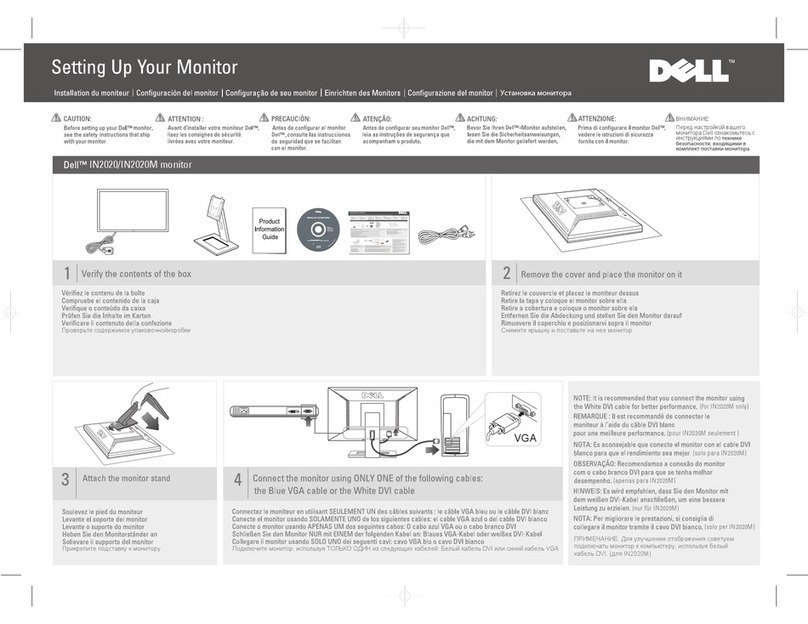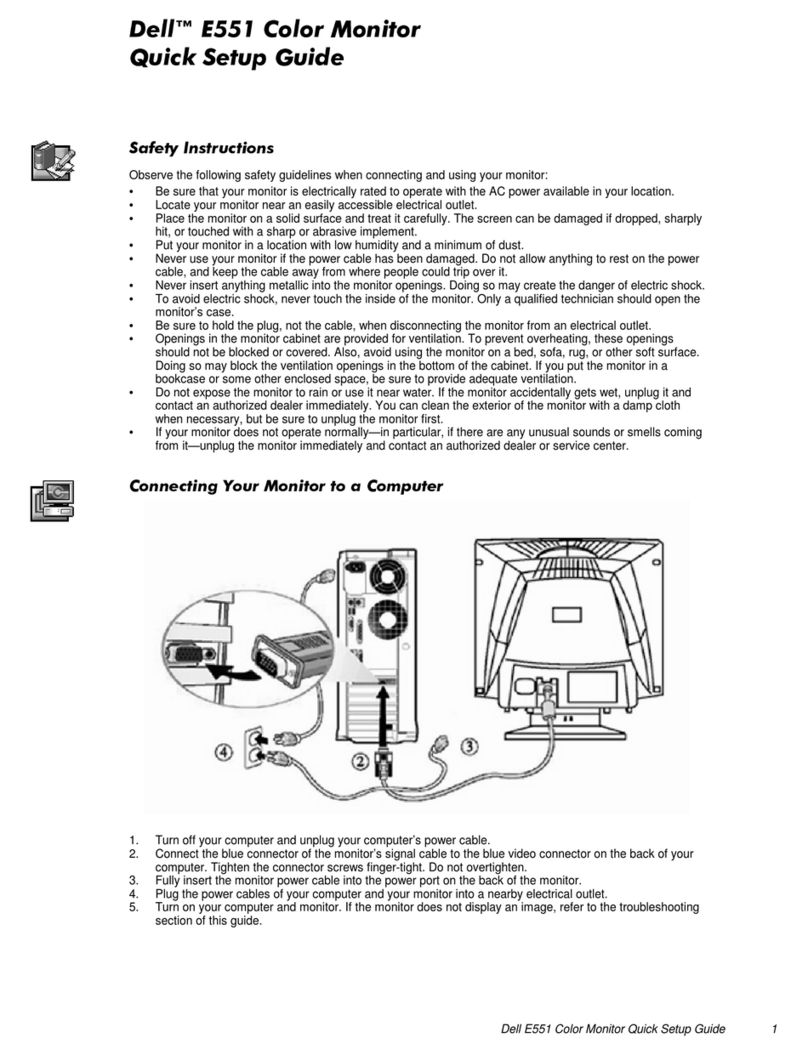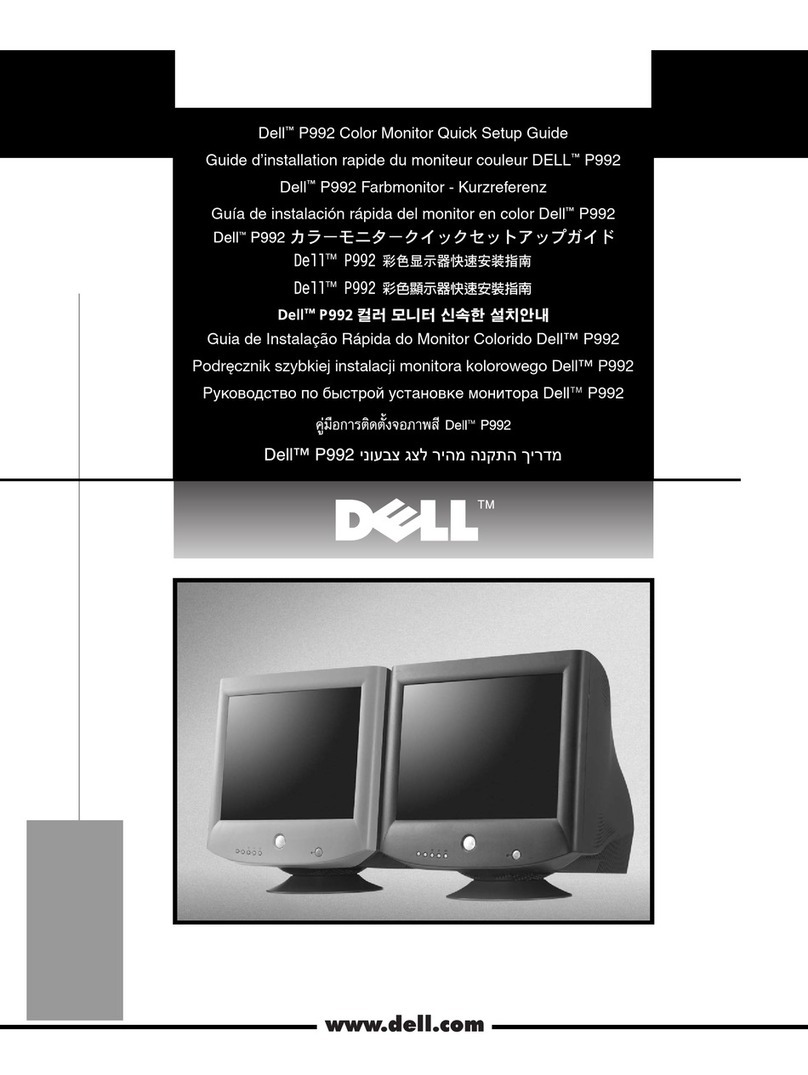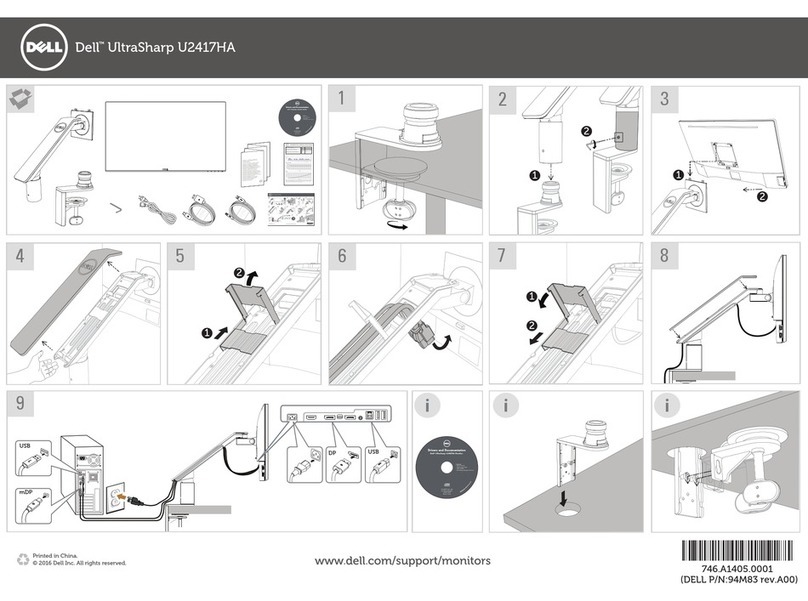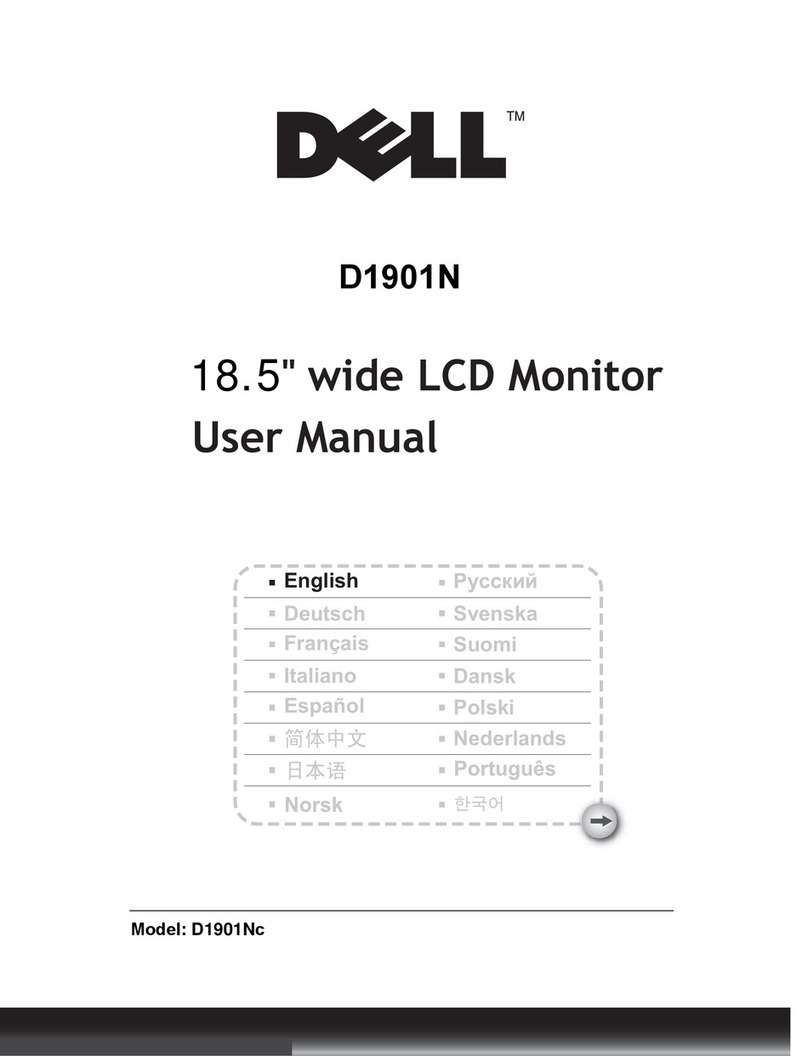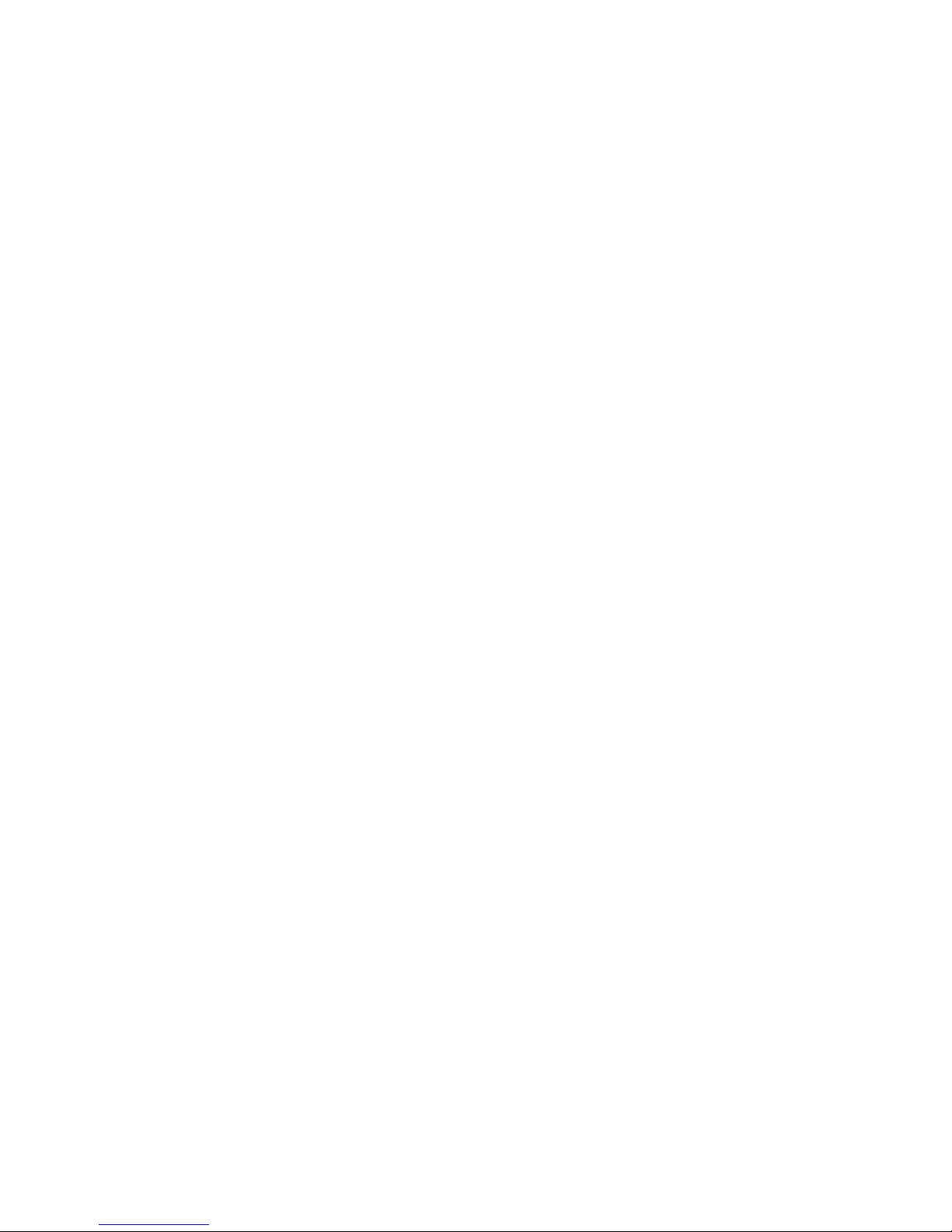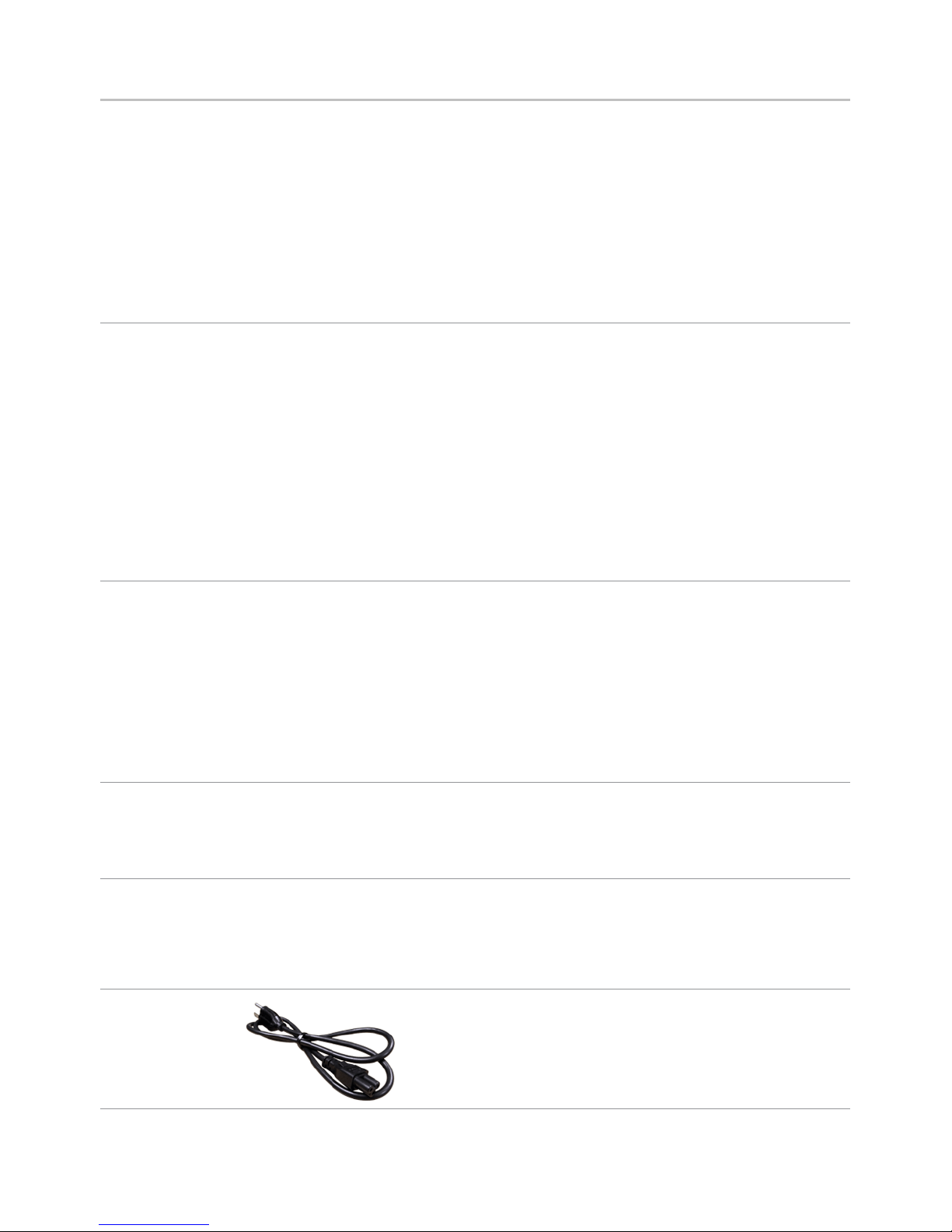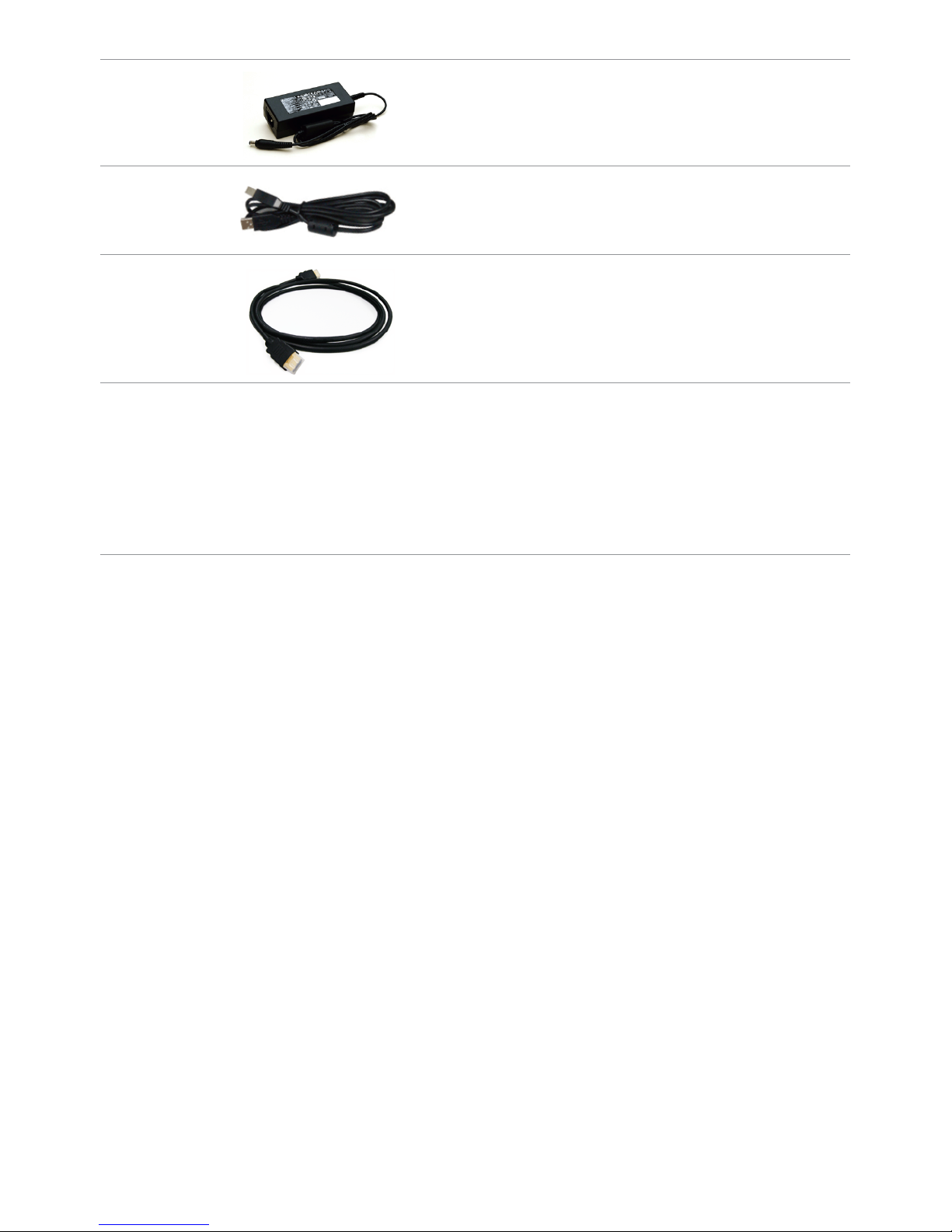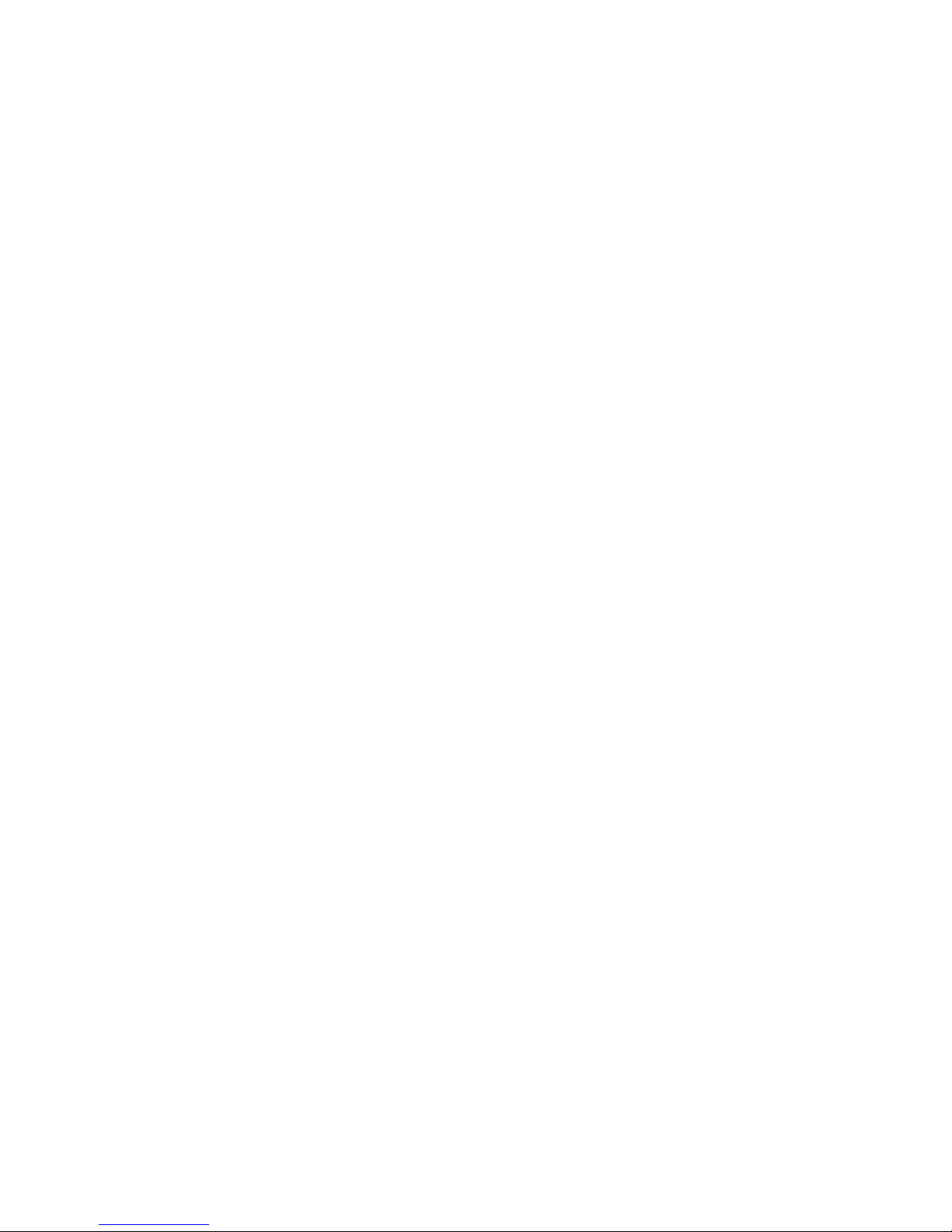About Your Monitor | 7
Product Features
The Dell S2715H flat panel monitor has an active matrix, thin-film transistor (TFT), liquid
crystal display (LCD), and light emitting diode (LED) backlight. The monitor features
include:
• 68.58cm (27-inch) viewable area display (measured diagonally).
1920x1080 resolution with full-screen support for lower resolutions.
• Wide viewing angle to allow viewing from a sitting or standing position, or while
moving from side-to-side.
• Mega dynamic contrast ratio (8,000,000:1).
• Tilt capability.
• Ultra-thin bezel minimizes the bezel gap in multi-monitor usage, enabling easier
set up with an elegant viewing experience.
• Extensive digital connectivity with HDMI (MHL) helps future-proof your monitor.
• Removable stand and video electronics standards association (VESA) 100mm
mounting holes for flexible mounting solutions.
• Plug and play capable.
• Color gamut of 72% (CIE1931).
• On-screen display (OSD) adjustments for easy setup and screen optimization.
• Software and documentation media includes an information file (INF), Image-color
matching file (ICM), and product documentation.
• Dell display manager software (available on the disc shipped with the monitor).
• Energy saver feature for energy star compliance.
• Security-lock slot.
• Stand lock.
• Capability of switching from wide aspect to standard aspect ratio while maintaining
image quality.
• EPEAT Gold rating.
• BFR/PVC- reduced.
• TCO-certified displays.
• Arsenic-free glass and mercury-free for the panel only.
• 0.5 W standby power when in the sleep mode.
• Energy gauge shows the energy level being consumed by the monitor in real time.