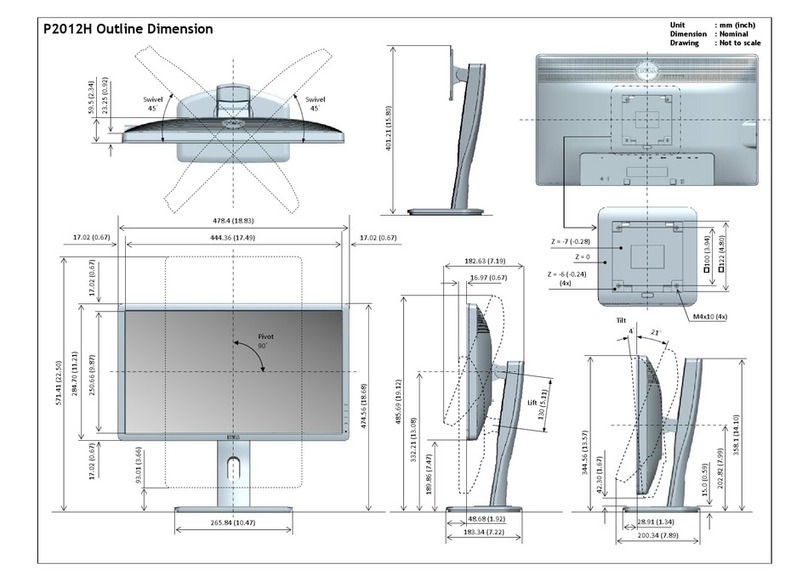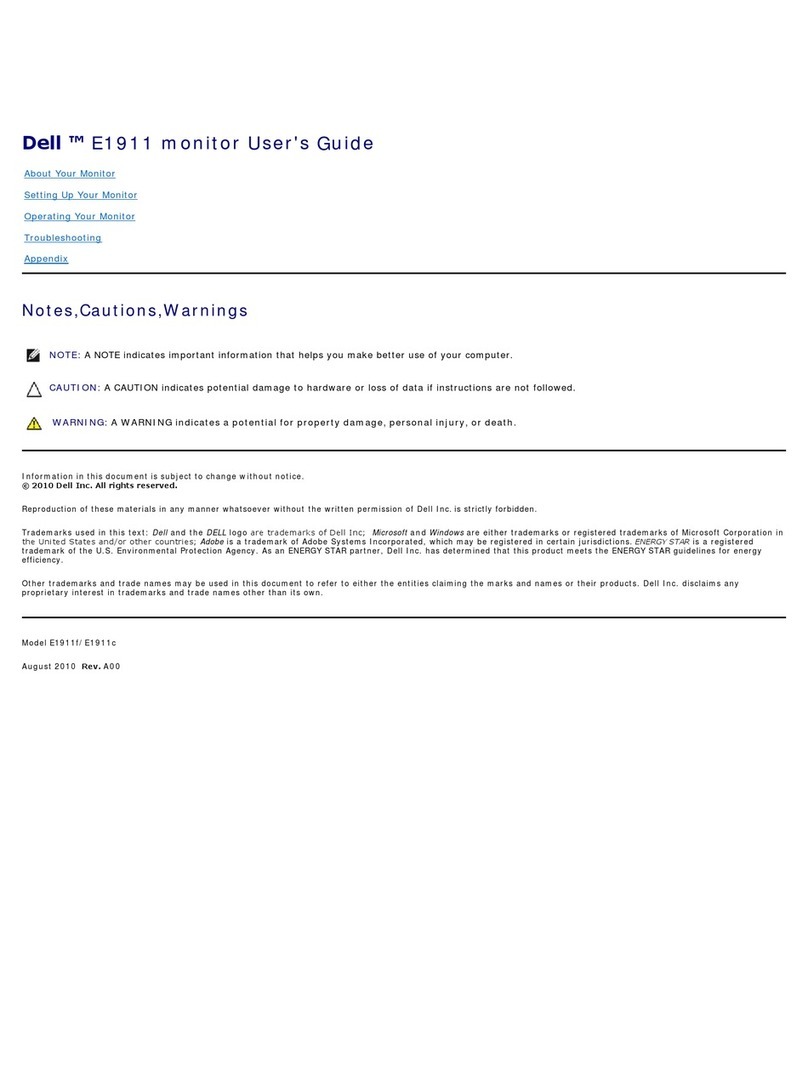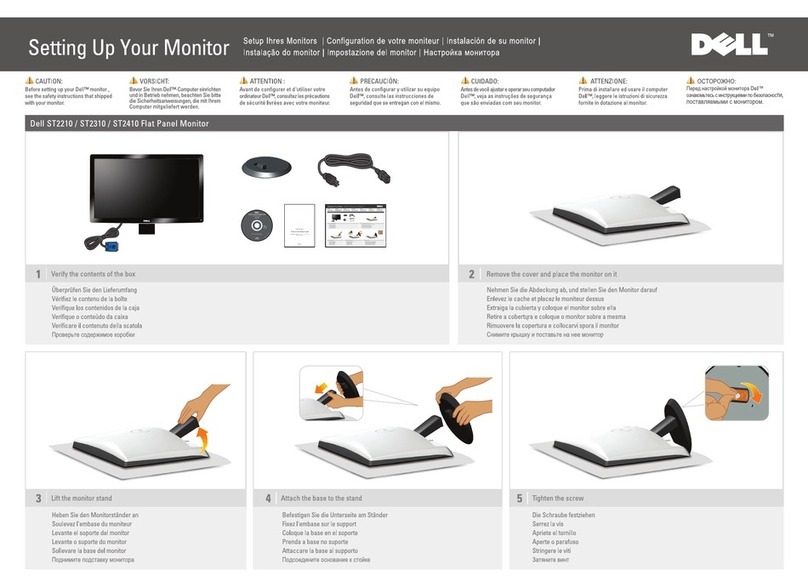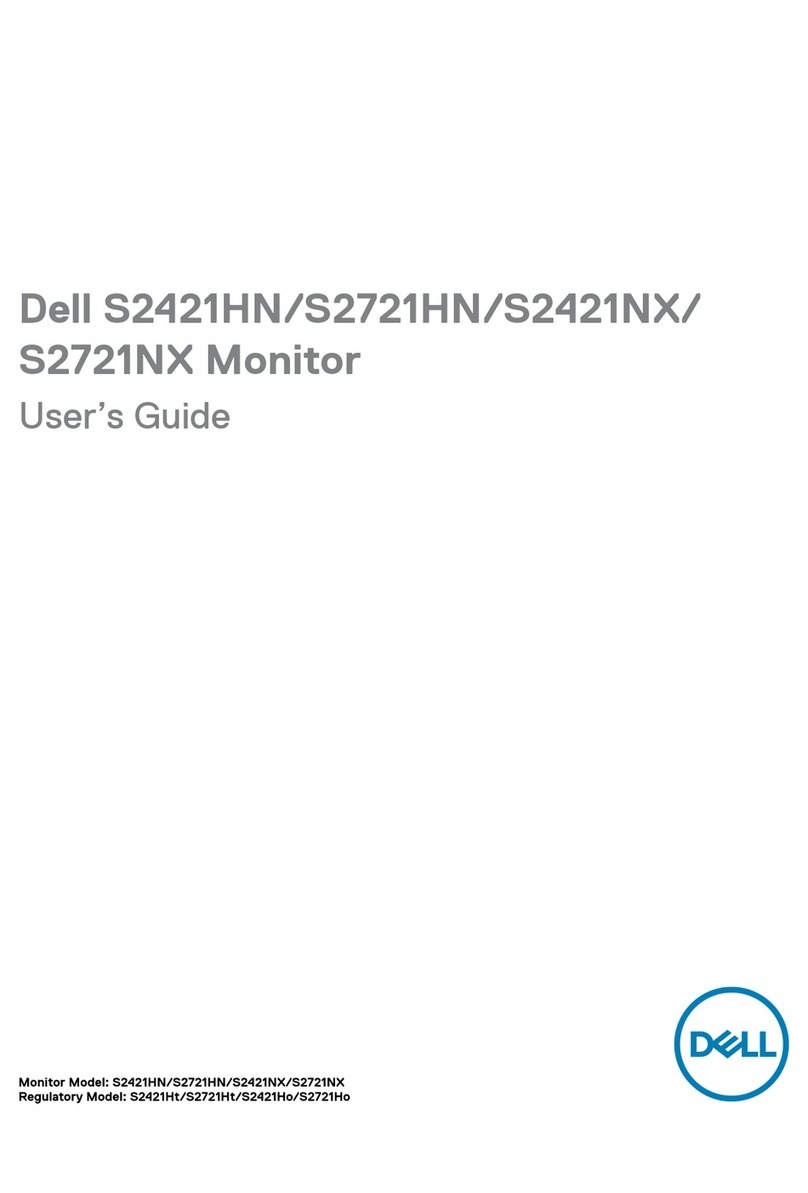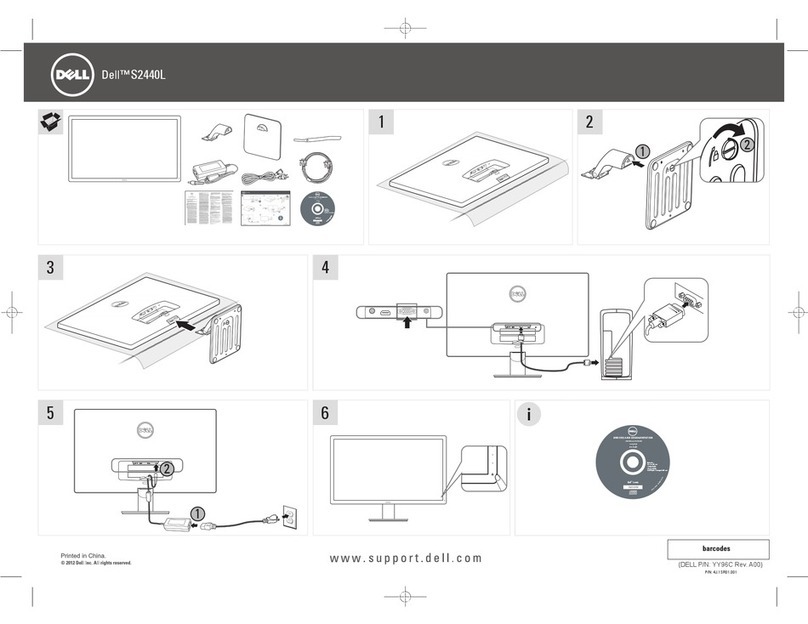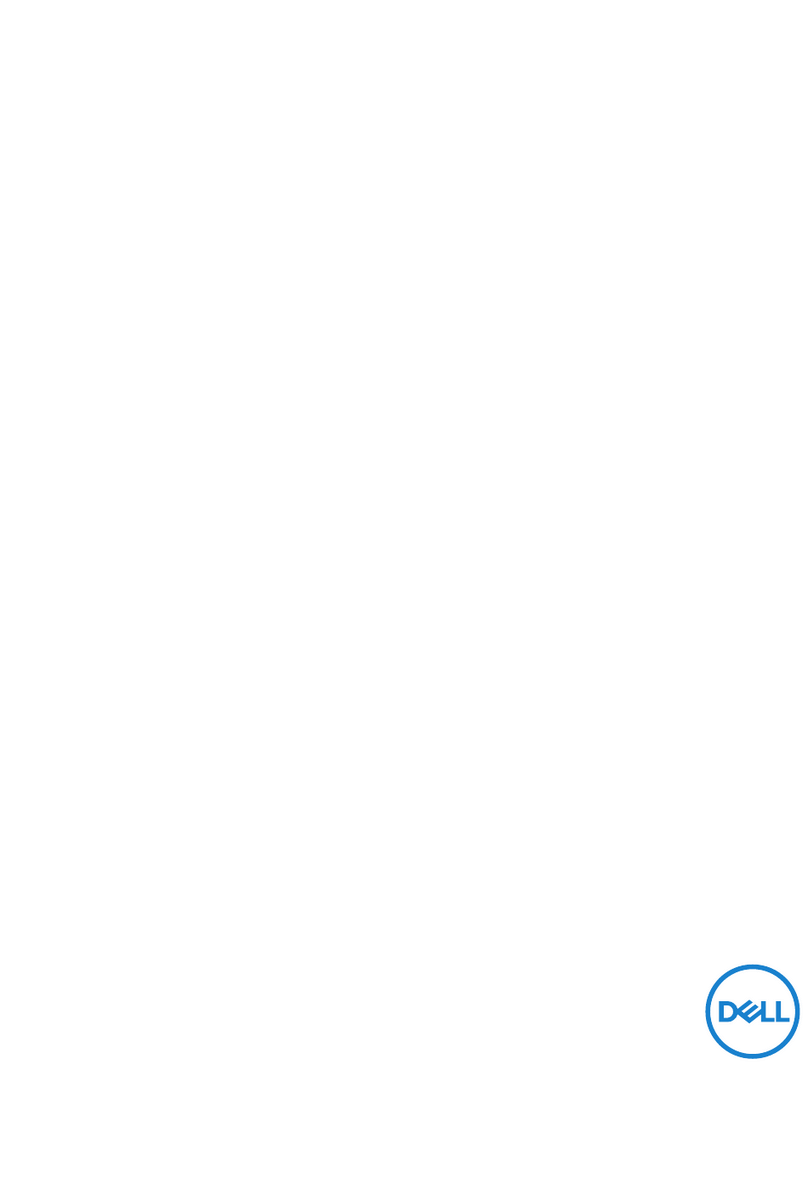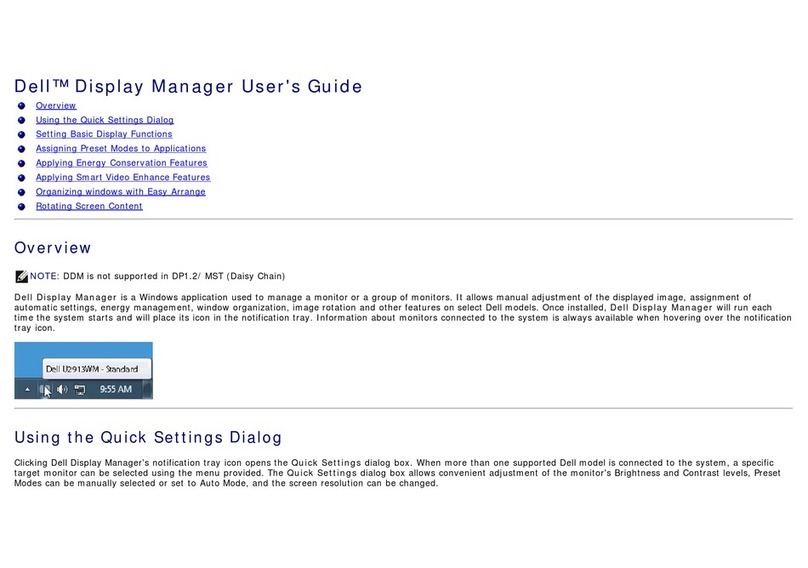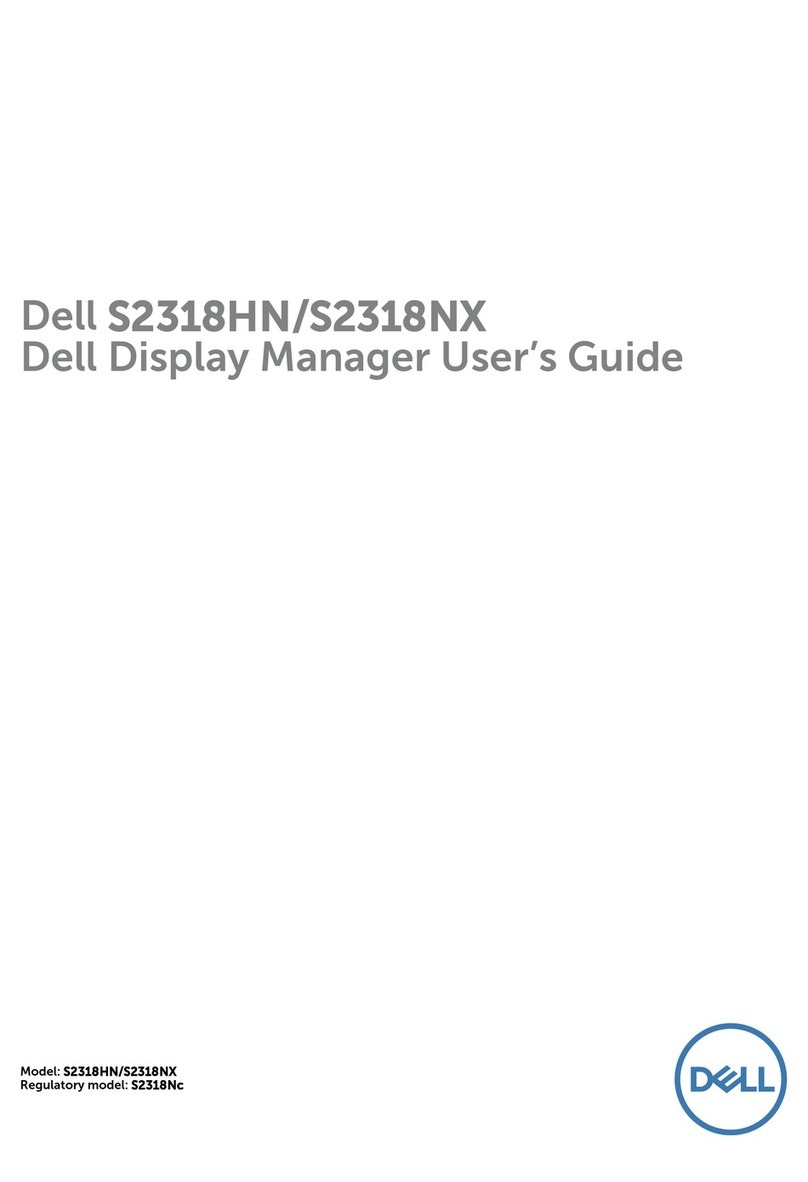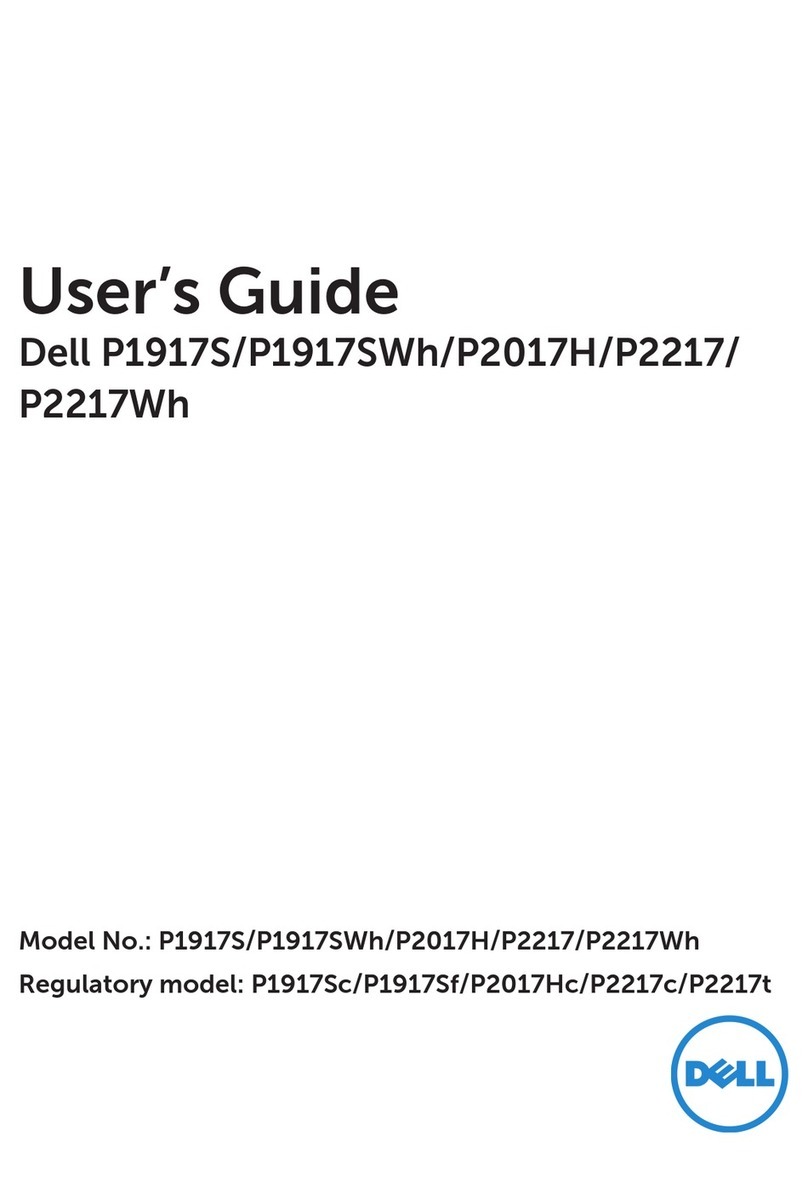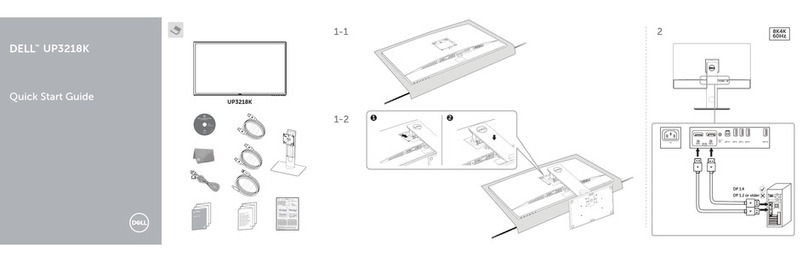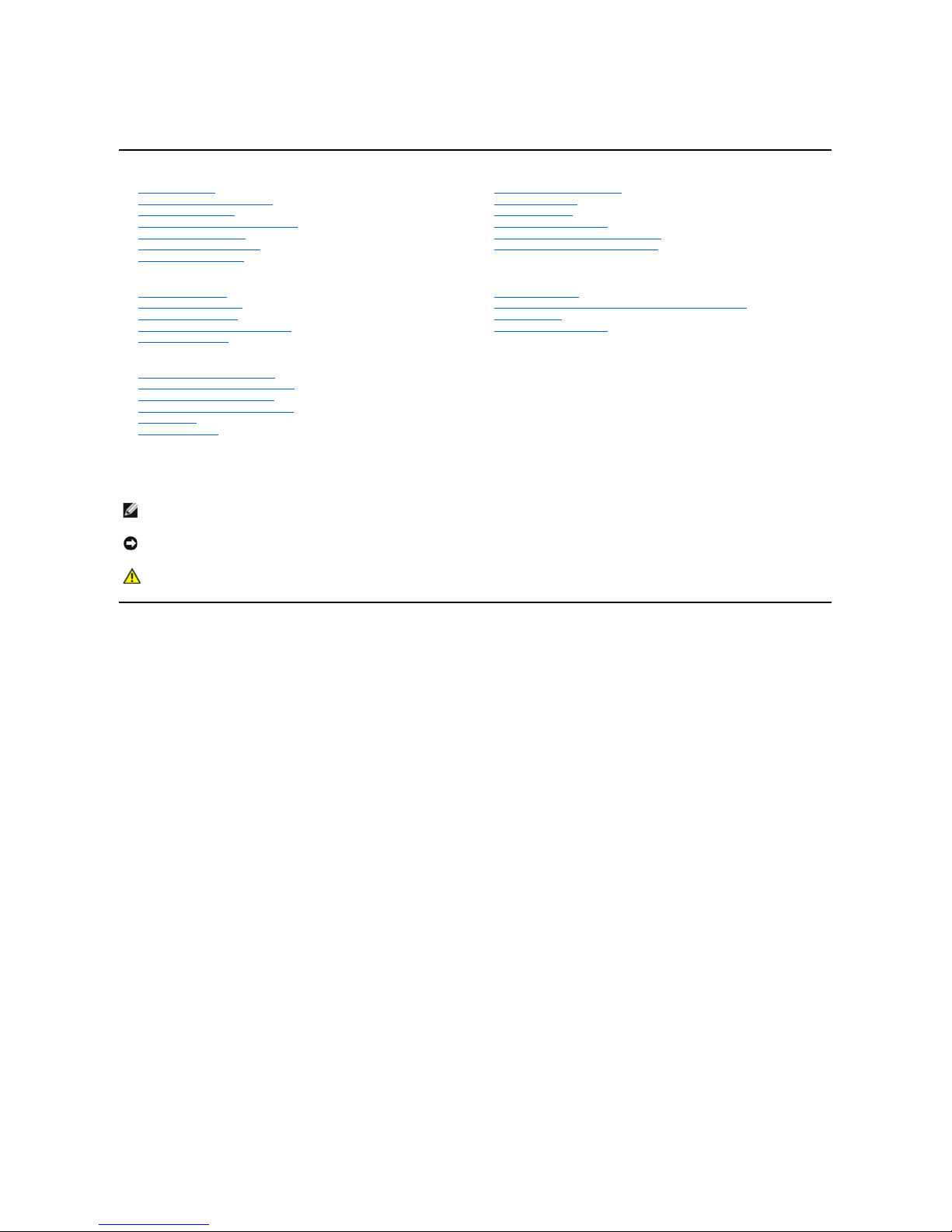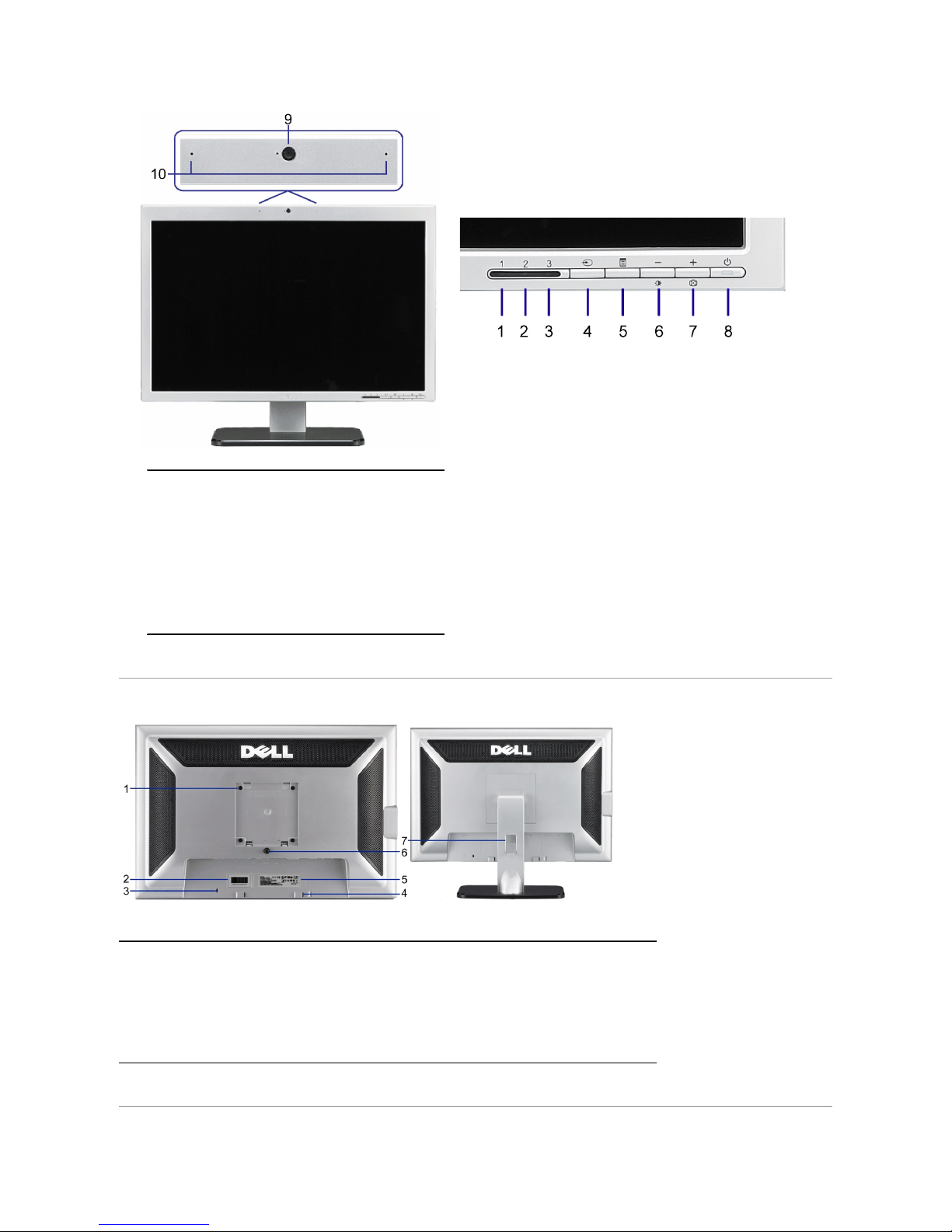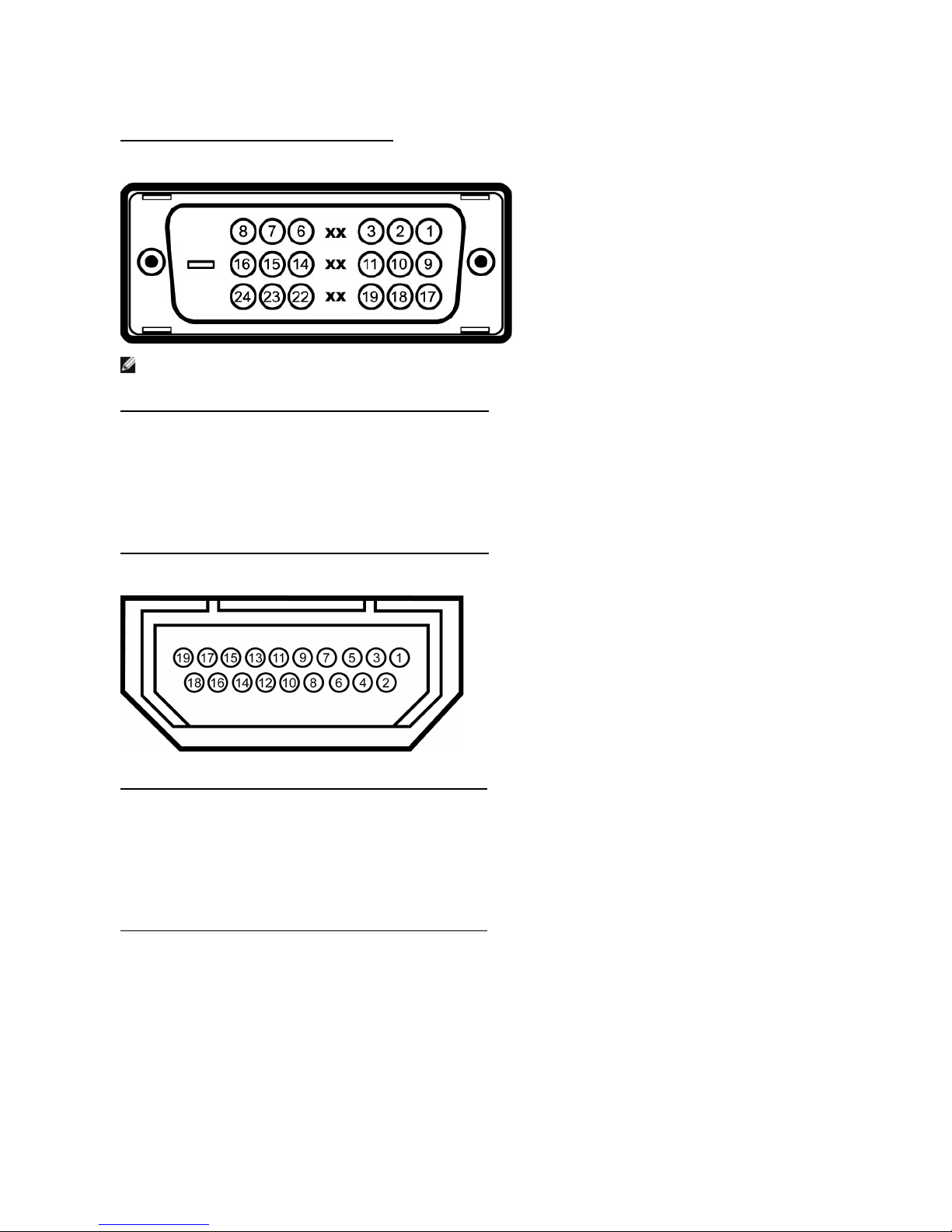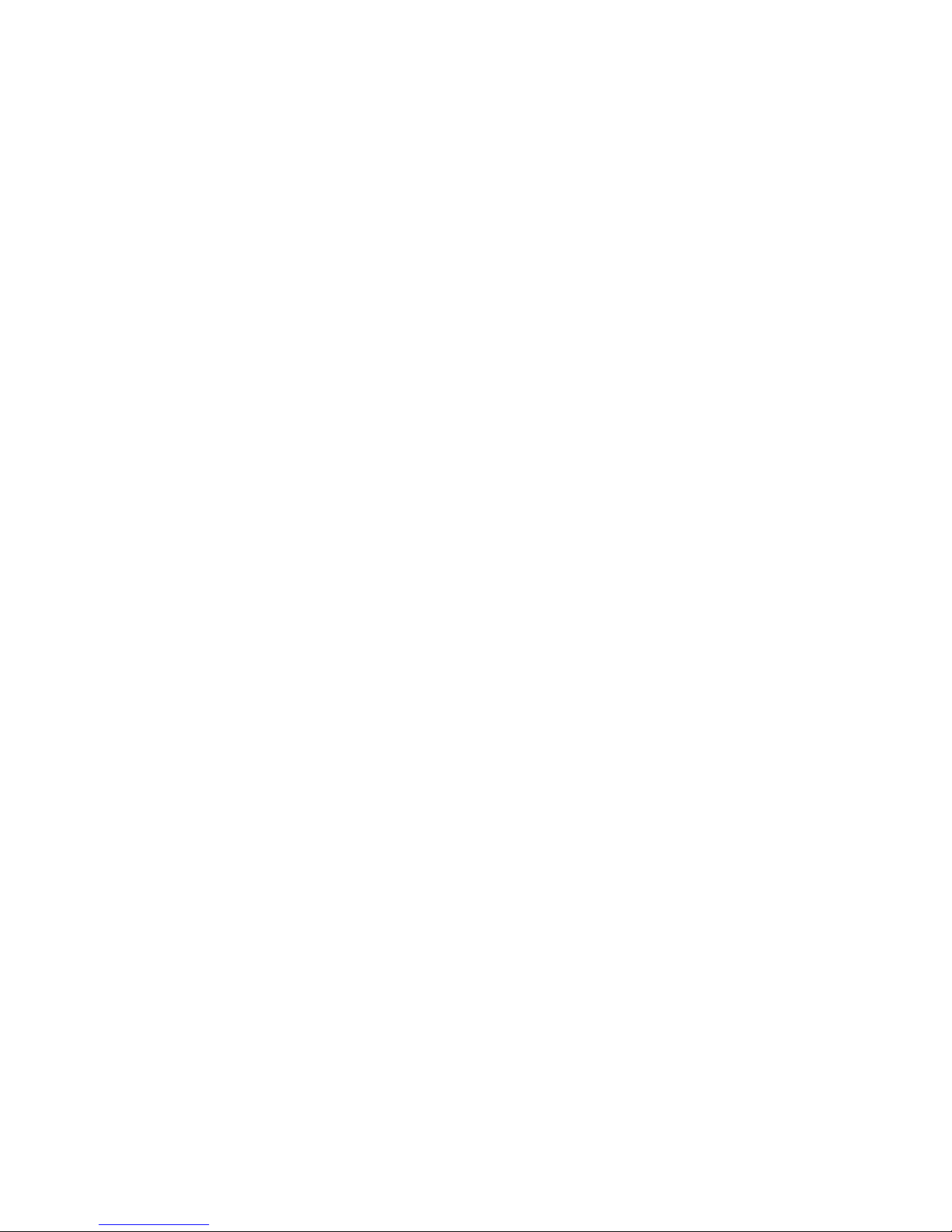DellSP2208W™FPFlatPanelMonitorUser'sGuide
Notes, Notices, and Cautions
Information in this document is subject to change without notice.
©2007DellInc.Allrightsreserved.
Reproduction in any manner whatsoever without the written permission of Dell Inc. is strictly forbidden.
Trademarks used in this text: Dell, the DELL logo, Inspiron, Dell Precision, Dimension, OptiPlex, Latitude, PowerEdge, PowerVault, PowerApp, and Dell OpenManage are trademarks of Dell
Inc;Microsoft, Windows, and Windows NT areregisteredtrademarksofMicrosoftCorporation;Adobe is a trademark of Adobe Systems Incorporated, which may be registered in
certain jurisdictions.ENERGYSTAR is a registered trademark of the U.S. Environmental Protection Agency. As an ENERGY STAR partner, Dell Inc. has determined that this product
meets the ENERGY STAR guidelines for energy efficiency.
Other trademarks and trade names may be used in this document to refer to either the entities claiming the marks and names or their products. Dell Inc. disclaims any
proprietary interest in trademarks and trade names other than its own.
Model SP2208WFP
August2007Rev.A00
About Your Monitor
Product Features
Identifying Parts and Controls
Monitor Specifications
Universal Serial Bus (USB) Interface
Plug and Play Capability
Webcam-MIC Specifications
Maintenance Guidelines
Setting Up the Monitor
Attaching the Stand
Connecting the Monitor
Organizing the Cables
Attaching the Soundbar (Optional)
Removing the Stand
Operating the Monitor
Using the Front Panel Controls
Using the On-Screen Display (OSD)
Setting the Optimal Resolution
Using the Dell Soundbar (Optional)
Using the Tilt
Using the Camera
Solving Problems
Troubleshooting The Monitor
Common Problems
Camera Problems
Product Specific Problems
Universal Serial Bus Specific Problems
TroubleshootingtheDell™Soundbar
Appendix
Safety Instructions
FCC Notice (U.S. Only) and Other Regulatory Information
Contacting Dell
Your Monitor Setup Guide